COMPLETE GUIDE TO COLOR MANAGEMENT
|
|
|
- Vincent Walker
- 8 years ago
- Views:
Transcription
1 COMPLETE GUIDE TO COLOR MANAGEMENT
2 TABLE OF CONTENTS Color Management Overview... 1 What is the problem Color Doesn t Match?... 4 Why is there a problem? Devices are Different... 5 Making it work Calibration and Profiles... 8 Taking it Step-by-Step For Advanced Users Practical Solutions Tips and Tricks Glossary Soft Proofing Guide... 45
3 COLOR MANAGEMENT OVERVIEW Tired of Prints that don t match your monitor? The fact is all your devices scanners, digital cameras, monitors, and printers reproduce colors differently. There are even differences in the way individual printers of the same model manage color. Many variables affect color, including your ink and paper type.time to take control! Color Management is a way to set up your environment (called a workflow) to allow all these devices to speak the same language so you can get accurate and predictable results. The ultimate goal is to match the colors of the image displayed on your monitor with the ones produced by your printer. We use Color Management software to create profiles for all your devices. A profile provides a description of each device s color gamut the range of reproducible color. You use these profiles in your workflow, and the result is an accurate translation from one device to the next, giving you consistent, predictable color. COMPLETE GUIDE TO COLOR MANAGEMENT 1
4 This diagram (FIGURE 1) presents a simple look at Color Management.The fact is the human eye sees a very wide range of colors wider than scanners and cameras can see and much wider than any monitors and printers can show. Each of these devices reproduces color differently, both in terms of how many colors and also in terms of which colors, or the shape of their vision (gamut).they truly each speak a different language. Color Management acts as the translation system and finds a No Color Management Nothing Matches Apply Color Management Scanner Vision Monitor Vision Printer Vision Human Vision 2 COMPLETE GUIDE TO COLOR MANAGEMENT
5 common language or vision. Once we turn on Color Management software and apply the unique translation controls (profiles) the work is done colors match! If you are expecting to get a match between your original image and your final output, without the hassle of trial and error, Color Management is for you. Get the competitive edge to creating accurate prints. Get out of the loop save time, money, ink and paper using proven techniques to control color throughout your system. Color Management Got a Match! Translate to a Common Vision See accurately what you Scan, and Print what your Monitor Displays FIGURE 1 COMPLETE GUIDE TO COLOR MANAGEMENT 3
6 WHAT IS THE PROBLEM COLOR DOESN T MATCH? If you really want to understand how things work we need to start with some basics. When color reproduction was first becoming a science it was determined that all the colors visible to the average person could fit into a twisted horseshoe-shaped graph affectionately know as the xyy Chromaticity Diagram. FIGURE 2 This diagram (FIGURE 2) represents the way we see and accurately indicates the uneven sensitivity we have to all of the colors. It s also convenient as we can count on this space to stay the same regardless of how it s viewed or imaged with any device. In fact, because of the lack of dependence on any other factors we call it device-independent. As more technologies evolved it became apparent that measurement systems and computers needed a better balance of information, so the spacing between colors was shaped to become more consistent and even. We call this space L*a*b*, or simply Lab (FIGURE 3). Technically a* represents the red/green axis, b* represents the yellow/blue axis, and a straight line going right through the center corresponds to L or the lightness. FIGURE 3 Lab is a great place for scientists, but it s also the space that s hidden in all of our computers. So we re going to look at a few images the way our computers do. 4 COMPLETE GUIDE TO COLOR MANAGEMENT
7 WHY IS THERE A PROBLEM? DEVICES ARE DIFFERENT Since the computer monitor is our window into the digital world, the question is just what colors can it display. This diagram (FIGURE 4) gives you a three dimensional view of Lab and shows the basic boundaries of reproduction, which is called the gamut. Not only can we see the reproduction range on the a/b axis, but in this view the L axis clearly indicates the depth into the dark colors and height into the light colors. FIGURE 4 In a perfect world this would be a full sphere, but the world is far from perfect. These are real examples of the gamut of colors a professional CRT (solid shape) and professional LCD (wire shape) can reproduce on their displays. The color we see depends on each of these devices, and therefore, as opposed to color space, hardware is device-dependent. Now that we know what the computer monitor can display, how does that compare to an input device like a camera or scanner? Well let s see. Here s a good example (FIGURE 5) of a professional desktop scanner (wire shape) and a professional CRT (solid shape). FIGURE 5 Scanners and cameras can see much more than you could hope to reproduce (just like film).the actual effects of this are shown here (FIGURES 6 & 7) (recognizing limitations to the inks used on this page). SCANNER GAMUT MONITOR GAMUT FIGURE 6 FIGURE 7 COMPLETE GUIDE TO COLOR MANAGEMENT 5
8 Taking this to the next logical step, let s compare the monitor to a printer. Here s a good example (FIGURE 8) of the output of a professional six color inkjet (wire shape) and a professional CRT (solid shape). The printing process has always been a limiting factor in how photographs reproduce and that hasn t changed much over the years. However, since there is a closer match between these two gamuts, the actual differences in the effects shown here are not as dramatic (FIGURES 9 & 10). FIGURE 8 MONITOR GAMUT PRINTER GAMUT FIGURE 9 FIGURE 10 6 COMPLETE GUIDE TO COLOR MANAGEMENT
9 Finally, let s put it all together. But this time we re going to compare the three gamuts in a two dimensional space for simplicity (FIGURE 11). It s quite clear that the printer (solid shape) is the limiting factor. The next outlined shape represents the computer display which pretty well encompasses the gamut of the printer. And of course the outermost line shows the wider range of the scanner (similar to a camera with its extreme gamut). FIGURE 11 Said another way (FIGURE 12): DISPLAY INPUT Monitor OUTPUT Scanner NO COLOR MANAGEMENT RGB Printer Scanner Sees This Monitor Shows This FIGURE 12 Printer Prints This It s important to recognize that because every piece of hardware has it s own gamut, we need to translate all of their rendering abilities in a common and shared way that s Color Management. COMPLETE GUIDE TO COLOR MANAGEMENT 7
10 MAKING IT WORK CALIBRATION AND PROFILES X-Rite brings powerful color control to you. And considering X-Rite s only business is making Color Management solutions, you d better believe we want to make the color look right! So how does it work? The first step to Color Management is to look at your window into the digital world your monitor. Making your monitor the reference is actually a two-part process: you need to set the display to some fixed level of performance (calibration) and then measure its color-rendering capability in a definable way (profile). Profiles translate the uniqueness of each device into a universal language that can be shared among devices in a device-independent Color Management System (FIGURE 13). Note: Mac users will see profiles identified as.icc files. Windows users have.icm extensions, otherwise both systems essentially work the same way and are cross-platform compatible. DISPLAY Monitor INPUT Profile (ICC/ICM) OUTPUT Scanner Profile (ICC/ICM) COLOR MANAGEMENT Profile (ICC/ICM) RGB Printer Scanner Color Translates to This So Monitor Knows to Show This FIGURE 13 And Printer Can Print This 8 COMPLETE GUIDE TO COLOR MANAGEMENT
11 Calibration can be done by eye with simple software, but we all see color differently so that doesn t work too well. A special light meter, called a Colorimeter does the job. X-Rite color software automatically guides you step-by-step through the process. In just minutes your brightness and contrast are set to optimum levels, and by comparing actual output from your monitor to reference color data in the software, your computer is told everything it needs to know about how your monitor displays colors and your profile is created. Whether you make your own prints or send them out, all monitors need to be calibrated and profiled. Otherwise it s like talking on the phone and telling someone how to adjust their television set to display the same color you re seeing on yours. If you ve got all the basics on your desktop, then X-Rite color software also makes it just as simple to ensure color accuracy in the workflow between your scanner, monitor and printer. And, special test targets and profiling software can keep the color from your digital camera just as faithful. There are two types of measuring devices: Spectrophotometers and Colorimeters. Colorimeters typically match human vision and measure color targets in four broad areas as we can see in the graph here (FIGURE 14) and offer an excellent price/value relationship. For more precise printer calibration, or professional use, you may prefer to use a Spectrophotometer. The range of colors that we can see, the visible spectrum (light), consists of wavelengths of radiation ranging from approximately 400 to 700 nanometers (or nm a unit equaling one billionth of a meter). Spectrophotometers as their name implies look at the whole spectrum and give more accurate results by making up to thirty-one measurements (in 10nm increments). FIGURE nm 500nm 600nm 700nm WAVELENGTH Wavelenth COMPLETE GUIDE TO COLOR MANAGEMENT 9
12 TAKING IT STEP-BY-STEP Profiling the Monitor Here are the steps used to profile the monitor, but before you begin, turn off any color management settings that may have come with the monitor as you will apply your own later. Adjust the Room Lighting Before any measurements are taken or images viewed, the room lighting should be adjusted to the way you normally work. Avoid any harsh direct lighting on the face of the monitor. This will allow more accurate measurements and a better profile. Put the Monitor in Its Optimal State Before profiling any device, it should be set up to produce its largest, most consistently reproducible color gamut. For monitors, this is accomplished by adjusting the brightness and contrast settings. Pick Profile Settings Monitor profiles typically have a white point setting (how white will appear on the screen) and a gamma setting. X-Rite profiling software allows you to customize these settings based on your viewing condition and operating system (Mac or Win.). Naming and Saving the Profile After entering a few easy-tochoose settings, the profile is automatically saved in the correct location so ICC-compliant applications, such as Photoshop, can find it. Profiling the Input and Output Devices Printer profiles are built by printing a set of known color patches. A reflective scanner or a spectrophotometer then reads the color patches so the software can interpret the difference between the original file and the printed patches. This information is stored in the form of an output profile, which is applied to images to ensure they are printed correctly. 10 COMPLETE GUIDE TO COLOR MANAGEMENT
13 Printer profiles are applied when you are ready to print your image. The profiles compensate for any variance that the printer introduces and help the printer to match the image displayed on-screen. If you have a profile for another printer along with a profile of your own printer, the profiles can be used in conjunction to have one printer simulate another. Depending on the level of color management and application, procedures vary. The final step to profiling and calibrating your scanner and printer essentially involve the following: Create a profile for your scanner or digital camera using the appropriate target. Scan, crop and name the target. Select a target patch from an extensive list, and print it using your printer. Color patches vary depending on which level of color management suits your purpose. They can range from 343 colors to 4,982 colors. For a basic product, you can use a scanner to read the printed patches, but for higher-end products, you must use a spectrophotometer. Again, your needs will dictate how you measure your color patches. Profiles are created by the software which gives further control with features such as ink limiting, black generation, and advanced UCR/GCR. Step-by-step wizard driven software assures your success! Once you have profiled and calibrated the scanner, monitor and printer, what you see on the monitor is what you'll get from the printer. You ll save at least 75% of your time, 66% of your resources, and at least 33% of your cost. These numbers were verified by an independent study. COMPLETE GUIDE TO COLOR MANAGEMENT 11
14 Editing Output Profile Profiling the output, or printer files is a snap and X-Rite s software creates accurate profiles right out of the box. However, sometimes profile editing is necessary. This option allows you to modify any RGB or CMYK printer profile. Printer profiles are edited to create a better monitor-to-print match, original-toprint match, or to shift color balance or tonal values towards a desired result. With professional software packages there is even greater control over your output file editing. The editing feature is used by those who have a super eye for detail. This option gives you powerful tools for adjusting output curves, editing CIELAB (L*,a*,b*) color attributes, customizing gamut compression to affect color selectivity, and fine tuning colors and neutrals in the color space of the profile. To edit an output profile, simply use the color tools to alter a sample image (or your own image) that has been processed using the profile. Once color edits are made, they are proofed by viewing the image on a calibrated monitor and/or by printing a hard copy of the image. When editing is complete, your adjustments are saved in the profile and subsequently applied to all images processed using the same profile. You can optionally apply the edits to the sample image if desired. Using ICC Profiles You ve successfully created profiles for your scanner and printer. Now what do you do? To use the profiles, you need an ICC-compliant application, such as Adobe Photoshop, Illustrator, InDesign, and QuarkXpress. X-Rite has a utility, Monaco ColorWorks, that also lets you use profiles if you do not own one of these applications. This utility is included with MonacoEZcolor. 12 COMPLETE GUIDE TO COLOR MANAGEMENT
15 Why not use the print drivers color management from the printer manufacturer? Color management associated with drivers supplied by the printer manufacturer offers a good starting point to approximate the way color should be reproduced. However, variations in ink and paper manufacturing ensure that a standard print driver will not be able to offer the precise color matching required in professional imaging. Also, the standard print driver does not take into account different inks or paper stocks. These variations can show a significant difference in the printed color. Finally, the print driver alone provides no support for matching the printer to the monitor. So if it is not possible to see what you are going to print, you cannot judge the image until after it is printed. Color management do s and don ts What it does... Build custom ICC Profiles for color devices such as monitors, printers and scanners Improve color matching from device to device Provide accurate soft proofing and digital proofing What it doesn t do... Apply ICC profiles within the graphic application (except ColorWorks included with EZcolor). Applying the profile is done through menu selection within ICC supportive programs such as QuarkXpress and Adobe Photoshop. Fix poor quality images or expand the gamut of a device. Proper ICC profiles can only ensure that the reproduction matches the original. Work on devices that are out of calibration. COMPLETE GUIDE TO COLOR MANAGEMENT 13
16 FOR ADVANCED USERS FIGURE 15 There are many options for the actual Color Space in which you choose to work, but the two most common are Adobe RGB (1998) and srgb. The basic purpose of Adobe RGB is to provide a very wide range of colors that still can be managed in the viewing and final printing space. While this has been great for serious professionals, it requires more advanced techniques than most users want to learn in order to get good results with the majority of photographic imaging systems. To satisfy this application, srgb was developed. As you can see from this two dimensional view (FIGURE15), srgb (the solid shape) provides a smaller gamut when compared to the larger outline shape which represents Adobe RGB. Although some users may feel the safe space offered by srgb is too restrictive, if we compare it to the printer s output we see a different story. In this view (FIGURE16) the solid shape indicates the gamut of a high-quality printed page (SWOP coated CMYK).The outermost line shows the gamut of srgb which totally encompasses the color rendering capabilities of the printed page.the inner line represents a professional six-color inkjet output which is still mostly well within the boundaries of srgb. The small difference that Adobe RGB can offer requires much work to compress the colors into the output space. FIGURE 16 In order to understand how colors are compressed (Rendering Intent), let s plot some actual images directly into three dimensions. First to make it simple we ll start with an image that only contains 24 discreet colors, a Macbeth ColorChecker (FIGURE17). FIGURE COMPLETE GUIDE TO COLOR MANAGEMENT
17 If we position these colors relative to our six-color inkjet system we can see where they fall on the gamut (FIGURE18). The gray scale tracks quite nicely on the vertical L axis, and the colors fall on the higher, more saturated levels (those of you with sharp eyes and more than 24 fingers will notice two extra gray scale steps which are actually the blackest-black of the frame of the ColorChecker, and the white letters on the frame). FIGURE 18 Now that we get the idea of how this looks let s move on to something more complex an IT8.7-2 Target (FIGURE 19) which is used for profiling many photographic systems (as they all work in RGB). We had to back off a little on the view of the inkjet color space (FIGURE 20) to show everything, but all of the colors in the target are clearly visible and if you look carefully many, especially the brighter areas are actually floating above the surface of the space which means they re beyond the printer s capability to render they are out of gamut. FIGURE 19 Fortunately our color managed system has a number of options to make sure these colors still are represented in some way on the final print. This is called the Rendering Intent. Adobe Photoshop provides four different conversions for this purpose in their software and the one you choose will vary according to the kind of work you are doing. There are many technical explanations of exactly how each of these four Conversion Options manages this, but a simple way of deciding what to test first is based on your business. If you re dealing with photos select Perceptual; for graphics try Saturated; on logos choose Relative Colorimetric; and if you need the most strict conversion (including simulation of the color of the paper base) use Absolute Colorimetric. FIGURE 20 COMPLETE GUIDE TO COLOR MANAGEMENT 15
18 The next image (FIGURE 21) shows the application of Perceptual as the Rendering Intent. This has moved the out of gamut colors into the range where they can print safely. If you compare the two images you ll see the little streaky comet-like shapes show where the colors were, and also where they have been repositioned to print (the little square dots) as a result of the rendering. FIGURE 21 For a more dramatic example let s see how color is shaped to fit the printed page. Our image for this application is the IT8.7-3 Target (FIGURE 22) which is used to profile most 4-color web, sheet fed and offset printers (CMYK). The printing industry has long been very color conscious and needed a different chart with a much greater range of colors to help make images fit into the small gamut of the printed page. FIGURE 22 IT8.7/3 Extended Ink Value Data Set- Default Single Page Forma 16 COMPLETE GUIDE TO COLOR MANAGEMENT
19 In an even more demonstrable way we can see a very large number of out of gamut colors (FIGURE 23). Plus, due to the size of the gamut, the degree of compression must be much greater than our previous example in order to cover the distance. FIGURE 23 Tracking the newly rendered, and now in-gamut printable image, it s easy to see that with compression this extreme (FIGURE 24), printers have needed to develop and employ a wide range of techniques to assure the most pleasing (although rarely very accurate) image. Over the years, photographers who shot exclusively for print knew to avoid lots of the heavily out of gamut cooler bluish colors, and lit scenes in anticipation to compress the tonal range. Obviously this hasn t changed much, but it s much easier to see in this graphic example why good photographers still develop and follow these imaging techniques. FIGURE 24 COMPLETE GUIDE TO COLOR MANAGEMENT 17
20 PRACTICAL SOLUTIONS The PULSE ColorElite System The X-Rite PULSE ColorElite System is the only complete color management solution for all your devices: monitor, scanner, digital camera, and printer. The new PULSE spectrophotometer and OPTIX colorimeter precisely capture the color performance of your hardware while the ColorElite software accurately analyzes and interprets the data. It s what color management should be a fast, flexible, simple solution that adapts to you, your space, and your needs as a creative professional. Simple: PULSE ColorElite is powered by advanced profiling software, making the system both sophisticated and easy to use. The PULSE spectrophotometer features one-touch activation and multi-color function indicator lights providing feedback to the user. Convenient: With the PULSE ColorElite System, you re in control. PULSE adapts to you and the way you work. Both tethered and cordless operation gives you the flexibility to take measurements when and where you want. Adaptive: Integral sensors compensate for hand motion, assuring correct readings regardless of the speed or direction in which you scan. Color Without Compromise: One device can t do it all not without compromise. Only a colorimeter can see your display like you do, and only a spectrophotometer can measure print output accurately across the entire visible spectrum. Accurate: Printer targets include unique encoded data to eliminate the possibility of measuring the wrong target. Plus the Pathfinder scanning guide assures proper optical alignment and precision measurement of the target. Foolproof: Wizard-driven software steps you through every part of the color management process. And a new software engine conforms to the latest ICC 4.0 specifications to assure you of the highest quality profiles. 18 COMPLETE GUIDE TO COLOR MANAGEMENT
21 FIGURE 25.1 FIGURE 25.2 PULSE Spectrophotometer: The PULSE spectrophotometer (FIGURE 25.1) was developed through extensive hand and motion studies, resulting in a simple, ergonomic form that is user friendly and supports the way you work. Pathfinder Scanning Guide: The Pathfinder (FIGURE 25.2) is an integrated scanning guide that allows you to easily align the PULSE with print targets. The optional backer board gives you a CGATS/ANSI-conforming surface for optimal results. MonacoOPTIX XR2 Colorimeter: (Optional) (FIGURE 26) The result of years of hardware and software development, the OPTIX XR2 colorimeter is designed to simulate the human eye and offers unparalleled performance for both LCD and CRT monitors. ColorElite Software: The PULSE ColorElite Software is available in two versions. The Standard version has ICC profilebuilding capabilities for all your devices: monitor, scanner, RGB printer and digital camera. The Premier version offers additional features for professionals who use CMYK devices. FIGURE 26 Accessory Kit: Includes Pathfinder backer board (for easy alignment, faster, more accurate scanning, reduced read errors) (FIGURE 27.1), travel bag (FIGURE 27.2), 110/240 VAC rapid charging unit (FIGURE 27.3), spot guide (FIGURE 27.4), and ColorShop X software (FIGURE 27.5). FIGURE 27.2 FIGURE 27.3 FIGURE 27.4 FIGURE 27.5 FIGURE 27.1 COMPLETE GUIDE TO COLOR MANAGEMENT 19
22 PRACTICAL SOLUTIONS MonacoOPTIX XR by X-Rite MonacoOPTIX XR and MonacoOPTIX XR PRO Monitor Calibration System The essential component for a Color Managed workflow, the MonacoOPTIX XR assures simple, accurate calibration and profiling of all monitors. The result of years of hardware and software development from X-Rite, the MonacoOPTIX XR is a next generation design in Colorimeters offering unparalleled performance regardless of whether you have an LCD or CRT display. Amazingly accurate to within chromaticity error, you re assured unbeatable results. MonacoEZcolor by X-Rite MonacoEZcolor is the award-winning ICC-profiling software for photographers, graphic designers, and creative individuals. MonacoEZcolor creates custom ICC profiles for monitors, scanners, and printers to provide accurate, consistent color between devices and paper types and save the time and expense of trial and error color corrections. Features include improved profile quality, output profile editing, and an updated user interface. The software interfaces with the MonacoOPTIX XR Colorimeter, for accurate monitor calibration. This affordable color management software with a wizard-like interface is widely recognized as the ideal choice for the creative community. Also available without the MonacoOPIX XR Colorimeter. MonacoDCcolor by X-Rite Ideal for the professional photographer, this package creates profiles for digital cameras. The software provides a digital camera lightness adjustment tool for greater control when building digital camera profiles. Digital Camera target support: 24-patch GretagMacbeth ColorChecker, GretagMacbeth DC Digital Camera Color Reference Chart, and the reflective IT8 target. 20 COMPLETE GUIDE TO COLOR MANAGEMENT
23 MonacoPROOF by X-Rite MonacoPROOF is the industry s choice for a mid-range high quality color profiling solution. MonacoPROOF gives users the ability to create ICC-based color profiles for scanners, monitors, and color output devices. In addition to support for the standard hardware devices, MonacoPROOF boasts new higher quality profiles support for LCD displays, and support for the most popular spectrophotometers. MonacoPROOF is widely recognized as the most affordable high quality color profiling software solution for professional level graphic arts end users, reprographic shops, photo labs, commercial photographers, and small print shops. MonacoPROFILER Gold/Platinum by X-Rite MonacoPROFILER gives users ultimate control in creating ICC-based color profiles for scanners, monitors, and color output devices. Introduced in this release is support for the GretagMacbeth ColorChecker DC target for improved digital camera profiles. Other new features include support for LCD displays, the most popular spectrophotometers, full PANTONE Hexachrome workflow including: profile editing, soft proofing, and advanced orange and green separation.with its expert level black generation, advanced UCR/GCR,and sophisticated profile editing, MonacoPROFILER is widely recognized as the ideal choice for high quality graphic arts professionals. Technical Support Technical support is available Monday through Friday from 8am 5pm Eastern Standard Time at Additional information is available from our resource library on line at: or measureitrite.com. COMPLETE GUIDE TO COLOR MANAGEMENT 21
24 TIPS AND TRICKS What operating systems does X-Rite software run on? Most X-Rite software runs on both Macintosh and Windows operating systems. Mac version OSX or higher and Windows versions 98SE/ME/2000/XP MonacoOPTIX XR and Monitor Calibration What is the MonacoOPTIX XR, what does it do, and how does it work? The MonacoOPTIX XR colorimeter is a small hardware device that is placed against a monitor or LCD display and is used to read color by measuring the amount of transmitted light. The MonacoOPTIX XR package includes a software program that is used along with the MonacoOPTIX XR colorimeter to determine how accurately a display is reproducing color. The colorimeter is used by gently placing it against the display and following software prompts. Inaccuracies are detected and corrected by using the MonacoOPTIX XR program/device to simultaneously calibrate and characterize the display. Calibration adjusts the performance of the display to a known state, and characterization creates a custom profile for the display.the resultant profile is used in a color managed workflow to display accurate color. Can the MonacoOPTIX XR product be used alone? Yes, the MonacoOPTIX XR product consists of the colorimeter, monitor profiling software, and an unlimited site license. The MonacoOPTIX XR device is compatible with most X-Rite software. What is the benefit of profiling a monitor with a MonacoOPTIX XR colorimeter? Using the MonacoOPTIX XR colorimeter provides a nonsubjective way to determine a monitor s color capability and its optimal contrast and brightness settings. Without the MonacoOPTIX XR, the user can only adjust sliders to match shades of red, green, and blue. Since everyone perceives color differently, the accuracy of the visual method is very limited. 22 COMPLETE GUIDE TO COLOR MANAGEMENT
25 How often should a monitor be profiled? In general, a monitor should be re-profiled weekly to maintain consistent high quality or every two weeks at a minimum. Create a new monitor profile whenever: the brightness or contrast controls have been adjusted the white point of the viewing environment has changed the monitor has been moved to a different location you detect a noticeable shift in display color We recommend profiling a monitor once a week; it s good to get in the habit of keeping devices calibrated. For example, every Monday when I get into work, I turn on my monitor, and grab a cup of coffee while I wait for the monitor to warm up. Then I build a monitor profile. If I was a graphic designer and working on a million dollar account, I would probably profile my monitor every day! It only takes a few minutes and ensures that my monitor is displaying color as accurately as possible. What happens to the monitor profile? All X-Rite software products will automatically save the most recently created monitor profile as the default monitor or system profile.the new monitor profile is automatically loaded when the computer starts. There is nothing for the user to do. It automatically becomes accessible to all color managed applications on the computer. How long does it take to build a monitor profile? Creating a monitor profile is a short procedure, taking only takes a few minutes. Does the MonacoOPTIX XR remain on the screen? No, the measurement device is only placed on the screen during the profiling process. The MonacoOPTIX XR is a sensitive optical device and should be stored when not in use. Monitor details The MonacoOPTIX XR colorimeter can be used with both CRT (desktop monitor) and LCD (laptop/flat panel) display types. The MonacoOPTIX XR colorimeter comes ready to use for both display types a suction cup attachment for CRT displays and a built-in soft felt surface for LCD displays. COMPLETE GUIDE TO COLOR MANAGEMENT 23
26 The majority of monitors can be profiled with X-Rite products. Monitors require a 24 bit video card with LUT (look-up table) support. If a monitor is in question, the user can check with the manufacturer or go to the X-Rite website to conduct an easy test. MonacoOPTIX XR comes with an unlimited site license so many monitors at one location can be profiled. MonacoOPTIX XR PRO also allows users to calibrate multiple monitors. MonacoEZcolor What does MonacoEZcolor do? MonacoEZcolor is entry level color management software that is used to build device profiles (monitor, scanner, and printer). It can also be used to perform basic edits to output profiles. Profiles created with MonacoEZcolor are used in a color managed workflow to control the color output of each device in the workflow. How does MonacoEZcolor work? The user prints out a series of test patches on the paper of choice and scans them, along with a supplied IT8 target, using a flatbed scanner. The program builds a scanner and printer profile based on the data obtained from the scan. MonacoEZcolor uses the included IT8 target to calibrate your scanner before building a printer profile. This ensures more accuracy when reading the printed color patches and yields a higher quality profile. Other color management solutions are also scanner based, however they do not use the IT8 target, so the scanner is not calibrated during the process. This means that unless your scanner offers perfectly calibrated color, the profiles it creates cannot be accurate. What printers will work with MonacoEZcolor? MonacoEZcolor works with most desktop printers; however, the program is targeted at small format, desktop inkjet, and color laser printers. 24 COMPLETE GUIDE TO COLOR MANAGEMENT
27 Using ICC Profiles What do I do with the profiles? With the exception of monitor profiles, all profiles need to be applied to images using a color managed application. Monitor profiles are the only profiles that are not applied by the operating system. When created, MonacoEZcolor automatically loads the monitor profile into the correct folder, where it is always working. Profiles can be applied in graphics and imaging applications that are ICC compliant, such as Adobe Photoshop, QuarkXPress, Adobe Illustrator, Corel, etc. MonacoEZcolor also ships with a utility called ColorWorks, which allows the user to apply profiles and not rely on having an ICC compatible application. X-Rite provides PDF s that walk the user through the steps of applying profiles using different workflows.these PDF s can be found at Scanner Profiling What is an IT8 target? An IT8 target is a printed set of color patches that conforms to an industry standard and is used as a test target to profile scanners. IT8 targets are available from different manufacturers. Each manufacturer s IT8 target comes with a reference file that contains the numeric values which represent the color patches contained in the target. When scanned, the computer looks at the scanned data and compares it to the numeric values supplied with the IT8 target. Then through complex algorithms a profile is created based on the differences. This profile is then available for use in your scanner or any software that supports the use of ICC profiles. Does MonacoEZcolor come with an IT8 target? Yes, MonacoEZcolor comes with a 5x7 reflective target for flatbed scanning.the MonacoEZcolor IT8 target is an X-Rite product. COMPLETE GUIDE TO COLOR MANAGEMENT 25
28 Does MonacoEZcolor build profiles for transparency or slide scanners? Yes, profiling a transparency scanner requires a 35mm or 4x5 transparency IT8 target and matching reference file.they are available from a variety of sources, including X-Rite, and need to be purchased separately. Can I build a profile for negatives? No, there isn t a good way to build profiles for negatives. Since the exposure latitude of color negative film is too large to be represented by an IT8 target, creating an accurate reference file is not possible.without the reference file, a profile is not possible. Can I use my current scanner? Yes, since the X-Rite solution uses an IT8 target, almost any scanner can be used. The only requirement is to have the ability to disable all color management. All scanners today have a built-in color manager in the software to automatically correct for color at the time of the scan. Since we want to create a custom color correction, we need to be able to turn off the supplied color management. This is usually accomplished within the scanner application or Twain driver. If your driver does not support turning off color management, check with the manufacture or visit their Web site to see if a more current driver is available. Scanner details Kodachrome, Ektachrome, Fujichrome, and Agfachrome targets will work with X-Rite software when profiling transparency or slide scanners. Currently Profiles for negatives cannot be built by MonacoEZcolor or any program. All automated color adjustment settings in the scanner driver must be disabled when making a scanner profile. 26 COMPLETE GUIDE TO COLOR MANAGEMENT
29 Printer Profiling How does MonacoEZcolor build a printer profile? Printer profiles are built by scanning a set of color patches that is printed on the type of paper you are profiling.a different profile needs to be made for every combination of paper, ink, and printer that is used. Why does MonacoEZcolor use a flatbed scanner? When profiling a printer, color patches are printed and measured to determine how the printer is producing color.while higher end software (MonacoPROOF and MonacoPROFILER) use a spectrophotometer as the measurement device, MonacoEZcolor was designed to use a flatbed scanner in place of a spectrophotometer to offer a more affordable solution. Does the user need to own or have access to a flatbed scanner? Yes.The printed patches can be scanned at a remote scanner and saved as a tiff.the tiff is then loaded into MonacoEZcolor. A user can get the scan done at work, on a friend s scanner, or at a local copy service center. Should the user create RGB or CMYK profiles? Most desktop printers are RGB devices. Unless the user has a RIP or postscript device, RGB should be selected. Most small format Epson printers are RGB devices. Why choose RGB when the printer prints with CMYK inks? Most desktop inkjet printers ship with an RGB printer driver. This means that the printer receives information in RGB and converts to CMYK in the printer driver. Can MonacoEZcolor be used with third party (OEM) inks and paper? Yes! MonacoEZcolor is ideal for users who are experimenting or using inks or papers from manufacturers other than the printer. COMPLETE GUIDE TO COLOR MANAGEMENT 27
30 How often should I build a printer profile? A new profile should be built whenever you change ink or paper type. Printers sometimes drift (gradually shift in color) over time.this is a common occurrence and is nothing to worry about. New profiles should be made when drifting is noticed, roughly every 1 to 2 months depending on how often you use your printer. What printers does MonacoEZcolor work with? MonacoEZcolor works with any printer but was designed and yields the best results with desktop, small format inkjet and color laser printers. Where do the profiles get saved? The profiles are automatically saved in the proper location as determined by the operating system. Can I profile my current printer? Yes, since the X-Rite solution is universal, almost any printer can be used. The only requirement is to have the ability to disable all color management. All print drivers today have a built-in color manager in the software to automatically correct for color when printing. Since, we want to create a custom color correction; we need to be able to turn off the supplied color management.this is usually accomplished within the print driver. If your driver does not support turning off color management, check with the manufacture or visit their web site to see if a more current driver is available. Printer details Users need to have access to a flatbed scanner to build printer profiles. The scanner does not necessarily have to be a part of the digital workflow. All automated color adjustment options in the printer driver need to be disabled when printing the test patches to make a printer profile and when using the profiles. Using custom profiles enables the user to get consistent color from their printer across many different paper types saving them time, ink, and paper. 28 COMPLETE GUIDE TO COLOR MANAGEMENT
31 Profile Editor What does the Profile Editor do? MonacoEZcolor s Profile Editor is used to edit output profiles or what people refer to as printer profiles. Using the Profile Editor, a profile (not the image) is tweaked to create a better match with the displayed image, or to make a profile produce more pleasing color. If I make a custom profile why would I want to edit it? There may be a time when a slightly warmer or cooler image is created without having to work on each image. By adjusting the color through editing the ICC profile, each image will be automatically adjusted when printed. What are the different tools in the Editor? The MonacoEZcolor Profile Editor is designed for ease of use. A color balance tool is used to adjust overall, highlight, midtone, and shadow areas. Sliders are available for making lightness, saturation and contrast adjustments. Note: A sample image is used as a visual reference when editing a profile.when a profile is edited using an image, results are saved in the profile, not the image. To permanently change the image, the profile must be applied to the image. For example, if Pablo Picasso had lived in the digital age and printed his images, he could have easily gone through his blue period by creating a profile, editing it to produce a blue cast, and applying that profile to all his images. This is a lot faster than going into Adobe Photoshop and applying blue to every image. Digital Camera Profiling Is there a way to build a digital camera profile? Yes, there are two ways to build a digital camera profile. One is with MonacoEZcolor, the other is with MonacoDCcolor. With MonacoEZcolor, the user shoots a picture of the reflective IT8 target and builds a profile using the scanner branch in the program. This method yields acceptable results. For the best results, the user should implement MonacoDCcolor. COMPLETE GUIDE TO COLOR MANAGEMENT 29
32 Who should use MonacoDCcolor? Professional photographers who are working in a studio setting under controlled lighting will achieve the best results. However, anyone using a digital camera that is able to shut off any automated color adjustments can take advantage of the MonacoDCcolor software. How is a digital camera profile created? The user sets up the scene to be shot in a studio setting under controlled lighting. The target is placed within the scene and an image of the target is shot. The image of the target is then loaded into the program and used to build a profile. The whole software process takes only a few minutes. How does MonacoDCcolor work? MonacoDCcolor compares the color values captured in the target to the target s actual values and creates a profile that corrects for any differences. Are there any targets that are included with MonacoDCcolor? No targets are included with the program. Many photographers already own the industry standard targets that are supported. What targets does MonacoDCcolor work with? MonacoDCcolor is compatible with the GretagMacBeth ColorChecker (24 patches), the GretagMacBeth ColorChecker DC (120 patches), and the Reflective HutchColor Target. What are the benefits of using digital camera profiles? Digital images will look their best and match your scene colors. The user will spend less time retouching images to recover the original colors. 30 COMPLETE GUIDE TO COLOR MANAGEMENT
33 Professional Color Management Solutions X-Rite offers several color management solutions targeted at the professional level PULSE ColorElite System Standard Version, PULSE ColorElite System Premier Version, MonacoPROOF, MonacoPROFILER Gold Edition, and MonacoPROFILER Platinum Edition. What are the benefits of the PULSE ColorElite System? The PULSE ColorElite System is the only complete color management solution for all your devices: monitor, scanner, digital camera and printer. By combining all of the best components into one integrated package you re assured uncompromised color accuracy. Only a colorimeter can see your display like you do, and only a spectrophotometer can measure print output accurately across the entire visible spectrum. Wizard-driven software simplifies the entire process while the Pathfinder scanning guide, and the ability to operate in both tethered and untethered modes make the job of taking readings almost effortless. What are the Display Profiling options with the PULSE ColorElite System? The PULSE ColorElite uses the OPTIX family of colorimeters. So if you already own an OPTIX or OPTIX XR or OPTIX XR2 you already have one of the essential system components. And the ColorElite software works with all of them to provide even more accurate results. You can purchase the PULSE ColorElite system with or without an OPTIX XR2 colorimeter in the package. What s the difference between the Standard and the Premier Versions of the PULSE ColorElite System? The PULSE ColorElite System is designed to provide RBG printer support in the Standard Version and adds CMYK printer support along with more sophisticated ink control to the Premier Version. Most inkjet printers and photographic printers are RGB devices and can easily be handled with the Standard Version, however, if you are dealing with printing presses, you ll want to choose the Premier Version. COMPLETE GUIDE TO COLOR MANAGEMENT 31
34 What are the advantages of using MonacoPROOF over MonacoEZcolor? There is a higher level of accuracy and control when using MonacoPROOF to build output profiles. MonacoPROOF is a spectrophotometer-based solution. MonacoEZcolor uses a flatbed scanner to measure the color patches. Using a more accurate device, such as a spectrophotometer, for measuring color results in a better profile. MonacoPROOF includes additional output profiling features such as black generation control, ink limiting, linearization, relinearization, and a more advanced profile editor. MonacoPROOF s profile editor uses curves to tweak any output profile for more precise adjustments; the color wheel used in MonacoEZcolor s profile editor is not capable of making such precise changes. Who would most derive the greatest benefit from MonacoPROOF? Users of wide format inkjet printers, dye-sublimation printers, print-for-pay service providers, advertising agencies, graphics designers, photo labs, and color critical professionals would benefit greatly by choosing MonacoPROOF. In general, MonacoPROOF works well with all types of printers. What are the additional features MonacoPROFILER Gold provides? MonacoPROFILER Gold provides the highest quality and most sophisticated profile control of all our products. Some of the additional features include: more available color patches, an advanced profile editor that allows the user expert precision with fine tune editing of neutrals and colors, advanced black generation control, extended target support, customized gamut compression and linked profiling capabilities. In summary, the user has total control over color. 32 COMPLETE GUIDE TO COLOR MANAGEMENT
35 Who are the MonacoPROFILER users? Fine art photographers, reproduction and digital print making studios, users of digital proofing systems, newspapers, prepress/ service bureaus, and commercial printers would benefit from MonacoPROFILER. MonacoPROFILER is perfect for any person who needs complete and total control over their image color in a digital printing environment. What is MonacoPROFILER Platinum? MonacoPROFILER Platinum is the ultimate package and has everything that the Gold edition has with the addition of two components: Support for Hi-Fi/Pantone Hexachrome and 5, 6, 7, or 8 color profiling Digital camera profiling with support for the HutchColor and Gretag ColorChecker Targets Pro Solutions Odds and Ends What is Monaco GamutWorks? Monaco GamutWorks is a utility that is used for profile analysis. This fully-featured utility is used to evaluate, graph, and verify ICC-compliant profiles. Device color gamuts can be plotted in 2-dimensional and 3-dimensional views simultaneously, allowing for precise comparison of the size and shape of different device gamuts. The interactive display provides information for making knowledgeable decisions about the profiles, such as identifying and displaying out-of-gamut image colors, selecting the most appropriate rendering intents and viewing the capabilities of different color devices COMPLETE GUIDE TO COLOR MANAGEMENT 33
36 X-RITE COLOR MANAGEMENT SOLUTION GUIDE Standard Advanced OPTIX CRT & LCD monitors OPTIX PRO PULSE Standard/Premier PROOF PROFILER Gold/Platinum EZcolor FlatBed Scanner PULSE Standard/Premier PROOF PROFILER Gold/Platinum DCcolor PULSE Standard/Premier PROFILER Gold/Platinum D-SLR Digital Camera EZcolor Ink-Jet (RGB) Printer PULSE Standard/Premier PROOF PROFILER Gold/Platinum N/A 4-color (CMYK) Printing Press PULSE Standard/Premier PROOF PROFILER Gold/Platinum N/A HiFi Hexachrome, Expanded Range Printing Press PROFILER Gold/Platinum 34 COMPLETE GUIDE TO COLOR MANAGEMENT
37 GLOSSARY A B C Absorb / Absorption: Dissipation of the energy of electromagnetic waves into other forms as a result of its interaction with matter; a decrease in directional transmittance of incident radiation, resulting in a modification or conversion of the absorbed energy. Additive Primaries: Red, green, and blue light. When all three additive primaries are combined at 100% intensity, white light is produced. When these three are combined at varying intensities, a gamut of different colors is produced. Combining two primaries at 100% produces a subtractive primary, either cyan, magenta, or yellow: 100% red + 100% green = yellow; 100% red + 100% blue = magenta; 100% green + 100% blue = cyan. See Subtractive Primaries. Appearance: Manifestation of the nature of objects and materials through visual attributes such as size, shape, color, texture, glossiness, transparency, opacity, etc. Attribute: Distinguishing characteristic of a sensation, perception or mode of appearance. Colors are often described by their attributes of hue, saturation or chroma, and lightness. Black: The absence of all reflected light; the color that is produced when an object absorbs all wavelengths from the light source. When 100% cyan, magenta, and yellow colorants are combined, the resulting color theoretically is black. In real-world applications, this combination produces a muddy gray or brown. In four-color process printing, black is one of the process inks. The letter K is used to represent Black in the CMYK acronym to avoid confusion with Blue s B in RGB. Brightness: The attribute of visual perception in accordance with which an area appears to emit or reflect more or less light (this attribute of color is used in the color model HSB Hue, Saturation, Brightness). See Lightness. Calibration: To check, adjust, or systematically standardize the graduations of a device. Chroma: The attribute of visual perception in accordance with which an area appears saturated with a particular color or hue for example, a red apple is high in chroma; pastel colors are low in chroma; black, white, and gray have no chroma (this attribute of color is used in the color model L*C*H Lightness, Chroma, Hue). Also referred to as Saturation. COMPLETE GUIDE TO COLOR MANAGEMENT 35
Eye-One Range Colour Management Software. Accurate colour consistency across your complete workflow
 Eye-One Range Colour Management Software Accurate colour consistency across your complete workflow EYE-ONE RANGE Canon and Gretag Macbeth The demands of our customers seem to increase almost daily. They
Eye-One Range Colour Management Software Accurate colour consistency across your complete workflow EYE-ONE RANGE Canon and Gretag Macbeth The demands of our customers seem to increase almost daily. They
Color Management Terms
 Written by Jonathan Sachs Copyright 2001-2003 Digital Light & Color Achromatic Achromatic means having no color. Calibration Calibration is the process of making a particular device such as a monitor,
Written by Jonathan Sachs Copyright 2001-2003 Digital Light & Color Achromatic Achromatic means having no color. Calibration Calibration is the process of making a particular device such as a monitor,
RGB Color Managed Workflow Example
 White Paper 23 Level: Basic Date: May 2008 RGB Color Managed Workflow Example Overview Today s abundance of RGB source art such as digital illustrations, photos, and digital art are routinely repurposed
White Paper 23 Level: Basic Date: May 2008 RGB Color Managed Workflow Example Overview Today s abundance of RGB source art such as digital illustrations, photos, and digital art are routinely repurposed
Epson Color-Managed Workflow: Getting the Color You Expect in Your Prints
 Epson Color-Managed Workflow: Getting the Color You Expect in Your Prints These instructions are intended to help our customers that use a color-managed workflow. They cover all the steps you need to enable
Epson Color-Managed Workflow: Getting the Color You Expect in Your Prints These instructions are intended to help our customers that use a color-managed workflow. They cover all the steps you need to enable
Movie 11. Preparing images for print
 Movie 11 Preparing images for print 1 Judge the print, not the monitor It is difficult, if not impossible to judge how much you should sharpen an image for print output by looking at the monitor. Even
Movie 11 Preparing images for print 1 Judge the print, not the monitor It is difficult, if not impossible to judge how much you should sharpen an image for print output by looking at the monitor. Even
Digital Color Workflows and the HP DreamColor LP2480zx Professional LCD Display
 Digital Color Workflows and the HP DreamColor LP2480zx Professional LCD Display Improving accuracy and predictability in color processing at the designer s desk can increase productivity and improve quality
Digital Color Workflows and the HP DreamColor LP2480zx Professional LCD Display Improving accuracy and predictability in color processing at the designer s desk can increase productivity and improve quality
Overview. Raster Graphics and Color. Overview. Display Hardware. Liquid Crystal Display (LCD) Cathode Ray Tube (CRT)
 Raster Graphics and Color Greg Humphreys CS445: Intro Graphics University of Virginia, Fall 2004 Color models Color models Display Hardware Video display devices Cathode Ray Tube (CRT) Liquid Crystal Display
Raster Graphics and Color Greg Humphreys CS445: Intro Graphics University of Virginia, Fall 2004 Color models Color models Display Hardware Video display devices Cathode Ray Tube (CRT) Liquid Crystal Display
An overview of photo printing. Jim West
 An overview of photo printing Jim West Tonight s agenda We ll spend the 1 st half of tonight s talk discussing making photo prints using online photo labs: Why make prints? A few print examples. Pros and
An overview of photo printing Jim West Tonight s agenda We ll spend the 1 st half of tonight s talk discussing making photo prints using online photo labs: Why make prints? A few print examples. Pros and
Otis Photo Lab Inkjet Printing Demo
 Otis Photo Lab Inkjet Printing Demo Otis Photography Lab Adam Ferriss Lab Manager aferriss@otis.edu 310.665.6971 Soft Proofing and Pre press Before you begin printing, it is a good idea to set the proof
Otis Photo Lab Inkjet Printing Demo Otis Photography Lab Adam Ferriss Lab Manager aferriss@otis.edu 310.665.6971 Soft Proofing and Pre press Before you begin printing, it is a good idea to set the proof
Color Management. Introduction. Written by Jonathan Sachs Copyright 1999-2008 Digital Light & Color
 Written by Jonathan Sachs Copyright 1999-2008 Digital Light & Color Introduction The goal of color management is to make colors look the same regardless of the hardware or platform used to capture, view
Written by Jonathan Sachs Copyright 1999-2008 Digital Light & Color Introduction The goal of color management is to make colors look the same regardless of the hardware or platform used to capture, view
A Guide to. Understanding Graphic Arts Densitometry
 A Guide to Understanding Graphic Arts Densitometry Table of Contents Transmission Densitometry...... Color Reflection Densitometry Reflection Density... Dot Area/Dot Gain (Tone Value/Tone Value Increase)...
A Guide to Understanding Graphic Arts Densitometry Table of Contents Transmission Densitometry...... Color Reflection Densitometry Reflection Density... Dot Area/Dot Gain (Tone Value/Tone Value Increase)...
Color quality guide. Quality menu. Color quality guide. Page 1 of 6
 Page 1 of 6 Color quality guide The Color Quality guide helps users understand how operations available on the printer can be used to adjust and customize color output. Quality menu Menu item Print Mode
Page 1 of 6 Color quality guide The Color Quality guide helps users understand how operations available on the printer can be used to adjust and customize color output. Quality menu Menu item Print Mode
The role of working spaces in Adobe applications
 Technical paper The role of working spaces in Adobe applications Table of contents 1 It s all a numbers game 1 Color models 2 Color spaces 4 Classes of color spaces 4 Design and benefits of RGB workspaces
Technical paper The role of working spaces in Adobe applications Table of contents 1 It s all a numbers game 1 Color models 2 Color spaces 4 Classes of color spaces 4 Design and benefits of RGB workspaces
Color Workflows for Adobe Creative Suite 3. A Self-Help Guide
 Color Workflows for Adobe Creative Suite 3 A Self-Help Guide Adobe Systems Incorporated 345 Park Avenue, San Jose, CA 95110-2704 USA www.adobe.com Adobe, the Adobe logo, Dreamweaver, Illustrator, Photoshop,
Color Workflows for Adobe Creative Suite 3 A Self-Help Guide Adobe Systems Incorporated 345 Park Avenue, San Jose, CA 95110-2704 USA www.adobe.com Adobe, the Adobe logo, Dreamweaver, Illustrator, Photoshop,
Preparing an electronic file for McAdams Graphics, Inc.
 Preparing an electronic file for McAdams Graphics, Inc. The following information has been developed to ensure the consistent and accurate processing of your job. Any file not meeting these requirements
Preparing an electronic file for McAdams Graphics, Inc. The following information has been developed to ensure the consistent and accurate processing of your job. Any file not meeting these requirements
Outline. Quantizing Intensities. Achromatic Light. Optical Illusion. Quantizing Intensities. CS 430/585 Computer Graphics I
 CS 430/585 Computer Graphics I Week 8, Lecture 15 Outline Light Physical Properties of Light and Color Eye Mechanism for Color Systems to Define Light and Color David Breen, William Regli and Maxim Peysakhov
CS 430/585 Computer Graphics I Week 8, Lecture 15 Outline Light Physical Properties of Light and Color Eye Mechanism for Color Systems to Define Light and Color David Breen, William Regli and Maxim Peysakhov
A Proposal for OpenEXR Color Management
 A Proposal for OpenEXR Color Management Florian Kainz, Industrial Light & Magic Revision 5, 08/05/2004 Abstract We propose a practical color management scheme for the OpenEXR image file format as used
A Proposal for OpenEXR Color Management Florian Kainz, Industrial Light & Magic Revision 5, 08/05/2004 Abstract We propose a practical color management scheme for the OpenEXR image file format as used
Epson Designer Edition Series Epson Professional Imaging Division
 Epson Professional Imaging Epson Designer Edition Series Epson Professional Imaging Division Sales Reference Guide v2.0 esigner Editions Available Configurations Epson Stylus Pro 4900 (SP4900DES) Epson
Epson Professional Imaging Epson Designer Edition Series Epson Professional Imaging Division Sales Reference Guide v2.0 esigner Editions Available Configurations Epson Stylus Pro 4900 (SP4900DES) Epson
Spyder 5EXPRESS Hobbyist photographers seeking a simple monitor color calibration solution.
 Spyder5 User s Guide Spyder 5EXPRESS Hobbyist photographers seeking a simple monitor color calibration solution. Next Generation Spyder5 colorimeter with dual purpose lens cap and counterweight, improved
Spyder5 User s Guide Spyder 5EXPRESS Hobbyist photographers seeking a simple monitor color calibration solution. Next Generation Spyder5 colorimeter with dual purpose lens cap and counterweight, improved
So you say you want something printed...
 So you say you want something printed... Well, that s great! You ve come to the right place. Whether you re having us design and edit your work, or you fancy yourself a designer and plan to hand over your
So you say you want something printed... Well, that s great! You ve come to the right place. Whether you re having us design and edit your work, or you fancy yourself a designer and plan to hand over your
Remote Director. Apple imac G5. Monitor Proofing System using the I. MANUFACTURER INTRODUCTION. SWOP Application Data Sheet
 SWOP Application Data Sheet Remote Director Monitor Proofing System using the Apple imac G5 The SWOP Review Committee has approved the use of off-press proofs as input material to publications. SWOP Specifications
SWOP Application Data Sheet Remote Director Monitor Proofing System using the Apple imac G5 The SWOP Review Committee has approved the use of off-press proofs as input material to publications. SWOP Specifications
The Designer's Guide to Color Management
 The Designer's Guide to Color Management in CorelDRAW Graphics Suite X5 by Gennady Petrov Corel Corporation 2010 Copyright 2010 Corel Corporation. All rights reserved. The Designer s Guide to Color Management
The Designer's Guide to Color Management in CorelDRAW Graphics Suite X5 by Gennady Petrov Corel Corporation 2010 Copyright 2010 Corel Corporation. All rights reserved. The Designer s Guide to Color Management
Introducing the Epson Designer Edition Series
 Introducing the Epson Designer Edition Series Epson Professional Imaging Division Sales Reference Guide Version 1.0aE Welcome to Our Next Generation It was only a matter of time before our engineers found
Introducing the Epson Designer Edition Series Epson Professional Imaging Division Sales Reference Guide Version 1.0aE Welcome to Our Next Generation It was only a matter of time before our engineers found
Are Digital Workflows Difficult?
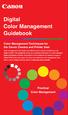 Are Digital Workflows Difficult? Film Adjusting film images require a workflow Checking the film Digital Digital image adjustment is simple and Checking the image On a film camera, you would chose the
Are Digital Workflows Difficult? Film Adjusting film images require a workflow Checking the film Digital Digital image adjustment is simple and Checking the image On a film camera, you would chose the
10 Tips to Better Image Editing with FlexiSIGN By Mark A. Rugen, Certified FlexiSIGN Instructor SA International, www.saintl.biz
 Image editing seems overly complicated, but it's actually quite easy if you have good software. This month I'll offer 10 image-editing tips for FlexiSIGN users. I'm listing them in order of importance.
Image editing seems overly complicated, but it's actually quite easy if you have good software. This month I'll offer 10 image-editing tips for FlexiSIGN users. I'm listing them in order of importance.
ICC Profiles Guide. English Version 1.0
 English Version.0 Dedicated ICC Profile Types Dedicated ICC profiles are provided for the following three media types: Photo Paper Pro Photo Paper Plus Glossy Matte Photo Paper Compatible Printers A00II
English Version.0 Dedicated ICC Profile Types Dedicated ICC profiles are provided for the following three media types: Photo Paper Pro Photo Paper Plus Glossy Matte Photo Paper Compatible Printers A00II
Digital Image Basics. Introduction. Pixels and Bitmaps. Written by Jonathan Sachs Copyright 1996-1999 Digital Light & Color
 Written by Jonathan Sachs Copyright 1996-1999 Digital Light & Color Introduction When using digital equipment to capture, store, modify and view photographic images, they must first be converted to a set
Written by Jonathan Sachs Copyright 1996-1999 Digital Light & Color Introduction When using digital equipment to capture, store, modify and view photographic images, they must first be converted to a set
Calibration Best Practices
 Calibration Best Practices for Manufacturers SpectraCal, Inc. 17544 Midvale Avenue N., Suite 100 Shoreline, WA 98133 (206) 420-7514 info@spectracal.com http://studio.spectracal.com Calibration Best Practices
Calibration Best Practices for Manufacturers SpectraCal, Inc. 17544 Midvale Avenue N., Suite 100 Shoreline, WA 98133 (206) 420-7514 info@spectracal.com http://studio.spectracal.com Calibration Best Practices
The basics of digital print
 The Digital Dots Wild Format Digital Printing Technology Guides are about providing you with all you need to know about investing in wide format digital printing technology. The Wild Format goal is to
The Digital Dots Wild Format Digital Printing Technology Guides are about providing you with all you need to know about investing in wide format digital printing technology. The Wild Format goal is to
The Digital Dog. Exposing for raw (original published in Digital Photo Pro) Exposing for Raw
 Exposing for raw (original published in Digital Photo Pro) The Digital Dog Exposing for Raw You wouldn t think changing image capture from film to digital photography would require a new way to think about
Exposing for raw (original published in Digital Photo Pro) The Digital Dog Exposing for Raw You wouldn t think changing image capture from film to digital photography would require a new way to think about
SUBMITTING A PRESS-READY COVER For Paperback Books with Perfect Binding, Plastic Comb, and Plastic Coil Binding
 For Paperback Books with Perfect Binding, Plastic Comb, and Plastic Coil Binding Press-Ready Material We will only accept a digital file for a press-ready cover. The file must be print-ready with no typesetting
For Paperback Books with Perfect Binding, Plastic Comb, and Plastic Coil Binding Press-Ready Material We will only accept a digital file for a press-ready cover. The file must be print-ready with no typesetting
Creating Print-Ready Files
 A GUIDE TO Creating Print-Ready Files Our People. Your Vision. Let s Create. What is a Print-Ready File? A print-ready file allows a printer to produce your project quickly and efficiently. At Kopytek,
A GUIDE TO Creating Print-Ready Files Our People. Your Vision. Let s Create. What is a Print-Ready File? A print-ready file allows a printer to produce your project quickly and efficiently. At Kopytek,
MassArt Studio Foundation: Visual Language Digital Media Cookbook, Fall 2013
 INPUT OUTPUT 08 / IMAGE QUALITY & VIEWING In this section we will cover common image file formats you are likely to come across and examine image quality in terms of resolution and bit depth. We will cover
INPUT OUTPUT 08 / IMAGE QUALITY & VIEWING In this section we will cover common image file formats you are likely to come across and examine image quality in terms of resolution and bit depth. We will cover
Calibrating Computer Monitors for Accurate Image Rendering
 Calibrating Computer Monitors for Accurate Image Rendering SpectraCal, Inc. 17544 Midvale Avenue N. Shoreline, WA 98133 (206) 420-7514 info@spectracal.com http://color.spectracal.com Executive Summary
Calibrating Computer Monitors for Accurate Image Rendering SpectraCal, Inc. 17544 Midvale Avenue N. Shoreline, WA 98133 (206) 420-7514 info@spectracal.com http://color.spectracal.com Executive Summary
Technical Paper DENTAL MONITOR CALIBRATION
 Technical Paper DENTAL MONITOR CALIBRATION A REPORT ON DENTAL IMAGE PRESENTATION By Tom Schulte Dental radiographs and oral photographs are often both viewed on the same dental workstation monitor. The
Technical Paper DENTAL MONITOR CALIBRATION A REPORT ON DENTAL IMAGE PRESENTATION By Tom Schulte Dental radiographs and oral photographs are often both viewed on the same dental workstation monitor. The
The Lighting Effects Filter
 Appendix appendix E The Lighting Effects Filter The Lighting Effects filter is like a little program in itself. With this filter, you can create a wealth of different lighting effects, from making a particular
Appendix appendix E The Lighting Effects Filter The Lighting Effects filter is like a little program in itself. With this filter, you can create a wealth of different lighting effects, from making a particular
WHAT You SHOULD KNOW ABOUT SCANNING
 What You should Know About Scanning WHAT You SHOULD KNOW ABOUT SCANNING If you re thinking about purchasing a scanner, you may already know some of the ways they can add visual interest and variety to
What You should Know About Scanning WHAT You SHOULD KNOW ABOUT SCANNING If you re thinking about purchasing a scanner, you may already know some of the ways they can add visual interest and variety to
EYE-ONE COLOR MANAGEMENT SYSTEM from zero to color in no time! EYE-ONE Display 2 EYE-ONE Design EYE-ONE Photo EYE-ONE Proof EYE-ONE XT.
 EYE-ONE COLOR MANAGEMENT SYSTEM from zero to color in no time! EYE-ONE Display 2 EYE-ONE Design EYE-ONE Photo EYE-ONE Proof EYE-ONE XT EYE-ONE io Why do you need color management? Color management is essential
EYE-ONE COLOR MANAGEMENT SYSTEM from zero to color in no time! EYE-ONE Display 2 EYE-ONE Design EYE-ONE Photo EYE-ONE Proof EYE-ONE XT EYE-ONE io Why do you need color management? Color management is essential
Color Management Handbook
 Color Management Handbook Strategies to master color management in the digital workflow Start applying them today vol.2 Is that really the correct colo "Is this color good to go?" A hesitation we often
Color Management Handbook Strategies to master color management in the digital workflow Start applying them today vol.2 Is that really the correct colo "Is this color good to go?" A hesitation we often
Why use ColorGauge Micro Analyzer with the Micro and Nano Targets?
 Image Science Associates introduces a new system to analyze images captured with our 30 patch Micro and Nano targets. Designed for customers who require consistent image quality, the ColorGauge Micro Analyzer
Image Science Associates introduces a new system to analyze images captured with our 30 patch Micro and Nano targets. Designed for customers who require consistent image quality, the ColorGauge Micro Analyzer
Digital Photo Print Guide
 NPD3307-00 Copyrights and Trademarks No part of this publication may be reproduced, stored in a retrieval system, or transmitted in any form or by any means, electronic, mechanical, photocopying, recording,
NPD3307-00 Copyrights and Trademarks No part of this publication may be reproduced, stored in a retrieval system, or transmitted in any form or by any means, electronic, mechanical, photocopying, recording,
Choosing Colors for Data Visualization Maureen Stone January 17, 2006
 Choosing Colors for Data Visualization Maureen Stone January 17, 2006 The problem of choosing colors for data visualization is expressed by this quote from information visualization guru Edward Tufte:
Choosing Colors for Data Visualization Maureen Stone January 17, 2006 The problem of choosing colors for data visualization is expressed by this quote from information visualization guru Edward Tufte:
Scanners and How to Use Them
 Written by Jonathan Sachs Copyright 1996-1999 Digital Light & Color Introduction A scanner is a device that converts images to a digital file you can use with your computer. There are many different types
Written by Jonathan Sachs Copyright 1996-1999 Digital Light & Color Introduction A scanner is a device that converts images to a digital file you can use with your computer. There are many different types
Seeing in black and white
 1 Adobe Photoshop CS One sees differently with color photography than black and white...in short, visualization must be modified by the specific nature of the equipment and materials being used Ansel Adams
1 Adobe Photoshop CS One sees differently with color photography than black and white...in short, visualization must be modified by the specific nature of the equipment and materials being used Ansel Adams
How many PIXELS do you need? by ron gibbs
 How many PIXELS do you need? by ron gibbs We continue to move forward into the age of digital photography. The basic building block of digital images is the PIXEL which is the shorthand for picture element.
How many PIXELS do you need? by ron gibbs We continue to move forward into the age of digital photography. The basic building block of digital images is the PIXEL which is the shorthand for picture element.
Configuring Fiery Color Settings to Optimize Print Quality
 Configuring Fiery Color Settings to Optimize Print Quality White Paper Series Configuring Fiery Color Settings to Optimize Print Quality About this White Paper This white paper explores how color management
Configuring Fiery Color Settings to Optimize Print Quality White Paper Series Configuring Fiery Color Settings to Optimize Print Quality About this White Paper This white paper explores how color management
A Color Managed Raw Workflow From Camera to Final Print
 WHITEPAPER A Color Managed Raw Workflow From Camera to Final Print TABLE OF CONTENTS 2 The color management problem 3 Color management setup 5 Configuring Camera Raw 7 Previewing prints 12 Making the print
WHITEPAPER A Color Managed Raw Workflow From Camera to Final Print TABLE OF CONTENTS 2 The color management problem 3 Color management setup 5 Configuring Camera Raw 7 Previewing prints 12 Making the print
Histograms& Light Meters HOW THEY WORK TOGETHER
 Histograms& Light Meters HOW THEY WORK TOGETHER WHAT IS A HISTOGRAM? Frequency* 0 Darker to Lighter Steps 255 Shadow Midtones Highlights Figure 1 Anatomy of a Photographic Histogram *Frequency indicates
Histograms& Light Meters HOW THEY WORK TOGETHER WHAT IS A HISTOGRAM? Frequency* 0 Darker to Lighter Steps 255 Shadow Midtones Highlights Figure 1 Anatomy of a Photographic Histogram *Frequency indicates
Expert Color Choices for Presenting Data
 Expert Color Choices for Presenting Data Maureen Stone, StoneSoup Consulting The problem of choosing colors for data visualization is expressed by this quote from information visualization guru Edward
Expert Color Choices for Presenting Data Maureen Stone, StoneSoup Consulting The problem of choosing colors for data visualization is expressed by this quote from information visualization guru Edward
Preparing Images for PowerPoint, the Web, and Publication
 What is Resolution?... 2 How Resolution Affects File Memory Size... 2 Physical Size vs. Memory Size... 3 Thinking Digitally... 4 What Resolution is Best For Printing?... 5 Professional Publications...
What is Resolution?... 2 How Resolution Affects File Memory Size... 2 Physical Size vs. Memory Size... 3 Thinking Digitally... 4 What Resolution is Best For Printing?... 5 Professional Publications...
Digital Print Manufacturing: Color Management Workflows and Roles. Ann McCarthy Xerox Innovation Group ICC Steering Committee
 Digital Print Manufacturing: Color Management Workflows and Roles Ann McCarthy Xerox Innovation Group ICC Steering Committee ICC Color Management Workflows Digital Smart Factory Forum 24 June, 2003 What
Digital Print Manufacturing: Color Management Workflows and Roles Ann McCarthy Xerox Innovation Group ICC Steering Committee ICC Color Management Workflows Digital Smart Factory Forum 24 June, 2003 What
Printing to the Poster Printer
 Printing to the Poster Printer Document size The HP Design Jet Z3100ps uses a roll of paper that is 36 wide, however it does not print all the way to the edge of the paper (known as a bleed ). One dimension
Printing to the Poster Printer Document size The HP Design Jet Z3100ps uses a roll of paper that is 36 wide, however it does not print all the way to the edge of the paper (known as a bleed ). One dimension
Color Management Handbook
 Color Management Handbook Strategies to master color management in the digital workflow Start applying them today ver.3 Is that really the correct color? Is this color good to go? A hesitation we often
Color Management Handbook Strategies to master color management in the digital workflow Start applying them today ver.3 Is that really the correct color? Is this color good to go? A hesitation we often
Standardized and optimized print production with GMG Enhancing quality and cutting costs
 Standardized and optimized print production with GMG Enhancing quality and cutting costs Enhanced print production with GMG ColorServer and GMG InkOptimizer Sheet Fed Offset The printing industry has been
Standardized and optimized print production with GMG Enhancing quality and cutting costs Enhanced print production with GMG ColorServer and GMG InkOptimizer Sheet Fed Offset The printing industry has been
CREATIVE AND FILE PREPARATION GUIDELINES
 Kodak NexPress Dimensional Printing System CREATIVE AND FILE PREPARATION GUIDELINES Take printing to a new level The Kodak NexPress Dimensional Printing System offers the unique ability to create added
Kodak NexPress Dimensional Printing System CREATIVE AND FILE PREPARATION GUIDELINES Take printing to a new level The Kodak NexPress Dimensional Printing System offers the unique ability to create added
Understanding Resolution and the meaning of DPI, PPI, SPI, & LPI
 Understanding Resolution and the meaning of DPI, PPI, SPI, & LPI 2003, 2006, and 2012 David Creamer I.D.E.A.S. Publishing Consultant & Trainer Authorized Adobe Training Provider for Photoshop, Illustrator,
Understanding Resolution and the meaning of DPI, PPI, SPI, & LPI 2003, 2006, and 2012 David Creamer I.D.E.A.S. Publishing Consultant & Trainer Authorized Adobe Training Provider for Photoshop, Illustrator,
Adjusting Digitial Camera Resolution
 Adjusting Digitial Camera Resolution How to adjust your 72 ppi images for output at 300 ppi Eureka Printing Company, Inc. 106 T Street Eureka, California 95501 (707) 442-5703 (707) 442-6968 Fax ekaprint@pacbell.net
Adjusting Digitial Camera Resolution How to adjust your 72 ppi images for output at 300 ppi Eureka Printing Company, Inc. 106 T Street Eureka, California 95501 (707) 442-5703 (707) 442-6968 Fax ekaprint@pacbell.net
Image Quality Tips. A note about black-and-white printing.
 Image Quality Tips This section contains general tips for working with images and applications. Refer to the Application-Specific Tips document for additional information. A note about black-and-white
Image Quality Tips This section contains general tips for working with images and applications. Refer to the Application-Specific Tips document for additional information. A note about black-and-white
Implementing ISO12646 standards for soft proofing in a standardized printing workflow
 Implementing ISO12646 standards for soft proofing in a standardized printing workflow Aditya Sole Implementing ISO12646 standards for soft proofing in a standardized Gjøvik University College, The Norwegian
Implementing ISO12646 standards for soft proofing in a standardized printing workflow Aditya Sole Implementing ISO12646 standards for soft proofing in a standardized Gjøvik University College, The Norwegian
Copyright Vision Graphics Inc. Eagle:xm_2014 All Rights Reserved
 Copyright Vision Graphics Inc. Eagle:xm_2014 All Rights Reserved Production Notes: This How To Guide was printed at Eagle:xm location in Denver, Colorado Printed on a HP7500 Indigo Press. Cover is Endurance
Copyright Vision Graphics Inc. Eagle:xm_2014 All Rights Reserved Production Notes: This How To Guide was printed at Eagle:xm location in Denver, Colorado Printed on a HP7500 Indigo Press. Cover is Endurance
Essential Graphics/Design Concepts for Non-Designers
 Essential Graphics/Design Concepts for Non-Designers presented by Ana Henke Graphic Designer and Publications Supervisor University Communications and Marketing Services New Mexico State University Discussion
Essential Graphics/Design Concepts for Non-Designers presented by Ana Henke Graphic Designer and Publications Supervisor University Communications and Marketing Services New Mexico State University Discussion
SOLO NETWORK (11) 4062-6971 (21) 4062-6971 (31) 4062-6971 (41) 4062-6971 (48) 4062-6971 (51) 4062-6971 (61) 4062-6971. version Adobe PageMaker 7.
 (11) 4062-6971 (21) 4062-6971 (31) 4062-6971 (41) 4062-6971 (48) 4062-6971 (51) 4062-6971 (61) 4062-6971 Macintosh OS /Windows 98/2000/NT/Windows ME version Adobe PageMaker 7.0 Overview T his overview
(11) 4062-6971 (21) 4062-6971 (31) 4062-6971 (41) 4062-6971 (48) 4062-6971 (51) 4062-6971 (61) 4062-6971 Macintosh OS /Windows 98/2000/NT/Windows ME version Adobe PageMaker 7.0 Overview T his overview
REVISED JUNE 2011. PLEASE DISCARD ANY PREVIOUS VERSIONS OF THIS GUIDE. Graphic Style Guide
 REVISED JUNE 2011. PLEASE DISCARD ANY PREVIOUS VERSIONS OF THIS GUIDE. Graphic Style Guide 1 Introduction 2 Logo Fonts 4 Logo Color 6 Logo Size & Clear Space 8 Logo Composition 10 Logo Application 16 Corporate
REVISED JUNE 2011. PLEASE DISCARD ANY PREVIOUS VERSIONS OF THIS GUIDE. Graphic Style Guide 1 Introduction 2 Logo Fonts 4 Logo Color 6 Logo Size & Clear Space 8 Logo Composition 10 Logo Application 16 Corporate
MANAGING COLOR IN A GLOBAL PRINT WORKFLOW MANAGING COLOR IN A PRINT WORKFLOW
 MANAGING COLOR IN A GLOBAL PRINT WORKFLOW MANAGING COLOR IN A G L O B A L PRINT WORKFLOW M A N A G I N G C O L O R I N A G L O B A L P R I N T W O R K F L O W Copyright 2001 Gretag-Macbeth AG. All rights
MANAGING COLOR IN A GLOBAL PRINT WORKFLOW MANAGING COLOR IN A G L O B A L PRINT WORKFLOW M A N A G I N G C O L O R I N A G L O B A L P R I N T W O R K F L O W Copyright 2001 Gretag-Macbeth AG. All rights
A basic guide on how to prepare your artwork for print.
 A basic guide on how to prepare your artwork for print. May 2014 Rev 1 Click on the relevant heading to go to that section. Paper Sizes 3 Trifolds 4 Bleed 5 Colours Spot colours 6 Colour Variation Paper
A basic guide on how to prepare your artwork for print. May 2014 Rev 1 Click on the relevant heading to go to that section. Paper Sizes 3 Trifolds 4 Bleed 5 Colours Spot colours 6 Colour Variation Paper
1. Introduction to image processing
 1 1. Introduction to image processing 1.1 What is an image? An image is an array, or a matrix, of square pixels (picture elements) arranged in columns and rows. Figure 1: An image an array or a matrix
1 1. Introduction to image processing 1.1 What is an image? An image is an array, or a matrix, of square pixels (picture elements) arranged in columns and rows. Figure 1: An image an array or a matrix
Fine Art Reproduction Configuration Guide
 Prepared for Hasselblad by Scott Geffert Spring 2012 Version 1.0 The steps outlined in this guide have proven to be a reliable method for calibrating Hasselblad cameras (using Phocus version 2.6.5 software
Prepared for Hasselblad by Scott Geffert Spring 2012 Version 1.0 The steps outlined in this guide have proven to be a reliable method for calibrating Hasselblad cameras (using Phocus version 2.6.5 software
PREPARING PHOTOS for PRINTING
 PREPARING PHOTOS for PRINTING GENERAL WORKFLOW Open a PSD file SAVE AS a TIFF File Resize to Printer Resolution using IMAGE SIZE Sharpen with Layer Sharpen Add a Black Border using CANVAS SIZE Set the
PREPARING PHOTOS for PRINTING GENERAL WORKFLOW Open a PSD file SAVE AS a TIFF File Resize to Printer Resolution using IMAGE SIZE Sharpen with Layer Sharpen Add a Black Border using CANVAS SIZE Set the
Adobe Certified Expert Program
 Adobe Certified Expert Program Product Proficiency Exam Bulletin Adobe Photoshop CS4 Exam # 9A0-094 ACE Certification Checklist The checklist below will help guide you through the process of obtaining
Adobe Certified Expert Program Product Proficiency Exam Bulletin Adobe Photoshop CS4 Exam # 9A0-094 ACE Certification Checklist The checklist below will help guide you through the process of obtaining
designed and prepared for california safe routes to school by circle design circledesign.net Graphic Standards
 Graphic Standards Table of Contents introduction...2 General Usage...2 Logo lockups: color...3 LOGO LOCKUPS: GRAYSCALE...4 Minimum Staging Area...5 Minimum Logo Size...6 Type Family...7 Color Palettes...8
Graphic Standards Table of Contents introduction...2 General Usage...2 Logo lockups: color...3 LOGO LOCKUPS: GRAYSCALE...4 Minimum Staging Area...5 Minimum Logo Size...6 Type Family...7 Color Palettes...8
EPSON SCANNING TIPS AND TROUBLESHOOTING GUIDE Epson Perfection 3170 Scanner
 EPSON SCANNING TIPS AND TROUBLESHOOTING GUIDE Epson Perfection 3170 Scanner SELECT A SUITABLE RESOLUTION The best scanning resolution depends on the purpose of the scan. When you specify a high resolution,
EPSON SCANNING TIPS AND TROUBLESHOOTING GUIDE Epson Perfection 3170 Scanner SELECT A SUITABLE RESOLUTION The best scanning resolution depends on the purpose of the scan. When you specify a high resolution,
LittleCMS: A free color management engine in 100K.
 LittleCMS: A free color management engine in 100K. Background One of the main components of a color management solution is the Color Matching Module, or CMM, which is the software engine in charge of controlling
LittleCMS: A free color management engine in 100K. Background One of the main components of a color management solution is the Color Matching Module, or CMM, which is the software engine in charge of controlling
Designing for Print. How to build a file for successful printing. www.serviceprinters.com 127 East Second Street Duluth, MN 55805 1.800.877.
 Designing for Print How to build a file for successful printing by AN EMPLOYEE-OWNED COMPANY www.serviceprinters.com 127 East Second Street Duluth, MN 55805 1.800.877.4684 Proper Planning Prevents Poor
Designing for Print How to build a file for successful printing by AN EMPLOYEE-OWNED COMPANY www.serviceprinters.com 127 East Second Street Duluth, MN 55805 1.800.877.4684 Proper Planning Prevents Poor
Color Balancing Techniques
 Written by Jonathan Sachs Copyright 1996-1999 Digital Light & Color Introduction Color balancing refers to the process of removing an overall color bias from an image. For example, if an image appears
Written by Jonathan Sachs Copyright 1996-1999 Digital Light & Color Introduction Color balancing refers to the process of removing an overall color bias from an image. For example, if an image appears
Image Resolution. Color Spaces: RGB and CMYK. File Types and when to use. Image Resolution. Finding Happiness at 300 dots-per-inch
 Image Resolution Color Spaces: RGB and CMYK File Types and when to use Image Resolution Finding Happiness at 300 dots-per-inch Rules to remember Text should be 400dpi at the final size in the layout. Images
Image Resolution Color Spaces: RGB and CMYK File Types and when to use Image Resolution Finding Happiness at 300 dots-per-inch Rules to remember Text should be 400dpi at the final size in the layout. Images
SHOW MORE SELL MORE. Top tips for taking great photos
 SHOW MORE SELL MORE Top tips for taking great photos TAKE BETTER PICTURES. SELL MORE STUFF. The more clear, crisp, quality pictures you show, the easier it is for buyers to find your listings and make
SHOW MORE SELL MORE Top tips for taking great photos TAKE BETTER PICTURES. SELL MORE STUFF. The more clear, crisp, quality pictures you show, the easier it is for buyers to find your listings and make
Kevin Wilson PROFESSIONAL COLOR MANAGEMENT SOLUTIONS. Color. Perfected.
 Kevin Wilson PROFESSIONAL COLOR MANAGEMENT SOLUTIONS Color. Perfected. The new standard of color perfection. No matter which type of Color Perfectionist you are, you re sure to maximize profitability and
Kevin Wilson PROFESSIONAL COLOR MANAGEMENT SOLUTIONS Color. Perfected. The new standard of color perfection. No matter which type of Color Perfectionist you are, you re sure to maximize profitability and
Creating a High Resolution PDF File with Adobe Acrobat Software
 Creating a High Resolution PDF File with Adobe Acrobat Software As the professional printing industry evolves from traditional processes to a digital workflow, it faces a number of issues including predictability,
Creating a High Resolution PDF File with Adobe Acrobat Software As the professional printing industry evolves from traditional processes to a digital workflow, it faces a number of issues including predictability,
PROFILING SERVICE Instructions for installing & using custom ICC profiles.
 PROFILING SERVICE Instructions for installing & using custom ICC profiles. www.permajet.com +44 (0)1789 739200 // info@permajet.com 1 of 6 INTRODUCTION An ICC (International Colour Consortium) Profi le
PROFILING SERVICE Instructions for installing & using custom ICC profiles. www.permajet.com +44 (0)1789 739200 // info@permajet.com 1 of 6 INTRODUCTION An ICC (International Colour Consortium) Profi le
Computer Vision. Color image processing. 25 August 2014
 Computer Vision Color image processing 25 August 2014 Copyright 2001 2014 by NHL Hogeschool and Van de Loosdrecht Machine Vision BV All rights reserved j.van.de.loosdrecht@nhl.nl, jaap@vdlmv.nl Color image
Computer Vision Color image processing 25 August 2014 Copyright 2001 2014 by NHL Hogeschool and Van de Loosdrecht Machine Vision BV All rights reserved j.van.de.loosdrecht@nhl.nl, jaap@vdlmv.nl Color image
WHO CARES ABOUT RESOLUTION?
 WHO CARES ABOUT RESOLUTION? At Poli we certainly do not care about resolution as a concept! However we do care deeply about resolution when used as a measure of quality. Resolution is a very dry and technical
WHO CARES ABOUT RESOLUTION? At Poli we certainly do not care about resolution as a concept! However we do care deeply about resolution when used as a measure of quality. Resolution is a very dry and technical
Tips for optimizing your publications for commercial printing
 Tips for optimizing your publications for commercial printing If you need to print a publication in higher quantities or with better quality than you can get on your desktop printer, you will want to take
Tips for optimizing your publications for commercial printing If you need to print a publication in higher quantities or with better quality than you can get on your desktop printer, you will want to take
Introduction to Digital Resolution
 Introduction to Digital Resolution 2011 Copyright Les Walkling 2011 Adobe Photoshop screen shots reprinted with permission from Adobe Systems Incorporated. Version 2011:02 CONTENTS Pixels of Resolution
Introduction to Digital Resolution 2011 Copyright Les Walkling 2011 Adobe Photoshop screen shots reprinted with permission from Adobe Systems Incorporated. Version 2011:02 CONTENTS Pixels of Resolution
Contrast ratio what does it really mean? Introduction...1 High contrast vs. low contrast...2 Dynamic contrast ratio...4 Conclusion...
 Contrast ratio what does it really mean? Introduction...1 High contrast vs. low contrast...2 Dynamic contrast ratio...4 Conclusion...5 Introduction Contrast, along with brightness, size, and "resolution"
Contrast ratio what does it really mean? Introduction...1 High contrast vs. low contrast...2 Dynamic contrast ratio...4 Conclusion...5 Introduction Contrast, along with brightness, size, and "resolution"
How Landsat Images are Made
 How Landsat Images are Made Presentation by: NASA s Landsat Education and Public Outreach team June 2006 1 More than just a pretty picture Landsat makes pretty weird looking maps, and it isn t always easy
How Landsat Images are Made Presentation by: NASA s Landsat Education and Public Outreach team June 2006 1 More than just a pretty picture Landsat makes pretty weird looking maps, and it isn t always easy
Photoshop- Image Editing
 Photoshop- Image Editing Opening a file: File Menu > Open Photoshop Workspace A: Menus B: Application Bar- view options, etc. C: Options bar- controls specific to the tool you are using at the time. D:
Photoshop- Image Editing Opening a file: File Menu > Open Photoshop Workspace A: Menus B: Application Bar- view options, etc. C: Options bar- controls specific to the tool you are using at the time. D:
Image Optimization GUIDE
 Image Optimization GUIDE for IMAGE SUBMITTAL Images can play a crucial role in the successful execution of a book project by enhancing the text and giving the reader insight into your story. Although your
Image Optimization GUIDE for IMAGE SUBMITTAL Images can play a crucial role in the successful execution of a book project by enhancing the text and giving the reader insight into your story. Although your
TABLE OF CONTENTS. SECTION ONE: OVERVIEW... 4 Who are these guidelines for?... 4 What is a visual identity guideline?... 4
 VISUAL IDENTITY TABLE OF CONTENTS SECTION ONE: OVERVIEW... 4 Who are these guidelines for?... 4 What is a visual identity guideline?... 4 SECTION TWO: VISUAL IDENTITY GUIDLINES... 5 Corporate identity
VISUAL IDENTITY TABLE OF CONTENTS SECTION ONE: OVERVIEW... 4 Who are these guidelines for?... 4 What is a visual identity guideline?... 4 SECTION TWO: VISUAL IDENTITY GUIDLINES... 5 Corporate identity
A Digital Workflow for Raw Processing Part Three: White Balance
 A Digital Workflow for Raw Processing WHITEPAPER As I indicated before, the white balance of any raw conversion is absolutely critical so critical that I feel compelled to devote an entire section to it.
A Digital Workflow for Raw Processing WHITEPAPER As I indicated before, the white balance of any raw conversion is absolutely critical so critical that I feel compelled to devote an entire section to it.
Preparing a File For Commercial Printing using Microsoft Publisher
 Preparing a File For Commercial Printing using Microsoft Publisher Microsoft Publisher was built for casual home use and is setup to print on a home inkjet printer using the default Windows RGB print drivers.
Preparing a File For Commercial Printing using Microsoft Publisher Microsoft Publisher was built for casual home use and is setup to print on a home inkjet printer using the default Windows RGB print drivers.
VISUAL ARTS VOCABULARY
 VISUAL ARTS VOCABULARY Abstract Artwork in which the subject matter is stated in a brief, simplified manner; little or no attempt is made to represent images realistically, and objects are often simplified
VISUAL ARTS VOCABULARY Abstract Artwork in which the subject matter is stated in a brief, simplified manner; little or no attempt is made to represent images realistically, and objects are often simplified
KIP 720 CIS SCANNING SYSTEM WITH ADVANCED KIP REAL TIME THRESHOLDING TECHNOLOGY
 KIP 720 CIS SCANNING SYSTEM WITH ADVANCED KIP REAL TIME THRESHOLDING TECHNOLOGY KIP 720 SCANNING SYSTEM KIP 720 Image Scanner The KIP 720 color & monochrome scanner delivers large-format scanning and copying
KIP 720 CIS SCANNING SYSTEM WITH ADVANCED KIP REAL TIME THRESHOLDING TECHNOLOGY KIP 720 SCANNING SYSTEM KIP 720 Image Scanner The KIP 720 color & monochrome scanner delivers large-format scanning and copying
What Resolution Should Your Images Be?
 What Resolution Should Your Images Be? The best way to determine the optimum resolution is to think about the final use of your images. For publication you ll need the highest resolution, for desktop printing
What Resolution Should Your Images Be? The best way to determine the optimum resolution is to think about the final use of your images. For publication you ll need the highest resolution, for desktop printing
Graphic Design. Background: The part of an artwork that appears to be farthest from the viewer, or in the distance of the scene.
 Graphic Design Active Layer- When you create multi layers for your images the active layer, or the only one that will be affected by your actions, is the one with a blue background in your layers palette.
Graphic Design Active Layer- When you create multi layers for your images the active layer, or the only one that will be affected by your actions, is the one with a blue background in your layers palette.
Guidance on Using Scanning Software: Part 2. VueScan
 Guidance on Using Scanning Software: Part 2. VueScan Version of 12/22/2013 VueScan can be used with virtually any scanner and multiple scanners can be used with the license for one copy of the program.
Guidance on Using Scanning Software: Part 2. VueScan Version of 12/22/2013 VueScan can be used with virtually any scanner and multiple scanners can be used with the license for one copy of the program.
DIVIDER G U I D E L I N E S
 3212 E. Hwy 30 P. O. Box 2110 Kearney, NE 68847 800-445-6621 Fax: 308-234-3969 web: www.morriscookbooks.com e-mail: cbart@morriscookbooks.com Press-Ready DIVIDER G U I D E L I N E S Accepted Software &
3212 E. Hwy 30 P. O. Box 2110 Kearney, NE 68847 800-445-6621 Fax: 308-234-3969 web: www.morriscookbooks.com e-mail: cbart@morriscookbooks.com Press-Ready DIVIDER G U I D E L I N E S Accepted Software &
Chapter 2 Printing... 2-1 Printing Procedure...2-1
 imageprograf HDI Driver Guide Contents Before You Begin...ii Compatible Printers...ii Applicable AutoCAD Versions...ii How to Use This Guide...ii Conventions...ii Button Notations...ii Trademarks...ii
imageprograf HDI Driver Guide Contents Before You Begin...ii Compatible Printers...ii Applicable AutoCAD Versions...ii How to Use This Guide...ii Conventions...ii Button Notations...ii Trademarks...ii
