A Color Managed Raw Workflow From Camera to Final Print
|
|
|
- Phillip Bruce
- 8 years ago
- Views:
Transcription
1 WHITEPAPER A Color Managed Raw Workflow From Camera to Final Print TABLE OF CONTENTS 2 The color management problem 3 Color management setup 5 Configuring Camera Raw 7 Previewing prints 12 Making the print 14 The workflow in a nutshell The power and control that digital technology brings to photography is drawing more and more photographers to adopt it. The immediacy and the spontaneity of digital format are addictive. But digital format is not perfect. Getting accurate and predictable color is still a challenge to many users, and color management is often a source of confusion and frustration. It doesn t have to be that way. A digital image in a camera and the printed digital image The goal is to process a digital image from a camera to a final print as efficiently and accurately as possible. But this process can be nonintuitive because the required steps are complex, which makes them prone to error. Even after all these years, people still make mistakes. But, that s a far cry from where we were a few short years ago. At least today, the process actually works. The time has mercifully passed when you had to adjust your monitors controls to have the screen image bear some resemblance to the final output if you re still doing that, you may need to revisit your workflow because it s like trying to lift yourself off the ground by pulling your shoelaces. Instead, make color management work for you rather than against you. Color management is at the core of Adobe Photoshop, Camera Raw, and printed output you can t avoid it, despite the presence of the Color Management Off setting in Photoshop software. There s simply no way to turn color management off in Photoshop; Photoshop always displays images through your monitor profile, and it always makes some assumptions when you request a color conversion. The answer is to be aware of and in control of those assumptions. You may as well get used to using color management. The good news is that color management really works. The bad news is that color management isn t as easy as we all wish it were. However, there are steps you can take to make your own workflow less confusing and more efficient. This document is simply intended to help photographers make accurate prints from their raw captures. For more information about color management theory and practices, see Bruce Fraser, Chris Murphy, and Fred Bunting s book Real World Color Management.
2 The color management problem A small amount of theory is necessary to see color management as a solution rather than as a meaningless punishment. If you don t know that there s a problem, it s difficult to envisage a solution, so let s take a glance at the problem color management tries to solve. Computers are amazing inventions, but they know absolutely nothing about color or tone (or art, truth, or beauty). They re very complicated calculators that juggle ones and zeroes to a specified order; everything we do with computers involves representing things text, pictures, sound, movies by numbers. The color management problem stems from the way we typically use numbers to represent color. By various historical accidents, we ve come to represent the color of pixels by specifying three values: a red, green, and blue amount, making up the familiar red, green, blue (RGB) color model. An RGB image is made of three grayscale images: One records the red channel, a second records the green channel, and a third records the blue channel. RGB color is appealing because it directly relates to the way we capture color through red, green, and blue filters (or their opposites: cyan, magenta, and yellow) and to the way monitors display images that use red, green, and blue phosphors or light-emitting diodes (LEDs). It s simple, relatively understandable, and completely ambiguous to actual color appearance. Red, green, and blue light combine to make white light. RGB values are basically control signals that you send to devices such as monitors, or receive from devices such as scanners and cameras. The red value in RGB tells a display how many electrons to send to the red phosphors to make them emit a specific amount of red light, and the red value indicates how many photons passed through the red filter of the scanner or camera to record the signal. The problem is that, like people, each device has its own idea of what constitutes the color red (and, for that matter, green and blue). Different scanners and cameras produce different RGB values when they are confronted with the same original or scene. Different monitors produce different colors when given the same RGB values because scanners and cameras use different filter sets, and displays use different phosphors or LEDs to produce the color. The first purpose of color management is to render the ambiguous RGB values unambiguous by associating them with a specific color as perceived by humans, that is, color appearance. Color management accomplishes this goal by associating a profile with each image. Profiles can be quite complex, but all you need to know about profiles is that they correlate ambiguous RGB, CMYK, and gray device values with numbers in a different system that are directly based on human perception. These numbering systems have names like CIE XYZ and CIE LAB. The CIE numbering systems specify an actual color appearance (for example, a specific shade of red), so they let the profiles tell the color management systems exactly which colors a given set of RBG values represent. The second purpose of color management is to match that specific color appearance as the image travels through the reproduction chain from camera, to display, and then to print, but a moment s thought makes it obvious that you can t match a color appearance until you know what the color appearance is. Therefore, the role of color management in specifying color appearance is fundamental. In the analog days when photographers shot film, color management was simply a useful tool photographers had the film itself as a reference for the intended color appearance. But with digital capture, color management becomes a necessity because without it, you don t know what you ve captured. 2
3 Color management setup A Photoshop machine with a Sony Artisan display and a GTI light box Color management begins with your monitor. According to the experts, you must have an accurately calibrated and profiled display. With an accurately calibrated and profiled display, you can have confidence that what you are seeing has a meaningful relationship to your image. So if you re serious about digital photography, a monitor calibration and profiling package that includes a measurement device a colorimeter or spectrophotometer is essential. So-called calibration tools that rely on the unaided eye may be OK for recreational users of Photoshop, but the human eye s powerful adaptability to different lighting conditions makes it highly questionable for calibrating monitors, where the goal is to return the monitor to the same state each time you calibrate it. The next step toward color management nirvana is to set the color settings in Photoshop to define how you will handle color and profiles. To set the color settings on the Mac, choose Photoshop > Color Settings, or Edit > Color Settings on Windows. By default, Photoshop CS comes with its color settings set to North American General Purpose (NAGP) with the advanced check box unselected. NAGP default settings (left), U.S. Prepress Defaults settings (right). 3
4 We suggest that you choose U.S. Prepress Defaults to begin, and then change the settings to suit your needs. The U.S. Prepress Defaults settings are better than the NAGP default settings, but they re still less than ideal. For most photographers, we recommend the following changes: Change your Gray working space to match the gamma of your RGB working space. Deselect the Profile Mismatches: Ask When Pasting option because you always want to paste the color appearance. Deselect the Profile Mismatches: Ask When Opening option. When it s selected, Photoshop displays an alert and presents you with various options when you open an image in a different RGB space from the one you ve selected as your RGB working space. Because you haven t seen the image yet, you almost certainly don t have any rational grounds for making one choice over another. Deselecting the option makes the Preserve Embedded Profiles setting under Color Management Policies dictate the color handling, which keeps the profile that was embedded in the image and uses that profile to correctly display the image. Select the Missing Profiles option. It displays an alert when you open a file that has no profile embedded. When you encounter such files, you ll have guess how to interpret the color, which creates extra work. The suggested color settings. Be sure your display profile shows up under the RGB Working Space pop-up, but don t choose it as your working space. Use Photoshop Color Settings to confirm that Photoshop uses the correct display profile by opening the RGB Working Space menu. Your display profile is listed as Monitor RGB - {yourdisplayprofilename}. Don t choose your display profile from the menu; just make sure that the correct profile is listed. Doing so reduces the chance that you ll make judgment errors in color correction later. After you ve changed your color settings, save them with a name that is meaningful to you. Click the Save button, and then type a descriptive name in the Save dialog box. Photoshop automatically points you to the correct folder for saving Color Settings (.csf) files. If you need to temporarily alter your color settings, you can recover your preferred settings by choosing them from the Settings menu in Color Settings rather than having to manually set each option. 4
5 When you click the Save button, the Save dialog box appears. Configuring Camera Raw After you ve changed the Color Settings in Photoshop, you can begin to process raw images with Adobe Camera Raw. One of the best features of Camera Raw is that all of the heavy color management lifting has already been done for you. Camera Raw contains built-in profiles for each supported camera and offers a choice of four different output spaces, listed from largest to smallest: ProPhoto RGB, Adobe RGB, Colormatch RGB, and srgb. The Camera Raw dialog box and the four output spaces. Camera Raw s image preview and histogram show the results of the eventual conversion from raw to processed image, so rather than relying on expert advice or arcane theory in choosing a color space for output, you can actually see the effects of choosing one space or another right in the Camera Raw dialog box. Each output space will render a slightly different histogram. As you choose different output spaces from the Space menu, you ll see the histogram change, and possibly the image preview. The main difference among the four spaces that Camera Raw supports is the color gamut, the range of color, that they can contain. At this point, we should put to bed the tired myth that digital cameras capture srgb. The truth is that cameras are not limited to capturing a gamut as small as srgb. Very often, camera sensors capture saturated colors that fall outside the gamut of even Adobe RGB. For some images, if the goal is to maintain the maximum gamut, the only color space that can do so is ProPhoto RGB. 5
6 This gamut map of the various color spaces shows that there are colors that can be printed on an Epson 2200 that fall outside both srgb and even Adobe RGB. ProPhoto RGB can contain all colors that a digital camera can capture even highly saturated colors. Cameras don t capture and printers don t print in srgb color space. Camera Raw s histogram is a bar graph that shows the relative population of pixels at each tonal level from 0 (black) to 255 (white). White spikes at the right indicate highlight clipping, and white spikes at the left indicate shadow clipping, but colored spikes at either end indicate clipping of a saturated color. To show clipping, hold down Option or Alt and move the Exposure or Shadows slider. You can see exactly what s being clipped by holding down Option or Alt as you move the Exposure slider (for highlight clipping) or the Shadows slider (for shadow clipping). If what s being clipped is important to keep in the image, you may want to try a larger space. But if you see saturation clipping (as opposed to highlight or shadow clipping) in ProPhoto RGB, you ve almost certainly made a saturation boost that is driving the color into science-fiction territory. There s no correct or incorrect decision of when and what to clip because that decision depends on the image and what you want to do with it. So you should use the histogram as a guide to select the output space that does the best justice to the image. If you find that you consistently use one space more than the others, it s convenient but not essential to revisit the Color Settings dialog box and choose that space as the Photoshop RGB Working Space. Remember to save the new color settings after you ve made this change. 6
7 To find the RGB space Gamma value, with Advanced enabled, select Custom RGB from the RGB Working Space menu. The initial settings are based on the current RGB Space, so you will find the Gamma value in the Custom RGB dialog. Don t make any changes; just note the Gamma value, click Cancel, and then change the Gray Working Space value to match your RGB space Gamma setting. If you want to choose ProPhoto RGB as a Photoshop working space, you need to select Advanced Mode to be able to choose it. Camera Raw has one limitation that Photoshop doesn t have: All Camera Raw adjustments are global. The image parameters you choose are applied to all of the pixels in your image. You can t make selective adjustments to parts of the image. So the goal of any image adjustment in Camera Raw is for you to get an optimum overall image adjustment, and then make any localized image adjustments to postconversion processing in Photoshop, where a broad range of selection techniques is available. Camera Raw is a global adjustment tool, and Photoshop excels at permitting local adjustments to an image. After processing the raw image and opening it in Photoshop, you should be presented with a globally optimized image. Depending on your image s needs, your own desires, and aesthetics, you may decide to make more image adjustments or decide to leave the image alone. However, as far as color management is concerned, you re only halfway finished. Previewing prints If your final intent is to produce a print, the next steps will either be extremely difficult or lead to a satisfying and predictable result. We hope that this document nudges you toward the latter outcome. The marketing-driven view of color management is that its goal is obtaining a color that is WYSIWYG (what you see is what you get). The sad truth of the matter is that no printing technology can reproduce the bright, saturated colors your monitor can display. (Though it s equally true that print can reproduce colors that your monitor can t display, such as metallics and fluorescents, and more importantly, dark saturated colors, particularly in the yellows, oranges, greens, and cyans.) Photoshop has the incredibly useful capability to use a printer profile and alter the display to accurately represent what your final print will look like. To use this capability, choose View > Proof Setup in Photoshop. (The practice of using this capability is usually referred to as soft proofing.) When you soft proof, you choose the exact printer profile, the rendering intent for the conversion, and the way you want Photoshop to display the soft proof. You can also turn the preview on and off to toggle between the original image and the simulated print. 7
8 The Proof Setup dialog box. This deceptively simple dialog box contains a lot of power, so it s worth taking the time to understand what each setting actually does. The Profile menu lets you choose the profile for the print process you want to simulate, which may be a profile from a photo printer on your computer to a printing press on the other side of the planet. The Profile settings that you can change to fit your image s needs The Preserve Color Numbers option is available only when both the image and the selected printer profile share the same color mode for example, an RGB image and an RGB printer profile or a CMYK image and a CMYK printer profile. This option shows you the outcome if you simply send the image with no conversion to the printer that has the profile you selected. As such, it provides a dramatic illustration of how badly you need color management, but otherwise has little practical use for most photographers. The Intent box lets you choose a rendering intent for the conversion from the image s source space to the simulated print space. You can think of rendering intents as different ways of handling out-of-gamut colors (that is, colors that are present in the source image that the destination printer is incapable of reproducing). For most photographic images, the choice is between Perceptual and Relative Colorimetric, but one of the more useful aspects of the Proof Setup dialog box is that you can see what happens to the image as you choose different rendering intents. The Intent settings that you can change to fit your image s needs. The Use Black Point Compensation option is a proprietary Adobe feature that ensures that the source image gets converted in such a way that it uses the full dynamic range of the output device. We suggest you always leave this option selected. All of the aforementioned settings control the conversion from the source image to the simulated print. However, the last two Simulate options, Paper White and Ink Black, control the way that simulation gets rendered to your screen. These options require some care to effectively use them. The Simulate options that you can select to fit your image s needs When both options are unselected, Photoshop translates the simulated paper white to the brightest white and simulated printed black to the darkest black that your monitor can display. If you re printing to a bright, glossy photo paper, this view is remarkably accurate, but for lower dynamic range processes, such as watercolor or uncoated rag paper on an inkjet, this view may produce an overoptimistic example of the final contrast of the print. 8
9 You can select Ink Black to lighten the shadows to show the literal tone of printed black. You can select Paper White to show both the literal tone of printed black and of paper white. But when you select these options, Photoshop has to display the simulated paper white as something darker than monitor white and the simulated ink black as something lighter than monitor black, so the image suddenly looks much worse than it did when the options were unselected. Compared to a high-quality image in Photoshop, the image looks flat and dim, and the colors appear unsaturated. This image is actually a reasonable prediction of your print. Images printed with ink on paper simply can t contain the same dynamic range as an image on a computer s screen. The printed color black is much lighter than on the screen, and the maximum luminosity of the paper white is very dim and often contains a slight colorcast. The trick is to use Photoshop soft proofing to make your image look as good as your paper, ink, and printer can make it. Soft proofing with Paper White and Black Ink unselected (left) and selected (right) The screen on the left has white user interface elements that interfere with the eye s white adaptation. The screen on the right has the palettes and tool bar hidden by pressing Tab and a black background produced by pressing F twice. You can also select the Full Screen mode button from the Tools palette. Here are two pieces of useful advice when using the Simulate options. First, when you select the Paper White option, it s extremely important that you hide any white user interface elements before attempting to evaluate the image. Our eyes seek out the brightest object in the scene, interpret it as white, and judge all of the other colors relative to that perceived white. If you hide the white user interface elements, your eye adapts to the simulated paper white, which lets you see the objects that are on-screen as a reasonable rendition of the image. Second, look away from the screen when you select the Paper White option. By looking away, you see a simulation of the true rendition of the eventual print. 9
10 Proof Setup on the View menu contains a list of saved settings, so if you find yourself using the same setup over and over again, you can save this setting, and then directly choose it from the View menu. By saving the Proof Setup, you can have your custom setup appear in the Proof Setup list. One of the Proof Setup simulation s greatest features is that the simulation is live, so you can edit the image while viewing the simulated print. To edit the image while viewing the simulated print, you need to duplicate your original image. For the duplicate, keep the Proof Colors option unselected. Move the duplicate next to your original image that has the Proof Colors option selected, and then compare the two interpretations. The image on the left is the duplicate. The image on the right has the Proof Colors option selected. Generally, you can make some fine adjustments to your image to make it look as good as possible before you actually print it. While the exact correction varies, you ll need to adjust the overall contrast of your image by soft proofing. You may also want to adjust the overall color saturation, and perhaps the precise saturation of specific colors, all of which is relatively easy to accomplish by using Adjustment Layers. Even though you can never make a print look as good as it can look on-screen, you can make substantial improvements over the simple and relatively nonspecific rendering the unaided color profiles offer. The aim is to make the print look as good as it can, before you spend the time, ink, and paper to print it. 10
11 The top left shows a slight increase in the image contrast for an image. The lower left shows a saturation increase for the image. Both of these settings improved the image s rendering. After soft proofing and putting the printer and paper specific corrections in a layer set (which is useful if you plan to make additional prints in the future), you re ready to print your image. You can now close your duplicate image without saving it because it s served its purpose. The original RGB image (left), and the soft proofed and adjusted image using the Adjustment Layers option (right) 11
12 Making the print You re in the home stretch, but this is where things get tricky. You need to pay close attention to mechanical, but critical, settings when printing. There are about 50 possible combinations of settings, and most of them do not produce good results. The following print path seems to be very reliable, so we suggest you follow it unless you find it doesn t fit your needs. You should always print from the Print With Preview dialog box in Photoshop. This dialog box offers you the very useful capability of performing the conversion to printer space on-the-fly as part of the print stream, so you don t end up with several images that have been hard-converted to printer space (which makes them less than optimal for any use, other than printing to the print condition for which they ve been converted). The default presentation of the Print with Preview dialog box (left). Select Show More Options to display advanced color management options (right). By default, the dialog box does not have Show More Options selected, so you need to select this option. Select the Color Management option. Two settings will appear: Source Space and Print Space. It s critical that these settings are correct there s no room for error here or in subsequent dialog settings. For Source Space, you re given two choices: Document and Proof. If you ve used Proof Setup as we suggested and you want to preview the final print conversion, you can choose either option, but you ll need to make different settings for Print Space depending on which option you choose. The goal is to perform one single conversion from the document space to the Print Space, but it s distressingly easy to wind up doing more than one conversion and hence obtaining disappointing results. If you choose Document as your Source Space, you need to choose the printer profile that you used in Proof Setup in the Profile box, and the Intent and Black Point Compensation settings that you determined were the best ones for the image by using Proof Setup. If you choose Proof as your Source Space, you need to choose Same As Source in the Profile box under Print Space. All of the other settings in Print Space then become dimmed. If you choose Proof as your Source Space, you need to choose Same As Source under Print Space. Either setting produces the same results, but you must be very sure of your Proof Setup settings because they control the rendering intent and whether Black Point Compensation is used. 12
13 Both do exactly the same thing: They tell Photoshop to convert the data that is being sent to the printer from Document space to the printer profile by using the specified Intent and Black Point Compensation settings. At this point, Photoshop is still in control. Your final step is to configure the actual printer driver, while keeping in mind that it has no knowledge of what Photoshop has already done, and Photoshop has no knowledge of what the driver will subsequently do. You need to correctly set two very important settings. In Mac OS computers, Print Settings control media and resolution (left). The Color Management option (right) lets you select No Color Adjustment in the driver. The first important group of settings is the media type and the associated print parameters, such as print quality and resolution. These settings control the amount of ink the printer lays down, so it s critical that they match both the actual paper stock and the printer profile you re using. Profiles are paper-specific, so using a glossy paper profile on matte paper or vice versa will almost invariably produce hideous results. The second important setting is the color management parameters. If you ve used Photoshop to control your color transforms, it s critical that you don t also let the printer driver control them too; otherwise you get a second conversion on top of the one that Photoshop has already done. On Epson printers, the option that disables driver-level color management is No Color Adjustment. Other vendors may use different terminology, but the principle remains the same. The dialog boxes and the locations of the printer driver settings vary between Mac OS and Microsoft Windows. The specific settings are consistent across platforms. You need to set the media type and print parameters, and then turn off the driver s color management parameters. In Windows, click Properties, and then select Advanced. You need to set the media type, resolution, and No Color Adjustment for the Windows printer driver. 13
14 The image on the left is a color-managed screenshot of the actual soft-proofed page. The image on the right is a digital capture of the image printed and displayed on a GTI Daylight light box. Considering all of the iterations and media involved (screenshots and a copy shot of the print), it s a close match. Now your end print should match the Photoshop soft proof accurately. The potential for error is anywhere, but there are two common errors resulting from improper settings. If your image is overly dark with a greenish cast, it s likely that both the Photoshop color management and your printer driver s color management settings are turned off, which result in no color management being applied. If the print is too light with a magenta or red cast, it s likely that the Photoshop and the printer driver s color management are both turned on. This double color management is very common. The workflow in a nutshell 14
15 On one hand, using color management in Photoshop and Camera Raw is relatively easy if you precisely follow the correct steps in the correct order. On the other hand, it s quite complicated and has the potential of making mistakes at almost every turn. The process will get better. Talented people are working to improve and streamline the process. Until that time though, you have to learn the steps and exert control over the process. The good news is that this process works. You can process an image from camera to print in an accurate, consistent, and predictable manner and achieve a high degree of quality from digital images if you correctly use color management. Jeff Schewe Jeff, a summa cum laude graduate of Rochester Institute of Technology, has been an advertising photographer in Chicago for over 25 years. He has been doing digital imaging for over 14 years and is widely known and respected in the digital imaging community as a leading pioneer in the field. Jeff is a feature consultant and alpha tester for Adobe Photoshop. Bruce Fraser Bruce emigrated from Edinburgh, Scotland where he escaped the dreary Scottish climes only to discover San Francisco s equally challenging weather. Rumor has it this was the inspiration of Bruce s lifelong fascination with all things relating to color. Bruce has made a study of human vision and how it relates to reproducible color in photography and photomechanical reproduction. Adobe Systems Incorporated 345 Park Avenue, San Jose, CA USA Adobe, the Adobe logo, and Photoshop are either registered trademarks or trademarks of Adobe Systems Incorporated in the United States and/or other countries. Mac is a trademark of Apple Computer, Inc., registered in the United States and other countries. Microsoft, Windows, and Windows NT are either registered trademarks or trademarks of Microsoft Corporation in the United States and/or other countries. All other trademarks are the property of their respective owners Bruce Fraser and Jeff Schewe. All rights reserved. Printed in the USA. 10/04
Epson Color-Managed Workflow: Getting the Color You Expect in Your Prints
 Epson Color-Managed Workflow: Getting the Color You Expect in Your Prints These instructions are intended to help our customers that use a color-managed workflow. They cover all the steps you need to enable
Epson Color-Managed Workflow: Getting the Color You Expect in Your Prints These instructions are intended to help our customers that use a color-managed workflow. They cover all the steps you need to enable
Movie 11. Preparing images for print
 Movie 11 Preparing images for print 1 Judge the print, not the monitor It is difficult, if not impossible to judge how much you should sharpen an image for print output by looking at the monitor. Even
Movie 11 Preparing images for print 1 Judge the print, not the monitor It is difficult, if not impossible to judge how much you should sharpen an image for print output by looking at the monitor. Even
Highlight Recovery in Camera Raw
 WHITEPAPER A little-known capability of the Adobe Camera Raw plug-in is highlight recovery in the nearly overexposed highlights of a raw digital capture. Normally, when one or two of the channels in an
WHITEPAPER A little-known capability of the Adobe Camera Raw plug-in is highlight recovery in the nearly overexposed highlights of a raw digital capture. Normally, when one or two of the channels in an
Color Workflows for Adobe Creative Suite 3. A Self-Help Guide
 Color Workflows for Adobe Creative Suite 3 A Self-Help Guide Adobe Systems Incorporated 345 Park Avenue, San Jose, CA 95110-2704 USA www.adobe.com Adobe, the Adobe logo, Dreamweaver, Illustrator, Photoshop,
Color Workflows for Adobe Creative Suite 3 A Self-Help Guide Adobe Systems Incorporated 345 Park Avenue, San Jose, CA 95110-2704 USA www.adobe.com Adobe, the Adobe logo, Dreamweaver, Illustrator, Photoshop,
Otis Photo Lab Inkjet Printing Demo
 Otis Photo Lab Inkjet Printing Demo Otis Photography Lab Adam Ferriss Lab Manager aferriss@otis.edu 310.665.6971 Soft Proofing and Pre press Before you begin printing, it is a good idea to set the proof
Otis Photo Lab Inkjet Printing Demo Otis Photography Lab Adam Ferriss Lab Manager aferriss@otis.edu 310.665.6971 Soft Proofing and Pre press Before you begin printing, it is a good idea to set the proof
A Digital Workflow for Raw Processing Part Three: White Balance
 A Digital Workflow for Raw Processing WHITEPAPER As I indicated before, the white balance of any raw conversion is absolutely critical so critical that I feel compelled to devote an entire section to it.
A Digital Workflow for Raw Processing WHITEPAPER As I indicated before, the white balance of any raw conversion is absolutely critical so critical that I feel compelled to devote an entire section to it.
The Photoshop CS Digital Photo Workflow
 The Photoshop CS Digital Photo Workflow WHITEPAPER TABLE OF CONTENTS 4 Automation in Photoshop CS 5 Photoshop CS the Centerpiece of a Digital Photo Workflow Adobe Photoshop software is many things to many
The Photoshop CS Digital Photo Workflow WHITEPAPER TABLE OF CONTENTS 4 Automation in Photoshop CS 5 Photoshop CS the Centerpiece of a Digital Photo Workflow Adobe Photoshop software is many things to many
RGB Color Managed Workflow Example
 White Paper 23 Level: Basic Date: May 2008 RGB Color Managed Workflow Example Overview Today s abundance of RGB source art such as digital illustrations, photos, and digital art are routinely repurposed
White Paper 23 Level: Basic Date: May 2008 RGB Color Managed Workflow Example Overview Today s abundance of RGB source art such as digital illustrations, photos, and digital art are routinely repurposed
ICC Profiles Guide. English Version 1.0
 English Version.0 Dedicated ICC Profile Types Dedicated ICC profiles are provided for the following three media types: Photo Paper Pro Photo Paper Plus Glossy Matte Photo Paper Compatible Printers A00II
English Version.0 Dedicated ICC Profile Types Dedicated ICC profiles are provided for the following three media types: Photo Paper Pro Photo Paper Plus Glossy Matte Photo Paper Compatible Printers A00II
The role of working spaces in Adobe applications
 Technical paper The role of working spaces in Adobe applications Table of contents 1 It s all a numbers game 1 Color models 2 Color spaces 4 Classes of color spaces 4 Design and benefits of RGB workspaces
Technical paper The role of working spaces in Adobe applications Table of contents 1 It s all a numbers game 1 Color models 2 Color spaces 4 Classes of color spaces 4 Design and benefits of RGB workspaces
Adobe Certified Expert Program
 Adobe Certified Expert Program Product Proficiency Exam Bulletin Adobe Photoshop CS4 Exam # 9A0-094 ACE Certification Checklist The checklist below will help guide you through the process of obtaining
Adobe Certified Expert Program Product Proficiency Exam Bulletin Adobe Photoshop CS4 Exam # 9A0-094 ACE Certification Checklist The checklist below will help guide you through the process of obtaining
Configuring Fiery Color Settings to Optimize Print Quality
 Configuring Fiery Color Settings to Optimize Print Quality White Paper Series Configuring Fiery Color Settings to Optimize Print Quality About this White Paper This white paper explores how color management
Configuring Fiery Color Settings to Optimize Print Quality White Paper Series Configuring Fiery Color Settings to Optimize Print Quality About this White Paper This white paper explores how color management
Color Management Terms
 Written by Jonathan Sachs Copyright 2001-2003 Digital Light & Color Achromatic Achromatic means having no color. Calibration Calibration is the process of making a particular device such as a monitor,
Written by Jonathan Sachs Copyright 2001-2003 Digital Light & Color Achromatic Achromatic means having no color. Calibration Calibration is the process of making a particular device such as a monitor,
Seeing in black and white
 1 Adobe Photoshop CS One sees differently with color photography than black and white...in short, visualization must be modified by the specific nature of the equipment and materials being used Ansel Adams
1 Adobe Photoshop CS One sees differently with color photography than black and white...in short, visualization must be modified by the specific nature of the equipment and materials being used Ansel Adams
Color quality guide. Quality menu. Color quality guide. Page 1 of 6
 Page 1 of 6 Color quality guide The Color Quality guide helps users understand how operations available on the printer can be used to adjust and customize color output. Quality menu Menu item Print Mode
Page 1 of 6 Color quality guide The Color Quality guide helps users understand how operations available on the printer can be used to adjust and customize color output. Quality menu Menu item Print Mode
Photoshop- Image Editing
 Photoshop- Image Editing Opening a file: File Menu > Open Photoshop Workspace A: Menus B: Application Bar- view options, etc. C: Options bar- controls specific to the tool you are using at the time. D:
Photoshop- Image Editing Opening a file: File Menu > Open Photoshop Workspace A: Menus B: Application Bar- view options, etc. C: Options bar- controls specific to the tool you are using at the time. D:
MassArt Studio Foundation: Visual Language Digital Media Cookbook, Fall 2013
 INPUT OUTPUT 08 / IMAGE QUALITY & VIEWING In this section we will cover common image file formats you are likely to come across and examine image quality in terms of resolution and bit depth. We will cover
INPUT OUTPUT 08 / IMAGE QUALITY & VIEWING In this section we will cover common image file formats you are likely to come across and examine image quality in terms of resolution and bit depth. We will cover
Remote Director. Apple imac G5. Monitor Proofing System using the I. MANUFACTURER INTRODUCTION. SWOP Application Data Sheet
 SWOP Application Data Sheet Remote Director Monitor Proofing System using the Apple imac G5 The SWOP Review Committee has approved the use of off-press proofs as input material to publications. SWOP Specifications
SWOP Application Data Sheet Remote Director Monitor Proofing System using the Apple imac G5 The SWOP Review Committee has approved the use of off-press proofs as input material to publications. SWOP Specifications
The Designer's Guide to Color Management
 The Designer's Guide to Color Management in CorelDRAW Graphics Suite X5 by Gennady Petrov Corel Corporation 2010 Copyright 2010 Corel Corporation. All rights reserved. The Designer s Guide to Color Management
The Designer's Guide to Color Management in CorelDRAW Graphics Suite X5 by Gennady Petrov Corel Corporation 2010 Copyright 2010 Corel Corporation. All rights reserved. The Designer s Guide to Color Management
The Digital Dog. Exposing for raw (original published in Digital Photo Pro) Exposing for Raw
 Exposing for raw (original published in Digital Photo Pro) The Digital Dog Exposing for Raw You wouldn t think changing image capture from film to digital photography would require a new way to think about
Exposing for raw (original published in Digital Photo Pro) The Digital Dog Exposing for Raw You wouldn t think changing image capture from film to digital photography would require a new way to think about
Digital exposure-based workflow Digital Imaging II classes Columbia College Chicago Photography Department Revised 20100522
 Digital exposure-based workflow Digital Imaging II classes Columbia College Chicago Photography Department Revised 20100522 Goal The goal of this workflow is to allow you to create master image files of
Digital exposure-based workflow Digital Imaging II classes Columbia College Chicago Photography Department Revised 20100522 Goal The goal of this workflow is to allow you to create master image files of
Color Management. Introduction. Written by Jonathan Sachs Copyright 1999-2008 Digital Light & Color
 Written by Jonathan Sachs Copyright 1999-2008 Digital Light & Color Introduction The goal of color management is to make colors look the same regardless of the hardware or platform used to capture, view
Written by Jonathan Sachs Copyright 1999-2008 Digital Light & Color Introduction The goal of color management is to make colors look the same regardless of the hardware or platform used to capture, view
Image Resolution. Color Spaces: RGB and CMYK. File Types and when to use. Image Resolution. Finding Happiness at 300 dots-per-inch
 Image Resolution Color Spaces: RGB and CMYK File Types and when to use Image Resolution Finding Happiness at 300 dots-per-inch Rules to remember Text should be 400dpi at the final size in the layout. Images
Image Resolution Color Spaces: RGB and CMYK File Types and when to use Image Resolution Finding Happiness at 300 dots-per-inch Rules to remember Text should be 400dpi at the final size in the layout. Images
Adjusting Digitial Camera Resolution
 Adjusting Digitial Camera Resolution How to adjust your 72 ppi images for output at 300 ppi Eureka Printing Company, Inc. 106 T Street Eureka, California 95501 (707) 442-5703 (707) 442-6968 Fax ekaprint@pacbell.net
Adjusting Digitial Camera Resolution How to adjust your 72 ppi images for output at 300 ppi Eureka Printing Company, Inc. 106 T Street Eureka, California 95501 (707) 442-5703 (707) 442-6968 Fax ekaprint@pacbell.net
Print-Tool User Guide
 Print-Tool User Guide version 1.1.0 Print-Tool has been developed by Roy Harrington for those of us wanting to retain control over the print process and overcome or master the differing approaches to printing
Print-Tool User Guide version 1.1.0 Print-Tool has been developed by Roy Harrington for those of us wanting to retain control over the print process and overcome or master the differing approaches to printing
Digital Image Basics. Introduction. Pixels and Bitmaps. Written by Jonathan Sachs Copyright 1996-1999 Digital Light & Color
 Written by Jonathan Sachs Copyright 1996-1999 Digital Light & Color Introduction When using digital equipment to capture, store, modify and view photographic images, they must first be converted to a set
Written by Jonathan Sachs Copyright 1996-1999 Digital Light & Color Introduction When using digital equipment to capture, store, modify and view photographic images, they must first be converted to a set
Guidance on Using Scanning Software: Part 2. VueScan
 Guidance on Using Scanning Software: Part 2. VueScan Version of 12/22/2013 VueScan can be used with virtually any scanner and multiple scanners can be used with the license for one copy of the program.
Guidance on Using Scanning Software: Part 2. VueScan Version of 12/22/2013 VueScan can be used with virtually any scanner and multiple scanners can be used with the license for one copy of the program.
Are Digital Workflows Difficult?
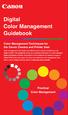 Are Digital Workflows Difficult? Film Adjusting film images require a workflow Checking the film Digital Digital image adjustment is simple and Checking the image On a film camera, you would chose the
Are Digital Workflows Difficult? Film Adjusting film images require a workflow Checking the film Digital Digital image adjustment is simple and Checking the image On a film camera, you would chose the
Printing to the Poster Printer
 Printing to the Poster Printer Document size The HP Design Jet Z3100ps uses a roll of paper that is 36 wide, however it does not print all the way to the edge of the paper (known as a bleed ). One dimension
Printing to the Poster Printer Document size The HP Design Jet Z3100ps uses a roll of paper that is 36 wide, however it does not print all the way to the edge of the paper (known as a bleed ). One dimension
Color Balancing Techniques
 Written by Jonathan Sachs Copyright 1996-1999 Digital Light & Color Introduction Color balancing refers to the process of removing an overall color bias from an image. For example, if an image appears
Written by Jonathan Sachs Copyright 1996-1999 Digital Light & Color Introduction Color balancing refers to the process of removing an overall color bias from an image. For example, if an image appears
EPSON SCANNING TIPS AND TROUBLESHOOTING GUIDE Epson Perfection 3170 Scanner
 EPSON SCANNING TIPS AND TROUBLESHOOTING GUIDE Epson Perfection 3170 Scanner SELECT A SUITABLE RESOLUTION The best scanning resolution depends on the purpose of the scan. When you specify a high resolution,
EPSON SCANNING TIPS AND TROUBLESHOOTING GUIDE Epson Perfection 3170 Scanner SELECT A SUITABLE RESOLUTION The best scanning resolution depends on the purpose of the scan. When you specify a high resolution,
Introduction to Digital Resolution
 Introduction to Digital Resolution 2011 Copyright Les Walkling 2011 Adobe Photoshop screen shots reprinted with permission from Adobe Systems Incorporated. Version 2011:02 CONTENTS Pixels of Resolution
Introduction to Digital Resolution 2011 Copyright Les Walkling 2011 Adobe Photoshop screen shots reprinted with permission from Adobe Systems Incorporated. Version 2011:02 CONTENTS Pixels of Resolution
Using the HP DreamColor LP2480zx Display with Apple Mac Systems
 Using the HP DreamColor LP2480zx Display with Apple Mac Systems The HP DreamColor LP2480zx professional display provides an extremely wide color gamut and a highly accurate color performance that exceeds
Using the HP DreamColor LP2480zx Display with Apple Mac Systems The HP DreamColor LP2480zx professional display provides an extremely wide color gamut and a highly accurate color performance that exceeds
Preparing an electronic file for McAdams Graphics, Inc.
 Preparing an electronic file for McAdams Graphics, Inc. The following information has been developed to ensure the consistent and accurate processing of your job. Any file not meeting these requirements
Preparing an electronic file for McAdams Graphics, Inc. The following information has been developed to ensure the consistent and accurate processing of your job. Any file not meeting these requirements
PREPARING PHOTOS for PRINTING
 PREPARING PHOTOS for PRINTING GENERAL WORKFLOW Open a PSD file SAVE AS a TIFF File Resize to Printer Resolution using IMAGE SIZE Sharpen with Layer Sharpen Add a Black Border using CANVAS SIZE Set the
PREPARING PHOTOS for PRINTING GENERAL WORKFLOW Open a PSD file SAVE AS a TIFF File Resize to Printer Resolution using IMAGE SIZE Sharpen with Layer Sharpen Add a Black Border using CANVAS SIZE Set the
Creating Print-Ready Files
 A GUIDE TO Creating Print-Ready Files Our People. Your Vision. Let s Create. What is a Print-Ready File? A print-ready file allows a printer to produce your project quickly and efficiently. At Kopytek,
A GUIDE TO Creating Print-Ready Files Our People. Your Vision. Let s Create. What is a Print-Ready File? A print-ready file allows a printer to produce your project quickly and efficiently. At Kopytek,
Fine Art Reproduction Configuration Guide
 Prepared for Hasselblad by Scott Geffert Spring 2012 Version 1.0 The steps outlined in this guide have proven to be a reliable method for calibrating Hasselblad cameras (using Phocus version 2.6.5 software
Prepared for Hasselblad by Scott Geffert Spring 2012 Version 1.0 The steps outlined in this guide have proven to be a reliable method for calibrating Hasselblad cameras (using Phocus version 2.6.5 software
Preparing Content for self-publishing
 Preparing Content for self-publishing TEXT Check spelling, grammar and punctuation. Fact check! Tip: print out all your text, and ask someone else to proof-read it. Ensure consistency of style: capitalization,
Preparing Content for self-publishing TEXT Check spelling, grammar and punctuation. Fact check! Tip: print out all your text, and ask someone else to proof-read it. Ensure consistency of style: capitalization,
Digital Photo Print Guide
 NPD3307-00 Copyrights and Trademarks No part of this publication may be reproduced, stored in a retrieval system, or transmitted in any form or by any means, electronic, mechanical, photocopying, recording,
NPD3307-00 Copyrights and Trademarks No part of this publication may be reproduced, stored in a retrieval system, or transmitted in any form or by any means, electronic, mechanical, photocopying, recording,
WHAT You SHOULD KNOW ABOUT SCANNING
 What You should Know About Scanning WHAT You SHOULD KNOW ABOUT SCANNING If you re thinking about purchasing a scanner, you may already know some of the ways they can add visual interest and variety to
What You should Know About Scanning WHAT You SHOULD KNOW ABOUT SCANNING If you re thinking about purchasing a scanner, you may already know some of the ways they can add visual interest and variety to
MASKS & CHANNELS WORKING WITH MASKS AND CHANNELS
 MASKS & CHANNELS WORKING WITH MASKS AND CHANNELS Masks let you isolate and protect parts of an image. When you create a mask from a selection, the area not selected is masked or protected from editing.
MASKS & CHANNELS WORKING WITH MASKS AND CHANNELS Masks let you isolate and protect parts of an image. When you create a mask from a selection, the area not selected is masked or protected from editing.
Calibrating Computer Monitors for Accurate Image Rendering
 Calibrating Computer Monitors for Accurate Image Rendering SpectraCal, Inc. 17544 Midvale Avenue N. Shoreline, WA 98133 (206) 420-7514 info@spectracal.com http://color.spectracal.com Executive Summary
Calibrating Computer Monitors for Accurate Image Rendering SpectraCal, Inc. 17544 Midvale Avenue N. Shoreline, WA 98133 (206) 420-7514 info@spectracal.com http://color.spectracal.com Executive Summary
A Proposal for OpenEXR Color Management
 A Proposal for OpenEXR Color Management Florian Kainz, Industrial Light & Magic Revision 5, 08/05/2004 Abstract We propose a practical color management scheme for the OpenEXR image file format as used
A Proposal for OpenEXR Color Management Florian Kainz, Industrial Light & Magic Revision 5, 08/05/2004 Abstract We propose a practical color management scheme for the OpenEXR image file format as used
Color management workflow in Adobe After Effects CS4
 Color management workflow in Adobe After Effects CS4 Technical paper Table of contents 1 Getting started 3 High-definition video workflow 7 Digital cinema workflow 14 Animation/Flash export workflow 19
Color management workflow in Adobe After Effects CS4 Technical paper Table of contents 1 Getting started 3 High-definition video workflow 7 Digital cinema workflow 14 Animation/Flash export workflow 19
Spyder 5EXPRESS Hobbyist photographers seeking a simple monitor color calibration solution.
 Spyder5 User s Guide Spyder 5EXPRESS Hobbyist photographers seeking a simple monitor color calibration solution. Next Generation Spyder5 colorimeter with dual purpose lens cap and counterweight, improved
Spyder5 User s Guide Spyder 5EXPRESS Hobbyist photographers seeking a simple monitor color calibration solution. Next Generation Spyder5 colorimeter with dual purpose lens cap and counterweight, improved
Color Management Handbook
 Color Management Handbook Strategies to master color management in the digital workflow Start applying them today vol.2 Is that really the correct colo "Is this color good to go?" A hesitation we often
Color Management Handbook Strategies to master color management in the digital workflow Start applying them today vol.2 Is that really the correct colo "Is this color good to go?" A hesitation we often
Instructions for Creating a Poster for Arts and Humanities Research Day Using PowerPoint
 Instructions for Creating a Poster for Arts and Humanities Research Day Using PowerPoint While it is, of course, possible to create a Research Day poster using a graphics editing programme such as Adobe
Instructions for Creating a Poster for Arts and Humanities Research Day Using PowerPoint While it is, of course, possible to create a Research Day poster using a graphics editing programme such as Adobe
The Lighting Effects Filter
 Appendix appendix E The Lighting Effects Filter The Lighting Effects filter is like a little program in itself. With this filter, you can create a wealth of different lighting effects, from making a particular
Appendix appendix E The Lighting Effects Filter The Lighting Effects filter is like a little program in itself. With this filter, you can create a wealth of different lighting effects, from making a particular
So you say you want something printed...
 So you say you want something printed... Well, that s great! You ve come to the right place. Whether you re having us design and edit your work, or you fancy yourself a designer and plan to hand over your
So you say you want something printed... Well, that s great! You ve come to the right place. Whether you re having us design and edit your work, or you fancy yourself a designer and plan to hand over your
10 Tips to Better Image Editing with FlexiSIGN By Mark A. Rugen, Certified FlexiSIGN Instructor SA International, www.saintl.biz
 Image editing seems overly complicated, but it's actually quite easy if you have good software. This month I'll offer 10 image-editing tips for FlexiSIGN users. I'm listing them in order of importance.
Image editing seems overly complicated, but it's actually quite easy if you have good software. This month I'll offer 10 image-editing tips for FlexiSIGN users. I'm listing them in order of importance.
How to rotoscope in Adobe After Effects
 Adobe After Effects CS6 Project 6 guide How to rotoscope in Adobe After Effects Rotoscoping is an animation technique in which you draw, paint, or add other visual effects in a layer over live-action film
Adobe After Effects CS6 Project 6 guide How to rotoscope in Adobe After Effects Rotoscoping is an animation technique in which you draw, paint, or add other visual effects in a layer over live-action film
Overview. Raster Graphics and Color. Overview. Display Hardware. Liquid Crystal Display (LCD) Cathode Ray Tube (CRT)
 Raster Graphics and Color Greg Humphreys CS445: Intro Graphics University of Virginia, Fall 2004 Color models Color models Display Hardware Video display devices Cathode Ray Tube (CRT) Liquid Crystal Display
Raster Graphics and Color Greg Humphreys CS445: Intro Graphics University of Virginia, Fall 2004 Color models Color models Display Hardware Video display devices Cathode Ray Tube (CRT) Liquid Crystal Display
How to Prepare Images for Electronic Presentation * by Thomas Field (rev. 2013-08)
 How to Prepare Images for Electronic Presentation * by Thomas Field (rev. 2013-08) Purpose: optimize your images for display on computer monitors or digital projectors. Introduction Electronic presentation
How to Prepare Images for Electronic Presentation * by Thomas Field (rev. 2013-08) Purpose: optimize your images for display on computer monitors or digital projectors. Introduction Electronic presentation
Creating a High Resolution PDF File with Adobe Acrobat Software
 Creating a High Resolution PDF File with Adobe Acrobat Software As the professional printing industry evolves from traditional processes to a digital workflow, it faces a number of issues including predictability,
Creating a High Resolution PDF File with Adobe Acrobat Software As the professional printing industry evolves from traditional processes to a digital workflow, it faces a number of issues including predictability,
p r i n t e r s p e c s
 printer specs Supported Applications: Adobe Acrobat Adobe Illustrator Adobe Indesign Quark Xpress Adobe Photoshop Microsoft Word Microsoft Publisher Microsoft Excel Microsoft Powerpoint Supported File
printer specs Supported Applications: Adobe Acrobat Adobe Illustrator Adobe Indesign Quark Xpress Adobe Photoshop Microsoft Word Microsoft Publisher Microsoft Excel Microsoft Powerpoint Supported File
Optimizing Adobe PDF files for display on mobile devices
 whitepaper TABLE OF CONTENTS 1 Introduction 1 Part I. Optimizing existing PDF files 5 Part II. Creating optimized PDF files Introduction This document provides guidelines for creating Adobe PDF files optimized
whitepaper TABLE OF CONTENTS 1 Introduction 1 Part I. Optimizing existing PDF files 5 Part II. Creating optimized PDF files Introduction This document provides guidelines for creating Adobe PDF files optimized
ACE: Illustrator CC Exam Guide
 Adobe Training Services Exam Guide ACE: Illustrator CC Exam Guide Adobe Training Services provides this exam guide to help prepare partners, customers, and consultants who are actively seeking accreditation
Adobe Training Services Exam Guide ACE: Illustrator CC Exam Guide Adobe Training Services provides this exam guide to help prepare partners, customers, and consultants who are actively seeking accreditation
EPSON Scan Server & EPSON TWAIN Pro Network
 EPSON Scan Server & EPSON TWAIN Pro Network EPSON Scan Server & EPSON TWAIN Pro Network SCANNER UTILITY PROGRAMS All rights reserved. No part of this publication may be reproduced, stored in a retrieval
EPSON Scan Server & EPSON TWAIN Pro Network EPSON Scan Server & EPSON TWAIN Pro Network SCANNER UTILITY PROGRAMS All rights reserved. No part of this publication may be reproduced, stored in a retrieval
Nikon Capture 4 CMS The Color Management Tab (Windows) Change Display Profi le Advanced Add
 Nikon Capture 4 CMS The Color Management Tab (Windows) The Color Management tab is where you spec i fy the color management profi les used for displaying im ag es on your monitor, ed it ing and saving
Nikon Capture 4 CMS The Color Management Tab (Windows) The Color Management tab is where you spec i fy the color management profi les used for displaying im ag es on your monitor, ed it ing and saving
Multi-Zone Adjustment
 Written by Jonathan Sachs Copyright 2008 Digital Light & Color Introduction Picture Window s 2-Zone Adjustment and3-zone Adjustment transformations are powerful image enhancement tools designed for images
Written by Jonathan Sachs Copyright 2008 Digital Light & Color Introduction Picture Window s 2-Zone Adjustment and3-zone Adjustment transformations are powerful image enhancement tools designed for images
Image Optimization GUIDE
 Image Optimization GUIDE for IMAGE SUBMITTAL Images can play a crucial role in the successful execution of a book project by enhancing the text and giving the reader insight into your story. Although your
Image Optimization GUIDE for IMAGE SUBMITTAL Images can play a crucial role in the successful execution of a book project by enhancing the text and giving the reader insight into your story. Although your
Digital Color Workflows and the HP DreamColor LP2480zx Professional LCD Display
 Digital Color Workflows and the HP DreamColor LP2480zx Professional LCD Display Improving accuracy and predictability in color processing at the designer s desk can increase productivity and improve quality
Digital Color Workflows and the HP DreamColor LP2480zx Professional LCD Display Improving accuracy and predictability in color processing at the designer s desk can increase productivity and improve quality
Chapter 2 Printing... 2-1 Printing Procedure...2-1
 imageprograf HDI Driver Guide Contents Before You Begin...ii Compatible Printers...ii Applicable AutoCAD Versions...ii How to Use This Guide...ii Conventions...ii Button Notations...ii Trademarks...ii
imageprograf HDI Driver Guide Contents Before You Begin...ii Compatible Printers...ii Applicable AutoCAD Versions...ii How to Use This Guide...ii Conventions...ii Button Notations...ii Trademarks...ii
Adobe Systems Implementation of Black Point Compensation
 Adobe Systems Implementation of Copyright 2006 Adobe Systems Incorporated. All rights reserved. NOTICE: All information contained herein is the property of Adobe Systems Incorporated. No part of this publication
Adobe Systems Implementation of Copyright 2006 Adobe Systems Incorporated. All rights reserved. NOTICE: All information contained herein is the property of Adobe Systems Incorporated. No part of this publication
PREPARING YOUR IMAGES FOR PROFESSIONAL OUTPUT SAINT LOUIS CAMERA CLUB - MAY 2013. Wednesday, May 15, 13
 PREPARING YOUR IMAGES FOR PROFESSIONAL OUTPUT SAINT LOUIS CAMERA CLUB - MAY 2013 1 2 Tonight s program is about preparing your digital image files for output by various professional photo labs locally
PREPARING YOUR IMAGES FOR PROFESSIONAL OUTPUT SAINT LOUIS CAMERA CLUB - MAY 2013 1 2 Tonight s program is about preparing your digital image files for output by various professional photo labs locally
Create A Collage Of Warped Photos
 Create A Collage Of Warped Photos In this Adobe Photoshop tutorial, we re going to learn how to create a collage of warped photos. Now, don t go letting your imagination run wild here. When I say warped,
Create A Collage Of Warped Photos In this Adobe Photoshop tutorial, we re going to learn how to create a collage of warped photos. Now, don t go letting your imagination run wild here. When I say warped,
Adobe Certified Expert Program
 Adobe Certified Expert Program Product Proficiency Exam Bulletin Adobe Lightroom 3 Photography Exam Exam # 9A0-159 ACE Certification Checklist The checklist below will help guide you through the process
Adobe Certified Expert Program Product Proficiency Exam Bulletin Adobe Lightroom 3 Photography Exam Exam # 9A0-159 ACE Certification Checklist The checklist below will help guide you through the process
Preparing a File For Commercial Printing using Microsoft Publisher
 Preparing a File For Commercial Printing using Microsoft Publisher Microsoft Publisher was built for casual home use and is setup to print on a home inkjet printer using the default Windows RGB print drivers.
Preparing a File For Commercial Printing using Microsoft Publisher Microsoft Publisher was built for casual home use and is setup to print on a home inkjet printer using the default Windows RGB print drivers.
imageprograf Software Solutions Advanced Software Features for Your Canon imageprograf
 imageprograf Software Solutions Advanced Software Features for Your Canon imageprograf New Gallery Wrap Feature CREATIVE AND WORKFLOW SOLUTIONS IN THE BOX SOFTWARE SOLUTIONS Canon includes innovative software
imageprograf Software Solutions Advanced Software Features for Your Canon imageprograf New Gallery Wrap Feature CREATIVE AND WORKFLOW SOLUTIONS IN THE BOX SOFTWARE SOLUTIONS Canon includes innovative software
Important. Please read this User s Manual carefully to familiarize yourself with safe and effective usage.
 Important Please read this User s Manual carefully to familiarize yourself with safe and effective usage. About ScreenManager Pro for LCD... 3 1. Setting Up... 4 1-1. System Requirements...4 1-2. Installing
Important Please read this User s Manual carefully to familiarize yourself with safe and effective usage. About ScreenManager Pro for LCD... 3 1. Setting Up... 4 1-1. System Requirements...4 1-2. Installing
Calibration Best Practices
 Calibration Best Practices for Manufacturers SpectraCal, Inc. 17544 Midvale Avenue N., Suite 100 Shoreline, WA 98133 (206) 420-7514 info@spectracal.com http://studio.spectracal.com Calibration Best Practices
Calibration Best Practices for Manufacturers SpectraCal, Inc. 17544 Midvale Avenue N., Suite 100 Shoreline, WA 98133 (206) 420-7514 info@spectracal.com http://studio.spectracal.com Calibration Best Practices
CULTURAL HERITAGE USER GUIDE
 Capture One CULTURAL HERITAGE USER GUIDE Capture One Cultural Heritage edition is a Raw work-flow application based on the Capture One DB solution and features exclusive new tools expressly designed to
Capture One CULTURAL HERITAGE USER GUIDE Capture One Cultural Heritage edition is a Raw work-flow application based on the Capture One DB solution and features exclusive new tools expressly designed to
Designing for Print. How to build a file for successful printing. www.serviceprinters.com 127 East Second Street Duluth, MN 55805 1.800.877.
 Designing for Print How to build a file for successful printing by AN EMPLOYEE-OWNED COMPANY www.serviceprinters.com 127 East Second Street Duluth, MN 55805 1.800.877.4684 Proper Planning Prevents Poor
Designing for Print How to build a file for successful printing by AN EMPLOYEE-OWNED COMPANY www.serviceprinters.com 127 East Second Street Duluth, MN 55805 1.800.877.4684 Proper Planning Prevents Poor
How To Write A Digital Photo Essay
 This pdf is an excerpt from Stephen Johnson on Digital Photography and is provided here as a source of information and encouragement to purchase the book. Stephen Johnson Photography 650 355-7507 email:
This pdf is an excerpt from Stephen Johnson on Digital Photography and is provided here as a source of information and encouragement to purchase the book. Stephen Johnson Photography 650 355-7507 email:
This presentation is on standards and best practices related to the digitization of photographs.
 This presentation is on standards and best practices related to the digitization of photographs. 1 This will cover three basic topics: Selection issues specific to photographs File specifications for digital
This presentation is on standards and best practices related to the digitization of photographs. 1 This will cover three basic topics: Selection issues specific to photographs File specifications for digital
Dreamweaver and Fireworks MX Integration Brian Hogan
 Dreamweaver and Fireworks MX Integration Brian Hogan This tutorial will take you through the necessary steps to create a template-based web site using Macromedia Dreamweaver and Macromedia Fireworks. The
Dreamweaver and Fireworks MX Integration Brian Hogan This tutorial will take you through the necessary steps to create a template-based web site using Macromedia Dreamweaver and Macromedia Fireworks. The
SCANNING, RESOLUTION, AND FILE FORMATS
 Resolution SCANNING, RESOLUTION, AND FILE FORMATS We will discuss the use of resolution as it pertains to printing, internet/screen display, and resizing iamges. WHAT IS A PIXEL? PIXEL stands for: PICture
Resolution SCANNING, RESOLUTION, AND FILE FORMATS We will discuss the use of resolution as it pertains to printing, internet/screen display, and resizing iamges. WHAT IS A PIXEL? PIXEL stands for: PICture
Star t Here. Epson Stylus Photo RX620. Unpack and Assemble. 1 Make sure you have all the parts shown here. If any parts are missing,
 Star t Here Epson Stylus Photo RX0 Unpack and Assemble Make sure you have all the parts shown here. If any parts are missing, contact Epson as described on the back of this sheet. Epson Stylus Photo RX0
Star t Here Epson Stylus Photo RX0 Unpack and Assemble Make sure you have all the parts shown here. If any parts are missing, contact Epson as described on the back of this sheet. Epson Stylus Photo RX0
How many PIXELS do you need? by ron gibbs
 How many PIXELS do you need? by ron gibbs We continue to move forward into the age of digital photography. The basic building block of digital images is the PIXEL which is the shorthand for picture element.
How many PIXELS do you need? by ron gibbs We continue to move forward into the age of digital photography. The basic building block of digital images is the PIXEL which is the shorthand for picture element.
Making TIFF and EPS files from Drawing, Word Processing, PowerPoint and Graphing Programs
 Making TIFF and EPS files from Drawing, Word Processing, PowerPoint and Graphing Programs In the worlds of electronic publishing and video production programs, the need for TIFF or EPS formatted files
Making TIFF and EPS files from Drawing, Word Processing, PowerPoint and Graphing Programs In the worlds of electronic publishing and video production programs, the need for TIFF or EPS formatted files
Print Services User Guide
 Print Services User Guide Understanding Artwork for Print 1 Preferred Formats: Preferred formats should contain only vector-based graphics and text, and/or high-resolution images. Low resolution images
Print Services User Guide Understanding Artwork for Print 1 Preferred Formats: Preferred formats should contain only vector-based graphics and text, and/or high-resolution images. Low resolution images
Color Management Handbook
 Color Management Handbook Strategies to master color management in the digital workflow Start applying them today ver.3 Is that really the correct color? Is this color good to go? A hesitation we often
Color Management Handbook Strategies to master color management in the digital workflow Start applying them today ver.3 Is that really the correct color? Is this color good to go? A hesitation we often
Panasonic Primary Colors Matching Support Software. Version 5.01
 Panasonic Primary Colors Matching Support Software Version 5.01 First Edition Issued on: October 31, 2007 Prepared by:matsushita Electric Industrial Co., Ltd. Panasonic AVC Networks Company Projector Business
Panasonic Primary Colors Matching Support Software Version 5.01 First Edition Issued on: October 31, 2007 Prepared by:matsushita Electric Industrial Co., Ltd. Panasonic AVC Networks Company Projector Business
Adobe PDF in a Print Production Workflow
 Technical paper Adobe PDF in a Print Production Workflow Contents 1 Adobe PDF a standard for the print industry 1 PDF workflow overview 2 The creative professional s role in a PDF workflow 6 The print
Technical paper Adobe PDF in a Print Production Workflow Contents 1 Adobe PDF a standard for the print industry 1 PDF workflow overview 2 The creative professional s role in a PDF workflow 6 The print
CREATING AN RGB PRINTER PROFILE WITH i1profiler
 INTRODUCTION i1profi ler makes it easier than ever before to print and create a custom RGB printer profi le for your printer. While both Basic and Advanced modes in i1profiler will produce great profiles,
INTRODUCTION i1profi ler makes it easier than ever before to print and create a custom RGB printer profi le for your printer. While both Basic and Advanced modes in i1profiler will produce great profiles,
designed and prepared for california safe routes to school by circle design circledesign.net Graphic Standards
 Graphic Standards Table of Contents introduction...2 General Usage...2 Logo lockups: color...3 LOGO LOCKUPS: GRAYSCALE...4 Minimum Staging Area...5 Minimum Logo Size...6 Type Family...7 Color Palettes...8
Graphic Standards Table of Contents introduction...2 General Usage...2 Logo lockups: color...3 LOGO LOCKUPS: GRAYSCALE...4 Minimum Staging Area...5 Minimum Logo Size...6 Type Family...7 Color Palettes...8
EquaLight. Version 3.1. Operating Manual
 EquaLight Version 3.1 Operating Manual November 2010 Copyright 2006-2010 Robin D. Myers, all rights reserved worldwide. No part of this manual may be reproduced, stored in a retrieval system, or transmitted
EquaLight Version 3.1 Operating Manual November 2010 Copyright 2006-2010 Robin D. Myers, all rights reserved worldwide. No part of this manual may be reproduced, stored in a retrieval system, or transmitted
Image Quality Tips. A note about black-and-white printing.
 Image Quality Tips This section contains general tips for working with images and applications. Refer to the Application-Specific Tips document for additional information. A note about black-and-white
Image Quality Tips This section contains general tips for working with images and applications. Refer to the Application-Specific Tips document for additional information. A note about black-and-white
A Digital Workflow for Raw Processing Part One: The File Browser
 WHITEPAPER A Digital Workflow for Raw Processing TABLE OF CONTENTS 1 Introduction 2 The File Browser Introduction These days more and more photographers have gone digital. Shooting digital is extremely
WHITEPAPER A Digital Workflow for Raw Processing TABLE OF CONTENTS 1 Introduction 2 The File Browser Introduction These days more and more photographers have gone digital. Shooting digital is extremely
Preparing Images for PowerPoint, the Web, and Publication
 What is Resolution?... 2 How Resolution Affects File Memory Size... 2 Physical Size vs. Memory Size... 3 Thinking Digitally... 4 What Resolution is Best For Printing?... 5 Professional Publications...
What is Resolution?... 2 How Resolution Affects File Memory Size... 2 Physical Size vs. Memory Size... 3 Thinking Digitally... 4 What Resolution is Best For Printing?... 5 Professional Publications...
From Video to the Web
 From Video to the Web by Chris & Trish Meyer, Crish Design the duration of a single frame. Alternating horizontal lines are taken from these two fields and woven (interlaced) together to create a frame.
From Video to the Web by Chris & Trish Meyer, Crish Design the duration of a single frame. Alternating horizontal lines are taken from these two fields and woven (interlaced) together to create a frame.
