Are Digital Workflows Difficult?
|
|
|
- Bernard Parks
- 8 years ago
- Views:
Transcription
1
2 Are Digital Workflows Difficult? Film Adjusting film images require a workflow Checking the film Digital Digital image adjustment is simple and Checking the image On a film camera, you would chose the film type to suit the situation, either daylight or indoor film, depending on the light source you were using. On a digital camera, you select the best Picture Style for the image and choose the correct white balance for the type of lighting. In the digital workflow, the display plays the same role as a light table. If you check your images on display and the colors look odd, the cause may very well be the display itself. This guidebook will look at how to select the correct display and how to calibrate it.
3 Although the tools for film and digital workflows are different, there are also many similarities. The digital darkroom consists of a computer and several hardware and software applications for selecting exposure and color settings similar to those in a traditional darkroom. This guidebook explains the equipment needed for a digital darkroom and studies actual color management techniques and workflow. in a darkroom. Darkroom Printing flexible when using a computer. Adjusting the image Printing Compared with darkroom workflow for film, digital is very simple. With this guidebook, you will learn how to adjust images using a color chart. You can have your own digital darkroom using Digital Photo Professional Ver..0. If your printer settings are incorrect, your prints will not come out as you intended. This guidebook will explain how to determine the correct settings using Easy PhotoPrint Pro.
4 Before you read this guidebook This guidebook provides users of EOS DIGITAL cameras with an explanation of what color management is and how it works. Follow the procedures in this guidebook and make color management simple and easy. The equipment you need to use this guidebook An EOS DIGITAL camera equipped with Picture Style * This guidebook uses an EOS 5D A PIXMA printer * This guidebook uses a PIXMA Pro9000 Chapter Digital Color Management Guidebook Color Management Basics A computer with Digital Photo Professional Ver..0 and Easy-PhotoPrint installed * This guidebook is based on use of a Windows computer with Digital Photo Professional Ver..0 and Easy-PhotoPrint Pro installed. The basic concepts of color management. If you are using Digital Photo Professional Ver.. or later on an Intel-based Macintosh, you may need to download the latest Easy-PhotoPrint Pro.
5 Chapter. Point The color range differences that can be represented between in CMYK and RGB RGB CMYK The principle used by devices such as displays, digital cameras and scanners. The principle most often used by printers. With RGB, mixing the colors in equal proportions produces white. With CMYK color, when the colors are mixed in equal proportions, the result is black. Because they use different principles, the ranges of colors that can be represented in CMYK and RGB are different. Color Management Basics Principles of Color Generation and Color Spaces Devices such as digital cameras, displays and printers all generate colors differently. Digital cameras and displays use RGB color (the three primary colors in light). Printers and publications use CMYK (the primary colors in inks). The range of colors that can be produced or recorded by a device such as a camera, display or printer is called the color space. This chapter looks at the differences between the principles used to generate colors, the different devices used, and the different colors they generate. Point Reproducing the Adobe RGB color space on a PIXMA printer An image recorded in Adobe RGB uses a wider range of colors than CMYK (as shown in the figure on the left). But printing the image on a printer with the "CMYK + special color inks" option, such as the PIXMA Pro9000 gives color reproduction that more closely matches Adobe RGB. A printer that can faithfully reproduce what the camera captured at the moment the shutter opened is an indispensable tool in digital photography. srgb (standard RGB) is an international standard color space formulated by the International Electrotechnical Commission (IEC). You can minimize discrepancies between the input colors and output colors by using srgb to adjust color on the camera, display and printer. For this reason, digital cameras, displays and printers generally use srgb. However, the standard used in the Desktop publishing and photography industries is the Adobe RGB color space, which offers a wider range of colors and better color reproduction than srgb. 5 6
6 Chapter. Point ICC profiles Making device characteristics uniform Digital devices such as displays and printers have their own characteristics and will not necessarily produce the same colors in the same way. ICC profiles provide a way of overcoming these differences in device characteristics by standardizing the colors produced by each device. Point White balance and color temperature differ according to light source Color Management Basics What is Color Management? Depending on the light source used, white objects may appear to have a reddish or bluish cast. This is due to the different wavelengths of light produced by the light source, which is referred to as the "color temperature" of the light. Digital cameras have a white balance adjustment function that ensures that white colors always appear white regardless of the light source. Color temperatures for each light source Color temperature Color 000K 000K 4000K 5000K 6000K 7000K 8000K Strong red cast 9000K Strong blue cast 0000K Light source Candle Tungsten light Fluorescent tube Flash Cloudy sky Daylight (in shade) Daylight Color management is not about making photos look better or getting the best color out of a particular device. Color management aligns an entire system of cameras, displays and printers so that the different color spaces (colors) produced are as close as possible. For example, factors such as the color of printing paper, the lighting in the room and lighting in the original photo can all affect the way colors appear. Point WB in daylight: Shot using the Daylight setting Effects of color temperature on the subject To minimize the impact of color temperature on the subject, it s important to set the correct white balance for the light source when taking a picture. When the light source changes, the color temperature causes the image to have a greenish cast. WB under fluorescent tubes: Shot using the Daylight setting WB under fluorescent tubes: Shot using the Fluorescent setting When the image is taken with the white balance matched to the light source, the image shows the original colors. The image was taken with Daylight white balance setting in daylight conditions. The object appears in its natural white color. With the Daylight setting and taken under fluorescent light. The color temperature of the light source gives the object a distinctly greenish cast. With the Fluorescent setting and taken under fluorescent light. The object again appears in its natural white color. 7 8
7 RAW images are unprocessed data If you have a digital SLR camera, you will have come across the term "RAW image" many times. "RAW" means that the image data is in its original form and has not yet been processed in any way (by being compressed, for example). RAW data gives you the control to create exactly the image you want High quality A RAW image consists of -bit data, while JPEG images contain only 8-bit data. Because RAW images are made up of the recorded output from the camera's image sensors with no processing, they contain large amounts of data. You can then fine-tune that data from your computer to post process the image in any way you like. Getting exactly what you want Images shot in JPEG format are processed by a dedicated image-processing engine inside the camera based on the camera settings. But RAW image files are transferred directly to the computer without processing where they can then be edited using an image adjustment (or processing) application such as Digital Photo Professional (DPP) to obtain the desired outcome. Features of RAW images in the workflow Chapter Digital Color Management Guidebook How to Choose the Right Equipment For the best results, choose the display and printer carefully to complement your digital camera. To make your digital darkroom as effective as possible, choose devices that support Adobe RGB or srgb. Here are some tips on how to choose the best equipment for your needs. Shooting Shot in RAW mode Inside the camera Left unprocessed Processing on a computer RAW image processing Image adjustment in DPP Shot in JPEG mode Processing JPEG compression Edited in retouching software Recompressed JPEG 9
8 Chapter. Point Choosing the right display for color reproduction To produce the best possible print from a digital file, it s key to have a display that will reproduce images just as the camera captured them. Nowadays, there are displays on the market that support Adobe RGB or srgb. Some even come with integrated calibration tools. Point Calibrator tools are not just for professionals How to Choose the Right Equipment Choosing a Printer and Display for Photography To look at slides, photographers depend on a good light table and magnifying glass or loupe. Be as careful in choosing a display to look at digital files. The display is an absolutely vital tool for producing great images. Color management tools for the display, generally called "calibration tools," are now available at very affordable prices. Some displays even have their own color management functions. Point PIXMA printers complement EOS DIGITAL cameras The PIXMA Pro9000 will reproduce Adobe RGB and srgb images from the original file. Easy- PhotoPrint Pro software, which is included with the Pro9000 printer, provides a simple step-by-step approach to working with EOS DIGITAL cameras. Note: See the next chapter for detailed setup instruction.
9 Chapter. Essentials in a professional studio In photo studios used by professionals for image adjustment, ambient light is set to a color temperature of 5000K (K= Kelvin). By matching the ambient light to the light source used when the shot was taken and to the color temperature of the display, you can minimize the color distortion produced by the interior lighting when adjusting images on the computer. Use appropriate light sources How to Choose the Right Equipment Controlling Ambient Light for the Ideal Environment Photographers may be very careful with their flash and white balance settings, but many of them are careless about the ambient light in the room where they adjust their images. For good color management, it s important to pay attention to the ambient light as well as the device settings where you work. Ambient light can affect your display and your prints so that you end up with photos that have unnatural colors. You can buy fluorescent tubes that are preset to around the 5000K color temperature that is known as "evaluative" light. By excluding external light and working under controlled lighting, you can adjust images more accurately. Position your monitor carefully If you place the monitor close to a window, it will be affected by the daylight. The color temperature of daylight varies depending on the weather and the time of day. This can result in unnatural, or inconsistent color even with the most painstaking image adjustment. 4 Take care with wall color and curtains as well In addition to the light from windows, reflected light bouncing off walls or curtains near the monitor can have surprisingly large impact. This doesn't just apply to the display. You also have to be aware of the effects of ambient and reflected light in locations where you check your prints. 4
10 Setting up a viewing environment with a display hood A display hood is an effective way of reducing exterior light sources on a display. Rather than purchasing a commercially available display hood, you can make your own hood out of cardboard and Indian ink or poster paint. Building your own display hood A hood can be made out of cardboard or other thick, non-reflective material. The inside of the hood should be matte black to absorb light. Chapter Digital Color Management Guidebook Device Settings for Color Management In color management, it is vital to maintain consistent device characteristics from the digital camera right through to the printer. Canon digital cameras and printers can quickly and easily be set up for color management. In this chapter, you will set up the camera and then use the color chart at the back of this guidebook to set and check your settings in Digital Photo Professional (DPP) and Easy-PhotoPrint Pro (EPP Pro). Then you will adjust your display settings. 5
11 Chapter. Setup Set the image type In [Quality], select [RAW]. Setup Set the color space Select [Faithful] in [Picture Style]. Device Settings for Color Management Camera Settings and Color Chart Photography To set up your digital camera for optimal color calibration, complete the following steps: Setup Photograph the color chart Be careful not to bend or tilt the color chart. Photograph the chart from directly in front with no exposure compensation. Note: It is best to shoot in a location where there are no reflections from furnishings or wall coverings. Try to choose a location where there will be no color cast from surrounding light. 7 8
12 Chapter. Setup Prepare the system for calibration Warm up the monitor for hour before beginning the calibration. Disable any power management functions such as screensavers or sleep functions and turn off any other display management functions. Setup Begin the calibration Device Settings for Color Management Display Settings The best way to calibrate a display is with a color calibration tool. Until quite recently, commercially available color management tools for displays were very expensive. These days, a number of calibration tools are available at very affordable prices and are recommended accessories for serious digital photographers. Some of the manufacturers of these devices are xrite/gretagmacbeth, Monaco Systems and Pantone. The calibration tool will help to adjust the display and create a suitable monitor profile. Following the procedures in the instructions, connect the calibrator and run the software. If you follow the instructions, it is quite simple to calibrate your display and generate a monitor profile. Setup Check whether the monitor profile has been applied On a PC: Open [Control Panel], and doubleclick [Display], then click the [Settings] tab sheet and click the [Advanced] button. Then click the [Color Management] tab sheet to check whether the profile you have just created is being used. On a Mac: Go to the Apple menu and select [System Preferences], Click on [Displays], Click on [Color] and select the [Monitor profile] you have just created. 9 0
13 Chapter. Set the work color space First, select the work color space for DPP. Go to [Tools], select [Preferences] and open the [Color Management] tab sheet. Then select [Adobe RGB]. Choose the display settings Device Settings for Color Management Digital Photo Professional Ver..0 Settings and Test Image Preparation In [For display] in [Color matching settings], tick the [Monitor profile] checkbox and click [Browse]. Then select the monitor profile you ve created (on pg. 0). If there is no monitor profile, select [srgb]. Collaborate with EPP Pro Choose the matching method to be used with Easy-PhotoPrint Pro. Here, select [Relative Colorimetric]. The next step is to specify the settings in Digital Photo Professional Ver..0. By making sure that the color calibration has been applied and is working in cooperation with your imaging programs color space, you re on the way to achieving correct color. Note: For detailed information on Easy-PhotoPrint Pro specifications and system requirements, refer to Canon Digital learning Center at 4 Open the test image From DPP, open the test image (the color chart photo on pg. 8). Note: In the next page, you will check your system with these color management settings applied.
14 Chapter.4 Print the test image Open the test image in DPP and select [Print with Easy-PhotoPrint Pro] from [Plug-in printing] in the [File] menu. Easy-PhotoPrint Pro then starts up. Set the print quality Device Settings for Color Management Easy-PhotoPrint Pro Settings and Color Chart Checking This chapter covers the steps from setting up Easy- PhotoPrint Pro through printing out the test image. Easy-PhotoPrint Pro is installed from the CD-ROM that was bundled with your PIXMA Pro9000 printer. At this point, using color management is easy all you have to do is select the correct check boxes. Note: Refer to the web site for detailed information on Easy-PhotoPrint Pro specifications and system requirements. After selecting the paper size and media type to use, click the [Set] button, and select [Custom] for Print Quality. Set the settings dialog Set by moving the slider for [High] toward [Fine]. 4 Set the color mode Click the [Color Adjustment] button, and select [Enable ICC Profile] in [Color Mode] in the [Color Management] tab sheet. Then select [Auto] in [Printer Profile] in the same tab sheet, and set to [Relative Colorimetric] in [Rendering Intent]. Close the dialog box and click the [Print] button to start printing. Note: Now compare your photo with the actual simple color chart to see whether the colors were managed correctly using Adobe RGB. 4
15 Compare the print, the display and the included color chart Now use the color chart at the back of this guidebook to see whether these color management settings have worked with your system. Compare the photographed color chart and the printed color chart. Chapter 4 Hold the included color chart and the printed color chart up side by side in front of the display Digital Color Management Guidebook Check whether the colors on the displayed, printed, and included color chart match closely. If only the display colors are different, try calibrating your display again. Practical Techniques Using Color Chart for Image Adjustment Using a color chart when you take pictures can make a huge difference to how well the colors of your subject are reproduced. In this chapter, you ll look briefly at the steps from setting the white balance manually to adjusting images using a color chart. 5
16 Chapter 4. Photograph the gray card Set up the gray card so that there are no shadows visible, then hold the camera directly in front of the gray card, and focus and compose the shot manually so that the entire card is seen in the viewfinder. Then take the picture. Set the white balance Practical Techniques Using Color Chart for Image Adjustment Set the Camera s White Balance Manually by Using a Gray Card Capturing white objects so that they appear white regardless of the light source is fundamental to accurate color rendition. With a RAW image, it s easy to select the correct color temperature even after the image is taken. The Auto White Balance feature on EOS DIGITAL cameras will in most cases ensure that your images have the correct white balance, but if not, this chapter tells you how to set white balance manually. When using the Custom White Balance setting, it is important to readjust the setting whenever shooting conditions such as the light source or shooting angle change. Press the <MENU> button on the back of the camera and choose [Custom WB]. Then press the <SET> button. Select the photograph of the gray card Turn the dial on the back of the camera to select the image of the gray card that you just shot and press the <SET> button. 4 Exit the setting procedure Exit the menu, and set the camera's Custom White Balance. Note: Refer to your camera's Instruction Manual for how to set the camera's white balance. 7 8
17 Chapter Photograph the color chart Take the shot with the color chart alongside your subject. Take the actual picture Remove the color chart and shoot the actual picture using exactly the same exposure, shutter speed and shooting angle as the shot with the color chart. Practical Techniques Using Color Chart for Image Adjustment Using Color Chart to Restore Colors At one time or another, every photographer has wished for the ability to accurately reproduce the colors of a subject at the moment the shot was taken. A color chart makes it simple. Use the steps here to shoot a subject together with a color chart and restore the colors in your digital darkroom. Finish shooting Now you are ready to restore the colors in your digital darkroom. Comparing the color chart shown on the display with the actual color chart makes it easy to adjust the image. On the next page, try adjusting the image using the color chart 9 0
18 Chapter 4. Set the white balance Open the color chart image you shot during DPP camera setup and click the [ ] button in [White balance adjustment] in the [RAW] tab sheet. Then click in a gray section in the on-screen color chart. Note: These settings are only available with RAW images. Adjust the brightness In [Brightness adjustment], adjust the settings until the white, gray and black sections in the on-screen color chart match the actual color chart. Practical Techniques Using Color Chart for Image Adjustment Fine Tune Images by Using a Color Chart and DPP Adjust the color tone and color saturation In [Color tone] and [Color saturation] in the [RAW] tab sheet, adjust the settings so that the image colors match the colors in the actual color chart. When a image is taken in RAW mode, adjustments can be made with minimal image quality loss. Learn how to adjust color in a RAW image. 4 Apply the adjustment recipe Select [Copy recipe to clipboard] in the [Edit] menu to copy your settings as a recipe. Then open your actual shot and select [Paste recipe to selected image] in the [Edit] menu to apply the copied recipe settings to your actual image so that your subject's colors are reproduced accurately.
19 System Requirement Digital Photo Professional Version.0 Software System Requirements Windows Windows Vista * OS Windows XP Professional/Home Edition * Windows 000 Professional * Computer CPU RAM Display PC with one of the above OS preinstalled * Upgraded machines not supported Windows Vista Windows XP, 000 Windows Vista Windows XP, 000.GHz Pentium or higher 750MHz Pentium or higher Minimum GB Minimum 5MB Screen resolution: pixels or more Color quality: Medium (6 bit) or more * Compatible with -bit/64-bit systems for all versions except Starter Edition * Compatible with Service Pack * Compatible with Service Pack 4 Software System Requirements Macintosh OS Mac OS X 0. to 0.4 Computer CPU RAM Display Macintosh with one of the above OS installed Minimum 400MHz, PowerPC G, G4, G5 or Intel processor Minimum 5MB Resolution: or more Colors: Thousands or more This software program is not compatible with UFS (UNIX File System) formatted disks. DPP also runs comfortably on Intel-based Macintosh since it is a Universal application. Supported Image Types Image type/camera used EOS-D Mark III, EOS-D Mark II N, EOS-Ds Mark II, EOS-D Mark II, EOS 5D, EOS 0D, EOS 0D/0Da, EOS DIGITAL REBEL XTi, EOS DIGITAL REBEL XT RAW images EOS-Ds, EOS-D EOS 0D, EOS DIGITAL REBEL, EOS D60, EOS D0, PowerShot Pro JPEG images Exif. or.-compatible JPEG images TIFF images Exif-compatible TIFF images Extension.CR.TIF.CRW.JPG,.JPEG.TIF,.TIFF You cannot edit with the DPP RAW image adjustment function. For details of Easy-PhotoPrint Pro specifications and system requirements, refer to Canon Digital Learning Center at
20
21
Epson Color-Managed Workflow: Getting the Color You Expect in Your Prints
 Epson Color-Managed Workflow: Getting the Color You Expect in Your Prints These instructions are intended to help our customers that use a color-managed workflow. They cover all the steps you need to enable
Epson Color-Managed Workflow: Getting the Color You Expect in Your Prints These instructions are intended to help our customers that use a color-managed workflow. They cover all the steps you need to enable
Yamaha 01V96 Version2 Upgrade Guide
 Yamaha 01V96 Version2 Upgrade Guide This document explains how to upgrade the 01V96 system software to V2.00 or later. Precautions (please be sure to read these precautions) The user assumes full responsibility
Yamaha 01V96 Version2 Upgrade Guide This document explains how to upgrade the 01V96 system software to V2.00 or later. Precautions (please be sure to read these precautions) The user assumes full responsibility
ImageBrowser Instruction Manual
 Canon Utilities ImageBrowser 5.6 RAW Image Task. PhotoStitch. ImageBrowser Instruction Manual Table of Compatible Image Models EOS-D Mark II N EOS-Ds Mark II EOS 5D EOS 0D EOS-D Mark II EOS-Ds EOS-D EOS
Canon Utilities ImageBrowser 5.6 RAW Image Task. PhotoStitch. ImageBrowser Instruction Manual Table of Compatible Image Models EOS-D Mark II N EOS-Ds Mark II EOS 5D EOS 0D EOS-D Mark II EOS-Ds EOS-D EOS
ICC Profiles Guide. English Version 1.0
 English Version.0 Dedicated ICC Profile Types Dedicated ICC profiles are provided for the following three media types: Photo Paper Pro Photo Paper Plus Glossy Matte Photo Paper Compatible Printers A00II
English Version.0 Dedicated ICC Profile Types Dedicated ICC profiles are provided for the following three media types: Photo Paper Pro Photo Paper Plus Glossy Matte Photo Paper Compatible Printers A00II
Preparing Content for self-publishing
 Preparing Content for self-publishing TEXT Check spelling, grammar and punctuation. Fact check! Tip: print out all your text, and ask someone else to proof-read it. Ensure consistency of style: capitalization,
Preparing Content for self-publishing TEXT Check spelling, grammar and punctuation. Fact check! Tip: print out all your text, and ask someone else to proof-read it. Ensure consistency of style: capitalization,
Spyder 5EXPRESS Hobbyist photographers seeking a simple monitor color calibration solution.
 Spyder5 User s Guide Spyder 5EXPRESS Hobbyist photographers seeking a simple monitor color calibration solution. Next Generation Spyder5 colorimeter with dual purpose lens cap and counterweight, improved
Spyder5 User s Guide Spyder 5EXPRESS Hobbyist photographers seeking a simple monitor color calibration solution. Next Generation Spyder5 colorimeter with dual purpose lens cap and counterweight, improved
Eye-One Range Colour Management Software. Accurate colour consistency across your complete workflow
 Eye-One Range Colour Management Software Accurate colour consistency across your complete workflow EYE-ONE RANGE Canon and Gretag Macbeth The demands of our customers seem to increase almost daily. They
Eye-One Range Colour Management Software Accurate colour consistency across your complete workflow EYE-ONE RANGE Canon and Gretag Macbeth The demands of our customers seem to increase almost daily. They
Using Spectra on Mac
 Using Spectra on Mac Last updated 03/22/2013 Please note: Instructions related to all third party software contained in this document are subject to change without notice. Please refer to the appropriate
Using Spectra on Mac Last updated 03/22/2013 Please note: Instructions related to all third party software contained in this document are subject to change without notice. Please refer to the appropriate
1. Open the battery compartment as shown in the image.
 This Quick User Guide helps you get started with the IRIScan Book 3 scanner. This scanner is supplied with the software applications Readiris Pro 12, IRIScan Direct and IRISCompressor. Corresponding Quick
This Quick User Guide helps you get started with the IRIScan Book 3 scanner. This scanner is supplied with the software applications Readiris Pro 12, IRIScan Direct and IRISCompressor. Corresponding Quick
inphoto Capture SLR Canon SLR camera control software User Guide
 inphoto Capture SLR Canon SLR camera control software User Guide 2010 Akond company Russia, St.-Petersburg, Serdobolskaya, 65a Phone/fax: +7(812)600-6918 Cell: +7(921)757-8319 e-mail: info@akond.net http://www.akond.net
inphoto Capture SLR Canon SLR camera control software User Guide 2010 Akond company Russia, St.-Petersburg, Serdobolskaya, 65a Phone/fax: +7(812)600-6918 Cell: +7(921)757-8319 e-mail: info@akond.net http://www.akond.net
Checking the Package Contents. Installing the Printer Software. Connecting. Unpacking the. the Printer. Printer. Attaching
 Installing the Printer Software Checking the Package Contents Connecting the Printer Unpacking the Printer Installing the Ink Cartridges Plugging in the Printer Attaching the Printer Parts 4032216-00 EUL
Installing the Printer Software Checking the Package Contents Connecting the Printer Unpacking the Printer Installing the Ink Cartridges Plugging in the Printer Attaching the Printer Parts 4032216-00 EUL
ColorChecker Passport... 3 What s Included...3
 User Manual Congratulations on the purchase of your ColorChecker Passport. You ve entered a powerful new world of effortless color control and creative finesse for your RAW workflow. You ll be able to
User Manual Congratulations on the purchase of your ColorChecker Passport. You ve entered a powerful new world of effortless color control and creative finesse for your RAW workflow. You ll be able to
1 ImageBrowser Software User Guide
 1 ImageBrowser Software User Guide Table of Contents (1/2) Chapter 1 Try It! ImageBrowser Chapter 2 What is ImageBrowser? Chapter 3 Starting ImageBrowser... 4 Downloading Images to Your Computer... 9 Printing
1 ImageBrowser Software User Guide Table of Contents (1/2) Chapter 1 Try It! ImageBrowser Chapter 2 What is ImageBrowser? Chapter 3 Starting ImageBrowser... 4 Downloading Images to Your Computer... 9 Printing
Scanning. WorkCentre C2424 Copier-Printer
 Scanning This chapter includes: "Basic Scanning" on page 4-2 "Installing the Scan Driver" on page 4-4 "Adjusting Scanning Options" on page 4-5 "Retrieving Images" on page 4-11 "Managing Files and Controlling
Scanning This chapter includes: "Basic Scanning" on page 4-2 "Installing the Scan Driver" on page 4-4 "Adjusting Scanning Options" on page 4-5 "Retrieving Images" on page 4-11 "Managing Files and Controlling
Fiery E100 Color Server. Welcome
 Fiery E100 Color Server Welcome 2011 Electronics For Imaging, Inc. The information in this publication is covered under Legal Notices for this product. 45098226 27 June 2011 WELCOME 3 WELCOME This Welcome
Fiery E100 Color Server Welcome 2011 Electronics For Imaging, Inc. The information in this publication is covered under Legal Notices for this product. 45098226 27 June 2011 WELCOME 3 WELCOME This Welcome
EasyMP Multi PC Projection Operation Guide
 EasyMP Multi PC Projection Operation Guide Contents Introduction to EasyMP Multi PC Projection... 7 EasyMP Multi PC Projection Features... 7 Connection to Various Devices... 7 Four-Panel Display... 8
EasyMP Multi PC Projection Operation Guide Contents Introduction to EasyMP Multi PC Projection... 7 EasyMP Multi PC Projection Features... 7 Connection to Various Devices... 7 Four-Panel Display... 8
CREATING AN RGB PRINTER PROFILE WITH i1profiler
 INTRODUCTION i1profi ler makes it easier than ever before to print and create a custom RGB printer profi le for your printer. While both Basic and Advanced modes in i1profiler will produce great profiles,
INTRODUCTION i1profi ler makes it easier than ever before to print and create a custom RGB printer profi le for your printer. While both Basic and Advanced modes in i1profiler will produce great profiles,
Digital Photo Print Guide
 NPD3307-00 Copyrights and Trademarks No part of this publication may be reproduced, stored in a retrieval system, or transmitted in any form or by any means, electronic, mechanical, photocopying, recording,
NPD3307-00 Copyrights and Trademarks No part of this publication may be reproduced, stored in a retrieval system, or transmitted in any form or by any means, electronic, mechanical, photocopying, recording,
Nikon Capture 4 CMS The Color Management Tab (Windows) Change Display Profi le Advanced Add
 Nikon Capture 4 CMS The Color Management Tab (Windows) The Color Management tab is where you spec i fy the color management profi les used for displaying im ag es on your monitor, ed it ing and saving
Nikon Capture 4 CMS The Color Management Tab (Windows) The Color Management tab is where you spec i fy the color management profi les used for displaying im ag es on your monitor, ed it ing and saving
Application Notes "EPCF 1%' 1SJOU &OHJOF "11&
 Application Notes Adobe PDF Print Engine (APPE) ErgoSoft AG Moosgrabenstr. CH-8595 Altnau, Switzerland 0 ErgoSoft AG, All rights reserved. The information contained in this manual is based on information
Application Notes Adobe PDF Print Engine (APPE) ErgoSoft AG Moosgrabenstr. CH-8595 Altnau, Switzerland 0 ErgoSoft AG, All rights reserved. The information contained in this manual is based on information
EVIDENCE PHOTOGRAPHY TEST SPECIFICATIONS MODULE 1: CAMERA SYSTEMS & LIGHT THEORY (37)
 EVIDENCE PHOTOGRAPHY TEST SPECIFICATIONS The exam will cover evidence photography involving crime scenes, fire scenes, accident scenes, aircraft incident scenes, surveillances and hazardous materials scenes.
EVIDENCE PHOTOGRAPHY TEST SPECIFICATIONS The exam will cover evidence photography involving crime scenes, fire scenes, accident scenes, aircraft incident scenes, surveillances and hazardous materials scenes.
Photography of Cultural Heritage items
 Photography of Cultural Heritage items A lot of people only get to know art pieces through photographic reproductions. Nowadays with digital imaging far more common than traditional analogue photography,
Photography of Cultural Heritage items A lot of people only get to know art pieces through photographic reproductions. Nowadays with digital imaging far more common than traditional analogue photography,
If you are working with the H4D-60 or multi-shot cameras we recommend 8GB of RAM on a 64 bit Windows and 1GB of video RAM.
 Phocus 2.7.6 Windows read-me December 5 2013 Installation To install Phocus, run the installation bundle called Phocus 2.7.6 Setup.exe. This bundle contains Phocus, Hasselblad Device Drivers, Microsoft.NET
Phocus 2.7.6 Windows read-me December 5 2013 Installation To install Phocus, run the installation bundle called Phocus 2.7.6 Setup.exe. This bundle contains Phocus, Hasselblad Device Drivers, Microsoft.NET
SHOW MORE SELL MORE. Top tips for taking great photos
 SHOW MORE SELL MORE Top tips for taking great photos TAKE BETTER PICTURES. SELL MORE STUFF. The more clear, crisp, quality pictures you show, the easier it is for buyers to find your listings and make
SHOW MORE SELL MORE Top tips for taking great photos TAKE BETTER PICTURES. SELL MORE STUFF. The more clear, crisp, quality pictures you show, the easier it is for buyers to find your listings and make
COPY. RAW Image Processing, Viewing and Editing Software. Switching Between Pages. Content of this Instruction Manual. Help and Shortcut Keys
 RAW Image, Viewing and Software Digital Photo Professional Ver.. Instruction Manual Content of this Instruction Manual DPP is used for Digital Photo Professional. In this manual, the screens used in the
RAW Image, Viewing and Software Digital Photo Professional Ver.. Instruction Manual Content of this Instruction Manual DPP is used for Digital Photo Professional. In this manual, the screens used in the
Image Formatting. Thanks to the Jerome Foundation.
 Thanks to the Jerome Foundation. Image Formatting Saving your Image as a JPEG: If your image is saved in a format other than JPEG (.tiff,.psd,.pict, etc.) it will not work. You can save your image as a.jpg
Thanks to the Jerome Foundation. Image Formatting Saving your Image as a JPEG: If your image is saved in a format other than JPEG (.tiff,.psd,.pict, etc.) it will not work. You can save your image as a.jpg
Important. Please read this User s Manual carefully to familiarize yourself with safe and effective usage.
 Important Please read this User s Manual carefully to familiarize yourself with safe and effective usage. About ScreenManager Pro for LCD... 3 1. Setting Up... 4 1-1. System Requirements...4 1-2. Installing
Important Please read this User s Manual carefully to familiarize yourself with safe and effective usage. About ScreenManager Pro for LCD... 3 1. Setting Up... 4 1-1. System Requirements...4 1-2. Installing
Quick Start Using DASYLab with your Measurement Computing USB device
 Quick Start Using DASYLab with your Measurement Computing USB device Thank you for purchasing a USB data acquisition device from Measurement Computing Corporation (MCC). This Quick Start document contains
Quick Start Using DASYLab with your Measurement Computing USB device Thank you for purchasing a USB data acquisition device from Measurement Computing Corporation (MCC). This Quick Start document contains
Orthopaedic In-Training Examination User Manual Step-by-Step for PC
 Orthopaedic In-Training Examination User Manual Step-by-Step for PC AAOS Evaluation Committee AAOS Evaluation Programs Howard Mevis, Director, Laura Hruska, Manager, Examinations Marcie Lampert, Senior
Orthopaedic In-Training Examination User Manual Step-by-Step for PC AAOS Evaluation Committee AAOS Evaluation Programs Howard Mevis, Director, Laura Hruska, Manager, Examinations Marcie Lampert, Senior
Please read this User s Manual carefully to familiarize yourself with safe and effective usage.
 Important Please read this User s Manual carefully to familiarize yourself with safe and effective usage. The latest software and User s Manual are available for download from our web site: http://www.eizo.com
Important Please read this User s Manual carefully to familiarize yourself with safe and effective usage. The latest software and User s Manual are available for download from our web site: http://www.eizo.com
Contents. Hardware Configuration... 27 Uninstalling Shortcuts Black...29
 Contents Getting Started...1 Check your Computer meets the Minimum Requirements... 1 Ensure your Computer is Running in Normal Sized Fonts... 7 Ensure your Regional Settings are Correct... 9 Reboot your
Contents Getting Started...1 Check your Computer meets the Minimum Requirements... 1 Ensure your Computer is Running in Normal Sized Fonts... 7 Ensure your Regional Settings are Correct... 9 Reboot your
1 ImageBrowser Software Guide
 1 ImageBrowser Software Guide Table of Contents (1/2) Chapter 1 Try It! ImageBrowser Starting ImageBrowser -------------------------------------------------- 4 Importing Images to Your Computer ---------------------------------
1 ImageBrowser Software Guide Table of Contents (1/2) Chapter 1 Try It! ImageBrowser Starting ImageBrowser -------------------------------------------------- 4 Importing Images to Your Computer ---------------------------------
Nikon Firmware Update for Coolpix 5000 Version 1.7
 Nikon Firmware Update for Coolpix 5000 Version 1.7 Notes: 1. It is most important that you follow the supplied directions; failure to follow all of the steps may result in your camera being disabled. 2.
Nikon Firmware Update for Coolpix 5000 Version 1.7 Notes: 1. It is most important that you follow the supplied directions; failure to follow all of the steps may result in your camera being disabled. 2.
EOS 450D: get ready to play
 Press release EMBARGO: 24 January, 2008, 05:00 CET EOS 450D: get ready to play Hi-res versions of these and other images can be downloaded from http://www.canoneurope.com/press_centre/image_library/product_images/index.asp
Press release EMBARGO: 24 January, 2008, 05:00 CET EOS 450D: get ready to play Hi-res versions of these and other images can be downloaded from http://www.canoneurope.com/press_centre/image_library/product_images/index.asp
1. Check the Accessories
 This Quick User Guide helps you get started with the IRIScan Book Executive 3 scanner. This scanner is supplied with the software applications Readiris Pro 14 (Windows and Mac ), IRIScan Direct and IRISCompressor
This Quick User Guide helps you get started with the IRIScan Book Executive 3 scanner. This scanner is supplied with the software applications Readiris Pro 14 (Windows and Mac ), IRIScan Direct and IRISCompressor
For customers in USA This device complies with Part 15 of the FCC rules. Operation is subject to the following two conditions:
 User manual For customers in North and South America For customers in USA This device complies with Part 15 of the FCC rules. Operation is subject to the following two conditions: (1) This device may not
User manual For customers in North and South America For customers in USA This device complies with Part 15 of the FCC rules. Operation is subject to the following two conditions: (1) This device may not
ActiView. Visual Presenter Image Software User Manual - English
 ActiView Visual Presenter Image Software User Manual - English Date: 05/02/2013 Table of Contents 1. Introduction... 3 2. System Requirements... 3 3. Install ActiView - Windows OS... 4 4. Install ActiView
ActiView Visual Presenter Image Software User Manual - English Date: 05/02/2013 Table of Contents 1. Introduction... 3 2. System Requirements... 3 3. Install ActiView - Windows OS... 4 4. Install ActiView
Basic Camera User Guide Please Read This First This guide explains how to prepare the camera and use its basic features.
 ENGLISH Safety Precautions Be sure to read, understand and follow the safety precautions below when using the camera, in order to prevent injury, burns or electrical shock to yourself and others. Be sure
ENGLISH Safety Precautions Be sure to read, understand and follow the safety precautions below when using the camera, in order to prevent injury, burns or electrical shock to yourself and others. Be sure
EPSON Scan Server & EPSON TWAIN Pro Network
 EPSON Scan Server & EPSON TWAIN Pro Network EPSON Scan Server & EPSON TWAIN Pro Network SCANNER UTILITY PROGRAMS All rights reserved. No part of this publication may be reproduced, stored in a retrieval
EPSON Scan Server & EPSON TWAIN Pro Network EPSON Scan Server & EPSON TWAIN Pro Network SCANNER UTILITY PROGRAMS All rights reserved. No part of this publication may be reproduced, stored in a retrieval
How do I monitor the ink levels on my EPSON Stylus printer using Windows 2000 or XP?
 Faulty analysis Error indicators Status Monitor PrintJet Doesn't Print Mats are not drawn in or transported Mats are not delivered correctly The statusmonitor caused an error message Maintenance of PrintJet
Faulty analysis Error indicators Status Monitor PrintJet Doesn't Print Mats are not drawn in or transported Mats are not delivered correctly The statusmonitor caused an error message Maintenance of PrintJet
How to get ebooks on Reader
 How to get ebooks on Reader Click for instant access! For Customers in USA/Canada For Customers in Europe/Australia 2010 Sony Corporation 4-259-024-11(1) For Customers in USA/Canada For Customers in USA/Canada
How to get ebooks on Reader Click for instant access! For Customers in USA/Canada For Customers in Europe/Australia 2010 Sony Corporation 4-259-024-11(1) For Customers in USA/Canada For Customers in USA/Canada
EasyMP Network Projection Operation Guide
 EasyMP Network Projection Operation Guide Contents 2 About EasyMP Network Projection Functions of EasyMP Network Projection....................... 5 Various Screen Transfer Functions.......................................
EasyMP Network Projection Operation Guide Contents 2 About EasyMP Network Projection Functions of EasyMP Network Projection....................... 5 Various Screen Transfer Functions.......................................
Image Optimization GUIDE
 Image Optimization GUIDE for IMAGE SUBMITTAL Images can play a crucial role in the successful execution of a book project by enhancing the text and giving the reader insight into your story. Although your
Image Optimization GUIDE for IMAGE SUBMITTAL Images can play a crucial role in the successful execution of a book project by enhancing the text and giving the reader insight into your story. Although your
Chapter 2 Printing... 2-1 Printing Procedure...2-1
 imageprograf HDI Driver Guide Contents Before You Begin...ii Compatible Printers...ii Applicable AutoCAD Versions...ii How to Use This Guide...ii Conventions...ii Button Notations...ii Trademarks...ii
imageprograf HDI Driver Guide Contents Before You Begin...ii Compatible Printers...ii Applicable AutoCAD Versions...ii How to Use This Guide...ii Conventions...ii Button Notations...ii Trademarks...ii
A Color Managed Raw Workflow From Camera to Final Print
 WHITEPAPER A Color Managed Raw Workflow From Camera to Final Print TABLE OF CONTENTS 2 The color management problem 3 Color management setup 5 Configuring Camera Raw 7 Previewing prints 12 Making the print
WHITEPAPER A Color Managed Raw Workflow From Camera to Final Print TABLE OF CONTENTS 2 The color management problem 3 Color management setup 5 Configuring Camera Raw 7 Previewing prints 12 Making the print
COMMERCIAL PHOTOGRAPHY Basic Digital Photography
 COMMERCIAL PHOTOGRAPHY Basic Digital Photography This course is part of a sequence of courses that prepares individuals to use artistic techniques combined with a commercial perspective to effectively
COMMERCIAL PHOTOGRAPHY Basic Digital Photography This course is part of a sequence of courses that prepares individuals to use artistic techniques combined with a commercial perspective to effectively
imageprograf Software Solutions Advanced Software Features for Your Canon imageprograf
 imageprograf Software Solutions Advanced Software Features for Your Canon imageprograf New Gallery Wrap Feature CREATIVE AND WORKFLOW SOLUTIONS IN THE BOX SOFTWARE SOLUTIONS Canon includes innovative software
imageprograf Software Solutions Advanced Software Features for Your Canon imageprograf New Gallery Wrap Feature CREATIVE AND WORKFLOW SOLUTIONS IN THE BOX SOFTWARE SOLUTIONS Canon includes innovative software
Video Tracking Software User s Manual. Version 1.0
 Video Tracking Software User s Manual Version 1.0 Triangle BioSystems International 2224 Page Rd. Suite 108 Durham, NC 27703 Phone: (919) 361-2663 Fax: (919) 544-3061 www.trianglebiosystems.com Table of
Video Tracking Software User s Manual Version 1.0 Triangle BioSystems International 2224 Page Rd. Suite 108 Durham, NC 27703 Phone: (919) 361-2663 Fax: (919) 544-3061 www.trianglebiosystems.com Table of
How To Use An Easymp Network Projector On A Computer Or Network Projection On A Network Or Network On A Pc Or Mac Or Ipnet On A Laptop Or Ipro Or Ipo On A Powerbook On A Microsoft Computer On A Mini
 EasyMP Network Projection Operation Guide Contents 2 Before Use Functions of EasyMP Network Projection....................... 5 Sharing the Projector....................................................
EasyMP Network Projection Operation Guide Contents 2 Before Use Functions of EasyMP Network Projection....................... 5 Sharing the Projector....................................................
Scan to PC. Create a scan profile... 2. Custom Scan to PC settings... 7. Make copies. Send faxes
 1 Create a scan profile.................... 2 Use ScanBack utility...................... 2 Use the MarkNet web pages................ 4 Custom settings............. 7 Create a scan profile 2 A scan profile
1 Create a scan profile.................... 2 Use ScanBack utility...................... 2 Use the MarkNet web pages................ 4 Custom settings............. 7 Create a scan profile 2 A scan profile
The world s fastest D-SLR remastered
 Press Release EMBARGO: 22 February 2007, 05:00 CET The world s fastest D-SLR remastered EOS-1D Mark III: The new benchmark Hi-res versions of these and other images can be downloaded from http://erc.canoneurope.com/
Press Release EMBARGO: 22 February 2007, 05:00 CET The world s fastest D-SLR remastered EOS-1D Mark III: The new benchmark Hi-res versions of these and other images can be downloaded from http://erc.canoneurope.com/
PREPARING PHOTOS for PRINTING
 PREPARING PHOTOS for PRINTING GENERAL WORKFLOW Open a PSD file SAVE AS a TIFF File Resize to Printer Resolution using IMAGE SIZE Sharpen with Layer Sharpen Add a Black Border using CANVAS SIZE Set the
PREPARING PHOTOS for PRINTING GENERAL WORKFLOW Open a PSD file SAVE AS a TIFF File Resize to Printer Resolution using IMAGE SIZE Sharpen with Layer Sharpen Add a Black Border using CANVAS SIZE Set the
1 Upload existing photos and movies
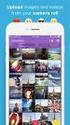 Network Guide En What Networks Can Do for You This manual describes how to connect to a network, access the camera remotely, and upload images to computers and ftp servers over Ethernet connections. Once
Network Guide En What Networks Can Do for You This manual describes how to connect to a network, access the camera remotely, and upload images to computers and ftp servers over Ethernet connections. Once
P3PC-3792-02ENZ0. Troubleshooting. (installation)
 P3PC-3792-02ENZ0 Troubleshooting (installation) Introduction Thank you for purchasing the color image scanner ScanSnap S1500/S1500M/S1300/S1100 (hereinafter referred to as "the ScanSnap"). This manual
P3PC-3792-02ENZ0 Troubleshooting (installation) Introduction Thank you for purchasing the color image scanner ScanSnap S1500/S1500M/S1300/S1100 (hereinafter referred to as "the ScanSnap"). This manual
Blackwire C510- M/C520-M
 Blackwire C510- M/C520-M USB Corded Headset User Guide TM Contents Welcome 3 System Requirements 3 Need More Help? 3 What's in the package 4 Basics 5 Wearing Your Headset 6 Fit Headset 6 Daily Use 7 Connect
Blackwire C510- M/C520-M USB Corded Headset User Guide TM Contents Welcome 3 System Requirements 3 Need More Help? 3 What's in the package 4 Basics 5 Wearing Your Headset 6 Fit Headset 6 Daily Use 7 Connect
Transferring Pictures Slide Shows Sorting Pictures. Retouch Retouch (NEF/RAW) Editing Movies
 ViewNX 2 Reference Manual Quick Links ViewNX 2 Version 2.7.1 Transferring Pictures Slide Shows Sorting Pictures Retouch Retouch (NEF/RAW) Editing Movies Printing Pictures Web Services E-Mail A Save where
ViewNX 2 Reference Manual Quick Links ViewNX 2 Version 2.7.1 Transferring Pictures Slide Shows Sorting Pictures Retouch Retouch (NEF/RAW) Editing Movies Printing Pictures Web Services E-Mail A Save where
Setting up for Adobe Connect meetings
 Setting up for Adobe Connect meetings When preparing to lead a live lecture or meeting, you probably ensure that your meeting room and materials are ready before your participants arrive. You run through
Setting up for Adobe Connect meetings When preparing to lead a live lecture or meeting, you probably ensure that your meeting room and materials are ready before your participants arrive. You run through
DIGITAL MULTIFUNCTIONAL SYSTEM
 MODEL: MX-M283N MX-M363N MX-M453N MX-M503N DIGITAL MULTIFUNCTIONAL SYSTEM Software Setup Guide BEFORE INSTALLING THE SOFTWARE SETUP IN A WINDOWS ENVIRONMENT SETUP IN A MACINTOSH ENVIRONMENT TROUBLESHOOTING
MODEL: MX-M283N MX-M363N MX-M453N MX-M503N DIGITAL MULTIFUNCTIONAL SYSTEM Software Setup Guide BEFORE INSTALLING THE SOFTWARE SETUP IN A WINDOWS ENVIRONMENT SETUP IN A MACINTOSH ENVIRONMENT TROUBLESHOOTING
The Photoshop CS Digital Photo Workflow
 The Photoshop CS Digital Photo Workflow WHITEPAPER TABLE OF CONTENTS 4 Automation in Photoshop CS 5 Photoshop CS the Centerpiece of a Digital Photo Workflow Adobe Photoshop software is many things to many
The Photoshop CS Digital Photo Workflow WHITEPAPER TABLE OF CONTENTS 4 Automation in Photoshop CS 5 Photoshop CS the Centerpiece of a Digital Photo Workflow Adobe Photoshop software is many things to many
Introduction to Digital Resolution
 Introduction to Digital Resolution 2011 Copyright Les Walkling 2011 Adobe Photoshop screen shots reprinted with permission from Adobe Systems Incorporated. Version 2011:02 CONTENTS Pixels of Resolution
Introduction to Digital Resolution 2011 Copyright Les Walkling 2011 Adobe Photoshop screen shots reprinted with permission from Adobe Systems Incorporated. Version 2011:02 CONTENTS Pixels of Resolution
Computer Requirements
 Installing Pro64 Network Manager It is recommended that you quit all running Windows applications before starting the Aviom Pro64 Network Manager installation process. Check the Aviom website (www.aviom.com)
Installing Pro64 Network Manager It is recommended that you quit all running Windows applications before starting the Aviom Pro64 Network Manager installation process. Check the Aviom website (www.aviom.com)
Epson Designer Edition Series Epson Professional Imaging Division
 Epson Professional Imaging Epson Designer Edition Series Epson Professional Imaging Division Sales Reference Guide v2.0 esigner Editions Available Configurations Epson Stylus Pro 4900 (SP4900DES) Epson
Epson Professional Imaging Epson Designer Edition Series Epson Professional Imaging Division Sales Reference Guide v2.0 esigner Editions Available Configurations Epson Stylus Pro 4900 (SP4900DES) Epson
3M Occupational Health and Environmental Safety 3M E-A-Rfit Validation System. Version 4.2 Software Installation Guide (Upgrade) 1 P age
 3M Occupational Health and Environmental Safety 3M E-A-Rfit Validation System Version 4.2 Software Installation Guide (Upgrade) 1 P age Contents Important Information Read First... 3 Software Download...
3M Occupational Health and Environmental Safety 3M E-A-Rfit Validation System Version 4.2 Software Installation Guide (Upgrade) 1 P age Contents Important Information Read First... 3 Software Download...
Using the HP DreamColor LP2480zx Display with Apple Mac Systems
 Using the HP DreamColor LP2480zx Display with Apple Mac Systems The HP DreamColor LP2480zx professional display provides an extremely wide color gamut and a highly accurate color performance that exceeds
Using the HP DreamColor LP2480zx Display with Apple Mac Systems The HP DreamColor LP2480zx professional display provides an extremely wide color gamut and a highly accurate color performance that exceeds
Print-Tool User Guide
 Print-Tool User Guide version 1.1.0 Print-Tool has been developed by Roy Harrington for those of us wanting to retain control over the print process and overcome or master the differing approaches to printing
Print-Tool User Guide version 1.1.0 Print-Tool has been developed by Roy Harrington for those of us wanting to retain control over the print process and overcome or master the differing approaches to printing
Remote Director. Apple imac G5. Monitor Proofing System using the I. MANUFACTURER INTRODUCTION. SWOP Application Data Sheet
 SWOP Application Data Sheet Remote Director Monitor Proofing System using the Apple imac G5 The SWOP Review Committee has approved the use of off-press proofs as input material to publications. SWOP Specifications
SWOP Application Data Sheet Remote Director Monitor Proofing System using the Apple imac G5 The SWOP Review Committee has approved the use of off-press proofs as input material to publications. SWOP Specifications
Downloading Images and Movies from a Digital Camera to OLYMPUS Master 2
 Overview Downloading Images and Movies from a Digital Camera to OLYMPUS Master 2 This article describes how to download image and movie files from an Olympus digital camera 1 to the OLYMPUS Master 2 application.
Overview Downloading Images and Movies from a Digital Camera to OLYMPUS Master 2 This article describes how to download image and movie files from an Olympus digital camera 1 to the OLYMPUS Master 2 application.
Kevin Wilson PROFESSIONAL COLOR MANAGEMENT SOLUTIONS. Color. Perfected.
 Kevin Wilson PROFESSIONAL COLOR MANAGEMENT SOLUTIONS Color. Perfected. The new standard of color perfection. No matter which type of Color Perfectionist you are, you re sure to maximize profitability and
Kevin Wilson PROFESSIONAL COLOR MANAGEMENT SOLUTIONS Color. Perfected. The new standard of color perfection. No matter which type of Color Perfectionist you are, you re sure to maximize profitability and
Printing to the Poster Printer
 Printing to the Poster Printer Document size The HP Design Jet Z3100ps uses a roll of paper that is 36 wide, however it does not print all the way to the edge of the paper (known as a bleed ). One dimension
Printing to the Poster Printer Document size The HP Design Jet Z3100ps uses a roll of paper that is 36 wide, however it does not print all the way to the edge of the paper (known as a bleed ). One dimension
CULTURAL HERITAGE USER GUIDE
 Capture One CULTURAL HERITAGE USER GUIDE Capture One Cultural Heritage edition is a Raw work-flow application based on the Capture One DB solution and features exclusive new tools expressly designed to
Capture One CULTURAL HERITAGE USER GUIDE Capture One Cultural Heritage edition is a Raw work-flow application based on the Capture One DB solution and features exclusive new tools expressly designed to
User Tutorial on Changing Frame Size, Window Size, and Screen Resolution for The Original Version of The Cancer-Rates.Info/NJ Application
 User Tutorial on Changing Frame Size, Window Size, and Screen Resolution for The Original Version of The Cancer-Rates.Info/NJ Application Introduction The original version of Cancer-Rates.Info/NJ, like
User Tutorial on Changing Frame Size, Window Size, and Screen Resolution for The Original Version of The Cancer-Rates.Info/NJ Application Introduction The original version of Cancer-Rates.Info/NJ, like
Tethered shooting with the Canon EOS Utility A guide to tethered shooting using the Canon EOS Utility
 Tethered shooting with the Canon EOS Utility A guide to tethered shooting using the Canon EOS Utility The following pages were originally included before Lightroom gained the ability to shoot in tethered
Tethered shooting with the Canon EOS Utility A guide to tethered shooting using the Canon EOS Utility The following pages were originally included before Lightroom gained the ability to shoot in tethered
Digital exposure-based workflow Digital Imaging II classes Columbia College Chicago Photography Department Revised 20100522
 Digital exposure-based workflow Digital Imaging II classes Columbia College Chicago Photography Department Revised 20100522 Goal The goal of this workflow is to allow you to create master image files of
Digital exposure-based workflow Digital Imaging II classes Columbia College Chicago Photography Department Revised 20100522 Goal The goal of this workflow is to allow you to create master image files of
Tips for optimizing your publications for commercial printing
 Tips for optimizing your publications for commercial printing If you need to print a publication in higher quantities or with better quality than you can get on your desktop printer, you will want to take
Tips for optimizing your publications for commercial printing If you need to print a publication in higher quantities or with better quality than you can get on your desktop printer, you will want to take
Division of Administration (DOA) Desktop Support
 Division of Administration (DOA) Desktop Support Computer Power Conservation Settings for XP & Vista Operating Systems XP Power Options Overview Using Power Options in Control Panel, you can reduce the
Division of Administration (DOA) Desktop Support Computer Power Conservation Settings for XP & Vista Operating Systems XP Power Options Overview Using Power Options in Control Panel, you can reduce the
Guide to Installing BBL Crystal MIND on Windows 7
 Guide to Installing BBL Crystal MIND on Windows 7 Introduction The BBL Crystal MIND software can not be directly installed on the Microsoft Windows 7 platform, however it can be installed and run via XP
Guide to Installing BBL Crystal MIND on Windows 7 Introduction The BBL Crystal MIND software can not be directly installed on the Microsoft Windows 7 platform, however it can be installed and run via XP
digital backs www.hasselblad.com Cable free operation with all V System cameras including 202FA/203FE/205FCC cameras.
 Hasselblad CFV digital backs are custom built to match the design and functionality of Hasselblad V cameras. They are the perfect modern complement to the V system, so much admired, used and trusted around
Hasselblad CFV digital backs are custom built to match the design and functionality of Hasselblad V cameras. They are the perfect modern complement to the V system, so much admired, used and trusted around
Making High Dynamic Range (HDR) Panoramas with Hugin
 Making High Dynamic Range (HDR) Panoramas with Hugin Dr Ryan Southall - School of Architecture & Design, University of Brighton. Introduction This document details how to use the free software programme
Making High Dynamic Range (HDR) Panoramas with Hugin Dr Ryan Southall - School of Architecture & Design, University of Brighton. Introduction This document details how to use the free software programme
LSR4300 Control Center Software
 LSR4300 Control Center Software User Guide Updated for version 2.0 software Table Of Contents Introduction...3 System Requirements...4 Installation...4 Launching The Software...5 Reference...7 Main Screen...7
LSR4300 Control Center Software User Guide Updated for version 2.0 software Table Of Contents Introduction...3 System Requirements...4 Installation...4 Launching The Software...5 Reference...7 Main Screen...7
For the latest information, check the product home page (http://www.pfu.fujitsu.com/ en/products/rack2_smart).
 Getting Started Thank you for purchasing Rack2-Filer Smart! This Getting Started describes an overview of Rack2-Filer Smart, the installation, and the structure of the manuals. We hope that this manual
Getting Started Thank you for purchasing Rack2-Filer Smart! This Getting Started describes an overview of Rack2-Filer Smart, the installation, and the structure of the manuals. We hope that this manual
A. Scan to PDF Instructions
 Revised 08/17/11 Scan to PDF Instructions (Epson scanner example) Scan to PDF Adobe Acrobat 9.0 A. Scan to PDF Instructions Refer to the user manual for your scanner. These instructions are for an Epson
Revised 08/17/11 Scan to PDF Instructions (Epson scanner example) Scan to PDF Adobe Acrobat 9.0 A. Scan to PDF Instructions Refer to the user manual for your scanner. These instructions are for an Epson
An overview of photo printing. Jim West
 An overview of photo printing Jim West Tonight s agenda We ll spend the 1 st half of tonight s talk discussing making photo prints using online photo labs: Why make prints? A few print examples. Pros and
An overview of photo printing Jim West Tonight s agenda We ll spend the 1 st half of tonight s talk discussing making photo prints using online photo labs: Why make prints? A few print examples. Pros and
PHOTOGRAPHY CURRICULUM
 PHOTOGRAPHY CURRICULUM NEWTOWN SCHOOLS NEWTOWN, CT. September, 2001 PHILOSOPHY Business and Technology The philosophy of business and technology education is to assist students in becoming productive and
PHOTOGRAPHY CURRICULUM NEWTOWN SCHOOLS NEWTOWN, CT. September, 2001 PHILOSOPHY Business and Technology The philosophy of business and technology education is to assist students in becoming productive and
Software Starter Guide
 ENGLISH Software Starter Guide (For the Canon Digital Camera Solution Disk Version 31/32) Windows/Macintosh You must install the software bundled on the Canon Digital Camera Solution Disk before connecting
ENGLISH Software Starter Guide (For the Canon Digital Camera Solution Disk Version 31/32) Windows/Macintosh You must install the software bundled on the Canon Digital Camera Solution Disk before connecting
Transferring Pictures Slide Shows. Retouch (NEF/RAW) Editing Movies. Printing Pictures Web Services
 Quick Links ViewNX 2 Version 2.7.1 Transferring Pictures Slide Shows Sorting Pictures Retouch Retouch (NEF/RAW) Editing Movies Printing Pictures Web Services E-Mail A Save where otherwise stated, the illustrations
Quick Links ViewNX 2 Version 2.7.1 Transferring Pictures Slide Shows Sorting Pictures Retouch Retouch (NEF/RAW) Editing Movies Printing Pictures Web Services E-Mail A Save where otherwise stated, the illustrations
Movie 11. Preparing images for print
 Movie 11 Preparing images for print 1 Judge the print, not the monitor It is difficult, if not impossible to judge how much you should sharpen an image for print output by looking at the monitor. Even
Movie 11 Preparing images for print 1 Judge the print, not the monitor It is difficult, if not impossible to judge how much you should sharpen an image for print output by looking at the monitor. Even
Camera Control for Windows
 Camera Control for Windows 1910011253 REV1.0.0 Contents Chapter 1 Introduction... 1 1.1 Overview... 1 1.2 System Requirement... 1 Chapter 2 Software Installation... 2 Chapter 3 Quick Start... 5 3.1 Create
Camera Control for Windows 1910011253 REV1.0.0 Contents Chapter 1 Introduction... 1 1.1 Overview... 1 1.2 System Requirement... 1 Chapter 2 Software Installation... 2 Chapter 3 Quick Start... 5 3.1 Create
Software Starter Guide
 Software Starter Guide For Version 16/17 Software Starter Guide (For the Canon Digital Camera Solution Disk Version 16/17) You must install the software bundled on the Canon Digital Camera Solution Disk
Software Starter Guide For Version 16/17 Software Starter Guide (For the Canon Digital Camera Solution Disk Version 16/17) You must install the software bundled on the Canon Digital Camera Solution Disk
Introducing the Epson Designer Edition Series
 Introducing the Epson Designer Edition Series Epson Professional Imaging Division Sales Reference Guide Version 1.0aE Welcome to Our Next Generation It was only a matter of time before our engineers found
Introducing the Epson Designer Edition Series Epson Professional Imaging Division Sales Reference Guide Version 1.0aE Welcome to Our Next Generation It was only a matter of time before our engineers found
Capture high-resolution pictures. Fill the frame with the item. Show the scale. Keep your photos from tinting. Capture detailed close-up shots.
 SHOW MORE SELL MORE Top tips for taking great photos TAKE BETTER PICTURES. SELL MORE STUFF. The more clear, crisp, quality pictures you show, the easier it is for buyers to find your listings and make
SHOW MORE SELL MORE Top tips for taking great photos TAKE BETTER PICTURES. SELL MORE STUFF. The more clear, crisp, quality pictures you show, the easier it is for buyers to find your listings and make
Color quality guide. Quality menu. Color quality guide. Page 1 of 6
 Page 1 of 6 Color quality guide The Color Quality guide helps users understand how operations available on the printer can be used to adjust and customize color output. Quality menu Menu item Print Mode
Page 1 of 6 Color quality guide The Color Quality guide helps users understand how operations available on the printer can be used to adjust and customize color output. Quality menu Menu item Print Mode
Calibrating Computer Monitors for Accurate Image Rendering
 Calibrating Computer Monitors for Accurate Image Rendering SpectraCal, Inc. 17544 Midvale Avenue N. Shoreline, WA 98133 (206) 420-7514 info@spectracal.com http://color.spectracal.com Executive Summary
Calibrating Computer Monitors for Accurate Image Rendering SpectraCal, Inc. 17544 Midvale Avenue N. Shoreline, WA 98133 (206) 420-7514 info@spectracal.com http://color.spectracal.com Executive Summary
USB-MIDI Setup Guide. Operating requirements
 About the software The most recent versions of the applications contained on the accessory disc can be downloaded from the Korg website (http://www.korg.com). -MIDI Setup Guide Please note before use Copyright
About the software The most recent versions of the applications contained on the accessory disc can be downloaded from the Korg website (http://www.korg.com). -MIDI Setup Guide Please note before use Copyright
MN POS TM. Hardware & Peripherals. All required hardware may be purchased from Home Office.
 Important Notice Enclosed you will find the MN POS installation DVD for Windows 7 and Windows XP. Please keep all disks in a safe place in the Studio. If you purchased a computer from Home Office, MN POS
Important Notice Enclosed you will find the MN POS installation DVD for Windows 7 and Windows XP. Please keep all disks in a safe place in the Studio. If you purchased a computer from Home Office, MN POS
WHAT You SHOULD KNOW ABOUT SCANNING
 What You should Know About Scanning WHAT You SHOULD KNOW ABOUT SCANNING If you re thinking about purchasing a scanner, you may already know some of the ways they can add visual interest and variety to
What You should Know About Scanning WHAT You SHOULD KNOW ABOUT SCANNING If you re thinking about purchasing a scanner, you may already know some of the ways they can add visual interest and variety to
Installation Instructions
 Avira Secure Backup Installation Instructions Trademarks and Copyright Trademarks Windows is a registered trademark of the Microsoft Corporation in the United States and other countries. All other brand
Avira Secure Backup Installation Instructions Trademarks and Copyright Trademarks Windows is a registered trademark of the Microsoft Corporation in the United States and other countries. All other brand
