Purchasing and Accounts Payable. User Guide
|
|
|
- Hector Reynold Wood
- 8 years ago
- Views:
Transcription
1 Purchasing and Accounts Payable User Guide
2 2005, Jenzabar, Inc. 5 Cambridge Center Cambridge, MA This document is confidential and contains proprietary information. The use of this document is subject to the license agreement that governs usage of the associated software. No part of this document may be photocopied, reproduced, stored in a retrieval system, transmitted in any form or by any means, or translated into another language without the prior written consent of Jenzabar, Inc. This document may contain errors, omissions, or typographical errors and does not represent any commitment or guarantee by Jenzabar. The information herein is subject to change with or without notice. Jenzabar disclaims any liability from the use of information herein. Please refer to the most current product release notes for updated information. All rights reserved. Trademarks and Attributions Jenzabar, Jenzabar.com, and all related graphic logos are trademarks of Jenzabar, Inc. All other trademarks not owned by Jenzabar are used for identification purposes and may be trademarks of their respective owners. Filename: ugpo Revision Date March 31, 2005 December 16, 2005 March 14, 2006 Revision History Comments Standards updates SMO updates poinvaudit prior year clarification
3 JENZABAR, INC. PURCHASING AND ACCOUNTS PAYABLE USER GUIDE TABLE OF CONTENTS SECTION 1 - GETTING STARTED... 1 Overview... 1 Introduction... 1 Product Differences... 1 Purpose of This Guide... 1 Intended Audience... 1 Learning Objectives... 1 How to Use This Guide... 2 Structure of Jenzabar User Guides... 2 Other Information Resources... 3 Introduction... 3 Resource List... 3 Before You Begin Purchasing and Accounts Payable... 4 Introduction... 4 Components of the Purchasing and Accounts Payable Product... 4 Purpose of the Purchasing Application... 4 Purpose of the Accounts Payable Application... 4 Purpose of the Receiving Application... 4 Purchasing and Accounts Payable Process... 5 Status of Purchase Orders and Invoices... 6 Form Types... 7 Prerequisite Tasks... 7 Background Knowledge... 7 Reporting Tools... 8 Standard ACE Reports... 8 Conventions Used in This Guide... 9 Introduction... 9 Style Conventions... 9 Jenzabar-Specific Terms Keystrokes SECTION 2 - USING THE PURCHASING AND ACCOUNTS PAYABLE SCREENS Overview Introduction Alphabetical Organization Screen and Window Differences s Information Screens (1 and 2) Purpose Access Example Fields Commands Accounts Payable - Parameter Screen Purpose Access Example Fields Commands Accounts Payable Credit Memo Screen i
4 Purpose Access Example Fields Commands Accounts Payable Direct Entry Screen Purpose Access Modes Example Fields Commands Accounts Payable Line Item Entry Screen Purpose Access Example Fields Header Information Line Item and Account Information Commands Accounts Payable Payee Entry Screen Purpose Access Example Fields Commands Accounts Payable Requisition Selection Screen Purpose Access Example Fields Commands Accounts Payable Review Screen (Simplified Invoice) Purpose Access Example Fields Header Information Account Information Commands Accounts Payable Review Screen (Line Review) Purpose Access Example Fields Header Information Line Item Information Commands Assign Buyer - Parameter Screen Purpose Access Example Fields Commands Assign Requisition to Buyer Screen ii
5 Purpose Access Example Fields Commands Line Item Account Entry Screen (Accounts Payable) Purpose Access Example Fields Commands Line Item Account Entry Screen (Credit Memo) Purpose Access Example Fields Commands Line Item Account Entry Screen (Purchasing) Purpose Access Example Fields Commands Listing of Invoices and Checks for PO Window Purpose Access Example Fields Commands Mass Invoice Entry - Incomplete Journals Window Purpose Access Example Fields Commands Mass Invoice Entry - Query Results Screen Purpose Access Example Fields Commands Mass Invoice Entry Screen Purpose Access Example Fields Header Information Invoice Information Invoice Charges Commands Mass Invoice Entry - Subsidiary Window Purpose Access Example Fields iii
6 Commands Purchase Order Header Entry Screen Purpose Access Modes Example Fields Commands Purchase Order Line Item Entry Screen Purpose Access Example Fields Header Information Line Item Information Commands Purchase Order Listing Pop-up Window Purpose Access Example Fields Commands Purchase Order Review Screen Purpose Access Example Fields Header Information Line Item Information Commands Purchase - Parameter Screen Purpose Access Example Fields Commands Purchasing - Requisition Line Item Selection Screen Purpose Access Example Fields Commands Purchasing - Requisition Selection Screen Purpose Access Example Fields Commands Query Listing Pop-up Window Purpose Access Example Fields Commands Receiving Entry - Review of Received Items Against PO Item Screen iv
7 Purpose Access Screen Fields Header Information PO Line Item Information Commands Receiving Header Entry Screen Purpose Access Example Fields Commands Receiving - Information Screen Purpose Access Example Fields Header Information Receiving Information Commands Receiving - Line Item Entry Screen Purpose Access Example Fields Header Information Purchase Order Line Item Information Receiving Line Item Information Commands Receiving - PO Summary Screen Purpose Access Example Screen Fields Header Information Purchase Order Line Item Information Commands Receiving Review Screen Purpose Access Example Fields Header Information Received Items Information Commands Requisition Denial Screen Purpose Access Example Fields Commands Return Screen Purpose Access Example v
8 Fields Header Information Received Items Information Return Information Commands Returned Goods Review Screen Purpose Access Example Fields Header Information Received Items Information Commands SECTION 3 - PROCESSING PURCHASE ORDERS Overview Introduction Decentralizing the Purchasing Process Automated Purchase Order Approval Before You Begin The Process Commands to Use Assigning Buyers for Requisitions Introduction How to Assign Buyers for Requisitions Creating a Purchase Order Using a Requisition Introduction How to Create a Purchase Order Using a Requisition Creating a Purchase Order Using Build PO Introduction Before You Begin How to Create a Purchase Order Using Build PO Issuing a Change Order Introduction Before You Begin Example 1: Change Order Processing with a Single Invoice Explanation of Example Example 2: Change Order Processing with Multiple Invoices Explanation of Example How to Issue a Change Order SECTION 4 - PROCESSING INVOICES Overview Introduction Before You Begin Automated Invoice Approval Process Command to Use Adding an Invoice Against a Purchase Order Introduction How to Add an Invoice Against a Purchase Order Adding an Invoice for Partial Payment Against a Purchase Order Introduction How to Add an Invoice for Partial Payment Against a Purchase Order Adding a Direct Invoice vi
9 Introduction How to Add a Direct Invoice Adding a Simplified Invoice Introduction How to Add a Simplified Invoice Recording a Credit Memo Introduction How to Record a Credit Memo Processing a Check Request Introduction How to Process a Check Request Changing the Payee Address on Invoices Against Purchase Orders Introduction How to Change the Payee on Invoices Against Purchase Orders Relieving an Encumbrance Introduction How to Relieve an Encumbrance on an Invoice Against a Purchase Order SECTION 5 - PROCESSING MASS INVOICES Overview Introduction Before You Begin Process Commands to Use Querying and Selecting Mass Invoice Information Introduction How to Query and Select Mass Invoice Information Adding Mass Invoice Information Introduction How to Add Mass Invoice Information SECTION 6 - PROCESSING RECEIVED ITEMS Overview Introduction Before You Begin Process Command to Use Recording Receiving Information Introduction How to Record Receiving Information Adding Receiving Information to Existing Receiving Records Introduction How to Record Receiving Information to an Existing Receiving Record Recording the Return of Received Items Introduction How to Record Returned Items Information SECTION 7 - MAINTAINING YOUR ACCOUNTS PAYABLE DATA WITH PO/INVOICE AUDIT Introduction Purpose PO/Invoice Audit Program - Report Only Mode PO/Invoice Audit - Update Mode PO/Invoice Audit Program Process Running the PO/Invoice Audit Program Introduction vii
10 How to Run the PO/Invoice Audit Program Sample PO/Invoice Audit Report PO/Invoice Audit Program-Audit Checks and Solutions Introduction Audit Check Audit Check Audit Check Audit Check Audit Check Audit Check Audit Check Audit Check Audit Check Audit Check Audit Check Audit Check Audit Check Audit Check Audit Check Audit Check Audit Check Audit Check Audit Check Audit Check Audit Check Audit Check Audit Check SECTION 8 PRODUCING 1099 FORMS AND TAPES Overview Introduction Form Types Supported Menu Options for Producing 1099s Special Considerations for 1099-R Processing Introduction The 1099-R Process Before You Begin Preparing for 1099 Processing Before You Begin Setup Issues Box Setup Initializing, Editing, and Updating 1099 Records Introduction Selection Process Mail Preparing 1099 Forms in Batch or by ID Introduction Mail from the Prepare Forms Process Interpreting the Mail Message Printing 1099 Forms in Batch or by ID Introduction Printing 1099s Creating Tapes and Diskettes Before You Begin Creating the 1099 Tape File viii
11 Mail from the Prepare Tape Process Interpreting and Using the Mail Message Write Tape Process Verifying Tapes Rerunning a "Write Tape" Process Preparing the Tape Label (Form 5064) Corrected 1099 Forms Corrected 1099 Tapes SECTION 9 - PRODUCING 1042S FORMS AND TAPES Overview Introduction Purpose of the 1042S Form Before You Begin Menu Options for Producing the 1042S Producing the 1042S Form Producing the 1042S Tape SECTION 10 - USING THE PURCHASING AND ACCOUNTS PAYABLE REPORTS Overview Introduction How to Generate and Print Reports Reports for Purchasing and Accounts Payable Report [A-M] Reports Report [N-Z] Reports SECTION 11 - RESPONDING TO SYSTEM MESSAGES Overview Introduction Four Types of Messages Descriptions of Message Types Electronic Mail Messages Warning and Error Messages Messages from Purchasing and Accounts Payable Errors from Form Preparation Processes Errors from the Prepare Forms Process Foreign Tax Warning Message from the Prepare Forms Process Error Messages from the Tape Preparation Process Write Tape Errors INDEX ix
12
13 Overview SECTION 1 - GETTING STARTED Introduction The Jenzabar Purchasing and Accounts Payable product allows you to enter and maintain information about items your institution has ordered, paid for, and received. This product includes the following three applications: Purchasing Accounts Payable Receiving In addition, the Purchasing application includes a program for the Assign Buyer feature. Product Differences This guide contains information for using all the features for the Purchasing and Accounts Payable product. Your institution may or may not have all the features documented in this guide. Purpose of This Guide This guide serves as a learning tool and a reference guide for adding and updating purchasing, accounts payable and receiving information. Intended Audience This guide is for use by menu users who perform data entry operations in the purchasing office, the accounting office, and the receiving area. Menu users include the person responsible for Purchasing and Accounts Payable, administrative assistants, and operators. Learning Objectives Using this guide, you will be able to: Process the assignment of buyers for approved requisitions. Process various types of purchase orders and change orders, including creating and terminating them. Process various types of accounts payable entries, including applying invoices against purchase orders, inputting direct invoices, creating credit memos and processing check requests. Process various types of receiving entries, including handling the receipt and return of goods. Use PO/Invoice Audit to maintain accounts payable records and balances throughout your institution. Purchasing and Accounts Payable 1 Getting Started
14 How to Use This Guide If you are not familiar with how your institution maintains its purchasing, accounts payable and receiving information, read this guide for detailed information about how to use the applications. If you are familiar with how your institution maintains this information, and need specific information in a particular area, use the Table of Contents and the Index to locate the pages you need. If you are using a character-based version instead of the GUI version of Jenzabar CX, the screen mode name is listed in the upper left corner of your screen. Refer to the mode name in the Index to locate the screen title used in the GUI version and in the Screens Section of this guide. Structure of Jenzabar User Guides Jenzabar user guides contain the following sections: Section 1 - An overview of general information Section 2 - A reference of the application s screens, fields, and commands Section Detailed procedures for using the application Section 7 - A procedure for producing reports and report reference information Section 8 - A reference of application error and warning messages Index Getting Started 2 Purchasing and Accounts Payable
15 Other Information Resources Introduction Resource List This user guide contains information about the screens, options, and procedures that are specific to Purchasing and Accounts Payable. However, some of these may be used in other Jenzabar CX products. Documentation for these common features appears in the manuals or guides to which they most specifically relate. The following provides references to other Jenzabar documentation for certain functions, screens, and options that are not described in this user guide. For more information about: Approval screens and procedures Assigning Buyer screens and procedures Check Writing screens and procedures Common windows Communications management Detail windows Jenzabar CX menus Jenzabar CX universal commands: Help ID-type Query Scroll Table Lookup Journal Reports PERFORM screens: Common commands General description Ring menus Program screens: Common commands General description Toolbars Purchasing and Accounts Payable screen flow diagram Purchasing and Accounts Payable tables and table maintenance Requisitioning screens and procedures Query tools (including Accounting and Budget) QuickMate Reporting tools Vendor Entry screens and procedures See: Requisitioning User Guide Requisitioning User Guide Check Writing User Guide Getting Started User Guide Communications Management User Guide Getting Started User Guide Getting Started User Guide Getting Started User Guide General Ledger Technical Manual Getting Started User Guide Getting Started User Guide RPA Technical Manual RPA Technical Manual Requisitioning User Guide Getting Started User Guide and General Ledger User Guide Installing QuickMate and QuickMate online help Getting Started User Guide Getting Started User Guide Purchasing and Accounts Payable 3 Getting Started
16 Before You Begin Purchasing and Accounts Payable Introduction This section provides the following: General information about the Purchasing and Accounts Payable product A summary of the Purchasing and Accounts Payable process A checklist of information you need to know and tasks you need to perform before using Purchasing and Accounts Payable A description of Jenzabar reporting features Background knowledge you must possess to use Purchasing and Accounts Payable Components of the Purchasing and Accounts Payable Product The Purchasing and Accounts Payable product contains the following application programs: Purchasing Accounts Payable Receiving Purchase Order Invoice Audit Purpose of the Purchasing Application The Purchasing application contains the following two programs: Assign Buyer Purchase The primary functions of the Purchasing application include: Assigning buyers by station number for approved requisitions Combining requisitioned items into a purchase order Encumbering the related accounts for the cost of the merchandise Purpose of the Accounts Payable Application There are two primary functions of the Accounts Payable application: Entering Invoices Submitting invoices for payment You use Accounts Payable to match purchase order items to those received, to match an invoice to the received items, and to schedule the payment. If desired, you can use Accounts Payable to create a Fixed Asset record for use in the Fixed Assets product. Purpose of the Receiving Application There are two primary functions of the Receiving application: Recording the receipt of ordered merchandise, including the quantity and condition of the merchandise Getting Started 4 Purchasing and Accounts Payable
17 Recording the return of received items Purchasing and Accounts Payable Process The following lists and describes the overall process involved in using the Purchasing and Accounts Payable product. The process shown below is an example and is not intended as policy guidance. Your institution's Purchasing and Accounts Payable process may vary. 1. The Purchasing Manager: Reviews approved requisitions to determine appropriate vendors for each Optionally assigns buyers to the approved requisitions by station number 2. The Buyer: Assigns approved items from the requisition to a purchase order Issues the purchase order to the selected vendor 3. The System: Creates an encumbrance for each account Creates a Receiving record for each item and account 4. The Receiving Clerk: Verifies received items were ordered Enters confirming information into the Receiving record 5. The Accounts Payable Clerk: Matches the invoice to the purchase order item Submits the invoice for payment 6. The system: Generates a check to pay the invoice, based on the invoice due date Updates the general ledger accounts Creates a Fixed Asset record for fixed assets Purchasing and Accounts Payable 5 Getting Started
18 Status of Purchase Orders and Invoices Jenzabar CX tracks where a document is in the process flow of a purchase order or invoice by its status code. The following diagram shows how status codes change as the document flows through the process. Below the diagram is an explanation of the different status codes. Submit Document No approval required S C N Submit Document Approval required I Approved A Query and Submit approved document Denied N S C N - New is the status code for a newly created document and for a denied document. A document can be modified and submitted while its status is N. If a document is denied during the approval process, the system will change the status back to N so that the user can make modifications and re-submit it for approval. You should delete the document if it is not going to be re-submitted. Note: You cannot query a document that has been deleted. S - Submitted is the status code for a document when processing is complete. If a document requires no approval, the system changes the status from N to S when you select the Submit command. If a document requires approval, you are notified by when the document reaches final approval. At that time you must Query the document and select the Submit command. The system then changes the document status from A to S. I - In process is the status code for a document when it is in the approval process. When you select the Submit command for a document that requires approval, the system will change the status from N to I. A - Approved is the status code for a document that needed approval and was approved by all approvers. When the last approver marks the document as approved, the system changes the status from I to A. Getting Started 6 Purchasing and Accounts Payable
19 Form Types C - Closed is the status code for a purchase order after the encumbrance has been relieved. Other Status Codes There are different status codes for deleted documents: T - A Terminated status is assigned when you Delete a submitted purchase order. This document can be queried and reviewed. V - A Void status is assigned when you Delete a submitted invoice. This document can be queried and reviewed. X - A status code of X is assigned when you Delete a new purchase order or invoice. This document cannot be queried and reviewed by the end user, but the system maintains the associated records behind the scenes. R - A Replaced status is assigned for the purpose of maintaining an audit trail when you Backout an invoice or create a Change Order for a purchase order. These document records are stored behind the scenes. There are four basic form types in the Purchasing application. These form types are as follows: Blanket Purchase Orders (PB) Invoices (PI) Open Purchase Orders (PO) Purchase Orders (PP) The selection of the purchase order type affects the following: Which fields are active on the current screen The sequence for the numbering of purchase orders Prerequisite Tasks Use the following checklist to ensure that you have reviewed all required tasks before you begin using Purchasing and Accounts Payable. Identify the specific account numbers you will use when processing purchase orders. Determine which buyers are assigned to process requisitions into purchase orders. Background Knowledge To use Purchasing and Accounts Payable effectively and efficiently, you must have specific background knowledge about your computer and your institution's purchasing, accounts payable and receiving policies and procedures. The following lists and describes the necessary background information you should know. Jenzabar CX Know how to use the following: CX menu CX screens, command lines, ring menus, and comment lines CX universal commands, including: Help Purchasing and Accounts Payable 7 Getting Started
20 ID-type Query Scroll Table Lookup Authorized personnel Know answers to the following questions: Who is authorized to change Purchasing and Accounts Payable information? Who is authorized to access online Purchasing and Accounts Payable information? Purchasing and Accounts Payable policies and procedures Know answers to the following questions: What is the fiscal period end date? Who is authorized to approve purchase orders? Important dates Know when the following occur: Reporting Tools Beginning and end of the fiscal period Posting dates for both purchasing and accounts payable Jenzabar provides several solutions to serve Purchasing and Accounts Payable reporting needs. In addition to standard reports located on the Purchasing and Accounts Payable menus, your institution can create customized ACE reports for your unique reporting needs. Standard ACE Reports The standard reports located in the Solution menu system. You can access and run ACE reports from the menus to which they relate. In some cases, when a large number of reports exists, they may reside on more than one Reports menu. For example, standard Purchasing and Accounts Payable reports appear on both the Accounts Payable/Receiving: Reports [A-M] and Reports [N- Z] menus. The initial screen that appears when you select a report prompts you to enter any required parameters for producing it. For example, to produce the Credit Memo Activity report, you enter beginning and ending dates. Note: For more information on running ACE reports, see Using the Purchasing and Accounts Payable Reports in this guide. Getting Started 8 Purchasing and Accounts Payable
21 Conventions Used in This Guide Introduction Jenzabar has established a set of conventions to help you use this guide. The conventions presented below are not exhaustive, but they include the more frequently-used styles and terms. Style Conventions Jenzabar guides observe the following style conventions. Boldface type Represents text that you type into the system (e.g., "Type UNDG") and command names or keys you use to execute a command or function (e.g., Finish, <Enter>). Bulleted lists Show items not ranked or without a sequential performance. CAUTION: Indicates a caution or warning of a potential risk or condition. <Enter> Represents the Enter, Return, Line Feed, or key on your keyboard. Italic type Is used in any of these ways: To represent a new or key term To add emphasis to a word To cross-reference a section of text To represent a variable for which you substitute another variable (e.g., substitute filename with an appropriate filename) <Key name> Represents a key that you must press. Note: Indicates a note, tip, hint, or additional information. Numbered lists Show ranking of items or sequence of performance. Parentheses When used around a field name, indicate the field is unlabeled. The field description includes the location of the field. Quotation marks Represent information written in this guide exactly as it appears on the screen. Example: The message, "Now Running..." appears. Purchasing and Accounts Payable 9 Getting Started
22 Jenzabar-Specific Terms Some terms used in this guide may be unfamiliar to you, either because they are terms you have not used before or because Jenzabar has assigned a slightly different meaning to a familiar term. The following list identifies and explains the most common Jenzabar-specific terms: Application A group of one or more software programs that enables you to perform a particular procedure, such as entering information. Data Specific information you enter into fields on a particular data entry screen. Enter To type information on a keyboard and execute by either of the following actions: Pressing the <Enter> key Clicking on the OK button Selecting Finish F key Any of the function keys located on your keyboard (e.g., <F1>). Hot key The capitalized and highlighted letter of a command on a ring menu. ID Keystrokes The number assigned to each student or organization associated with your institution (e.g., 12345). Parameter A variable in the system that is given a constant value for a specific application (e.g., a date can be a parameter for producing a report). Select To execute a command by any of the following actions: Performing the keystrokes Pressing the hot key Highlighting the command or option and pressing <Enter> Clicking the mouse System The comprehensive suite of Jenzabar products that make up CX. When you see two keys separated by a dash (e.g., <Ctrl-c>), hold down the first key (<Ctrl>) while pressing the second (<c>). Getting Started 10 Purchasing and Accounts Payable
23 SECTION 2 - USING THE PURCHASING AND ACCOUNTS PAYABLE SCREENS Overview Introduction This section shows each screen and window you use in Purchasing and Accounts Payable and provides explanations for each of their fields. This section also provides a reference of the commands and options you use to perform procedures in Purchasing and Accounts Payable. Included in this section are screens used in the five programs in this product: Accounts Payable Assign Buyer Mass Invoice Entry Purchasing Receiving Refer to this section when you have questions about a specific field or command, or when you are completing the procedures in this guide. Alphabetical Organization The screens and field names in this section appear alphabetically, so you can locate them quickly. Because the screens in this product relate to different applications, the following listing identifies the screens by application. Note: The Assign Buyer program uses several Requisition screens. Refer to Using Requisitioning for information about the following screens: Requisition Summary Entry screen Requisition Header Entry screen Requisition Line Item Entry screen Line Item Account Entry screen 1042s Processing 1042s Information screen (screen 1) 1042s Information screen (screen 2) Accounts Payable Accounts Payable - Parameter screen Accounts Payable Credit Memo screen Accounts Payable Direct Entry screen Accounts Payable Line Item Entry screen Accounts Payable Payee Entry screen Accounts Payable Requisition Selection screen Accounts Payable Review screen Purchasing and Accounts Payable 11 Screens
24 Line Item Account Entry screen (Accounts Payable and Credit Memo) Listing of Invoices and Checks for PO window Purchase Order Listing Pop-up window Query Listing Pop-up window Assign Buyer Assign Buyer - Parameter screen Assign Requisition to Buyer screen Mass Invoice Entry Mass Invoice Entry - Incomplete Journals window Mass Invoice Entry - Query Results screen Mass Invoice Entry - Subsidiary window Mass Invoice Entry screen Purchasing Line Item Account Entry screen Purchase - Parameter screen Purchase Order Header Entry screen Purchase Order Line Item Entry screen Purchase Order Review screen Purchasing - Requisition Line Item Selection screen Purchasing - Requisition Selection screen Query Listing Pop-up window Requisition Denial screen Receiving Query Listing Pop-up window Receiving Entry - Review of Received Items Against PO Item screen Receiving - Information screen Receiving - Line Item Entry screen Receiving - PO Summary screen Receiving Header Entry screen Receiving Review screen Return screen Returned Goods Review screen Screen and Window Differences The screens and windows in this section represent those contained in the standard CX product in GUI format unless otherwise noted. Screen examples show question marks (?) for the Table Screens 12 Purchasing and Accounts Payable
25 Lookup option where space permits. If your institution changes these screens and windows to meet its specific needs, then your screens and windows will differ from those shown in this section. Your screens and windows will also look different if you use CX in character-based format. Notes: The screen titles and examples in this section reflect the GUI version of CX. If you are using the GUI version, the screen title appears on a title bar at the top of the screen and the mode is in the upper right corner of the screen. If you are using a character-based version, the screen mode name appears in the top left corner of your screen. Refer to that mode name in the Index of this guide to identify the screen title and to locate the page reference(s) associated with your screen. Purchasing and Accounts Payable 13 Screens
26 1042s Information Screens (1 and 2) Purpose Access Example The 1042s Information screens enables you to enter data required to produce 1042s forms for foreign students. Access the 1042s Information screen (screen 1) by selecting the Edit 1042-S Data option from the S menu, and then selecting Finish. The S menu exists on the Accounts Payable/Receiving menu. Screen 2 is accessed by selecting Screen from Screen 1. Following are examples of the 1042s Information screens. Screens 14 Purchasing and Accounts Payable
27 Fields The following is a list of fields that appear on the 1042s Information screens, and their descriptions. Most of the fields on the screens relate to IRS regulations. For more detailed explanations of the fields that are specific to the IRS, refer to the instructions for the 1042S form, available on the IRS website. Amount Repaid The amount overwithheld from a recipient that you repaid, assuming you intend to reimburse yourself by reducing, by the amount of tax actually repaid, the amount of any deposit made for a payment period in the calendar year following the calendar year of withholding. Awaiting Form W-8 (Y/N) A Y/N flag indicating whether the recipient is expecting to receive any of the W-8 forms. Corrected (N/Y) A Y/N flag indicating whether the form is new (N) or a correction to a previous form (Y). Exempt Code Used when the Tax Rate is 0.0%, a two-character numeric code indicating the authorization for that rate. The code must be valid in the 1042S Exemption table. The IRS s instructions for the form contain a list of the codes. Fed Tax Withheld The total amount of U.S. Federal tax actually withheld, either by your institution or by another withholding agent. Gross Income The gross amount paid to or on behalf of the recipient during the year, including withheld tax. ID Number of Payee The ID number of the individual for whom you are preparing the form. Inc. Code A two-character numeric code indicating the type of income the disbursed funds represent. The code must be valid in the 1042S Income table. The IRS s instructions for the form contain a list of the codes. Purchasing and Accounts Payable 15 Screens
28 Net Income The difference between Gross Income and Withholding Allowance. NQI Addr 1 and 2 The address of the NQI, if one exists. NQI City The residence city of the NQI, if one exists. NQI Ctry Code A two-character alphabetic code for the country in which the NQI (if one exists) declares legal residence. The code must be one of the values from the IRS s instructions for the form. NQI Name The name of the NQI, if one exists. NQI St/Zip The residence state and ZIP code of the NQI, if one exists. NQI TIN The taxpayer identification number of the NQI, if one exists. Payer Name The person for whom the withholding agent acts as a paying agent. Required only if from the withholding agent shown in boxes 9 and 10 of the form. Payer TIN The taxpayer identification number of the person for whom the withholding agent acts as a paying agent. Pro-Rata Basis (Y/N) A Y/N flag indicating whether the withholding agent has agreed that an NQI may provide information allocating a payment to its account holders, and that the NQI has failed to allocate more than 10% of the payment according to IRS regulations. Recipient Account Number Optionally, an account number assigned by you to the recipient. Recipient Code A two-character numeric code indicating the type of recipient. The code must be valid in the 1-42S Recipient table. The IRS s instructions for the form contains a list of the codes. Recipient Type A code indicating the type of identification number provided. Valid values are: E - an EIN Q - a QI-EIN S - A social security number Recipient U.S. TIN The recipient s taxpayer identification number. Reporting Calendar Year The calendar year for which you are preparing 1042s forms. Resident Code A two-character alphabetic code for the country in which the recipient declares legal residence for tax purposes. The code must be one of the values from the IRS s instructions for the form. Resident Country The name of the country in which the recipient declares legal residence for tax purposes. State Name Screens 16 Purchasing and Accounts Payable
29 Commands The name of the state for which tax was withheld. State Payer s Tax No. The Tax ID number for the individual who paid the state tax. State Tax Withheld The amount of tax withheld for the state. Tax Rate The rate of withholding that applies to the income in Box 2 or Box 4, as appropriate. Withhold Allow The withholding allowance amount from line H of the Personal Allowances Worksheet of Form W-4. The commands that appear on the 1042s screens are standard among all CX PERFORM screens. For more information, see Getting Started User Guide. Purchasing and Accounts Payable 17 Screens
30 Accounts Payable - Parameter Screen Purpose Access Example The Accounts Payable - Parameter screen enables you to define the parameters you want to use in the Accounts Payable application. Access the Accounts Payable - Parameter screen by selecting the Invoice Entry option from the Accounts Payable/Receiving menu, then selecting Finish. Following is an example of the Accounts Payable - Parameter screen. Screens 18 Purchasing and Accounts Payable
31 Fields Commands The following is a list of fields and their descriptions that appear on the Accounts Payable - Parameter screen. Payables Subsidiary The subsidiary code associated with the purchase order. The most common subsidiary to use with purchase orders is A/P; however, your institution can use other subsidiaries if desired. Posting Date The date to be used to post the account in the general ledger. The default value is the current date; however, you can enter a future date in the format mm/dd/yyyy. Note: If you enter a different date, the fiscal calendar must be open for the month to be posted. Printer The name of the printer to be used for printing purchase orders. Requisition Sort Order The order in which you want the requisitions to appear on the screen. Valid values are: COMM (Commodity code) ITEM (Item name) NEED (Need By date) RUSH (Rush and Need By date) VEND (Vendor) Note: The Jenzabar coordinator can add additional sorts if necessary. Station The station number of the person entering the purchase order. Note: A value of zero (0) allows you to enter the number manually. A non-zero value allows the system to generate the purchase order number automatically. The following is a list of the commands that appear on the Accounts Payable - Parameter screen command line and their purposes. Remember, you can use a specific command only when that command appears on the current command line. Cancel Ends the application session and returns you to the menu. Finish Takes you to the Accounts Payable Direct Entry screen. Purchasing and Accounts Payable 19 Screens
32 Accounts Payable Credit Memo Screen Purpose Access Example The Accounts Payable Credit Memo screen enables you to enter information to credit an amount back to an account that was overcharged or charged for goods that were not received. You can also use the screen to retrieve and update existing credit memos. The screen exists in two modes: Credit Memo Header Query Credit Memo Access the Accounts Payable Credit Memo screen as follows: Access the screen in Credit Memo Header mode by selecting Credit Memo on the Accounts Payable Direct Entry screen. Access the screen in Query Credit Memo mode by selecting Credit Memo Query on the Accounts Payable Direct Entry screen. Following is an example of the Accounts Payable Credit Memo screen in Credit Memo Header mode. Screens 20 Purchasing and Accounts Payable
33 Fields The following is a list of fields and their descriptions that appear on the Accounts Payable Credit Memo screen The code indicating the type of 1099 form to be used. Note: You can use Table Lookup to locate valid values for this field. Comment The comment field for comments or remarks about this credit memo. Cr Memo Amt The invoice amount to be credited. Cr Memo Date The invoice date for this credit memo. Credit Memo # The number that identifies this credit memo. Credit Memo Description A description of the credit memo used for posting to the general and subsidiary ledgers and viewable within Budget Review. The default description comes from the Credit Memo # field. Entered The date the invoice was added. Form A/P # The document reference form type and number. Form/PO # The form type and number for the purchase order associated with this credit memo. Note: You can locate this information using Table Lookup. Name The vendor name for the Payee ID. Note: You can perform a query to locate this information. Payee ID The identification number of the payee for this invoice. Status The status codes for the invoice. Terms The payment terms for the invoice. Year The year the credit was issued. Purchasing and Accounts Payable 21 Screens
34 Commands The following is a list of commands you can execute from the Accounts Payable Credit Memo screen and their purposes. These commands are available in Credit Memo Header mode only, Query Credit Memo mode only, or in both modes. You can use a specific command only when it appears on the current command line, toolbar, menu, or when it is black (not dimmed) on the list that appears when you select Commands from the menu bar. Account Info Enables you to access the Line Item Account Entry screen to view or enter information for the account to be credited. Cancel/Close Exits the screen and returns you to the Accounts Payable Direct Entry screen without saving any changes. List Displays the list of all the credit memos that meet your search criteria. Next Displays the next credit memo that meets your search criteria. Payee Info Enables you to access the Accounts Payable Payee Entry screen where you can query for a specific ID or name and review address information for the payee. Previous Displays the previous credit memo that met your search criteria. Query Enables you to locate selected credit memo information in the database, according to your specific search criteria. Remove Deletes the selected credit memo from the database, reverses the transactions associated with the credit memo, and changes the credit memo s status from S (submitted) to V (void). Submit Enables you to submit the credit memo to the Accounts Payable process. Screens 22 Purchasing and Accounts Payable
35 Accounts Payable Direct Entry Screen Purpose Access Modes Example The Accounts Payable Direct Entry screen enables you to add invoice information in one of two ways, depending on the command you select: Add Invoice indicates that the invoice is to be associated with a purchase order Add Direct Invoice indicates that the invoice is not associated with a purchase order If you select Add Fast Invoice, you can enter an invoice with or without an associated purchase order; this command enables you to enter simplified invoices in which you do not enter line items, but instead enter only the account number(s) to which you want to charge the invoice. Access the Accounts Payable Direct Entry screen by selecting Finish on the Accounts Payable - Parameter Screen. The Accounts Payable Direct Entry screen is used in several different modes by the Accounts Payable program. These modes include: Inv Header Query Invoice Update Invoice Add Invoice Add Fast Invoice Following is an example of the Accounts Payable Direct Entry screen. Purchasing and Accounts Payable 23 Screens
36 Fields The following is a list of fields and their descriptions that appear on the Accounts Payable Direct Entry screen The code indicating the type of 1099 form to be used. Note: When you enter payee information, the system automatically sets the 1099 code, based on information in your institution s Vendor table. You can override the code if desired. Check No The number of the check used to pay the invoice against the PO. Comment A field where you can enter comments or remarks about the invoice. Note: The comment field is a binary large object (BLOB) field that can contain a variable amount of text. You use your institution s text editor to edit text in a BLOB field. If you use the vi text editor, and you move the cursor to the comment field and enter!, the vi file appears in Command mode. Default Account The suggested number of the account to which purchased items should be charged. The account or portion of an account number entered in this field is defaulted to the account field on the Line Item Screen to reduce key strokes. You can leave this Default Account field blank or if it is populated, you can override this value on the Line Item Screen. You can also change the Default Account as many times as needed to reduce the number of keystrokes. For example, if you put in the default of account A, then enter 5 line items for account A, you can change the default account to account B, then continue to add line items for account B. Disc Taken A Y/N field indicating whether the vendor discount was taken on payment of the invoice. Due Date Screens 24 Purchasing and Accounts Payable
37 The date payment on the invoice is due. Entered The date indicating when the invoice was entered. Form A/P # Two fields showing the document reference code identifying the type of invoice and the document number. The valid form type code is IV (Payable Invoice). Note: The type of invoice is a display-only field, and the document number is in an entry field in the Query mode. Form /PO # A field identifying the purchase order form type and number applied to this invoice. Valid Purchase Order form types are: PP (Purchase Order Type) PI (Invoice Type) PB (Blanket Purchase Order) PO (Open Purchase Order Type) Note: When querying on a purchase order form type, you can blank out the defaulted type and query on all types of purchase orders at the same time. Hold A Y/N field indicating whether payment of the invoice should be held. Invoice # The invoice number for an invoice that is entered directly. Invoice Amount The amount of the invoice. Invoice Date The invoice date. Invoice Description A description of the invoice used for posting to the general and subsidiary ledgers and viewable within Budget Review. The default description comes from the Invoice # field. Line Amt The total of all line items on the invoice. Name The name of the vendor. One Check A Y/N field that indicates whether you want to pay the invoice on a separate check, or combine it with other invoices to the vendor. Y indicates that you want to pay the invoice with a separate check. Payee ID The ID of the payee/vendor for this invoice. Pre Paid PO Indicates whether or not the invoice has been prepaid. Status The status of the invoice. Valid codes are: A (Approved) I (In progress) Purchasing and Accounts Payable 25 Screens
38 Commands N (New) S (Submitted) V (Void) Note: When you backout an invoice, the program creates a snapshot of the original document with a status of R (Replaced) that is maintained for an audit trail. This status is not seen by the user, but is seen only from behind the scenes. Terms The payment terms for the invoice. Note: You can use Table Lookup to verify valid values in this field. Year The year to which the invoice applies. The following is a list of commands you can execute from the Accounts Payable Direct Entry screen and their purposes. You can use a specific command only when it appears on the current command line, toolbar, menu, or when it is black (not dimmed) on the list that appears when you select Commands from the menu bar. Account Info Displays activity and balance information in the subsidiary account. Add Account Enables you to add dollar and account information to an invoice. This command is only available if the queried invoice was added through the simplified invoice method. Add Direct Invoice Enables you to create a new invoice directly without a purchase order. Add Invoice Enables you to create a new invoice based on a purchase order. Add Items Enables you to add line items to the invoice when the invoice status is N. Backout Enables you to set the invoice status from S to N so you can update it. Budget Review Enables you to access the Budget Review program and review budget information for the specified account. You can view budget information for selected accounts, account statuses, years, and accounting periods, including varying levels of detail. Note: For information about using the Budget Review program to query and review budget information, see Using General Ledger or Using Financial Budgeting. Cancel Abandons your query. Check Requests Enables you to process a check request. Close Exits the screen and returns you to the previous screen. Credit Memo Enables you to process a credit memo. Screens 26 Purchasing and Accounts Payable
39 Credit Memo Query Enables you to query for an existing credit memo. Copy Enables you to copy information from an existing invoice to a new invoice. This command copies all information except the invoice number. You can then update the copy as required. Note: Use the Copy command when you are applying invoices against a single blanket purchase order, or any time many similarities exist between an existing invoice and a new invoice. Delete Enables you to delete a credit memo. Exit Enables you to exit the application and return to the menu. Finish In Query mode, executes the query based on the search criteria you have entered. Initialize Enables you to access the Accounts Payable - Parameter screen. List Displays a list of the invoices that match your search criteria on a pop-up window. Next Enables you to view the next invoice when multiple invoices have been queried. Payee Info In Update mode, enables you to access the Accounts Payable Payee Entry screen where you can enter name and address information for the payee. Previous Enables you to view the previous invoice when multiple invoices have been queried. Query Enables you to retrieve selected invoice information from the database. Remove Invoice Removes the invoice from the system. Review Invoice Enables you to review the invoice line items. Submit Enables you to submit the invoice for processing. Update Enables you to update the header information on the selected invoice. Purchasing and Accounts Payable 27 Screens
Financial Aid Loan. User Guide
 Financial Aid Loan User Guide Copyright (c) 2001 Jenzabar, Inc. All rights reserved. You may print any part or the whole of this documentation to support installations of Jenzabar software. Where the documentation
Financial Aid Loan User Guide Copyright (c) 2001 Jenzabar, Inc. All rights reserved. You may print any part or the whole of this documentation to support installations of Jenzabar software. Where the documentation
Requisitioning, Purchasing, and Accounts Payable. Technical Manual
 Requisitioning, Purchasing, Technical Manual 2005, Jenzabar, Inc. 5 Cambridge Center Cambridge, MA 02142 1.877.535.0222 www.jenzabar.net This document is confidential and contains proprietary information.
Requisitioning, Purchasing, Technical Manual 2005, Jenzabar, Inc. 5 Cambridge Center Cambridge, MA 02142 1.877.535.0222 www.jenzabar.net This document is confidential and contains proprietary information.
Fixed Assets. User Guide
 Fixed Assets User Guide 2005, Jenzabar, Inc. 5 Cambridge Center Cambridge, MA 02142 1.877.535.0222 www.jenzabar.net This document is confidential and contains proprietary information. The use of this
Fixed Assets User Guide 2005, Jenzabar, Inc. 5 Cambridge Center Cambridge, MA 02142 1.877.535.0222 www.jenzabar.net This document is confidential and contains proprietary information. The use of this
Human Resources. User Guide
 Human Resources User Guide 2005, Jenzabar, Inc. 5 Cambridge Center Cambridge, MA 02142 1.877.535.0222 www.jenzabar.net This document is confidential and contains proprietary information. The use of this
Human Resources User Guide 2005, Jenzabar, Inc. 5 Cambridge Center Cambridge, MA 02142 1.877.535.0222 www.jenzabar.net This document is confidential and contains proprietary information. The use of this
NEXTGEN BUDGETARY ACCOUNTING TRAINING
 NEXTGEN BUDGETARY ACCOUNTING TRAINING TRANSACTIONS I. Vendor Maintenance II. III. IV. Requisition Entry - Routing Purchase Order Entry Accounts Payable - Invoice Entry V. Accounts Payable - Cash Disbursements
NEXTGEN BUDGETARY ACCOUNTING TRAINING TRANSACTIONS I. Vendor Maintenance II. III. IV. Requisition Entry - Routing Purchase Order Entry Accounts Payable - Invoice Entry V. Accounts Payable - Cash Disbursements
Accounts Receivable. Chapter
 Chapter 7 Accounts Receivable The Accounts Receivable module displays information about individual outstanding income sources. Use this screen to verify that invoice receipts, cash receipts, and other
Chapter 7 Accounts Receivable The Accounts Receivable module displays information about individual outstanding income sources. Use this screen to verify that invoice receipts, cash receipts, and other
TheFinancialEdge. Configuration Guide for Accounts Payable
 TheFinancialEdge Configuration Guide for Accounts Payable 102312 2012 Blackbaud, Inc. This publication, or any part thereof, may not be reproduced or transmitted in any form or by any means, electronic,
TheFinancialEdge Configuration Guide for Accounts Payable 102312 2012 Blackbaud, Inc. This publication, or any part thereof, may not be reproduced or transmitted in any form or by any means, electronic,
Blackbaud FundWare Accounts Receivable Guide VOLUME 1 SETTING UP ACCOUNTS RECEIVABLE
 Blackbaud FundWare Accounts Receivable Guide VOLUME 1 SETTING UP ACCOUNTS RECEIVABLE VERSION 7.50, JULY 2008 Blackbaud FundWare Accounts Receivable Guide Volume 1 USER GUIDE HISTORY Date Changes June 2000
Blackbaud FundWare Accounts Receivable Guide VOLUME 1 SETTING UP ACCOUNTS RECEIVABLE VERSION 7.50, JULY 2008 Blackbaud FundWare Accounts Receivable Guide Volume 1 USER GUIDE HISTORY Date Changes June 2000
Accounts Payable User Manual
 Accounts Payable User Manual Confidential Information This document contains proprietary and valuable, confidential trade secret information of APPX Software, Inc., Richmond, Virginia Notice of Authorship
Accounts Payable User Manual Confidential Information This document contains proprietary and valuable, confidential trade secret information of APPX Software, Inc., Richmond, Virginia Notice of Authorship
Accounts Payable User s Guide. Version 7.6 2210.AP76
 Accounts Payable User s Guide Version 7.6 2210.AP76 1995, 1997, 2000, 2003 2010 by Open Systems Holdings Corp. All rights reserved. No part of this manual may be reproduced by any means without the written
Accounts Payable User s Guide Version 7.6 2210.AP76 1995, 1997, 2000, 2003 2010 by Open Systems Holdings Corp. All rights reserved. No part of this manual may be reproduced by any means without the written
NEXTGEN TRAINING TRANSACTIONS. I. Vendor Maintenance. Purchase Order Entry. Invoice Entry. Cash Disbursements. V. Journal Entry Cash Receipts
 TRANSACTIONS I. Vendor Maintenance II. Purchase Order Entry III. Invoice Entry NEXTGEN TRAINING IV. Cash Disbursements V. Journal Entry Cash Receipts Janet Cowart VI. VII. Queries/Reports Bank Statement
TRANSACTIONS I. Vendor Maintenance II. Purchase Order Entry III. Invoice Entry NEXTGEN TRAINING IV. Cash Disbursements V. Journal Entry Cash Receipts Janet Cowart VI. VII. Queries/Reports Bank Statement
TheFinancialEdge. Fast! Guide
 TheFinancialEdge Fast! Guide 101811 2011 Blackbaud, Inc. This publication, or any part thereof, may not be reproduced or transmitted in any form or by any means, electronic, or mechanical, including photocopying,
TheFinancialEdge Fast! Guide 101811 2011 Blackbaud, Inc. This publication, or any part thereof, may not be reproduced or transmitted in any form or by any means, electronic, or mechanical, including photocopying,
TheFinancialEdge. Records Guide for Fixed Assets
 TheFinancialEdge Records Guide for Fixed Assets 101811 2011 Blackbaud, Inc. This publication, or any part thereof, may not be reproduced or transmitted in any form or by any means, electronic, or mechanical,
TheFinancialEdge Records Guide for Fixed Assets 101811 2011 Blackbaud, Inc. This publication, or any part thereof, may not be reproduced or transmitted in any form or by any means, electronic, or mechanical,
CALCASIEU PARISH SCHOOL BOARD SCHOOL ACTIVITY FUNDS EPES ACCOUNTING PROCEDURES MANUAL
 CALCASIEU PARISH SCHOOL BOARD SCHOOL ACTIVITY FUNDS EPES ACCOUNTING PROCEDURES MANUAL TABLE OF CONTENTS CPSB SAF EPES Procedures Manual START UP 4 Log in 4 Main Screen 5 Exit 5 UTILITIES 5 Preferences
CALCASIEU PARISH SCHOOL BOARD SCHOOL ACTIVITY FUNDS EPES ACCOUNTING PROCEDURES MANUAL TABLE OF CONTENTS CPSB SAF EPES Procedures Manual START UP 4 Log in 4 Main Screen 5 Exit 5 UTILITIES 5 Preferences
Accounts Payable System Administration Manual
 Accounts Payable System Administration Manual Confidential Information This document contains proprietary and valuable, confidential trade secret information of APPX Software, Inc., Richmond, Virginia
Accounts Payable System Administration Manual Confidential Information This document contains proprietary and valuable, confidential trade secret information of APPX Software, Inc., Richmond, Virginia
Tabs3 Accounts Payable Guide
 Tabs3 Accounts Payable Guide Tabs3 Accounts Payable Guide Copyright 2013-2015 Software Technology, Inc. 1621 Cushman Drive Lincoln, NE 68512 (402) 423-1440 Tabs3.com Tabs3, PracticeMaster, and the "pinwheel"
Tabs3 Accounts Payable Guide Tabs3 Accounts Payable Guide Copyright 2013-2015 Software Technology, Inc. 1621 Cushman Drive Lincoln, NE 68512 (402) 423-1440 Tabs3.com Tabs3, PracticeMaster, and the "pinwheel"
for Sage 100 ERP Purchase Order Overview Document
 for Sage 100 ERP Purchase Order Document 2012 Sage Software, Inc. All rights reserved. Sage Software, Sage Software logos, and the Sage Software product and service names mentioned herein are registered
for Sage 100 ERP Purchase Order Document 2012 Sage Software, Inc. All rights reserved. Sage Software, Sage Software logos, and the Sage Software product and service names mentioned herein are registered
TheFinancialEdge. Records Guide for Accounts Payable
 TheFinancialEdge Records Guide for Accounts Payable 101212 2012 Blackbaud, Inc. This publication, or any part thereof, may not be reproduced or transmitted in any form or by any means, electronic, or mechanical,
TheFinancialEdge Records Guide for Accounts Payable 101212 2012 Blackbaud, Inc. This publication, or any part thereof, may not be reproduced or transmitted in any form or by any means, electronic, or mechanical,
Tabs3, PracticeMaster, and the pinwheel symbol ( trademarks of Software Technology, Inc. Portions copyright Microsoft Corporation
 Tabs3 Trust Accounting Software Reseller/User Tutorial Version 16 for November 2011 Sample Data Copyright 1983-2013 Software Technology, Inc. 1621 Cushman Drive Lincoln, NE 68512 (402) 423-1440 http://www.tabs3.com
Tabs3 Trust Accounting Software Reseller/User Tutorial Version 16 for November 2011 Sample Data Copyright 1983-2013 Software Technology, Inc. 1621 Cushman Drive Lincoln, NE 68512 (402) 423-1440 http://www.tabs3.com
How To Create A Report On A Pc Or Macbook
 TheFinancialEdge Reports Guide for Accounts Payable 041813 2013 Blackbaud, Inc. This publication, or any part thereof, may not be reproduced or transmitted in any form or by any means, electronic, or mechanical,
TheFinancialEdge Reports Guide for Accounts Payable 041813 2013 Blackbaud, Inc. This publication, or any part thereof, may not be reproduced or transmitted in any form or by any means, electronic, or mechanical,
Microsoft Dynamics GP. Cashbook Bank Management
 Microsoft Dynamics GP Cashbook Bank Management Copyright Copyright 2007 Microsoft Corporation. All rights reserved. Complying with all applicable copyright laws is the responsibility of the user. Without
Microsoft Dynamics GP Cashbook Bank Management Copyright Copyright 2007 Microsoft Corporation. All rights reserved. Complying with all applicable copyright laws is the responsibility of the user. Without
TheFinancialEdge. Administration Guide
 TheFinancialEdge Administration Guide 102011 2011 Blackbaud, Inc. This publication, or any part thereof, may not be reproduced or transmitted in any form or by any means, electronic, or mechanical, including
TheFinancialEdge Administration Guide 102011 2011 Blackbaud, Inc. This publication, or any part thereof, may not be reproduced or transmitted in any form or by any means, electronic, or mechanical, including
PCLaw/PCLawPro Version 6.6x Training Tips and Tricks
 PCLaw/PCLawPro Version 6.6x Training Tips and Tricks PCLaw Tips and Tricks Matter Manager... 3 Memos... 4 Collection Memos... 4 Summary Tab... 5 Appointments Tab... 5 Calls Tab... 6 Notes Tab... 6 Ledger,
PCLaw/PCLawPro Version 6.6x Training Tips and Tricks PCLaw Tips and Tricks Matter Manager... 3 Memos... 4 Collection Memos... 4 Summary Tab... 5 Appointments Tab... 5 Calls Tab... 6 Notes Tab... 6 Ledger,
Supply Chain Finance WinFinance
 Supply Chain Finance WinFinance Customer User Guide Westpac Banking Corporation 2009 This document is copyright protected. Apart from any fair dealing for the purpose of private study, research criticism
Supply Chain Finance WinFinance Customer User Guide Westpac Banking Corporation 2009 This document is copyright protected. Apart from any fair dealing for the purpose of private study, research criticism
Microsoft Dynamics GP. Bank Reconciliation
 Microsoft Dynamics GP Bank Reconciliation Copyright Copyright 2007 Microsoft Corporation. All rights reserved. Complying with all applicable copyright laws is the responsibility of the user. Without limiting
Microsoft Dynamics GP Bank Reconciliation Copyright Copyright 2007 Microsoft Corporation. All rights reserved. Complying with all applicable copyright laws is the responsibility of the user. Without limiting
Accounts Receivable User Manual
 Accounts Receivable User Manual Confidential Information This document contains proprietary and valuable, confidential trade secret information of APPX Software, Inc., Richmond, Virginia Notice of Authorship
Accounts Receivable User Manual Confidential Information This document contains proprietary and valuable, confidential trade secret information of APPX Software, Inc., Richmond, Virginia Notice of Authorship
University Purchasing Manual How to Enter Requisitions for Purchase Orders
 University Purchasing Abilene Christian University Purchasing with Banner Finance BANNER 8.3 University Purchasing Manual How to Enter Requisitions for Purchase Orders Contact Information: ACU Box: 28202
University Purchasing Abilene Christian University Purchasing with Banner Finance BANNER 8.3 University Purchasing Manual How to Enter Requisitions for Purchase Orders Contact Information: ACU Box: 28202
BANNER PURCHASING MANUAL. December 2012 (Revised) PURCHASING DEPARTMENT COENEN HALL 140 318 342 5205
 BANNER PURCHASING MANUAL December 2012 (Revised) PURCHASING DEPARTMENT COENEN HALL 140 318 342 5205 SCT BANNER SYSTEM BANNER INTRODUCTION: Banner is a suite of products that is replacing what we know as
BANNER PURCHASING MANUAL December 2012 (Revised) PURCHASING DEPARTMENT COENEN HALL 140 318 342 5205 SCT BANNER SYSTEM BANNER INTRODUCTION: Banner is a suite of products that is replacing what we know as
TheFinancialEdge. Administration Guide
 TheFinancialEdge Administration Guide 110309 2009 Blackbaud, Inc. This publication, or any part thereof, may not be reproduced or transmitted in any form or by any means, electronic, or mechanical, including
TheFinancialEdge Administration Guide 110309 2009 Blackbaud, Inc. This publication, or any part thereof, may not be reproduced or transmitted in any form or by any means, electronic, or mechanical, including
Microsoft Dynamics SL (Solomon)
 Microsoft Dynamics SL (Solomon) Integrated Product Deferred Revenue Processing v6.5b Copyright Notice Print Date: April 2007 The information contained in this document is subject to change without notice.
Microsoft Dynamics SL (Solomon) Integrated Product Deferred Revenue Processing v6.5b Copyright Notice Print Date: April 2007 The information contained in this document is subject to change without notice.
Microsoft Dynamics GP. Purchase Order Enhancements
 Microsoft Dynamics GP Purchase Order Enhancements Copyright Copyright 2007 Microsoft Corporation. All rights reserved. Complying with all applicable copyright laws is the responsibility of the user. Without
Microsoft Dynamics GP Purchase Order Enhancements Copyright Copyright 2007 Microsoft Corporation. All rights reserved. Complying with all applicable copyright laws is the responsibility of the user. Without
Microsoft Dynamics GP. Payables Management
 Microsoft Dynamics GP Payables Management Copyright Copyright 2010 Microsoft. All rights reserved. Limitation of liability This document is provided as-is. Information and views expressed in this document,
Microsoft Dynamics GP Payables Management Copyright Copyright 2010 Microsoft. All rights reserved. Limitation of liability This document is provided as-is. Information and views expressed in this document,
Accounts Payable Guide
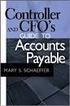 Accounts Payable Guide 2006 Sage Software, Inc. All Rights Reserved. This document contains proprietary information which is protected by copyright. No part of this document may be photocopied, reproduced,
Accounts Payable Guide 2006 Sage Software, Inc. All Rights Reserved. This document contains proprietary information which is protected by copyright. No part of this document may be photocopied, reproduced,
How To Use Microsoft Gpa On Microsoft Powerbook 2.5.2.2 (Windows) On A Microsoft P2.1 (Windows 2.2) On An Uniden Computer (Windows 1.5) On Micro
 Microsoft Dynamics GP Analytical Accounting Copyright Copyright 2011 Microsoft. All rights reserved. Limitation of liability This document is provided as-is. Information and views expressed in this document,
Microsoft Dynamics GP Analytical Accounting Copyright Copyright 2011 Microsoft. All rights reserved. Limitation of liability This document is provided as-is. Information and views expressed in this document,
Microsoft Dynamics GP. Cashbook Bank Management
 Microsoft Dynamics GP Cashbook Bank Management Copyright Copyright 2010 Microsoft. All rights reserved. Limitation of liability This document is provided as-is. Information and views expressed in this
Microsoft Dynamics GP Cashbook Bank Management Copyright Copyright 2010 Microsoft. All rights reserved. Limitation of liability This document is provided as-is. Information and views expressed in this
AFN-AccountsPayableGuide-111506
 111506 2006 Blackbaud, Inc. This publication, or any part thereof, may not be reproduced or transmitted in any form or by any means, electronic, or mechanical, including photocopying, recording, storage
111506 2006 Blackbaud, Inc. This publication, or any part thereof, may not be reproduced or transmitted in any form or by any means, electronic, or mechanical, including photocopying, recording, storage
ACCOUNT RECEIVABLES TABLE OF CONTENTS
 ACCOUNT RECEIVABLES TABLE OF CONTENTS 1. SETUP CUSTOMER...2 2. CUSTOMER LISTING...6 3. CUSTOMER INVOICE...7 4. CUSTOMER INVOICE LISTING...12 5. ENTER CREDITS / REFUNDS...14 6. CUSTOMER CREDITS LISTING...20
ACCOUNT RECEIVABLES TABLE OF CONTENTS 1. SETUP CUSTOMER...2 2. CUSTOMER LISTING...6 3. CUSTOMER INVOICE...7 4. CUSTOMER INVOICE LISTING...12 5. ENTER CREDITS / REFUNDS...14 6. CUSTOMER CREDITS LISTING...20
INVOICE PROCESSING. Chapter 16. Introduction... 16-3. Invoice Processing Forms... 16-4. 16 Invoice Processing Menu Navigation Table...
 INVOICE PROCESSING Introduction... 16-3 16 Menu Navigation Table... 16-4 Invoice/Credit Memo Processing Menu (*FININVS)...16-4 Forms... 16-4 Invoice/Credit Memo Form...(FAAINVE)...16-5 Vendor Invoice Consolidation
INVOICE PROCESSING Introduction... 16-3 16 Menu Navigation Table... 16-4 Invoice/Credit Memo Processing Menu (*FININVS)...16-4 Forms... 16-4 Invoice/Credit Memo Form...(FAAINVE)...16-5 Vendor Invoice Consolidation
for Sage 100 ERP Accounts Payable Overview Document
 for Sage 100 ERP Accounts Payable Document 2012 Sage Software, Inc. All rights reserved. Sage Software, Sage Software logos, and the Sage Software product and service names mentioned herein are registered
for Sage 100 ERP Accounts Payable Document 2012 Sage Software, Inc. All rights reserved. Sage Software, Sage Software logos, and the Sage Software product and service names mentioned herein are registered
Version 10 ACCOUNTS PAYABLE
 Version 10 ACCOUNTS PAYABLE Accounts Payable Manual Version 10 ACCOUNTS PAYABLE ACCOUNTS RECEIVABLE BILLING CONTROL FILES FIXED ASSETS GENERAL LEDGER INVENTORY PAYROLL PERSONNEL ii N/Compass Hotline -
Version 10 ACCOUNTS PAYABLE Accounts Payable Manual Version 10 ACCOUNTS PAYABLE ACCOUNTS RECEIVABLE BILLING CONTROL FILES FIXED ASSETS GENERAL LEDGER INVENTORY PAYROLL PERSONNEL ii N/Compass Hotline -
TheFinancialEdge. Dashboard Guide
 TheFinancialEdge Dashboard Guide 101911 2011 Blackbaud, Inc. This publication, or any part thereof, may not be reproduced or transmitted in any form or by any means, electronic, or mechanical, including
TheFinancialEdge Dashboard Guide 101911 2011 Blackbaud, Inc. This publication, or any part thereof, may not be reproduced or transmitted in any form or by any means, electronic, or mechanical, including
3. Windows will automatically select the destination folder for the download. Click Next to proceed with the installation.
 Welcome to the Banner online purchasing system! The Banner Purchasing module allows users to create purchase orders online. This manual will provide you with the information necessary to process and approve
Welcome to the Banner online purchasing system! The Banner Purchasing module allows users to create purchase orders online. This manual will provide you with the information necessary to process and approve
Invoice Entry. Field Descriptions. A number used to identify the batch. This number must be unique for each user. Batch
 Invoice Entry Objective The Invoice Entry screen allows the entry of invoices, credit memos, wire transfers, and direct disbursements in batch mode. When batches are complete, they are proofed, posted,
Invoice Entry Objective The Invoice Entry screen allows the entry of invoices, credit memos, wire transfers, and direct disbursements in batch mode. When batches are complete, they are proofed, posted,
BUSINESS PROCESS (SAS 112 Compliance)
 Functional Area: Accounts Payable Name of Process: Payment of PO Invoices Purpose of Process: To liquidate encumbrances for purchase orders issued for goods and services on behalf Of the University. Primary
Functional Area: Accounts Payable Name of Process: Payment of PO Invoices Purpose of Process: To liquidate encumbrances for purchase orders issued for goods and services on behalf Of the University. Primary
Bank Reconciliation User s Guide
 Bank Reconciliation User s Guide Version 7.5 2210.BR75 2008 Open Systems Holdings Corp. All rights reserved. Document Number 2210.BR75 No part of this manual may be reproduced by any means without the
Bank Reconciliation User s Guide Version 7.5 2210.BR75 2008 Open Systems Holdings Corp. All rights reserved. Document Number 2210.BR75 No part of this manual may be reproduced by any means without the
2002 Blackbaud, Inc. This publication, or any part thereof, may not be reproduced or transmitted in any form or by any means, electronic, or
 041902 2002 Blackbaud, Inc. This publication, or any part thereof, may not be reproduced or transmitted in any form or by any means, electronic, or mechanical, including photocopying, recording, storage
041902 2002 Blackbaud, Inc. This publication, or any part thereof, may not be reproduced or transmitted in any form or by any means, electronic, or mechanical, including photocopying, recording, storage
EnterpriseOne B73.3.1 IRS Form 1099 Processing (1998) PeopleBook
 EnterpriseOne B73.3.1 IRS Form 1099 Processing (1998) PeopleBook June 1999 J.D. Edwards World Source Company One Technology Way Denver, CO 80237 Portions of this document were reproduced from material
EnterpriseOne B73.3.1 IRS Form 1099 Processing (1998) PeopleBook June 1999 J.D. Edwards World Source Company One Technology Way Denver, CO 80237 Portions of this document were reproduced from material
Ariba Frequently Asked Questions (FAQ)
 Ariba Frequently Asked Questions (FAQ) 1. I am a new user. How do I start using Ariba? 2. How do I update my user profile? 3. How do I verify a vendor is in Ariba? 4. How do I add a new vendor or change
Ariba Frequently Asked Questions (FAQ) 1. I am a new user. How do I start using Ariba? 2. How do I update my user profile? 3. How do I verify a vendor is in Ariba? 4. How do I add a new vendor or change
Chapter 12 - Accounts Payable
 Chapter 12 - Accounts Payable This Section Includes: 12.1 Vendors 12.1.1 Find an Existing Vendor 12.1.2 Adding Vendors 12.1.3 Inactivating Vendors 12.2 Vendor Reports 12.2.1 Vendor Summary Listing 12.2.2
Chapter 12 - Accounts Payable This Section Includes: 12.1 Vendors 12.1.1 Find an Existing Vendor 12.1.2 Adding Vendors 12.1.3 Inactivating Vendors 12.2 Vendor Reports 12.2.1 Vendor Summary Listing 12.2.2
ACCOUNTS PAYABLE VOUCHER ADJUSTMENT
 ACCOUNTS PAYABLE VOUCHER ADJUSTMENT TRANSACTION ENTRY OVERVIEW Use Vision Transaction Center to enter and maintain data on various types of transactions, such as disbursements, expenses, invoices, and
ACCOUNTS PAYABLE VOUCHER ADJUSTMENT TRANSACTION ENTRY OVERVIEW Use Vision Transaction Center to enter and maintain data on various types of transactions, such as disbursements, expenses, invoices, and
TheFinancialEdge. Records Guide for Accounts Receivable
 TheFinancialEdge Records Guide for Accounts Receivable 102511 2011 Blackbaud, Inc. This publication, or any part thereof, may not be reproduced or transmitted in any form or by any means, electronic, or
TheFinancialEdge Records Guide for Accounts Receivable 102511 2011 Blackbaud, Inc. This publication, or any part thereof, may not be reproduced or transmitted in any form or by any means, electronic, or
TIPS AND TRICKS for the CORE ACCOUNTING MODULES REMINDER:
 REMINDER: Please remember that this document is meant to be a guideline with some ideas of ways you can use MAS 90 / 200 core accounting modules more fully. However, your settings or process may not work
REMINDER: Please remember that this document is meant to be a guideline with some ideas of ways you can use MAS 90 / 200 core accounting modules more fully. However, your settings or process may not work
Sage DacEasy. Payroll User s Guide
 Sage DacEasy 2012 Payroll User s Guide Sage DacEasy Payroll Copyright Information in this document is subject to change without notice. Company names and data used in examples herein are fictitious unless
Sage DacEasy 2012 Payroll User s Guide Sage DacEasy Payroll Copyright Information in this document is subject to change without notice. Company names and data used in examples herein are fictitious unless
Envision Credit Card Processing
 A Guide for Processing Transactions with Envision's Credit Card Module I Table of Contents Part I Credit Card Processing Setup 1 Part II Credit Card Processing 2 1 Entering Tips... 3 2 Processing the Credit
A Guide for Processing Transactions with Envision's Credit Card Module I Table of Contents Part I Credit Card Processing Setup 1 Part II Credit Card Processing 2 1 Entering Tips... 3 2 Processing the Credit
Microsoft Dynamics GP. Receivables Management
 Microsoft Dynamics GP Receivables Management Copyright Copyright 2010 Microsoft. All rights reserved. Limitation of liability This document is provided as-is. Information and views expressed in this document,
Microsoft Dynamics GP Receivables Management Copyright Copyright 2010 Microsoft. All rights reserved. Limitation of liability This document is provided as-is. Information and views expressed in this document,
Table of Contents. OTC AP Revenue Refund Process
 Table of Contents INTRODUCTION:... 2 PART 1 Submitting a Refund Request in Accounts Payable... 3 STEP 1: Create a Voucher in Accounts Payable... 3 STEP 2: Single Payment Voucher Entry (Skip This Step for
Table of Contents INTRODUCTION:... 2 PART 1 Submitting a Refund Request in Accounts Payable... 3 STEP 1: Create a Voucher in Accounts Payable... 3 STEP 2: Single Payment Voucher Entry (Skip This Step for
Accounts Receivable System Administration Manual
 Accounts Receivable System Administration Manual Confidential Information This document contains proprietary and valuable, confidential trade secret information of APPX Software, Inc., Richmond, Virginia
Accounts Receivable System Administration Manual Confidential Information This document contains proprietary and valuable, confidential trade secret information of APPX Software, Inc., Richmond, Virginia
AFN-AccountsPayableEFTGuide-120506
 120506 2006 Blackbaud, Inc. This publication, or any part thereof, may not be reproduced or transmitted in any form or by any means, electronic, or mechanical, including photocopying, recording, storage
120506 2006 Blackbaud, Inc. This publication, or any part thereof, may not be reproduced or transmitted in any form or by any means, electronic, or mechanical, including photocopying, recording, storage
Business Portal for Microsoft Dynamics GP. Requisition Management User s Guide Release 10.0
 Business Portal for Microsoft Dynamics GP Requisition Management User s Guide Release 10.0 Copyright Copyright 2007 Microsoft Corporation. All rights reserved. Complying with all applicable copyright laws
Business Portal for Microsoft Dynamics GP Requisition Management User s Guide Release 10.0 Copyright Copyright 2007 Microsoft Corporation. All rights reserved. Complying with all applicable copyright laws
Version 10 ACCOUNTS RECEIVABLE
 Version 10 ACCOUNTS RECEIVABLE Accounts Receivable Manual Version 10 ACCOUNTS PAYABLE ACCOUNTS RECEIVABLE BILLING CONTROL FILES FIXED ASSETS GENERAL LEDGER INVENTORY PAYROLL PERSONNEL ii N/Compass Hotline
Version 10 ACCOUNTS RECEIVABLE Accounts Receivable Manual Version 10 ACCOUNTS PAYABLE ACCOUNTS RECEIVABLE BILLING CONTROL FILES FIXED ASSETS GENERAL LEDGER INVENTORY PAYROLL PERSONNEL ii N/Compass Hotline
Job Streaming User Guide
 Job Streaming User Guide By TOPS Software, LLC Clearwater, Florida Document History Version Edition Date Document Software Trademark Copyright First Edition 08 2006 TOPS JS AA 3.2.1 The names of actual
Job Streaming User Guide By TOPS Software, LLC Clearwater, Florida Document History Version Edition Date Document Software Trademark Copyright First Edition 08 2006 TOPS JS AA 3.2.1 The names of actual
Solar Eclipse Accounts Receivable. Release 8.7.2
 Solar Eclipse Accounts Receivable Release 8.7.2 Legal Notices 2011 Epicor Software Corporation. All rights reserved. Unauthorized reproduction is a violation of applicable laws. Epicor and the Epicor logo
Solar Eclipse Accounts Receivable Release 8.7.2 Legal Notices 2011 Epicor Software Corporation. All rights reserved. Unauthorized reproduction is a violation of applicable laws. Epicor and the Epicor logo
1. Invoice Maintenance
 1. Invoice Maintenance Table of Contents Invoice Maintenance... 2 The Invoice tab... 3 The General Ledger Reference Accounts tab... 6 Click on 1. Invoice Maintenance from the Main Menu and the following
1. Invoice Maintenance Table of Contents Invoice Maintenance... 2 The Invoice tab... 3 The General Ledger Reference Accounts tab... 6 Click on 1. Invoice Maintenance from the Main Menu and the following
Generate Electronic Payments in Accounts Payable
 Generate Electronic Payments in Accounts Payable IMPORTANT NOTICE This document and the Sage 300 Construction and Real Estate software may be used only in accordance with the Sage 300 Construction and
Generate Electronic Payments in Accounts Payable IMPORTANT NOTICE This document and the Sage 300 Construction and Real Estate software may be used only in accordance with the Sage 300 Construction and
Retail POS User s Guide. Microsoft Dynamics AX for Retail
 Retail POS User s Guide Microsoft Dynamics AX for Retail January 2011 Microsoft Dynamics is a line of integrated, adaptable business management solutions that enables you and your people to make business
Retail POS User s Guide Microsoft Dynamics AX for Retail January 2011 Microsoft Dynamics is a line of integrated, adaptable business management solutions that enables you and your people to make business
TOPS PROFESSIONAL ACCOUNTS PAYABLE MANUAL. By TOPS Software, LLC Clearwater, FL
 TOPS PROFESSIONAL ACCOUNTS PAYABLE MANUAL By TOPS Software, LLC Clearwater, FL Document History Version Edition Date Document Software Version 1 10-2011 TOPS-AP 10-10-11 Professional Version 4 Trademark
TOPS PROFESSIONAL ACCOUNTS PAYABLE MANUAL By TOPS Software, LLC Clearwater, FL Document History Version Edition Date Document Software Version 1 10-2011 TOPS-AP 10-10-11 Professional Version 4 Trademark
How To Use A Bankbook On A Pc Or Macbook With A Credit Card (For A Credit Union)
 EPES School Accounting BASIC ACCOUNTING and Purchase Orders for Windows Copyrighted by Educational Programs and Software, Inc. 2000 This documentation may not be copied without written consent from EPES
EPES School Accounting BASIC ACCOUNTING and Purchase Orders for Windows Copyrighted by Educational Programs and Software, Inc. 2000 This documentation may not be copied without written consent from EPES
Volume GOVERNMENT OF THE VIRGIN ISLANDS. Desk Procedures. Accounts Payable
 0 Volume AP GOVERNMENT OF THE VIRGIN ISLANDS Desk Procedures Accounts Payable Disclaimer Tyler Technologies, Inc. (Consultant) believes that the information described in this manual is accurate and reliable,
0 Volume AP GOVERNMENT OF THE VIRGIN ISLANDS Desk Procedures Accounts Payable Disclaimer Tyler Technologies, Inc. (Consultant) believes that the information described in this manual is accurate and reliable,
NEWSTAR Training Guide. Banking, Consolidations and Tax Systems
 NEWSTAR Training Guide Banking, Consolidations and Tax Systems Document A11 / A12 / A19-0.1 November 2005 NEWSTAR Training Guide: Banking, Consolidations and Tax Systems 2005 Constellation HomeBuilder
NEWSTAR Training Guide Banking, Consolidations and Tax Systems Document A11 / A12 / A19-0.1 November 2005 NEWSTAR Training Guide: Banking, Consolidations and Tax Systems 2005 Constellation HomeBuilder
Payco, Inc. Evolution and Employee Portal. Payco Services, Inc.., 2013. 1 Home
 Payco, Inc. Evolution and Employee Portal Payco Services, Inc.., 2013 1 Table of Contents Payco Services, Inc.., 2013 Table of Contents Installing Evolution... 4 Commonly Used Buttons... 5 Employee Information...
Payco, Inc. Evolution and Employee Portal Payco Services, Inc.., 2013 1 Table of Contents Payco Services, Inc.., 2013 Table of Contents Installing Evolution... 4 Commonly Used Buttons... 5 Employee Information...
FINACS INVENTORY Page 1 of 9 INVENTORY TABLE OF CONTENTS. 1. Stock Movement...2 2. Physical Stock Adjustment...7. (Compiled for FINACS v 2.12.
 FINACS INVENTORY Page 1 of 9 INVENTORY TABLE OF CONTENTS 1. Stock Movement...2 2. Physical Stock Adjustment...7 (Compiled for FINACS v 2.12.002) FINACS INVENTORY Page 2 of 9 1. Stock Movement Inventory
FINACS INVENTORY Page 1 of 9 INVENTORY TABLE OF CONTENTS 1. Stock Movement...2 2. Physical Stock Adjustment...7 (Compiled for FINACS v 2.12.002) FINACS INVENTORY Page 2 of 9 1. Stock Movement Inventory
North Dakota University System
 PO Vouchers Training Manual 3130 Kilgore Road, Suite 400 Rancho Cordova, CA 95670 916.669.3720 www.maximus.com PO VOUCHERS OVERVIEW...3 PO VOUCHER CREATION...5 Step 1 Copy PO/Receiver Data to Voucher...5
PO Vouchers Training Manual 3130 Kilgore Road, Suite 400 Rancho Cordova, CA 95670 916.669.3720 www.maximus.com PO VOUCHERS OVERVIEW...3 PO VOUCHER CREATION...5 Step 1 Copy PO/Receiver Data to Voucher...5
Accounts Receivable User s Guide. Version 7.6 2210.AR76
 Accounts Receivable User s Guide Version 7.6 2210.AR76 2010 Open Systems Holdings Corp. All rights reserved. No part of this manual may be reproduced by any means without the written permission of Open
Accounts Receivable User s Guide Version 7.6 2210.AR76 2010 Open Systems Holdings Corp. All rights reserved. No part of this manual may be reproduced by any means without the written permission of Open
Solar Eclipse Accounts Payable. Release 8.7.2
 Solar Eclipse Accounts Payable Release 8.7.2 Legal Notices 2011 Epicor Software Corporation. All rights reserved. Unauthorized reproduction is a violation of applicable laws. Epicor and the Epicor logo
Solar Eclipse Accounts Payable Release 8.7.2 Legal Notices 2011 Epicor Software Corporation. All rights reserved. Unauthorized reproduction is a violation of applicable laws. Epicor and the Epicor logo
Table of Contents (click on menu option link)
 Table of Contents (click on menu option link) A/P INVOICE PROCESSING MENU (APINV)... 2 Invoice Entry (INVENTRY)... 4 Convert Invoice Upload File (INVUPLOAD) or... 20 Convert Invoice Upload File 2 (INVUPLOAD2)
Table of Contents (click on menu option link) A/P INVOICE PROCESSING MENU (APINV)... 2 Invoice Entry (INVENTRY)... 4 Convert Invoice Upload File (INVUPLOAD) or... 20 Convert Invoice Upload File 2 (INVUPLOAD2)
Purchase Requisitions Customizing Your Desktop Settings
 Procurement Page 1 Table of Contents Table of Contents... 1 Purchase Requisitions Customizing Your Desktop Settings... 2 Favorite Settings Importing Favorites... 2 Personal Settings... 2 Default Settings
Procurement Page 1 Table of Contents Table of Contents... 1 Purchase Requisitions Customizing Your Desktop Settings... 2 Favorite Settings Importing Favorites... 2 Personal Settings... 2 Default Settings
CHAPTER 5: PROCESS PURCHASES
 Chapter 5: Process Purchases CHAPTER 5: PROCESS PURCHASES Objectives Introduction The objectives are: Outline a complete purchase process and how it connects to other application areas. Set up a new vendor
Chapter 5: Process Purchases CHAPTER 5: PROCESS PURCHASES Objectives Introduction The objectives are: Outline a complete purchase process and how it connects to other application areas. Set up a new vendor
Sample- for evaluation purposes only! QuickBooks for Lawyers. TeachUcomp, Inc.
 A Presentation of TeachUcomp Incorporated. Copyright TeachUcomp, Inc. 2013 QuickBooks for Lawyers TeachUcomp, Inc. it s all about you Copyright: TeachUcomp, Inc. Copyright 2013 by TeachUcomp, Inc. All
A Presentation of TeachUcomp Incorporated. Copyright TeachUcomp, Inc. 2013 QuickBooks for Lawyers TeachUcomp, Inc. it s all about you Copyright: TeachUcomp, Inc. Copyright 2013 by TeachUcomp, Inc. All
TheFinancialEdge. Configuration Guide for Accounts Receivable
 TheFinancialEdge Configuration Guide for Accounts Receivable 101711 2011 Blackbaud, Inc. This publication, or any part thereof, may not be reproduced or transmitted in any form or by any means, electronic,
TheFinancialEdge Configuration Guide for Accounts Receivable 101711 2011 Blackbaud, Inc. This publication, or any part thereof, may not be reproduced or transmitted in any form or by any means, electronic,
Microsoft Dynamics GP. Not For Profit Accounting
 Microsoft Dynamics GP Not For Profit Accounting Copyright Copyright 2010 Microsoft. All rights reserved. Limitation of liability This document is provided as-is. Information and views expressed in this
Microsoft Dynamics GP Not For Profit Accounting Copyright Copyright 2010 Microsoft. All rights reserved. Limitation of liability This document is provided as-is. Information and views expressed in this
Accounts Payable. Highlights
 Accounts Payable With Blackbaud s Accounts Payable, paying bills is now easier and more efficient. Make payments any way you want by system-generated or handwritten check, bank draft or electronic funds
Accounts Payable With Blackbaud s Accounts Payable, paying bills is now easier and more efficient. Make payments any way you want by system-generated or handwritten check, bank draft or electronic funds
PARITY SOFTWARE S SAGE ERP X3 CASHBOOK USER MANUAL
 PARITY SOFTWARE S SAGE ERP X3 CASHBOOK USER MANUAL Introduction Parity s Cashbook allows for the efficient reconciliation of Bank Statements to Bank Entry transactions within Sage ERP X3. Parity s Cashbook
PARITY SOFTWARE S SAGE ERP X3 CASHBOOK USER MANUAL Introduction Parity s Cashbook allows for the efficient reconciliation of Bank Statements to Bank Entry transactions within Sage ERP X3. Parity s Cashbook
CLIENT BOOKKEEPING SOLUTION ACCOUNTS PAYABLE. Getting Started. version 2007.x.x
 CLIENT BOOKKEEPING SOLUTION ACCOUNTS PAYABLE Getting Started version 2007.x.x TL 20745 (06/08/09) Copyright Information Text copyright 1997 2009 by Thomson Reuters/Tax & Accounting. All rights reserved.
CLIENT BOOKKEEPING SOLUTION ACCOUNTS PAYABLE Getting Started version 2007.x.x TL 20745 (06/08/09) Copyright Information Text copyright 1997 2009 by Thomson Reuters/Tax & Accounting. All rights reserved.
6 Managing Bank Accounts
 6 Managing Bank Accounts The Bank Account Screen allows you to add and maintain information for WinCruise bank accounts, including bank contact and account information, General Ledger accounts, checks,
6 Managing Bank Accounts The Bank Account Screen allows you to add and maintain information for WinCruise bank accounts, including bank contact and account information, General Ledger accounts, checks,
TheFinancialEdge. Subsidiary Ledger Reconciliation Guide
 TheFinancialEdge Subsidiary Ledger Reconciliation Guide 101811 2011 Blackbaud, Inc. This publication, or any part thereof, may not be reproduced or transmitted in any form or by any means, electronic,
TheFinancialEdge Subsidiary Ledger Reconciliation Guide 101811 2011 Blackbaud, Inc. This publication, or any part thereof, may not be reproduced or transmitted in any form or by any means, electronic,
Year End Closing Procedures for Sage 100 ERP. Martin & Associates
 Year End Closing Procedures for Sage 100 ERP 2014 Martin & Associates Period End/Year End FAQs Page 1 of 2 Period End/Year End FAQs Home FAQs & Troubleshooting Show/Hide All Click a question below to
Year End Closing Procedures for Sage 100 ERP 2014 Martin & Associates Period End/Year End FAQs Page 1 of 2 Period End/Year End FAQs Home FAQs & Troubleshooting Show/Hide All Click a question below to
Distribution Training Guide. D110 Sales Order Management: Basic
 Distribution Training Guide D110 Sales Order Management: Basic Certification Course Prerequisites The combined D110 Sales Order Management certification course consists of a hands- on guide that will walk
Distribution Training Guide D110 Sales Order Management: Basic Certification Course Prerequisites The combined D110 Sales Order Management certification course consists of a hands- on guide that will walk
Microsoft Dynamics GP. Bill of Materials
 Microsoft Dynamics GP Bill of Materials Copyright Copyright 2007 Microsoft Corporation. All rights reserved. Complying with all applicable copyright laws is the responsibility of the user. Without limiting
Microsoft Dynamics GP Bill of Materials Copyright Copyright 2007 Microsoft Corporation. All rights reserved. Complying with all applicable copyright laws is the responsibility of the user. Without limiting
Brokerage Payment System (BPS) User Manual
 Brokerage Payment System (BPS) User Manual December 2011 Global Operations Education 1 Table of Contents 1.0 ACCESSING BPS...5 2.0 LOGGING INTO BPS...6 3.0 BPS HOME PAGE...7 4.0 FIRMS...8 5.0 BROKERS...10
Brokerage Payment System (BPS) User Manual December 2011 Global Operations Education 1 Table of Contents 1.0 ACCESSING BPS...5 2.0 LOGGING INTO BPS...6 3.0 BPS HOME PAGE...7 4.0 FIRMS...8 5.0 BROKERS...10
for Sage 100 ERP Payroll Overview Document
 for Sage 100 ERP Payroll Document 2012 Sage Software, Inc. All rights reserved. Sage Software, Sage Software logos, and the Sage Software product and service names mentioned herein are registered trademarks
for Sage 100 ERP Payroll Document 2012 Sage Software, Inc. All rights reserved. Sage Software, Sage Software logos, and the Sage Software product and service names mentioned herein are registered trademarks
Accounts Payable Back Office Reference Guide
 Accounts Payable Back Office Reference Guide Version 4 Copyright Orion Law Management Systems, Inc. All rights reserved Printed in the United States of America www.orionlaw.com All Rights Reserved. No
Accounts Payable Back Office Reference Guide Version 4 Copyright Orion Law Management Systems, Inc. All rights reserved Printed in the United States of America www.orionlaw.com All Rights Reserved. No
eva Purchasing & Banner Receiving Manual
 eva Purchasing & Banner Receiving Manual Compliance Employees are responsible for knowing and complying with established University and State policies and procedures when creating/approving requisitions
eva Purchasing & Banner Receiving Manual Compliance Employees are responsible for knowing and complying with established University and State policies and procedures when creating/approving requisitions
ONESolution Accounts Payable End User Guide
 ONESolution Accounts Payable End User Guide SunGard Public Sector 1000 Business Center Drive Lake Mary, Florida 32746 Phone: (800) 695-6915 Fax: (407) 304-1005 Web site: http://www.sungardps.com 2011 SunGard
ONESolution Accounts Payable End User Guide SunGard Public Sector 1000 Business Center Drive Lake Mary, Florida 32746 Phone: (800) 695-6915 Fax: (407) 304-1005 Web site: http://www.sungardps.com 2011 SunGard
Microsoft Dynamics GP. Audit Trails
 Microsoft Dynamics GP Audit Trails Copyright Copyright 2007 Microsoft Corporation. All rights reserved. Complying with all applicable copyright laws is the responsibility of the user. Without limiting
Microsoft Dynamics GP Audit Trails Copyright Copyright 2007 Microsoft Corporation. All rights reserved. Complying with all applicable copyright laws is the responsibility of the user. Without limiting
Oracle Payables Implementation Overview with screenshots Compilation of Oracle Payables Implementation notes by Ranu Srivastava ...
 Compilation of Oracle Payables Implementation notes by Ranu Srivastava... Setting up Banks... Defining Internal Bank... Payables Options... Defining Payment Documents... Creating Suppliers... Overview
Compilation of Oracle Payables Implementation notes by Ranu Srivastava... Setting up Banks... Defining Internal Bank... Payables Options... Defining Payment Documents... Creating Suppliers... Overview
Microsoft Dynamics GP. Inventory Control
 Microsoft Dynamics GP Inventory Control Copyright Copyright 2010 Microsoft. All rights reserved. Limitation of liability This document is provided as-is. Information and views expressed in this document,
Microsoft Dynamics GP Inventory Control Copyright Copyright 2010 Microsoft. All rights reserved. Limitation of liability This document is provided as-is. Information and views expressed in this document,
How To Use The Bankbook On A Pc Or Macbook
 TheFinancialEdge Banks Guide 080714 2014 Blackbaud, Inc. This publication, or any part thereof, may not be reproduced or transmitted in any form or by any means, electronic, or mechanical, including photocopying,
TheFinancialEdge Banks Guide 080714 2014 Blackbaud, Inc. This publication, or any part thereof, may not be reproduced or transmitted in any form or by any means, electronic, or mechanical, including photocopying,
Microsoft Dynamics GP. Extender User s Guide
 Microsoft Dynamics GP Extender User s Guide Copyright Copyright 2010 Microsoft. All rights reserved. Limitation of liability This document is provided as-is. Information and views expressed in this document,
Microsoft Dynamics GP Extender User s Guide Copyright Copyright 2010 Microsoft. All rights reserved. Limitation of liability This document is provided as-is. Information and views expressed in this document,
Accounts Payable Entry Tips
 [MU-FN-6-E] [MU-FN-10-E) Accounts Payable Entry Tips Munis-Financials: Accounts Payable CLASS DESCRIPTION This class will examine new ways to improve efficiency and streamline functionality within the
[MU-FN-6-E] [MU-FN-10-E) Accounts Payable Entry Tips Munis-Financials: Accounts Payable CLASS DESCRIPTION This class will examine new ways to improve efficiency and streamline functionality within the
Guide to Accounts Payable Accruals alio
 Guide to Accounts Payable Accruals alio Copyright 2011 Weidenhammer Systems Corporation Released May 2011 This edition applies to Release 12.0 of the Accounts Payable Accruals software solution and to
Guide to Accounts Payable Accruals alio Copyright 2011 Weidenhammer Systems Corporation Released May 2011 This edition applies to Release 12.0 of the Accounts Payable Accruals software solution and to
