Table of Contents (click on menu option link)
|
|
|
- Kory Long
- 8 years ago
- Views:
Transcription
1 Table of Contents (click on menu option link) A/P INVOICE PROCESSING MENU (APINV)... 2 Invoice Entry (INVENTRY)... 4 Convert Invoice Upload File (INVUPLOAD) or Convert Invoice Upload File 2 (INVUPLOAD2) or Convert Invoice Upload File 3 (INVUPLOAD3) Invoice Change/Delete (INVC/D) Invoice Change Vendor #/Invoice # (INVCHG) Invoice Edit List (CD0130) or Invoice Edit List By Vendor Name (CD0131) or Invoice Edit List By Check Number (CD0132) or Invoice Edit List By Vendor Name/PO Number (CD0133) Invoice Post To Open Items (INVPOST) Load Recurring Invoice (INVRECUR) Update Invoices To Warehouse Files (Record Locks) (INVWHUPD) Date: Page 3-1
2 A/P INVOICE PROCESSING MENU (APINV) The A/P Invoice Processing Menu provides options for maintaining invoices and for the posting of the invoice batches to Open Items. Invoice batches allow multiple users to enter and process invoices separately. Invoices are available for A/P check processing when posted to Open Items (refer to Invoice Post To Open Items [INVPOST]). Tip: Purchase orders line items attached to an invoice are unencumbered when the invoice is entered. If a PO line item is removed from the invoice, the invoice is deleted or the check is voided, the receivers can be restored to the PO for re-invoicing if the Restore Receivers flag on the A/P District Header (APHDR) is yes or no. If receivers are not restored, refer to P.O. Receiver Transfer (RECVTRA) in the Purchase Order Manual to reset the receivers if the invoice has to be re-entered. Tip: Invoice transaction (IT) journal entries are temporarily posted to the Finance Monthly file to account for the amount of the invoices until the batch is posted to Open Items. The line item ASN is debited; the A/P ASN is credited for computer checks, the Cash ASN is credited for manual checks. If the AP/Cash ASN From Bank File flag on the A/P District Header (APHDR) is yes, the A/P and Cash ASNs are pulled from the Bank file. If no, the ASNs are pulled from the Fund file (refer to Fund Maintenance [FUNDMAINT] in the Budget/Finance Manual). The journal number for these entries starts with "@" and is followed by the batch ID. These entries are replaced with the posting journal, using the batch ID as the journal number, when the batch is posted to Open Items. Tip: Open Items Maintenance (OPENMAINT) allows for maintaining the invoices posted to Open Items. Tip: Refer to Remove Invoice Batch (RMVBATCH) to delete an entire batch of invoices without posting the batch. Tip: Purchase order line items marked as Fixed Assets are tracked through to Open Items and automatically loaded to the Fixed Assets PO Work file when the check run is updated. Invoice line items not attached to a PO are also loaded to the PO Work file if the line item is identified as a fixed asset. If a check is voided with fixed assets line items, the items are included on the Void Check Update Fixed Asset Line Items (CD0452) report (refer to Void Check Update [VOIDUPD]). Refer to PO District Header (POHDR) in the Purchase Order Manual and refer to Send To Fixed Assets (FASENDTO) in the Fixed Assets Manual for setting the flags and threshold limits for capturing and identifying fixed asset items. Refer to the Fixed Assets Work File Menu (FAWORK) for processing the captured items. Page 3-2 Date: 10-11
3 A/P Invoice Processing Menu continued Date: Page 3-3
4 Invoice Entry (INVENTRY) This option provides for entering A/P invoices into a user-defined invoice batch. Tip: Invoices entered can be maintained with Invoice Change/Delete (INVCD) until the invoice batch is posted to Open Items. Tip: Refer to Load Recurring Invoice (INVRECUR) to load invoices from a recurring batch. Batch ID: Batch ID or press F4 to select from the alpha sorted Batch Header file. The batch ID must begin with a character (A-Z) and can only contain letters and numbers. Defaults to the previous batch ID selected in this session. (A "session" is the time period between signing on and signing off the AS/400.) Tip: The batch ID could contain some of the following information: the user s name, the fund the invoices are for, the date the invoices are entered or the due date of the invoices. Tip: The batch ID can be reused; if reused, the posting journals are created with the same journal number (the batch ID). Tip: The following defaults are applied to each invoice; refer to the detail screen to override the defaults for an invoice. Default Due Date: Invoice due date. Tip: The due date is used for selecting invoices for payment. Page 3-4 Date: 10-11
5 Default Bank: Bank number for the invoice or press F4 to select from the number sorted Bank file. Tip: The bank is used as an optional selection for selecting invoices for payment and is used to create separate spooled files for each bank account when checks are printed. F3 Cancel F4 List F10 Add Advances to the detail screen. Returns to the menu. Displays a window listing valid entries for the field where the cursor is located. Displayed after is pressed and allows a batch to be added. Advances to the Invoice Batch Header Maintenance (BATCHMAINT) detail screen and advances to the detail screen. Date: Page 3-5
6 Invoice Batch Header Maintenance Detail Batch header information is provided. Tip: This screen is also available from the Invoice Change/Delete (INVCD) and Invoice Post (INVPOST) selection screens. Batch ID: Batch ID displayed. Batch Total: Total net amount of all invoices in the batch; required for posting. Tip: The batch total must match the actual invoice totals for the batch to post. Month To Post: Calendar post month for the invoice batch journal entries. If creating a new batch, the post month must be entered even if F12 is pressed. Recurring Batch: Y/N (Y Yes, N No) A yes indicates that the batch is a recurring batch. The temporary invoice transaction journal entries are not created for a recurring batch. A no, the default, indicates that the batch is to be posted to Open Items and the temporary invoice transaction journal entries are automatically created. Tip: The recurring batch is protected after the batch is created. Tip: Refer to Load Recurring Invoice (INVRECUR) for loading recurring batches for processing. Use Alternate Cash ASN: Y/N (Y Yes, N No) A yes uses the Alternate Cash ASN when posting the invoice batch journal entries; defaults to "no." This flag is only displayed if an Alternate Cash ASN is entered on the Fund file or Bank file. Page 3-6 Date: 10-11
7 Tip: If the AP/Cash ASN From Bank File flag on the A/P District Header (APHDR) is yes, the A/P and Cash ASNs are pulled from the Bank file. If no, the ASNs are pulled from the Fund file (refer to Fund Maintenance [FUNDMAINT] in the Budget/Finance Manual). F12 Return Updates and advances to the detail screen. Updates and advances to the detail screen. Date: Page 3-7
8 Invoice Entry Detail Invoice header and detail information is provided. Batch ID displayed. Previous Vendor: Previous vendor number and name entered in this session displayed. Amount: Previous invoice amount displayed. PO: Purchase order number of the previous invoice displayed. Difference between the Gross Amount and all line item amounts is displayed after is pressed if there is a difference. Last due date displayed after is pressed if the invoice number (even if blank) was previously used for the vendor. PO Number: Purchase order number. Tip: The line item received quantity (or amount) (see below) is unencumbered from the purchase order when the invoice is updated. Tip: The PO number is protected after the invoice detail line items are loaded from the purchase order; press F12 to select a different PO number. PO Flag: Purchase order processing flag. Flag Blank C Complete & Close PO Description Loads the unpaid receivers of all open PO line items. Loads the outstanding amount (original order minus paid receivers) of all open PO line items and closes the PO after the invoice is Page 3-8 Date: 10-11
9 P Partial Payment Of PO X PO Not On File Or Closed updated. Advances to the PO Receiver screen and allows entry of receivers. Tip: Receivers entered are only updated to the PO after the invoice is updated. Closed PO: Advances to the PO Receiver screen for line item selection and allows attaching a closed PO to the invoice. PO Not On File: Allows attaching a PO that is not on file to the invoice. The PO is created with an XXXX location and closed status after the invoice is updated. Tip: This option is only available if the Allow Use Of PO Flag X flag is yes on the A/P District Header (APHDR). Tip: Defaults to C if the received quantity (or amount) on all open line items is equal to or greater then the ordered quantity (or amount). Tip: If the flag defaults to C and only a portion of the line item receivers loaded are to be spread among multiple invoices, remove the C and press. The screen redisplays allowing the line item received quantity (or amount) to be adjusted for the invoice. PO %: (.10 = 10%) Percent of purchase order to pay. If receivers exist, the percent is applied to the received amount. If there are no receivers, the percent is applied to the outstanding amount. Tip: The percent only applies to PO line items entered as a dollar amount. Tip: If the PO was entered with quantity line items, the P.O. Convert To Amount (POCONV) (refer to the Purchase Order Manual) option can be used to convert the quantity and unit price to an amount. Tip: If a PO number is associated with the invoice, press after entering the above information to perform the selected PO processing flag option. The detail screen is redisplayed with the gross, discount and net amounts calculated and the detail line items loaded. Bank #: Bank number for the invoice; defaults to the bank entered on the Batch ID selection screen. Press F4 to select from the number sorted Bank file Tip: The bank number is protected until F10 is pressed; F10 positions the cursor on the bank number field and allows the bank to be changed. Tip: The bank is used as an optional selection for selecting invoices for payment and is used to create separate spooled files for each bank account when checks are printed. Date: Page 3-9
10 Vendor #: Vendor number or press F4 to select from the alpha sorted Vendor file. Advances to the Address Selection window if the Multiple Vendor Addresses flag on the A/P District Header (APHDR) is yes. The vendor name and address are displayed below the number. Tip: If a PO number is entered, the vendor number defaults to the PO s vendor number and may be changed for invoicing if necessary. Tip: If the Multiple Vendor Addresses flag is yes, press F4 to advance to the Address Selection window to select a different address or remove the vendor number to select a different vendor. Tip: If F4 List was not used, press Field Exit after entering the vendor number to display the vendor name and address or to advance to the Address Selection window if the Multiple Vendor Addresses flag is yes. Tip: 1099 Vendor is displayed next to the number if the vendor is flagged as a 1099 vendor. Invoice Number: Invoice number being paid. Tip: If the invoice number is already on file for the vendor (even if the invoice number is blank), the last due date of the invoice number is displayed at the top of the screen when is pressed. F8 must then be pressed to update the invoice. Invoice Date: Invoice date. Due Date: Invoice due date; defaults to the due date entered on the Batch ID selection screen. Tip: The due date is protected until F9 is pressed; F9 positions the cursor on the due date field and allows the date to be changed. Tip: The due date is used for selecting invoices for payment. Gross Amt: The gross amount of all invoice detail line items. The gross amount must match the total of all line items if the discount amount is not used. Tip: Line items on hold are excluded from the gross amount. Separate Check: Y/N (Y Yes, N No) A yes produces a separate check for the invoice; defaults to no. Combine PO: Y (Y Yes, Blank No ) A yes advances to the Combine PO screen before updating the invoice. This option combines line items with the same ASN and 1099 flag to one line item on the invoice with a new description. Page 3-10 Date: 10-11
11 Tip: The combining option is not allowed on a Warehouse PO or on a PO that contains Fixed Asset line items. Discount Amt: Discount amount for the invoice. Tip: The discount amount is automatically calculated if the PO entered has a discount percent or if the following discount percent is used. Tip: The PO discount percent is only applied to line items entered with a quantity. For amount line items, the discounted amount is entered as the receiver. Dsc %: (.10 = 10%) Discount percent to be applied to all detail line items flagged for a discount (see Shp Dsc below). Tip: The discount percent can be used to calculate the above discount amount. Tip: The discount percent is not applied to the received quantity (or amount); only the invoice line item amount is discounted. Net Amount: Calculated net amount (gross amount minus discount amount) of the invoice displayed. Misc: Miscellaneous code or press F4 to select from the code sorted Miscellaneous Code file. The code can be used to further track or identify the invoice. Tip: The miscellaneous code can also be used to exclude invoices from the Payments To Vendors (Web Reporting) (CD0512) check register. Tip: Multiple invoices can be added to the same manual check number if the vendor number and due dates are the same. Tip: The check number or check date cannot be removed from, or added to, an invoice once the invoice batch is posted to Open Items. To add or remove a check number and date after posting, the invoice must be deleted in Open Items Maintenance (OPENMAINT) and re-entered. Check Number: Check number if the invoice is on a manual check. Required if check date is entered. Date: Check date for a manual check; required if check number is entered. Invoice Detail Line Items Hld: (Y Yes, N No, Blank No) A yes holds the line item from being attached to the invoice. If the PO receiver option was used, the receivers are updated to the PO when the invoice is updated and are available to be paid on another invoice. Tip: The hold option is only available for purchase order line items and if the PO flag is blank or P. Date: Page 3-11
12 ASN: Line item ASN. Amount: Dollar amount of the line item. Description: Line item description. If blank, defaults to the prior line item description when the invoice is updated. Tip: If the Invoice Description flag on the A/P District Header (APHDR) is 1 or 2, an asterisk (*) can be entered to retrieve the ASNs Object code description (flag 1 ) or a combination of Object and Location code descriptions (flag 2 ). Tip: If only a portion of the received quantity (or amount) is to be applied to the invoice, reduce the received quantity (or amount) to the quantity (or amount) to be paid. The line item amount and the gross amount must also be reduced to match the received quantity (or amount). The received quantity (or amount) difference is available to be paid on another invoice number. Tip: The received quantity (or amount) is transferred from received unpaid to received paid (unencumbered) on the PO when the invoice is updated. Refer to the Invoice Processing Menu (APINV) for restoring the receivers for re-invoicing if the line item is removed, the invoice is deleted or the check is voided. Rcv Qty: PO quantity received not yet invoiced. Displayed only if a purchase order with partial receivers is used, the PO flag is blank or P and the line item was entered with a quantity. Rcv Amt: PO amount received not yet invoiced. Displayed only if a purchase order with partial receivers is used, the PO flag is blank or P and the line item was entered with an amount. 1099: Line item 1099 flag; defaults to the 1099 flag on the Vendor file for a 1099 vendor. The line item can be overridden from the Vendor file 1099 flag. Press F4 to select from the flag sorted 1099 Description file. Flag Description N (No) Non 1099 Line Item Blank Matches Vendor file 1099 flag Y (Yes) Non-Employee (Box 7) 1 Rents (Box 1) 3 Other Income (Box 3) 6 Medical & Health (Box 6) 7 Non-Employee (Box 7) Tip: Refer to 1099 File Maintenance (MAINT1099) to change a 1099 line item flag on invoices in the A/P History file. Shp Dsc: (D Discount, S Shipping Cost) A D applies the above discount percent to the line item amount. An S advances to the Shipping Cost window when is pressed to allow for the shipping cost of a warehouse PO to be spread among the selected line items. Press F4 to select from the flag sorted Shipping/Discount Description file. Page 3-12 Date: 10-11
13 Tip: The shipping cost option is only available on warehouse line items. Tip: If the discount is entered on a PO line item, do not select the line item for the invoice discount. Tip: To remove an invoice detail line, clear all invoice detail line item fields. F2 PO Comments F3 Cancel F4 List F5 Prev ASN/Desc F6 Prev PO F7 Prev Vendor F9 Chg Due Date F10 Chg Bank F12 Return Page Down/Page Up If a PO number is entered and has not yet been pressed, the selected PO processing flag option is performed and the screen redisplayed. If the invoice number is already on file for the vendor, press F8 to add the invoice. If the shipping cost option is selected, advances to the Shipping Cost window then redisplays the screen. If the combine PO option is selected, advances to the Combine PO window. Clears and redisplays the screen after updating (default bank and due date are loaded). Report: PO0125 P.O. Receiver Update Report* Advances to the P.O. Comments screen. This function key is only displayed if a PO number is used and comments exist for the PO. Returns to the menu without updating. If line items exist, press F3 again to confirm the cancel. Displays a window listing valid entries for the field where the cursor is located. Loads the previous ASN and description to the first line item and redisplays the screen. Loads the previous PO number entered, including the vendor, and redisplays the screen. If the Multiple Vendor Addresses flag is yes, the Address Selection window is displayed. Loads the previous vendor number and redisplays the screen. If the Multiple Vendor Addresses flag is yes, the Address Selection window is displayed. Positions the cursor on the Due Date field and allows the date to be changed for the invoice. Positions the cursor on the Bank # field and allows the bank to be changed for the invoice. Redisplays the screen after clearing without updating. If line items exist, press F12 again to confirm the return. Down one screen/up one screen. Output Sort: N/A Header: N/A Detail: PO Number, Vendor Number, Item Number, ASN, Quantity/Amount Received Totals: Count Date: Page 3-13
14 Invoice Entry Address Selection This window allows for the selection of an accounts payable or purchase order address for the invoice. Tip: This option is only available if the Multiple Vendor Addresses flag on the A/P District Header (APHDR) is yes. Tip: If the vendor has only one address on file, that address is automatically selected and this window is bypassed. Vendor: Vendor number and name displayed. X: Select address. AP (or PO) Address: Accounts Payable (or Purchasing) addresses. City/State/Zip: City, state and ZIP + 4 code. Tip: If no AP addresses are on file, the PO addresses are displayed. F7 PO (or AP) Address F12 Return Page Down/Page Up Returns the selected address to the detail screen. Displays the Purchasing (or Accounts Payable) addresses. Returns to the detail screen without selecting. Down one screen/up one screen. Page 3-14 Date: 10-11
15 Invoice Entry PO Receiver The receiver screen allows for entering PO receivers for the PO number of the invoice. Tip: The receivers are only updated to the PO if the invoice is updated from the detail screen. Press F3 or use F12 on the detail screen to not update the receivers or invoice. Tip: If the purchase order is closed, receivers cannot be entered for the line items. The select option only returns the line items ASN and description to the detail screen. Tip: Refer to the P.O. Receiver Menu (PORECV) in the Purchase Order Manual for an alternative option for processing receivers. P.O. #: PO number and vendor name displayed. Spread Amount: Received amount to be spread among the selected line items based on the line items percent of the total of all selected line items. Tip: The spread amount is protected until F8 is pressed; F8 positions the cursor on the spread amount field and allows the amount to be entered. Tip: The spread amount is only applied to amount line items. PO Detail Line Items X: Select line item(s) to receive. Description: Line item description displayed. Date: Page 3-15
16 Tip: If the purchase order is closed, the complete, current received, ordered, received and net are not displayed. C: (C Complete) A "C" closes the PO line item after updating the invoice regardless of the quantity (or amount) received. Current Received: Quantity (or amount) received; required if the line item is selected. Tip: Quantity (or amount) received can exceed the ordered quantity (or amount) or can be negative to adjust receivers already updated to the PO. Ordered: Quantity (or amount) ordered displayed. Received: Quantity (or amount) previously received displayed. Tip: The received quantity (or amount) includes receivers paid and unpaid. An asterisk (*) indicates that unpaid receivers are included. Net: Net quantity (or amount) remaining on order based on the receivers. ASN: Line item ASN displayed. Disc: Discount percent displayed. Unit $: Line item unit price displayed. Item: Vendor item or catalog number displayed. F6 PO Inq F7 PO C/D If a spread amount is entered and has not yet been pressed, the amount is spread among the selected line items and the screen redisplayed. Returns the receivers, or the selected line items for a closed PO, to the detail screen after confirming by pressing. Advances to the PO Inquiry (POINQ) detail screen (refer to the Purchase Order Manual). Advances to the PO Change/Delete (POC/D) detail screen for PO s that are not closed (refer to the Purchase Order Manual). Tip: The PO authorization levels are bypassed with this option (refer to P.O. Authorization Override Maintenance [POAUTHOVER]). F8 Spread F9 Receive All F12 Return Page Down/Page Up Positions the cursor on the Spread Amount field and allows the amount to be entered. Loads the remaining quantity (or amount) of all line items not closed and redisplays the screen. Returns to the detail screen with no receivers or line items. Down one screen/up one screen. Page 3-16 Date: 10-11
17 Invoice Entry Combine PO This option allows for combining line items with the same ASN and 1099 flag to one line item on the invoice with a new description. ASN: Line item ASN displayed. Description: New line item description. Tip: If the Invoice Description flag on the A/P District Header (APHDR) is 1 or 2, an asterisk (*) can be entered to retrieve the ASNs Object code description (flag 1 ) or a combination of Object and Location code descriptions (flag 2 ). F12 Return Page Down/Page Up Updates the invoice after confirming by pressing, clears and redisplays the detail screen (default bank and due date are loaded). Returns to the detail screen without updating. Down one screen/up one screen. Date: Page 3-17
18 Invoice Entry Shipping Cost The option allows for spreading the cost of shipping among the selected line items. The shipping cost portion is rolled into the warehouse item s unit cost. WH: Warehouse code(s) of the selected line items displayed. Shipping Cost: The shipping cost to be spread among the items being paid within the warehouse. By Qty or By Pct: Q/P (Q Quantity, P Percent) A Q, the default, spreads the shipping cost based on the quantity received. A P spreads the shipping cost based on the line items percent of the gross amount. F12 Return Page Down/Page Up Updates the shipping cost to the line item, gross and net amounts and returns to the detail screen. Returns to the detail screen without updating. Down one screen/up one screen. Page 3-18 Date: 10-11
19 Invoice Entry P.O. Comments The PO Comments screen displays the comments attached to the PO. P.O. Number: PO number, vendor number and name. Comments: PO (or internal) comments. F7 Internal Comments F12 Return Page Down/Page Up Returns to the detail screen. Advances to the Internal (or P.O.) Comments screen. This (or P.O. Comments) function key is highlighted when there are internal (or PO) comments. Returns to the detail screen. Down one screen/up one screen. Date: Page 3-19
20 Convert Invoice Upload File (INVUPLOAD) or Convert Invoice Upload File 2 (INVUPLOAD2) or Convert Invoice Upload File 3 (INVUPLOAD3) Convert Invoice Upload File provides for creating invoices that have been uploaded into one of the three invoice upload files. Refer to the following file layouts to determine which file and menu option to use. The uploaded invoices can be maintained through Invoice Change/Delete (INVCD). Spreadsheet type files cannot be uploaded. To create the upload file, select File then Save As then select Text (Tab delimited) or Formatted Text (Space delimited). Tab delimited is the preferred type (column widths do not have to be set); space delimited requires the column widths to be set before saving, refer to the following file layouts. The file name to upload into is CDUAPINV and the required PC File Description File (FDF file) is CDUAPINV_tab.fdf (or CDUAPINV_txt.fdf if uploading a space delimited file). (Replace CDUAPINV with CDUAPINV2 or CDUAPINV3 if necessary.) Refer to appendix A for the upload procedures. If the FDF file is not available from your PC or network, download it from the MISD web site Tip: If the amount is negative, the negative sign (-) can be before or after the invoice amount. The uploaded file layout for CDUAPINV is as follows: Field Description Length Example Notes Vendor Right justify. ASN Left justify. Description 30 Books Left justify. Invoice Date Valid date. Amount or 1253 Right justify, decimal point required only if cents are uploaded. The uploaded file layout for CDUAPINV2 is the same as CDUAPINV with the following fields added to the end of the file: Field Description Length Example Notes Invoice # 15 A Left justify. The uploaded file layout for CDUAPINV3 is the same as CDUAPINV2 with the following fields added to the end of the file: Tip: The address type and records number are only applicable if the Multiple Vendor Addresses flag on the A/P District Header (APHDR) is yes. If left blank, the first AP address is automatically used. Field Description Length Example Notes Page 3-20 Date: 10-11
21 Check Number Right justify. Check Date Valid date. Address Type 2 AP Address type AP or PO. Address Record # Address record #. Tip: The upload file is displayed based on the selected menu option. Batch ID: Batch ID or press F4 to select from the alpha sorted Batch Header file. The batch ID must begin with a character (A-Z) and can only contain letters and numbers. Tip: The batch ID could contain some of the following information: the user s name, the fund the invoices are for, the date the invoices are entered or the due date of the invoices. Tip: The batch ID can be reused; if reused, the posting journals are created with the same journal number (the batch ID). Invoice Date: Invoice date applied to all uploaded invoices without an invoice date. Due Date: Invoice due date applied to all uploaded invoices. Tip: The due date is used for selecting invoices for payment. Bank Number: Bank number applied to all uploaded invoices. Tip: The bank is used as an optional selection for selecting invoices for payment and is used to create separate spooled files for each bank account when checks are printed. Date: Page 3-21
22 F3 Cancel F15 Update Redisplays the screen with the option to process the upload. Returns to the menu without processing the upload. Displayed after is pressed. Submits the upload for batch processing and returns to the menu. Report: CD00117 Invoice Upload Report (CDUAPINV) or Report: CD00117B Invoice Upload Report (CDUAPINV2) or Report: CD00117C Invoice Upload Report (CDUAPINV3) Output CD00117 Invoice Upload Report or CD00117B Invoice Upload Report Sort: Uploaded Sequence Header: N/A Detail: Vendor #, Vendor Name, ASN, Description, Invoice Date, Amount Totals: Count CD00117C Invoice Upload Report Sort: Uploaded Sequence Header: N/A Detail: Vendor #, Vendor Name, ASN, Description, Invoice Date, Check Date, Check #, Amount Totals: Count Page 3-22 Date: 10-11
23 Invoice Change/Delete (INVC/D) The Invoice Change/Delete option allows for maintaining invoices entered into a batch before posting to Open Items. Tip: Refer to Invoice Change Vendor #/Invoice # (INVCHG) to change the vendor or invoice number. Tip: Refer to Open Items Maintenance (OPENMAINT) to maintain invoices posted to Open Items. Batch ID: Batch ID or press F4 to select from the alpha sorted Batch Header file. Defaults to the previous batch ID selected in this session. (A "session" is the time period between signing on and signing off the AS/400.) F3 Cancel F4 List Advances to the selection screen. Returns to the menu. Displays a window listing valid entries for the field where the cursor is located. Date: Page 3-23
24 Invoice Change/Delete Selection Batch: Batch ID displayed. Tip: Select either the vendor number or PO number. Vendor Number: Vendor number or press F4 to select from the alpha sorted Vendor file; required if the PO number is blank. P.O. Number: PO number. F3 Cancel F4 List F18 Batch Header Advances to the Invoice Selection window for the vendor number or PO number entered. Returns to the menu. Displays a window listing valid entries for the field where the cursor is located. Advances to the Batch Header Maintenance (BATCHMAINT) detail screen. Page 3-24 Date: 10-11
25 Invoice Change/Delete Invoice Selection The window displays all invoices for the vendor or PO number in the selected batch. X: Select invoice number(s). Invoice #: Invoice number being paid. Inv Date: Invoice date. Gross Amount: Gross amount of all invoice detail line items. Due Date: Invoice due date. F12 Return Page Down/Page Up Advances to the detail screen for the selected invoice(s). Returns to the selection screen. Down one screen/up one screen. Date: Page 3-25
26 Invoice Change/Delete Detail Invoice header and detail information is provided. Batch ID displayed. Difference between the Gross Amount and all line item amounts is displayed after is pressed if there is a difference. Vendor #: Vendor number displayed. The vendor name and address are displayed below the number. Tip: 1099 Vendor is displayed below the address if the vendor is flagged as a 1099 vendor. P.O. Number: PO number displayed. Invoice Number: Invoice number displayed. Bank Number: Bank number for the invoice or press F4 to select from the number sorted Bank file. Tip: The bank is used as an optional selection for selecting invoices for payment and is used to create separate spooled files for each bank account when checks are printed. Invoice Date: Invoice date. Due Date: Invoice due date. Tip: The due date is used for selecting invoices for payment. Page 3-26 Date: 10-11
27 Gross Amt: The gross amount of all invoice detail line items. The gross amount must match the total of all line items if the discount amount is not used. Separate Check: Y/N (Y Yes, N No) A yes produces a separate check for this invoice. Combine PO: Y (Y Yes, Blank No ) A yes advances to the Combine PO screen before updating the invoice. This option combines line items with the same ASN and 1099 flag to one line item on the invoice with a new description. Tip: The combining option is not allowed on a Warehouse PO or on a PO that contains Fixed Asset line items. Discount Amt: Discount amount for the invoice. Net Amount: Calculated net amount (gross amount minus discount amount) of the invoice displayed. Misc: Miscellaneous code or press F4 to select from the code sorted Miscellaneous Code file. The code can be used to further track or identify the invoice. Tip: The miscellaneous code can also be used to exclude invoices from the Payments To Vendors (Web Reporting) (CD0512) check register. Tip: Multiple invoices can be added to the same manual check number if the vendor number and due dates are the same. Tip: The check number or check date cannot be removed from, or added to, an invoice once the invoice batch is posted to Open Items. To add or remove a check number and date after posting, the invoice must be deleted in Open Items Maintenance (OPENMAINT) and re-entered. Check Number: Check number if this invoice is on a manual check. Required if check date is entered. Date: Check date for a manual check; required if check number is entered. Invoice Detail Line Items Hld: (Y Yes, N No, Blank No) A yes holds the line item from payment when selecting invoices for payment. Tip: Refer to Open Items Maintenance (OPENMAINT) to release a held line item. ASN: Line item ASN. Amount: Dollar amount of the line item. Description: Line item description. If blank, defaults to the prior line item description when the invoice is updated. Rcv Qty: PO quantity received for the line item displayed. Displayed only if a purchase order with receivers is associated with the invoice and the line item was entered with a quantity. Date: Page 3-27
28 Rcv Amt: PO amount received for the line item displayed. Displayed only if a purchase order with receivers is associated with the invoice and the line item was entered with an amount. 1099: Line item 1099 flag; defaults to the 1099 flag on the Vendor file for a 1099 vendor. The line item can be overridden from the Vendor file 1099 flag. Press F4 to select from the flag sorted 1099 Description file. Flag Description N (No) Non 1099 Line Item Blank Matches Vendor file 1099 flag Y (Yes) Non-Employee (Box 7) 1 Rents (Box 1) 3 Other Income (Box 3) 6 Medical & Health (Box 6) 7 Non-Employee (Box 7) Tip: Refer to 1099 File Maintenance (MAINT1099) to change a 1099 line item flag on invoices in the A/P History file. Shp Cst: (S Shipping Cost) An S indicates that the line item was used to spread the shipping cost of a warehouse PO. To remove the portion of the shipping cost from the line item, remove the S. To add a line item for the spreading of the shipping cost, enter an S to advance to the Shipping Cost window when is pressed. Tip: The shipping cost option is only available on warehouse line items. Tip: To remove an invoice detail line, clear all invoice detail line item fields. Advances to the Shipping Cost window if a shipping cost flag was added or removed and redisplays the screen. Advances to the Restore Receivers window if PO receivers exist for any line item removed and the Restore Receivers To PO flag on the A/P District Header (APHDR) is yes or no. Updates and returns to the selection screen. Tip: If PO receivers exist for any line item removed and the Restore Receivers To PO flag on the A/P District Header (APHDR) is 9 (not allowed) or if the receivers are not restored from the Restore Receivers window, refer to P.O. Receiver Transfer (RECVTRA) in the Purchase Order Manual to transfer the paid receivers to unpaid to allow for re-invoicing. F2 Chg Address Advances to the Address Selection window if the Multiple Vendor Addresses flag on the A/P District Header (APHDR) is yes. Page 3-28 Date: 10-11
29 F4 List F7 Shipping Cost F12 Return F23 Delete Displays a window listing valid entries for the field where the cursor is located. Advances to the Shipping Cost window for a warehouse PO. Returns to the selection screen without updating. Advances to the Restore Receivers window if PO receivers exist for any line item and the Restore Receivers To PO flag on the A/P District Header (APHDR) is yes or no. Deletes the displayed invoice after confirming by using F23 and returns to the selection screen. Tip: If PO receivers exist for any line item and the Restore Receivers To PO flag on the A/P District Header (APHDR) is 9 (not allowed) or if the receivers are not restored from the Restore Receivers window, refer to P.O. Receiver Transfer (RECVTRA) in the Purchase Order Manual to transfer the paid receivers to unpaid to allow for re-invoicing. Page Down/Page Up Down one screen/up one screen. Date: Page 3-29
30 Invoice Change/Delete Address Selection This window allows for the selection of an accounts payable or purchase order address for the invoice. Tip: This option is only available if the Multiple Vendor Addresses flag on the A/P District Header (APHDR) is yes. Tip: If the vendor has only one address on file, that address is automatically selected and this window is bypassed. Vendor: Vendor number and name displayed. X: Select address. AP (or PO) Address: Accounts Payable (or Purchasing) addresses. City/State/Zip: City, state and ZIP + 4 code. Tip: If no AP addresses are on file, the PO addresses are displayed. F7 PO (or AP) Address F12 Return Page Down/Page Up Returns the selected address to the detail screen. Displays the Purchasing (or Accounts Payable) addresses. Returns to the detail screen without selecting. Down one screen/up one screen. Page 3-30 Date: 10-11
31 Invoice Change/Delete Combine PO This option allows for combining line items with the same ASN and 1099 flag to one line item on the invoice with a new description. ASN: Line item ASN displayed. Description: New line item description. Tip: If the Invoice Description flag on the A/P District Header (APHDR) is 1 or 2, an asterisk (*) can be entered to retrieve the ASNs Object code description (flag 1 ) or a combination of Object and Location code descriptions (flag 2 ). F12 Return Page Down/Page Up Updates after confirming by pressing and returns to the selection screen. Returns to the detail screen without updating. Down one screen/up one screen. Date: Page 3-31
32 Invoice Change/Delete Shipping Cost The option allows for spreading the cost of shipping among the selected line items. The shipping cost portion is rolled into the warehouse item s unit cost. WH: Warehouse code(s) of the selected line items displayed. Shipping Cost: The shipping cost to be spread among the items being paid within the warehouse. By Qty or By Pct: Q/P (Q Quantity, P Percent) A Q, the default, spreads the shipping cost based on the quantity received. A P spreads the shipping cost based on the line items percent of the gross amount. F12 Return Page Down/Page Up Updates the shipping costs to the line item, gross and net amounts and returns to the detail screen. Returns to the detail screen without updating. Down one screen/up one screen. Page 3-32 Date: 10-11
33 Invoice Change/Delete Restore Receivers This window provides for restoring receivers to the PO detail line item(s) when a line item is removed from an invoice or when an invoice is deleted. The restored receivers are available for re-invoicing. Restore Receivers To PO: Y/N (Y Yes, N No) A yes restores the receivers to the PO line item(s) for re-invoicing. Defaults to the Restore Receivers To PO flag on the A/P District Header (APHDR). Tip: Closed PO line items are automatically reopened when restoring the receivers. Tip: If the receivers are not restored ( N ), refer to P.O. Receiver Transfer (RECVTRA) in the Purchase Order Manual to transfer the paid receivers to unpaid to allow for re-invoicing. Restores the receivers if applicable, updates the invoice and returns to the selection screen. Report: PO0700 [CD0120] PO Restore Receivers Invoice Change/Delete* Tip: The report ID within brackets is displayed on the Work With Spooled File (SP) option. F12 Return Output Sort: N/A Returns to the detail screen without updating. Date: Page 3-33
34 Header: N/A Detail: PO Number, Vendor Number, Vendor Name, Invoice Number, PO Line #, Description, Quantity/Amount, Restored/Not Restored Totals: N/A Page 3-34 Date: 10-11
35 Invoice Change Vendor #/Invoice # (INVCHG) This change option allows for the vendor and/or invoice number to be changed on an invoice before posting to Open Items. Tip: Refer to Open Items Change Vendor #/Invoice # (OPENCHG) to change a vendor and/or invoice number on an invoice posted to Open Items. Batch ID: Batch ID or press F4 to select from the alpha sorted Batch Header file. Defaults to the previous batch ID selected in this session. (A "session" is the time period between signing on and signing off the AS/400.) F3 Cancel F4 List Advances to the selection screen. Returns to the menu. Displays a window listing valid entries for the field where the cursor is located. Date: Page 3-35
36 Invoice Change Vendor #/Invoice # Selection Vendor Number: Vendor number or press F4 to select from the alpha sorted Vendor file. F3 Cancel F4 List Advances to the Invoice Selection window. Returns to the menu. Displays a window listing valid entries for the field where the cursor is located. Page 3-36 Date: 10-11
37 Invoice Change Vendor #/Invoice # Invoice Selection The window displays all invoices for the vendor in the selected batch. X: Select invoice number. Invoice #: Invoice number being paid. Inv Date: Invoice date. Gross Amount: Gross amount of all invoice detail line items. Due Date: Invoice due date. F12 Return Page Down/Page Up Advances to the detail screen for the selected invoice. Returns to the selection screen. Down one screen/up one screen. Date: Page 3-37
38 Invoice Change Vendor #/Invoice # Detail Vendor Number: Vendor number, name and address displayed. Invoice Number: Invoice number being paid displayed. New Vendor Number: New vendor number or press F4 to select from the alpha sorted Vendor file. Advances to the Address Selection window if the Multiple Vendor Addresses flag on the A/P District Header (APHDR) is yes. The vendor name and address are displayed. Tip: The new vendor number can be the same as the vendor number. Tip: If the Multiple Vendor Addresses flag is yes, press F4 to advance to the Address Selection window to select a different address or remove the vendor number to select a different vendor. New Invoice Number: New invoice number. F4 List F12 Return F15 Process Change Redisplays the screen with the new vendor name and address. Displays a window listing valid entries for the field where the cursor is located. Returns to the selection screen without updating. Redisplays the screen with the new vendor name and address if the address has not yet been displayed. Processes the change and returns to the selection screen. If the invoice number is already on file for the vendor, press F8 to add the invoice. Page 3-38 Date: 10-11
39 Invoice Change Vendor #/Invoice # Address Selection This window allows for the selection of an accounts payable or purchase order address for the invoice. Tip: This option is only available if the Multiple Vendor Addresses flag on the A/P District Header (APHDR) is yes. Tip: If the vendor has only one address on file, that address is automatically selected and this window is bypassed. Vendor: Vendor number and name displayed. X: Select address. AP (or PO) Address: Accounts Payable (or Purchasing) addresses. City/State/Zip: City, state and ZIP + 4 code. Tip: If no AP addresses are on file, the PO addresses are displayed. F7 PO (or AP) Address F12 Return Page Down/Page Up Returns the selected address to the detail screen. Displays the Purchasing (or Accounts Payable) addresses. Returns to the detail screen without selecting. Down one screen/up one screen. Date: Page 3-39
40 Invoice Edit List (CD0130) or Invoice Edit List By Vendor Name (CD0131) or Invoice Edit List By Check Number (CD0132) or Invoice Edit List By Vendor Name/PO Number (CD0133) These options produce a detailed invoice edit listing for the selected batch ID. Tip: The selected option description is displayed. Batch ID: Batch ID or press F4 to select from the alpha sorted Batch Header file. Defaults to the previous batch ID selected in this session. (A "session" is the time period between signing on and signing off the AS/400.) F3 Cancel F4 List Produces the selected invoice edit listing and returns to the menu. Returns to the menu without producing the edit listing. Displays a window listing valid entries for the field where the cursor is located. Output Tip: The report ID within brackets is displayed on the Work With Spooled file (SP) option. Invoice Edit List (CD0130) Sort: ed order Header: N/A Page 3-40 Date: 10-11
41 Detail 1: Check Number, Check Date, Vendor Number, Vendor Name, Invoice Number, Invoice Date, Gross Amount, Discount Amount, Net Amount, Separate Check, Due Date, Misc Code Detail 2: P.O. Number, Bank, ASN, Description, Amount, Hold, Warehouse, Warehouse Item, Shipping Cost Totals: Grand, Fund Summary Invoice Edit List By Vendor Name (CD0131) Sort: Vendor Sort, Vendor Name Tip: Refer to Invoice Edit List (CD0130) for the header, details and totals. Invoice Edit List By Check Number (CD0132) [CD0130] Sort: Bank, Check Number Tip: Refer to Invoice Edit List (CD0130) for the header, details and totals. Invoice Edit List By Vendor Name/PO Number (CD0133) [CD0131] Sort: Vendor Sort, Vendor Name, PO Number Tip: Refer to Invoice Edit List (CD0130) for the header, details and totals. Date: Page 3-41
42 Invoice Post To Open Items (INVPOST) This option updates the selected invoice batch to the Open Items file for check processing and removes the batch from invoice processing. The posting journal entry for the batch is automatically posted to the Finance Monthly file debiting the line item ASN and crediting the A/P ASN for computer checks and the Cash ASN for manual checks. The journal number for the posting entry is the batch ID. The temporary invoice transaction journal entries for the batch are removed before the above posting. Tip: If the AP/Cash ASN From Bank File flag on the A/P District Header (APHDR) is yes, the A/P and Cash ASNs are pulled from the Bank file. If no, the ASNs are pulled from the Fund file (refer to Fund Maintenance [FUNDMAINT] in the Budget/Finance Manual). Tip: If the Use Alternate Cash ASN flag on the Batch Header is yes, the alternate cash ASN is used for the journal entry. Tip: Open Items Maintenance (OPENMAINT) allows for maintaining the invoices posted to Open Items. Tip: For Warehouse POs, if the Costing Process on the Warehouse Code Maintenance (WHCODE) is Invoice Price, the warehouse item unit cost is calculated at this time. The calculation of the unit cost is determined by the Price Method, Costing Method, and current onhand inventory quantities. Journal entries are created for requisition items that have already been shipped. (Refer to the Warehouse Manual for further information.) Tip: Use F18 to advance to the Batch Header Maintenance (BATCHMAINT) detail screen to maintain the batch total or post month. Page 3-42 Date: 10-11
43 Batch ID: Batch ID or press F4 to select from the alpha sorted Batch Header file. Defaults to the previous batch ID selected in this session. (A "session" is the time period between signing on and signing off the AS/400.) Post Month: Posting month displayed after is pressed. Copy Journal Entries To 13 th Month: Y/N (Y Yes, N No) A "yes" creates a copy of the batch posting journal entry into the 13 th Month Journal file. This option is only available if the Allow Journal Copy To 13 th Month flag on the A/P District Header (APHDR) is yes. Tip: This option provides for the accounting of a year end A/P check run that is issued in the new fiscal year. The invoice batch posting journal is reversed in the new year to provide a audit trail. (Refer to Journal Reversal [JOURREV] in the Budget/Finance Manual.) Tip: The journals for the 13 th month are processed on the Finance Year-End Menu (FIYEAR) (refer to the Budget/Finance Manual). Attach Misc Code To Entire Batch: Miscellaneous code to apply to all invoices without a miscellaneous code in the batch or press F4 to select from the code sorted Miscellaneous Code file. Tip: The miscellaneous code can be used to exclude invoices from the Payments To Vendors (Web Reporting) (CD0512) check register. F3 Cancel F4 List F15 Reset Check Redisplays the screen and allows for posting the batch. Submits the posting for batch processing after confirming by pressing and returns to the menu. Reports: WH0315 Invoice Update To Warehouse Errors* WH0315 Invoice Update To Warehouse Journal Entries* WH0315 PO/Invoice Price Discrepancy List* WH0315 Invoice Update Due To/Due From* CD0140 Cash Disbursements Journal Computer Checks CD0141 Accounts Payable Due To/Due From* CD0141 Update Error Listing Closed Post Month* CD0141 Computer Posting Error Report Manual Checks CD0141 Accounts Payable Due To/Due From* CD0141 Update Error Listing Closed Post Month* CD0141 Manual Posting Error Report Returns to the menu without posting the batch. Displays a window listing valid entries for the field where the cursor is located. Displayed after is pressed if an invoice due date within the Date: Page 3-43
44 Processing Status F18 Batch Header Maintenance batch fits within the last invoice selection due date option and the check run has not been updated. Resets the check processing status to X requiring the Select Invoices For Payment (SELINV) option to be processed next and redisplays the screen allowing the batch to be posted. Advances to the Batch Header Maintenance (BATCHMAINT) detail screen. Output Tip: CD0141 is replaced with CD0141B and the Fund sort is replaced with Bank if the AP/Cash ASN From Bank File flag on the A/P District Header (APHDR) is yes. Invoice Update To Warehouse Errors (WH0315) Sort: N/A Header: N/A and the Fund sort is replaced with Bank Detail: PO Number, Warehouse, Warehouse Item Number, Amount, Quantity Invoiced, Error Message Totals: N/A Invoice Update To Warehouse Journal Entries (WH0315) Sort: N/A Header: N/A Detail: Warehouse, Warehouse Description, ASN, Amount Totals: Grand PO/Invoice Price Discrepancy List (WH0315) Sort: N/A Header: N/A Detail: PO Number, Warehouse, Warehouse Item Number, PO Unit Cost, Quantity Ordered, Quantity Received Unpaid, Quantity Received Paid, Invoice Unit Cost, Quantity Invoiced, Shipping Cost Totals: N/A Invoice Update Due To/Due From (WH0315) Sort: Journal Number Header: N/A Detail: Journal Type, Journal Number, Description, Entry Date, Due To/Due From ASN, Amount Totals: N/A Cash Disbursements Journal (CD0140) Sort: Fund, ASN Header: Fund Detail: ASN, Check Date, Check Number, Vendor Number, Vendor Name, Invoice Number, Invoice Date, Disbursement Amount Totals: ASN, Fund, Grand, Fund Summary Page 3-44 Date: 10-11
Invoice Entry. Field Descriptions. A number used to identify the batch. This number must be unique for each user. Batch
 Invoice Entry Objective The Invoice Entry screen allows the entry of invoices, credit memos, wire transfers, and direct disbursements in batch mode. When batches are complete, they are proofed, posted,
Invoice Entry Objective The Invoice Entry screen allows the entry of invoices, credit memos, wire transfers, and direct disbursements in batch mode. When batches are complete, they are proofed, posted,
Accounts Receivable. Chapter
 Chapter 7 Accounts Receivable The Accounts Receivable module displays information about individual outstanding income sources. Use this screen to verify that invoice receipts, cash receipts, and other
Chapter 7 Accounts Receivable The Accounts Receivable module displays information about individual outstanding income sources. Use this screen to verify that invoice receipts, cash receipts, and other
Accounts Payable User Manual
 Accounts Payable User Manual Confidential Information This document contains proprietary and valuable, confidential trade secret information of APPX Software, Inc., Richmond, Virginia Notice of Authorship
Accounts Payable User Manual Confidential Information This document contains proprietary and valuable, confidential trade secret information of APPX Software, Inc., Richmond, Virginia Notice of Authorship
for Sage 100 ERP Purchase Order Overview Document
 for Sage 100 ERP Purchase Order Document 2012 Sage Software, Inc. All rights reserved. Sage Software, Sage Software logos, and the Sage Software product and service names mentioned herein are registered
for Sage 100 ERP Purchase Order Document 2012 Sage Software, Inc. All rights reserved. Sage Software, Sage Software logos, and the Sage Software product and service names mentioned herein are registered
Invoice Inquiry V1.0 11/26/2007
 Invoice Inquiry V1.0 11/26/2007 Invoice Inquiry Invoice inquiry is used to search for invoice related information such as status and expected payment date. Using this tool users can search for invoices
Invoice Inquiry V1.0 11/26/2007 Invoice Inquiry Invoice inquiry is used to search for invoice related information such as status and expected payment date. Using this tool users can search for invoices
PRMS Accounts Payable. Version 8.4. RMS/Present. Master Production Schedule. Material Requirements Plan. Soft Bill Maintenance.
 PRMS Accounts Payable Version 8.4 RMS/Present SHOP FLOOR CONTROL Work Order/ FPO Maintenance Auto Allocation to Lots Pick Slip Print Master Production Schedule Material Requirements Plan Soft Bill Maintenance
PRMS Accounts Payable Version 8.4 RMS/Present SHOP FLOOR CONTROL Work Order/ FPO Maintenance Auto Allocation to Lots Pick Slip Print Master Production Schedule Material Requirements Plan Soft Bill Maintenance
Accounts Payable Sample Reports
 Accounts Payable Sample Reports Copyright 1987-2014 Software Technology, Inc. 1721 Cushman Drive Lincoln, NE 68512 (402) 423-1440 http://www.tabs3.com Tabs3, PracticeMaster, and the pinwheel symbol ( )
Accounts Payable Sample Reports Copyright 1987-2014 Software Technology, Inc. 1721 Cushman Drive Lincoln, NE 68512 (402) 423-1440 http://www.tabs3.com Tabs3, PracticeMaster, and the pinwheel symbol ( )
Inventory Control System Administration Manual
 Inventory Control System Administration Manual Confidential Information This document contains proprietary and valuable, confidential trade secret information of APPX Software, Inc., Richmond, Virginia
Inventory Control System Administration Manual Confidential Information This document contains proprietary and valuable, confidential trade secret information of APPX Software, Inc., Richmond, Virginia
Commission Accounting User Manual
 Commission Accounting User Manual Confidential Information This document contains proprietary and valuable, confidential trade secret information of APPX Software, Inc., Richmond, Virginia Notice of Authorship
Commission Accounting User Manual Confidential Information This document contains proprietary and valuable, confidential trade secret information of APPX Software, Inc., Richmond, Virginia Notice of Authorship
Vendors. Procedure To access the Vendors screen: 1. Select Financials. 2. Select Accounts Payable. 3. Select Vendor Processing. 4. Select Vendors.
 Vendors Objective The Vendors screen is used to maintain the vendor file used throughout the financial system. If vendors are to be categorized by type, those types must first be defined by using the Accounts
Vendors Objective The Vendors screen is used to maintain the vendor file used throughout the financial system. If vendors are to be categorized by type, those types must first be defined by using the Accounts
Accounts Payable. MaddenCo Inc. Revised October, 2015. Copyright 2015 by MaddenCo, Inc All rights reserved.
 Accounts Payable MaddenCo Inc. Revised October, 2015 Copyright 2015 by MaddenCo, Inc All rights reserved. 1 Please understand that MaddenCo has expended substantial sums in developing and maintaining its
Accounts Payable MaddenCo Inc. Revised October, 2015 Copyright 2015 by MaddenCo, Inc All rights reserved. 1 Please understand that MaddenCo has expended substantial sums in developing and maintaining its
Version 10 ACCOUNTS RECEIVABLE
 Version 10 ACCOUNTS RECEIVABLE Accounts Receivable Manual Version 10 ACCOUNTS PAYABLE ACCOUNTS RECEIVABLE BILLING CONTROL FILES FIXED ASSETS GENERAL LEDGER INVENTORY PAYROLL PERSONNEL ii N/Compass Hotline
Version 10 ACCOUNTS RECEIVABLE Accounts Receivable Manual Version 10 ACCOUNTS PAYABLE ACCOUNTS RECEIVABLE BILLING CONTROL FILES FIXED ASSETS GENERAL LEDGER INVENTORY PAYROLL PERSONNEL ii N/Compass Hotline
AP Invoice Processing AP Invoice Entry MUNIS Version 8
 Module: Topic: Accounts Payable AP Invoice Processing Objective This document provides step-by-step instructions on how to enter an invoice into MUNIS. This document is intended for Intermediate MUNIS
Module: Topic: Accounts Payable AP Invoice Processing Objective This document provides step-by-step instructions on how to enter an invoice into MUNIS. This document is intended for Intermediate MUNIS
Solar Eclipse Accounts Payable. Release 8.7.2
 Solar Eclipse Accounts Payable Release 8.7.2 Legal Notices 2011 Epicor Software Corporation. All rights reserved. Unauthorized reproduction is a violation of applicable laws. Epicor and the Epicor logo
Solar Eclipse Accounts Payable Release 8.7.2 Legal Notices 2011 Epicor Software Corporation. All rights reserved. Unauthorized reproduction is a violation of applicable laws. Epicor and the Epicor logo
4. Do not make changes to the Master record. To create a custom form, click Copy.
 Custom Invoice Import Custom imports allow for the creation of Munis invoices through a fixed or delimited file import. Customization of the import form can be edited to fit an existing export or report
Custom Invoice Import Custom imports allow for the creation of Munis invoices through a fixed or delimited file import. Customization of the import form can be edited to fit an existing export or report
INVOICE PROCESSING. Chapter 16. Introduction... 16-3. Invoice Processing Forms... 16-4. 16 Invoice Processing Menu Navigation Table...
 INVOICE PROCESSING Introduction... 16-3 16 Menu Navigation Table... 16-4 Invoice/Credit Memo Processing Menu (*FININVS)...16-4 Forms... 16-4 Invoice/Credit Memo Form...(FAAINVE)...16-5 Vendor Invoice Consolidation
INVOICE PROCESSING Introduction... 16-3 16 Menu Navigation Table... 16-4 Invoice/Credit Memo Processing Menu (*FININVS)...16-4 Forms... 16-4 Invoice/Credit Memo Form...(FAAINVE)...16-5 Vendor Invoice Consolidation
for Sage 100 ERP Accounts Payable Overview Document
 for Sage 100 ERP Accounts Payable Document 2012 Sage Software, Inc. All rights reserved. Sage Software, Sage Software logos, and the Sage Software product and service names mentioned herein are registered
for Sage 100 ERP Accounts Payable Document 2012 Sage Software, Inc. All rights reserved. Sage Software, Sage Software logos, and the Sage Software product and service names mentioned herein are registered
TheFinancialEdge. Configuration Guide for Accounts Payable
 TheFinancialEdge Configuration Guide for Accounts Payable 102312 2012 Blackbaud, Inc. This publication, or any part thereof, may not be reproduced or transmitted in any form or by any means, electronic,
TheFinancialEdge Configuration Guide for Accounts Payable 102312 2012 Blackbaud, Inc. This publication, or any part thereof, may not be reproduced or transmitted in any form or by any means, electronic,
Inventory Control User Manual
 Inventory Control User Manual Confidential Information This document contains proprietary and valuable, confidential trade secret information of APPX Software, Inc., Richmond, Virginia Notice of Authorship
Inventory Control User Manual Confidential Information This document contains proprietary and valuable, confidential trade secret information of APPX Software, Inc., Richmond, Virginia Notice of Authorship
Accounts Payable Workbook
 H A R D G O O D S Accounts Payable Workbook with reference information Personalized By: (your name) for: (store name) This manual contains reference information about Triad s hardgoods line of software
H A R D G O O D S Accounts Payable Workbook with reference information Personalized By: (your name) for: (store name) This manual contains reference information about Triad s hardgoods line of software
Inform Upgrade Version 20.0.77.77. New Features Improved Google Calendar Synchronization
 **The latest Inform upgrade includes features and fixes from all previous upgrades. Please review the upgrade notes for any additional versions that fall between your current version and this upgrade.**
**The latest Inform upgrade includes features and fixes from all previous upgrades. Please review the upgrade notes for any additional versions that fall between your current version and this upgrade.**
NEXTGEN BUDGETARY ACCOUNTING TRAINING
 NEXTGEN BUDGETARY ACCOUNTING TRAINING TRANSACTIONS I. Vendor Maintenance II. III. IV. Requisition Entry - Routing Purchase Order Entry Accounts Payable - Invoice Entry V. Accounts Payable - Cash Disbursements
NEXTGEN BUDGETARY ACCOUNTING TRAINING TRANSACTIONS I. Vendor Maintenance II. III. IV. Requisition Entry - Routing Purchase Order Entry Accounts Payable - Invoice Entry V. Accounts Payable - Cash Disbursements
Accounts Receivable User Manual
 Accounts Receivable User Manual Confidential Information This document contains proprietary and valuable, confidential trade secret information of APPX Software, Inc., Richmond, Virginia Notice of Authorship
Accounts Receivable User Manual Confidential Information This document contains proprietary and valuable, confidential trade secret information of APPX Software, Inc., Richmond, Virginia Notice of Authorship
COUNTY OF MENDOCINO. MUNIS Finance System How to Enter an Invoice. Created by: Auditor-Controller May 2007 v1
 COUNTY OF MENDOCINO MUNIS Finance System How to Enter an Invoice Created by: Auditor-Controller May 2007 v1 HOW TO ENTER AN INVOICE Overview Invoices are entered into MUNIS in batches. Each department
COUNTY OF MENDOCINO MUNIS Finance System How to Enter an Invoice Created by: Auditor-Controller May 2007 v1 HOW TO ENTER AN INVOICE Overview Invoices are entered into MUNIS in batches. Each department
Accounts Payable System Administration Manual
 Accounts Payable System Administration Manual Confidential Information This document contains proprietary and valuable, confidential trade secret information of APPX Software, Inc., Richmond, Virginia
Accounts Payable System Administration Manual Confidential Information This document contains proprietary and valuable, confidential trade secret information of APPX Software, Inc., Richmond, Virginia
Accounts Payable. Cash Projections Reports - 3-tiered Pay on Dates show what is due in the next 30/60/90 days.
 The Accounts Payable module can process multiple Companies and Locations and is fully integrated to the General Ledger module. With the Reporting and Query capabilities of the AP module, you can increase
The Accounts Payable module can process multiple Companies and Locations and is fully integrated to the General Ledger module. With the Reporting and Query capabilities of the AP module, you can increase
The End of Month Closing process cuts off all sub-journal postings for the month and should be performed at the conclusion of each month.
 End of Month Closing The End of Month Closing process cuts off all sub-journal postings for the month and should be performed at the conclusion of each month. Closing the month involves up to five steps:
End of Month Closing The End of Month Closing process cuts off all sub-journal postings for the month and should be performed at the conclusion of each month. Closing the month involves up to five steps:
Step 3. Clear Withdrawals, Data Entry Errors, and Bank Errors
 Reconciling Bank Statements If this is the first time you have reconciled a bank statement for this company, you must prepare your bank accounts. See Chapter 4, Setting Up Bank Services, for the procedure.
Reconciling Bank Statements If this is the first time you have reconciled a bank statement for this company, you must prepare your bank accounts. See Chapter 4, Setting Up Bank Services, for the procedure.
Accounts Payable Entry Tips
 [MU-FN-6-E] [MU-FN-10-E) Accounts Payable Entry Tips Munis-Financials: Accounts Payable CLASS DESCRIPTION This class will examine new ways to improve efficiency and streamline functionality within the
[MU-FN-6-E] [MU-FN-10-E) Accounts Payable Entry Tips Munis-Financials: Accounts Payable CLASS DESCRIPTION This class will examine new ways to improve efficiency and streamline functionality within the
Version 10 ACCOUNTS PAYABLE
 Version 10 ACCOUNTS PAYABLE Accounts Payable Manual Version 10 ACCOUNTS PAYABLE ACCOUNTS RECEIVABLE BILLING CONTROL FILES FIXED ASSETS GENERAL LEDGER INVENTORY PAYROLL PERSONNEL ii N/Compass Hotline -
Version 10 ACCOUNTS PAYABLE Accounts Payable Manual Version 10 ACCOUNTS PAYABLE ACCOUNTS RECEIVABLE BILLING CONTROL FILES FIXED ASSETS GENERAL LEDGER INVENTORY PAYROLL PERSONNEL ii N/Compass Hotline -
Volume GOVERNMENT OF THE VIRGIN ISLANDS. Desk Procedures. Accounts Payable
 0 Volume AP GOVERNMENT OF THE VIRGIN ISLANDS Desk Procedures Accounts Payable Disclaimer Tyler Technologies, Inc. (Consultant) believes that the information described in this manual is accurate and reliable,
0 Volume AP GOVERNMENT OF THE VIRGIN ISLANDS Desk Procedures Accounts Payable Disclaimer Tyler Technologies, Inc. (Consultant) believes that the information described in this manual is accurate and reliable,
Retail User Training. IT Retail, Inc. 2010. Inventory Training Retail 7
 Retail User Training IT Retail, Inc. 2010 Inventory Training Retail 7 RETAIL 7 User Training: Inventory Using RETAIL 7 ITRetail, Inc. RETAIL User Training TABLE OF CONTENTS Inventory MANAGE INVENTORY...
Retail User Training IT Retail, Inc. 2010 Inventory Training Retail 7 RETAIL 7 User Training: Inventory Using RETAIL 7 ITRetail, Inc. RETAIL User Training TABLE OF CONTENTS Inventory MANAGE INVENTORY...
Accounts Payable 6.4 User Manual
 Accounts Payable 6.4 User Manual Accounts Payable TABLE OF CONTENTS Accounts Payable User Manual Introduction... 3 Purpose... 3 Accounts Payable Overview... 3 Enter Payable... 4 General Info... 6 Remit
Accounts Payable 6.4 User Manual Accounts Payable TABLE OF CONTENTS Accounts Payable User Manual Introduction... 3 Purpose... 3 Accounts Payable Overview... 3 Enter Payable... 4 General Info... 6 Remit
Recurring Payments. Navigate to: Accounts Payable>File Maintenance/Lists>Recurring Payments
 Recurring Payments Overview Recurring payments can be created for payments that should be generated on a user-defined periodic basis. Recurring payments are typically set up for payments that are a fixed
Recurring Payments Overview Recurring payments can be created for payments that should be generated on a user-defined periodic basis. Recurring payments are typically set up for payments that are a fixed
Accounts Payable Version 6.1 Release Notes
 Applied Solutions Inc. PO Box 1075 Gold Hill OR 97525 USA 541-855-9891 Voice support@app-sol.com Support Email Accounts Payable Version 6.1 Release Notes Highlights Multiple User Defined Payment types:
Applied Solutions Inc. PO Box 1075 Gold Hill OR 97525 USA 541-855-9891 Voice support@app-sol.com Support Email Accounts Payable Version 6.1 Release Notes Highlights Multiple User Defined Payment types:
SAP Business One Integration with Radley icaras EDI. Mascidon, LLC March, 2011 Dr. Don Maes 248-568-0418
 SAP Business One Integration with Radley icaras EDI Mascidon, LLC March, 2011 Dr. Don Maes 248-568-0418 Table of Contents SAP B1 Integration to icaras... 4 Figure 1.1 SAP Integration Points... 4 Figure
SAP Business One Integration with Radley icaras EDI Mascidon, LLC March, 2011 Dr. Don Maes 248-568-0418 Table of Contents SAP B1 Integration to icaras... 4 Figure 1.1 SAP Integration Points... 4 Figure
Vendor Configuration, Ordering, and Receiving. Kroll 9.1. Kroll 9.1
 Vendor Configuration, Ordering, and Receiving Kroll 9.1 Kroll 9.1 Contents Vendor Configuration... 1 Catalog Tab... 3 Ordering Tab... 6 Receiving Tab... 7 General Tab... 9 Preventing OTC Inventory Adjustments...
Vendor Configuration, Ordering, and Receiving Kroll 9.1 Kroll 9.1 Contents Vendor Configuration... 1 Catalog Tab... 3 Ordering Tab... 6 Receiving Tab... 7 General Tab... 9 Preventing OTC Inventory Adjustments...
Total Order Plus. Integrated Accounting Series Accounts Payable. Mindware Corporation Of America
 Total Order Plus Integrated Accounting Series Accounts Payable Mindware Corporation Of America Inte Inte Inte Inte Integrated ted ted ted ted Accounting Series Accounting Series Accounting Series Accounting
Total Order Plus Integrated Accounting Series Accounts Payable Mindware Corporation Of America Inte Inte Inte Inte Integrated ted ted ted ted Accounting Series Accounting Series Accounting Series Accounting
Amicus Small Firm Accounting: Frequently Asked Questions
 Amicus Small Firm Accounting: Frequently Asked Questions Questions Administration... 3 1 How do I add another user account? 3 2 How are passwords set up and how are they used? 3 3 What does "Reset User
Amicus Small Firm Accounting: Frequently Asked Questions Questions Administration... 3 1 How do I add another user account? 3 2 How are passwords set up and how are they used? 3 3 What does "Reset User
TIPS AND TRICKS for the CORE ACCOUNTING MODULES REMINDER:
 REMINDER: Please remember that this document is meant to be a guideline with some ideas of ways you can use MAS 90 / 200 core accounting modules more fully. However, your settings or process may not work
REMINDER: Please remember that this document is meant to be a guideline with some ideas of ways you can use MAS 90 / 200 core accounting modules more fully. However, your settings or process may not work
SalesPad for Dynamics GP Security Settings
 SalesPad for Dynamics GP Security Settings A software product created by SalesPad Solutions Copyright 2004-2012 www.salespad.net SalesPad Solutions, LLC. 3200 Eagle Park Drive, Suite 100 Grand Rapids,
SalesPad for Dynamics GP Security Settings A software product created by SalesPad Solutions Copyright 2004-2012 www.salespad.net SalesPad Solutions, LLC. 3200 Eagle Park Drive, Suite 100 Grand Rapids,
for Sage 100 ERP Sales Order Overview Document
 for Sage 100 ERP Sales Order Document 2012 Sage Software, Inc. All rights reserved. Sage Software, Sage Software logos, and the Sage Software product and service names mentioned herein are registered trademarks
for Sage 100 ERP Sales Order Document 2012 Sage Software, Inc. All rights reserved. Sage Software, Sage Software logos, and the Sage Software product and service names mentioned herein are registered trademarks
Overview of Procure to Pay
 This segment from our 427+ page JD Edwards Accounts Payable manual is being made available as a sample of our training manuals. Please contact Sandy.Acker@ERPtips.com if you have any JDE training needs,
This segment from our 427+ page JD Edwards Accounts Payable manual is being made available as a sample of our training manuals. Please contact Sandy.Acker@ERPtips.com if you have any JDE training needs,
MICROSOFT DYNAMICS-SL ASI-ORDER ENTRY / INVOICING MANUAL
 MICROSOFT DYNAMICS-SL ASI-ORDER ENTRY / INVOICING MANUAL 140 Washington Ave North Haven, CT 06473 203.239.7740 www.asillc.com sales@asillc.com PREPARED BY ACCOUNTING SYSTEM INTEGRATORS, LLC PAGE i Last
MICROSOFT DYNAMICS-SL ASI-ORDER ENTRY / INVOICING MANUAL 140 Washington Ave North Haven, CT 06473 203.239.7740 www.asillc.com sales@asillc.com PREPARED BY ACCOUNTING SYSTEM INTEGRATORS, LLC PAGE i Last
CALCASIEU PARISH SCHOOL BOARD SCHOOL ACTIVITY FUNDS EPES ACCOUNTING PROCEDURES MANUAL
 CALCASIEU PARISH SCHOOL BOARD SCHOOL ACTIVITY FUNDS EPES ACCOUNTING PROCEDURES MANUAL TABLE OF CONTENTS CPSB SAF EPES Procedures Manual START UP 4 Log in 4 Main Screen 5 Exit 5 UTILITIES 5 Preferences
CALCASIEU PARISH SCHOOL BOARD SCHOOL ACTIVITY FUNDS EPES ACCOUNTING PROCEDURES MANUAL TABLE OF CONTENTS CPSB SAF EPES Procedures Manual START UP 4 Log in 4 Main Screen 5 Exit 5 UTILITIES 5 Preferences
Accounting & Finance. Guidebook
 Accounting & Finance Guidebook January 2012 TABLE OF CONTENTS Table of Contents... 2 Preface... 6 Getting Started... 8 Accounting... 10 Accounting Welcome... 10 Sales Quotes... 11 New Sales Quote... 11
Accounting & Finance Guidebook January 2012 TABLE OF CONTENTS Table of Contents... 2 Preface... 6 Getting Started... 8 Accounting... 10 Accounting Welcome... 10 Sales Quotes... 11 New Sales Quote... 11
for Sage 100 ERP Accounts Receivable Overview Document
 for Sage 100 ERP Accounts Receivable Document 2012 Sage Software, Inc. All rights reserved. Sage Software, Sage Software logos, and the Sage Software product and service names mentioned herein are registered
for Sage 100 ERP Accounts Receivable Document 2012 Sage Software, Inc. All rights reserved. Sage Software, Sage Software logos, and the Sage Software product and service names mentioned herein are registered
Year End Closing Procedures for Sage 100 ERP. Martin & Associates
 Year End Closing Procedures for Sage 100 ERP 2014 Martin & Associates Period End/Year End FAQs Page 1 of 2 Period End/Year End FAQs Home FAQs & Troubleshooting Show/Hide All Click a question below to
Year End Closing Procedures for Sage 100 ERP 2014 Martin & Associates Period End/Year End FAQs Page 1 of 2 Period End/Year End FAQs Home FAQs & Troubleshooting Show/Hide All Click a question below to
Guide to the Purchasing/Accounts Payable
 Guide to the Purchasing/Accounts Payable June 2013, Milestone Release 0.8 Introductory User Documentation for Selecting and Purchasing Library Materials Kuali documentation is licensed under a Creative
Guide to the Purchasing/Accounts Payable June 2013, Milestone Release 0.8 Introductory User Documentation for Selecting and Purchasing Library Materials Kuali documentation is licensed under a Creative
Sage 300 ERP 2014. Tax Services User's Guide
 Sage 300 ERP 2014 Tax Services User's Guide This is a publication of Sage Software, Inc. Copyright 2014. Sage Software, Inc. All rights reserved. Sage, the Sage logos, and the Sage product and service
Sage 300 ERP 2014 Tax Services User's Guide This is a publication of Sage Software, Inc. Copyright 2014. Sage Software, Inc. All rights reserved. Sage, the Sage logos, and the Sage product and service
BUSINESS PRACTICES WILSON COUNTY BOARD OF EDUCATION ACCOUNTS PAYABLE DEPARTMENT
 BUSINESS PRACTICES WILSON COUNTY BOARD OF EDUCATION ACCOUNTS PAYABLE DEPARTMENT Invoices are mailed in by the vendors. Some invoices are mailed to the Accounts Payable department and then distributed to
BUSINESS PRACTICES WILSON COUNTY BOARD OF EDUCATION ACCOUNTS PAYABLE DEPARTMENT Invoices are mailed in by the vendors. Some invoices are mailed to the Accounts Payable department and then distributed to
Accounts Payable. Highlights
 Accounts Payable With Blackbaud s Accounts Payable, paying bills is now easier and more efficient. Make payments any way you want by system-generated or handwritten check, bank draft or electronic funds
Accounts Payable With Blackbaud s Accounts Payable, paying bills is now easier and more efficient. Make payments any way you want by system-generated or handwritten check, bank draft or electronic funds
Accounts Payable User s Guide. Version 7.6 2210.AP76
 Accounts Payable User s Guide Version 7.6 2210.AP76 1995, 1997, 2000, 2003 2010 by Open Systems Holdings Corp. All rights reserved. No part of this manual may be reproduced by any means without the written
Accounts Payable User s Guide Version 7.6 2210.AP76 1995, 1997, 2000, 2003 2010 by Open Systems Holdings Corp. All rights reserved. No part of this manual may be reproduced by any means without the written
NEXTGEN TRAINING TRANSACTIONS. I. Vendor Maintenance. Purchase Order Entry. Invoice Entry. Cash Disbursements. V. Journal Entry Cash Receipts
 TRANSACTIONS I. Vendor Maintenance II. Purchase Order Entry III. Invoice Entry NEXTGEN TRAINING IV. Cash Disbursements V. Journal Entry Cash Receipts Janet Cowart VI. VII. Queries/Reports Bank Statement
TRANSACTIONS I. Vendor Maintenance II. Purchase Order Entry III. Invoice Entry NEXTGEN TRAINING IV. Cash Disbursements V. Journal Entry Cash Receipts Janet Cowart VI. VII. Queries/Reports Bank Statement
CLIENT BOOKKEEPING SOLUTION ACCOUNTS PAYABLE. Getting Started. version 2007.x.x
 CLIENT BOOKKEEPING SOLUTION ACCOUNTS PAYABLE Getting Started version 2007.x.x TL 20745 (06/08/09) Copyright Information Text copyright 1997 2009 by Thomson Reuters/Tax & Accounting. All rights reserved.
CLIENT BOOKKEEPING SOLUTION ACCOUNTS PAYABLE Getting Started version 2007.x.x TL 20745 (06/08/09) Copyright Information Text copyright 1997 2009 by Thomson Reuters/Tax & Accounting. All rights reserved.
Tabs3 Accounts Payable Guide
 Tabs3 Accounts Payable Guide Tabs3 Accounts Payable Guide Copyright 2013-2015 Software Technology, Inc. 1621 Cushman Drive Lincoln, NE 68512 (402) 423-1440 Tabs3.com Tabs3, PracticeMaster, and the "pinwheel"
Tabs3 Accounts Payable Guide Tabs3 Accounts Payable Guide Copyright 2013-2015 Software Technology, Inc. 1621 Cushman Drive Lincoln, NE 68512 (402) 423-1440 Tabs3.com Tabs3, PracticeMaster, and the "pinwheel"
AFN-AccountsPayableEFTGuide-120506
 120506 2006 Blackbaud, Inc. This publication, or any part thereof, may not be reproduced or transmitted in any form or by any means, electronic, or mechanical, including photocopying, recording, storage
120506 2006 Blackbaud, Inc. This publication, or any part thereof, may not be reproduced or transmitted in any form or by any means, electronic, or mechanical, including photocopying, recording, storage
TRACS Main Menu. >> T R A C S << All Rights Reserved Tire Management System Copyright (c) 1984,1994 Version 9.0 Compu-Power, Inc.
 INVENTORY MANAGEMENT Chapter 1: System Control Master File TRACS Main Menu >> T R A C S
INVENTORY MANAGEMENT Chapter 1: System Control Master File TRACS Main Menu >> T R A C S
The POS system can track sales by various payment methods like cash, checks, credit cards, coupons, and gift certificates.
 Point-Of-Sale Overview You can use the Point-of-Sale module (POS) to create Cash Receipts, Invoices, and receive A/R Payments. In addition, you can create returns for Receipts and Invoices. The POS system
Point-Of-Sale Overview You can use the Point-of-Sale module (POS) to create Cash Receipts, Invoices, and receive A/R Payments. In addition, you can create returns for Receipts and Invoices. The POS system
Accounts Receivable Basic Concepts
 Accounts Receivable Basic Concepts Version 2.1 January 2014 FAMIS Services The Texas A&M University System 2014 The Texas A&M University System All Rights Reserved Accounts Receivable Basic Concepts Page
Accounts Receivable Basic Concepts Version 2.1 January 2014 FAMIS Services The Texas A&M University System 2014 The Texas A&M University System All Rights Reserved Accounts Receivable Basic Concepts Page
Accounts Payable Guide
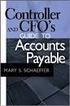 Accounts Payable Guide 2006 Sage Software, Inc. All Rights Reserved. This document contains proprietary information which is protected by copyright. No part of this document may be photocopied, reproduced,
Accounts Payable Guide 2006 Sage Software, Inc. All Rights Reserved. This document contains proprietary information which is protected by copyright. No part of this document may be photocopied, reproduced,
CREATING NON-PO BASED INVOICES IN AGGIEBUY. Click on the Settlement tab in the menu bar to get to the invoice entry screen.
 CREATING NON-PO BASED INVOICES IN AGGIEBUY Click on the Settlement tab in the menu bar to get to the invoice entry screen. 1 Invoice Creation: This is where invoices will begin to be entered. For non-po
CREATING NON-PO BASED INVOICES IN AGGIEBUY Click on the Settlement tab in the menu bar to get to the invoice entry screen. 1 Invoice Creation: This is where invoices will begin to be entered. For non-po
Use the AP Invoice Screen to record payments, produce checks, and generate and record accounting entries for the General Ledger Module.
 BM3002 Accounts Payable Invoice Screen Use the AP Invoice Screen to record payments, produce checks, and generate and record accounting entries for the General Ledger Module. Table of Contents Initial
BM3002 Accounts Payable Invoice Screen Use the AP Invoice Screen to record payments, produce checks, and generate and record accounting entries for the General Ledger Module. Table of Contents Initial
Sage 300 ERP 2012. Bank Services User's Guide
 Sage 300 ERP 2012 Bank Services User's Guide This is a publication of Sage Software, Inc. Copyright 2014. Sage Software, Inc. All rights reserved. Sage, the Sage logos, and the Sage product and service
Sage 300 ERP 2012 Bank Services User's Guide This is a publication of Sage Software, Inc. Copyright 2014. Sage Software, Inc. All rights reserved. Sage, the Sage logos, and the Sage product and service
Dynamics GP Year End Closing Processes
 Dynamics GP Year End Closing Processes FOLLOWING ARE THE COMBINED STEPS FROM THE MICROSOFT DYNAMICS GP YEAR END CLOSING PROCEDURES. WHEN TO CLOSE AND THE ORDER FOR CLOSING MODULES (1) Inventory Fiscal
Dynamics GP Year End Closing Processes FOLLOWING ARE THE COMBINED STEPS FROM THE MICROSOFT DYNAMICS GP YEAR END CLOSING PROCEDURES. WHEN TO CLOSE AND THE ORDER FOR CLOSING MODULES (1) Inventory Fiscal
1. Invoice Maintenance
 1. Invoice Maintenance Table of Contents Invoice Maintenance... 2 The Invoice tab... 3 The General Ledger Reference Accounts tab... 6 Click on 1. Invoice Maintenance from the Main Menu and the following
1. Invoice Maintenance Table of Contents Invoice Maintenance... 2 The Invoice tab... 3 The General Ledger Reference Accounts tab... 6 Click on 1. Invoice Maintenance from the Main Menu and the following
Solar Eclipse Accounts Receivable. Release 8.7.2
 Solar Eclipse Accounts Receivable Release 8.7.2 Legal Notices 2011 Epicor Software Corporation. All rights reserved. Unauthorized reproduction is a violation of applicable laws. Epicor and the Epicor logo
Solar Eclipse Accounts Receivable Release 8.7.2 Legal Notices 2011 Epicor Software Corporation. All rights reserved. Unauthorized reproduction is a violation of applicable laws. Epicor and the Epicor logo
Interfacing to Accounts Payable
 1 Interface: Using CounterPoint Interfacing to Accounts Payable Overview The interface to Accounts Payable consists of four menu selections: / Accounts Payable / Voucher receivings / Accounts Payable /
1 Interface: Using CounterPoint Interfacing to Accounts Payable Overview The interface to Accounts Payable consists of four menu selections: / Accounts Payable / Voucher receivings / Accounts Payable /
ACCOUNTS PAYABLE VOUCHER ADJUSTMENT
 ACCOUNTS PAYABLE VOUCHER ADJUSTMENT TRANSACTION ENTRY OVERVIEW Use Vision Transaction Center to enter and maintain data on various types of transactions, such as disbursements, expenses, invoices, and
ACCOUNTS PAYABLE VOUCHER ADJUSTMENT TRANSACTION ENTRY OVERVIEW Use Vision Transaction Center to enter and maintain data on various types of transactions, such as disbursements, expenses, invoices, and
Directions for the AP Invoice Upload Spreadsheet
 Directions for the AP Invoice Upload Spreadsheet The AP Invoice Upload Spreadsheet is used to enter Accounts Payable historical invoices (only, no GL Entry) to the OGSQL system. This spreadsheet is designed
Directions for the AP Invoice Upload Spreadsheet The AP Invoice Upload Spreadsheet is used to enter Accounts Payable historical invoices (only, no GL Entry) to the OGSQL system. This spreadsheet is designed
Microsoft Dynamics GP. Payables Management
 Microsoft Dynamics GP Payables Management Copyright Copyright 2010 Microsoft. All rights reserved. Limitation of liability This document is provided as-is. Information and views expressed in this document,
Microsoft Dynamics GP Payables Management Copyright Copyright 2010 Microsoft. All rights reserved. Limitation of liability This document is provided as-is. Information and views expressed in this document,
Click the Entries tab to enter transactions that originated at the bank.
 Reconciling Bank Statements If this is the first time you have reconciled a bank statement for this company, you must prepare your bank accounts. See Chapter 4, Setting Up Bank Services, in the Tax and
Reconciling Bank Statements If this is the first time you have reconciled a bank statement for this company, you must prepare your bank accounts. See Chapter 4, Setting Up Bank Services, in the Tax and
Fusion Financials White Paper Manage Payments Business Process Prepare and Record Payments
 Fusion Financials White Paper Manage Payments Business Process Prepare and Record Payments An Overview of Payments Process Author: Vijaya Gudipati Version: 1.0 Created: 14th June 2011 1 1. Table of Contents
Fusion Financials White Paper Manage Payments Business Process Prepare and Record Payments An Overview of Payments Process Author: Vijaya Gudipati Version: 1.0 Created: 14th June 2011 1 1. Table of Contents
CORE Oklahoma. State of Oklahoma COR118 Accounts Payable Inquiry and Reporting Manual. Revised: October 1, 2007
 State of Oklahoma COR118 Accounts Payable Inquiry and Reporting Manual COR118 Accounts Payable Inquiry and Reporting Page 1 of 48 Authorized by: [_CORE_] Original Issue: [11/17/2003] Maintained by: [ Accounts
State of Oklahoma COR118 Accounts Payable Inquiry and Reporting Manual COR118 Accounts Payable Inquiry and Reporting Page 1 of 48 Authorized by: [_CORE_] Original Issue: [11/17/2003] Maintained by: [ Accounts
Infusion Business Software Update 8.200
 Infusion Business Software Update 8.200 Administration The re-index process now has an option to complete all the Integrity checks for Customers, Suppliers, Products and Financials along with a History
Infusion Business Software Update 8.200 Administration The re-index process now has an option to complete all the Integrity checks for Customers, Suppliers, Products and Financials along with a History
Accounts Receivable Reference Guide
 Last Updated: March 7, 2009 About this Guide This Guide is for use by SedonaOffice customers only. This guide is not meant to serve as an operating or training manual, its purpose is to provide an overview
Last Updated: March 7, 2009 About this Guide This Guide is for use by SedonaOffice customers only. This guide is not meant to serve as an operating or training manual, its purpose is to provide an overview
A/P Payment Selection Based on A/R Cash Receipts AP-1108
 A/P Payment Selection Based on A/R Cash Receipts AP-1108 Overview This Extended Solution modifies the A/R Cash Receipt update process to write an Amount paid on a Sales Order Invoice to a corresponding
A/P Payment Selection Based on A/R Cash Receipts AP-1108 Overview This Extended Solution modifies the A/R Cash Receipt update process to write an Amount paid on a Sales Order Invoice to a corresponding
Year End Closing 2013 Procedures for Sage 100 ERP. Martin & Associates
 Year End Closing 2013 Procedures for Sage 100 ERP Martin & Associates MENU MAS 90 MAS 200 Order of Closing Order Own Closed Module 1 System Wide Backup 2 B/M Bill of materials 3 W/o Work order processing
Year End Closing 2013 Procedures for Sage 100 ERP Martin & Associates MENU MAS 90 MAS 200 Order of Closing Order Own Closed Module 1 System Wide Backup 2 B/M Bill of materials 3 W/o Work order processing
ACHieve Access 4.3 User Guide for Corporate Customers
 ACHieve Access 4.3 User Guide for Corporate Customers January 2015 Citizens Bank 1 February 2015 Table of Contents SECTION 1: OVERVIEW... 4 Chapter 1: Introduction... 5 How to Use This Manual... 5 Overview
ACHieve Access 4.3 User Guide for Corporate Customers January 2015 Citizens Bank 1 February 2015 Table of Contents SECTION 1: OVERVIEW... 4 Chapter 1: Introduction... 5 How to Use This Manual... 5 Overview
How To Improve Your Business Software
 A first look at the next exciting release of award-winning software from Open Systems, Inc. v 10.5 v 10.5 Information presented here describes the intended features of TRAVERSE version 10.5 as of September,
A first look at the next exciting release of award-winning software from Open Systems, Inc. v 10.5 v 10.5 Information presented here describes the intended features of TRAVERSE version 10.5 as of September,
Sage MAS 90 and MAS 200 Version 4.4 Product Update 4 Release Notes
 Accounts Payable 1 No longer receive message that the check information is not on file when drilling down on transaction information from GL account transactions after running the "Remove Voided Checks"
Accounts Payable 1 No longer receive message that the check information is not on file when drilling down on transaction information from GL account transactions after running the "Remove Voided Checks"
Purchasing and Accounts Payable. User Guide
 Purchasing and Accounts Payable User Guide 2005, Jenzabar, Inc. 5 Cambridge Center Cambridge, MA 02142 1.877.535.0222 www.jenzabar.net This document is confidential and contains proprietary information.
Purchasing and Accounts Payable User Guide 2005, Jenzabar, Inc. 5 Cambridge Center Cambridge, MA 02142 1.877.535.0222 www.jenzabar.net This document is confidential and contains proprietary information.
MUNIS HOW TO UTILIZE PURCHASE ORDER INQUIRY
 MUNIS HOW TO UTILIZE PURCHASE ORDER INQUIRY Implementation Tyler Technologies, Inc. MUNIS Division 370 U.S. Route One Falmouth, Maine 04105 Web: www.tyler-munis.com HOW TO UTILIZE PURCHASE ORDER INQUIRY
MUNIS HOW TO UTILIZE PURCHASE ORDER INQUIRY Implementation Tyler Technologies, Inc. MUNIS Division 370 U.S. Route One Falmouth, Maine 04105 Web: www.tyler-munis.com HOW TO UTILIZE PURCHASE ORDER INQUIRY
How To Use A Bank Service On A Bank System
 Sage 300 ERP 2014 Bank Services User's Guide This is a publication of Sage Software, Inc. Copyright 2014. Sage Software, Inc. All rights reserved. Sage, the Sage logos, and the Sage product and service
Sage 300 ERP 2014 Bank Services User's Guide This is a publication of Sage Software, Inc. Copyright 2014. Sage Software, Inc. All rights reserved. Sage, the Sage logos, and the Sage product and service
Instructions to process IRS forms 1099 in PeopleSoft
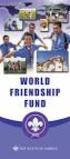 Instructions to process IRS forms 1099 in PeopleSoft Step 1. Identify vendors designated as 1099 vendors for reporting purposes. From the Query Viewer menu, run the query LC_1099_VENDORS. Enter council
Instructions to process IRS forms 1099 in PeopleSoft Step 1. Identify vendors designated as 1099 vendors for reporting purposes. From the Query Viewer menu, run the query LC_1099_VENDORS. Enter council
Accounts Receivable Module Customer Invoice
 Accounts Receivable Module Customer Invoice Contents Overview... 1 Document Layout... 2 Organization Tab... 3 Recurrence Details Tab... 3 General Tab... 4 Customer Information Section... 4 Detail Information
Accounts Receivable Module Customer Invoice Contents Overview... 1 Document Layout... 2 Organization Tab... 3 Recurrence Details Tab... 3 General Tab... 4 Customer Information Section... 4 Detail Information
MAS 90 MAS 200 Tips, Tricks and Frequently Asked Questions (FAQ s) Prepared by: The Fitzgerald Group August 11, 2004
 MAS 90 MAS 200 Tips, Tricks and Frequently Asked Questions (FAQ s) Prepared by: The Fitzgerald Group August 11, 2004 This is a compilation of ideas from The Fitzgerald Group staff, from clients and from
MAS 90 MAS 200 Tips, Tricks and Frequently Asked Questions (FAQ s) Prepared by: The Fitzgerald Group August 11, 2004 This is a compilation of ideas from The Fitzgerald Group staff, from clients and from
How To Create A Report On A Pc Or Macbook
 TheFinancialEdge Reports Guide for Accounts Payable 041813 2013 Blackbaud, Inc. This publication, or any part thereof, may not be reproduced or transmitted in any form or by any means, electronic, or mechanical,
TheFinancialEdge Reports Guide for Accounts Payable 041813 2013 Blackbaud, Inc. This publication, or any part thereof, may not be reproduced or transmitted in any form or by any means, electronic, or mechanical,
for Sage 100 ERP General Ledger Overview Document
 for Sage 100 ERP General Ledger Document 2012 Sage Software, Inc. All rights reserved. Sage Software, Sage Software logos, and the Sage Software product and service names mentioned herein are registered
for Sage 100 ERP General Ledger Document 2012 Sage Software, Inc. All rights reserved. Sage Software, Sage Software logos, and the Sage Software product and service names mentioned herein are registered
EnterpriseOne Xe Property Management PeopleBook
 EnterpriseOne Xe Property Management PeopleBook September 2000 J.D. Edwards World Source Company 7601 Technology Way Denver, CO 80237 Portions of this document were reproduced from material prepared by
EnterpriseOne Xe Property Management PeopleBook September 2000 J.D. Edwards World Source Company 7601 Technology Way Denver, CO 80237 Portions of this document were reproduced from material prepared by
TheFinancialEdge. Administration Guide
 TheFinancialEdge Administration Guide 102011 2011 Blackbaud, Inc. This publication, or any part thereof, may not be reproduced or transmitted in any form or by any means, electronic, or mechanical, including
TheFinancialEdge Administration Guide 102011 2011 Blackbaud, Inc. This publication, or any part thereof, may not be reproduced or transmitted in any form or by any means, electronic, or mechanical, including
We recommend that you create seven binders: one each for each SAGE PRO module you own:
 We recommend that you create seven binders: one each for each SAGE PRO module you own: General Ledger Inventory Control Accounts Receivable Accounts Payable Order Entry Purchase Orders Payroll If you have
We recommend that you create seven binders: one each for each SAGE PRO module you own: General Ledger Inventory Control Accounts Receivable Accounts Payable Order Entry Purchase Orders Payroll If you have
Accounts Payable Expense Distribution Tables
 Accounts Payable Expense Distribution Tables Use Expense Distribution Table Maintenance to set up tables with general ledger accounts and distribution percentages. The tables can then be selected in Invoice
Accounts Payable Expense Distribution Tables Use Expense Distribution Table Maintenance to set up tables with general ledger accounts and distribution percentages. The tables can then be selected in Invoice
Copyright 2011 Business Management Systems. Web Based ERP/CRM Software
 Web Based ERP/CRM Software INTRODUCTION... 7 Features... 8 Services... 9 INSTALLATION... 10 CUSTOMER FILE... 11 Add Customer... 11 Modify Customer... 13 Add Ship To... 14 Modify Ship To... 15 Reports...
Web Based ERP/CRM Software INTRODUCTION... 7 Features... 8 Services... 9 INSTALLATION... 10 CUSTOMER FILE... 11 Add Customer... 11 Modify Customer... 13 Add Ship To... 14 Modify Ship To... 15 Reports...
Accounts Receivable User s Guide
 Accounts Receivable User s Guide Last Update: July 2015 Contents Accounts Receivable User s Guide... 1 ACCOUNTS RECEIVABLE INTRODUCTION... 2 How AMS works with Other Applications... 3 YEAR START-END AND
Accounts Receivable User s Guide Last Update: July 2015 Contents Accounts Receivable User s Guide... 1 ACCOUNTS RECEIVABLE INTRODUCTION... 2 How AMS works with Other Applications... 3 YEAR START-END AND
NOTE: You will need to receive the trade item into your inventory through the receiving system to complete any trade-in activity.
 RETAIL POINT OF SALE PROGRAM NAME: PSENTRY MENU OPTION TITLE: Retail Point Of Sale MAIN MODULE: SALES/SHIPPING HELP KEY ACTIVE: YES PROGRAM OVERVIEW The Point of Sale System is used to process "over the
RETAIL POINT OF SALE PROGRAM NAME: PSENTRY MENU OPTION TITLE: Retail Point Of Sale MAIN MODULE: SALES/SHIPPING HELP KEY ACTIVE: YES PROGRAM OVERVIEW The Point of Sale System is used to process "over the
TheFinancialEdge. Administration Guide
 TheFinancialEdge Administration Guide 110309 2009 Blackbaud, Inc. This publication, or any part thereof, may not be reproduced or transmitted in any form or by any means, electronic, or mechanical, including
TheFinancialEdge Administration Guide 110309 2009 Blackbaud, Inc. This publication, or any part thereof, may not be reproduced or transmitted in any form or by any means, electronic, or mechanical, including
8.0.0.0.0 Accounts Receivable. I. Overview Definitions and Abbreviations. Equipment and Supplies Required
 8.0.0.0.0 Accounts Receivable I. Overview Definitions and Abbreviations Equipment and Supplies Required Page 1 of 36 Revised October 2015 Version 4 II. Job Position(s) Accounts Receivable Clerk Page 2
8.0.0.0.0 Accounts Receivable I. Overview Definitions and Abbreviations Equipment and Supplies Required Page 1 of 36 Revised October 2015 Version 4 II. Job Position(s) Accounts Receivable Clerk Page 2
Payment Processing in SFMA. What you always wanted to know about making a payment!
 Payment Processing in SFMA What you always wanted to know about making a payment! Topics Covered Vendors and Vendor Numbers What they are How to find them How to find vendor payment history Payment Information
Payment Processing in SFMA What you always wanted to know about making a payment! Topics Covered Vendors and Vendor Numbers What they are How to find them How to find vendor payment history Payment Information
Introduction to Client Online. Factoring Guide
 Introduction to Client Online Factoring Guide Contents Introduction 3 Preparing for Go live 3 If you have any questions 4 Logging In 5 Welcome Screen 6 Navigation 7 Navigation continued 8 Viewing Your
Introduction to Client Online Factoring Guide Contents Introduction 3 Preparing for Go live 3 If you have any questions 4 Logging In 5 Welcome Screen 6 Navigation 7 Navigation continued 8 Viewing Your
