Version 10 ACCOUNTS PAYABLE
|
|
|
- Antony Price
- 8 years ago
- Views:
Transcription
1 Version 10 ACCOUNTS PAYABLE
2 Accounts Payable Manual Version 10 ACCOUNTS PAYABLE ACCOUNTS RECEIVABLE BILLING CONTROL FILES FIXED ASSETS GENERAL LEDGER INVENTORY PAYROLL PERSONNEL ii N/Compass Hotline
3 Contents N/Compass Version 10 Accounts Payable Highlights Accounts Payable Overview Accounts Payable Roadmap Accounts Payable Setup Guide Table Files Menu Option 1: Vendor Type File Maintenance Option 2: Vendor Terms Code File Maintenance Option 3: Bank Master Maintenance Option 4: Inter-Company Account File Maintenance Option 5: Country Code File Maintenance Option 6: Direct Deposit Control File Option 10: 1099 Company File maintenance Option 11: 1099 State Code File Maintenance Report Listings for the Table Files Option 21: Vendor Type File Listing Option 22: Vendor Terms Code File Listing Option 23: Bank Listing Option 25: Country Code File Listing Option 31: 1099 State Code File Listing Master Files Menu Option 1: Vendor Master Maintenance Option 2: Vendor Master Listing Option 3: Automatic Payment File Maintenance Option 4: Automatic Payment File Listing Option 5: Accounts Payable Inquiry (By Vendor) Option 6: Accounts Payable Detail Inquiry Option 7: Vendor Comments Reporting Option 8: Amortization Schedule Option 9: Vendor 3-UP Labels Option 10: One Time Vendor Report Option 15: Copy Vendor Masters Processing Menu Option 1: Accounts Payable Entry Option 2: Accounts Payable Voucher Edit Option 3: Post Payables and Update Master Option 4: Change to Prepaid Entry Option 5: Auto Payment Release iii
4 Accounts Payable Manual Open Accounts Payable Listing Options Option 11: Open A/P List by Voucher Option 12: Open A/P List by Vendor Option 13: Open A/P List by Net Due Date Option 14: Open A/P List by Gross Due Date Option 15: Open A/P Aging Report Option 16: Open A/P List by Period Option 21: Change Due Dates Option 22: Release by Voucher Option 23: Release by Vendor Option 24: Release by Net Due Date Option 25: Release by Gross Due Date Option 26: Display Cash Requirements (per Bank) Option 27: Print Cash Requirements Listings Option 31: Print A/P Check Register Option 32: Print A/P Check Option 33: Post Checks and Update Master Check Reconciliation Menu Option 1: Print Outstanding Checks List Option 2: Check Reconciliation Entry Option 3: Check Reconciliation/Voids Listing Option 4: Delete Reconciled/Voided Checks Option 5: Damaged/Voided Check Entry Option 6: Work With Bank Tapes Period/Year End Menu Option 1: Vendor Purchase Analysis Option 2: Vendor Payment Analysis Option 3: Vendor Calendar Year Payment Listing Option 4: Print Vendor 1099 s To Create The 1099 Diskette From The System Console Option 5: History File Reorganization Option 6: Period-End Distribution Listing Option 7: Period-Ending Activity Listing Option 8: Purchase Order Activity Listing Option Vendor Dividends Master Menu Option 6: Reorganize A/P Master Files iv N/Compass Hotline
5 Version 10 ACCOUNTS PAYABLE chapter 1 Introduction
6 Accounts Payable Manual 1-2 N/Compass Hotline
7 N/Compass Version 10 Accounts Payable Highlights ACH setup functions for bank and vendor Quick check feature in AP Entry Payment release capabilities at AP entry level Introduction Customized aging reports Multi-company, multi-level control Complete Data entry and check editing capabilities System generated voucher numbers Manual and auto payments Dollar or percent distribution by vouchers Automatically calculates net due date, gross due date, and discounts Automatically calculates amount subject to 1099 Multiple voucher release options Cash requirements listing and inquiry Duplicate another voucher Vendor purchase and payment analysis reports Automatic update of N/Compass General Ledger Module Prints 1099-DIV, 1099-MISC, and prepares electronic transfer Options to override all automatically calculated fields Allows for prepaid and manual checks Track damaged or voided checks Allows use of multiple banks Partial payments 1-3
8 Accounts Payable Manual Accounts Payable Overview This is an easy-to-use, full featured Accounts Payable module. In this module you will have the ability to enter, edit, or delete vouchers, track accounts, reconcile checks, and generate year end 1099 s. In addition to fast, accurate entry, and easy, effective methods for changes and voids, Accounts Payable offers strong management reporting and useful tools. This module is designed to provide a seamless interface between other modules in the N/Compass package. The auto-vouchering feature of the Purchasing and Requisition module generates an Accounts Payable entry automatically. The General Ledger module is automatically updated when Accounts Payable transactions are posted within the module for easy tracking. The program can also be used as a superb stand alone module if you are not using one or more of the integrated modules. A/P Entry The multi-featured Accounts Payable Entry function allows you to manage your accounts payables with the flexibility required to make any business successful. With Quick Checks you can enter and print Accounts Payable checks on the fly, providing immediate reporting and posting of your transaction. You can also choose to release Accounts Payable entries for payment right from the Accounts Payable Entry screen if desired, or through any of our payment release functions elsewhere in the processing screen. You can also customize the distribution, amount or percent of the vouchers at entry. The Entry process also allows you to duplicate and set up recurring Accounts Payable entries for quick and easy use. Prepaid and Manual checks are no problem either, simply enter the check amount, check number, and bank! Payment Release The N/Compass Accounts Payable release options allows you the flexibility to release payments in many different ways. Release by Voucher to select only the specific vouchers you wish to release. You can Release by Vendor to select payment on all vouchers for a specified vendor. If you wish to Release by Net or Gross Due Date, you can select all of the vouchers for release by a certain date for payment. Open A/P The Open Accounts Payable reporting in N/Compass provides you with useful tools to determine the status of your outstanding Accounts Payables. The many different reporting options allows you to see exactly what you want, without the hassle of customizing several different reports. You can view your Accounts Payable in open status by Voucher, Vendor, Net or Gross Due Date. You can also generate lists by posting period, and obtain fully customized Aging Reports in this section. 1-4 N/Compass Hotline
9 N/Compass Version 10 Vendor Maintenance The Vendor Maintenance section of the Accounts Payable module allows you full control over your vendor information. Add comments, restrictions, and special instructions for each vendor. You can also add multiple addresses for each vendor to further add flexibility to your Accounts Payable functions. You can also generate purchase and payment analysis reports for individual vendors to track your business. Cash Requirements Introduction The Cash Requirements listing and inquiry provides essential tools to your business, in tracking disbursements for your vouchers. This is another level of control in Accounts Payable that will help forecast future needs, as well as current trends. Accounts Payable Checks Automatically generate Accounts Payable checks for your vendors using the N/Compass system. Run the check register to see potential problems before ever running the first check. You can track damaged or voided checks in the system, as well as inputting prepaid or manual checks. Use partial payments and multiple banks as well to further customize the module to fit your specific needs. Vendor 1099 s You can set up the N/Compass Accounts Payable module to automatically calculate 1099 amounts. Using the Year End Menu, you can generate 1099 s, 1099 Dividends, and even set up the magnetic reporting of your 1099 s. 1-5
10 Accounts Payable Manual Accounts Payable Roadmap This section will guide you through the essential, yet simple steps in setting up your Accounts Payable module. If Accounts Payable is your first N/Compass module, please refer first to the N/Compass Control Files manual for detailed information on how to sign onto your system and access either your live data or the sample data library we provide. The Control Files manual also provides detailed information on how to set up your Control Files and Chart of Accounts. You must have the Control Files and Chart of Accounts set up before continuing with the Accounts Payable Setup Guide below. Accounts Payable Setup Guide 1. Start with the Vendor Type File Maintenance option in the Accounts Payable Table File menu. You will need to set up your vendor types here. This is also where you set up the accounts from your Chart of Accounts that you will associate with these types of vendors. 2. Next, set up your Vendor Terms. These will determine your net discount percentage rate, number of days before the balance is overdue, and the number of days the discount if any, is available. 3. You will need to set up the information of at least one bank to be used in the managing of your Accounts Payable. In the Bank Master Maintenance screen you will set up all of the definitions for your bank, including the cash account number, and check ranges for your A/P checks. 4. You will also need to set up your 1099 information in options 10 and 11 of the Table Files menu in order to automatically calculate 1099 amounts for your vendors, and generate 1099 Dividend reports later. 5. You will then need to move into Vendor Master Maintenance in the Accounts Payable Master menu. Here you will define your vendors. This information will determine how the vendor s checks will be processed, and how the Accounts Payable entries for that vendor will be handled in the system. You have now completed the essential steps in the Table Files, and Master Menu. You can now begin to enter Accounts Payable vouchers in the Processing Menu. The information you have entered here will be available throughout the module when entering items by utilizing the F4 Field Lookup Key. 1-6 N/Compass Hotline
11 Version 10 ACCOUNTS PAYABLE chapter 2 Table Files Menu
12 Acoounts Payable Manual 2-2 N/Compass Hotline
13 N/Compass Version 10 Table Files Menu Purpose: The Accounts Payable Table Files define the values you will use throughout the Accounts Payable System. After completing this section, you can set up the system to enter vendors, pay vouchers, and produce managerial reports. You must define the Accounts Payable Table Files before you begin any Accounts Payable processing procedures. Each table file option has Table File listings available to verify the information. See the Table File Listing Options. Using this menu, you will: Define vendor types and terms Set up your bank information Set up any inter-company accounts you may have Set up direct deposit information for bank transfers to vendors Maintain A/P 1099 information Table Files Menu 2-3
14 Acoounts Payable Manual Option 1: Vendor Type File Maintenance Description: The vendor type file defines different types of vendors and the assigned General Ledger account numbers. The vendor type is used to determine the default discount and accounts payable liability account numbers to post the vendor s transactions for each type. Codes are alphanumeric. Type Description: Describe type of vendor (EX: trade, non-trade) Discount Account Number: Enter the Division (level 2), Department (level 1) and G/L account number you want to have this vendor s discount transactions posted to. This is the discount earned account number for this vendor type. A/P Account Number: Enter the Division (level 2), Department (level 1) and G/L account number of the accounts payable liability that you want to post to. This applies if you are using the Accrual method. 2-4 N/Compass Hotline
15 N/Compass Version 10 Option 2: Vendor Terms Code File Maintenance Description: The Vendor Terms Code File contains the net discount percentage rate, the net days and gross days. This file determines the number of days the discount is available, the number of days before the invoice is overdue, and if a discount is due on a specific date. Table Files Menu Terms Code: Any valid number from Description: Used to describe the Terms Code. This will appear on various reports and inquiries. Net Discount % Rate: The percent rate of a discount. Net Days: The number of days the discount is available. Gross Days: The number of days before the invoice is overdue. End of Month: Enter a Y if invoices are due on a specific day of the month. The net days field will specify which day the invoices are due. For example: If invoices are due on the 15th of the next month, net days will be 15 and end of month will be Y. Enter an N if the date the invoices are due is not after the end of the month. 2-5
16 Acoounts Payable Manual Option 3: Bank Master Maintenance Description: The Bank Master File contains all the information for a specific bank. It contains the bank name and address, the General Ledger cash account number and the check ranges for your Accounts Payable check numbers. You may define as many banks as necessary by specifying that you want to use multiple banks in the Master Control File Maintenance. Accounts Payable Check runs may be separated by bank within each company. You may also assign multiple banks to different vendors. (See the Vendor Master Maintenance for more details). A bank cannot be deleted if history exists. Bank Name and Address: Enter the bank name and address. This information will be used for displays and reports. Name Description Abbreviation: Enter an abbreviated description of the bank name. Telephone Number: Area code, number, and extension. Fax Telephone Number: Area code, number, and extension. Contact Name: Enter the contact person s name at the bank. General: User defined field for miscellaneous information. Laser Check: Enter a Y if using laser check software, an N if not. 2-6 N/Compass Hotline
17 N/Compass Version 10 Also specify the Outqueue and Laser Printer Model Number on the lines provided. If using laser check software, the account numbers, transit numbers and fractional routing numbers are provided by the bank. Cash Account #: Enter a valid General Ledger account number that will be posted to for cash disbursements. Last Check number used: The system will automatically assign check numbers. Enter the last number that you used; the system will begin assigning with following number. This number must be within the assigned check number range. Prepaid Check Range: Enter the range for prepaid check numbers (manual checks). Assigned Check Range: Enter the range for computer assigned check numbers. Direct Deposit: Enter Y if the bank is set up as a direct deposit bank, N if it is not. Table Files Menu 2-7
18 Acoounts Payable Manual Option 4: Inter-Company Account File Maintenance Description: The Inter-Company file contains the account numbers to be used in transferring funds from one company to another. This option will only be used if you specified a Y to Inter-Company in the Control Files. To Account: Enter the Division (level 2)/Department (level 1) combination and the account number. Enter the General Ledger account number to be affected by the receiving ( TO company). This account will be credited on the TO company s records. The account will receive entries routed from A/P entry transactions when posted. From Account: Enter the Division (level 2)/Department (level 1) combination and the account number. Enter the General Ledger account number to be affected by the sending ( FROM company). This account will be debited on the FROM Company s records. This account will receive entries routed from A/P entry transactions when posted. 2-8 N/Compass Hotline
19 N/Compass Version 10 Option 5: Country Code File Maintenance Description: In this option you have the ability to define different country codes. These codes will be entered in Vendor Master Maintenance and will print on the checks, allowing you to mail checks to different countries. Only companies which have need to define countries will need to use this option. Table Files Menu Code: Enter a 3 digit (alpha or numeric) code used to define the country Country Description: Enter the name and/or description of a country (For example: USA - United States of America) 2-9
20 Acoounts Payable Manual Option 6: Direct Deposit Control File Description: The Direct Deposit Control File is used to define the last batch and last trace numbers for your direct deposit file. The setup in this screen will establish those codes for future use, and will be automatically updated in the system. Last Batch Number: Enter the batch number previous to the batch number you wish to use when creating direct deposit media files. This number will increment automatically after each direct deposit run. Last Trace Number: Enter the last trace number previous to the number you wish to use when creating direct deposit files. This number will increment automatically after each direct deposit run N/Compass Hotline
21 N/Compass Version 10 Option 10: 1099 Company File maintenance Description: The 1099 Company File is used to define the payer name for your company, the transmitter control code, and other information that is needed for printing 1099 s. If your company is required to print 1099 s for their vendors, you will need to enter this information. You may define if a vendor is to receive a 1099, in the vendor file maintenance Table Files Menu Payer Name Control: This will come with your 1099 package from the IRS. Generally the first four characters of your company name. Transmitter Code: The IRS assigns this code. Foreign Corporation Indicator: Blank if U.S., 1 if other. Combined Federal/State Filer: Blank if no state records are to be generated, 1 if state records are to be processed. 2-11
22 Acoounts Payable Manual Option 11: 1099 State Code File Maintenance Description: The 1099 State Code File Maintenance contains information for all states which require 1099 information to be reported on 1099 forms or on magnetic media. In this option you will define the state code number, and the minimum amount of vendor purchases required to generate a 1099 record. Enter the appropriate state code and press the ENTER key. The state codes are listed in the Combined Federal/State Filing section of IRS publication 1220 for Filing Forms Magnetically or Electronically. State Name: Name of state Dollar Criteria: From IRS Publication A state record will generate if your vendor purchases are at least the amount entered N/Compass Hotline
23 N/Compass Version 10 Report Listings for the Table Files The Following options (21 through 34) are to generate report listings for the previous table file maintenance options. Option 21: Vendor Type File Listing Option 22: Vendor Terms Code File Listing Option 23: Bank Listing Option 25: Country Code File Listing Option 31: 1099 State Code File Listing Table Files Menu 2-13
24 Acoounts Payable Manual 2-14 N/Compass Hotline
25 Version 10 ACCOUNTS PAYABLE chapter 3 Master Files Menu
26 Accounts Payable Manual 3-2 N/Compass Hotline
27 N/Compass Version 10 Master Files Menu Purpose: In the Master File Maintenance section, you can define and maintain all vendor information for the N/Compass Accounts Payable system. These options allow you to do the following: Add, change, and delete your company s vendor records. Schedule Automatic payments, Inquire into vendor records. Maintain vendor comment information. Produce 3-UP labels Calculate Amortization of loans. Enter, edit, and delete your accounts payable vouchers Release vouchers and print A/P checks Work with A/P checks (void, etc.) Run aging reports Print outstanding checks with your bank statement Master Files Menu 3-3
28 Accounts Payable Manual Option 1: Vendor Master Maintenance Description: This is where you will enter vendors into the Accounts Payable system. This information will determine how the vendor s checks will be processed. This process requires you to enter information about your vendors, which includes general information, check processing information, and 1099 tax information. Vendor Number: Key in the vendor number to use. This field is alphanumeric. Refer to the Master Control Files (Option 1 in the Control Files Menu) screen titled Fields Common to Accounts Payable Application to determine if you want this field to be numeric input capable. If you select Y for numeric input, the vendor numbers will be right justified in this field. Otherwise they will be left justified. F5 Lookup: Use the F5 CMD Key to look up existing vendor numbers by vendor search name. 3-4 N/Compass Hotline
29 N/Compass Version 10 Vendor Name- Address: Enter the vendor name and address. This information will be printed on the Accounts Payable check when you are not using assigned vendors or remit-to addresses. If this vendor is from a different country you will need to enter the country code, otherwise leave blank. Foreign Address Indicator: Enter a 1 if this vendor is from a different country, otherwise this field should be left blank. Our system uses this indicator during the generation of the Vendor 1099 s. Proprietor: User defined field to allow for the owner or other contact person to be listed. This line will print first on the Vendor 1099 s. Contact Name: Enter your primary contact name for this vendor. Vendor Search Field: The search word you enter here will be used for alpha searches/sequencing throughout the Accounts Payable system. Vendor Type Code: Enter the valid vendor type code for this vendor. This code must be set up in the Vendor Type Code File (Option 1 on the Accounts Payable Table Files Menu). The vendor type code will determine the default discount and A/P account. Master Files Menu Vendor Term Code: Enter the valid vendor terms code for this vendor. This code must be set up in the Vendor Terms Code File (Option 2 on the A/P Table Files Menu). This code will determine the net and gross due dates as well as discounted amounts. Phone Number: Enter the vendor s phone number and extension if applicable. 3-5
30 Accounts Payable Manual Last Purchase Date: The system will maintain this date for you once you begin to post vouchers. You are not required to enter this field. Separate Checks: This is where you will determine if the vendor should receive separate checks for each voucher that has been entered. There are 3 valid responses: N - One check will be produced that will include all released vouchers. Example: If vendor # 100 is the assigned vendor for vendors 55, 401, and 556, vendor 100 will receive 1 check that includes all the released vouchers for all 3 vendors plus released vouchers for vendor 100. Y - One check will be produced for each voucher that is released for this vendor regardless if the vendor is the assigned vendor for another vendor. V - If this vendor is an assigned vendor for other vendors, a V will produce a separate check for each vendor. Example: If vendor 100 is the assigned vendor for vendors 55, 401, and 556, vendor 100 could receive up to 4 different checks. One would be for the released vouchers for vendor 55, a second for the released vouchers for vendor 401, a third for the released vouchers for vendor 556, and a fourth check would be produced for any vouchers released directly for vendor 100 If you use a code of V and the vendor is not an assigned to vendor, the checks would print as if the code was a N and print only one check for all of the vendor s vouchers. Assigned A/P Bank: Enter the bank number that you want to generate checks from for this vendor. This bank number will default for all entry/reporting screens for this vendor. The bank must be set up as a valid bank in the Bank Master File Maintenance (Accounts Payable Table Files Option 3). You will be running most of your Accounts Payable functions using this bank number. Partial Payments: This field will determine if your vendor will accept a partial payment. Enter a Y if they will accept partial payments. Otherwise an N will default in the field during A/P entry. If this is set to N, you will get an error message if you try to make partial payment to this vendor. If you are running on a cash basis, you must have this flag set to N for all vendors. Assigned Vendor: The assigned vendor will determine who will receive the payable check for this vendor. If you work with a vendor but always send the check to another vendor, enter the vendor that is to be paid here. Each time a check is produced for this vendor, it will be sent to the assigned vendor automatically. The assigned vendor must be a valid vendor in the Accounts payable system and cannot have an assigned vendor. If this vendor does not have an assigned vendor, the original vendor number will default here for you. Comments on Checks: You will be able to key in a voucher comment for each voucher you enter. This field will determine if that comment will print on the check. Enter a Y for the comment to print on the check stub. Min/Max Amounts: If the vendor has specified that the vouchers must have a minimum or maximum amount to be entered, key in the amounts here. Otherwise, leave these fields blank. 3-6 N/Compass Hotline
31 N/Compass Version 10 Retainage: The percent of an invoice that you wish to retain from payment. This percent will be deducted from the payment amount as you enter the voucher. If you specify a retainage, you must have the partial payments field defined as Y. Fax Number: Enter the vendor s fax number. If you have a Fax product and Purchasing systems and will be faxing purchase orders to this vendor, you must enter the vendor fax num- ber here (enter it exactly how you would dial it). This field is mandatory if you have the Print/ Fax routing codes set to 2 or 3. Print/Fax Routing: If you do not have a Fax product enter a 1 here for print only. If you have a Fax product you will be able to fax purchase orders directly from our Purchasing application. To do this, enter a 2 to fax PO s only, or 3 to print and fax them. FOB Description: If you have our Purchasing application, this field will be used to describe who will absorb transportation costs for this vendor. This is usually Shipping point or Destination. Leave blank otherwise. Ship Via: If you have our Purchasing application, this field will be used to describe the method that will be used for transportation. For example: Federal Express or UPS Tax Information Print on 1099: If this vendor is a 1099 vendor select a type of compensation here. The system will maintain all 1099 dollars for you and will print a 1099-MISC for this vendor at the end of the year if the vendor has reached the minimum 1099 dollars. To see the YTD 1099 dollars, press the F2 (YTD adjustment) key. If the vendor does not require a 1099, enter an N here. The 1099 options are as follows: Y - Print 1099 N - No 1099 R - Rents H - Medical/Healthcare T - Royalties D - Dividends O - Other income Tax ID Number: Enter the ID number for this voucher. For example: If the vendor is an individual or sole proprietorship, use their social security number. If it is a corporation, use their federal ID number. Type of Tax ID Number: Specify the type of ID has been entered for this vendor. For Individual (social security number) enter a 2. For Corporations, enter a 1 here. Master Files Menu State Code: Enter a valid state code from the State Code File Maintenance (Option 11 on the A/P Table Files). This will determine the minimum 1099 amount needed to print a 1099 form. Payee Name Control: Will be used for the 1099 magnetic media reporting. Usually the first four digits of the Company name. 3-7
32 Accounts Payable Manual F2 - YTD Payment Adjustments Calendar Year: Enter the calendar year for which you wish to adjust the payment. YTD Payment Totals: Enter the year-to-date payment amount YTD 1099 Payments: Enter the year-to-date 1099 payment amount The YTD Payment Totals and YTD 1099 Payments are calculated by the system. This screen option is for manual adjustment purposes only and can be edited as necessary. This screen can be used to add YTD dollars if you are beginning your A/P system in the middle of a year, or if you need to make a correction to the yearly dollar amounts for this vendor. As you post payments throughout the year, the system will automatically add the payments to this file. If your vendor is set up as a 1099 vendor, you will see the 1099 dollars on this screen as well. To use this screen, press the F2 CMD Key from the vendor maintenance screen. 3-8 N/Compass Hotline
33 N/Compass Version 10 F6 - Comments This process will allow you to add vendor comments or perform maintenance on already existing vendor comments Comment Type Code: Enter a valid three-character comment type code to only display comments for that type code or leave blank to display all comments. Comment type codes are defined through the Control Files Menu. Date: Defaults to current date. This date is the date given to any new comments added. This date can be changed (overridden). Press ENTER to display existing comments. The last page of comments will be displayed. Use the Page Up or Page Down keys to scroll through previous and current comments The Comment function will allow you to store/print comments for each vendor and separate the comments by type of comment. Master Files Menu Type: Three-digit comment type code. The last page of comments will be displayed. Use the Page Up or Page Down keys to display previous or current comments. A comment can be deleted by blanking the line on which it appears. 3-9
34 Accounts Payable Manual Use the following function keys in the Comments screen: F5: Change date of comment being entered F6: Print all comments on record F7: Print all comments by specific type. F9: Display/remove additional fields for the comment line Press F9 to Display The Following Fields User: Defaults to current user profile for new comment entry. This option displays the ID of the user who entered the comment(s). Schedule Date: This refers to the date on which the action described on the comment line is scheduled to take place Action Date: This refers to the date on which the action described on the comment line was completed. Reports can be run showing the scheduled action dates. F13 - Customer Copy This function key will display only during add mode. To copy a Customer that currently exists in the Accounts Receivable application, press the F13 CMD key N/Compass Hotline
35 N/Compass Version 10 F14 - Employee Copy This function key will display only during add mode. To copy an employee that currently exists in the Payroll application, press the F14 CMD key. F5 - Remit to Address If you write checks to several different addresses for this vendor, you will need to set up the addresses as remit to addresses. Once an address has been set up here, you can request a specific remit to address when you are entering a voucher. You can have up to 99 different remit to addresses for each vendor. If a vendor has remit to addresses defined, you will see an * next to the remit - to field during voucher entry. Master Files Menu 3-11
36 Accounts Payable Manual F7 - Distribution The distribution option will allow you to preset G/L account numbers for posting expense transactions. This will save you time and effort if the vendor s transactions are usually posted to the same account numbers. You may enter several account numbers, and divide the expense by percentage. This percentage total must equal 100%. If you decide to set up an automatic distribution, and want to change the distribution, it may be changed on the vendor screen or at voucher entry. Use the following function key for this screen: 3-12 N/Compass Hotline
37 N/Compass Version 10 F8 - Use Tax and Project Allows the addition of a Use Tax code, and a user-defined project name or number. Master Files Menu 3-13
38 Accounts Payable Manual F8 Direct Deposit This screen allows you to set up the direct deposit account for your vendor. D/D Indicator: This field can be blank for no direct deposit. Enter 2 if you wish to have the vendor on direct deposit, and 3 if you wish to enter a pre-note. Routing #: This number will be assigned by the bank. Bank Account Number: Enter the bank account number for your vendor. Account Type: Enter 2 if the account is a checking account. Enter 3 if it is a savings account N/Compass Hotline
39 N/Compass Version 10 Option 2: Vendor Master Listing Description: This listing will display all vendor information, such as the Vendor Name, Address, Phone Number and Contact Name. Also displayed on the listing are the Vendor Type code, Terms, Search Word, Separate Checks Y/N, Last Purchase Date, Status, Minimum/ Maximum Invoice Amounts, Retainage and the Default Distribution (if applicable). If the vendor gets a 1099, the recipient ID number, type and the associated State Code will be displayed as well. Select option 1 or 2 to print the Vendor Master File Listing by Vendor Name or Number. Specify a Vendor Name or Number RANGE or leave blank for ALL vendors. Specify a range of TYPE CODES and/or LAST PURCHASE DATE or leave blank for ALL. Choose 1 of the following to be included on your report: 1. Active Vendors 2. Inactive Vendors 3. ALL Vendors Master Files Menu 3-15
40 Accounts Payable Manual Option 3: Automatic Payment File Maintenance Description: The Automatic Payment File is used to enter payments that are to be made on a regular basis. For example: weekly, monthly, etc. The information for these regular payments will be entered in this file, and at the designated time, the voucher will be automatically released and show as available for payment. Enter the vendor number and auto-payment number. Vendor Number: Vendor number carried from previous screen Vendor Name: Provided to verify that the vendor number and name records match Auto Payment Nbr: Auto payment number carried from previous screen. Used to separate all individual auto payment records. Voucher Comment: Comments set by user for identification. These comments can print on checks if set up in the Control Files to do so. Pay Frequency: This code is used to indicate the frequency of the auto payment W - Weekly M - Monthly P - Period Q - Quarterly S - Semi-annual Y - Yearly T - Semi-Monthly 3-16 N/Compass Hotline
41 N/Compass Version 10 Reference No: Key the reference number (EX: invoice number, car loan number, account number, etc.) This field is optional and user defined. Last Purchase Date: The last date a payment was made for this auto payment number. The system will maintain the dates once entered. Distribution A/P: For distribution, key an A for amount or P for percentage. You will want to use percentage if the dollar amount changes per pay period (EX: utilities, phone etc.) Fixed/Variable (F/V): Key if the amount if fixed or variable. (If variable, distribution must be percent.) Installment Plan (Y/N): If this auto pay is an installment plan, key Y. Payment Amount: Key an amount of the payment. Paid to Date: Key in the amount paid to-date. No. Of Installments: Key the total number of installments (will appear only if you responded with Y on installment plan) Installments Made: Key the number of installment payments made to date. (The system will maintain number of payments made to date) Master Files Menu Paid to Date: Key the amount that has been paid to date. (The system will maintain this amount once initially entered) Total of Payments: Key the total amount of NOTE: (for installments only) (EX: principal + interest) 3-17
42 Accounts Payable Manual Company: Only the companies set up for inter-company entry/posting will display. (Use F7 CMD key) Division: Determined by the system Control Files. This is a valid level 2 value. Department: Determined by the system Control Files. This is a valid level 1 value. Account #: Enter the valid account number that you want the expense distribution to post to the General Ledger. (Amount): Key $ amount you wish to distribute or: (Percentage): Will appear if you responded with P on distribution prompt (EX: 50% =.5000) Function Keys: F6 - Use this CMD key to view vendor comments F7 - Use this CMD key to enter the project number or for inter-company posting N/Compass Hotline
43 N/Compass Version 10 Option 4: Automatic Payment File Listing Description: This report should be printed to determine which auto payments you will process when you do A/P voucher entry. This report lists the vendor name, whether it is a fixed or variable amount, and the G/L account number to which it is posted. Master Files Menu 3-19
44 Accounts Payable Manual Option 5: Accounts Payable Inquiry (By Vendor) Description: This option allows you to generate a report of your Accounts Payable activity by vendor. Type a valid option in the OPT field to inquire about payables for a vendor. Options include: 1 General Info - Display vendor name and address, shipping information and payment defaults. 2 History - Display purchase, payments and discount history 3 Auto Payments - Display automatic payment information 4 Invoices - Display invoice information by voucher, by vendor reference, by date or by posting period, or by status 5 Comments - Access vendor comment maintenance Options 2-5 may be accessed from the General Information screen. Type a vendor number or search word in the Position to fields to bring a particular vendor record to the top of the list. Place a value next to the vendor you want to inquire about N/Compass Hotline
45 N/Compass Version 10 Function Keys F9 - One-Time Vendor Lookup - Access One-Time Vendor Information Key valid vendor number or search word in position to field and press enter. This will bring your entry to the top of the list. Place a value next to the vendor you want to inquire about. Option 1: A/P General Information To review history, enter a 1 next to year, and enter the year you wish to review. Press the ENTER key enter. History can also be reviewed by placing a 2 next to the vendor on the first screen of Accounts Payable Inquiry. You may review total year history or you may inquire into any open invoices by voucher number, reference number, invoice date, posting date, posting period, or all open invoices. You may also inquire into any auto payments for this vendor. To review auto payments, enter a 1 next to the Review Auto Payments option field and enter the number of the auto payment you wish to appear at the top of the auto payment list. If no auto payment number is entered, all auto payments for the vendor will be displayed. Master Files Menu 3-21
46 Accounts Payable Manual To review invoices, enter a 1 next to any of the 6-invoice review option fields and enter a value identifying the invoice you wish to appear at the top of the list. The list is sorted according to the option field entered. Options are as follows: Sort invoices by voucher number Sort invoices by reference number Sort invoices by invoice date Sort invoices by posting date Sort invoices by posting period All open invoices Function Keys F6 - Comments - Access Vendor Comment Maintenance F7 - Distribution - Display vendor s distribution defaults F14 - Vendor Maintenance - Allows you to make changes to the Vendor Master File. Option 2: A/P History The A/P History screen shows one year s purchase, payment and discount information by period for a vendor. To review history for a different year, type the year in the Year prompt field and press <En- ter>. Previous Year and Next Year and 1099 payment function keys are also available. Function Keys F6 - Comments - Access Vendor Comment Maintenance F7 - Previous Year - Review previous year history F8 - Next Year - Review next year history F History - Review 1099 YTD history Option 3: Vendor Automatic Payments The Automatic Payment screen lists all automatic payments set up for a vendor. It also shows the payments amount, frequency, last payment date and amount paid to date for each automatic payment listed. If further payment information is required type a 1 in the option field to review invoice history for that auto payment. Function Keys F6 - Comments - Access Vendor Comment Maintenance F8 - Additional information - View voucher comments, reference number, and total of payments 3-22 N/Compass Hotline
47 N/Compass Version 10 Option 4: Vendor Invoice Inquiry The Vendor Invoice Inquiry screen lists all vouchers created for a vendor and shows the invoice amount, invoice and posting dates, invoice status and check number (if paid) for each voucher listed. The Sort by field determines the order by which the vouchers are sorted. Valid values are as follows: VCH - Sort invoices by voucher number REF - Sort invoices by reference number IDT - Sort invoices by invoice date PDT - Sort invoices by posting date PPR - Sort invoices by posting period STS - Sort invoices by invoice status Once the sort order is determined, the starting voucher is selected according to the Position to field. Valid values for the Position to field depend on the sort order as follows: Sort Order Valid Values VCH Any voucher number REF Any reference numbers IDT Any valid invoice date PDT Any valid posting date PPR Any valid posting period STS OPEN, PAID, VOID Function Keys F6 - Comments - Access Vendor Comment Maintenance F8 - Voucher Comments - Display/Hide Voucher Comments and Posting Period F14 - Ascending/Descending - Allows you to change the displayed information to appear in Ascending or Descending order based on the specified sort order. Master Files Menu 3-23
48 Accounts Payable Manual Voucher Distribution The Voucher Distribution screen lists the G/L expense account(s) to which an individual voucher was distributed. (By division, department and account number combinations) This screen also shows the date of invoice, posting date and period, check amount/number/ date, and any comments Function Keys F6 - Comments - Access Vendor Comment Maintenance F8 - Company/Project Number - Display/Hide Project numbers Option 5: Vendor Comments File Maintenance This process will allow you to add vendor comments or perform maintenance on any existing vendor comments. Comment Type Code: Enter a valid three-character comment type code to only display comments for that type code or leave blank to display all comments. Comment type codes are entered through the Table Files Menu. Date: Defaults to current date. This date is the date given to any new comments added. This date can be changed. Press the ENTER key to display existing comments. The last page of comments will be displayed. Use the Page Up or Page Down keys to scroll through previous and current comments N/Compass Hotline
49 N/Compass Version 10 Option 6: Accounts Payable Detail Inquiry Description: Allows for the search of vendors by certain information such as check numbers, P.O. numbers, check dates, and voucher numbers, without knowing the vendor number. Check Number: Enter the number of the check you want to report on. Voucher Number: Enter the voucher number. Reference Number: Enter the reference number. Check date: Enter the check date Invoice Date: Enter the invoice date. P.O. Number: Enter the P.O. Number Master Files Menu Only one of the above fields needs to be entered 3-25
50 Accounts Payable Manual Function Keys F8 Company/Project - Press this key to view inter-company posting company numbers and project numbers F10 Inquiry by Vendor - Press this CMD key to perform an inquiry by vendor N/Compass Hotline
51 N/Compass Version 10 Option 7: Vendor Comments Reporting Description: This process will allow you to selectively print a listing of vendor comments currently on file. Enter information for one or more of the following: Comment Date: This refers to the date the comment line was entered. Schedule Date: This refers to the date on which the action described on the comment line is scheduled to be completed. Action Date: This refers to the date on which the action described on the comment line is completed. Vendor Range: The range of vendor numbers whose comments you wish to print. Comment Type: Enter a valid three-character comment type code to only print comments for that type code or leave blank to print all types. Master Files Menu User: Enter a valid user to only print comments entered by that user. 3-27
52 Accounts Payable Manual Report Sequencing: Enter selection 1-5 to print the comments in the desired sequence. This is a required entry. Select one of the following sequencing options: Vendor, Comment Date User, Schedule Date Schedule Date, User Schedule date, Vendor, User Vendor, Action Date 3-28 N/Compass Hotline
53 N/Compass Version 10 Option 8: Amortization Schedule Description: This option will allow you to display or print an amortization schedule for your loans. This amortization schedule does not interface with the installment plan in A/P Automatic Payment Entry. Principal Amount: This is the amount being borrowed. Annual percentage Rate (APR): Key in as a Percent. (i.e., = 10%) Number of Monthly Payments: Key in the total months involved in the terms of the loan. Schedule Title: This will print on the heading of your schedule. Press Enter after keying the required values to view and/or print your amortization schedule. Master Files Menu Press the F21 key to print the Amortization Schedule. 3-29
54 Accounts Payable Manual Option 9: Vendor 3-UP Labels. Description: This option generates labels in a 3-across (side-by-side, 1 inch label) format. Take option 1 or 2 to select by name or number. Include: Select 1 for Active Vendors only, 2 for Inactive Vendors only, and 3 for All Vendors N/Compass Hotline
55 N/Compass Version 10 Option 10: One Time Vendor Report Description: This option will allow you to run a one-time vendor report that will show a list of all one-time vendors and their history. Master Files Menu 3-31
56 Accounts Payable Manual Option 15: Copy Vendor Masters Description: This option allows you to copy vendor master information from one company to another. You can copy multiple vendors using the from and to entries, as well as A/P Bank information N/Compass Hotline
57 Version 10 ACCOUNTS PAYABLE chapter 4 Processing Menu
58 Accounts Payable Manual 4-2 N/Compass Hotline
59 N/Compass Version 10 Processing Menu Purpose: This section allows you to enter the vouchers for payment, edit your vouchers, print various reports to show open vouchers, print checks and post your payables. In this menu you will be able to do the following: Enter, edit and delete A/P Vouchers Release Auto-payments to be paid. Processing Menu List open payables by vender, voucher, net and gross due dates. Process partial payments for vouchers in dispute. Create Quick Checks to pay a voucher right away without going through all the steps. Print cash requirements for timely bank information. 4-3
60 Accounts Payable Manual Option 1: Accounts Payable Entry Description: In this option you will enter new vouchers, or change vouchers that have not yet been posted. You may also release transactions that are on Hold status, or are waiting for approval to be released. Vouchers are entered in batches, which will allow several Accounts Payable clerks to keep their work separate. Vendor file information can be viewed and/or deleted from this option 4-4 N/Compass Hotline
61 N/Compass Version A/P Entry Select Option 1: A/P Entry to enter vouchers. Processing Menu In this option you will add, change or delete vouchers. You may only change or delete the vouchers that have not been posted through Option 3 of the processing menu. Voucher entries are organized by batches. You can add a new batch, or change an existing batch. This gives you the ability to have multi-user entry. More than one user can enter vouchers without interfering with each other. Last Batch Number: The last batch number entered. Description: The description of the last batch. Voucher Count: The number of voucher entries entered in the last batch. Batch Total Amount: Amount entered for all voucher entries in a single batch. 4-5
62 Accounts Payable Manual To Add A New Batch Next Batch Description: Type a description and press enter. The system will assign a new batch number. To Edit an Existing Batch Press the F2 CMD key. This will bring up the following screen. To select a batch, place a 1 next to your selection and press the ENTER key to execute. Batch #: The batch number will display. Batch Description: The batch description will display. V-count: The number of voucher entries entered into that specific batch. Batch Total Amount: The total amount for all voucher entries in a single batch. 4-6 N/Compass Hotline
Version 10 ACCOUNTS RECEIVABLE
 Version 10 ACCOUNTS RECEIVABLE Accounts Receivable Manual Version 10 ACCOUNTS PAYABLE ACCOUNTS RECEIVABLE BILLING CONTROL FILES FIXED ASSETS GENERAL LEDGER INVENTORY PAYROLL PERSONNEL ii N/Compass Hotline
Version 10 ACCOUNTS RECEIVABLE Accounts Receivable Manual Version 10 ACCOUNTS PAYABLE ACCOUNTS RECEIVABLE BILLING CONTROL FILES FIXED ASSETS GENERAL LEDGER INVENTORY PAYROLL PERSONNEL ii N/Compass Hotline
Accounts Payable. Cash Projections Reports - 3-tiered Pay on Dates show what is due in the next 30/60/90 days.
 The Accounts Payable module can process multiple Companies and Locations and is fully integrated to the General Ledger module. With the Reporting and Query capabilities of the AP module, you can increase
The Accounts Payable module can process multiple Companies and Locations and is fully integrated to the General Ledger module. With the Reporting and Query capabilities of the AP module, you can increase
for Sage 100 ERP Accounts Payable Overview Document
 for Sage 100 ERP Accounts Payable Document 2012 Sage Software, Inc. All rights reserved. Sage Software, Sage Software logos, and the Sage Software product and service names mentioned herein are registered
for Sage 100 ERP Accounts Payable Document 2012 Sage Software, Inc. All rights reserved. Sage Software, Sage Software logos, and the Sage Software product and service names mentioned herein are registered
PRMS Accounts Payable. Version 8.4. RMS/Present. Master Production Schedule. Material Requirements Plan. Soft Bill Maintenance.
 PRMS Accounts Payable Version 8.4 RMS/Present SHOP FLOOR CONTROL Work Order/ FPO Maintenance Auto Allocation to Lots Pick Slip Print Master Production Schedule Material Requirements Plan Soft Bill Maintenance
PRMS Accounts Payable Version 8.4 RMS/Present SHOP FLOOR CONTROL Work Order/ FPO Maintenance Auto Allocation to Lots Pick Slip Print Master Production Schedule Material Requirements Plan Soft Bill Maintenance
Accounts Payable User Manual
 Accounts Payable User Manual Confidential Information This document contains proprietary and valuable, confidential trade secret information of APPX Software, Inc., Richmond, Virginia Notice of Authorship
Accounts Payable User Manual Confidential Information This document contains proprietary and valuable, confidential trade secret information of APPX Software, Inc., Richmond, Virginia Notice of Authorship
Hierarchy of a Standard PEO. Company
 Client Maintenance This section details the procedures necessary to create a PEO client and describes the fields and options that appear on the Client Maintenance window. For details on setting up an ASO
Client Maintenance This section details the procedures necessary to create a PEO client and describes the fields and options that appear on the Client Maintenance window. For details on setting up an ASO
Accounts Payable. MaddenCo Inc. Revised October, 2015. Copyright 2015 by MaddenCo, Inc All rights reserved.
 Accounts Payable MaddenCo Inc. Revised October, 2015 Copyright 2015 by MaddenCo, Inc All rights reserved. 1 Please understand that MaddenCo has expended substantial sums in developing and maintaining its
Accounts Payable MaddenCo Inc. Revised October, 2015 Copyright 2015 by MaddenCo, Inc All rights reserved. 1 Please understand that MaddenCo has expended substantial sums in developing and maintaining its
ACS Version 10.6 - Accounts Payable
 ACS Version 10.6 - Accounts Payable Table Of Contents 1. Accounts Payable... 1 Accounts Payable Overview... 1 Accounts Payable Startup Outline... 2 Procedures Outline... 2 Customizing Program Defaults...
ACS Version 10.6 - Accounts Payable Table Of Contents 1. Accounts Payable... 1 Accounts Payable Overview... 1 Accounts Payable Startup Outline... 2 Procedures Outline... 2 Customizing Program Defaults...
Vendors. Procedure To access the Vendors screen: 1. Select Financials. 2. Select Accounts Payable. 3. Select Vendor Processing. 4. Select Vendors.
 Vendors Objective The Vendors screen is used to maintain the vendor file used throughout the financial system. If vendors are to be categorized by type, those types must first be defined by using the Accounts
Vendors Objective The Vendors screen is used to maintain the vendor file used throughout the financial system. If vendors are to be categorized by type, those types must first be defined by using the Accounts
Recurring Payments. Navigate to: Accounts Payable>File Maintenance/Lists>Recurring Payments
 Recurring Payments Overview Recurring payments can be created for payments that should be generated on a user-defined periodic basis. Recurring payments are typically set up for payments that are a fixed
Recurring Payments Overview Recurring payments can be created for payments that should be generated on a user-defined periodic basis. Recurring payments are typically set up for payments that are a fixed
Accounts Payable System Administration Manual
 Accounts Payable System Administration Manual Confidential Information This document contains proprietary and valuable, confidential trade secret information of APPX Software, Inc., Richmond, Virginia
Accounts Payable System Administration Manual Confidential Information This document contains proprietary and valuable, confidential trade secret information of APPX Software, Inc., Richmond, Virginia
Invoice Entry. Field Descriptions. A number used to identify the batch. This number must be unique for each user. Batch
 Invoice Entry Objective The Invoice Entry screen allows the entry of invoices, credit memos, wire transfers, and direct disbursements in batch mode. When batches are complete, they are proofed, posted,
Invoice Entry Objective The Invoice Entry screen allows the entry of invoices, credit memos, wire transfers, and direct disbursements in batch mode. When batches are complete, they are proofed, posted,
Release Notes: BUSINESS PRO GENERAL LEDGER VERSION 3.0 BUSINESS PRO ACCOUNTS PAYABLE VERSION 4.0
 Release Notes: HISTORICAL JE BATCH REPORT Allows retrieval of batches for all source types that are posted to the General Ledger. The Historical Journal Entry Batch selections are by Company, Branch, Dept,
Release Notes: HISTORICAL JE BATCH REPORT Allows retrieval of batches for all source types that are posted to the General Ledger. The Historical Journal Entry Batch selections are by Company, Branch, Dept,
Product. Prologue Accounts Payable Automate Your Accounts Payable Processing
 Product Prologue Accounts Payable Automate Your Accounts Payable Processing Product The foundation of effective enterprise performance management is sound business intelligence intelligence that requires
Product Prologue Accounts Payable Automate Your Accounts Payable Processing Product The foundation of effective enterprise performance management is sound business intelligence intelligence that requires
Microsoft Dynamics GP. Payables Management
 Microsoft Dynamics GP Payables Management Copyright Copyright 2010 Microsoft. All rights reserved. Limitation of liability This document is provided as-is. Information and views expressed in this document,
Microsoft Dynamics GP Payables Management Copyright Copyright 2010 Microsoft. All rights reserved. Limitation of liability This document is provided as-is. Information and views expressed in this document,
NEXTGEN BUDGETARY ACCOUNTING TRAINING
 NEXTGEN BUDGETARY ACCOUNTING TRAINING TRANSACTIONS I. Vendor Maintenance II. III. IV. Requisition Entry - Routing Purchase Order Entry Accounts Payable - Invoice Entry V. Accounts Payable - Cash Disbursements
NEXTGEN BUDGETARY ACCOUNTING TRAINING TRANSACTIONS I. Vendor Maintenance II. III. IV. Requisition Entry - Routing Purchase Order Entry Accounts Payable - Invoice Entry V. Accounts Payable - Cash Disbursements
Accounts Payable Sample Reports
 Accounts Payable Sample Reports Copyright 1987-2014 Software Technology, Inc. 1721 Cushman Drive Lincoln, NE 68512 (402) 423-1440 http://www.tabs3.com Tabs3, PracticeMaster, and the pinwheel symbol ( )
Accounts Payable Sample Reports Copyright 1987-2014 Software Technology, Inc. 1721 Cushman Drive Lincoln, NE 68512 (402) 423-1440 http://www.tabs3.com Tabs3, PracticeMaster, and the pinwheel symbol ( )
for Sage 100 ERP Purchase Order Overview Document
 for Sage 100 ERP Purchase Order Document 2012 Sage Software, Inc. All rights reserved. Sage Software, Sage Software logos, and the Sage Software product and service names mentioned herein are registered
for Sage 100 ERP Purchase Order Document 2012 Sage Software, Inc. All rights reserved. Sage Software, Sage Software logos, and the Sage Software product and service names mentioned herein are registered
EnterpriseOne B73.3.1 IRS Form 1099 Processing (1998) PeopleBook
 EnterpriseOne B73.3.1 IRS Form 1099 Processing (1998) PeopleBook June 1999 J.D. Edwards World Source Company One Technology Way Denver, CO 80237 Portions of this document were reproduced from material
EnterpriseOne B73.3.1 IRS Form 1099 Processing (1998) PeopleBook June 1999 J.D. Edwards World Source Company One Technology Way Denver, CO 80237 Portions of this document were reproduced from material
Payments & Transfers ACH
 Payments & Transfers ACH Online Banking Payments & Transfers ACH Online Banking / 2 Module Outline Introduction... 1 Slide 1: Module Overview... 3 Payments & Transfers - ACH... 4 Slide 2: ACH General Information...
Payments & Transfers ACH Online Banking Payments & Transfers ACH Online Banking / 2 Module Outline Introduction... 1 Slide 1: Module Overview... 3 Payments & Transfers - ACH... 4 Slide 2: ACH General Information...
Distribution Training Guide. D110 Sales Order Management: Basic
 Distribution Training Guide D110 Sales Order Management: Basic Certification Course Prerequisites The combined D110 Sales Order Management certification course consists of a hands- on guide that will walk
Distribution Training Guide D110 Sales Order Management: Basic Certification Course Prerequisites The combined D110 Sales Order Management certification course consists of a hands- on guide that will walk
Accounts Payable. Reference Guide
 Accounts Payable Reference Guide Last Updated: January 19, 2009 About this Guide This Guide is for use by SedonaOffice customers only. This guide is not meant to serve as an operating or training manual,
Accounts Payable Reference Guide Last Updated: January 19, 2009 About this Guide This Guide is for use by SedonaOffice customers only. This guide is not meant to serve as an operating or training manual,
for Sage 100 ERP Accounts Receivable Overview Document
 for Sage 100 ERP Accounts Receivable Document 2012 Sage Software, Inc. All rights reserved. Sage Software, Sage Software logos, and the Sage Software product and service names mentioned herein are registered
for Sage 100 ERP Accounts Receivable Document 2012 Sage Software, Inc. All rights reserved. Sage Software, Sage Software logos, and the Sage Software product and service names mentioned herein are registered
Accounts Payable. Highlights
 Accounts Payable With Blackbaud s Accounts Payable, paying bills is now easier and more efficient. Make payments any way you want by system-generated or handwritten check, bank draft or electronic funds
Accounts Payable With Blackbaud s Accounts Payable, paying bills is now easier and more efficient. Make payments any way you want by system-generated or handwritten check, bank draft or electronic funds
Pay.It. Run.It! Retail Software Pay.It! 1
 Pay.It Information in this document is subject to change without notice. Companies, names and data used in examples herein are fictitious unless otherwise noted. No part of this document may be reproduced
Pay.It Information in this document is subject to change without notice. Companies, names and data used in examples herein are fictitious unless otherwise noted. No part of this document may be reproduced
M O N T H E N D / Q U A R T E R L Y / Y E A R E N D C H E C K L I S T S & P R O C E D U R E S ACCOUNTS RECEIVABLE ACCOUNTS PAYABLE
 M O N T H E N D / Q U A R T E R L Y / Y E A R E N D C H E C K L I S T S & P R O C E D U R E S ACCOUNTS RECEIVABLE ACCOUNTS PAYABLE PAYROLL GENERAL LEDGER PROCOM SOLUTIONS, INC. OAKLAND CENTER 8980-A ROUTE
M O N T H E N D / Q U A R T E R L Y / Y E A R E N D C H E C K L I S T S & P R O C E D U R E S ACCOUNTS RECEIVABLE ACCOUNTS PAYABLE PAYROLL GENERAL LEDGER PROCOM SOLUTIONS, INC. OAKLAND CENTER 8980-A ROUTE
Total Order Plus. Integrated Accounting Series Accounts Payable. Mindware Corporation Of America
 Total Order Plus Integrated Accounting Series Accounts Payable Mindware Corporation Of America Inte Inte Inte Inte Integrated ted ted ted ted Accounting Series Accounting Series Accounting Series Accounting
Total Order Plus Integrated Accounting Series Accounts Payable Mindware Corporation Of America Inte Inte Inte Inte Integrated ted ted ted ted Accounting Series Accounting Series Accounting Series Accounting
Microsoft Dynamics GP. Cashbook Bank Management
 Microsoft Dynamics GP Cashbook Bank Management Copyright Copyright 2010 Microsoft. All rights reserved. Limitation of liability This document is provided as-is. Information and views expressed in this
Microsoft Dynamics GP Cashbook Bank Management Copyright Copyright 2010 Microsoft. All rights reserved. Limitation of liability This document is provided as-is. Information and views expressed in this
Year End Closing Procedures for Sage 100 ERP. Martin & Associates
 Year End Closing Procedures for Sage 100 ERP 2014 Martin & Associates Period End/Year End FAQs Page 1 of 2 Period End/Year End FAQs Home FAQs & Troubleshooting Show/Hide All Click a question below to
Year End Closing Procedures for Sage 100 ERP 2014 Martin & Associates Period End/Year End FAQs Page 1 of 2 Period End/Year End FAQs Home FAQs & Troubleshooting Show/Hide All Click a question below to
Financials 102. Accounts Payable
 Financials 102 Accounts Payable Copyright Copyright 2013 ACS Technologies Group, Inc. All rights reserved. Reproduction of any part of this publication by mechanical or electronic means, including facsimile
Financials 102 Accounts Payable Copyright Copyright 2013 ACS Technologies Group, Inc. All rights reserved. Reproduction of any part of this publication by mechanical or electronic means, including facsimile
CORE Oklahoma. State of Oklahoma COR118 Accounts Payable Inquiry and Reporting Manual. Revised: October 1, 2007
 State of Oklahoma COR118 Accounts Payable Inquiry and Reporting Manual COR118 Accounts Payable Inquiry and Reporting Page 1 of 48 Authorized by: [_CORE_] Original Issue: [11/17/2003] Maintained by: [ Accounts
State of Oklahoma COR118 Accounts Payable Inquiry and Reporting Manual COR118 Accounts Payable Inquiry and Reporting Page 1 of 48 Authorized by: [_CORE_] Original Issue: [11/17/2003] Maintained by: [ Accounts
Solar Eclipse Accounts Receivable. Release 8.7.2
 Solar Eclipse Accounts Receivable Release 8.7.2 Legal Notices 2011 Epicor Software Corporation. All rights reserved. Unauthorized reproduction is a violation of applicable laws. Epicor and the Epicor logo
Solar Eclipse Accounts Receivable Release 8.7.2 Legal Notices 2011 Epicor Software Corporation. All rights reserved. Unauthorized reproduction is a violation of applicable laws. Epicor and the Epicor logo
Accounts Payable User s Guide. Version 7.6 2210.AP76
 Accounts Payable User s Guide Version 7.6 2210.AP76 1995, 1997, 2000, 2003 2010 by Open Systems Holdings Corp. All rights reserved. No part of this manual may be reproduced by any means without the written
Accounts Payable User s Guide Version 7.6 2210.AP76 1995, 1997, 2000, 2003 2010 by Open Systems Holdings Corp. All rights reserved. No part of this manual may be reproduced by any means without the written
How To Manage A Pom.Net Account Book
 ACCOUNTS PAYABLE This manual walks you through entering different types of vouchers, approving, budget checking, closing, deleting and finalizing PO vouchers as well as inquiring on payment information
ACCOUNTS PAYABLE This manual walks you through entering different types of vouchers, approving, budget checking, closing, deleting and finalizing PO vouchers as well as inquiring on payment information
Dynamics GP Year End Closing Processes
 Dynamics GP Year End Closing Processes FOLLOWING ARE THE COMBINED STEPS FROM THE MICROSOFT DYNAMICS GP YEAR END CLOSING PROCEDURES. WHEN TO CLOSE AND THE ORDER FOR CLOSING MODULES (1) Inventory Fiscal
Dynamics GP Year End Closing Processes FOLLOWING ARE THE COMBINED STEPS FROM THE MICROSOFT DYNAMICS GP YEAR END CLOSING PROCEDURES. WHEN TO CLOSE AND THE ORDER FOR CLOSING MODULES (1) Inventory Fiscal
Accounts Payable Guide
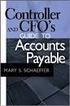 Accounts Payable Guide 2006 Sage Software, Inc. All Rights Reserved. This document contains proprietary information which is protected by copyright. No part of this document may be photocopied, reproduced,
Accounts Payable Guide 2006 Sage Software, Inc. All Rights Reserved. This document contains proprietary information which is protected by copyright. No part of this document may be photocopied, reproduced,
Year End Closing 2013 Procedures for Sage 100 ERP. Martin & Associates
 Year End Closing 2013 Procedures for Sage 100 ERP Martin & Associates MENU MAS 90 MAS 200 Order of Closing Order Own Closed Module 1 System Wide Backup 2 B/M Bill of materials 3 W/o Work order processing
Year End Closing 2013 Procedures for Sage 100 ERP Martin & Associates MENU MAS 90 MAS 200 Order of Closing Order Own Closed Module 1 System Wide Backup 2 B/M Bill of materials 3 W/o Work order processing
ACCOUNTS PAYABLE VOUCHER ADJUSTMENT
 ACCOUNTS PAYABLE VOUCHER ADJUSTMENT TRANSACTION ENTRY OVERVIEW Use Vision Transaction Center to enter and maintain data on various types of transactions, such as disbursements, expenses, invoices, and
ACCOUNTS PAYABLE VOUCHER ADJUSTMENT TRANSACTION ENTRY OVERVIEW Use Vision Transaction Center to enter and maintain data on various types of transactions, such as disbursements, expenses, invoices, and
Microsoft Dynamics GP. Cashbook Bank Management
 Microsoft Dynamics GP Cashbook Bank Management Copyright Copyright 2007 Microsoft Corporation. All rights reserved. Complying with all applicable copyright laws is the responsibility of the user. Without
Microsoft Dynamics GP Cashbook Bank Management Copyright Copyright 2007 Microsoft Corporation. All rights reserved. Complying with all applicable copyright laws is the responsibility of the user. Without
Microsoft Dynamics GP. Receivables Management
 Microsoft Dynamics GP Receivables Management Copyright Copyright 2010 Microsoft. All rights reserved. Limitation of liability This document is provided as-is. Information and views expressed in this document,
Microsoft Dynamics GP Receivables Management Copyright Copyright 2010 Microsoft. All rights reserved. Limitation of liability This document is provided as-is. Information and views expressed in this document,
Accounts Payable Workbook
 H A R D G O O D S Accounts Payable Workbook with reference information Personalized By: (your name) for: (store name) This manual contains reference information about Triad s hardgoods line of software
H A R D G O O D S Accounts Payable Workbook with reference information Personalized By: (your name) for: (store name) This manual contains reference information about Triad s hardgoods line of software
Accounts Receivable. Chapter
 Chapter 7 Accounts Receivable The Accounts Receivable module displays information about individual outstanding income sources. Use this screen to verify that invoice receipts, cash receipts, and other
Chapter 7 Accounts Receivable The Accounts Receivable module displays information about individual outstanding income sources. Use this screen to verify that invoice receipts, cash receipts, and other
Solar Eclipse Accounts Payable. Release 8.7.2
 Solar Eclipse Accounts Payable Release 8.7.2 Legal Notices 2011 Epicor Software Corporation. All rights reserved. Unauthorized reproduction is a violation of applicable laws. Epicor and the Epicor logo
Solar Eclipse Accounts Payable Release 8.7.2 Legal Notices 2011 Epicor Software Corporation. All rights reserved. Unauthorized reproduction is a violation of applicable laws. Epicor and the Epicor logo
Florida A & M University
 Florida A & M University AP PROCEDURES 3-8-2013 TABLE OF CONTENTS 1.0 OVERVIEW... 1 2.0 DEFINITIONS... 1 3.0 RESPONSIBILITIES... 2 4.0 GENERAL PROCEDURES... 3 4.1 DEPARTMENTAL FISCAL REPRESENTATIVES...
Florida A & M University AP PROCEDURES 3-8-2013 TABLE OF CONTENTS 1.0 OVERVIEW... 1 2.0 DEFINITIONS... 1 3.0 RESPONSIBILITIES... 2 4.0 GENERAL PROCEDURES... 3 4.1 DEPARTMENTAL FISCAL REPRESENTATIVES...
CLIENT BOOKKEEPING SOLUTION ACCOUNTS PAYABLE. Getting Started. version 2007.x.x
 CLIENT BOOKKEEPING SOLUTION ACCOUNTS PAYABLE Getting Started version 2007.x.x TL 20745 (06/08/09) Copyright Information Text copyright 1997 2009 by Thomson Reuters/Tax & Accounting. All rights reserved.
CLIENT BOOKKEEPING SOLUTION ACCOUNTS PAYABLE Getting Started version 2007.x.x TL 20745 (06/08/09) Copyright Information Text copyright 1997 2009 by Thomson Reuters/Tax & Accounting. All rights reserved.
NEXTGEN TRAINING TRANSACTIONS. I. Vendor Maintenance. Purchase Order Entry. Invoice Entry. Cash Disbursements. V. Journal Entry Cash Receipts
 TRANSACTIONS I. Vendor Maintenance II. Purchase Order Entry III. Invoice Entry NEXTGEN TRAINING IV. Cash Disbursements V. Journal Entry Cash Receipts Janet Cowart VI. VII. Queries/Reports Bank Statement
TRANSACTIONS I. Vendor Maintenance II. Purchase Order Entry III. Invoice Entry NEXTGEN TRAINING IV. Cash Disbursements V. Journal Entry Cash Receipts Janet Cowart VI. VII. Queries/Reports Bank Statement
Table of Contents (click on menu option link)
 Table of Contents (click on menu option link) A/P INVOICE PROCESSING MENU (APINV)... 2 Invoice Entry (INVENTRY)... 4 Convert Invoice Upload File (INVUPLOAD) or... 20 Convert Invoice Upload File 2 (INVUPLOAD2)
Table of Contents (click on menu option link) A/P INVOICE PROCESSING MENU (APINV)... 2 Invoice Entry (INVENTRY)... 4 Convert Invoice Upload File (INVUPLOAD) or... 20 Convert Invoice Upload File 2 (INVUPLOAD2)
Accounts Receivable User Manual
 Accounts Receivable User Manual Confidential Information This document contains proprietary and valuable, confidential trade secret information of APPX Software, Inc., Richmond, Virginia Notice of Authorship
Accounts Receivable User Manual Confidential Information This document contains proprietary and valuable, confidential trade secret information of APPX Software, Inc., Richmond, Virginia Notice of Authorship
Brian Pelletier presents: AP SETTINGS REVIEW
 Brian Pelletier presents: AP SETTINGS REVIEW ADMINISTERING USERS Why this? New options continually available Newer staff may not be aware of options Goals Review Settings program and available options
Brian Pelletier presents: AP SETTINGS REVIEW ADMINISTERING USERS Why this? New options continually available Newer staff may not be aware of options Goals Review Settings program and available options
for Sage 100 ERP Bank Reconciliation Overview Document
 for Sage 100 ERP Bank Reconciliation Document 2012 Sage Software, Inc. All rights reserved. Sage Software, Sage Software logos, and the Sage Software product and service names mentioned herein are registered
for Sage 100 ERP Bank Reconciliation Document 2012 Sage Software, Inc. All rights reserved. Sage Software, Sage Software logos, and the Sage Software product and service names mentioned herein are registered
New Check Print Options in edocuments
 in edocuments Modules affected: edocuments Versions affected: Version 6 and 7 This document describes new types of Accounts Payable and Payroll checks that you may print through edocuments. Contents 1.
in edocuments Modules affected: edocuments Versions affected: Version 6 and 7 This document describes new types of Accounts Payable and Payroll checks that you may print through edocuments. Contents 1.
Accounts Payable Version 6.1 Release Notes
 Applied Solutions Inc. PO Box 1075 Gold Hill OR 97525 USA 541-855-9891 Voice support@app-sol.com Support Email Accounts Payable Version 6.1 Release Notes Highlights Multiple User Defined Payment types:
Applied Solutions Inc. PO Box 1075 Gold Hill OR 97525 USA 541-855-9891 Voice support@app-sol.com Support Email Accounts Payable Version 6.1 Release Notes Highlights Multiple User Defined Payment types:
TIPS AND TRICKS for the CORE ACCOUNTING MODULES REMINDER:
 REMINDER: Please remember that this document is meant to be a guideline with some ideas of ways you can use MAS 90 / 200 core accounting modules more fully. However, your settings or process may not work
REMINDER: Please remember that this document is meant to be a guideline with some ideas of ways you can use MAS 90 / 200 core accounting modules more fully. However, your settings or process may not work
TOPS PROFESSIONAL ACCOUNTS PAYABLE MANUAL. By TOPS Software, LLC Clearwater, FL
 TOPS PROFESSIONAL ACCOUNTS PAYABLE MANUAL By TOPS Software, LLC Clearwater, FL Document History Version Edition Date Document Software Version 1 10-2011 TOPS-AP 10-10-11 Professional Version 4 Trademark
TOPS PROFESSIONAL ACCOUNTS PAYABLE MANUAL By TOPS Software, LLC Clearwater, FL Document History Version Edition Date Document Software Version 1 10-2011 TOPS-AP 10-10-11 Professional Version 4 Trademark
MSI Payroll Version 6.0
 MSI Payroll Version 6.0 User s Guide Municipal Software, Inc. 1850 W. Winchester Road, Ste 209 Libertyville, IL 60048 Phone: (847) 362-2803 Fax: (847) 362-3347 Contents are the exclusive property of Municipal
MSI Payroll Version 6.0 User s Guide Municipal Software, Inc. 1850 W. Winchester Road, Ste 209 Libertyville, IL 60048 Phone: (847) 362-2803 Fax: (847) 362-3347 Contents are the exclusive property of Municipal
Updating Microsoft Dynamics SL 1099 and W-2 Reporting for Tax Year 2013
 Updating Microsoft Dynamics SL 1099 and W-2 Reporting for Tax Year 2013 Copyright 2013 Microsoft Corporation. All rights reserved. This document does not provide you with any legal rights to any intellectual
Updating Microsoft Dynamics SL 1099 and W-2 Reporting for Tax Year 2013 Copyright 2013 Microsoft Corporation. All rights reserved. This document does not provide you with any legal rights to any intellectual
Sentric, Inc. Web Pay User Guide
 Sentric, Inc. Web Pay User Guide Thank you for choosing Sentric, Inc as your payroll service provider! This User Guide, in combination with Web Pay training by one of our Implementation Specialists, will
Sentric, Inc. Web Pay User Guide Thank you for choosing Sentric, Inc as your payroll service provider! This User Guide, in combination with Web Pay training by one of our Implementation Specialists, will
Accounts Payable Back Office Reference Guide
 Accounts Payable Back Office Reference Guide Version 4 Copyright Orion Law Management Systems, Inc. All rights reserved Printed in the United States of America www.orionlaw.com All Rights Reserved. No
Accounts Payable Back Office Reference Guide Version 4 Copyright Orion Law Management Systems, Inc. All rights reserved Printed in the United States of America www.orionlaw.com All Rights Reserved. No
Chapter 7. Banner Introduction... 7-3. Menu Navigation Tables... 7-4. Automated Clearing House Forms... 7-5
 Chapter 7 Automated Clearing House Banner Introduction......... 7-3 7 Automated Clearing House Standards. 7-3 National Automated Clearing House Association Standards. 7-3 Canadian Payment Association Standards..........
Chapter 7 Automated Clearing House Banner Introduction......... 7-3 7 Automated Clearing House Standards. 7-3 National Automated Clearing House Association Standards. 7-3 Canadian Payment Association Standards..........
for Sage 100 ERP General Ledger Overview Document
 for Sage 100 ERP General Ledger Document 2012 Sage Software, Inc. All rights reserved. Sage Software, Sage Software logos, and the Sage Software product and service names mentioned herein are registered
for Sage 100 ERP General Ledger Document 2012 Sage Software, Inc. All rights reserved. Sage Software, Sage Software logos, and the Sage Software product and service names mentioned herein are registered
Microsoft Dynamics GP. Bank Reconciliation
 Microsoft Dynamics GP Bank Reconciliation Copyright Copyright 2007 Microsoft Corporation. All rights reserved. Complying with all applicable copyright laws is the responsibility of the user. Without limiting
Microsoft Dynamics GP Bank Reconciliation Copyright Copyright 2007 Microsoft Corporation. All rights reserved. Complying with all applicable copyright laws is the responsibility of the user. Without limiting
State of North Dakota. Module 5 Accounts Receivable PeopleSoft Financials 9.0
 State of North Dakota Module 5 Accounts Receivable PeopleSoft Financials 9.0 Office of Management & Budget - Fiscal Management 01/01/2011 Introduction The PeopleSoft Financials Training Guide was produced
State of North Dakota Module 5 Accounts Receivable PeopleSoft Financials 9.0 Office of Management & Budget - Fiscal Management 01/01/2011 Introduction The PeopleSoft Financials Training Guide was produced
Solution-IV TM Accounting Accounts Receivable
 Solution-IV TM Accounting Accounts Receivable Version 8.71 285 Davidson Ave. Suite 302 Somerset, J 08873-4153 Telephone: 732-560-1377 Outside J 800-524-0430 Fax: 732-560-1594 Internet address: http://www.tbred.com
Solution-IV TM Accounting Accounts Receivable Version 8.71 285 Davidson Ave. Suite 302 Somerset, J 08873-4153 Telephone: 732-560-1377 Outside J 800-524-0430 Fax: 732-560-1594 Internet address: http://www.tbred.com
Accounts Receivable. Features. Parameterized. Multiple Divisions
 Accounts Receivable Solution-IV Accounts Receivable is a flexible and complete accounting software package designed to help you manage your customer base and incoming cash flow. Your sales and profit information,
Accounts Receivable Solution-IV Accounts Receivable is a flexible and complete accounting software package designed to help you manage your customer base and incoming cash flow. Your sales and profit information,
AP Invoice Processing AP Invoice Entry MUNIS Version 8
 Module: Topic: Accounts Payable AP Invoice Processing Objective This document provides step-by-step instructions on how to enter an invoice into MUNIS. This document is intended for Intermediate MUNIS
Module: Topic: Accounts Payable AP Invoice Processing Objective This document provides step-by-step instructions on how to enter an invoice into MUNIS. This document is intended for Intermediate MUNIS
We recommend that you create seven binders: one each for each SAGE PRO module you own:
 We recommend that you create seven binders: one each for each SAGE PRO module you own: General Ledger Inventory Control Accounts Receivable Accounts Payable Order Entry Purchase Orders Payroll If you have
We recommend that you create seven binders: one each for each SAGE PRO module you own: General Ledger Inventory Control Accounts Receivable Accounts Payable Order Entry Purchase Orders Payroll If you have
Sarbanes-Oxley Compliance A Checklist for Evaluating Internal Controls
 Sarbanes-Oxley Compliance A Checklist for Evaluating Internal Controls Companies today are immersed in audits of their internal controls and financial processes in an effort to comply with Section 404
Sarbanes-Oxley Compliance A Checklist for Evaluating Internal Controls Companies today are immersed in audits of their internal controls and financial processes in an effort to comply with Section 404
The End of Month Closing process cuts off all sub-journal postings for the month and should be performed at the conclusion of each month.
 End of Month Closing The End of Month Closing process cuts off all sub-journal postings for the month and should be performed at the conclusion of each month. Closing the month involves up to five steps:
End of Month Closing The End of Month Closing process cuts off all sub-journal postings for the month and should be performed at the conclusion of each month. Closing the month involves up to five steps:
9.2 AP Inquiries, Queries, and Reports
 AP Inquires 9.2 AP Inquiries, Queries, and s Reviewing Voucher Information Accounts Payable > Review Accounts Payable Info > Vouchers > Voucher Use voucher information to access payment details Search
AP Inquires 9.2 AP Inquiries, Queries, and s Reviewing Voucher Information Accounts Payable > Review Accounts Payable Info > Vouchers > Voucher Use voucher information to access payment details Search
Invoice Matching User Guide
 Invoice Matching User Guide Version 8.1 November 2004 Document Number MAUG-81UW-04 Procurement Lawson does not warrant the content of this document or the results of its use. Lawson may change this document
Invoice Matching User Guide Version 8.1 November 2004 Document Number MAUG-81UW-04 Procurement Lawson does not warrant the content of this document or the results of its use. Lawson may change this document
NETWORK BUSINESS SYSTEMS SOFTWARE SYSTEM DOCUMENTATION ----------------------------------------------------------------- ACCOUNTS PAYABLE FEATURES
 NETWORK BUSINESS SYSTEMS SOFTWARE SYSTEM DOCUMENTATION ----------------------------------------------------------------- ACCOUNTS PAYABLE FEATURES * You can use the same check as the NBS Payroll System
NETWORK BUSINESS SYSTEMS SOFTWARE SYSTEM DOCUMENTATION ----------------------------------------------------------------- ACCOUNTS PAYABLE FEATURES * You can use the same check as the NBS Payroll System
Chapter 15 Auditing the Expenditure Cycle
 Chapter 15 Auditing the Expenditure Cycle Expenditure cycle consists of activities related to the acquisition of and payment for plant assets and goods and services. Two major transaction classes: 1 purchases
Chapter 15 Auditing the Expenditure Cycle Expenditure cycle consists of activities related to the acquisition of and payment for plant assets and goods and services. Two major transaction classes: 1 purchases
PROPRIETARY RIGHTS NOTICE:
 Copyright 2014 by Samco Software Inc. PROPRIETARY RIGHTS NOTICE: All rights reserved. No part of this material may be reproduced or transmitted in any form or by any means, electronic, mechanical, or otherwise,
Copyright 2014 by Samco Software Inc. PROPRIETARY RIGHTS NOTICE: All rights reserved. No part of this material may be reproduced or transmitted in any form or by any means, electronic, mechanical, or otherwise,
EMAS EXECUTIVE MANAGEMENT ACCOUNTING SYSTEM Financial and Distribution application solutions PRODUCT OVERVIEW
 EXECUTIVE MANAGEMENT ACCOUNTING SYSTEM Financial and Distribution application solutions INDEX GENERAL INFORMATION Common Features Page 3 Technical Information Page 3 Product Objectives.. Page 3 MODULE
EXECUTIVE MANAGEMENT ACCOUNTING SYSTEM Financial and Distribution application solutions INDEX GENERAL INFORMATION Common Features Page 3 Technical Information Page 3 Product Objectives.. Page 3 MODULE
Need help? The Accounts Payable Help Documentation is designed to make your Accounts Payable experience as efficient as possible.
 Need help? The Accounts Payable Help Documentation is designed to make your Accounts Payable experience as efficient as possible. All you have to do to navigate through this document is simply use the
Need help? The Accounts Payable Help Documentation is designed to make your Accounts Payable experience as efficient as possible. All you have to do to navigate through this document is simply use the
Sage MAS 90 and MAS 200 Version 4.4 Product Update 4 Release Notes
 Accounts Payable 1 No longer receive message that the check information is not on file when drilling down on transaction information from GL account transactions after running the "Remove Voided Checks"
Accounts Payable 1 No longer receive message that the check information is not on file when drilling down on transaction information from GL account transactions after running the "Remove Voided Checks"
for Sage 100 ERP Payroll Overview Document
 for Sage 100 ERP Payroll Document 2012 Sage Software, Inc. All rights reserved. Sage Software, Sage Software logos, and the Sage Software product and service names mentioned herein are registered trademarks
for Sage 100 ERP Payroll Document 2012 Sage Software, Inc. All rights reserved. Sage Software, Sage Software logos, and the Sage Software product and service names mentioned herein are registered trademarks
COURSE OUTLINE. Special Training for Creditors Clerks Accounting Basics Interlinking to Sage 300 ERP Sage 300 ERP Accounts Payable & Purchase Orders
 COURSE OUTLINE Special Training for Creditors Clerks Accounting Basics Interlinking to Sage 300 ERP Sage 300 ERP Accounts Payable & Purchase Orders Course Outline This course is specially designed for
COURSE OUTLINE Special Training for Creditors Clerks Accounting Basics Interlinking to Sage 300 ERP Sage 300 ERP Accounts Payable & Purchase Orders Course Outline This course is specially designed for
Tabs3 Accounts Payable Guide
 Tabs3 Accounts Payable Guide Tabs3 Accounts Payable Guide Copyright 2013-2015 Software Technology, Inc. 1621 Cushman Drive Lincoln, NE 68512 (402) 423-1440 Tabs3.com Tabs3, PracticeMaster, and the "pinwheel"
Tabs3 Accounts Payable Guide Tabs3 Accounts Payable Guide Copyright 2013-2015 Software Technology, Inc. 1621 Cushman Drive Lincoln, NE 68512 (402) 423-1440 Tabs3.com Tabs3, PracticeMaster, and the "pinwheel"
Accounts Receivable System Administration Manual
 Accounts Receivable System Administration Manual Confidential Information This document contains proprietary and valuable, confidential trade secret information of APPX Software, Inc., Richmond, Virginia
Accounts Receivable System Administration Manual Confidential Information This document contains proprietary and valuable, confidential trade secret information of APPX Software, Inc., Richmond, Virginia
Bank Reconciliation. MaddenCo Inc. Revised October, 2015. Copyright 2015 by MaddenCo, Inc All rights reserved.
 Bank Reconciliation MaddenCo Inc. Revised October, 2015 Copyright 2015 by MaddenCo, Inc All rights reserved. 1 Please understand that MaddenCo has expended substantial sums in developing and maintaining
Bank Reconciliation MaddenCo Inc. Revised October, 2015 Copyright 2015 by MaddenCo, Inc All rights reserved. 1 Please understand that MaddenCo has expended substantial sums in developing and maintaining
Copyright 2011 Business Management Systems. Web Based ERP/CRM Software
 Web Based ERP/CRM Software INTRODUCTION... 7 Features... 8 Services... 9 INSTALLATION... 10 CUSTOMER FILE... 11 Add Customer... 11 Modify Customer... 13 Add Ship To... 14 Modify Ship To... 15 Reports...
Web Based ERP/CRM Software INTRODUCTION... 7 Features... 8 Services... 9 INSTALLATION... 10 CUSTOMER FILE... 11 Add Customer... 11 Modify Customer... 13 Add Ship To... 14 Modify Ship To... 15 Reports...
Fusion Financials White Paper Manage Payments Business Process Prepare and Record Payments
 Fusion Financials White Paper Manage Payments Business Process Prepare and Record Payments An Overview of Payments Process Author: Vijaya Gudipati Version: 1.0 Created: 14th June 2011 1 1. Table of Contents
Fusion Financials White Paper Manage Payments Business Process Prepare and Record Payments An Overview of Payments Process Author: Vijaya Gudipati Version: 1.0 Created: 14th June 2011 1 1. Table of Contents
Release Notes Build 391
 Release Notes Build 391 Contents System Administrator Task List 1 New Features 3 Appendix A Credit Card Processing Implementation 8 System Administrator Task List Pre-Installation Recommendations Support
Release Notes Build 391 Contents System Administrator Task List 1 New Features 3 Appendix A Credit Card Processing Implementation 8 System Administrator Task List Pre-Installation Recommendations Support
Accounts Payable Reference Guide
 Create a New Vendor Vendors supply you with goods or services you need to run your business. Vendor records must be created prior to processing bills or other payable transactions. 1 Before entering in
Create a New Vendor Vendors supply you with goods or services you need to run your business. Vendor records must be created prior to processing bills or other payable transactions. 1 Before entering in
8.0.0.0.0 Accounts Receivable. I. Overview Definitions and Abbreviations. Equipment and Supplies Required
 8.0.0.0.0 Accounts Receivable I. Overview Definitions and Abbreviations Equipment and Supplies Required Page 1 of 36 Revised October 2015 Version 4 II. Job Position(s) Accounts Receivable Clerk Page 2
8.0.0.0.0 Accounts Receivable I. Overview Definitions and Abbreviations Equipment and Supplies Required Page 1 of 36 Revised October 2015 Version 4 II. Job Position(s) Accounts Receivable Clerk Page 2
CHAPTER 1: END-OF-CHAPTER QUESTIONS
 PLEASE NOTE: You do not have permission to share the following information with anyone who is not currently registered for BUS 93 at Chabot College. Such permission must be obtained from the publisher
PLEASE NOTE: You do not have permission to share the following information with anyone who is not currently registered for BUS 93 at Chabot College. Such permission must be obtained from the publisher
EnterpriseOne Xe Property Management PeopleBook
 EnterpriseOne Xe Property Management PeopleBook September 2000 J.D. Edwards World Source Company 7601 Technology Way Denver, CO 80237 Portions of this document were reproduced from material prepared by
EnterpriseOne Xe Property Management PeopleBook September 2000 J.D. Edwards World Source Company 7601 Technology Way Denver, CO 80237 Portions of this document were reproduced from material prepared by
Feature List. Freight.Ware for Brokers. Included Features: 1 P a g e. 5501 NE 109 th Court Suite H Vancouver, Wa 98662 * (360) 896-6699 *
 Freight.Ware for Brokers Included Features: Explorer Style menu system Menu-Level Security SQL Server 2005 / 2008 based Full-charge integrated Accounting Management Information Center Optional Mileage
Freight.Ware for Brokers Included Features: Explorer Style menu system Menu-Level Security SQL Server 2005 / 2008 based Full-charge integrated Accounting Management Information Center Optional Mileage
1. Invoice Maintenance
 1. Invoice Maintenance Table of Contents Invoice Maintenance... 2 The Invoice tab... 3 The General Ledger Reference Accounts tab... 6 Click on 1. Invoice Maintenance from the Main Menu and the following
1. Invoice Maintenance Table of Contents Invoice Maintenance... 2 The Invoice tab... 3 The General Ledger Reference Accounts tab... 6 Click on 1. Invoice Maintenance from the Main Menu and the following
Inform Upgrade Version 20.0.77.77. New Features Improved Google Calendar Synchronization
 **The latest Inform upgrade includes features and fixes from all previous upgrades. Please review the upgrade notes for any additional versions that fall between your current version and this upgrade.**
**The latest Inform upgrade includes features and fixes from all previous upgrades. Please review the upgrade notes for any additional versions that fall between your current version and this upgrade.**
Training Guide. Accounts Payable Training. Mover s Suite users training on the Accounts Payable functionality within Microsoft Dynamics GP
 Training Guide Accounts Payable Training Mover s Suite users training on the Accounts Payable functionality within Microsoft Dynamics GP Version 3.7 (Fall 2008) Accounts Payable Training Copyright Copyright
Training Guide Accounts Payable Training Mover s Suite users training on the Accounts Payable functionality within Microsoft Dynamics GP Version 3.7 (Fall 2008) Accounts Payable Training Copyright Copyright
Microsoft Dynamics GP. Intercompany Processing
 Microsoft Dynamics GP Intercompany Processing Copyright Copyright 2010 Microsoft. All rights reserved. Limitation of liability This document is provided as-is. Information and views expressed in this document,
Microsoft Dynamics GP Intercompany Processing Copyright Copyright 2010 Microsoft. All rights reserved. Limitation of liability This document is provided as-is. Information and views expressed in this document,
BILLING. State of Vermont Department of Finance & Management As of 08/01/2008
 BILLING Manual walks you through adding and Maintaining Customers, entering and maintaining Standard Bill, Recurring Bill Templates, Charge Codes, Reviewing, Errors, Reports, and Generate Invoices processes.
BILLING Manual walks you through adding and Maintaining Customers, entering and maintaining Standard Bill, Recurring Bill Templates, Charge Codes, Reviewing, Errors, Reports, and Generate Invoices processes.
AFN-AccountsPayableEFTGuide-120506
 120506 2006 Blackbaud, Inc. This publication, or any part thereof, may not be reproduced or transmitted in any form or by any means, electronic, or mechanical, including photocopying, recording, storage
120506 2006 Blackbaud, Inc. This publication, or any part thereof, may not be reproduced or transmitted in any form or by any means, electronic, or mechanical, including photocopying, recording, storage
Accounts Payable. Best Practices: Existing Control: Control Gap: Controls Evaluation and Gap Analysis. Purchasing
 Accounts Payable Gap Analysis: POS identifies the following Best Practices as efficient and effective control processes for the above risk. Listed for comparison are the controls currently in place, if
Accounts Payable Gap Analysis: POS identifies the following Best Practices as efficient and effective control processes for the above risk. Listed for comparison are the controls currently in place, if
Creditor Manual User Guide
 Creditor Manual User Guide Page 1 of 20 Table of Contents Introduction... 3 Set Up Control Files :... 4 Entity Codes... 4 Control Account Bank Account... 5 Create the Model Account... 5 Create the Posting
Creditor Manual User Guide Page 1 of 20 Table of Contents Introduction... 3 Set Up Control Files :... 4 Entity Codes... 4 Control Account Bank Account... 5 Create the Model Account... 5 Create the Posting
North Dakota University System
 PO Vouchers Training Manual 3130 Kilgore Road, Suite 400 Rancho Cordova, CA 95670 916.669.3720 www.maximus.com PO VOUCHERS OVERVIEW...3 PO VOUCHER CREATION...5 Step 1 Copy PO/Receiver Data to Voucher...5
PO Vouchers Training Manual 3130 Kilgore Road, Suite 400 Rancho Cordova, CA 95670 916.669.3720 www.maximus.com PO VOUCHERS OVERVIEW...3 PO VOUCHER CREATION...5 Step 1 Copy PO/Receiver Data to Voucher...5
Payroll Documentation
 Payroll Documentation Contents Payroll Introduction... 3 Direct Deposit Authorization Form... 9 Employee Lookups... 10 New Custom Report/Routine... 12 Custom Reports and Routines:... 13 PRCUSS92... 13
Payroll Documentation Contents Payroll Introduction... 3 Direct Deposit Authorization Form... 9 Employee Lookups... 10 New Custom Report/Routine... 12 Custom Reports and Routines:... 13 PRCUSS92... 13
Payment Processing in SFMA. What you always wanted to know about making a payment!
 Payment Processing in SFMA What you always wanted to know about making a payment! Topics Covered Vendors and Vendor Numbers What they are How to find them How to find vendor payment history Payment Information
Payment Processing in SFMA What you always wanted to know about making a payment! Topics Covered Vendors and Vendor Numbers What they are How to find them How to find vendor payment history Payment Information
