North Dakota University System
|
|
|
- Peregrine Higgins
- 8 years ago
- Views:
Transcription
1 PO Vouchers Training Manual 3130 Kilgore Road, Suite 400 Rancho Cordova, CA
2 PO VOUCHERS OVERVIEW...3 PO VOUCHER CREATION...5 Step 1 Copy PO/Receiver Data to Voucher...5 Enter Voucher Page...5 Invoice Information Page...6 Look Up Purchase Order Page...8 Receiver Lookup Criteria...9 Step 2 Add Invoice Information...11 Invoice Information Page...11 Step Vouchers, Invoice and Distribution Lines...13 Invoice Information Page...13 Step 4 Edit Payment Information...17 Payments Page...17 Step 5 Edit Voucher Attributes...21 Voucher Attributes Page...21 Step 6 Accounting Information Page...22 Accounting Information Page...22 Step 7 Voucher Budget Checking...23 Invoice Information Page...23 Batch Budget Checking...24 BUDGET CHECKING ERRORS...27 Invoice Information Page...27 Commitment Control Page...27 Commitment Control Voucher Exceptions...28 Commitment Control Line Exceptions...31 MATCHING...33 Voucher Match Status...33 Match Request Process...35 Match Exceptions...36 Unmatching Vouchers...38 PO ACTIVITY SUMMARY PAGE...40 PO Vouchers (Revised August 2004/LR) Page 2 of 41
3 PO VOUCHERS OVERVIEW The PeopleSoft PO Vouchers business process enables the creation of vouchers from PO and receiver data that was previously entered into the system during the PO/receiving business process. The benefits of this allow: 1. A reduction in both time and effort by not having to re-key data to the voucher. 2. Improved accuracy as no data is manually entered 3. Automated tracking of amount and quantity remaining on PO 4. Automated cross-reference between PO s and vouchers. 5. Automated encumbrance and expenditure tracking. 6. Vouchers can be created either from purchase orders or receiving documents. This manual is divided into four main areas PO Voucher creation The entire process of creating a voucher from a PO and or a receiving document will be covered. Budget Checking Errors The process of what to do when a voucher fails Budget checking is explained. Matching The match and match exception process is explained. NOTE: Throughout this manual page shots are included to illustrate and describe the data fields that must be entered for specific transactions. Not all pages or fields on a page will be explained. This manual focuses on those pages and fields that are required for data entry for the North Dakota University System. PO Vouchers (Revised August 2004/LR) Page 3 of 41
4 PO Vouchers Overveiw PO Receipt Information Enter Voucher Budget Check Voucher Approve Voucher Voucher data ready for Posting and Payment Accounts Payable Posting Processes Voucher Close PO Vouchers (Revised August 2004/LR) Page 4 of 41
5 PO VOUCHER CREATION All PO vouchers begin with the copying of PO and / PO Receipt data. This data may be edited or additional data may be added to complete the voucher. The real power of a PO voucher is that after the copying step is complete, most of the work is done. Steps in creation of a PO voucher include: 1. Copy PO/PO Receipt Data to Voucher 2. Add Invoice Information 3. Edit Invoice and Distribution Lines 4. Edit Payment Information 5. Edit Voucher Attributes 6. Edit Accounting Information 7. Budget Checking A voucher consists of a Header, Voucher Lines and Distribution lines. As a minimum, a voucher must have one of each to be valid. In addition, the sum of the distribution lines must balance to the voucher lines, and the voucher lines must balance to the voucher header. As information is added to a voucher, items may have been incorrectly added to that prevent the voucher from balancing. If this occurs, the system has been configured to allow the voucher to be saved in a recycled state. This will allow you to save your work; however, no additional processing may be completed with a recycled voucher until the out of balance condition is corrected. Vouchers move through a lifecycle whereby they are first entered, paid, and finally closed, as their payments are reconciled. STEP 1 COPY PO/RECEIVER DATA TO VOUCHER ENTER VOUCHER PAGE Navigation: Accounts Payable > Vouchers > Entry > Regular Entry We first utilize the above navigation to add a voucher. The Business Unit field will default from your operator preference. The additional fields, although not required, serve to pre-populate the voucher. A brief description of each of the fields and their use appears next. PO Vouchers (Revised August 2004/LR) Page 5 of 41
6 Click to take you to the Invoice Information page. Business Unit Defaults to specific value for each User. Voucher ID Defaults to NEXT. DO NOT CHANGE. The system will auto number each voucher. Voucher Style Defaults to specific Regular Voucher, use this default for PO vouchers. Control Group ID Not being used at this time. Short Vendor Name Used to find Vendor ID. Vendor ID Optional field, not necessary for voucher entry. Vendor Location Optional field, not necessary for voucher entry. Address Sequence Number Optional field, not necessary for voucher entry. Invoice Number Required. Invoice Date Required. Gross Invoice Amount Optional field, not necessary for voucher entry. Total Voucher Lines Optional field, not necessary for voucher entry. INVOICE INFORMATION PAGE PO Vouchers (Revised August 2004/LR) Page 6 of 41
7 This brings up the Invoice Information page, where most of the work of creating a voucher takes place. Since this page is somewhat complex, we will break the page into the following sections. Each section will be covered individually throughout this manual. Copy from a Source Document Section Vendor Section Invoice Section Invoice Lines Section o Distribution Lines Subsection Copy from a Source Document Section To create a PO voucher, we first must select either the PO or PO Receipt to copy from. This is done from this section of the page. PO as Source Document: PO Unit Select the Business Unit where the PO originated from. Purchase Order Enter the PO number if known, otherwise utilize the Lookup Up Purchase Order page. icon to go to the Look PO Receipt as Source Document: Worksheet Copy Option Is utilized to select various worksheet options that allow data to be copied into a voucher. Use the Worksheet Copy Option dropdown. NOTE: Whenever one or many PO lines without receiving document information is to be copied into a voucher, select the value PO Worksheet. When copying receiving document information, select the value PO Receipt, PO Vouchers (Revised August 2004/LR) Page 7 of 41
8 LOOK UP PURCHASE ORDER PAGE The user can enter criteria to assist in searching for the desired PO number. Leaving the PO number field blank will return all available PO s in the system. After entering all desired search criteria, press on the button to return a listing of all PO s that meet the criteria. Next, click on a PO from the returned list to return to the Invoice Information page. PO Vouchers (Revised August 2004/LR) Page 8 of 41
9 RECEIVER LOOKUP CRITERIA Select a PO Receipt from the Worksheet Copy Option dropdown with brings you to the Receiver Look Up Criteria Page. Field values used on this page are as follows: PO Unit Business Unit where PO was created. PO PO Number. PO DT Opt Allows for additional search criteria in conjunction with PO Date. PO Date Date PO was created. Recv Unit Business Unit where PO was received. Recipt No Receipt Number. Recv Dt Opt Allows for additional search criteria in conjunction with Recv. Date. Recv Date Date item was received. Ship To Ship To location. Packing Slip Packing Slip Number. Pro Number Not used by Higher Ed. Bill of Lading Bill of Lading number. Carrier ID Freight Carrier ID. NOTE: PO Unit or Recv Unit are the only required field on the page, all of the other fields, while not required are utilized to help narrow your search to reduce the number of eligible receiver lines to select from.. Click on button to locate and copy the PO Document information onto the PO voucher. PO Vouchers (Revised August 2004/LR) Page 9 of 41
10 After the desired purchase order or PO receipt has been located, you will perform either of the following procedures to select your receiver lines for vouchering: If all received goods on the PO are being vouchered click the button If only certain lines are being vouchered, check on the desired individual receiver lines Next, click on the selected receiver information to the Invoice Lines group fields. button to jump to the Invoice Information Page and copy the NOTE: The PO Business Unit and PO number fields are blank once you ve copied the line information and charges from the PO worksheet into the voucher. This allows you to repeat the same process and add additional PO s to the voucher for the same vendor. PO Vouchers (Revised August 2004/LR) Page 10 of 41
11 STEP 2 ADD INVOICE INFORMATION Navigation: Accounts Payable > Vouchers > Entry > Regular Entry This next step covers creation of the invoice information, as all PO/PO Receipt information should now be included in the voucher. As previously stated at the end of Step 1, pressing the button will automatically bring you to this page, manual navigation is not necessary unless you are returning to a previously saved incomplete voucher. INVOICE INFORMATION PAGE The PO/PO Receipt information is now copied into the voucher. Vendor Section PO Vouchers (Revised August 2004/LR) Page 11 of 41
12 All of the fields on this section of the page are populated from PO/PO Receipt information. Vendor Vendor Number Name Name of Vendor Location Vendor Location Address Vendor Address Invoice Section The fields on this section of the page relate to the vendor invoice that you are vouchering. Invoice No. The number of the vendor s invoice that you are vouchering. The system will give you an error message if it already exists; this is to prevent it from being entered twice. Invoice Dt. The date of the vendor s invoice, this is used to compute days outstanding. Pay Terms Defaults to Now. Misc. Amt Not currently used by Higher Ed. Frght Amt Not currently used by Higher Ed. Total Defaults to zero, and should be populated with an amount equal to the invoice value that you are paying. Balance Compares the Total (above) to the sum of the voucher lines to alert you an out of balance situation. As stated above, an out of balance voucher may be saved in a recycled state; however, in order to process further, the voucher must be balanced. At any time, clicking on the update the Balance field. button at the bottom of the page, will rebalance the voucher, and PO Vouchers (Revised August 2004/LR) Page 12 of 41
13 STEP VOUCHERS, INVOICE AND DISTRIBUTION LINES This section covers procedures to utilize when a 1099 vendor has been selected, as well as edits to the invoice and distribution lines. INVOICE INFORMATION PAGE 1099 Vendors are specified during vendor setup / maintenance, according to state and federal rules. Whenever a 1099 vendor is populated into a voucher, the Withholding link activates in the Invoice Information page. If there are to be no changes to the vendor s 1099 status, for this voucher, simply continue through the remaining procedures, and the vendor s 1099 rules will be applied. If however, a change to the withholding rules is required for a voucher, then click on the Withholding link. Withholding Link PO Vouchers (Revised August 2004/LR) Page 13 of 41
14 On this page, the default 1099 rules for the vendor will be populated into the page. At this point, if you wish to suspend 1099 rules for this voucher, click on the Applicable flag (uncheck) to exempt this voucher from 1099 rules. After you are through with any changes, click on the Back to Invoice link to return to the Invoice Information page. If the voucher line is withholding applicable and the code/class needs to be changed from the default use the look-up to select the appropriate code/class. Use only these codes: Invoice Lines Section One Invoice line will default into the page for each PO or PO Receipt line. As stated above in Step 2, the sum of all invoice lines must equal the total amount in the Invoice Section of the page or the voucher will go into a recycled state. The field values for this section are as follows: Dist By. Defaults to value on PO, distributes voucher by either quantity or amount. SpeedChart. Are used as a shortcut to distributing vouchers. Item Higher Ed is not using this functionality. Description Description of line item being vouchered. Quantity. Quantity of line item being vouchered. UOM. Unit of measure. PO Vouchers (Revised August 2004/LR) Page 14 of 41
15 Unit Price Indivi dual price per unit of measure. Extended Amount Quantity times unit price. Distribution Lines Sub Section It is important to keep in mind that a one line on a voucher may have one or more distribution lines, this is allowed as long as the quantity and amount being distributed adds up to the quantity or amount for the voucher line. It is also important to note that values here may be changed from the PO default values. The following field values relate to common values on this sub section of the panel: Quantity The quantity being vouchered to the distribution line. GL Unit The GL Business Unit, or agency, the accounting entries will update. Budget Date The date of budget being checked against. Account The account being charged. Fund The fund being charged. Class The Appropriation line being charged Dept The department being charged. Program. The program being charged. Project. The project being charged. Finalize Flag. Select this flag only when charges for this line will be considered complete, and no other vouchers will reference it in the future. This will restore any remaining encumbrance to the budget. Finalization may be reversed at any time if later found to be in error; however, if the reversal occurs after budget checking has been ran, the voucher will have to be re-budget checked. PO Vouchers (Revised August 2004/LR) Page 15 of 41
16 Assets Tab Click on assets for entering asset information. Enter values for the following fields: AM Unit: Enter your business unit Profile ID: Select the appropriate Profile ID from the lookup. EmplID: Enter the Employee ID which corresponds to this Asset. Capitalize: Will be selected by default. Deselect this field for a non-capitalized asset. Cap #, Sequence and Tag Number are not being used by Higher Ed at this time. Leave these fields blank. PO Vouchers (Revised August 2004/LR) Page 16 of 41
17 STEP 4 EDIT PAYMENT INFORMATION Navigation: Accounts Payable > Vouchers > Entry > Regular Entry>Payment Information In this step, remit vendor, bank and payment scheduling information is recorded. Generally, this page is only updated during voucher creation if one of the following conditions exist: The voucher has multiple payees. The voucher requires a partial payment. Verify Payee Address;( this address will be printed on the check or ACH advi ce. ) If none of the above conditions apply, this step is only for reference. PAYMENTS PAGE The number of payments or payees may be adjusted from this page. The system assumes that only one payment is going to be created. If multiple payees or payments exist for a voucher a new row will have to be added to the panel for each payment. row. This is done by pressing on the icon. In addition, a partial payment also requires the addition of a icon. Conversely, rows added in error can be removed with the For simplicity, coverage of the remainder of this page will be broken down into the following sections: Payee Section Payment Method Section Payment Details Section PO Vouchers (Revised August 2004/LR) Page 17 of 41
18 Payment Options Section Messages The Messages link is used to add information to each vendor, such as customer number. The message will be printed on the advice of the check and ACH. Payee Section NOTE: It is required that this address be verified with the address on your invoice. The address used in this section is the address that will be printed on the vendor check or ACH. Verify correct remit address by using the vendor Addr: look-up. If multiple payees are required, update the Remit to vendor for each payment row that was added. PO Vouchers (Revised August 2004/LR) Page 18 of 41
19 Payment Method Section Generally, this section is not used unless: A partial payment for the voucher is being created. The voucher requires a different payment method. The vendor needs to have a separate payment. Account. Bank Account. Handling. Defaults to RE Hold Payment. This is selected to hold a payment. Hold Reason. All held payments require a held reason, select either: AMT, (Amount Dispute), CRT (Retention), GDS (Goods Disputed), or WTH (Withholding). PO Vouchers (Revised August 2004/LR) Page 19 of 41
20 Payment Details Section The Payment Details section needs to reflect properly each Scheduled payment. If the voucher contains multiple payments ensure that the amounts and due dates of all payments are correct. Gross Amt. The amount of the scheduled payment, Scheduled Due. This field is calculated from the payment terms Payment Options Section After the check / checks are issued, the reference number, i.e. check number and payment date will be populated. If the *Action is Record, the Pay: will automatically populate to FULL, and you must add a 6-digit Reference:. Generally the reference is a form of the date. Notice that the Payment Method is changed to Manual. PO Vouchers (Revised August 2004/LR) Page 20 of 41
21 STEP 5 EDIT VOUCHER ATTRIBUTES Navigation: Accounts Payable > Vouchers > Entry > Regular Entry>Voucher Attributes Voucher Attributes is mainly for reference and serves as a window into various statuses of the voucher. Very few vouchers will require updates. VOUCHER ATTRIBUTES PAGE PO Vouchers (Revised August 2004/LR) Page 21 of 41
22 STEP 6 ACCOUNTING INFORMATION PAGE Navigation: Accounts Payable > Vouchers > Entry > Regular Entry> Accounting Information Tab For most users, edits to the Accounting Information page will not be necessary. The exception to this rule will be for advanced users, who will need to be familiar with the Match Action section of the page. ACCOUNTING INFORMATION PAGE At this point if your voucher is complete, click on the icon to save your voucher. PO Vouchers (Revised August 2004/LR) Page 22 of 41
23 STEP 7 VOUCHER BUDGET CHECKING Navigation: Accounts Payable > Vouchers > Entry > Regular Entry>Invoice Information Tab After the above steps have been completed, and the voucher saved, the final step is to Budget Check the voucher. This step covers both online and batch methods of Budget Checking, INVOICE INFORMATION PAGE Notice that since the voucher has been saved, it now has a Voucher ID, and all of the Invoice information has been populated. Next, click on the Budget Checking icon to start the budget checking process. After completion notice the Budget Status changes from not chkd to Valid. After completion, note the Budget Check status shows Valid. PO Vouchers (Revised August 2004/LR) Page 23 of 41
24 BATCH BUDGET CHECKING Navigation: Accounts Payable > Batch Processes > Vouchers > Budget Check Running the process requires a Run Control. You can either create a new run control or select an existing one. For our example, an existing Run Control was utilized by clicking on the button. From our results, we then select a Run Control ID. For this example, the value Budget_Check was selected. PO Vouchers (Revised August 2004/LR) Page 24 of 41
25 The Run Control should be configured as shown above. Be certain the Business Unit: lists your business unit. Press the button to go to the Process Scheduler Request. Ensure the Server Name is PSNT, press to start the process. After the process begins, you will be returned to the Budget Check page. From there press on the Process Monitor link to check the status of the process. PO Vouchers (Revised August 2004/LR) Page 25 of 41
26 Refresh the panel by pressing on the process completes, the Run Status should update to Success. button, not more than twice per minute. When the PO Vouchers (Revised August 2004/LR) Page 26 of 41
27 BUDGET CHECKING ERRORS In our previous example, the voucher passed Budget Check successfully the first time through. In the real world, this is not always the case. This chapter has been written to demonstrate the diagnostic process of how to troubleshoot budget check errors, and get back on track. Navigation: Accounts Payable> Vouchers> Entry> Regular Entry> Find Existing Value>Information Page. INVOICE INFORMATION PAGE When an error has occurred during budget checking, a Budget Status of Error will appear on the Invoice Information Page. Budget Check Details button transaction type and the amount type for the voucher. opens the Commitment Control page. This page displays the source COMMITMENT CONTROL PAGE PO Vouchers (Revised August 2004/LR) Page 27 of 41
28 To view budget checking errors or warning messages for vouchers click on the Go to Transaction Exceptions link (or follow the navigation shown below). The page lists budgets for the transaction lines with exceptions. Users with the appropriate authority can override the budget exceptions on this page. Navigation to the Voucher Transaction Exceptions page: Navigation: Commitment Control > Review Budget Check Exceptions > Voucher At the AP Voucher Exceptions page enter search criteria, Click on COMMITMENT CONTROL VOUCHER EXCEPTIONS Voucher Exceptions Tab: Budget Override Business Unit Displays the voucher business unit. PO Vouchers (Revised August 2004/LR) Page 28 of 41
29 Voucher ID Displays the voucher ID. Exception Type - The budget checking status of the transaction either: Error Severe Violations of budget rules that will not allow a transaction to pass budget check. Warning Minor errors that do not exceed budget rules, and will pass if checked again. Override Transaction - Enables the entire transaction to update the control budget, even if error exceptions exist. Only for users with the appropriate security access will be able to do this. In addition, not all failures are eligible for override. This option is not available if the transaction passed budget checking with only warning exceptions, as warnings are automatically overridden. Maximum Rows - The maximum number of rows that may be displayed in the scroll area. More Budgets Exist - If selected, the transaction has more exceptions than the number entered in the Maximum Rows field. - Budget Override Available Info button to determine why you can't override a single budget entry. Click the Tran Override Available Info button to determine why you can't override the entire transaction. The information displayed is determined on your location. - The Budget Check button runs the Budget Processor again if the voucher was changed. - The Budget Check Details button opens the Commitment Control page, where you can see the source transaction type and the amount type for the voucher. - Click the Fetch Selection button on transaction exception pages to refresh the Budgets with Exceptions scroll area. Select on line exception pages to refresh the Transaction Lines with Budget Exceptions scroll area. - Accesses detail pages, where you can view the reasons for the exceptions. - The View Related Links button will open a page with the following options: Go to Source Entry This will open the Voucher component so that changes can be made to the voucher. PO Vouchers (Revised August 2004/LR) Page 29 of 41
30 Go to Source Inquiry - This will open the Voucher Inquiry component to view the voucher. Advanced Budget Criteria - Accesses the Budget Exceptions - Refine Inquiry Criteria page, where you can restrict rows to specific business units, ledger groups, and accounts. Leave these fields blank to return all values. Voucher Exceptions Tab: Budget ChartFields The Budget ChartFields displays the ChartField values for the budgets with exceptions. Business Unit Displays the voucher business unit. Ledger Group Displays Commitment Control ledger group for the transaction header exception or transaction line exception. PO Vouchers (Revised August 2004/LR) Page 30 of 41
31 COMMITMENT CONTROL LINE EXCEPTIONS The Lines Exceptions tab displays details for voucher lines with budget exceptions. Line Status Displays the budget checking status of the transaction line. Line From/Line Thru - To view a range of lines, enter the voucher line numbers in these fields. The prompt list shows only voucher lines with exceptions. More Lines Exist - If selected, the transaction has more transaction line exceptions than the number entered in the Maximum Rows field. Line Exceptions Tab: Line Values Tab Line Displays the number of merchandise lines. Distribution Line Displays the number of distribution lines. Budget Date - Displays the budget date of the transaction line. GL Business Unit Displays the GL Business Unit. PO Vouchers (Revised August 2004/LR) Page 31 of 41
32 Line Exceptions Tab: Line ChartFields Tab The Line ChartFields displays the ChartField values for the voucher lines with exceptions. Line Exceptions Tab: Line Amount Tab The Line Amount displays the monetary amount for the voucher lines with exceptions. PO Vouchers (Revised August 2004/LR) Page 32 of 41
33 MATCHING Matching is a flexible process that compares vouchers with purchase orders and receiving documents to ensure that you are paying for what you ordered and received. Matching compares the following and asks the questions: 2 Way matching The invoice is compared to the PO. (Did we order this product?) 3 Way matching The invoice is compared to the PO and the receiving document. (Did we order and receive this product?) VOUCHER MATCH STATUS Whether or not a voucher will be subject to matching is decided when the purchase order is created, this information is transferred to the voucher and may be viewed by utilizing the following navigation: Navigation: Accounts Payable >Vouchers >Entry >Regular Entry Accounting Information Tab The Match Action should be in Ready status, had the voucher not been eligible for matching, the Match Action would be No Match. PO Vouchers (Revised August 2004/LR) Page 33 of 41
34 Invoice Information Tab To view more detailed information about the PO for any voucher line, utilize the View PO/Receiver link. Notice that the Line Match Option status is Full Match for this PO. Had this voucher not been selected for matching, the status would have been : No Match. PO Vouchers (Revised August 2004/LR) Page 34 of 41
35 MATCH REQUEST PROCESS Next, we run the Match Request Process, this process will check for any Match Exceptions that exist between the voucher, purchase order, and / or receiving document. If none exist, the Match Status will be set to Matched. Navigation: Accounts Payable >Batch Processes >Vouchers >Match Request Enter in a Run Control ID Match" and click on Add. Description Enter a request description. Process Frequency - Select Always Process. Options - Select the level for which you want to run matching. The following options are available: All Business Units, Business Unit, Control Group, Origin, and Voucher. Click on the button to run the match request process. PO Vouchers (Revised August 2004/LR) Page 35 of 41
36 After a successful run of the process, returning to the voucher displays a Match Action of Matched. MATCH EXCEPTIONS When the system encounters match exceptions during a match cycle, view the match exceptions log created by the Match process. To view match exceptions: Navigation: Accounts Payable Review Vouchers Match Manager In addition to the Business Unit, ensure that Exceptions has been selected for the Match Status field. PO Vouchers (Revised August 2004/LR) Page 36 of 41
37 Click on the criteria. button and the Search Results will populate with vouchers that meet the search Click on the icon in Exceptions Log Field Use the Exception Log page to override the match exception or reject the voucher from further processing. Next, select the voucher lines to Override on the right of the page, and set the Match Status to Overridden. Finally, press the button to set the Match Action to Overridden. PO Vouchers (Revised August 2004/LR) Page 37 of 41
38 If desired, the change in status can be verified by following the below navigation: Navigation: Accounts Payable >Vouchers >Entry >Regular Entry >Accounting Information Tab Notice that the Match Action is now set to Overridden. UNMATCHING VOUCHERS After running the matching process, vouchers may be unmatched using the Match Manager page. Unmatching resets the match status of selected purchase order(s) that were tied to a voucher. These purchase orders can then be matched to other vouchers. A voucher can only be unmatched if it has NOT been paid. For example: this process would be used when a purchase order has been matched to the incorrect invoice. To access this page: Navigation: Accounts Payable >Review >Vouchers > Match Manager PO Vouchers (Revised August 2004/LR) Page 38 of 41
39 Business Unit - Select the business unit of the voucher to be unmatched, this is the only required field, as all other only serve to narrow your search. Click on the button and the Search Results area will all the vouchers that meet the search criteria. Select the voucher to be un-matched and click on the This resets the match statuses of the voucher, purchase order and receiver. button to un-match selected vouchers. Click on the acknowledgement page to continue. After completion the UnMatch check box will be grayed out. PO Vouchers (Revised August 2004/LR) Page 39 of 41
40 PO ACTIVITY SUMMARY PAGE The PO Activity Summary page is a great tool that gives a visual representation of activity that has occurred against a purchase order. This is especially helpful when one desires to look at the history of a PO prior to creating a voucher. Navigation: Purchasing >Purchase Orders >Review PO Information >Activity Summary Utilize the above navigation to view a PO. The Business Unit field will default from your operator preference. The additional fields, although not required, serve to narrow your search. In this example, we have specified a specific Vendor ID. Click on the the search criteria. button to return a list of values that meet Our search results have only returned values where the Vendor ID is This is an example of how searches may be narrowed. PO Vouchers (Revised August 2004/LR) Page 40 of 41
41 The page shows us summary information regarding what has occurred after the PO has been dispatched. Here we can ascertain that of ten items ordered, ten have been received, while of these, only eight have been matched, and invoiced (vouchered). This means that we are awaiting receipt of two more. From here we can get more detailed information by clicking on the Receipt, Invoice, or Matching links. In our example, we will utilize the Invoice link. This page displays, which voucher created the eight invoiced items. From here we can either go click on the Voucher Inquiry link to get more detailed information on the voucher, or go back to PO Activity Summary page via the Activity Summary link. PO Vouchers (Revised August 2004/LR) Page 41 of 41
North Dakota University System Accounts Payable Processes
 Accounts Payable Processes Voucher Post Pay Cycle Payment Post Training Manual 3130 Kilgore Road, Suite 400 Rancho Cordova, CA 95670 916.669.3720 www.maximus.com ACCOUNTS PAYABLE BATCH PROCESSES OVERVIEW...3
Accounts Payable Processes Voucher Post Pay Cycle Payment Post Training Manual 3130 Kilgore Road, Suite 400 Rancho Cordova, CA 95670 916.669.3720 www.maximus.com ACCOUNTS PAYABLE BATCH PROCESSES OVERVIEW...3
CORE Oklahoma. State of Oklahoma COR118 Accounts Payable Inquiry and Reporting Manual. Revised: October 1, 2007
 State of Oklahoma COR118 Accounts Payable Inquiry and Reporting Manual COR118 Accounts Payable Inquiry and Reporting Page 1 of 48 Authorized by: [_CORE_] Original Issue: [11/17/2003] Maintained by: [ Accounts
State of Oklahoma COR118 Accounts Payable Inquiry and Reporting Manual COR118 Accounts Payable Inquiry and Reporting Page 1 of 48 Authorized by: [_CORE_] Original Issue: [11/17/2003] Maintained by: [ Accounts
State of Connecticut Core-CT Continuing Education Initiative. Introduction to Accounts Payable
 State of Connecticut Core-CT Continuing Education Initiative Introduction to Accounts Payable 1 Course Goals To give students a greater understanding of their place in Core- CT, an integrated financial
State of Connecticut Core-CT Continuing Education Initiative Introduction to Accounts Payable 1 Course Goals To give students a greater understanding of their place in Core- CT, an integrated financial
Business Process Document Financials 9.0: Creating a Control Group and Vouchers. Creating a Control Group and Vouchers
 Version 9.0 Document Generation Date 2/24/2009 Last Changed by Jeff Joy Status Final Navigation Creating a Control Group and Vouchers 1. Click the Control Groups link. 2. Click the Group Information link.
Version 9.0 Document Generation Date 2/24/2009 Last Changed by Jeff Joy Status Final Navigation Creating a Control Group and Vouchers 1. Click the Control Groups link. 2. Click the Group Information link.
How To Manage A Pom.Net Account Book
 ACCOUNTS PAYABLE This manual walks you through entering different types of vouchers, approving, budget checking, closing, deleting and finalizing PO vouchers as well as inquiring on payment information
ACCOUNTS PAYABLE This manual walks you through entering different types of vouchers, approving, budget checking, closing, deleting and finalizing PO vouchers as well as inquiring on payment information
AP - ISTV Vouchers. *See "The FIN SOURCE" for Ohio for the most recent version of this process.*
 AP - ISTV Vouchers Table of Contents Steps for ISTV Vouchers... 3 ISTV Vouchers Process... 3 Processing ISTV Vouchers... 4 Reviewing ISTV Viewer Page...10 Resolving ISTV in Dispute...14 Approving a ISTV
AP - ISTV Vouchers Table of Contents Steps for ISTV Vouchers... 3 ISTV Vouchers Process... 3 Processing ISTV Vouchers... 4 Reviewing ISTV Viewer Page...10 Resolving ISTV in Dispute...14 Approving a ISTV
AR326: Accounts Receivable - Funds Receipts. Instructor Led Training
 AR326: Accounts Receivable - Funds Receipts Instructor Led Training Rev 1/21/2015 Welcome This training provides employees with the skills and information necessary to use Cardinal. It is not intended
AR326: Accounts Receivable - Funds Receipts Instructor Led Training Rev 1/21/2015 Welcome This training provides employees with the skills and information necessary to use Cardinal. It is not intended
State of Connecticut Core-CT Continuing Education Initiative. Advanced Billing
 State of Connecticut Core-CT Continuing Education Initiative Advanced Billing 1 Course Goals To give students a greater understanding of their place in Core- CT, an integrated system. To instruct students
State of Connecticut Core-CT Continuing Education Initiative Advanced Billing 1 Course Goals To give students a greater understanding of their place in Core- CT, an integrated system. To instruct students
PeopleSoft Accounts Payable DISTRICT WIDE APPLICATIONS. PeopleSoft Accounts Payable
 DISTRICT WIDE APPLICATIONS PeopleSoft Training Financials October 2003 Table of Contents Chapter 1 Vouchers... 3 Introduction... 3 Terminology, Assumptions and Conventions... 8 Entering Control Groups...
DISTRICT WIDE APPLICATIONS PeopleSoft Training Financials October 2003 Table of Contents Chapter 1 Vouchers... 3 Introduction... 3 Terminology, Assumptions and Conventions... 8 Entering Control Groups...
Table of Contents. OTC AP Revenue Refund Process
 Table of Contents INTRODUCTION:... 2 PART 1 Submitting a Refund Request in Accounts Payable... 3 STEP 1: Create a Voucher in Accounts Payable... 3 STEP 2: Single Payment Voucher Entry (Skip This Step for
Table of Contents INTRODUCTION:... 2 PART 1 Submitting a Refund Request in Accounts Payable... 3 STEP 1: Create a Voucher in Accounts Payable... 3 STEP 2: Single Payment Voucher Entry (Skip This Step for
Creating and Processing Billing
 Accounts Receivable Creating and Processing Billing State of Kansas Applicable Role(s): Billing Administrator, Billing Processor and Central BI Configurator Created 05/07/2013 Page 1 of 47 TABLE OF CONTENTS
Accounts Receivable Creating and Processing Billing State of Kansas Applicable Role(s): Billing Administrator, Billing Processor and Central BI Configurator Created 05/07/2013 Page 1 of 47 TABLE OF CONTENTS
State of Connecticut Core-CT Continuing Education Initiative. Introduction to eprocurement
 State of Connecticut Core-CT Continuing Education Initiative Introduction to eprocurement 1 Handout The handout has the same screen shots as the in-class presentation, but has been designed as a Step by
State of Connecticut Core-CT Continuing Education Initiative Introduction to eprocurement 1 Handout The handout has the same screen shots as the in-class presentation, but has been designed as a Step by
PSFIN v9.2 Expenses Administrator Participant Guide
 PSFIN v9.2 Expenses Administrator Participant Guide Version 1.0 March 2015 This page left blank to facilitate front/back printing. Table of Contents Table of Contents Table of Contents... 3 Introduction...
PSFIN v9.2 Expenses Administrator Participant Guide Version 1.0 March 2015 This page left blank to facilitate front/back printing. Table of Contents Table of Contents Table of Contents... 3 Introduction...
Studio Designer 80 Guide
 Table Of Contents Introduction... 1 Installation... 3 Installation... 3 Getting started... 5 Enter your company information... 5 Enter employees... 6 Enter clients... 7 Enter vendors... 8 Customize the
Table Of Contents Introduction... 1 Installation... 3 Installation... 3 Getting started... 5 Enter your company information... 5 Enter employees... 6 Enter clients... 7 Enter vendors... 8 Customize the
Course Code AR/BI3. Accounts Receivable Advanced
 Course Code AR/BI3 Accounts Receivable Advanced User Guide February 3, 2015 Version # 4 Minnesota Management & Budget Copyright 2015 All Rights Reserved AR/BI3 Accounts Receivables Advanced To jump to
Course Code AR/BI3 Accounts Receivable Advanced User Guide February 3, 2015 Version # 4 Minnesota Management & Budget Copyright 2015 All Rights Reserved AR/BI3 Accounts Receivables Advanced To jump to
Solar Eclipse Accounts Payable. Release 8.7.2
 Solar Eclipse Accounts Payable Release 8.7.2 Legal Notices 2011 Epicor Software Corporation. All rights reserved. Unauthorized reproduction is a violation of applicable laws. Epicor and the Epicor logo
Solar Eclipse Accounts Payable Release 8.7.2 Legal Notices 2011 Epicor Software Corporation. All rights reserved. Unauthorized reproduction is a violation of applicable laws. Epicor and the Epicor logo
State of North Dakota. Module 5 Accounts Receivable PeopleSoft Financials 9.0
 State of North Dakota Module 5 Accounts Receivable PeopleSoft Financials 9.0 Office of Management & Budget - Fiscal Management 01/01/2011 Introduction The PeopleSoft Financials Training Guide was produced
State of North Dakota Module 5 Accounts Receivable PeopleSoft Financials 9.0 Office of Management & Budget - Fiscal Management 01/01/2011 Introduction The PeopleSoft Financials Training Guide was produced
Accounts Payable 6.4 User Manual
 Accounts Payable 6.4 User Manual Accounts Payable TABLE OF CONTENTS Accounts Payable User Manual Introduction... 3 Purpose... 3 Accounts Payable Overview... 3 Enter Payable... 4 General Info... 6 Remit
Accounts Payable 6.4 User Manual Accounts Payable TABLE OF CONTENTS Accounts Payable User Manual Introduction... 3 Purpose... 3 Accounts Payable Overview... 3 Enter Payable... 4 General Info... 6 Remit
North Dakota University System
 Accounts Payable Bank Reconciliation (Automatic) Training Manual 3130 Kilgore Road, Suite 400 Rancho Cordova, CA 95670 916.669.3720 www.maximus.com BANK RECONCILIATION OVERVIEW...3 Step 1: Download Statements
Accounts Payable Bank Reconciliation (Automatic) Training Manual 3130 Kilgore Road, Suite 400 Rancho Cordova, CA 95670 916.669.3720 www.maximus.com BANK RECONCILIATION OVERVIEW...3 Step 1: Download Statements
NEXTGEN BUDGETARY ACCOUNTING TRAINING
 NEXTGEN BUDGETARY ACCOUNTING TRAINING TRANSACTIONS I. Vendor Maintenance II. III. IV. Requisition Entry - Routing Purchase Order Entry Accounts Payable - Invoice Entry V. Accounts Payable - Cash Disbursements
NEXTGEN BUDGETARY ACCOUNTING TRAINING TRANSACTIONS I. Vendor Maintenance II. III. IV. Requisition Entry - Routing Purchase Order Entry Accounts Payable - Invoice Entry V. Accounts Payable - Cash Disbursements
Access the Financial Production database: https://my.uh.edu/psp/paprd/?cmd=login&languagecd=eng& NAVIGATION / PATH INSTRUCTIONS
 Access the Financial Production database: https://my.uh.edu/psp/paprd/?cmd=login&languagecd=eng& Or, See the SignOn Financial Production job aid. NAVIGATION / PATH Remember to use ALL CAPS From the Menu
Access the Financial Production database: https://my.uh.edu/psp/paprd/?cmd=login&languagecd=eng& Or, See the SignOn Financial Production job aid. NAVIGATION / PATH Remember to use ALL CAPS From the Menu
Accounts Receivable Processing
 Accounts Receivable Processing This guide walks you through steps for Entering and Maintaining Customers, Pending Items, Applying Payments, Maintenance Worksheets, Statements, Inquiries/Reviews, Queries
Accounts Receivable Processing This guide walks you through steps for Entering and Maintaining Customers, Pending Items, Applying Payments, Maintenance Worksheets, Statements, Inquiries/Reviews, Queries
BILLING. State of Vermont Department of Finance & Management As of 08/01/2008
 BILLING Manual walks you through adding and Maintaining Customers, entering and maintaining Standard Bill, Recurring Bill Templates, Charge Codes, Reviewing, Errors, Reports, and Generate Invoices processes.
BILLING Manual walks you through adding and Maintaining Customers, entering and maintaining Standard Bill, Recurring Bill Templates, Charge Codes, Reviewing, Errors, Reports, and Generate Invoices processes.
Distribution Training Guide. D110 Sales Order Management: Basic
 Distribution Training Guide D110 Sales Order Management: Basic Certification Course Prerequisites The combined D110 Sales Order Management certification course consists of a hands- on guide that will walk
Distribution Training Guide D110 Sales Order Management: Basic Certification Course Prerequisites The combined D110 Sales Order Management certification course consists of a hands- on guide that will walk
Accounts Payable. Cash Projections Reports - 3-tiered Pay on Dates show what is due in the next 30/60/90 days.
 The Accounts Payable module can process multiple Companies and Locations and is fully integrated to the General Ledger module. With the Reporting and Query capabilities of the AP module, you can increase
The Accounts Payable module can process multiple Companies and Locations and is fully integrated to the General Ledger module. With the Reporting and Query capabilities of the AP module, you can increase
Chapter 12 - Accounts Payable
 Chapter 12 - Accounts Payable This Section Includes: 12.1 Vendors 12.1.1 Find an Existing Vendor 12.1.2 Adding Vendors 12.1.3 Inactivating Vendors 12.2 Vendor Reports 12.2.1 Vendor Summary Listing 12.2.2
Chapter 12 - Accounts Payable This Section Includes: 12.1 Vendors 12.1.1 Find an Existing Vendor 12.1.2 Adding Vendors 12.1.3 Inactivating Vendors 12.2 Vendor Reports 12.2.1 Vendor Summary Listing 12.2.2
Accounts Receivable Reference Guide
 Last Updated: March 7, 2009 About this Guide This Guide is for use by SedonaOffice customers only. This guide is not meant to serve as an operating or training manual, its purpose is to provide an overview
Last Updated: March 7, 2009 About this Guide This Guide is for use by SedonaOffice customers only. This guide is not meant to serve as an operating or training manual, its purpose is to provide an overview
State of Connecticut Core-CT Continuing Education Initiative. Introduction to Accounts Receivable
 State of Connecticut Core-CT Continuing Education Initiative Introduction to Accounts Receivable 1 Course Goals To give students a greater understanding of their place in Core- CT, an integrated system.
State of Connecticut Core-CT Continuing Education Initiative Introduction to Accounts Receivable 1 Course Goals To give students a greater understanding of their place in Core- CT, an integrated system.
Invoice Inquiry V1.0 11/26/2007
 Invoice Inquiry V1.0 11/26/2007 Invoice Inquiry Invoice inquiry is used to search for invoice related information such as status and expected payment date. Using this tool users can search for invoices
Invoice Inquiry V1.0 11/26/2007 Invoice Inquiry Invoice inquiry is used to search for invoice related information such as status and expected payment date. Using this tool users can search for invoices
Overview of Procure to Pay
 This segment from our 427+ page JD Edwards Accounts Payable manual is being made available as a sample of our training manuals. Please contact Sandy.Acker@ERPtips.com if you have any JDE training needs,
This segment from our 427+ page JD Edwards Accounts Payable manual is being made available as a sample of our training manuals. Please contact Sandy.Acker@ERPtips.com if you have any JDE training needs,
Oracle RIFANS. Rhode Island Financial/Accounting System. Agency Payables Version 12 Training Guide
 Oracle RIFANS Rhode Island Financial/Accounting System Agency Payables Version 12 Training Guide TABLE OF CONTENTS 1 Navigation... 3 1.1 Keyboard Shortcuts... 3 1.2 Toolbar Icons... 5 1.3 Navigation Notations...
Oracle RIFANS Rhode Island Financial/Accounting System Agency Payables Version 12 Training Guide TABLE OF CONTENTS 1 Navigation... 3 1.1 Keyboard Shortcuts... 3 1.2 Toolbar Icons... 5 1.3 Navigation Notations...
Inform Upgrade Version 20.0.77.77. New Features Improved Google Calendar Synchronization
 **The latest Inform upgrade includes features and fixes from all previous upgrades. Please review the upgrade notes for any additional versions that fall between your current version and this upgrade.**
**The latest Inform upgrade includes features and fixes from all previous upgrades. Please review the upgrade notes for any additional versions that fall between your current version and this upgrade.**
Entering a Requisition to Create a Blanket Purchase Order (One Line)
 Entering a Requisition to Create a Blanket Purchase Order (One Line) Blanket Orders are not line-item specific. Departments may use Blanket Orders on a recurring basis to set aside a sum of money to a
Entering a Requisition to Create a Blanket Purchase Order (One Line) Blanket Orders are not line-item specific. Departments may use Blanket Orders on a recurring basis to set aside a sum of money to a
Understanding Budget Checking Expense Transactions
 Understanding Budget Checking Expense Transactions 1. Encumbrance accounting allows you to reserve funds for an anticipated expense. Organizations that pre-approve travel expenses and wish to reserve funds
Understanding Budget Checking Expense Transactions 1. Encumbrance accounting allows you to reserve funds for an anticipated expense. Organizations that pre-approve travel expenses and wish to reserve funds
AP316: Travel and Expense Administration. Instructor Led Training
 AP316: Travel and Expense Administration Instructor Led Training Lesson 1: Understanding Travel and Expenses Introduction Welcome Welcome to Cardinal Training! This training provides employees with the
AP316: Travel and Expense Administration Instructor Led Training Lesson 1: Understanding Travel and Expenses Introduction Welcome Welcome to Cardinal Training! This training provides employees with the
Version 7.40 Customer Upgrade Guide. Sage ERP MAS 500
 Version 7.40 Customer Upgrade Guide Sage ERP MAS 500 2005-2011 Sage Software, Inc. All rights reserved. Sage, the Sage logos, and the Sage product and service names mentioned herein are registered trademarks
Version 7.40 Customer Upgrade Guide Sage ERP MAS 500 2005-2011 Sage Software, Inc. All rights reserved. Sage, the Sage logos, and the Sage product and service names mentioned herein are registered trademarks
Important: Please follow regional 3M invoicing guidelines for one PO per invoice.
 Job Aid Create and Publish Invoice with SNC (Supplier) EN Use this Supplier portal activity to create and publish an invoice from an Advance Shipping Notification (ASN). Important: Please follow regional
Job Aid Create and Publish Invoice with SNC (Supplier) EN Use this Supplier portal activity to create and publish an invoice from an Advance Shipping Notification (ASN). Important: Please follow regional
CALCASIEU PARISH SCHOOL BOARD SCHOOL ACTIVITY FUNDS EPES ACCOUNTING PROCEDURES MANUAL
 CALCASIEU PARISH SCHOOL BOARD SCHOOL ACTIVITY FUNDS EPES ACCOUNTING PROCEDURES MANUAL TABLE OF CONTENTS CPSB SAF EPES Procedures Manual START UP 4 Log in 4 Main Screen 5 Exit 5 UTILITIES 5 Preferences
CALCASIEU PARISH SCHOOL BOARD SCHOOL ACTIVITY FUNDS EPES ACCOUNTING PROCEDURES MANUAL TABLE OF CONTENTS CPSB SAF EPES Procedures Manual START UP 4 Log in 4 Main Screen 5 Exit 5 UTILITIES 5 Preferences
ACS Version 10.6 - Accounts Payable
 ACS Version 10.6 - Accounts Payable Table Of Contents 1. Accounts Payable... 1 Accounts Payable Overview... 1 Accounts Payable Startup Outline... 2 Procedures Outline... 2 Customizing Program Defaults...
ACS Version 10.6 - Accounts Payable Table Of Contents 1. Accounts Payable... 1 Accounts Payable Overview... 1 Accounts Payable Startup Outline... 2 Procedures Outline... 2 Customizing Program Defaults...
Instructions to process IRS forms 1099 in PeopleSoft
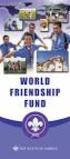 Instructions to process IRS forms 1099 in PeopleSoft Step 1. Identify vendors designated as 1099 vendors for reporting purposes. From the Query Viewer menu, run the query LC_1099_VENDORS. Enter council
Instructions to process IRS forms 1099 in PeopleSoft Step 1. Identify vendors designated as 1099 vendors for reporting purposes. From the Query Viewer menu, run the query LC_1099_VENDORS. Enter council
Chapter 11 - Banking and Reconciliation
 Chapter 11 - Banking and Reconciliation This Section Includes: 11.1 Banks and GL Accounts 11.2 Adding Banks, Branches and Bank Accounts 11.2.1 Adding a new Bank 11.2.2 Adding a New Branch 11.2.3 Adding
Chapter 11 - Banking and Reconciliation This Section Includes: 11.1 Banks and GL Accounts 11.2 Adding Banks, Branches and Bank Accounts 11.2.1 Adding a new Bank 11.2.2 Adding a New Branch 11.2.3 Adding
Accounts Payable. Vendors and Vouchers
 Accounts Payable Vendors and Vouchers 1 Agenda Searching for Vendors Entering Vouchers Budget Checking Submitting for Approval Viewing Workflow Viewing Voucher Status Approving Vouchers Denying (returning)
Accounts Payable Vendors and Vouchers 1 Agenda Searching for Vendors Entering Vouchers Budget Checking Submitting for Approval Viewing Workflow Viewing Voucher Status Approving Vouchers Denying (returning)
Reference Manual Agresso Accounts Payable
 Reference Manual Agresso Accounts Payable Contents Project background...1 Why Agresso?...1 Viewing Supplier Details...2 Scanning Invoices...5 Load Invoices...5 Invoice Registration...7 Overview...7 Purchase
Reference Manual Agresso Accounts Payable Contents Project background...1 Why Agresso?...1 Viewing Supplier Details...2 Scanning Invoices...5 Load Invoices...5 Invoice Registration...7 Overview...7 Purchase
BUSINESS PROCESS (SAS 112 Compliance)
 Functional Area: Accounts Payable Name of Process: Payment of PO Invoices Purpose of Process: To liquidate encumbrances for purchase orders issued for goods and services on behalf Of the University. Primary
Functional Area: Accounts Payable Name of Process: Payment of PO Invoices Purpose of Process: To liquidate encumbrances for purchase orders issued for goods and services on behalf Of the University. Primary
Accounts Payable Job Aid
 About Unposting, Deleting or Closing a Voucher In Cardinal you can unpost, delete or close vouchers that have not been paid. Unposting is typically used when you want to make a correction to the voucher
About Unposting, Deleting or Closing a Voucher In Cardinal you can unpost, delete or close vouchers that have not been paid. Unposting is typically used when you want to make a correction to the voucher
JOURNAL ENTRY GENERAL LEDGER USER MANUAL. The Spectrum+ System Georgia State University. PeopleSoft Financials Version 8.9
 JOURNAL ENTRY GENERAL LEDGER USER MANUAL The Spectrum+ System PeopleSoft Financials Version 8.9 1. INTRODUCTION 3 1.1. USE OF THE GENERAL LEDGER JOURNAL ENTRIES 3 2. HOW TO ENTER A JOURNAL ENTRY 4 2.1.
JOURNAL ENTRY GENERAL LEDGER USER MANUAL The Spectrum+ System PeopleSoft Financials Version 8.9 1. INTRODUCTION 3 1.1. USE OF THE GENERAL LEDGER JOURNAL ENTRIES 3 2. HOW TO ENTER A JOURNAL ENTRY 4 2.1.
Receiving an Asset. Information Technology Services Reference Sheet Receiving an Asset. Procedure
 Information Technology Services Reference Sheet Receiving an Asset Procedure This guide explains how to receive an item that is a major equipment asset over $5,000. 1. Log into PeopleSoft Financials. Click
Information Technology Services Reference Sheet Receiving an Asset Procedure This guide explains how to receive an item that is a major equipment asset over $5,000. 1. Log into PeopleSoft Financials. Click
Accounts Payable Reference Guide
 Create a New Vendor Vendors supply you with goods or services you need to run your business. Vendor records must be created prior to processing bills or other payable transactions. 1 Before entering in
Create a New Vendor Vendors supply you with goods or services you need to run your business. Vendor records must be created prior to processing bills or other payable transactions. 1 Before entering in
Microsoft Dynamics GP. Payables Management
 Microsoft Dynamics GP Payables Management Copyright Copyright 2010 Microsoft. All rights reserved. Limitation of liability This document is provided as-is. Information and views expressed in this document,
Microsoft Dynamics GP Payables Management Copyright Copyright 2010 Microsoft. All rights reserved. Limitation of liability This document is provided as-is. Information and views expressed in this document,
ASSET MANAGEMENT. State of Vermont. Department of Finance & Management
 ASSET MANAGEMENT This guide walks you through Policies and Procedures, Searching for Assets, Adding Assets, Adjusting Assets, Transferring Assets, Retiring and Reinstating Assets and Running an Asset Query.
ASSET MANAGEMENT This guide walks you through Policies and Procedures, Searching for Assets, Adding Assets, Adjusting Assets, Transferring Assets, Retiring and Reinstating Assets and Running an Asset Query.
QUICK REFERENCE GUIDE
 QUICK REFERENCE GUIDE Reporting Tools for Purchase Orders October 31, 2015 Reporting Tools for Purchase Orders When there are questions about the status or details of purchase orders, SWIFT provides several
QUICK REFERENCE GUIDE Reporting Tools for Purchase Orders October 31, 2015 Reporting Tools for Purchase Orders When there are questions about the status or details of purchase orders, SWIFT provides several
Oracle Payables Implementation Overview with screenshots Compilation of Oracle Payables Implementation notes by Ranu Srivastava ...
 Compilation of Oracle Payables Implementation notes by Ranu Srivastava... Setting up Banks... Defining Internal Bank... Payables Options... Defining Payment Documents... Creating Suppliers... Overview
Compilation of Oracle Payables Implementation notes by Ranu Srivastava... Setting up Banks... Defining Internal Bank... Payables Options... Defining Payment Documents... Creating Suppliers... Overview
NEXTGEN TRAINING TRANSACTIONS. I. Vendor Maintenance. Purchase Order Entry. Invoice Entry. Cash Disbursements. V. Journal Entry Cash Receipts
 TRANSACTIONS I. Vendor Maintenance II. Purchase Order Entry III. Invoice Entry NEXTGEN TRAINING IV. Cash Disbursements V. Journal Entry Cash Receipts Janet Cowart VI. VII. Queries/Reports Bank Statement
TRANSACTIONS I. Vendor Maintenance II. Purchase Order Entry III. Invoice Entry NEXTGEN TRAINING IV. Cash Disbursements V. Journal Entry Cash Receipts Janet Cowart VI. VII. Queries/Reports Bank Statement
Accounts Payable Job Aid
 About Using Pay Terms Accounts Payable Job Aid State Agencies and Institutions are required to pay for all completely delivered goods and services by the required payment due date. The CAPP Manual Topic
About Using Pay Terms Accounts Payable Job Aid State Agencies and Institutions are required to pay for all completely delivered goods and services by the required payment due date. The CAPP Manual Topic
Accounts Payable Invoice Entry Monroe County, WI
 2014 Accounts Payable Invoice Entry Invoice scanners are responsible for entering vendor invoice data and documentation into Munis. This document outlines the procedure of invoice entry and batch scanning.
2014 Accounts Payable Invoice Entry Invoice scanners are responsible for entering vendor invoice data and documentation into Munis. This document outlines the procedure of invoice entry and batch scanning.
PSFIN V8.9 Training. 1099 Processing User s Guide
 PSFIN V8.9 Training 1099 Processing User s Guide Information Technology Services Version 2.0 Last Updated: 12/18/2011 Table of Contents Table of Contents Chapter 1: Introduction to 1099 Processing...
PSFIN V8.9 Training 1099 Processing User s Guide Information Technology Services Version 2.0 Last Updated: 12/18/2011 Table of Contents Table of Contents Chapter 1: Introduction to 1099 Processing...
Microsoft Dynamics GP. Project Accounting Billing Guide
 Microsoft Dynamics GP Project Accounting Billing Guide Copyright Copyright 2010 Microsoft. All rights reserved. Limitation of liability This document is provided as-is. Information and views expressed
Microsoft Dynamics GP Project Accounting Billing Guide Copyright Copyright 2010 Microsoft. All rights reserved. Limitation of liability This document is provided as-is. Information and views expressed
BIRCHSTREET CAPITAL EXPENDITURE PROJECTS USER MANUAL
 BIRCHSTREET CAPITAL EXPENDITURE PROJECTS USER MANUAL October 2010 BirchStreet Systems, Inc. 3737 Birch Street, Newport Beach, CA 92660 http://www.birchstreetsystems.com TABLE OF CONTENTS WELCOME TO THE
BIRCHSTREET CAPITAL EXPENDITURE PROJECTS USER MANUAL October 2010 BirchStreet Systems, Inc. 3737 Birch Street, Newport Beach, CA 92660 http://www.birchstreetsystems.com TABLE OF CONTENTS WELCOME TO THE
emars610 Procurement Card Processing
 4 emars610 Procurement Card Processing Customer Resource Center emars Training Phone: 502-564-9641 email: Finance.crcgroup@ky.gov http://crc.ky.gov http://finance.ky.gov/internal/emars/ 01/01/2010 This
4 emars610 Procurement Card Processing Customer Resource Center emars Training Phone: 502-564-9641 email: Finance.crcgroup@ky.gov http://crc.ky.gov http://finance.ky.gov/internal/emars/ 01/01/2010 This
IMAGIS Accounts Payable Manual
 IMAGIS Accounts Payable Manual Date: January, 2011 IMAGIS Accounts Payable Manual Introduction... 4 Section 1: Desk Procedures... 5 Section 2: IMAGIS Batch Processing... 6 Voucher Cycle... 6 Reconciliation...
IMAGIS Accounts Payable Manual Date: January, 2011 IMAGIS Accounts Payable Manual Introduction... 4 Section 1: Desk Procedures... 5 Section 2: IMAGIS Batch Processing... 6 Voucher Cycle... 6 Reconciliation...
Invoice Entry. Field Descriptions. A number used to identify the batch. This number must be unique for each user. Batch
 Invoice Entry Objective The Invoice Entry screen allows the entry of invoices, credit memos, wire transfers, and direct disbursements in batch mode. When batches are complete, they are proofed, posted,
Invoice Entry Objective The Invoice Entry screen allows the entry of invoices, credit memos, wire transfers, and direct disbursements in batch mode. When batches are complete, they are proofed, posted,
QUICK REFERENCE GUIDE
 QUICK REFERENCE GUIDE Using the Search for an Asset Page December 4, 2015 Use the Search for an Asset Page This topic covers searching for an asset and selecting an Asset Management component (page) to
QUICK REFERENCE GUIDE Using the Search for an Asset Page December 4, 2015 Use the Search for an Asset Page This topic covers searching for an asset and selecting an Asset Management component (page) to
Add a New ChartField Job Aid
 Add a New ChartField Job Aid A The purpose of this job aid is to provide instructions to ChartField Request preparers on how to initiate a request in EFS to create a brand new value for any of the following
Add a New ChartField Job Aid A The purpose of this job aid is to provide instructions to ChartField Request preparers on how to initiate a request in EFS to create a brand new value for any of the following
Microsoft Dynamics GP. Field Service Service Call Management
 Microsoft Dynamics GP Field Service Service Call Management Copyright Copyright 2011 Microsoft. All rights reserved. Limitation of liability This document is provided as-is. Information and views expressed
Microsoft Dynamics GP Field Service Service Call Management Copyright Copyright 2011 Microsoft. All rights reserved. Limitation of liability This document is provided as-is. Information and views expressed
Day to Day Operations Guide
 Day to Day Operations Guide Contents The Fulfillment Process... 2 Fulfilling Orders... 3 Sales Tax Documentation... 6 Cancelling an Order or Changing Order Quantity... 6 Processing Refunds and Partial
Day to Day Operations Guide Contents The Fulfillment Process... 2 Fulfilling Orders... 3 Sales Tax Documentation... 6 Cancelling an Order or Changing Order Quantity... 6 Processing Refunds and Partial
SAO Cash Management Group To Be Process Flow
 Centralized Accounts Payable (AP) Disbursement Generate Checks and Positive Pay file Distribute Checks Review AP Reports Exception Processing Create Control Group in Peoplesoft Accounts Payable (HIGHLY
Centralized Accounts Payable (AP) Disbursement Generate Checks and Positive Pay file Distribute Checks Review AP Reports Exception Processing Create Control Group in Peoplesoft Accounts Payable (HIGHLY
AP and AR Corrections Handout
 AP and AR Corrections Handout 11.0 Reversal and Correction Entries 11.1 Overview The standard method to reverse and correct posted entries is to use Reverse Posted Document. This ensures that the audit
AP and AR Corrections Handout 11.0 Reversal and Correction Entries 11.1 Overview The standard method to reverse and correct posted entries is to use Reverse Posted Document. This ensures that the audit
Accounts Payable Workflow Guide. Version 11.2
 Accounts Payable Workflow Guide Version 11.2 Copyright Information Copyright 2013 Informa Software. All Rights Reserved. No part of this publication may be reproduced, transmitted, transcribed, stored
Accounts Payable Workflow Guide Version 11.2 Copyright Information Copyright 2013 Informa Software. All Rights Reserved. No part of this publication may be reproduced, transmitted, transcribed, stored
Microsoft Dynamics GP. Not For Profit Accounting
 Microsoft Dynamics GP Not For Profit Accounting Copyright Copyright 2010 Microsoft. All rights reserved. Limitation of liability This document is provided as-is. Information and views expressed in this
Microsoft Dynamics GP Not For Profit Accounting Copyright Copyright 2010 Microsoft. All rights reserved. Limitation of liability This document is provided as-is. Information and views expressed in this
AgencyPro. Cash Accounting Workflow
 AgencyPro Cash Accounting Workflow This document is a supplemental accounting guide to reiterate the general processes outlined during the first accounting training. Some of the outlined processes differ
AgencyPro Cash Accounting Workflow This document is a supplemental accounting guide to reiterate the general processes outlined during the first accounting training. Some of the outlined processes differ
Accounts Payable User s Guide. Version 7.6 2210.AP76
 Accounts Payable User s Guide Version 7.6 2210.AP76 1995, 1997, 2000, 2003 2010 by Open Systems Holdings Corp. All rights reserved. No part of this manual may be reproduced by any means without the written
Accounts Payable User s Guide Version 7.6 2210.AP76 1995, 1997, 2000, 2003 2010 by Open Systems Holdings Corp. All rights reserved. No part of this manual may be reproduced by any means without the written
University of Wisconsin System SFS Business Process AM.1.01 Adding an Asset Online
 Contents Adding an Asset Online Overview... 1 Process Detail... 1 I. Introduction... 1 II. Asset Entry... 2 III. Express Add... 2 IV. Basic Add: Adding Physical Attributes... 4 V. Combination Editing...
Contents Adding an Asset Online Overview... 1 Process Detail... 1 I. Introduction... 1 II. Asset Entry... 2 III. Express Add... 2 IV. Basic Add: Adding Physical Attributes... 4 V. Combination Editing...
8.0.0.0.0 Accounts Receivable. I. Overview Definitions and Abbreviations. Equipment and Supplies Required
 8.0.0.0.0 Accounts Receivable I. Overview Definitions and Abbreviations Equipment and Supplies Required Page 1 of 36 Revised October 2015 Version 4 II. Job Position(s) Accounts Receivable Clerk Page 2
8.0.0.0.0 Accounts Receivable I. Overview Definitions and Abbreviations Equipment and Supplies Required Page 1 of 36 Revised October 2015 Version 4 II. Job Position(s) Accounts Receivable Clerk Page 2
PeopleSoft Query Training
 PeopleSoft Query Training Overview Guide Tanya Harris & Alfred Karam Publish Date - 3/16/2011 Chapter: Introduction Table of Contents Introduction... 4 Navigation of Queries... 4 Query Manager... 6 Query
PeopleSoft Query Training Overview Guide Tanya Harris & Alfred Karam Publish Date - 3/16/2011 Chapter: Introduction Table of Contents Introduction... 4 Navigation of Queries... 4 Query Manager... 6 Query
State of Wisconsin Department of Administration. Regular Deposit aka Direct Journal Payment Job Aid. Version 3.0 (9/29/2015)
 State of Wisconsin Department of Administration Regular Deposit aka Direct Journal Payment Job Aid Version 3.0 (9/29/2015) TABLE OF CONTENTS TABLE OF CONTENTS... 1 PURPOSE... 2 STEP 1 Create the Deposit
State of Wisconsin Department of Administration Regular Deposit aka Direct Journal Payment Job Aid Version 3.0 (9/29/2015) TABLE OF CONTENTS TABLE OF CONTENTS... 1 PURPOSE... 2 STEP 1 Create the Deposit
REP200 Using Query Manager to Create Ad Hoc Queries
 Using Query Manager to Create Ad Hoc Queries June 2013 Table of Contents USING QUERY MANAGER TO CREATE AD HOC QUERIES... 1 COURSE AUDIENCES AND PREREQUISITES...ERROR! BOOKMARK NOT DEFINED. LESSON 1: BASIC
Using Query Manager to Create Ad Hoc Queries June 2013 Table of Contents USING QUERY MANAGER TO CREATE AD HOC QUERIES... 1 COURSE AUDIENCES AND PREREQUISITES...ERROR! BOOKMARK NOT DEFINED. LESSON 1: BASIC
Juris User Guide. Version 2.7. 2015 LexisNexis. All rights reserved.
 Juris User Guide Version 2.7 2015 LexisNexis. All rights reserved. Copyright and Trademark LexisNexis, Lexis, and the Knowledge Burst logo are registered trademarks of Reed Elsevier Properties Inc., used
Juris User Guide Version 2.7 2015 LexisNexis. All rights reserved. Copyright and Trademark LexisNexis, Lexis, and the Knowledge Burst logo are registered trademarks of Reed Elsevier Properties Inc., used
Accounts Payable Expense Distribution Tables
 Accounts Payable Expense Distribution Tables Use Expense Distribution Table Maintenance to set up tables with general ledger accounts and distribution percentages. The tables can then be selected in Invoice
Accounts Payable Expense Distribution Tables Use Expense Distribution Table Maintenance to set up tables with general ledger accounts and distribution percentages. The tables can then be selected in Invoice
AP & Travel: Need-To-Know Tips
 AP & Travel: Need-To-Know Tips Agenda Using the PeopleSoft Chartfield Conversion Tool Non-PO Voucher Process & Tips Travel Process & Tips Employee Reimbursement Process & Tips 2 PeopleSoft Chartfield Conversion
AP & Travel: Need-To-Know Tips Agenda Using the PeopleSoft Chartfield Conversion Tool Non-PO Voucher Process & Tips Travel Process & Tips Employee Reimbursement Process & Tips 2 PeopleSoft Chartfield Conversion
ESP FINANCIALS User Training
 ESP FINANCIALS User Training ACCOUNTS PAYABLE BASICS PARTICIPANT GUIDE Date: 2/5/2012 Page 1 of 43 Accounts Payable Welcome to the Accounts Payable Basics Course! This course is designed to provide Accounts
ESP FINANCIALS User Training ACCOUNTS PAYABLE BASICS PARTICIPANT GUIDE Date: 2/5/2012 Page 1 of 43 Accounts Payable Welcome to the Accounts Payable Basics Course! This course is designed to provide Accounts
Accounts Receivable. Chapter
 Chapter 7 Accounts Receivable The Accounts Receivable module displays information about individual outstanding income sources. Use this screen to verify that invoice receipts, cash receipts, and other
Chapter 7 Accounts Receivable The Accounts Receivable module displays information about individual outstanding income sources. Use this screen to verify that invoice receipts, cash receipts, and other
Epicor 9 Accounts Receivable Course 9.05.600
 Epicor 9 Accounts Receivable Course 9.05.600 Disclaimer Copyright 2010 by Epicor Software Corporation. All rights reserved. Printed in the United States of America. No part of this publication may be reproduced
Epicor 9 Accounts Receivable Course 9.05.600 Disclaimer Copyright 2010 by Epicor Software Corporation. All rights reserved. Printed in the United States of America. No part of this publication may be reproduced
Knowledge Base. Table of Contents. Customers How Do I?
 Knowledge Base Table of Contents Customers How Do I? Set up a Customer?...2 Record a payment received from a customer?...5 Allocate the customer s payment to an order?...6 Deposit the customers payments?...8
Knowledge Base Table of Contents Customers How Do I? Set up a Customer?...2 Record a payment received from a customer?...5 Allocate the customer s payment to an order?...6 Deposit the customers payments?...8
ACCRUAL ACCOUNTING WORKFLOW
 ACCRUAL ACCOUNTING WORKFLOW TABLE OF CONTENTS COMPANY ACCOUNT NUMBERS... 2 POLICY ENTRY... 2 Agency Bill... 2 Direct Bill... 3 Transaction Detail... 3 CLIENT PAYMENTS... 4 Agency Billed Payment... 4 Direct
ACCRUAL ACCOUNTING WORKFLOW TABLE OF CONTENTS COMPANY ACCOUNT NUMBERS... 2 POLICY ENTRY... 2 Agency Bill... 2 Direct Bill... 3 Transaction Detail... 3 CLIENT PAYMENTS... 4 Agency Billed Payment... 4 Direct
for Sage 100 ERP Accounts Payable Overview Document
 for Sage 100 ERP Accounts Payable Document 2012 Sage Software, Inc. All rights reserved. Sage Software, Sage Software logos, and the Sage Software product and service names mentioned herein are registered
for Sage 100 ERP Accounts Payable Document 2012 Sage Software, Inc. All rights reserved. Sage Software, Sage Software logos, and the Sage Software product and service names mentioned herein are registered
Nexsure Training Manual - Accounting. Chapter 6
 Nexsure Training Manual - Accounting Journal Entries In This Chapter Journal Entry Definition Journal Entry Overview Adding Journal Entries Setting up Automatic Recurring Entries Using General Ledger Allocation
Nexsure Training Manual - Accounting Journal Entries In This Chapter Journal Entry Definition Journal Entry Overview Adding Journal Entries Setting up Automatic Recurring Entries Using General Ledger Allocation
Integrated Accounting System for Mac OS X and Windows
 Integrated Accounting System for Mac OS X and Windows Program version: 6.2 110111 2011 HansaWorld Ireland Limited, Dublin, Ireland Preface Books by HansaWorld is a powerful accounting system for the Mac
Integrated Accounting System for Mac OS X and Windows Program version: 6.2 110111 2011 HansaWorld Ireland Limited, Dublin, Ireland Preface Books by HansaWorld is a powerful accounting system for the Mac
Version 10 ACCOUNTS PAYABLE
 Version 10 ACCOUNTS PAYABLE Accounts Payable Manual Version 10 ACCOUNTS PAYABLE ACCOUNTS RECEIVABLE BILLING CONTROL FILES FIXED ASSETS GENERAL LEDGER INVENTORY PAYROLL PERSONNEL ii N/Compass Hotline -
Version 10 ACCOUNTS PAYABLE Accounts Payable Manual Version 10 ACCOUNTS PAYABLE ACCOUNTS RECEIVABLE BILLING CONTROL FILES FIXED ASSETS GENERAL LEDGER INVENTORY PAYROLL PERSONNEL ii N/Compass Hotline -
Recurring Contract Billing 10.0 SP6
 Recurring Contract Billing 10.0 SP6 An application for Microsoft Dynamics ΤΜ GP 10.0 Furthering your success through innovative business solutions Copyright Manual copyright 2011 Encore Business Solutions,
Recurring Contract Billing 10.0 SP6 An application for Microsoft Dynamics ΤΜ GP 10.0 Furthering your success through innovative business solutions Copyright Manual copyright 2011 Encore Business Solutions,
Colorado Medical Assistance Program Web Portal Dental Claims User Guide
 Colorado Medical Assistance Program Web Portal Dental Claims User Guide The Dental Claim Lookup screen (Figure 1) is the main screen from which to manage Dental claims. It consists of different sections
Colorado Medical Assistance Program Web Portal Dental Claims User Guide The Dental Claim Lookup screen (Figure 1) is the main screen from which to manage Dental claims. It consists of different sections
6 Managing Bank Accounts
 6 Managing Bank Accounts The Bank Account Screen allows you to add and maintain information for WinCruise bank accounts, including bank contact and account information, General Ledger accounts, checks,
6 Managing Bank Accounts The Bank Account Screen allows you to add and maintain information for WinCruise bank accounts, including bank contact and account information, General Ledger accounts, checks,
ACCOUNTS PAYABLE VOUCHER ADJUSTMENT
 ACCOUNTS PAYABLE VOUCHER ADJUSTMENT TRANSACTION ENTRY OVERVIEW Use Vision Transaction Center to enter and maintain data on various types of transactions, such as disbursements, expenses, invoices, and
ACCOUNTS PAYABLE VOUCHER ADJUSTMENT TRANSACTION ENTRY OVERVIEW Use Vision Transaction Center to enter and maintain data on various types of transactions, such as disbursements, expenses, invoices, and
Accounts Payable Workflow Guide. Version 12.0
 Accounts Payable Workflow Guide Version 12.0 Copyright Information Copyright 2014 Informa Software. All Rights Reserved. No part of this publication may be reproduced, transmitted, transcribed, stored
Accounts Payable Workflow Guide Version 12.0 Copyright Information Copyright 2014 Informa Software. All Rights Reserved. No part of this publication may be reproduced, transmitted, transcribed, stored
Payco, Inc. Evolution and Employee Portal. Payco Services, Inc.., 2013. 1 Home
 Payco, Inc. Evolution and Employee Portal Payco Services, Inc.., 2013 1 Table of Contents Payco Services, Inc.., 2013 Table of Contents Installing Evolution... 4 Commonly Used Buttons... 5 Employee Information...
Payco, Inc. Evolution and Employee Portal Payco Services, Inc.., 2013 1 Table of Contents Payco Services, Inc.., 2013 Table of Contents Installing Evolution... 4 Commonly Used Buttons... 5 Employee Information...
How To Improve Your Business Software
 A first look at the next exciting release of award-winning software from Open Systems, Inc. v 10.5 v 10.5 Information presented here describes the intended features of TRAVERSE version 10.5 as of September,
A first look at the next exciting release of award-winning software from Open Systems, Inc. v 10.5 v 10.5 Information presented here describes the intended features of TRAVERSE version 10.5 as of September,
IFAS 7i Department Accounts Payable
 IFAS 7i Department Accounts Payable User Guide Version 1.0 October 15, 2009 This document is published by the Harris County Information Technology Center, Education & Career Development Division. Copyright
IFAS 7i Department Accounts Payable User Guide Version 1.0 October 15, 2009 This document is published by the Harris County Information Technology Center, Education & Career Development Division. Copyright
Invoice-PO-Receipt Mat h c i hing
 Invoice-PO-Receipt Matching Agenda Overview Creation & Setup Invoice Custom Columns PO and Vendor Information Invoice Items Tab Invoice Credits Tab Invoice Subcontractors Tab Invoice Amounts Optional Tabs
Invoice-PO-Receipt Matching Agenda Overview Creation & Setup Invoice Custom Columns PO and Vendor Information Invoice Items Tab Invoice Credits Tab Invoice Subcontractors Tab Invoice Amounts Optional Tabs
Credit Card Processing
 Microsoft Dynamics AX 2009 Credit Card Processing Technical White Paper This white paper is intended for professionals who are involved in the implementation and support of the Credit Card Processing functionality
Microsoft Dynamics AX 2009 Credit Card Processing Technical White Paper This white paper is intended for professionals who are involved in the implementation and support of the Credit Card Processing functionality
FSD Finance One User Manual Accounts Payable Last update: October 2013
 i FSD Finance One User Manual Accounts Payable Last update: October 2013 Accounts Payable Table of Contents AP1.0 Invoice Entry (APINV)... 1 AP2.0 Accounts Payable Ledger Enquiries... 8 AP3.0 Additional
i FSD Finance One User Manual Accounts Payable Last update: October 2013 Accounts Payable Table of Contents AP1.0 Invoice Entry (APINV)... 1 AP2.0 Accounts Payable Ledger Enquiries... 8 AP3.0 Additional
3. Windows will automatically select the destination folder for the download. Click Next to proceed with the installation.
 Welcome to the Banner online purchasing system! The Banner Purchasing module allows users to create purchase orders online. This manual will provide you with the information necessary to process and approve
Welcome to the Banner online purchasing system! The Banner Purchasing module allows users to create purchase orders online. This manual will provide you with the information necessary to process and approve
