GUIDE ON PAYMENT OF TAX
|
|
|
- Britney Joseph
- 8 years ago
- Views:
Transcription
1 GUIDE ON PAYMENT OF TAX Royal Malaysian Customs Department Updated until April 2015
2 TABLE OF CONTENTS 1. PAYMENTS 1.1 Payments Sources Mediums Of Payment Online Payment Via TAP (Taxpayer Access Point) Bank Payment Manual Payment - GST Processing Centre (GPC) PAYMENT ON RETURN 2.1 Make A Payment (Login Into TAP) Make A Payment (Without Login Into TAP) Make A Payment Bank Payment Make A Payment Manually Payment FAQ 3.1 FAQ FAQ FAQ FAQ
3 1. PAYMENTS 1.1 Payments Sources 1.11 Payment can be paid through three mediums: i. Online Payment ii. Bank Payment iii. Manual Payment 1.12 Online Payment Utilizing Taxpayer Access Point (TAP), a taxpayer can make a payment online. There are three channels of online payments: i. Business Account Payment (B2B) ii. Individual Account Payment (B2C) iii. Direct Debit This service enables tax payment through FPX gateway. User is required an internet banking account with the FPX associate. The following are the FPX associate: i. Business Account Payment Taxpayer must apply Business Account Payment at the following banks: CIMB Bank Berhad Maybank Berhad Public Bank Berhad RHB Bank Berhad Hong Leong Bank Berhad Alliance Bank Berhad Limit per transaction is RM10 Million. ii. Individual Account Payment Taxpayer must apply Business Account Payment at the following banks: Bank Islam Malaysia Berhad CIMB Bank Berhad Maybank Berhad Public Bank Berhad RHB Bank Berhad Hong Leong Bank Berhad Alliance Bank Berhad Limit per transaction is RM30 K. 2
4 iii. Direct Debit Taxpayer must apply and submit Direct Debit Authorization Form (DDAF) at any RHB Branch. Status of application will be issued by RHB Bank. The associate banks that provide Direct Debit facility are: Seven local banks: Bank Islam Malaysia Berhad Maybank Berhad CIMB Bank Berhad Public Bank Berhad RHB Bank Berhad Hong Leong Bank Berhad Bank Rakyat Seven International Banks: Bank America Citibank HSBC Bank OCBC Bank Standard Charted Bank Duetsche Bank JPMorgan Chase The list of updated participating banks, click Bank Payment Taxpayer will be able to make payments at seven Agent Banks: Maybank Berhad RHB Bank Berhad Bank Islam Malaysia Berhad Hong Leong Bank Berhad CIMB Bank Berhad Public Bank Berhad Alliance Bank Berhad There are three channels available for payment at agent banks: i. Over The Counter (Cash or Cheque) Payment can be made by cash or cheque at any branch of the agent banks. 3
5 Cheque payable to KETUA PENGARAH KASTAM MALAYSIA. Please provide the following information in the payment slip: GST Account Number Payment Amount Voucher / Media Number (optional) Taxable period (optional) ii. iii. Bank Portal Payment online through appointed banks (Agent Banks) by debiting taxpayers account. Self-Service Terminal Automated Tele Machine ATM Payment can be made via ATM at Agent Banks. You must have an ATM card from the respective bank to proceed with payment and please provide GST Account Number and Payment Amount. Cheque Deposit Machine Payment can be made via CQM at the Agent Banks. Cash Deposit Machine Payment can be made via CDM at the Agent Banks. The list of updated facilities offered by agent banks, click here Manual Payment at GST Processing Centre (GPC) Payments can also be made manually using cheque or bank draft that attached together with payment voucher in an envelope and post it to: Pusat Pemprosesan CBP Jabatan Kastam Diraja Malaysia Kompleks Kastam WPKL No. 22 Jalan SS 6/3 Kelana Jaya Petaling Jaya, Selangor. Cheque payable to KETUA PENGARAH KASTAM MALAYSIA **GST Import should be paid according to normal importation payment procedure. For GST Import, cheque made will be payable to PENGARAH KASTAM NEGERI. 4
6 2. PAYMENT ON RETURN 2.1 Make A Payment (Login into TAP) The taxpayer has the ability to make a payment through the Taxpayer Access Point (TAP) either by login or without login into TAP. Must be a GST registrant Taxpayer has filed a return 1. Login ID ( address). 2. Password (specified during registration). 3. Click [Logon] button. 5
7 4. Customer Springboard screen will display taxpayer information. 5. Click [Account Id] hyperlink. 6. Account Springboard screen will display taxpayer account information. 7. You can make a payment through the following options: 8. On your [I Want To] Top Menu, Click [Make a Payment] hyperlink or 9. On your [Goods and Services Tax] Top Menu, Click [Pay Effective Balance] hyperlink or 10. On your specific return, Click [Pay] hyperlink. 6
8 Note: 11. If you want to pay all outstanding balance in your account, click [Pay Effective Balance] hyperlink. 12. If you want to pay for a specific period only, click [Pay] hyperlink at specific return period. 13. If you want to choose the payment type, click [Make a Payment] hyperlink on your [I Want To] Top Menu. 14. The screen that will be displayed is slightly different depending on the option. For example, click [Make a Payment] hyperlink. 15. Payment type screen will require taxpayer to choose payment type to make a payment. There are three options of payment type: Payment for a bill notice Payment for a return that has been filed Payment for an outstanding account balance Payment for an advance ruling fee 16. The screen that will be displayed is slightly different depending on the option (payment type). 7
9 Pay A Bill Or Account Balance 17. Payment Method screen will require taxpayer to choose payment method to make a payment. There are three options of payment method: Business Account Payment Direct Debit Payment Individual Account Payment 18. Click at any payment method hyperlink. The screen that will be displayed is slightly different depending on the option (payment method). For example, click [Business Account Payment] hyperlink. 19. Payment screen will require payment information. Choose Yes or No from [Do you have a Bill Number] drop down list If you choose No, You can proceed the payment request by click at [Continue Payment] button. 8
10 21. If you choose Yes, You are required to fill in the Bill Number field 22. Click [Continue Payment] button: to proceed with the payment. 23. System will display payable amount screen. 9
11 24. System will pop-up a notice, informing you that you will be navigated out from TAP to continue payment process. Click [Continue Payment] button: to proceed with the payment. 25. Payment confirmation screen will require applicant to review and verify information. 26. Review the payment details. 27. Click [Proceed] button: to proceed with the payment. 10
12 28. Select Bank screen will require applicant to select respective Bank. 29. Choose respective Bank. For example here, click [TEST BANK A] radio button. 30. Click [Agree and Continue] button to continue to the next step. 11
13 31. System will navigate you to the Bank Portal page. 32. Fill in [Account No] and [PIN] field. 33. Click [OK] button: to continue to the next step. 12
14 Pay A Filed Return 34. Payment Method screen will require taxpayer to choose payment method to make a payment. There are three options of payment method: Business Account Payment Direct Debit Payment Individual Account Payment 35. Click at any payment method hyperlink. The screen that will be displayed is slightly different depending on the option (payment method). For example, click [Individual Account Payment] hyperlink. 36. Payment screen will require payment information. Choose for which period that you want to make the payment. 13
15 37. System will display payable amount screen. 38. System will pop-up a notice, informing you that you will be navigated out from TAP to continue payment process. Click [Continue Payment] button: to proceed with the payment. 14
16 39. Payment confirmation screen will require applicant to review and verify information. 40. Review the payment details. 41. Click [Proceed] button: to proceed with the payment. 15
17 42. Select Bank screen will require applicant to select respective Bank. 43. Choose respective Bank. For example here, click [TEST BANK A] radio button 44. Click [Agree and Continue] button to continue to the next step. 16
18 45. System will navigate you to the Bank Portal page. 46. Fill in [Account No] and [PIN] field. 47. Click [OK] button: to continue to the next step. 17
19 Pay An Advanced Ruling Fee 48. Payment Method screen will require taxpayer to choose payment method to make a payment. There are three options of payment method: Business Account Payment Direct Debit Payment Individual Account Payment 49. Click at any payment method hyperlink. The screen that will be displayed is slightly different depending on the option (payment method). For example, click [Individual Account Payment] hyperlink. 50. Payment screen will require payment information. Fill in [Acknowledgement Receipt No.] field. 51. Once the correct Acknowledgement Receipt No. has been provided, [Continue Payment] button will be displayed. Click [Continue Payment] button to proceed with the payment. 18
20 52. System will display payable amount screen. 53. System will pop-up a notice, informing you that you will be navigated out from TAP to continue payment process. Click [Continue Payment] button: to proceed with the payment. 19
21 54. Payment confirmation screen will require applicant to review and verify information. 55. Review the payment details. 56. Click [Proceed] button: to proceed with the payment. 20
22 57. Select Bank screen will require applicant to select respective Bank. 58. Choose respective Bank. For example here, click [TEST BANK A] radio button 59. Click [Agree and Continue] button to continue to the next step. 21
23 60. System will navigate you to the Bank Portal page. 61. Fill in [Account No] and [PIN] field. 62. Click [OK] button: to continue to the next step. 22
24 2.2 Make A Payment (Without Login Into TAP) The taxpayer has the ability to make a payment through the Taxpayer Access Point (TAP) without login into TAP. 1. Click [Make a Payment] hyperlink. 2. Click [Make a Payment] tab. 3. Click [Continue Payment] button: to proceed with the payment. 23
25 4. Payment Type screen will require taxpayer to choose payment type to make a payment. 5. There are four options of payment type: Payment for a bill notice Payment for a return that has been filed Payment for an outstanding account balance Payment for an advance ruling fee 6. Payment Type Screen will be displayed and data that will be required is slightly different depending on the option (payment type). For example: If choose [Payment for a bill notice] hyperlink: taxpayer will be required to fill in [Enter bill number] field If choose [Payment for a return that has been filed] hyperlink: taxpayer will be required to fill in [Enter media number] field 24
26 If choose [Payment for an outstanding account balance] hyperlink: taxpayer will be required to fill in [Enter GST No. or Account ID] field. If choose [Payment for an advance ruling fee] hyperlink: taxpayer will be required to fill in [Enter Acknowledgement Receipt No.] field 7. Payment Method screen will require taxpayer to choose payment method to make a payment. 8. There are two options of payment method: Business account payment Individual account payment 9. Click at any payment method hyperlink. 10. Click [Continue Payment] button: to proceed with the payment. 25
27 11. Payment Confirmation screen will require applicant to review and verify information. 12. Review the payment details. 13. Click [Proceed] button: to proceed with the payment. 26
28 14. Select Bank screen will require applicant to select respective Bank. 15. Choose respective Bank. For example here, click [TEST BANK A] radio button. 16. Click [Agree and Continue] button to continue to the next step. 27
29 17. System will navigate you to the Bank Portal page. 18. Fill in [Account No] and [PIN] field. 19. Click [OK] button: to continue to the next step. 28
30 PAYMENT METHOD B2C (Individual Account Payment) B2B (Business Account Payment) Direct Debit B2C (Individual Account Payment) 1. Click [Continue Payment] button: to proceed with the payment. Note: For B2C method, the payment amount must not exceed RM 30, System will pop-up a notice, informing you that you will be navigated out from TAP to continue payment process. 3. Click [Continue Payment] button: to proceed with the payment. 29
31 4. Payment confirmation screen will require applicant to review and verify information. 5. Review the payment details. 6. Click [Proceed] button: to proceed with the payment. 7. Select Bank screen will require applicant to select respective Bank. 8. Choose respective Bank. For example here, click [TEST BANK A] radio button. 30
32 9. Click [Agree and Continue] button to continue to the next step. 31
33 10. System will navigate you to the Bank Portal page. 11. Fill in [Account No] and [PIN] field. 12. Click [OK] button: to continue to the next step. 32
34 B2B (Business Account Payment) 1. Click [Continue Payment] button: to proceed with the payment. Note: For B2B method, the payment amount must not exceed RM 1,000, System will pop-up a notice, informing you that you will be navigated out from TAP to continue payment process. 3. Click [Continue Payment] button: to proceed with the payment. 33
35 4. Payment confirmation screen will require applicant to review and verify information. 5. Review the payment details. 6. Click [Proceed] button: to proceed with the payment. 34
36 7. Select Bank screen will require applicant to select respective Bank. 8. Choose respective Bank. For example here, click [TEST BANK A] radio button 9. Click [Agree and Continue] button to continue to the next step. 35
37 10. System will navigate you to the Bank Portal page. 11. Fill in [Account No] and [PIN] field. 12. Click [OK] button: to continue to the next step. 36
38 Direct Debit 1. Fill in the payment amount to be paid. 2. Under [Choose Payment Source] panel, click the radio button. System will autopopulate Bank ID and Account Number information. 3. Click [Submit] button: to submit the payment. 4. You are required to fill in [Password] field (as part of verification). 5. Click [OK] button: to continue to the next step. 37
39 6. Confirmation screen. (This screen will display the confirmation information. For example: The payment status is now successfully.) 7. Click [Print Acknowledgment Receipt] button: to print the acknowledgement receipt. Or 8. Click [OK] button: to return to the taxpayer s [Account Springboard]. 38
40 2.3 Make A Payment - Bank Payment Taxpayers can make payments at seven agent banks which has been appointed either by Cash or Cheque. 39
41 Payment can also be made using Self-Service Terminal or Bank Portal. 40
42 2.4 Make A Payment Manually Payment Manually Payment either by Cheque or Bank Draft must be submitted to GST Processing Centre (GPC). 41
43 For example if using Cheque, post cheque and payment vouchers together to GPC. 42
44 GPC Address: Payments will be processed. Payment receipt will be sent to the taxpayer. 43
45 3. FAQ 3.1 I make a lump sum payment to Customs. How does Customs know that which account and which return period that payment made should be allocated. Maintaining payment will be made if payment received is valid but the payment is posted to the wrong account or taxable period. Transfer will be done only after receiving an application form the taxpayer. There are two types of maintaining payment: i. Transferring Payment Refers to the transfer of the entire payment made by the following criteria: Payments have been accounted in the taxpayer s ledger but there is an application by the taxpayer to make an amendment on the return period and taxpayer s account number. Payments have been accounted in the taxpayer s ledger but there is an application by the taxpayer to transfer payments to other taxpayer s ledger. ii. Redirecting Payment Refers to the transfer involving the distribution amount to several accounts or taxable period depending on the taxpayer s application. 3.2 How do I inform Customs to arrange for transfer or redirecting payment? Application by a taxpayer must be made by to GST Processing Centre (GPC). gst.payment@customs.gov.my 3.3 Do JKDM accept payment through Telegraphic Transfer? Payment via Telegraphic Transfer is not available. Taxpayer is advised to use any payment facilities as set out on pages 2 to How do I pay GST Import? GST Import should be paid according to normal importation payment procedure. For GST Import, cheque made will be payable to PENGARAH KASTAM NEGERI. 44
46 45
NO Cash Accepted at any Customs Office
 GST PAYMENT 3 NO Cash Accepted at any Customs Office PAYMENT CHANNEL 1 Online Payment 2 Manual (Cheque) via by posts MyGST Utilizing TAP, a taxpayer can make a payment online GST Processing Centre (GPC)
GST PAYMENT 3 NO Cash Accepted at any Customs Office PAYMENT CHANNEL 1 Online Payment 2 Manual (Cheque) via by posts MyGST Utilizing TAP, a taxpayer can make a payment online GST Processing Centre (GPC)
GST HANDHOLDING PROGRAM SYED NASSER ALMASHOOR BIN SYED IDROSS PENGUASA KASTAM W41 BAHAGIAN GST CAWANGAN PENGURUSAN PEMBAYAR CUKAI UTAMA (CPPCU)
 GST HANDHOLDING PROGRAM SYED NASSER ALMASHOOR BIN SYED IDROSS PENGUASA KASTAM W41 BAHAGIAN GST CAWANGAN PENGURUSAN PEMBAYAR CUKAI UTAMA (CPPCU) Overview 1 2 3 4 5 Introduction Tax Codes GST Audit Files
GST HANDHOLDING PROGRAM SYED NASSER ALMASHOOR BIN SYED IDROSS PENGUASA KASTAM W41 BAHAGIAN GST CAWANGAN PENGURUSAN PEMBAYAR CUKAI UTAMA (CPPCU) Overview 1 2 3 4 5 Introduction Tax Codes GST Audit Files
If you suspect any unauthorised use of your Login Password or/and Trading PIN, do notify us immediately.
 GENERAL What is eallianceshare? eallianceshare is an integrated financial portal of Alliance Investment Bank Berhad ( AIBB ) that allows investors to trade in equities or securities via the Internet. Through
GENERAL What is eallianceshare? eallianceshare is an integrated financial portal of Alliance Investment Bank Berhad ( AIBB ) that allows investors to trade in equities or securities via the Internet. Through
GST ELECTRONIC SERVICES TAXPAYER ACCESS POINT (TAP) HANDBOOK ROYAL MALAYSIAN CUSTOMS DEPARTMENT (RMCD)
 GST ELECTRONIC SERVICES TAXPAYER ACCESS POINT (TAP) HANDBOOK ROYAL MALAYSIAN CUSTOMS DEPARTMENT (RMCD) INTRODUCTION Royal Malaysian Customs Department (RMCD) What is TAP (Taxpayer Access Point)? An electronic
GST ELECTRONIC SERVICES TAXPAYER ACCESS POINT (TAP) HANDBOOK ROYAL MALAYSIAN CUSTOMS DEPARTMENT (RMCD) INTRODUCTION Royal Malaysian Customs Department (RMCD) What is TAP (Taxpayer Access Point)? An electronic
Suruhanjaya Tenaga. epermit Online Payment (eop) User Manual. Version 2.0 March 2014. Dagang Net Technologies Sdn. Bhd.
 Suruhanjaya Tenaga epermit Online Payment (eop) User Manual Version 2.0 March 2014 Dagang Net Technologies Sdn. Bhd. Tower 3, Avenue 5, The Horizon Bangsar South, No. 8, Jalan Kerinchi, 59200 Kuala Lumpur
Suruhanjaya Tenaga epermit Online Payment (eop) User Manual Version 2.0 March 2014 Dagang Net Technologies Sdn. Bhd. Tower 3, Avenue 5, The Horizon Bangsar South, No. 8, Jalan Kerinchi, 59200 Kuala Lumpur
Yes, it is a consumption tax to replace the current Sales Tax and Service Tax ( SST ).
 This Frequently Asked Questions ( FAQ ) serves to provide basic information on the implementation of Malaysia s Goods and Services Tax ( GST ) and its impact to Hong Leong Assurance Berhad ( HLA ) customers.
This Frequently Asked Questions ( FAQ ) serves to provide basic information on the implementation of Malaysia s Goods and Services Tax ( GST ) and its impact to Hong Leong Assurance Berhad ( HLA ) customers.
Goods and Services Tax (GST) is a multi-stage broad-based consumption tax based on the value-added concept.
 GST FREQUENTLY ASKED QUESTIONS (FAQ) A. General 1. What is GST? Goods and Services Tax (GST) is a multi-stage broad-based consumption tax based on the value-added concept. 2. When will GST be implemented?
GST FREQUENTLY ASKED QUESTIONS (FAQ) A. General 1. What is GST? Goods and Services Tax (GST) is a multi-stage broad-based consumption tax based on the value-added concept. 2. When will GST be implemented?
Training Management System User Manual for Individual Participants and Schools
 Training Management System User Manual for Individual Participants and Schools URL of the Training Website : http://cbseacademic.in/ -> Training Innovation & Research -> Capacity Building Program The Process
Training Management System User Manual for Individual Participants and Schools URL of the Training Website : http://cbseacademic.in/ -> Training Innovation & Research -> Capacity Building Program The Process
DECIDE METHOD TO OPEN ACCOUNT. - Conventional application (hardcopy) Proceed to STEP 2 - Online application Proceed to STEP 3
 eunittrust - Quick Start Guide www.eunittrust.com.my How to Open Account? You are required to open a unit trust investment account with Phillip Mutual Bhd (PMB) before you can transact. There are 2 ways
eunittrust - Quick Start Guide www.eunittrust.com.my How to Open Account? You are required to open a unit trust investment account with Phillip Mutual Bhd (PMB) before you can transact. There are 2 ways
CONTENT PAGE. SSM e-lodgement SERVICES 2 REGISTRATION OF MYGOVERMENT PORTAL/PUBLIC SERVICE PORTAL (PSP) USER 8
 CONTENT PAGE SSM e-lodgement SERVICES 2 REGISTRATION OF MYGOVERMENT PORTAL/PUBLIC SERVICE PORTAL (PSP) USER 8 REGISTRATION OF SSM SUBSCRIBER 9 SYSTEM REQUIREMENTS 10 PAYMENT METHODS: 10 SECTION A: CREDIT
CONTENT PAGE SSM e-lodgement SERVICES 2 REGISTRATION OF MYGOVERMENT PORTAL/PUBLIC SERVICE PORTAL (PSP) USER 8 REGISTRATION OF SSM SUBSCRIBER 9 SYSTEM REQUIREMENTS 10 PAYMENT METHODS: 10 SECTION A: CREDIT
Internet Banking - FAQ -
 Internet Banking - FAQ - About Hong Leong Connect services Q1. What is Hong Leong Connect? A1. Hong Leong Connect brings you a host of digital banking services offered by Hong Leong Bank (Cambodia) Plc.
Internet Banking - FAQ - About Hong Leong Connect services Q1. What is Hong Leong Connect? A1. Hong Leong Connect brings you a host of digital banking services offered by Hong Leong Bank (Cambodia) Plc.
Frequently Asked Questions
 Frequently Asked Questions What is Construction InfoNet? How can I access the Construction InfoNet? How much are the subscription fees? Are the published rates inclusive of 7% GST? What are the payment
Frequently Asked Questions What is Construction InfoNet? How can I access the Construction InfoNet? How much are the subscription fees? Are the published rates inclusive of 7% GST? What are the payment
GOODS & SERVICES TAX ( GST ) FREQUENTLY ASKED QUESTIONS ( FAQ ) (v2)
 GOODS & SERVICES TAX ( GST ) FREQUENTLY ASKED QUESTIONS ( FAQ ) (v2) The contents provided in this FAQ are subject to confirmation and update and without liability against OCBC Bank. 1 Q1 What is GST?
GOODS & SERVICES TAX ( GST ) FREQUENTLY ASKED QUESTIONS ( FAQ ) (v2) The contents provided in this FAQ are subject to confirmation and update and without liability against OCBC Bank. 1 Q1 What is GST?
User Guide to use Halagel E-Commerce Portal
 User Guide to use Halagel E-Commerce Portal 1. Open website: www.halagel.com 2. At top menu, Please click Online Shopping 1 3. This is the default Halagel E-Commerce Portal interface. In this site got
User Guide to use Halagel E-Commerce Portal 1. Open website: www.halagel.com 2. At top menu, Please click Online Shopping 1 3. This is the default Halagel E-Commerce Portal interface. In this site got
Quick Reference Guide
 Quick Reference Guide Business Internet Banking COMMERCIAL BANKING 3 Summary of Business Internet Banking functionalities Utilities Authorisation module Access and security controls Cash Management Account
Quick Reference Guide Business Internet Banking COMMERCIAL BANKING 3 Summary of Business Internet Banking functionalities Utilities Authorisation module Access and security controls Cash Management Account
Your Step by Step Guide Follow these simple steps when using our alternative channels
 Your Step by Step Guide Follow these simple steps when using our alternative channels Register to Internet and Mobile Banking Download our Mobile Banking app (search CBQ ) or access cbq.qa/login to complete
Your Step by Step Guide Follow these simple steps when using our alternative channels Register to Internet and Mobile Banking Download our Mobile Banking app (search CBQ ) or access cbq.qa/login to complete
A Handbook on Electronic Payment
 A Handbook on Electronic Payment Operational Instructions Procedure to make online Payment is very simple. A computer with internet connectivity is required for the purpose. There are four steps to make
A Handbook on Electronic Payment Operational Instructions Procedure to make online Payment is very simple. A computer with internet connectivity is required for the purpose. There are four steps to make
Project Management Managing successful PCI DSS project
 Project Management Managing successful PCI DSS project INTRODUCTION PCI-DSS is Payment Card Industry Data Security Standard, one of the fastest growing compliance currently affecting banks, payment service
Project Management Managing successful PCI DSS project INTRODUCTION PCI-DSS is Payment Card Industry Data Security Standard, one of the fastest growing compliance currently affecting banks, payment service
Your guide to. Issued by HSBC Bank Malaysia Berhad (Company No. 127776-V) Dikeluarkan oleh HSBC Bank Malaysia Berhad (No. Syarikat 127776-V)
 Your guide to Issued by HSBC Bank Malaysia Berhad (Company No. 127776-V) Dikeluarkan oleh HSBC Bank Malaysia Berhad (No. Syarikat 127776-V) CONTENTS 1. Introduction 2. The Services 3. Registration For
Your guide to Issued by HSBC Bank Malaysia Berhad (Company No. 127776-V) Dikeluarkan oleh HSBC Bank Malaysia Berhad (No. Syarikat 127776-V) CONTENTS 1. Introduction 2. The Services 3. Registration For
Trademark e-filing 2013
 2013 1. Login facility is available on the home page. User has to register for logging in. If a user is already registered he can log in using the User ID and Password or Digital signature. How to Register:
2013 1. Login facility is available on the home page. User has to register for logging in. If a user is already registered he can log in using the User ID and Password or Digital signature. How to Register:
Employee Express - PIV Card Registration Instructions
 Employee Express - PIV Card Registration Instructions Steps for Registering your GSA Access/PIV Card 1. Navigate to https://www.employeeexpress.gov/defaultlogin.aspx. 2. Insert your GSA Access Card* into
Employee Express - PIV Card Registration Instructions Steps for Registering your GSA Access/PIV Card 1. Navigate to https://www.employeeexpress.gov/defaultlogin.aspx. 2. Insert your GSA Access Card* into
IRIS Help. I R I S H e l p D a t e : 22- S e p - 2 0 1 4 P a g e 1 of 5
 IRIS Help Action Steps Screen Reference Login Enter the User ID already being used for logging in to e-portal in the Field marked Registration No.. Enter the Password already being used for logging in
IRIS Help Action Steps Screen Reference Login Enter the User ID already being used for logging in to e-portal in the Field marked Registration No.. Enter the Password already being used for logging in
Patient Portal. Accessing the Patient Portal. How to Begin: Enter first and last name, date of birth and create a user name and password.
 Patient Portal How to Begin: If you provided an email address when you registered as a patient, you can expect an email after your discharge that will be sent directly from CPSI, our Electronic Health
Patient Portal How to Begin: If you provided an email address when you registered as a patient, you can expect an email after your discharge that will be sent directly from CPSI, our Electronic Health
Goods and Services Tax (GST) Frequently Asked Questions (FAQ) For Retail Customers
 Goods and Services Tax (GST) Frequently Asked Questions (FAQ) For Retail Customers Regulatory 1 Q: What is GST? GST will be implemented on 1 April 2015 to replace the current Sales (5% to 10%) and Service
Goods and Services Tax (GST) Frequently Asked Questions (FAQ) For Retail Customers Regulatory 1 Q: What is GST? GST will be implemented on 1 April 2015 to replace the current Sales (5% to 10%) and Service
2 business days from the date of K-Cyber Invest registration.
 How to apply K-Cyber Invest How to apply for K-Cyber Invest There are 2 following ways to apply for K-Cyber Invest; 1. Online registration via K-Cyber Service without any documents (For user who had K-Cyber
How to apply K-Cyber Invest How to apply for K-Cyber Invest There are 2 following ways to apply for K-Cyber Invest; 1. Online registration via K-Cyber Service without any documents (For user who had K-Cyber
AP Vendor Portal - Instructions
 AP Vendor Portal - Instructions Manual Genuine Parts Company Welcomes you to The AP Vendor Portal - Instructions 1 P a g e TABLE OF CONTENTS AP Vendor Portal - Instructions Manual LOGGING IN... PAGE 3
AP Vendor Portal - Instructions Manual Genuine Parts Company Welcomes you to The AP Vendor Portal - Instructions 1 P a g e TABLE OF CONTENTS AP Vendor Portal - Instructions Manual LOGGING IN... PAGE 3
PeopleSoft Training Notes. Accounts Payable New Forms and Best Practice
 PeopleSoft Training Notes Accounts Payable New Forms and Best Practice FINANCIAL SERVICES FINANCE & RESOURCES OFFICE CENTRAL ADMINISTRATION UNIVERSITY OF WESTERN AUSTRALIA FINANCIAL SERVICES (M449) UNIVERSITY
PeopleSoft Training Notes Accounts Payable New Forms and Best Practice FINANCIAL SERVICES FINANCE & RESOURCES OFFICE CENTRAL ADMINISTRATION UNIVERSITY OF WESTERN AUSTRALIA FINANCIAL SERVICES (M449) UNIVERSITY
MAGENTO - SETUP PAYMENT PLANS
 MAGENTO - SETUP PAYMENT PLANS http://www.tutorialspoint.com/magento/magento_setup_payment_plans.htm Copyright tutorialspoint.com PayPal is a secure way for customers to pay online. This article explains
MAGENTO - SETUP PAYMENT PLANS http://www.tutorialspoint.com/magento/magento_setup_payment_plans.htm Copyright tutorialspoint.com PayPal is a secure way for customers to pay online. This article explains
Dishonoured cheque (per cheque) Post dated. a) RM200 - Insufficient fund. b) RM150 - Effect not cleared. RM10 (on payee's account)
 Dormant than Statement (per (per book Third party With s for Affin Bank Berhad RM30 (within 6 RM2 per page a) half yearly if average for half year (for Basic Savings only) a) RM200 - In fund b) RM150 -
Dormant than Statement (per (per book Third party With s for Affin Bank Berhad RM30 (within 6 RM2 per page a) half yearly if average for half year (for Basic Savings only) a) RM200 - In fund b) RM150 -
e-ambiz User Guide N A V I G A T I O N INTRODUCTION Page 1 from 35
 INTRODUCTION Page 1 from 35 e-ambiz is your Online Banking facility that keeps you up to date on your company s account status. It also gives you the control you need to manage your day-to-day transactions
INTRODUCTION Page 1 from 35 e-ambiz is your Online Banking facility that keeps you up to date on your company s account status. It also gives you the control you need to manage your day-to-day transactions
Settle multiple bills through Bill Settlement in Tally.ERP 9
 Settle multiple bills through Bill Settlement in Tally.ERP 9 Did you know that the Tally.ERP 9 system lets you settle several outstanding bills for a party at one go? Bills for which the actual transfer
Settle multiple bills through Bill Settlement in Tally.ERP 9 Did you know that the Tally.ERP 9 system lets you settle several outstanding bills for a party at one go? Bills for which the actual transfer
User Manual for Constituent Colleges(PIT) - Student
 User Manual for Constituent Colleges(PIT) - Student Step 1 Go to http://ptuaccounts.ac.in or http://ptu.ac.in Step 2 Take/Hover mouse on Registration/Online payment link Step 3 Click on Constituent Colleges
User Manual for Constituent Colleges(PIT) - Student Step 1 Go to http://ptuaccounts.ac.in or http://ptu.ac.in Step 2 Take/Hover mouse on Registration/Online payment link Step 3 Click on Constituent Colleges
www.maybank2u.com.sg
 User Guide for BIB Online Remittances www.maybank2u.com.sg No part of this document may be reproduced, stored in a retrieval system of transmitted in any form or by any means. Electronic, mechanical, chemical,
User Guide for BIB Online Remittances www.maybank2u.com.sg No part of this document may be reproduced, stored in a retrieval system of transmitted in any form or by any means. Electronic, mechanical, chemical,
Century Financial Comprehensive Payments Processing & Reconciliation
 YOUR CARING CREDIBLE COMMITTED TRAINING PROVIDER Century Financial Enrichment Training Century Financial Comprehensive Payments Processing & Reconciliation (CFG-FC06) We strive to provide the best services
YOUR CARING CREDIBLE COMMITTED TRAINING PROVIDER Century Financial Enrichment Training Century Financial Comprehensive Payments Processing & Reconciliation (CFG-FC06) We strive to provide the best services
YOUR GUIDE TO THE iphone MOBILE APP WITH 1st SOURCE
 YOUR GUIDE TO THE iphone MOBILE APP WITH 1st SOURCE Strong. Stable. Local. Personal. 10/12 Install, Sign On and View Account Balances 1. Visit the iphone App Store on your iphone and search for 1st Source
YOUR GUIDE TO THE iphone MOBILE APP WITH 1st SOURCE Strong. Stable. Local. Personal. 10/12 Install, Sign On and View Account Balances 1. Visit the iphone App Store on your iphone and search for 1st Source
Q3: I want to transfer money between my Hong Leong Current/ Savings accounts OR to other Hong Leong Current/ Savings accounts.
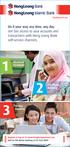 Q3: I want to transfer money between my Hong Leong Current/ Savings accounts OR to other Hong Leong Current/ Savings accounts. 1. Select Transfer/ Interbank Payment or Transfer at main menu. 2. Select
Q3: I want to transfer money between my Hong Leong Current/ Savings accounts OR to other Hong Leong Current/ Savings accounts. 1. Select Transfer/ Interbank Payment or Transfer at main menu. 2. Select
Online Payment System Instruction Manual
 Cindy Boudloche Chapter 13 Bankruptcy Trustee Online Payment System Instruction Manual (The alternative to Cashier s Checks and Money Orders) Rev. April 2014 Table of Contents Introduction and Purpose
Cindy Boudloche Chapter 13 Bankruptcy Trustee Online Payment System Instruction Manual (The alternative to Cashier s Checks and Money Orders) Rev. April 2014 Table of Contents Introduction and Purpose
NO. BANKS (IN ALPHABETICAL ORDER) CONTACT PERSON. 1 Affin Bank Berhad / Affin Islamic Bank Berhad. At domicile branch where account is maintained.
 Delivery of Bank Confirmation Request: List of Contact Details for 27 Commercial Banks in Malaysia (Including their respective Islamic banking arms) Updated 23 October 2015 NO. BANKS (IN ALPHABETICAL ORDER)
Delivery of Bank Confirmation Request: List of Contact Details for 27 Commercial Banks in Malaysia (Including their respective Islamic banking arms) Updated 23 October 2015 NO. BANKS (IN ALPHABETICAL ORDER)
As your financial institution completes its system conversion, you
 QuickBooks Business Accounting Software 2007 2009 for Windows Account Conversion Instructions Converting from Direct Connect to Web Connect As your financial institution completes its system conversion,
QuickBooks Business Accounting Software 2007 2009 for Windows Account Conversion Instructions Converting from Direct Connect to Web Connect As your financial institution completes its system conversion,
Entering the Take-up data in CrossCheck Travel
 Entering the Take-up data in CrossCheck Travel Review of Data Entry procedures By now you will have prepared your financial take-up figures ready to be entered into CCT and faxed them to your GSC representative.
Entering the Take-up data in CrossCheck Travel Review of Data Entry procedures By now you will have prepared your financial take-up figures ready to be entered into CCT and faxed them to your GSC representative.
HLeBroking FAQ. There are also additional benefits only for HLeBroking via Internet, such as:
 Q1. What is HLeBroking? A1. HLeBroking allows you the flexibility of placing your orders (buying & selling of shares) either through a phone call to our trading hub or via the Internet. Our professional
Q1. What is HLeBroking? A1. HLeBroking allows you the flexibility of placing your orders (buying & selling of shares) either through a phone call to our trading hub or via the Internet. Our professional
1 2. TRADING PASSWORD
 Table of Content Page 1. LOGIN PASSWORD 1 2. TRADING PASSWORD 1 3. LOGIN 1 4. PLACE ORDER 3 5. TRANSACTION STATUS 4 6. CHANGE ORDER (REDUCE QUANTITY) 5 7. CANCEL ORDER 6 8. FUND DEPOSIT 7 9. FUND WITHDRAWL/TRANSFER
Table of Content Page 1. LOGIN PASSWORD 1 2. TRADING PASSWORD 1 3. LOGIN 1 4. PLACE ORDER 3 5. TRANSACTION STATUS 4 6. CHANGE ORDER (REDUCE QUANTITY) 5 7. CANCEL ORDER 6 8. FUND DEPOSIT 7 9. FUND WITHDRAWL/TRANSFER
Landlord Registration U s e r G u i d e
 Landlord Registration U s e r G u i d e Department of Code Enforcement Applicant s User Guide December 2014 TABLE OF CONTENTS CREATING A CITIZEN ACCESS ACCOUNT Creating an Account Email Confirmation COMPLETING
Landlord Registration U s e r G u i d e Department of Code Enforcement Applicant s User Guide December 2014 TABLE OF CONTENTS CREATING A CITIZEN ACCESS ACCOUNT Creating an Account Email Confirmation COMPLETING
STEPS TO REGISTER YOUR PROFILE AND BOOK THE COUPON
 STEPS TO REGISTER YOUR PROFILE AND BOOK THE COUPON 1. Registering with Sabarimala Virtual Q Portal A user can register into the site after a few easy steps. A user needs to register with the site to be
STEPS TO REGISTER YOUR PROFILE AND BOOK THE COUPON 1. Registering with Sabarimala Virtual Q Portal A user can register into the site after a few easy steps. A user needs to register with the site to be
Georgia Department of Revenue. georgia tax center. Quick Reference Guide
 georgia tax center Quick Reference Guide 1 Table of Contents 1. Forgot Password or Username.. 3 2. Create a New GTC Profile.. 4 3. Register a New GA Business.. 5 4. Add Accounts to my GTC Profile. 6 5.
georgia tax center Quick Reference Guide 1 Table of Contents 1. Forgot Password or Username.. 3 2. Create a New GTC Profile.. 4 3. Register a New GA Business.. 5 4. Add Accounts to my GTC Profile. 6 5.
Process: Self Service
 How Do I Login to the Online Vendor Self-Service Application? 1. Using the information provided in the email sent to the primary Contact: Navigate to the URL for the application, the PeopleSoft Sign In
How Do I Login to the Online Vendor Self-Service Application? 1. Using the information provided in the email sent to the primary Contact: Navigate to the URL for the application, the PeopleSoft Sign In
Fort Bend ISD Summer School Online Course Request and Payment Guide 2015
 Summer School This year you can make your course selections for 2015 Summer School Programs in Skyward Family Access. Skyward Family Access allows you to select your summer school course and pay for it
Summer School This year you can make your course selections for 2015 Summer School Programs in Skyward Family Access. Skyward Family Access allows you to select your summer school course and pay for it
Frequently Asked Questions (FAQ) on GST
 Frequently Asked Questions (FAQ) on GST Contents General... 3 1. What is GST?... 3 2. When will GST be implemented?... 3 3. How will I know if I will be charged GST?... 3 4. What is the rate of GST?...
Frequently Asked Questions (FAQ) on GST Contents General... 3 1. What is GST?... 3 2. When will GST be implemented?... 3 3. How will I know if I will be charged GST?... 3 4. What is the rate of GST?...
Updated 08/2015. Wire Transfer User Guide
 Updated 08/2015 Wire Transfer User Guide Wire Transfers The Wire section provides you with the ability to create one-time wires or set up template-based wires for ongoing use. Wiring Funds The tasks you
Updated 08/2015 Wire Transfer User Guide Wire Transfers The Wire section provides you with the ability to create one-time wires or set up template-based wires for ongoing use. Wiring Funds The tasks you
efunds User Guide For School Office Employees
 efunds User Guide For School Office Employees Table of Contents Introduction & Login Procedure... 1 Welcome to efunds: Main Screen... 3 General Ledger... 3 Receive Money... 3 Pay Bills... 3 Bank Reconciliation...
efunds User Guide For School Office Employees Table of Contents Introduction & Login Procedure... 1 Welcome to efunds: Main Screen... 3 General Ledger... 3 Receive Money... 3 Pay Bills... 3 Bank Reconciliation...
HELPDESK SYSTEM (HDS) USER MANUAL
 HELPDESK SYSTEM (HDS) USER MANUAL Release No.: 2.0 prepared by OMESTI Berhad. TABLE OF CONTENTS 1.0 HOW TO ACCESS THE HELPDESK SYSTEM (HDS)... 1 2.0 HOW TO REGISTER NEW USER... 2 3.0 HOW TO RECOVER PASSWORD...
HELPDESK SYSTEM (HDS) USER MANUAL Release No.: 2.0 prepared by OMESTI Berhad. TABLE OF CONTENTS 1.0 HOW TO ACCESS THE HELPDESK SYSTEM (HDS)... 1 2.0 HOW TO REGISTER NEW USER... 2 3.0 HOW TO RECOVER PASSWORD...
Fully RICH Web Based. Accuracy Reliability Hassle Free
 Fully RICH Web Based HR & Payroll Solution for SME Moving abreast with the growth of technology, Small Medium Enterprises (SME) are sourcing for advance, capable yet interactive system to assist their
Fully RICH Web Based HR & Payroll Solution for SME Moving abreast with the growth of technology, Small Medium Enterprises (SME) are sourcing for advance, capable yet interactive system to assist their
Your Gateway to Electronic Payments & Financial Services. Getting Started Guide - English
 Your Gateway to Electronic Payments & Financial Services Getting Started Guide - English Contents Introduction Register online for noqodi How to fund? How to execute Transactions and Payments? Conclusion
Your Gateway to Electronic Payments & Financial Services Getting Started Guide - English Contents Introduction Register online for noqodi How to fund? How to execute Transactions and Payments? Conclusion
AgExpert Analyst 2014
 AgExpert Analyst 2014 Meet the next generation of accounting software You work hard to make your operation successful. That means using the best, most up-to-date accounting software you can find. And that
AgExpert Analyst 2014 Meet the next generation of accounting software You work hard to make your operation successful. That means using the best, most up-to-date accounting software you can find. And that
Accounts Payable Job Aid
 About Non-Reimbursable Expenses Accounts Payable Job Aid For tracking and review purposes, all business travel expenses that employees incur are captured, regardless of whether they are paid by the employee,
About Non-Reimbursable Expenses Accounts Payable Job Aid For tracking and review purposes, all business travel expenses that employees incur are captured, regardless of whether they are paid by the employee,
FSD Finance One User Manual Accounts Payable Last update: October 2013
 i FSD Finance One User Manual Accounts Payable Last update: October 2013 Accounts Payable Table of Contents AP1.0 Invoice Entry (APINV)... 1 AP2.0 Accounts Payable Ledger Enquiries... 8 AP3.0 Additional
i FSD Finance One User Manual Accounts Payable Last update: October 2013 Accounts Payable Table of Contents AP1.0 Invoice Entry (APINV)... 1 AP2.0 Accounts Payable Ledger Enquiries... 8 AP3.0 Additional
ONLINE BANKING - FAQ -
 ONLINE BANKING - FAQ - About Hong Leong Connect services... 3 Registering for Hong Leong Connect Online Banking... 5 Login Hong Leong Connect Online Banking... 9 Manage My Accounts... 12 Payments & Transfers...
ONLINE BANKING - FAQ - About Hong Leong Connect services... 3 Registering for Hong Leong Connect Online Banking... 5 Login Hong Leong Connect Online Banking... 9 Manage My Accounts... 12 Payments & Transfers...
myschoolbucks Parents Getting Started Guide
 myschoolbucks https://www.myschoolbucks.com Parents Getting Started Guide Version 03052013 Copyright 2012 Heartland School Solutions, a division of Heartland Payment Systems, Inc. All Rights Reserved.
myschoolbucks https://www.myschoolbucks.com Parents Getting Started Guide Version 03052013 Copyright 2012 Heartland School Solutions, a division of Heartland Payment Systems, Inc. All Rights Reserved.
United Bank of India
 e-banking USER GUIDE United Bank of India CONTENTS TOPIC PAGE 1. LOGIN 3 2. MY ACCOUNT 14 3. FUND TRANSFER 20 4. WEST BENGAL COMMERCIAL TAX PAYMENT 44 5. DIRECT TAX PAYMENT (CBDT) 52 6. INDIRECT TAX PAYMENT
e-banking USER GUIDE United Bank of India CONTENTS TOPIC PAGE 1. LOGIN 3 2. MY ACCOUNT 14 3. FUND TRANSFER 20 4. WEST BENGAL COMMERCIAL TAX PAYMENT 44 5. DIRECT TAX PAYMENT (CBDT) 52 6. INDIRECT TAX PAYMENT
GST collected from customers. Less. GST paid on business purchases. Equals. Net GST 10.00 0.60 20.00 1.20
 Goods and Services Tax (GST) Frequently Asked Questions (FAQs) 1. What is GST? How does GST work? Goods and Services Tax (GST) is a multi-stage broad-based consumption tax based on the value-added concept.
Goods and Services Tax (GST) Frequently Asked Questions (FAQs) 1. What is GST? How does GST work? Goods and Services Tax (GST) is a multi-stage broad-based consumption tax based on the value-added concept.
Online Banking Guide. Your guide to safely. and securely managing. your accounts online.
 Online Banking Guide Your guide to safely and securely managing your accounts online. Table of contents LOGGING INTO ONLINE BANKING... Page 2 YOUR PASSWORD... Page 3 SETTING UP YOUR SECURITY IMAGE, PHRASE
Online Banking Guide Your guide to safely and securely managing your accounts online. Table of contents LOGGING INTO ONLINE BANKING... Page 2 YOUR PASSWORD... Page 3 SETTING UP YOUR SECURITY IMAGE, PHRASE
New Account Management Payment Process
 New Account Management Payment Process Quick guide for Customs clients Introduction 2013 As part of the Customs modernisation journey, a number of system and process changes have been introduced to facilitate
New Account Management Payment Process Quick guide for Customs clients Introduction 2013 As part of the Customs modernisation journey, a number of system and process changes have been introduced to facilitate
Century Software (M) Sdn. Bhd. (445590-U) Century Financials Comprehensive Payments Processing & Reconciliation Training
 Your Caring Credible Committed Training Partner Century Financials Comprehensive Payments Processing & Reconciliation Training 8 th - 10 th March 2016 Langkawi, Kedah In Collaboration with Lembaga Pembangunan
Your Caring Credible Committed Training Partner Century Financials Comprehensive Payments Processing & Reconciliation Training 8 th - 10 th March 2016 Langkawi, Kedah In Collaboration with Lembaga Pembangunan
Add Title. Electronic Services Verification Instructions
 Add Title Electronic Services Verification Instructions Electronic Services Verification Instructions Access CHAMPS Enter Daily Tasks What to do if the Client is Not in the Home Log services for Multiple
Add Title Electronic Services Verification Instructions Electronic Services Verification Instructions Access CHAMPS Enter Daily Tasks What to do if the Client is Not in the Home Log services for Multiple
USER MANUAL FOR INTERNET BANKING (IB) SERVICE
 USER MANUAL FOR INTERNET BANKING (IB) SERVICE Content: Introduction and General questions. Accessing and using Internet Banking. 1. Log In, Log Out and Printing screen/transaction information 2. Inquiries
USER MANUAL FOR INTERNET BANKING (IB) SERVICE Content: Introduction and General questions. Accessing and using Internet Banking. 1. Log In, Log Out and Printing screen/transaction information 2. Inquiries
Embry-Riddle Aeronautical University STEM. Parent Auxiliary Access and Making a Payment
 Embry-Riddle Aeronautical University STEM Parent Auxiliary Access and Making a Payment Table of Contents Parent Auxiliary Access... 3 Making a Payment with the Auxiliary Access... 10 Create an Account
Embry-Riddle Aeronautical University STEM Parent Auxiliary Access and Making a Payment Table of Contents Parent Auxiliary Access... 3 Making a Payment with the Auxiliary Access... 10 Create an Account
How to Pay Your UC Berkeley BFS Account Online by echeck
 University of California, Berkeley How to Pay Your UC Berkeley BFS Account Online by echeck Step-by-Step Guide for Non-Student Customers 2014 Table of Contents Overview... 2 Step 1: Log into ebill... 2
University of California, Berkeley How to Pay Your UC Berkeley BFS Account Online by echeck Step-by-Step Guide for Non-Student Customers 2014 Table of Contents Overview... 2 Step 1: Log into ebill... 2
Contents. Summary. Site Address. Account Management MISSOURI DEPARTMENT OF INSURANCE, FINANCIAL INSTITUTIONS AND PROFESSIONAL REGISTRATION
 Contents Summary... 1 Site Address... 1 Account Management... 1 Account Registration... 2 Registration Process... 2 Contact Information Updates... 2 Reporting... 3 Product Liability Form... 4 Product Liability
Contents Summary... 1 Site Address... 1 Account Management... 1 Account Registration... 2 Registration Process... 2 Contact Information Updates... 2 Reporting... 3 Product Liability Form... 4 Product Liability
Credit Card PIN & PAY Frequently Asked Questions (FAQ)
 Credit Card PIN & PAY Frequently Asked Questions (FAQ) 1. What is a PIN & PAY card? PIN & PAY card is a PIN - enabled card that allows you to make purchase by keying in a 6-digit PIN, with no signature
Credit Card PIN & PAY Frequently Asked Questions (FAQ) 1. What is a PIN & PAY card? PIN & PAY card is a PIN - enabled card that allows you to make purchase by keying in a 6-digit PIN, with no signature
About Connect by Hong Leong Bank
 About Connect by Hong Leong Bank Q1. What is Connect? A1. Connect brings you a host of digital banking services offered by Hong Leong Bank Vietnam (HLBVN) to its customers. At present, Connect offers Online
About Connect by Hong Leong Bank Q1. What is Connect? A1. Connect brings you a host of digital banking services offered by Hong Leong Bank Vietnam (HLBVN) to its customers. At present, Connect offers Online
EXTERNAL GUIDE GUIDE FOR TAX PRACTITIONERS ON EFILING
 GUIDE FOR TAX PRACTITIONERS ON TABLE OF CONTENTS 1 PURPOSE 3 2 INTRODUCTION 3 3 LEGISLATION BACKGROUND 3 4 OFFENCES 3 5 REGISTRATION PROCESS 4 6 TAX PRACTITIONER USER FUNCTIONALITY 10 6.1 REGISTER NEW
GUIDE FOR TAX PRACTITIONERS ON TABLE OF CONTENTS 1 PURPOSE 3 2 INTRODUCTION 3 3 LEGISLATION BACKGROUND 3 4 OFFENCES 3 5 REGISTRATION PROCESS 4 6 TAX PRACTITIONER USER FUNCTIONALITY 10 6.1 REGISTER NEW
account multiple solutions
 Quick Start Guide 1 Our easy to use guide will get you up and running in no time! The guide will assist you to: Validate bank numbers Validate ID numbers Access number tips Release funds to your bank Transfer
Quick Start Guide 1 Our easy to use guide will get you up and running in no time! The guide will assist you to: Validate bank numbers Validate ID numbers Access number tips Release funds to your bank Transfer
MAKING PAYMENTS ONLINE. ELECTRONIC CHECKING (ACH) PAYMENTS PINLESS ATM DEBIT CARD PAYMENTS CREDIT CARD(only for Deposit Payments)
 MAKING PAYMENTS ONLINE ELECTRONIC CHECKING (ACH) PAYMENTS PINLESS ATM DEBIT CARD PAYMENTS CREDIT CARD(only for Deposit Payments) On the Hofstra home page (www.hofstra.edu) click (myhofstra) to log onto
MAKING PAYMENTS ONLINE ELECTRONIC CHECKING (ACH) PAYMENTS PINLESS ATM DEBIT CARD PAYMENTS CREDIT CARD(only for Deposit Payments) On the Hofstra home page (www.hofstra.edu) click (myhofstra) to log onto
Secure File Transfer Guest User Guide Updated: 5/8/14
 Secure File Transfer Guest User Guide Updated: 5/8/14 TABLE OF CONTENTS INTRODUCTION... 3 ACCESS SECURE FILE TRANSFER TOOL... 3 REGISTRATION... 4 SELF REGISTERING... 4 REGISTER VIA AN INVITATION SENT BY
Secure File Transfer Guest User Guide Updated: 5/8/14 TABLE OF CONTENTS INTRODUCTION... 3 ACCESS SECURE FILE TRANSFER TOOL... 3 REGISTRATION... 4 SELF REGISTERING... 4 REGISTER VIA AN INVITATION SENT BY
1.0 Registration on EBankig 8. 0.0. Registration on EBankig 7
 1 Contents: 1.0. Registration on EBankig 5 1.0. Registration on EBankig 6 0.0. Registration on EBankig 7 1.0 Registration on EBankig 8 1.0. Login on Ebanking.9 2.0. Login on Ebanking......10 2.0. Login
1 Contents: 1.0. Registration on EBankig 5 1.0. Registration on EBankig 6 0.0. Registration on EBankig 7 1.0 Registration on EBankig 8 1.0. Login on Ebanking.9 2.0. Login on Ebanking......10 2.0. Login
Hong Leong Bank Connect Online Banking - FAQs. General
 Hong Leong Bank Connect Online Banking - FAQs General Q1. What is Hong Leong Bank (HLB) Connect? A1. HLB Connect brings you a host of digital banking services offered by HLB. At the moment, HLB Connect
Hong Leong Bank Connect Online Banking - FAQs General Q1. What is Hong Leong Bank (HLB) Connect? A1. HLB Connect brings you a host of digital banking services offered by HLB. At the moment, HLB Connect
Bucks PSN. Updata Self-Service Portal User Guide. Version 1.0
 Bucks PSN Updata Self-Service Portal User Guide Version 1.0 Updata Infrastructure Ltd Page 2 of 4 The Updata Self-Service Portal The Updata Self-service Portal is a web based online portal which enables
Bucks PSN Updata Self-Service Portal User Guide Version 1.0 Updata Infrastructure Ltd Page 2 of 4 The Updata Self-Service Portal The Updata Self-service Portal is a web based online portal which enables
Military Deferred Payment Option Financial Check In
 Military Deferred Payment Option Financial Check In From the Liberty University Home page: www.liberty.edu 1. Student Login tab. 1 Student Login 1. LU Login with username and password. 2. Select ASIST
Military Deferred Payment Option Financial Check In From the Liberty University Home page: www.liberty.edu 1. Student Login tab. 1 Student Login 1. LU Login with username and password. 2. Select ASIST
REACH TRADING SOFTWARE USER MANUAL
 REACH TRADING SOFTWARE USER MANUAL First go to www.reachaccountant.com and download desktop software found at the left hand side bottom under Industrial Verticals (B2C) and follow the steps. While downloading
REACH TRADING SOFTWARE USER MANUAL First go to www.reachaccountant.com and download desktop software found at the left hand side bottom under Industrial Verticals (B2C) and follow the steps. While downloading
Instruction Guide. People First Dependent Certification Process
 People First Dependent Certification Process Each time an employee logs into People First to make an enrollment selection during open enrollment or because of a qualified status change (QSC), he/she must
People First Dependent Certification Process Each time an employee logs into People First to make an enrollment selection during open enrollment or because of a qualified status change (QSC), he/she must
unifiedess 701 Login Help
 unifiedess 701 Login Help Prepared by, Orisoft Technology Sdn. Bhd. Documentation Team Document Version: 2.0 Date Created: 24 March 2014 Last Updated: 01 April 2014 Page 1 of 11 Table of Contents Section
unifiedess 701 Login Help Prepared by, Orisoft Technology Sdn. Bhd. Documentation Team Document Version: 2.0 Date Created: 24 March 2014 Last Updated: 01 April 2014 Page 1 of 11 Table of Contents Section
Celestial Commodities Limited ("CCL") Electronic Trading Account - Hong Kong Futures and Options Trading Policy
 Celestial Commodities Limited ("CCL") Electronic Trading Account - Hong Kong Futures and Options Trading Policy A. Account Opening 1. Individual and Joint Account 1.1 For Hong Kong residents who have not
Celestial Commodities Limited ("CCL") Electronic Trading Account - Hong Kong Futures and Options Trading Policy A. Account Opening 1. Individual and Joint Account 1.1 For Hong Kong residents who have not
Set up Delegate & Travelers
 Set up Delegate & Travelers Setting Up a Delegate and Assigning New Travelers Learn how to Login to Banner Travel and Expense Management Application and to set up yourself as a Delegate and assign Travelers
Set up Delegate & Travelers Setting Up a Delegate and Assigning New Travelers Learn how to Login to Banner Travel and Expense Management Application and to set up yourself as a Delegate and assign Travelers
Maybank Mobile Transfer. A revolutionary in the way people send and receive money
 Maybank Mobile Transfer A revolutionary in the way people send and receive money Pay to anyone from your Mobile Contacts. You can now transfer money to anyone with a registered Malaysian mobile number
Maybank Mobile Transfer A revolutionary in the way people send and receive money Pay to anyone from your Mobile Contacts. You can now transfer money to anyone with a registered Malaysian mobile number
Financial Services (OFS) Parent s ROAD Session
 Financial Services (OFS) Parent s ROAD Session 1 Agenda Which Office? financialservices.luther.edu Payment Due Dates Monthly payment plans Work Credit Plans Checking Accounts for Students Other Parent
Financial Services (OFS) Parent s ROAD Session 1 Agenda Which Office? financialservices.luther.edu Payment Due Dates Monthly payment plans Work Credit Plans Checking Accounts for Students Other Parent
FAQ Credit Card (PIN & PAY)
 FAQ Credit Card (PIN & PAY) Communication 1. When would communication go out to customers on the implementation? We are in the midst of preparing notification/letter to Cardhoder on the implementation
FAQ Credit Card (PIN & PAY) Communication 1. When would communication go out to customers on the implementation? We are in the midst of preparing notification/letter to Cardhoder on the implementation
Directorate of Insurance, Maharashtra
 MAHAONLINE LIMITED Directorate of Insurance, Maharashtra User Manual For D.O.I Application ABOUT This Document CONTENTS 1. Purpose... 3 2. Intended Audience... 3 3 Getting Started... 4 3.1 Login Procedure.....4
MAHAONLINE LIMITED Directorate of Insurance, Maharashtra User Manual For D.O.I Application ABOUT This Document CONTENTS 1. Purpose... 3 2. Intended Audience... 3 3 Getting Started... 4 3.1 Login Procedure.....4
International Summer School - University of Nottingham Application Form (2014)
 International Summer School - University of Nottingham Application Form (2014) 1. PERSONAL DETAILS First Name(s): Family Name/Last Name: (This is the name under which your file will be registered) Title
International Summer School - University of Nottingham Application Form (2014) 1. PERSONAL DETAILS First Name(s): Family Name/Last Name: (This is the name under which your file will be registered) Title
Quick Guide to Setting Up Direct Deposit Set-up in Employee Self Service
 Access the Direct Deposit set-up/change screens through the Compensation tab in the Parent Menu. If this is your first time setting up Direct Deposit with PDS you will be required to add your bank account
Access the Direct Deposit set-up/change screens through the Compensation tab in the Parent Menu. If this is your first time setting up Direct Deposit with PDS you will be required to add your bank account
Concept of Debit Card as a means of payments in Malaysia. The acceptance of electronic payment systems among Malaysian consumers
 CHAPTER 1: INTRODUCTION DEBIT CARDS IN MALAYSIA Concept of Debit Card as a means of payments in Malaysia The acceptance of electronic payment systems among Malaysian consumers has increased from year to
CHAPTER 1: INTRODUCTION DEBIT CARDS IN MALAYSIA Concept of Debit Card as a means of payments in Malaysia The acceptance of electronic payment systems among Malaysian consumers has increased from year to
Go to Tools General Ledger Setup Ledger Codes and Tab 5: Ledger Codes
 Debit Card Functionality in FMS6 The SIMS Spring 2015 release introduced functionality to assist schools to record the use of debit cards to pay for goods and services. Prior to this release, payments
Debit Card Functionality in FMS6 The SIMS Spring 2015 release introduced functionality to assist schools to record the use of debit cards to pay for goods and services. Prior to this release, payments
In my.ielts Essentials a user account must be created to save your booking and register you within the system.
 Registration In this section: Creating a new user account. In my.ielts Essentials a user account must be created to save your booking and register you within the system. 1. Register as a new user and create
Registration In this section: Creating a new user account. In my.ielts Essentials a user account must be created to save your booking and register you within the system. 1. Register as a new user and create
Claimants and Delegates
 User Guide Contents Chapter 1: Signing In... 1 Chapter 2: My Profile... 4 Chapter 3: Expense Reimbursements... 9 Chapter 4: Submitting Your Receipts... 17 Chapter 5: Advance Requests... 21 Chapter 6: Acting
User Guide Contents Chapter 1: Signing In... 1 Chapter 2: My Profile... 4 Chapter 3: Expense Reimbursements... 9 Chapter 4: Submitting Your Receipts... 17 Chapter 5: Advance Requests... 21 Chapter 6: Acting
QuickBooks Business Accounting Software 2013-2006 for Windows
 QuickBooks Business Accounting Software 2013-2006 for Windows Account Conversion Instructions for Web Connect to Direct Connect QuickBooks Business Accounting Software 2008 2010 for Windows Account Connect
QuickBooks Business Accounting Software 2013-2006 for Windows Account Conversion Instructions for Web Connect to Direct Connect QuickBooks Business Accounting Software 2008 2010 for Windows Account Connect
Liberty University Online Student Financial Check-In
 Liberty University Online Student Financial Check-In From the Liberty University home page: www.liberty.edu Select mylu Sign-In Student Login Student Login 1. Enter username and password 2. Select Sign
Liberty University Online Student Financial Check-In From the Liberty University home page: www.liberty.edu Select mylu Sign-In Student Login Student Login 1. Enter username and password 2. Select Sign
Appointment Manager. Centricity Business 4.3. Melody Frye 517-432-0898 melody.frye@ht.msu.edu. MSU HealthTeam BASIC: Front Desk
 Appointment Manager Centricity Business 4.3 Training and Education (M-F 8a 5p) Melody Frye 517-432-0898 melody.frye@ht.msu.edu 1 Overview Front Desk is functionality within the scheduling application where
Appointment Manager Centricity Business 4.3 Training and Education (M-F 8a 5p) Melody Frye 517-432-0898 melody.frye@ht.msu.edu 1 Overview Front Desk is functionality within the scheduling application where
EzPayment2U.Com - http://www.ezpayment2u.com (Visi Sufi Enterprise 0173367678 / 0193355399)
 Customer must bring along EzPayment2U.Com - http://www.ezpayment2u.com Credit Card (Principle Card & Supplementary card) I/C Latest Credit Card Statement Kind of Customers Settle credit card outstanding
Customer must bring along EzPayment2U.Com - http://www.ezpayment2u.com Credit Card (Principle Card & Supplementary card) I/C Latest Credit Card Statement Kind of Customers Settle credit card outstanding
Online Payment Service User Guide
 Online Payment Service User Guide OTIS Online Payment Service User Guide 0 Contents Page 1. Introduction....2 What the OTIS Online Payment Service means to you 2. Accessing the OTIS Online Payment Service......
Online Payment Service User Guide OTIS Online Payment Service User Guide 0 Contents Page 1. Introduction....2 What the OTIS Online Payment Service means to you 2. Accessing the OTIS Online Payment Service......
Reference Guide to the Attorney Registration System
 Reference Guide to the Attorney Registration System What is the Attorney Registration System? The Attorney Registration System allows attorneys to register for a secure user account. Upon registration
Reference Guide to the Attorney Registration System What is the Attorney Registration System? The Attorney Registration System allows attorneys to register for a secure user account. Upon registration
FIRST HOPE BANK BUSINESS ONLINE BANKING DIRECT CONNECT WITH QUICKBOOKS
 FIRST HOPE BANK BUSINESS ONLINE BANKING DIRECT CONNECT WITH QUICKBOOKS Turning Hope Into Reality 2 Contents Set Up: Configuring Quickbooks for Online Services... 4 Set Up: Adding Bill Payments to an Existing
FIRST HOPE BANK BUSINESS ONLINE BANKING DIRECT CONNECT WITH QUICKBOOKS Turning Hope Into Reality 2 Contents Set Up: Configuring Quickbooks for Online Services... 4 Set Up: Adding Bill Payments to an Existing
