Standard print manual. <COPYRIGHT DS Development SRL>
|
|
|
- Patience Lesley Knight
- 8 years ago
- Views:
Transcription
1 Standard print manual <COPYRIGHT DS Development SRL>
2 I Bells & Whistles for Outlook Table of Contents Foreword 0 Part I About Us 3 1 About DS Development Contact Us / Service... Support 3 3 Other Products... from DS Development 4 Part II Licensing Questions 5 1 How to Purchase... Your License 5 2 Ordering & Payment... Options 6 3 Volume Discounts... Table 6 4 Transaction Security... & License Protection 7 5 Benefits of Licensed... Users Days Refund... Policy 7 7 Product Upgrades... Policy 7 8 How Do I Re-install... a License? 8 9 Lost Your License? License Activation... Problems? 8 Part III Getting Started 9 1 System Requirements Installing Bells... & Whistles for Outlook 9 3 Updating from... Older Versions of Bells & Whistles 9 4 Basics of the... User Interface 10 5 Uninstalling... Bells & Whistles for Outlook 11 Part IV Reply Options 11 1 Using Reply... Profiles 12 2 Reply Greetings Numbering Replies... per Subject 14 4 Handling Attachments... on Replies 14 5 Automatically... Setting the Reply Format 15 6 Adding Replied... Addresses to Outlook Contacts Signatures Part V Alerts & Notes 17 1 Enabling the... Notes Feature 17 2 Working with... Notes 17
3 Contents II 3 Using Alerts Part VI Templates 20 1 Explaining the... Templates tab 20 2 Working with... Categories 21 3 The Template... Editor 21 4 Inserting a Template... into s 23 Part VII Other Options 23 1 Add Date/Time... Stamps 23 2 Using ... Tracking IDs 24 3 Send Again Options Part VIII Send Options 25 1 Send Options... Tab 25 2 Using Send Rules Explaining Rule... Actions 26 4 Send Again /... Edit & Send Again 28 Part IX Attachment Blocking 29 Part X Using Options per Outlook Profile 29 Part XI Export & Import Settings 30 Part XII Using the Outlook Addin Utility 31 Part XIII Checking for Product Updates 32 Part XIV Frequently Asked Questions 33 1 How Do I Print... This Help File? 33 2 Does It Work... with Outlook Express? 33 3 Does It Work... with Any MS-Office Regional Version? 33 4 Can I Use It with... MS-Exchange? 33 5 Outlook Disabled... Bells & Whistles, What Now? 33 6 Why JPEG or... RAR Files Are Not Compressed? 34 7 Any Known Conflicts... with Other Outlook Addins? 34 Index 35
4 3 Bells & Whistles for Outlook 1 About Us 1.1 About DS Development Company Profile At DS Development, we deal with digital ideas. We have the inspiration to produce them and the knowledge to turn them into reality. With inspiration and knowledge, we produce solutions. We create Intelligent Software. In 1998, DS Development was formed by a group of IT industry and programming professionals to develop, market and provide communication, protection and management software solutions and services for world-wide businesses. Our mission is to provide organizations of all sizes with the ability to take full advantage of the communication benefits offered by the Internet. We take great pride in the amount of time and efforts we put into developing our products line and our best reward is your satisfaction. The high quality of our products and the excellent customer service support, relying on your positive feedback, make us believe we are on the right track for offering you the best products and services you can get. DS Development is also committed to offering high quality programming services and cost effective solutions for business software development, proving that Romanian programmers rely on imagination and innovation as their best arguments to hold their top position on the IT scene. 1.2 Contact Us / Service Support The best and easiest method of reaching our service support department is by using the "Contact Service Support" function located under the main Bells & Whistles menu displayed on the Outlook main toolbar area:
5 About Us 4 We also strongly recommend you to use our Service Support Forum to post and discuss any problems you may have related to our products. How to contact us: General inquiries: info@ addressmanager.com. 24/7 free technical support: support@ addressmanager.com. Programming services: outsourcing@ addressmanager.com Suggestions box: suggest@ addressmanager.com S.C. DS Development S.R.L. Phone: Fax: Serban Voda Avenue, Sector 4 Bucharest, Romania 1.3 Other Products from DS Development We take great pride in the amount of time and efforts we put into developing our products line and our best reward is your satisfaction. The high quality of our products and the excellent customer service support, relying on your positive feedback, make us believe we are on the right track for offering you the best products and services you can get. To download evaluation versions of our products, please visit this page: Easy Mail Merge for Outlook Automatically compose individual personalized s for a mailing list; Use logical scenarios to vary the personalized text; Import addresses and mail merge records from Outlook Contacts, Outlook Distribution Lists or CSV files; Set sending options, such as choosing when the s are sent, how many to send at once and what delay to have between s. Auto Reply Manager for Outlook Auto reply addin for Microsoft Outlook; Create out of office auto replies or redirect s;
6 5 Bells & Whistles for Outlook Supports complex rules generation, based on accounts, keywords, date/time periods and more; Fully integrated with Microsoft Outlook, it does not require Microsoft Exchange or any special mail server software. Address Collector extractor for Microsoft Outlook, Outlook Express, MSN Messenger, Outlook Contacts, Windows Address Book or any local files. Exports contacts to the Windows Address Book, Outlook Contacts or CSV files. Sentinel Pro Block unsafe attachments, viruses, spam validators and other malicious s; 5 protection levels tailored on your needs. SilentMail for Outlook Monitor every that leaves your company. Easily enforce your policies. Silently watch every outgoing without alerting the sender. Smooth integration with Microsoft Outlook. 2 Licensing Questions 2.1 How to Purchase Your License To purchase, please download the evaluation version of our product then follow the "Buy Now" instructions from the product startup screen (displayed when you start Microsoft Outlook). In order to purchase your license, click on the Buy Now button from the application startup screen, then choose to Purchase license and then enter your billing details. You can securely purchase by credit card or by PayPal. Once you placed your order, you will receive an with your registration details, including the Licence Holder Name and Purchase Reference Number.
7 Licensing Questions 6 In order to activate or to re-install your license, from the same startup menu, click the Activate License button and then select to Re-install existing license. You will have to enter your registration details, as they were provided in the purchase confirmation Ordering & Payment Options Online Ordering & Payment Options Our online ordering and licensing system is provided by Softwrap Ltd, in association with VerSign. You can purchase by using PayPal or by using a valid credit card (Visa, Mastercard, American Express). You can access the online ordering system by clicking on the related "Buy Now" button from our web pages. As an alternative, you can also purchase online from within our product window: simply download, install and start any of our products and you will notice a startup window allowing you to place a license order. You will find the name " on your credit card statement for any online purchases from our web site. Offline Ordering & Payment Options The offline ordering method is available by request, as an alternative payment method only for volume orders. The payment is to be done via wire transfer in our USD bank account. 2.3 Volume Discounts Table About Volume Licensing Our Volume Licensing program provides you or your organisation with discounts whenever your purchase more than 4 licenses at the same time. How Does Volume Licensing Work? The Volume Licensing program offers discounted pricing based on your order quantity. The greater the volume, the higher the discount. How Do I Apply? If you wish to purchase more then 4 licenses at the same time, please contact us prior to placing your order and we will instruct you on how to take advantage of our discounts. Discounts Table (available for all our products) 5-15 licenses: a 10% discount will apply from the single license price; licenses: a 15% discount will apply from the single license price; licenses: a 25% discount will apply from the single license price; licenses: a 40% discount will apply from the single license price; 121 or above: a 50% discount will apply from the single license price;
8 7 Bells & Whistles for Outlook Site license (unlimited license activation within the same organization): please contact us for details. 2.4 Transaction Security & License Protection Our online ordering and licensing system is provided by Softwrap Ltd, in association with VeriSign. The ordering system is powered by VeriSign, fully secured online credit card payment protection. The ordering form is protected via a secured HTTP connection (HTTPS), using SSL encryption technology. Once the license was ordered and activated on your computer, it is protected by the Softwrap technology, so it can not be copied from your computer and used somewhere else. 2.5 Benefits of Licensed Users Every registered/licensed user of any of our products benefits from: Full & free service support, on 24/7 basis; One year FREE upgrades; Discounts on other DS Development products; Early access on to-be-released new products and major upgrades; 30 days money back guarantee, no questions asked Days Refund Policy All our customers, no matter the product they ordered or the amount of licenses, always benefit from our 30 days refund guarantee. This means you can ask us to fully refund your money, if you are not satisfied with our software. To initiate a refund, simply us with your License Holder Name and/or Purchase Reference Number and we will proceed the refund process ASAP. Please allow up to 30 days for the refunded money to get in your account - it normally takes only a few days, but the period mainly depends on the banking system, not on our company. 2.7 Product Upgrades Policy One year free upgrades Every licensed user benefits from one year free upgrades. DS Development reserves the rights to charge for major product upgrades (for example, upgrading from v1 to v3 of Bells & Whistles) if more than 1 year has passed since the product license was purchased. Upgrading from previous versions As a registered customer, you will benefit of one year free upgrades on the licensed product. If a newer product version is available for download on our web site, please download and install it over the product version that you are currently running. Next time when you will run the updated program, the licensing engine will automatically pickup your existing license. If it doesn't do so, simply click to reactivate your license on the startup screen on our product and then enter your License Holder Name and Reference Number. Checking for product updates To verify if there are any new updates available for our products, simply use the " Check for Updates" button available under the Help menu of all our products. If a new update is found, the program will ask you if you want to download it now or later.
9 Licensing Questions How Do I Re-install a License? To re-install software that you have removed on the same PC or move the license to a new one, you must re-run the software's original installation set-up. Softwrap may detect that you have previously bought this software and will automatically run in a purchased status. This means you will not see the Softwrap Dialogue box and will have the full use of the software. If the system does not detect the purchase, this could be due to a major change to the hardware of your system or the installation taking place on a new PC. You can now simply select to re-install the license from the Softwrap dialogue box and using your License Holder Name and Purchase Reference Number received by during your original purchase, the software can be unlocked to a purchased state. In the event you no longer have the Licence Holder Name and Purchase Reference Number details please please click on this link or us with your full name, approximate date of purchase, last 4 digits of the 16 digit credit card number you used to effect the purchase as well as the the name of the Software title you are wishing to re-install. 2.9 Lost Your License? If you need to reinstall your license, but you can't find your license registration details, please click on this link. Please make sure that you fill the license request form with the same address that was used on the license purchase form. If that address is no longer in use, please us with your full name, approximate date of purchase, last 4 digits of the 16 digit credit card number you used to effect the purchase as well as the the name of the Software title you are wishing to re-install License Activation Problems? For detailed answers and information on potential license activation problems, please see our service support section dedicated to this subject. The most common license activation errors happen because: you are trying to activate a license on a product major version newer than the one of your purchase (eg: trying to activate Bells & Whistles v3 with a license issued for Bells & Whistles v1.2); you are not allowed to re-activate your single-user license because you already activated it on more than 2 computers (each single-user license can only be activated on max 2 computers at a time). If you have a new computer and you want to reinstall your license, but you receive the error "maximum count reached", please contact us and we will assist you on solving the problem; you are using a firewall that prevents our program from communicating with the Softwrap licensing server. If you have problems activating your license while your firewall is on, please disable it and then try again to activate your license; if you are using a proxy server for your Internet connection, please make sure it is setup to handle/allow HTTPS connections; if you receive an error like "memory debug detected" or "filemon detected", please make sure that you don't run any memory managers, file monitoring programs or debuggers while trying to register. For license security reasons, you are not allowed to activate a license if such a program is running.
10 9 Bells & Whistles for Outlook 3 Getting Started 3.1 System Requirements Bells & Whistles System Requirements Personal computer with 300MHz Pentium processor. 64 MB RAM (128MB recommended). 10 MB available hard disk space. Microsoft Windows 98, Microsoft Windows Me, Microsoft Windows 2000, or Microsoft Windows XP. Microsoft Outlook 2000, 2002/XP or Internet connection (to purchase and register your license). 3.2 Installing Bells & Whistles for Outlook Once you downloaded or obtained the setup file of Bells & Whistles for Outlook, simply run it in order to install the Outlook addin. To properly install it, please make sure that: Microsoft Office Outlook 2000 or higher is already installed on your computer; You have at least one account defined in Microsoft Outlook; You are logged on to Windows via a local Windows account with administrator rights; Microsoft Outlook is not running while Bells & Whistles for Outlook is being installed. During the installation process, you can choose to perform a full installation (all modules will be installed) or a custom installation (you can choose to install just the addin for Outlook or to install the Outlook Addin Utility, too). Also, you can choose to install the addin only for the active Windows account (the one on which you are currently logged on) or to install it for all local Windows accounts (so Bells & Whistles will be accessible through all accounts of your Windows operating system). When the installation is done, simply start Microsoft Outlook: you will notice a new startup screen, showing you the licensing options for Bells & Whistles. You can choose to use the free trial period without any cost, to buy one or more licenses for it, or to activate a license that you previously bought. 3.3 Updating from Older Versions of Bells & Whistles Bells & Whistles v3 comes with its own live update module, allowing you to easily check for updates on the program. By default, the program will check for updates weekly, but you can change this setting and you can manually check for updates whenever you want. The "Check for Updates" function is located on the Bells & Whistles menu displayed on the main toolbar area of Outlook:
11 Getting Started 10 If an update is found on our server, the program will ask you if you want to download & install the update. Once the download is completed (a download icon is displayed on your systray icons area, showing you the download progress), it will automatically start the install process. Please make sure Outlook is not running while performing the update installation. If you install an update on a registered version of Bells & Whistles and if it is a minor update (like updating from v3.01 to v3.2), the licensing engine should automatically find and use the existing license, without asking you to re-activate your license. If you install an update on a non-registered (trial) version of Bells & Whistles or if you are performing a major upgrade (like upgrading from v1 to v3), then the licensing engine will prompt you to try the new version, to buy a license or to activate it. If you consider that the Try/Buy/Activate screen is displayed by mistake, then please contact us with your license details and we will promptly assist you. 3.4 Basics of the User Interface In order to use Bells & Whistles, you need to start Microsoft Office Outlook. On the main Outlook window, you will notice a new menu toolbar, called Bells & Whistles for Outlook: The Bells & Whistles toolbar menu consists of two buttons: the Notes button: by clicking on it, you will add an note on the message which is currently selected in your mailbox folder. You can achieve the same goal by right clicking on the message and selecting Notes from the right click menu; the Bells & Whistles button: this is a drop-down list button that will display the main options & settings of Bells & Whistles for Outlook. Most of the Bells & Whistles goodies can be found under the Options menu entry: The Options window is designed using a tabbed interface. This means that we grouped the program
12 11 Bells & Whistles for Outlook functions on 5 sections (or tabs). You can switch between these tabs by clicking on the top tab names: To learn more about each function or option, please see the related help menu entries from the Table of Contents of this help manual. 3.5 Uninstalling Bells & Whistles for Outlook If you decide to uninstall Bells & Whistles for Outlook, please use its Uninstall function located in the Bells & Whistles programs group: When you perform the uninstall sequence, please make sure Microsoft Outlook is not running, otherwise the uninstall script will fail to uninstall all Bells & Whistles entries. During the uninstall process, you can choose to keep the Outlook Addin Utility, for free. You can later use it to manage (enable/disable) other Outlook addins that can't be easily enabled or removed from Outlook. 4 Reply Options The Reply Options tab can be accessed by clicking on the Options menu entry of the Bells & Whistles toolbar, displayed on the main Outlook window:
13 Reply Options Using Reply Profiles Starting from Bells & Whistles v3, the reply options are now grouped per profiles. What is a profile? On our program, a reply profile is a set of rules that determine to which messages will Bells & Whistles apply the selected reply options. For example, if you want to add your business signature to all replies, except for the s sent to your family, you can define the global profile ("everyone") to include your business signature, and then define another reply profile that will be active only for the addresses of your family. This way, when you will reply to your family addresses, the program will not include your business signature. By default, Bells & Whistles has a single profile that is defined to handle all replies in the same way. To add a new profile, simply click on the Edit button located on the right side of the profiles list: Then, click on the Add button and design the new profile:
14 13 Bells & Whistles for Outlook So, if you want to define separate reply rules for s received from your family addresses, simply enter these addresses in the Filter field, give a name to the profile and click Ok to save it. Once you saved the profile, it will be visible in the profiles list, so you can define your special reply settings for this profile only: For each profile, the following reply options are available: Automated greetings text; Auto-number replies per subject; Auto-format the reply body (plain text or html); Include list of original attachments; Include actual attachments from the original received message ; Automatically put replied addresses in your Contacts list; Custom signature. 4.2 Reply Greetings The Reply Greetings function allows you to create faster replies, by automatically inserting a greeting into the reply that you are composing. So instead of typing "Hi John," the program will automatically insert this text for you. Neat, isn't it? To enable the Reply Greetings function, simply check/mark the box "Insert greeting when replying to s". To customize the greetings text, click on the Settings button: On the greetings settings window, you can define various options for your greetings, such as: the introduction greetings text (like "Hi" or "Hello" or "Dear"). You can even choose to let Bells & Whistles to pick up randomly a greetings text from a list of predefined texts;
15 Reply Options 14 you can choose to use different greetings for different periods of the day. For example, in the mornings you can start your replies with "Good morning", while in the evenings you can automatically start replies with "Good evening"; after the introduction text, you can let Bells & Whistles to include the name of the person for which you are composing the reply. This way, even if the greeting is fully automated, it will look and feel very personal. Bells & Whistles is taking the person's name from the Alias name of his/her address; you can configure the font style of the greeting text. If you want to use the same format that was used on the to which you are now replying, simply do not check/mark the box for using a certain text format. 4.3 Numbering Replies per Subject To enable the reply subject counter, from the Reply Options menu section, enable the option "Autonumber replies per subject". Once this option is enabled, Bells & Whistles will add a reply number on the subject, making it easier to track the history of an exchange. When this option is enabled, the subject of an reply will be automatically formatted like this: "RE: [X] Subject text", where [X] is the reply number per unique subject. 4.4 Handling Attachments on Replies For better management, Bells & Whistles allows you to include a list with the original file attachments of the to which you reply and to include the actual attachments in the reply. To enable these features, on the Reply Options tab, you have to mark the checkboxes named "Include
16 15 Bells & Whistles for Outlook a list of original attachments" and "Include attachments from original message": To further customize the look of the attachments list, you can choose to pre-format the list font style, by enabling the "Format" option and selecting the desired font style using the "Font..." button: 4.5 Automatically Setting the Reply Format Although Microsoft Outlook allows you to select a default format when sending new s, this setting does not apply when replying to messages. By default, when composing a reply, Outlook will use the format of the original . Thus, no matter if your default format for new mail is set to "plain text", if you are replying to a HTML , your own reply will be generated as a HTML . To increase your Outlook productivity, Bells & Whistles makes it very easy to specify a default format even when sending replies. As a result, the selected format will be automatically applied on all your replies, no matter the format of the original . To use this feature, you have to enable the option "Always reply using..." from the "Reply Options" section of the Bells & Whistles configuration screen, which can be launched from the Outlook -> Tools -> Bells & Whistles Options menu or from the Bells & Whistles toolbar displayed on the main Outlook window.
17 Reply Options Adding Replied Addresses to Outlook Contacts Earlier versions of Microsoft Outlook included a feature for automatically putting addresses in outgoing s to the Outlook address book. Since the latest Outlook versions do not include this feature, Bells & Whistles comes with a similar function. This way, you can build your address book in a way that saves a lot of typing and trying to remember adding people as you reply to their messages. To enable this feature, go to the Bells & Whistles Reply Options tab, then mark the checkbox called "Automatically put people I reply to in" then use the Browse button and select the desired Contacts folder where these contacts will be automatically added: 4.7 Signatures Microsoft Outlook is delivered with its own signature options, but these options don't offer you the freedom of the Bells & Whistles signatures feature. Using Bells & Whistles, on top of what Outlook can do with signatures, you can: define a signature for certain Contacts or addresses, so you don't mix signatures for personal s with signatures for business s; compose the signature using a fully fledged HTML editor that allows you to insert images, hyperlinks on images or other objects in the signature. To enable the Signatures feature, from the Reply Options menu section, enable the option "Insert signature" and click on the Edit button to compose the signature: The signature editor is the same as the editor used for text templates. All signatures will be saved into the Signatures category of the Text Templates. This category is only accessible by using the Edit button from under the "Insert signature" checkbox: you can't edit signatures by using the regular text templates editor. The signature editor is very straight forward, as it ressembles the text editor interface of Microsoft Word or Outlook.
18 17 Bells & Whistles for Outlook 5 Alerts & Notes 5.1 Enabling the Notes Feature Bells & Whistles for Outlook introduces a new Outlook concept: notes attached to Inbox messages. The goal of this feature is to allow you to quickly record a text (comments, ideas, to-do, etc) within Outlook, while keeping it related to a certain subject. By default, once installed Bells & Whistles will enable this feature. You can manually enable/disable it, by going to the Alerts&Notes tab and marking the checkbox called "Enable notes". You can also choose if the notes sign is going to be displayed by Outlook, as a message property column: When this function is enabled, you will see a new button attached to the Bells & Whistles toolbar menu of Outlook. In order to insert an Note, simply select the desired message and click on the "Notes" button from the toolbar. A new window will popup, so you can type the desired note: 5.2 Working with Notes As described on the Notes main help page, in order to insert an Note you simply have to right click on the desired message and select "Notes" from the list. A new window will popup, so you can type the desired note:
19 Alerts & Notes 18 When you write your text, you can also attach a date stamp on it in order to help you remember when you actually added the note to that message. Then, just click on the "OK" button and Outlook will save the note, attached to the selected message. To quickly sort Inbox messages based on their Notes, Bells & Whistles inserts a new message column view, called Notes:
20 19 Bells & Whistles for Outlook When a note is attached to an , you will see a checkbox added to the Notes column of that message. You can also configure Bells & Whistles to display the actual note text in the column, instead of the notes icon: 5.3 Using Alerts Bells & Whistles can save you from a lot of trouble and unpleasant situations, by notifying you with alerts whenever you forget to attach a file, to enter an subject or to reply to all addresses that were put on the original received . To enable these alerts, open the Bells & Whistles configuration window (from the Outlook Tools menu) and you will see a tab section called "Alerts". You can choose to enable both the subject and the missing attachment alerts or you can enable only one of them. If the missing attachment alert is enabled, then by clicking on the Settings buton, you can define custom words that will trigger the missing attachment alert. Whenever you want to send a new , Bells & Whistles will silently scan the for missing attachment trigger words and, if one of them is found, it will popup the alarm. Bells & Whistles will always look for these words only on the text section that you composed, so it will skip previous replies or forwards.
21 Alerts & Notes Templates 6.1 Explaining the Templates tab The goal of the Templates feature is to allow Outlook users to quickly insert blocks of text into messages, without having to type that text over and over again. For example, if you work as a sales representative and you have to type the product payment terms over and over again for various customers, it would be a lot easier to simply define the payment terms as a text template and then to insert it into an message with a single mouse click. The Templates tab can be accessed from the Bells & Whistles options window. By default, when Bells & Whistles is installed, the templates feature is enabled. Also, starting with v3 of Bells & Whistles, the program is delivered with over 30 predefined templates that are surely handy for sending nice s to your friends & family. The predefined templates are grouped in three categories: small, medium and large templates.
22 21 Bells & Whistles for Outlook 6.2 Working with Categories To make it easier for you to manage templates, Bells & Whistles allows you to create and manage template categories. This way, you can have a category for business templates and a different category for personal templates. To add, remove or rename template categories, simply click on the "Edit categories" button from the Templates tab: 6.3 The Template Editor The template editor allows you to create new templates for your s. From the Templates tab, you can choose to add, modify or remove a template. In order to add a new template, click on the Add button and the template editor will open:
23 Templates 22 The template editor interface depends on the template format type: HTML or plain text. We will further explain the usability of the HTML templates editor, as the plain text editor is very simple & straight forward. Moreover, once you define a HTML template, you can easily copy it as a plain text template, by clicking on the "Copy to plain text format" button displayed just below the HTML text editor frame. The HTML template editor pretty much ressembles the standard Microsoft editor for rich text or HTML, like Microsoft Word. The editor interface is composed by the following sections: Category: using the provided dropdown list, you can choose the template category to which the new template will belong to. To manage categories, you need to exit the templates editor and click on the "Edit categories" button located on the Templates tab; Name: to make it easy for you to remember what the template is about, you have to enter a name for each template. These names will be visible on your Outlook editor window, so you can quickly choose and insert the desired template; Format: using the format option, you can switch between HTML and plain text templates; Text: the text section is composed by several HTML editor functions, allowing you to specify the text font, size, colour, other text properties, allignment, numbering, etc. You can also insert images into a text template and you can create hyperlinks over text, images or other HTML objects; Shortcut: using provided the dropdown list, you can choose a shortcut combination (Ctrl + Alt + any letter/number) that will allow you to quickly insert a template into an message, simply by using the shortcut keyboard combination; Not only that you can define templates for the body content, but you can also attach other properties to each template. For example, you can configure a template so it will automaticall fill the To, CC, BCC or Subject fields whenever the template is inserted. When you are done editing a template, click on the OK button to save it. You can now use & insert the template into Outlook s.
24 23 Bells & Whistles for Outlook 6.4 Inserting a Template into s Using Bells & Whistles for Outlook, you can create templates or use predefined templates for Outlook s. To insert a template into an message, simply edit the as you used to do. While you are using Outlook to compose the message, you will notice a new toolbar displayed on the Outlook editor window: The templates toolbar has 5 functions: using the first dropdown list, you can select the templates category from which you wish to insert a template; using the second dropdown list, you can browse the template names and select the desired template to be inserted into the content; using the "New" button, you can start building a new template, without having to go to the main Outlook window and enter the Bells & Whistles options window. This way, if you notice that a block of text repeats itself as you are typing it, you can simply select it, copy to clipboard, then use the New button to transform it into a text template for later use; using the Edit button, you can edit the selected template; using the Insert button, you can insert the selected template into the content. The template will be inserted exactly in the position where the text cursor is positioned within your text content. 7 Other Options 7.1 Add Date/Time Stamps Adding date and time stamps to s may seem obsolete, as your client and mail servers are anyway adding these stamps to headers during the delivery process. However, for your further processing and handling needs, especially when dealing with public or shared mail folders, Bells & Whistles allows you to automatically add date and time stamps on every outgoing . To add these stamps, simply open the Bells & Whistles configuration screen (under Outlook -> Tools), go to the "Other Options" tab and enable the date and/or time stamp options. Once these options are enabled, Bells & Whistles will auto-insert stamps within the message content, every time when you will send out a new , reply or forward message. To further customize the look of these stamps, you can choose the desired time & date format and you can format the font style of these stamps.
25 Other Options Using Tracking IDs In order to increase your productivity while using Outlook, Bells & Whistles can add subject tracking IDs to every outgoing message. To enable this option, simply open the Bells & Whistles configuration window, then go to the "Other Options" tab and mark the checkbox called "Add tracking ID on every message thread": By default, Bells & Whistles will start counting IDs from , but you can choose to start counting from a different number, by inserting that number on the counter text box. You can also use a prefix for the counter: this way, if you have multiple Bells & Whistles users, you can make a difference between tracking ids issued by user A and user B, based on their prefix. 7.3 Send Again Options The Send Again options are one of the brand new features of version 3 of Bells & Whistles for Outlook. This feature was requested by several Outlook users, in order to fill the following demand: if you composed and sent an Outlook , how can you later re-edit it and send it again? Without this new feature of Bells & Whistles, your only solution is create a new , then copy the To, CC, BCC addresses, the subject and the text of the sent , then send it again. Let's put it like this: it often happens you send an , but the receiver claims the was never received. Using the Send Again feature, you can quickly resend the , saving you from wasting a lot of time copying the original fields into a new and resending it. To enable the Send Again features, you need to check/mark the box for "Show Send Again options on Sent Items". When this option is enabled, you will notice a new toolbar menu displayed in your Sent Items folder: To resend an , simply select it from your Sent Items list, then click on the Send Again button (it will automatically put the same in the Outbox folder, ready to be sent by Outlook) or on the Edit and Send button (it will open an compose window with the to be sent, allowing you to do changes on the content). You can also access these two options by right clicking on the desired message from the Sent Items folder:
26 25 Bells & Whistles for Outlook 8 Send Options 8.1 Send Options Tab The Bells & Whistles Send Options are a group of functions designed for helping you to increase your productivity when sending Outlook messages. The Send Options tab can be accessed from the Bells & Whistles Options menu : To activate the send options, please make sure that the checkbox "Enable send rules" is marked. Once this option is marked/enabled, you can add rules for sending Outlook s. 8.2 Using Send Rules By default, Bells & Whistles is delivered with a universal rule that is applied to all outgoing s. If you wish to exclude certain messages or to define other rules for certain messages, you can add a new rule (or a set of rules). Each new rule will be placed on top of existing rules, making it to apply firstly. So, if two or more rules theoretically apply to a given message, only the first rule that meet the criteria will be used by Bells & Whistles. To change the priority of each rule, select the desired rule and use the "Move up" and "Move down" buttons to move it on the rules list. The more on top it is
27 Send Options 26 placed, the more priority it has. To add a new rule, click on the Add button located on the right side of the rules list: Once you clicked to add a new rule, the rule options window will open, allowing you to specify the rule criteria and actions. 8.3 Explaining Rule Actions The Rule Actions window gives you two major functions: 1. to specify the criteria based on which the rule actions will be activated; 2. to specify the actions that are going to be performed by Outlook, when the rule criteria is met.
28 27 Bells & Whistles for Outlook The first half of the rule actions window allows you to define the rule criteria. You can enter a name for your rule and you can specify when exactly the rule should be activated: when an message is going to be sent (as a new mail, reply or forward) to a specified address (or to a specified set of addresses). The rule actions are diverse, as you can choose to: automatically have Outlook to send the message through a specified account without having you to always manually select the desired outgoing account (so the rule action can be resumed as: "if I send an to Mr. X, then always send it via by business address); automatically add certain receipts ( addresses) to the outgoing message (so the rule action can be resumed as: "if I send an to Mr. X, then always add the following address to the To, CC or BCC fields"); automatically attach a file to the outgoing message - if this action is enabled, you have to use the Browse button to specify the path to the desired file to be attached; automatically configure the outgoing message so it is using a reply-to address different from the one that is used for sending the (so the rule can be resumed as: "if I send an to Mr. X, then configure the message so Mr. X will reply to the following address"; archive attachments on outgoing messages: if this action is enabled, Bells & Whistles for Outlook will always compress the attachments found in outgoing messages. Practically, if you attach a BMP file to your message, the receiver will receive the message with a ZIP attachment, containing the BMP file. This way, you can significantly decrease the attachment size, making it faster to be sent and delivered. Mail merging from Outlook always use to be a pain, as you must deal with Outlook distribution lists, Outlook Contacts and MS-Word. Bells & Whistles for Outlook makes it very easy, by converting the BCC field to a mail merge field. As a
29 Send Options 28 result, in order to avoid sending s with multiple CC, BCC or TO addresses and to quickly generate messages with unique TO fields, you must enable the Bells & Whistles BCC mail merge option and Outlook will fire one for each address added to the BCC field of a composed message. 8.4 Send Again / Edit & Send Again The Send Again options are one of the brand new features of version 3 of Bells & Whistles for Outlook. This feature was requested by several Outlook users, in order to fill the following demand: if you composed and sent an Outlook , how can you later re-edit it and send it again? Without this new feature of Bells & Whistles, your only solution is create a new , then copy the To, CC, BCC addresses, the subject and the text of the sent , then send it again. Let's put it like this: it often happens you send an , but the receiver claims the was never received. Using the Send Again feature, you can quickly resend the , saving you from wasting a lot of time copying the original fields into a new and resending it. To enable the Send Again features, you need to check/mark the box for "Show Send Again options on Sent Items". When this option is enabled, you will notice a new toolbar menu displayed in your Sent Items folder: To resend an , simply select it from your Sent Items list, then click on the Send Again button (it will automatically put the same in the Outbox folder, ready to be sent by Outlook) or on the Edit and Send button (it will open an compose window with the to be sent, allowing you to do changes on the content). You can also access these two options by right clicking on the desired message from the Sent Items folder:
30 29 Bells & Whistles for Outlook 9 Attachment Blocking By default, Microsoft Outlook will prevent you from opening certain file attachments that can damage your computer, by containing malware code. However, sometimes you need to be able to handle these attachments (for example Word or Excel files). Bells & Whistles offers you the ability to easily decide which file attachments you can trust, by managing the file extensions for the blocked attachments. To customize the attachment blocking list, open the Bells & Whistles menu, then select the "Attachment Blocking" menu option: For example, if you want to be able to receive and open EXE files, simply select the EXE extension from the attachment extensions list and click on the "Remove" button. For security reasons, you can password protect this list, so only you can decide which attachments to trust and which to block. To enable the password protection, simply mark the checkbox "Password protect attachment blocking list" then insert your desired password. Next time when you will want to alter the list, you will be asked to input the password firstly. If a file extensions was added/removed from the list, you will have to restart Outlook for the changes to take effect. 10 Using Options per Outlook Profile When Bells & Whistles is installed, by default it will save and use the same Bells & Whistles options for all Outlook profiles. So, even if you have 3 separate Outlook profiles, Bells & Whistles will use the same settings for all your profiles. However, you can switch Bells & Whistles to use separate settings for each Outlook profile. This way, for example you can have a set of text templates for an Outlook profile, and a different set of templates
31 Using Options per Outlook Profile 30 for another Outlook profile. To enable this feature, simply go to the main menu of Bells & Whistles, then click on "Enable Options per Outlook Profile": You will have to restart Outlook in order to allow Bells & Whistles to activate this feature. 11 Export & Import Settings The Export & Import Settings feature is designed so you can move or copy Bells & Whistles settings, templates and rules from one computer to the other. So, if you defined a set of 50 templates on your business desktop computer, you can easily copy them to your notebook computer by exporting them from your desktop pc and importing them on your notebook. Bells & Whistles is saving your options and files as a single file with the BWO extension. To backup or to move your Bells & Whistles settings from a computer, click on the Browse button from the Export frame, select the path where the BWO options file will be saved, then click on the Export button: To load or import an options file, click on the Browse button located on the Import section and specify the path to the.bwo file. You can choose to import all settings or to import only certain settings: reply options, alerts & notes, other options, send options or templates. When you are ready to import the
32 31 Bells & Whistles for Outlook settings, click on the Import button. Please note that, by importing a Bells & Whistles options file, you are overwrite your existing Bells & Whistles options. 12 Using the Outlook Addin Utility The Outlook Add-in Utility is a bonus utility of the Bells & Whistles package for Outlook and it can be installed by downloading and doing a complete installation of Bells & Whistles for Outlook. Once installed, you can run it from the Bells & Whistles program group: The goal of our Add-in Utility is to give you a user-friendly solution for handling Outlook Addins. Unfortunately, some 3rd party add-ins simply don't list themselves on the Outlook COM Add-in section and so you would not be able to disable them using the standard Outlook interface. Also, if an Outlook Add-in is causing Outlook to fail while trying to start, then you will not be able to use the Outlook builtin add-in manager. Once loaded, the Bells & Whistles Outlook Add-in Utility will display a clear list of installed Outlook addins. This list contains both enabled and disabled add-ins. If the Outlook add-in status is "Active", it means the related add-in is enabled while you try to start Microsoft Outlook. If the status is set to "disabled", it means the related add-in is not going to be loaded when Microsoft Outlook starts. The enable or to disable an Outlook add-in, simply select it from the add-ins list and click on the Enable or Disable button. You will notice that its status will change. To apply this change, you will have to restart Microsoft Outlook.
33 Using the Outlook Addin Utility 32 System Requirements: Microsoft Office Outlook 2000, 2002 (XP), 2003 / Outlook 2000, 2002 (XP), Checking for Product Updates Bells & Whistles v3 comes with its own live update module, allowing you to easily check for updates on the program. By default, the program will check for updates weekly, but you can change this setting and you can manually check for updates whenever you want. The "Check for Updates" function is located on the Bells & Whistles menu displayed on the main toolbar area of Outlook: If an update is found on our server, the program will ask you if you want to download & install the update. Once the download is completed (a download icon is displayed on your systray icons area, showing you the download progress), it will automatically start the install process. Please make sure Outlook is not running while performing the update installation. If you install an update on a registered version of Bells & Whistles and if it is a minor update (like updating from v3.01 to v3.2), the licensing engine should automatically find and use the existing license, without asking you to re-activate your license. If you install an update on a non-registered (trial) version of Bells & Whistles or if you are performing a major upgrade (like upgrading from v1 to v3), then the licensing engine will prompt you to try the new version, to buy a license or to activate it. If you consider that the Try/Buy/Activate screen is displayed by mistake, then please contact us with your license details and we will promptly assist
34 33 Bells & Whistles for Outlook you. 14 Frequently Asked Questions 14.1 How Do I Print This Help File? We do not recommend that you print directly from the Microsoft help viewer because the quality is poor. You can also download and print the entire online help in PDF format from here: Does It Work with Outlook Express? Bells & Whistles is designed for Microsoft Outlook and it functions as an add-in for Outlook. As a result, Bells & Whistles does not support Outlook Express Does It Work with Any MS-Office Regional Version? Bells & Whistles is designed for any Microsoft Outlook regional (language) version, including but not limited to the English, German, Dutch, Italian, French, Russian, Romanian versions Can I Use It with MS-Exchange? Bells & Whistles is designed to work as an add-in for Microsoft Outlook. If you are using Microsoft Outlook as a client for Microsoft Exchange, then Bells & Whistles will work just fine Outlook Disabled Bells & Whistles, What Now? If, for some reasons, Microsoft Outlook disabled the Bells & Whistles add-in, you can always enable it back. To enable it, go to the Outlook Help menu, then click on the option "About Microsoft Office Outlook": The Microsoft Outlook About window will open: from the bottom section, click on the "Disabled Items... " button:
35 Frequently Asked Questions 34 Then, select Bells & Whistles from that list and click on the "Enable " button. You will have to restart Outlook in order to apply the changes Why JPEG or RAR Files Are Not Compressed? The attachment compression feature is using the ZIP archiving technology to compress attached files on outgoing s. To avoid unnecessary compressions, Bells & Whistles is ignoring files for which the compression would not decrease the file size, such as Rar, JPEG, PNG or already zipped files Any Known Conflicts with Other Outlook Addins? As far as we can tell, there are no known conflicts with 3rd party Outlook addins, as long as these addins do not seriously change the interface functionality of Microsoft Outlook. Also, no problems were found when testing on Windows systems running: - any popular antivirus software; - any popular anti-spy or anti-spam software. For further information, please check our dedicated forum topic on this subject. Thank you.
Trend Micro Incorporated reserves the right to make changes to this document and to the products described herein without notice.
 Trend Micro Incorporated reserves the right to make changes to this document and to the products described herein without notice. Before installing and using the software, please review the readme files,
Trend Micro Incorporated reserves the right to make changes to this document and to the products described herein without notice. Before installing and using the software, please review the readme files,
BillQuick Agent 2010 Getting Started Guide
 Time Billing and Project Management Software Built With Your Industry Knowledge BillQuick Agent 2010 Getting Started Guide BQE Software, Inc. 2601 Airport Drive Suite 380 Torrance CA 90505 Support: (310)
Time Billing and Project Management Software Built With Your Industry Knowledge BillQuick Agent 2010 Getting Started Guide BQE Software, Inc. 2601 Airport Drive Suite 380 Torrance CA 90505 Support: (310)
Outlook XP Email Only
 Outlook XP Email Only Table of Contents OUTLOOK XP EMAIL 5 HOW EMAIL WORKS: 5 POP AND SMTP: 5 TO SET UP THE POP AND SMTP ADDRESSES: 6 TO SET THE DELIVERY PROPERTY: 8 STARTING OUTLOOK: 10 THE OUTLOOK BAR:
Outlook XP Email Only Table of Contents OUTLOOK XP EMAIL 5 HOW EMAIL WORKS: 5 POP AND SMTP: 5 TO SET UP THE POP AND SMTP ADDRESSES: 6 TO SET THE DELIVERY PROPERTY: 8 STARTING OUTLOOK: 10 THE OUTLOOK BAR:
DiskPulse DISK CHANGE MONITOR
 DiskPulse DISK CHANGE MONITOR User Manual Version 7.9 Oct 2015 www.diskpulse.com info@flexense.com 1 1 DiskPulse Overview...3 2 DiskPulse Product Versions...5 3 Using Desktop Product Version...6 3.1 Product
DiskPulse DISK CHANGE MONITOR User Manual Version 7.9 Oct 2015 www.diskpulse.com info@flexense.com 1 1 DiskPulse Overview...3 2 DiskPulse Product Versions...5 3 Using Desktop Product Version...6 3.1 Product
Vodafone Text Centre User Guide for Microsoft Outlook
 Vodafone Text Centre User Guide for Microsoft Outlook 1 Contents Introduction 1 System requirements 2 Installation 3 The installation guide 3 First use 5 Send a message 8 Select recipient 8 Enter the message
Vodafone Text Centre User Guide for Microsoft Outlook 1 Contents Introduction 1 System requirements 2 Installation 3 The installation guide 3 First use 5 Send a message 8 Select recipient 8 Enter the message
Email at Bradford - Outlook
 This document provides guidance for staff using Office 365 with Microsoft Outlook 2010 for email at the University of Bradford. The University of Bradford retains copyright for this material, which may
This document provides guidance for staff using Office 365 with Microsoft Outlook 2010 for email at the University of Bradford. The University of Bradford retains copyright for this material, which may
WINDOWS LIVE MAIL FEATURES
 WINDOWS LIVE MAIL Windows Live Mail brings a free, full-featured email program to Windows XP, Windows Vista and Windows 7 users. It combines in one package the best that both Outlook Express and Windows
WINDOWS LIVE MAIL Windows Live Mail brings a free, full-featured email program to Windows XP, Windows Vista and Windows 7 users. It combines in one package the best that both Outlook Express and Windows
Getting Started - The Control Panel
 Table of Contents 1. Getting Started - the Control Panel Login Navigation Bar Domain Limits Domain User Account Properties Session Management 2. FTP Management Creating and Editing Users Accessing FTP
Table of Contents 1. Getting Started - the Control Panel Login Navigation Bar Domain Limits Domain User Account Properties Session Management 2. FTP Management Creating and Editing Users Accessing FTP
Outlook Tweaks and Tips
 Outlook Tweaks and Tips Outlook Tweaks and Tips...1 The Basics...2 Using Run...2 Opening and Using the Registry Editor...2 The Registry Editor...3 Backup the Vista Registry...5 Outlook Settings...6 Change
Outlook Tweaks and Tips Outlook Tweaks and Tips...1 The Basics...2 Using Run...2 Opening and Using the Registry Editor...2 The Registry Editor...3 Backup the Vista Registry...5 Outlook Settings...6 Change
ABOUT THIS COURSE... 3 ABOUT THIS MANUAL... 4 LESSON 1: PERSONALIZING YOUR EMAIL... 5
 Table of Contents ABOUT THIS COURSE... 3 ABOUT THIS MANUAL... 4 LESSON 1: PERSONALIZING YOUR EMAIL... 5 TOPIC 1A: APPLY STATIONERY AND THEMES... 6 Apply Stationery and Themes... 6 TOPIC 1B: CREATE A CUSTOM
Table of Contents ABOUT THIS COURSE... 3 ABOUT THIS MANUAL... 4 LESSON 1: PERSONALIZING YOUR EMAIL... 5 TOPIC 1A: APPLY STATIONERY AND THEMES... 6 Apply Stationery and Themes... 6 TOPIC 1B: CREATE A CUSTOM
Microsoft Outlook 2010. Reference Guide for Lotus Notes Users
 Microsoft Outlook 2010 Reference Guide for Lotus Notes Users ContentsWelcome to Office Outlook 2010... 2 Mail... 3 Viewing Messages... 4 Working with Messages... 7 Responding to Messages... 11 Organizing
Microsoft Outlook 2010 Reference Guide for Lotus Notes Users ContentsWelcome to Office Outlook 2010... 2 Mail... 3 Viewing Messages... 4 Working with Messages... 7 Responding to Messages... 11 Organizing
Module One: Getting Started... 6. Opening Outlook... 6. Setting Up Outlook for the First Time... 7. Understanding the Interface...
 2 CONTENTS Module One: Getting Started... 6 Opening Outlook... 6 Setting Up Outlook for the First Time... 7 Understanding the Interface...12 Using Backstage View...14 Viewing Your Inbox...15 Closing Outlook...17
2 CONTENTS Module One: Getting Started... 6 Opening Outlook... 6 Setting Up Outlook for the First Time... 7 Understanding the Interface...12 Using Backstage View...14 Viewing Your Inbox...15 Closing Outlook...17
email-lead Grabber Business 2010 User Guide
 email-lead Grabber Business 2010 User Guide Copyright and Trademark Information in this documentation is subject to change without notice. The software described in this manual is furnished under a license
email-lead Grabber Business 2010 User Guide Copyright and Trademark Information in this documentation is subject to change without notice. The software described in this manual is furnished under a license
Microsoft Outlook. KNOW HOW: Outlook. Using. Guide for using E-mail, Contacts, Personal Distribution Lists, Signatures and Archives
 Trust Library Services http://www.mtwlibrary.nhs.uk http://mtwweb/cgt/library/default.htm http://mtwlibrary.blogspot.com KNOW HOW: Outlook Using Microsoft Outlook Guide for using E-mail, Contacts, Personal
Trust Library Services http://www.mtwlibrary.nhs.uk http://mtwweb/cgt/library/default.htm http://mtwlibrary.blogspot.com KNOW HOW: Outlook Using Microsoft Outlook Guide for using E-mail, Contacts, Personal
Using Your New Webmail
 Using Your New Webmail Table of Contents Composing a New Message... 2 Adding Attachments to a Message... 4 Inserting a Hyperlink... 6 Searching For Messages... 8 Downloading Email from a POP3 Account...
Using Your New Webmail Table of Contents Composing a New Message... 2 Adding Attachments to a Message... 4 Inserting a Hyperlink... 6 Searching For Messages... 8 Downloading Email from a POP3 Account...
Email Marketing Robot Instruction Manual Version 2.13.1.0
 Email Marketing Robot Instruction Manual Version 2.13.1.0 Table of Contents Installation Instructions...2 Opening the Email Marketing Robot...4 Setting up your Email Marketing Robot...4 Scheduling Your
Email Marketing Robot Instruction Manual Version 2.13.1.0 Table of Contents Installation Instructions...2 Opening the Email Marketing Robot...4 Setting up your Email Marketing Robot...4 Scheduling Your
User Guide. Version 3.0 April 2006
 User Guide Version 3.0 April 2006 2006 Obvious Solutions Inc. All rights reserved. Dabra and Dabra Network are trademarks of Obvious Solutions Inc. All other trademarks owned by their respective trademark
User Guide Version 3.0 April 2006 2006 Obvious Solutions Inc. All rights reserved. Dabra and Dabra Network are trademarks of Obvious Solutions Inc. All other trademarks owned by their respective trademark
Bare Bones Guide to Using Outlook 2010 for Email
 Bare Bones Guide to Using Outlook 2010 for Email July 10, 2013 Alternative Format Statement This publication is available in alternative media upon request. Statement of Non-Discrimination The Pennsylvania
Bare Bones Guide to Using Outlook 2010 for Email July 10, 2013 Alternative Format Statement This publication is available in alternative media upon request. Statement of Non-Discrimination The Pennsylvania
Using Webmail. Technical Manual: User Guide. Document Updated: 1/07. The Webmail Window. Displaying and Hiding the Full Header.
 Using Webmail Technical Manual: User Guide The Webmail Window To save an attachment: 1. Click once on the attachment name. Or, if there are multiple attachments, click the Save icon to save all attachments
Using Webmail Technical Manual: User Guide The Webmail Window To save an attachment: 1. Click once on the attachment name. Or, if there are multiple attachments, click the Save icon to save all attachments
A Presentation of TeachUcomp Incorporated. Copyright TeachUcomp, Inc. 2013. Mastering Outlook Made Easy for Lawyers CPE Edition v.2.
 A Presentation of TeachUcomp Incorporated. Copyright TeachUcomp, Inc. 2013 Mastering Outlook Made Easy for Lawyers CPE Edition v.2.0 TeachUcomp, Inc. it s all about you Copyright: Copyright 2013 by TeachUcomp,
A Presentation of TeachUcomp Incorporated. Copyright TeachUcomp, Inc. 2013 Mastering Outlook Made Easy for Lawyers CPE Edition v.2.0 TeachUcomp, Inc. it s all about you Copyright: Copyright 2013 by TeachUcomp,
Trend Micro Incorporated reserves the right to make changes to this document and to the products described herein without notice.
 Trend Micro Incorporated reserves the right to make changes to this document and to the products described herein without notice. Before installing and using the software, please review the readme files,
Trend Micro Incorporated reserves the right to make changes to this document and to the products described herein without notice. Before installing and using the software, please review the readme files,
Catholic Archdiocese of Atlanta Outlook 2003 Training
 Catholic Archdiocese of Atlanta Outlook 2003 Training Information Technology Department of the Archdiocese of Atlanta Table of Contents BARRACUDA SPAM FILTER... 3 WHAT IS THE SPAM FILTER MS OUTLOOK PLUG-IN?...
Catholic Archdiocese of Atlanta Outlook 2003 Training Information Technology Department of the Archdiocese of Atlanta Table of Contents BARRACUDA SPAM FILTER... 3 WHAT IS THE SPAM FILTER MS OUTLOOK PLUG-IN?...
What browsers can I use to view my mail?
 How to use webmail. This tutorial is our how-to guide for using Webmail. It does not cover every aspect of Webmail; What browsers can I use to view my mail? Webmail supports the following browsers: Microsoft
How to use webmail. This tutorial is our how-to guide for using Webmail. It does not cover every aspect of Webmail; What browsers can I use to view my mail? Webmail supports the following browsers: Microsoft
EMAIL QUICK START GUIDE
 IT Services Microsoft Outlook 2010 EMAIL QUICK START GUIDE Contents What is Outlook?...2 Quick Guide to Email...2 Create a new e-mail message...2 Forward or reply to an e-mail message...2 Creating new
IT Services Microsoft Outlook 2010 EMAIL QUICK START GUIDE Contents What is Outlook?...2 Quick Guide to Email...2 Create a new e-mail message...2 Forward or reply to an e-mail message...2 Creating new
Partner. Sage Pastel. Accounting. Installation Guide
 Sage Pastel Accounting Partner Installation Guide Sage Pastel: +27 11 304 3000 Sage Pastel Intl: +27 11 304 3400 www.pastel.co.za www.sagepastel.com info@pastel.co.za info@sagepastel.com Sage Pastel Accounting
Sage Pastel Accounting Partner Installation Guide Sage Pastel: +27 11 304 3000 Sage Pastel Intl: +27 11 304 3400 www.pastel.co.za www.sagepastel.com info@pastel.co.za info@sagepastel.com Sage Pastel Accounting
FileMaker Pro and Microsoft Office Integration
 FileMaker Pro and Microsoft Office Integration page Table of Contents Executive Summary...3 Introduction...3 Top Reasons to Read This Guide...3 Before You Get Started...4 Downloading the FileMaker Trial
FileMaker Pro and Microsoft Office Integration page Table of Contents Executive Summary...3 Introduction...3 Top Reasons to Read This Guide...3 Before You Get Started...4 Downloading the FileMaker Trial
Using Webmail. Document Updated: 11/10. Technical Manual: User Guide. The Webmail Window. Logging In to Webmail. Displaying and Hiding the Full Header
 Using Webmail Technical Manual: User Guide Webmail is supported in the following browsers: Windows Internet Explorer 6, Internet Explorer 7, Firefox 2, and Firefox 3 Mac OSX Safari 2, Safari 3, Firefox
Using Webmail Technical Manual: User Guide Webmail is supported in the following browsers: Windows Internet Explorer 6, Internet Explorer 7, Firefox 2, and Firefox 3 Mac OSX Safari 2, Safari 3, Firefox
Outlook Email. User Guide IS TRAINING CENTER. 833 Chestnut St, Suite 600. Philadelphia, PA 19107 215-503-7500
 Outlook Email User Guide IS TRAINING CENTER 833 Chestnut St, Suite 600 Philadelphia, PA 19107 215-503-7500 This page intentionally left blank. TABLE OF CONTENTS Getting Started... 3 Opening Outlook...
Outlook Email User Guide IS TRAINING CENTER 833 Chestnut St, Suite 600 Philadelphia, PA 19107 215-503-7500 This page intentionally left blank. TABLE OF CONTENTS Getting Started... 3 Opening Outlook...
Using Your New Webmail
 1 Using Your New Webmail Contents Compose a New Message... 3 Add an Attachment... 5 Insert a Hyperlink... 6 Forward an Email... 7 Search Email... 8 Download Email from an existing POP3 Account... 9 Move
1 Using Your New Webmail Contents Compose a New Message... 3 Add an Attachment... 5 Insert a Hyperlink... 6 Forward an Email... 7 Search Email... 8 Download Email from an existing POP3 Account... 9 Move
Using Webmail. Document Updated: 9/08. Technical Manual: User Guide. The Webmail Window. Displaying and Hiding the Full Header.
 Using Webmail Technical Manual: User Guide Webmail is supported in the following browsers: Windows Internet Explorer 6, Internet Explorer 7, Firefox 2, and Firefox 3 Mac OSX Safari 2, Safari 3, Firefox
Using Webmail Technical Manual: User Guide Webmail is supported in the following browsers: Windows Internet Explorer 6, Internet Explorer 7, Firefox 2, and Firefox 3 Mac OSX Safari 2, Safari 3, Firefox
User Guide. Version 3.2. Copyright 2002-2009 Snow Software AB. All rights reserved.
 Version 3.2 User Guide Copyright 2002-2009 Snow Software AB. All rights reserved. This manual and computer program is protected by copyright law and international treaties. Unauthorized reproduction or
Version 3.2 User Guide Copyright 2002-2009 Snow Software AB. All rights reserved. This manual and computer program is protected by copyright law and international treaties. Unauthorized reproduction or
MICROSOFT OUTLOOK 2010
 MICROSOFT OUTLOOK 2010 George W. Rumsey Computer Resource Center 1525 East 53rd, Suite 906 Chicago, IL 60615 (773) 955-4455 www.computer-resource.com gwrumsey@att.net What Is Outlook?... 1 Folders... 2
MICROSOFT OUTLOOK 2010 George W. Rumsey Computer Resource Center 1525 East 53rd, Suite 906 Chicago, IL 60615 (773) 955-4455 www.computer-resource.com gwrumsey@att.net What Is Outlook?... 1 Folders... 2
Vodafone PC SMS 2010. (Software version 4.7.1) User Manual
 Vodafone PC SMS 2010 (Software version 4.7.1) User Manual July 19, 2010 Table of contents 1. Introduction...4 1.1 System Requirements... 4 1.2 Reply-to-Inbox... 4 1.3 What s new?... 4 2. Installation...6
Vodafone PC SMS 2010 (Software version 4.7.1) User Manual July 19, 2010 Table of contents 1. Introduction...4 1.1 System Requirements... 4 1.2 Reply-to-Inbox... 4 1.3 What s new?... 4 2. Installation...6
Outlook. Getting Started Outlook vs. Outlook Express Setting up a profile Outlook Today screen Navigation Pane
 Outlook Getting Started Outlook vs. Outlook Express Setting up a profile Outlook Today screen Navigation Pane Composing & Sending Email Reading & Sending Mail Messages Set message options Organizing Items
Outlook Getting Started Outlook vs. Outlook Express Setting up a profile Outlook Today screen Navigation Pane Composing & Sending Email Reading & Sending Mail Messages Set message options Organizing Items
Email -- Reading and Printing Email
 Email -- Reading and Printing Email Checking for New Email By default, webmail checks for new email automatically. If you want to manually check for new email, click the Check Email button. Or, click the
Email -- Reading and Printing Email Checking for New Email By default, webmail checks for new email automatically. If you want to manually check for new email, click the Check Email button. Or, click the
Ans.: Spam Monitor support all popular email programs such as Outlook, Outlook Express, Netscape Mail, Mozilla Mail, Eudora or Opera
 Faqs > Spam Monitor General Q1. What is Spam Monitor? Ans.: Spam Monitor is an easy-to-use spam filter that detects and isolates unsolicited junk mail sent to your mailbox. Designed for computer users,
Faqs > Spam Monitor General Q1. What is Spam Monitor? Ans.: Spam Monitor is an easy-to-use spam filter that detects and isolates unsolicited junk mail sent to your mailbox. Designed for computer users,
Webmail Instruction Guide
 Webmail Instruction Guide This document is setup to guide your through the use of the many features of our Webmail system. You may either visit www.safeaccess.com or webmail.safeaccess.com to login with
Webmail Instruction Guide This document is setup to guide your through the use of the many features of our Webmail system. You may either visit www.safeaccess.com or webmail.safeaccess.com to login with
Zimbra Connector for Microsoft Outlook User Guide 7.1
 Zimbra Connector for Microsoft Outlook User Guide 7.1 March 2011 Legal Notices Copyright 2005-2011 VMware, Inc. All rights reserved. This product is protected by U.S. and international copyright and intellectual
Zimbra Connector for Microsoft Outlook User Guide 7.1 March 2011 Legal Notices Copyright 2005-2011 VMware, Inc. All rights reserved. This product is protected by U.S. and international copyright and intellectual
Microsoft Outlook Quick Reference Sheet
 Microsoft Outlook is an incredibly powerful e-mail and personal information management application. Its features and capabilities are extensive. Refer to this handout whenever you require quick reminders
Microsoft Outlook is an incredibly powerful e-mail and personal information management application. Its features and capabilities are extensive. Refer to this handout whenever you require quick reminders
LETTERS, LABELS & EMAIL
 22 LETTERS, LABELS & EMAIL Now that we have explored the Contacts and Contact Lists sections of the program, you have seen how to enter your contacts and group contacts on lists. You are ready to generate
22 LETTERS, LABELS & EMAIL Now that we have explored the Contacts and Contact Lists sections of the program, you have seen how to enter your contacts and group contacts on lists. You are ready to generate
A Presentation of TeachUcomp Incorporated. Copyright TeachUcomp, Inc. 2015. Mastering Outlook Made Easy for Lawyers CPE Edition v.3.
 A Presentation of TeachUcomp Incorporated. Copyright TeachUcomp, Inc. 2015 Mastering Outlook Made Easy for Lawyers CPE Edition v.3.0 TeachUcomp, Inc. it s all about you Copyright: Copyright 2015 by TeachUcomp,
A Presentation of TeachUcomp Incorporated. Copyright TeachUcomp, Inc. 2015 Mastering Outlook Made Easy for Lawyers CPE Edition v.3.0 TeachUcomp, Inc. it s all about you Copyright: Copyright 2015 by TeachUcomp,
After you've enabled POP/IMAP access in i.mail, you need to configure your email client to download i.mail messages.
 User Guide- i.mail enhancement Configure POP/IMAP access using Outlook and Windows Mail Firstly, you need to enable POP/IMAP on your i.mail account: 1. Log into your i.mail account via web 2. Click Mail
User Guide- i.mail enhancement Configure POP/IMAP access using Outlook and Windows Mail Firstly, you need to enable POP/IMAP on your i.mail account: 1. Log into your i.mail account via web 2. Click Mail
DataSuite Installation and Activation Guide
 DataSuite Installation and Activation Guide This document provides a detailed overview of the installation and activation procedure for the DataSuite v2.4.0.0 software. DataSuite allows you to configure
DataSuite Installation and Activation Guide This document provides a detailed overview of the installation and activation procedure for the DataSuite v2.4.0.0 software. DataSuite allows you to configure
User Guide Online Backup
 User Guide Online Backup Table of contents Table of contents... 1 Introduction... 2 Adding the Online Backup Service to your Account... 2 Getting Started with the Online Backup Software... 4 Downloading
User Guide Online Backup Table of contents Table of contents... 1 Introduction... 2 Adding the Online Backup Service to your Account... 2 Getting Started with the Online Backup Software... 4 Downloading
Composing a New Email Message
 Composing and Sending Email Zimbra V 7.2 2012-2013 School Year Composing a New Email Message Cc and Bcc Addresses Using HTML Editor Using Spell Check Adding an Attachment Attachment File Types Supported
Composing and Sending Email Zimbra V 7.2 2012-2013 School Year Composing a New Email Message Cc and Bcc Addresses Using HTML Editor Using Spell Check Adding an Attachment Attachment File Types Supported
Web Mail Classic Web Mail
 April 14 Web Mail Classic Web Mail Version 2.2 Table of Contents 1 Technical Requirements... 4 2 Accessing your Web Mail... 4 3 Web Mail Features... 5 3.1 Home... 5 3.1.1 Mailbox Summary... 5 3.1.2 Announcements...
April 14 Web Mail Classic Web Mail Version 2.2 Table of Contents 1 Technical Requirements... 4 2 Accessing your Web Mail... 4 3 Web Mail Features... 5 3.1 Home... 5 3.1.1 Mailbox Summary... 5 3.1.2 Announcements...
Amicus Link Guide: Outlook/Exchange E-mail
 Amicus Link Guide: Outlook/Exchange E-mail Applies to: Amicus Premium 2015 Synchronize your Amicus and Outlook e-mail. Choose a client-side link with your local Microsoft Outlook or a Server-side link
Amicus Link Guide: Outlook/Exchange E-mail Applies to: Amicus Premium 2015 Synchronize your Amicus and Outlook e-mail. Choose a client-side link with your local Microsoft Outlook or a Server-side link
Table of Contents. Welcome... 2. Login... 3. Password Assistance... 4. Self Registration... 5. Secure Mail... 7. Compose... 8. Drafts...
 Table of Contents Welcome... 2 Login... 3 Password Assistance... 4 Self Registration... 5 Secure Mail... 7 Compose... 8 Drafts... 10 Outbox... 11 Sent Items... 12 View Package Details... 12 File Manager...
Table of Contents Welcome... 2 Login... 3 Password Assistance... 4 Self Registration... 5 Secure Mail... 7 Compose... 8 Drafts... 10 Outbox... 11 Sent Items... 12 View Package Details... 12 File Manager...
Where do I find? Global Outlook options and features
 Where do I find? Changed Outlook version and can now no longer find your favorite feature? Feel like test driving Outlook 2010? Or have you heard of a feature but don't know where to find it in Outlook?
Where do I find? Changed Outlook version and can now no longer find your favorite feature? Feel like test driving Outlook 2010? Or have you heard of a feature but don't know where to find it in Outlook?
RentMaster Frequently Asked Questions
 RentMaster Frequently Asked Questions How do I...? How do I do my end of month procedure as a property manager. At the end of the month a property manager normally pays their landlord clients. Prior to
RentMaster Frequently Asked Questions How do I...? How do I do my end of month procedure as a property manager. At the end of the month a property manager normally pays their landlord clients. Prior to
Advanced Event Viewer Manual
 Advanced Event Viewer Manual Document version: 2.2944.01 Download Advanced Event Viewer at: http://www.advancedeventviewer.com Page 1 Introduction Advanced Event Viewer is an award winning application
Advanced Event Viewer Manual Document version: 2.2944.01 Download Advanced Event Viewer at: http://www.advancedeventviewer.com Page 1 Introduction Advanced Event Viewer is an award winning application
MS OUTLOOK 2007 E-MAIL
 MS OUTLOOK 2007 E-MAIL CREATE, SEND, READ, AND RESPOND TO E-MAIL MESSAGES An e-mail address consists of a user ID and a host name, separated by the @ symbol (userid@host name). You can SEND AND RECEIVE
MS OUTLOOK 2007 E-MAIL CREATE, SEND, READ, AND RESPOND TO E-MAIL MESSAGES An e-mail address consists of a user ID and a host name, separated by the @ symbol (userid@host name). You can SEND AND RECEIVE
Results CRM 2012 User Manual
 Results CRM 2012 User Manual A Guide to Using Results CRM Standard, Results CRM Plus, & Results CRM Business Suite Table of Contents Installation Instructions... 1 Single User & Evaluation Installation
Results CRM 2012 User Manual A Guide to Using Results CRM Standard, Results CRM Plus, & Results CRM Business Suite Table of Contents Installation Instructions... 1 Single User & Evaluation Installation
Decision Support AITS University Administration. Web Intelligence Rich Client 4.1 User Guide
 Decision Support AITS University Administration Web Intelligence Rich Client 4.1 User Guide 2 P age Web Intelligence 4.1 User Guide Web Intelligence 4.1 User Guide Contents Getting Started in Web Intelligence
Decision Support AITS University Administration Web Intelligence Rich Client 4.1 User Guide 2 P age Web Intelligence 4.1 User Guide Web Intelligence 4.1 User Guide Contents Getting Started in Web Intelligence
1 Accessing E-mail accounts on the Axxess Mail Server
 1 Accessing E-mail accounts on the Axxess Mail Server The Axxess Mail Server provides users with access to their e-mail folders through POP3, and IMAP protocols, or OpenWebMail browser interface. The server
1 Accessing E-mail accounts on the Axxess Mail Server The Axxess Mail Server provides users with access to their e-mail folders through POP3, and IMAP protocols, or OpenWebMail browser interface. The server
Email Basics. a. Click the arrow to the right of the Options button, and then click Bcc.
 Email Basics Add CC or BCC You can display the Bcc box in all new messages that you compose. In a new message, do one of the following: 1. If Microsoft Word is your e-mail editor a. Click the arrow to
Email Basics Add CC or BCC You can display the Bcc box in all new messages that you compose. In a new message, do one of the following: 1. If Microsoft Word is your e-mail editor a. Click the arrow to
Life after Microsoft Outlook Google Apps
 Welcome Welcome to Gmail! Now that you ve switched from Microsoft Outlook to, here are some tips on beginning to use Gmail. Google Apps What s Different? Here are some of the differences you ll notice
Welcome Welcome to Gmail! Now that you ve switched from Microsoft Outlook to, here are some tips on beginning to use Gmail. Google Apps What s Different? Here are some of the differences you ll notice
SYSTEM REQUIREMENTS...
 Contents INTRODUCTION... 1 BillQuick HR Setup Checklist... 2 SYSTEM REQUIREMENTS... 3 HARDWARE REQUIREMENTS... 3 SOFTWARE REQUIREMENTS... 3 Operating System Requirements... 3 Other System Requirements...
Contents INTRODUCTION... 1 BillQuick HR Setup Checklist... 2 SYSTEM REQUIREMENTS... 3 HARDWARE REQUIREMENTS... 3 SOFTWARE REQUIREMENTS... 3 Operating System Requirements... 3 Other System Requirements...
Extension Course -9006 Notes, Attachments, and Document Management Version 9.0
 Extension Course -9006 Notes, Attachments, and Document Management Version 9.0 Information in this document is subject to change without notice and does not represent a commitment on the part of Technical
Extension Course -9006 Notes, Attachments, and Document Management Version 9.0 Information in this document is subject to change without notice and does not represent a commitment on the part of Technical
Help Guide. Product Catalogue. Marine Coatings
 Product Catalogue 2 Table of Contents 1.0 Getting Started... 3 1.1 Introduction... 3 1.2 System Requirements... 3 1.3 The Catalogue Interface... 3 2.0 Using the Catalogue... 4 2.1 Top Menu... 4 2.1.1 Products...
Product Catalogue 2 Table of Contents 1.0 Getting Started... 3 1.1 Introduction... 3 1.2 System Requirements... 3 1.3 The Catalogue Interface... 3 2.0 Using the Catalogue... 4 2.1 Top Menu... 4 2.1.1 Products...
BULLGUARD SPAMFILTER
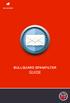 BULLGUARD SPAMFILTER GUIDE Introduction 1.1 Spam emails annoyance and security risk If you are a user of web-based email addresses, then you probably do not need antispam protection as that is already
BULLGUARD SPAMFILTER GUIDE Introduction 1.1 Spam emails annoyance and security risk If you are a user of web-based email addresses, then you probably do not need antispam protection as that is already
TimeValue Software Due Date Tracking and Task Management Software
 User s Guide TM TimeValue Software Due Date Tracking and Task Management Software File In Time Software User s Guide Copyright TimeValue Software, Inc. (a California Corporation) 1992-2010. All rights
User s Guide TM TimeValue Software Due Date Tracking and Task Management Software File In Time Software User s Guide Copyright TimeValue Software, Inc. (a California Corporation) 1992-2010. All rights
Contents Release Notes... ... 3 System Requirements... ... 4 Using Jive for Office... ... 5
 Jive for Office TOC 2 Contents Release Notes...3 System Requirements... 4 Using Jive for Office... 5 What is Jive for Office?...5 Working with Shared Office Documents... 5 Get set up...6 Get connected
Jive for Office TOC 2 Contents Release Notes...3 System Requirements... 4 Using Jive for Office... 5 What is Jive for Office?...5 Working with Shared Office Documents... 5 Get set up...6 Get connected
Microsoft Outlook 2013 Part 1: Introduction to Outlook
 CALIFORNIA STATE UNIVERSITY, LOS ANGELES INFORMATION TECHNOLOGY SERVICES Microsoft Outlook 2013 Part 1: Introduction to Outlook Fall 2014, Version 1.0 Table of Contents Introduction...3 Starting Outlook...3
CALIFORNIA STATE UNIVERSITY, LOS ANGELES INFORMATION TECHNOLOGY SERVICES Microsoft Outlook 2013 Part 1: Introduction to Outlook Fall 2014, Version 1.0 Table of Contents Introduction...3 Starting Outlook...3
Sample- for evaluation purposes only! Advanced Outlook. TeachUcomp, Inc. A Presentation of TeachUcomp Incorporated. Copyright TeachUcomp, Inc.
 A Presentation of TeachUcomp Incorporated. Copyright TeachUcomp, Inc. 2012 Advanced Outlook TeachUcomp, Inc. it s all about you Copyright: TeachUcomp, Inc. Phone: (877) 925-8080 Web: http://www.teachucomp.com
A Presentation of TeachUcomp Incorporated. Copyright TeachUcomp, Inc. 2012 Advanced Outlook TeachUcomp, Inc. it s all about you Copyright: TeachUcomp, Inc. Phone: (877) 925-8080 Web: http://www.teachucomp.com
Outlook 2010 Essentials
 Outlook 2010 Essentials Training Manual SD35 Langley Page 1 TABLE OF CONTENTS Module One: Opening and Logging in to Outlook...1 Opening Outlook... 1 Understanding the Interface... 2 Using Backstage View...
Outlook 2010 Essentials Training Manual SD35 Langley Page 1 TABLE OF CONTENTS Module One: Opening and Logging in to Outlook...1 Opening Outlook... 1 Understanding the Interface... 2 Using Backstage View...
User Guide. IntraLinks Courier Plug-in for Microsoft Outlook
 IntraLinks Courier Plug-in for Microsoft Outlook User Guide Copyright 2012 IntraLinks, Inc. Version 3.2 September 2012 IntraLinks 24/7/365 support US: 212 543 7800 UK: +44 (0) 20 7623 8500 See IntraLinks
IntraLinks Courier Plug-in for Microsoft Outlook User Guide Copyright 2012 IntraLinks, Inc. Version 3.2 September 2012 IntraLinks 24/7/365 support US: 212 543 7800 UK: +44 (0) 20 7623 8500 See IntraLinks
Configuring, Customizing, and Troubleshooting Outlook Express
 3 Configuring, Customizing, and Troubleshooting Outlook Express............................................... Terms you ll need to understand: Outlook Express Newsgroups Address book Email Preview pane
3 Configuring, Customizing, and Troubleshooting Outlook Express............................................... Terms you ll need to understand: Outlook Express Newsgroups Address book Email Preview pane
Once logged in you will have two options to access your e mails
 How do I access Webmail? Webmail You can access web mail at:- http://stu.utt.edu.tt:2095 or https://stu.utt.edu.tt:2096 Enter email address i.e. user name (full email address needed eg. fn.ln@stu.utt.edu.tt
How do I access Webmail? Webmail You can access web mail at:- http://stu.utt.edu.tt:2095 or https://stu.utt.edu.tt:2096 Enter email address i.e. user name (full email address needed eg. fn.ln@stu.utt.edu.tt
Outlook Web App McKinney ISD 5/27/2011
 Outlook Web App McKinney ISD 5/27/2011 Outlook Web App Tutorial Outlook Web Access allows you to gain access to your messages, calendars, contacts, tasks and public folders from any computer with internet
Outlook Web App McKinney ISD 5/27/2011 Outlook Web App Tutorial Outlook Web Access allows you to gain access to your messages, calendars, contacts, tasks and public folders from any computer with internet
Set Up and Maintain Customer Support Tools
 Set Up and Maintain Customer Support Tools Salesforce, Winter 16 @salesforcedocs Last updated: December 10, 2015 Copyright 2000 2015 salesforce.com, inc. All rights reserved. Salesforce is a registered
Set Up and Maintain Customer Support Tools Salesforce, Winter 16 @salesforcedocs Last updated: December 10, 2015 Copyright 2000 2015 salesforce.com, inc. All rights reserved. Salesforce is a registered
Introduction to Outlook 2007. Information Technology Services Education and Development The University of Texas at Austin training@its.utexas.
 Introduction to Outlook 2007 Information Technology Services Education and Development The University of Texas at Austin training@its.utexas.edu 2008 Information Technology Services The University of Texas
Introduction to Outlook 2007 Information Technology Services Education and Development The University of Texas at Austin training@its.utexas.edu 2008 Information Technology Services The University of Texas
Kerio Connect. Kerio Connect Client. Kerio Technologies
 Kerio Connect Kerio Connect Client Kerio Technologies 2015 Kerio Technologies s.r.o. Contents Kerio Connect Client.......................................................... 10 Kerio Connect Client.....................................................
Kerio Connect Kerio Connect Client Kerio Technologies 2015 Kerio Technologies s.r.o. Contents Kerio Connect Client.......................................................... 10 Kerio Connect Client.....................................................
Using Outlook WebAccess
 Using Outlook WebAccess Outlook Toolbars - Terminology Update all folders New Move/Copy Reply Forward Check for New Messages Help Show/Hide Folders Delete Reply to All Show/Hide Reading Pain Search Address
Using Outlook WebAccess Outlook Toolbars - Terminology Update all folders New Move/Copy Reply Forward Check for New Messages Help Show/Hide Folders Delete Reply to All Show/Hide Reading Pain Search Address
ESET Mobile Security Business Edition for Windows Mobile
 ESET Mobile Security Business Edition for Windows Mobile Installation Manual and User Guide Click here to download the most recent version of this document Contents 1. Installation...3 of ESET Mobile Security
ESET Mobile Security Business Edition for Windows Mobile Installation Manual and User Guide Click here to download the most recent version of this document Contents 1. Installation...3 of ESET Mobile Security
NYS OCFS CMS Contractor Manual
 NYS OCFS CMS Contractor Manual C O N T E N T S CHAPTER 1... 1-1 Chapter 1: Introduction to the Contract Management System... 1-2 CHAPTER 2... 2-1 Accessing the Contract Management System... 2-2 Shortcuts
NYS OCFS CMS Contractor Manual C O N T E N T S CHAPTER 1... 1-1 Chapter 1: Introduction to the Contract Management System... 1-2 CHAPTER 2... 2-1 Accessing the Contract Management System... 2-2 Shortcuts
ProperSync 1.3 User Manual. Rev 1.2
 ProperSync 1.3 User Manual Rev 1.2 Contents Overview of ProperSync... 3 What is ProperSync... 3 What s new in ProperSync 1.3... 3 Getting Started... 4 Installing ProperSync... 4 Activating ProperSync...
ProperSync 1.3 User Manual Rev 1.2 Contents Overview of ProperSync... 3 What is ProperSync... 3 What s new in ProperSync 1.3... 3 Getting Started... 4 Installing ProperSync... 4 Activating ProperSync...
GroupWise to MS Outlook 2007
 GroupWise to MS Outlook 2007 "GroupWise to MS Outlook 2007" The following is a list of GroupWise features with the equivalent names and brief instructions for performing similar actions in Microsoft Outlook.
GroupWise to MS Outlook 2007 "GroupWise to MS Outlook 2007" The following is a list of GroupWise features with the equivalent names and brief instructions for performing similar actions in Microsoft Outlook.
Accounting Manager. User Guide A31003-P1030-U114-2-7619
 Accounting Manager User Guide A31003-P1030-U114-2-7619 Our Quality and Environmental Management Systems are implemented according to the requirements of the ISO9001 and ISO14001 standards and are certified
Accounting Manager User Guide A31003-P1030-U114-2-7619 Our Quality and Environmental Management Systems are implemented according to the requirements of the ISO9001 and ISO14001 standards and are certified
Manual. 3CX Phone System integration with Microsoft Outlook and Salesforce Version 1.0
 Manual 3CX Phone System integration with Microsoft Outlook and Salesforce Version 1.0 Copyright 2006-2009, 3CX ltd. http:// E-mail: info@3cx.com Information in this document is subject to change without
Manual 3CX Phone System integration with Microsoft Outlook and Salesforce Version 1.0 Copyright 2006-2009, 3CX ltd. http:// E-mail: info@3cx.com Information in this document is subject to change without
Maintenance Guide. Outpost Firewall 4.0. Personal Firewall Software from. Agnitum
 Maintenance Guide Outpost Firewall 4.0 Personal Firewall Software from Agnitum Abstract This document is intended to assist Outpost Firewall users in installing and maintaining Outpost Firewall and gets
Maintenance Guide Outpost Firewall 4.0 Personal Firewall Software from Agnitum Abstract This document is intended to assist Outpost Firewall users in installing and maintaining Outpost Firewall and gets
PCRecruiter Internal Email Client
 PCRecruiter Internal Email Client The standard email buttons on contact record screens and lists allow PCRecruiter users to send email out to any contact in the database. However, if you are using PCRecruiter
PCRecruiter Internal Email Client The standard email buttons on contact record screens and lists allow PCRecruiter users to send email out to any contact in the database. However, if you are using PCRecruiter
VPOP3 Your email post office Getting Started Guide
 VPOP3 Your email post office Getting Started Guide VPOP3 Getting Started Guide, version 2.1 1 Copyright Statement This manual is proprietary information of Paul Smith Computer Services and is not to be
VPOP3 Your email post office Getting Started Guide VPOP3 Getting Started Guide, version 2.1 1 Copyright Statement This manual is proprietary information of Paul Smith Computer Services and is not to be
BitDefender Security for Exchange
 Quick Start Guide Copyright 2011 BitDefender 1. About This Guide This guide will help you install and get started with BitDefender Security for Exchange. For detailed instructions, please refer to the
Quick Start Guide Copyright 2011 BitDefender 1. About This Guide This guide will help you install and get started with BitDefender Security for Exchange. For detailed instructions, please refer to the
Folder Management in Outlook for Macintosh
 Folder Management in Outlook Introduction Learn to create and manage folders in your mailbox on the Exchange server, in Personal Folders saved on your computer s hard disk or to a local network server,
Folder Management in Outlook Introduction Learn to create and manage folders in your mailbox on the Exchange server, in Personal Folders saved on your computer s hard disk or to a local network server,
Netgotiator AlterEGO User s Manual Getting Started with Netgotiator AlterEGO
 2008 Netgotiator AlterEGO User s Manual Getting Started with Netgotiator AlterEGO Netgotiator AlterEGO is a SaaS (Software as a Service) solution of EXILLION extreme value technologies NETGOTIATOR DOCUMENTATION
2008 Netgotiator AlterEGO User s Manual Getting Started with Netgotiator AlterEGO Netgotiator AlterEGO is a SaaS (Software as a Service) solution of EXILLION extreme value technologies NETGOTIATOR DOCUMENTATION
Life after Microsoft Outlook
 Welcome to Gmail What's different, at a glance... Now that you've switched from Microsoft Outlook to Google Apps, here are some tips on beginning to use Gmail as your new mail program. In Microsoft Outlook,
Welcome to Gmail What's different, at a glance... Now that you've switched from Microsoft Outlook to Google Apps, here are some tips on beginning to use Gmail as your new mail program. In Microsoft Outlook,
Microsoft Outlook 2003 Module 1
 Microsoft Outlook 200 Module 1 http://pds.hccfl.edu/pds Microsoft Outlook 200: Module 1 October 2006 2006 Hillsborough Community College - Professional Development Services Hillsborough Community College
Microsoft Outlook 200 Module 1 http://pds.hccfl.edu/pds Microsoft Outlook 200: Module 1 October 2006 2006 Hillsborough Community College - Professional Development Services Hillsborough Community College
Webmail User Guide. The Webmail Window. Logging In to Webmail. Displaying and Hiding the Full Header. Printing an Email. Composing a New Email
 Webmail User Guide Rev: November, 2012 Webmail is supported in the following browsers: Windows Internet Explorer 6, Internet Explorer 7, Firefox 2, and Firefox 3 Mac OSX Safari 2, Safari 3, Firefox 2,
Webmail User Guide Rev: November, 2012 Webmail is supported in the following browsers: Windows Internet Explorer 6, Internet Explorer 7, Firefox 2, and Firefox 3 Mac OSX Safari 2, Safari 3, Firefox 2,
Kaspersky Password Manager USER GUIDE
 Kaspersky Password Manager USER GUIDE Dear User! Thank you for choosing our product. We hope that this documentation helps you in your work and provides answers you may need. Any type of reproduction or
Kaspersky Password Manager USER GUIDE Dear User! Thank you for choosing our product. We hope that this documentation helps you in your work and provides answers you may need. Any type of reproduction or
Spector 360 Deployment Guide. Version 7
 Spector 360 Deployment Guide Version 7 December 11, 2009 Table of Contents Deployment Guide...1 Spector 360 DeploymentGuide... 1 Installing Spector 360... 3 Installing Spector 360 Servers (Details)...
Spector 360 Deployment Guide Version 7 December 11, 2009 Table of Contents Deployment Guide...1 Spector 360 DeploymentGuide... 1 Installing Spector 360... 3 Installing Spector 360 Servers (Details)...
Archiving and Managing Your Mailbox
 Archiving and Managing Your Mailbox We Need You to Do Your Part We ask everyone to participate in routinely cleaning out their mailbox. Large mailboxes with thousands of messages impact backups and may
Archiving and Managing Your Mailbox We Need You to Do Your Part We ask everyone to participate in routinely cleaning out their mailbox. Large mailboxes with thousands of messages impact backups and may
BULLGUARD BAckUp GUIDE
 BULLGUARD backup GUIDE CONTENTS BullGuard Backup introduction page 3 Installing BullGuard Backup page 6 Uninstalling BullGuard Backup page 11 Registering BullGuard Backup: creating an account page 12 Running
BULLGUARD backup GUIDE CONTENTS BullGuard Backup introduction page 3 Installing BullGuard Backup page 6 Uninstalling BullGuard Backup page 11 Registering BullGuard Backup: creating an account page 12 Running
Accounts Production Installation Guide
 Accounts Production Installation Guide Copyright statement Sage (UK) Limited and Sage Hibernia Limited, 2014. All rights reserved. If this documentation includes advice or information relating to any matter
Accounts Production Installation Guide Copyright statement Sage (UK) Limited and Sage Hibernia Limited, 2014. All rights reserved. If this documentation includes advice or information relating to any matter
User Guide. Copyright 2003 Networks Associates Technology, Inc. All Rights Reserved.
 Copyright 2003 Networks Associates Technology, Inc. All Rights Reserved. Table of Contents Getting Started... 4 New Features... 4 System Requirements... 4 Configuring Microsoft Internet Explorer... 4 Configuring
Copyright 2003 Networks Associates Technology, Inc. All Rights Reserved. Table of Contents Getting Started... 4 New Features... 4 System Requirements... 4 Configuring Microsoft Internet Explorer... 4 Configuring
Charter Business Desktop Security Administrator's Guide
 Charter Business Desktop Security Administrator's Guide Table of Contents Chapter 1: Introduction... 4 Chapter 2: Getting Started... 5 Creating a new user... 6 Recovering and changing your password...
Charter Business Desktop Security Administrator's Guide Table of Contents Chapter 1: Introduction... 4 Chapter 2: Getting Started... 5 Creating a new user... 6 Recovering and changing your password...
Driver Updater Manual
 Driver Updater Manual Keep your drivers up-to-date! Improve your system performance and stability by keeping your drivers updated. Automatically find, update and fix the drivers on your computer and turn
Driver Updater Manual Keep your drivers up-to-date! Improve your system performance and stability by keeping your drivers updated. Automatically find, update and fix the drivers on your computer and turn
1-Step Appraisals Jewelry Appraisal Software
 User Guide for 1-Step Appraisals Jewelry Appraisal Software Version 5.02 Page Table of Contents Installing 1-Step Appraisals... Page 3 Getting Started... Page 4 Upgrading from a Previous Version... Page
User Guide for 1-Step Appraisals Jewelry Appraisal Software Version 5.02 Page Table of Contents Installing 1-Step Appraisals... Page 3 Getting Started... Page 4 Upgrading from a Previous Version... Page
Outlook Web Access (OWA) User Guide
 Outlook Web Access (OWA) User Guide September 2010 TABLE OF CONTENTS TABLE OF CONTENTS... 2 1.0 INTRODUCTION... 4 1.1 OUTLOOK WEB ACCESS SECURITY CONSIDERATIONS... 4 2.0 GETTING STARTED... 5 2.1 LOGGING
Outlook Web Access (OWA) User Guide September 2010 TABLE OF CONTENTS TABLE OF CONTENTS... 2 1.0 INTRODUCTION... 4 1.1 OUTLOOK WEB ACCESS SECURITY CONSIDERATIONS... 4 2.0 GETTING STARTED... 5 2.1 LOGGING
Using Outlook web access.
 Pages: 1 of 10 Using Outlook web access. Introduction...2 Accessing Webmail...2 Client Options...2 Premium Client Features...3 Initial Screen Premium Client...3 Similarities to Outlook Client...4 Inbox
Pages: 1 of 10 Using Outlook web access. Introduction...2 Accessing Webmail...2 Client Options...2 Premium Client Features...3 Initial Screen Premium Client...3 Similarities to Outlook Client...4 Inbox
