Accounts Production Installation Guide
|
|
|
- Peregrine Clarke
- 8 years ago
- Views:
Transcription
1 Accounts Production Installation Guide
2 Copyright statement Sage (UK) Limited and Sage Hibernia Limited, All rights reserved. If this documentation includes advice or information relating to any matter other than using Sage software, such advice or information is provided for information purposes only. While Sage takes responsible steps to ensure the accuracy and completeness of such information, it can only be general in nature. You should therefore take appropriate steps to ensure it is correct and relevant to your circumstances. You should also consider taking professional advice when appropriate, for example to ensure that the results obtained from using the software comply with statutory requirements. No part of this documentation may be copied, photocopied, reproduced, translated, microfilmed, or otherwise duplicated on any medium without prior written consent of Sage (UK) Limited or Sage Hibernia Limited, publisher of this work. Use of the software described in this documentation is subject to Sage (UK) Limited or Sage Hibernia Limited's Licence Agreement enclosed with, or displayed by, that software. Sage, the Sage logo, and other Sage logos and brands are either registered trademarks or trademarks of Sage (UK) Limited and Sage Hibernia Limited, or its holding company, The Sage Group PLC. All other marks are trademarks or registered trademarks of their respective owners Sage (UK) Limited North Park Newcastle upon Tyne NE13 9AA All Worldwide Rights Reserved Issue Date: 15/08/2014 If you would like this information in an alternative format please contact us on:
3 Contents 1 Overview 4 Further Information 4 2 Before Installing or Updating Sage Accounts Production 5 Installation types 6 Network Configuration 6 Standalone Configuration 6 Which is best for the practice? 7 3 Installing on a network 8 Installing on a workstation or laptop 13 Installing Sage Accounts Production on a network workstation or laptop 13 4 Installing standalone 17 5 Updating a standalone 22 6 Uninstalling a Laptop Installation 28 7 Updating Formats and Templates 29 A Licensing the Software 31 B Licensing Extra Clients and Users 33 C If you are upgrading to Windows 7 34 D Sage Software Support 35 Contacting Sage Software Support 36
4 1 Overview This guide explains how to carry out both Standalone and Network installations and updates of Sage Accounts Production. The basic steps in installing: 1. Choose the appropriate network configuration: Network: When you need a practice server and a number of client computers running the software. Standalone: When you want to use the software on just a single computer. 2. Choose the installation type you require, if necessary: Workstation: A physically fixed computer. Laptop: A portable computer. Further Information The rest of this guide explains these options in more detail. 4
5 2 Before Installing or Updating Sage Accounts Production The following sections describe how to install or update Sage Accounts Production. Before you begin Log on as a user with local administrator rights at the computer where you are installing the software. Close all other programs. Disable your anti-virus software (remember to restart this as soon as the installation is complete). If you are a Republic of Ireland user, and Sage Time & Fees v3 is installed, ensure that Sage Quick Time Entry is not running by right-clicking the icon in the Windows system tray (on the right-hand bottom corner of your screen), and selecting Exit. The program will start again automatically when you reboot your PC. If you are updating an existing installation, back up your data: a. Select Tools > Settings > Workstation Settings. b. Select the Default Paths tab. c. Note the Default Data Path and the Client List Path. d. Back up these folders using your usual backup method. 5
6 Installation Guide Installation types There are two basic configurations: Network Standalone Within each of these you can choose one of these installation types: Workstation Laptop The installation types differ slightly, depending on which configuration you have chosen. These differences are explained below. Network Configuration When you're setting up a network, one computer will become the designated practice server. This will store the 'network' client list and client datasets. Other computers that connect to this practice server, will be designated practice client computers. If you like, you can also use the practice server as a practice client computer. A practice client computer connects to the server to see the client list and client datasets. There are two types of practice clients and which you choose depends on how you plan on using each computer. Workstation A computer that is unlikely to be removed from the network. Typically these would be desktop computers with physically attached network cables. Laptop Laptops that can be easily removed from the network, perhaps to work offsite. Note: Network Configuration is the recommended approach if you want to use Sage Accounts Production in a shared environment, with multiple computers needing to access client data. See Installing on a network on page 8 for more information. Standalone Configuration If you've only one computer to install Sage Accounts Production on, choose the standalone configuration. The client list and client datasets will, by default, be stored on this computer (although you can choose a network folder if needed). Again, you can choose between two types. 6
7 2 Before Installing or Updating Sage Accounts Production Workstation Choose this option when you're going to install everything on a single computer, including the client list and client datasets. You're likely to want this option on a desktop computer that won't be leaving the office. Laptop If you've a laptop, you can still choose the Workstation option, but if you plan on storing the client list and datasets on a separate network location, choose the laptop type. A benefit to this type is you can now take individual client datasets away from the office, whilst the rest remain on your network storage. This could be a security benefit if you don't want to take all of your client data out of the office. See Installing standalone on page 17 for more information. Which is best for the practice? This depends largely on how you envisage your practice working with Sage Accounts Production. Consider: Do colleagues want to take client data away from the office? Are you going to be sharing a central client list? Also, in a network installation, updates are a little simpler as you only need to update the single practice server computer; all practice client computers will update themselves automatically. 7
8 3 Installing on a network When you are installing or updating Sage Accounts Production in a network configuration, you should begin with the practice server. Carry out these steps on the server: Before you begin Read the Release Notes. This document will tell you important information about this release including known issues. From the installation menu, click Display Release Notes. Log on as a user with full administrator network access rights. Close all other programs. To install the practice server computer: 1. Insert the Sage AP disc into your computer. The Installation Menu appears. Note: If the menu doesn't appear, your computer is not set up to autorun discs. On your keyboard press (Windows key + R), then in the Run window type d:\autorun.exe where d is the drive letter for your CD/DVD drive. 8
9 Installation Guide 2. Click Install Accounts Production. The Welcome page appears. 3. Click Next. The Configuration Type page appears. 4. Select Network Configuration. 9
10 3 Installing on a network 5. Click Next. The Licence Agreement window appears. Please read the agreement carefully. If you are, or legally represent, the purchaser of the licence and you agree, tick the check-box. 6. Click Next. The Data Location window opens. Browse to a folder to contain the Client Data Sets. 10
11 Installation Guide 7. Click Next. The Destination Location page appears. Browse to the location to place the installer for practice client computers. 8. Click Next. The Check Settings and Install page appears. Review the settings that will be used in the installation. Click Back to change any of your previous choices or click Next to begin the installation. 9. The software is installed and the progress bars indicate how much of the installation is complete. 10. When the installation is complete, a final screen appears. 11
12 3 Installing on a network 11. Click Finish to close the installation wizard. You have set up a network configuration on your designated practice server. You now need to install Sage Accounts Production on all relevant workstations and laptops. 12
13 Installation Guide Installing on a workstation or laptop After you've installed or updated Sage Accounts Production on the designated practice server, you are ready to install or update Sage Accounts Production on the practice client computers. Installing Sage Accounts Production on a network workstation or laptop 1. On each practice client computer, browse to the Setup File (setup.exe). Tip: You chose a destination for this file on the practice server during the network server installation described in the previous section. 2. Double-click the setup.exe file. Depending on your computer's settings, you may see a window like this: If you see this window, click Yes. The Welcome page appears. 13
14 3 Installing on a network 3. Click Next. The licence page appears. Please read the agreement carefully. If you are, or legally represent, the purchaser of the licence and you agree, tick the check-box. 4. Click Next. The Choose an Installation Type page appears. Specify whether you want the computer to be a 'workstation' or a 'laptop'. Workstation A computer that is unlikely to be removed from the network. Typically these would be desktop computers with physically attached network cables. Laptop Laptops that can be easily removed from the network, perhaps to work offsite. 14
15 Installation Guide 5. Click Next. The Destination Location page appears. If you want to install to a different location click Browse. We recommend you don't change this location. 6. Click Next. The Check Settings and Install page appears. Review the settings that will be used in the installation. Click Back to change any of your previous choices or click Next to begin the installation. 15
16 3 Installing on a network 7. Progress bars will show installation progress. 8. Once complete, a final confirmation page appears. 9. Click Finish. Repeat this process for each relevant practice client computer. 16
17 4 Installing standalone Follow the steps below to carry out a 'Standalone' installation of Sage Accounts Production for a workstation or laptop. Before you begin Read the Release Notes. This document will tell you important information about this release including known issues. From the installation menu, click Display Release Notes. Log on as a user with local administrator rights at the computer where you are installing the software. Close all other programs. 1. Insert the Sage Accounts Production disc into your computer. The Installation Menu appears. Note: If the menu doesn't appear, your computer is not set up to autorun discs. On your keyboard press (Windows key + R), then in the Run window type d:\autorun.exe where d is the drive letter for your CD/DVD drive. 17
18 Installation Guide 2. Click Install Accounts Production. The Welcome page appears. 3. Click Next. The Configuration Type page appears. 4. Select Standalone Configuration. 18
19 4 Installing standalone 5. Click Next. The Licence Agreement window appears. Please read the agreement carefully. If you are, or legally represent, the purchaser of the licence and you agree, tick the check-box. 6. Click Next. The Choose an Installation Type page appears. Specify whether you want the computer to be a 'workstation' or a 'laptop'. Workstation Choose this option when you're going to install everything on a single computer, including the client list and client datasets. You're likely to want this option on a desktop computer that won't be leaving the office. Laptop If you've a laptop, you can still choose the Workstation option, but if you plan on storing the client list and datasets on a separate network location, choose the laptop type. A benefit to this type is you can now take individual client datasets away from the office, whilst the rest remain on your network storage. This could be a security benefit if you don't want to take all of your client data out of the office. 19
20 Installation Guide 7. Click Next. The Destination Location page appears. You can use the default location or choose a new one by clicking Browse. 8. Click Next. The Check Settings and Install page appears. Review the settings that will be used in the installation. Click Back to change any of your previous choices or click Next to begin the installation. 9. Progress bars will show installation progress. 20
21 4 Installing standalone 10. Once complete, a final confirmation page appears. When the installation is complete, select the Create desktop shortcut checkbox to create a shortcut icon for the application. 11. Click Finish. The installation is complete. 21
22 5 Updating a standalone Whenever an update or Sage Accounts Production is available, and you are using a Standalone configuration of Sage Accounts Production, you need to carry out the following steps on each workstation and laptop. Before you begin Read the Release Notes. This document will tell you important information about this release including known issues. From the installation menu, click Display Release Notes. Log on as a user with local administrator rights at the computer where you are installing the software. Close all other programs. 1. Insert the Sage Accounts Production disc into your computer. The Installation Menu appears. Note: If the menu doesn't appear, your computer is not set up to autorun discs. On your keyboard press (Windows key + R), then in the Run window type d:\autorun.exe where d is the drive letter for your CD/DVD drive. 22
23 Installation Guide 2. Click Install Accounts Production. The Welcome page appears. 3. Click Next. The Configuration Type page appears. 4. Select Standalone Configuration. 23
24 5 Updating a standalone 5. Click Next. The Licence Agreement window appears. Please read the agreement carefully. If you are, or legally represent, the purchaser of the licence and you agree, tick the check-box. 24
25 Installation Guide 6. Click Next. The Choose an Installation Type page appears. Specify whether you want the computer to be a 'workstation' or a 'laptop'. Workstation Choose this option when you're going to install everything on a single computer, including the client list and client datasets. You're likely to want this option on a desktop computer that won't be leaving the office. Laptop If you've a laptop, you can still choose the Workstation option, but if you plan on storing the client list and datasets on a separate network location, choose the laptop type. A benefit to this type is you can now take individual client datasets away from the office, whilst the rest remain on your network storage. This could be a security benefit if you don't want to take all of your client data out of the office. Note: If you're updating a computer that was previously designated as a Workstation, you can change this to a Laptop at this point. However, if the computer is already a Laptop, you can't change its type to Workstation. 25
26 5 Updating a standalone 7. Click Next. The Check Settings and Install page appears. Review the settings that will be used in the installation. Click Back to change any of your previous choices or click Next to begin the installation. 8. Progress bars will show installation progress. 9. Once complete, a final confirmation page appears. 10. Click Finish. 26
27 Installation Guide Note: When you open the application, an automatic installation of the master formats will be performed. See Updating Formats and Templates on page 29 for more information. 27
28 6 Uninstalling a Laptop Installation If you ever need to uninstall Sage Accounts Production on a computer with a Network Laptop or Standalone Laptop installation, make sure to check in all checked-out client datasets on the computer before doing so. It is not possible to check a dataset back in after Sage Accounts Production has been uninstalled. 28
29 7 Updating Formats and Templates When you open Sage Accounts Production after updating, the Update Formats and Templates wizard enables you to install the latest master formats, Audit Working Paper forms, and Companies Registration Office templates. Note: If you log on using a username and a password, the level of your access rights may prevent you from performing the update. 1. After you have updated your version of Sage Accounts Production to the latest version, launch the application. 2. The first page of the wizard opens. Click Next to proceed. 29
30 Installation Guide 3. Specify which sets of updates you want to install, if any. Click Next to proceed. 4. If you specified that you want to install format updates, you are now prompted to select the individual formats you want to update. 5. Specify the folder in which you want to install the new formats. 6. Specify how you want to deal with older formats that will be superseded by the updates. 7. Click Next. 8. If you have specified that you want to install Audit Working Paper forms, you are prompted to specify whether you want to overwrite the existing forms. If you select Cancel the install and leave the existing forms, when you click Next the wizard prompts you to specify whether you want the application to provide you with the same option to install the forms the next time you launch the application. 9. If you have specified that you want to install Companies Registration Office (CRO) templates, you are prompted to specify whether you want to overwrite the existing templates. If you select Cancel the install and leave the existing templates, when you click Next the wizard prompts you to specify whether you want the application to provide you with the same option to install the templates the next time you launch the application. 10. If necessary, specify Audit Working Papers and Companies Registration Office Templates settings. 11. Click Install to install the updates you have selected. The updates are installed into the locations you specified in the wizard. Generally, you should accept the default locations. 30
31 A Licensing the Software Your Sage Accounts Production licence entitles you to: a maximum number of concurrent users a maximum number of clients in the network client list When you launch Sage Accounts Production for the first time, or upgrade the software from Version 8.x or earlier, you are prompted to license the system. The normal process involves specifying the following information in the License window. your account number your postcode Your serial number (optional) Then click License Now. If you want to postpone licensing the software, click Licence Later to proceed. You get an initial 30- day trial period of the software when you first install it. 31
32 Installation Guide You can open the License window at any time by selecting the Help - View Licence Information menu option. Note: It is also possible to license the software without using an Internet connection. For more information about licensing Sage Accounts Production, see the 'Licensing' section of the software's help system. 32
33 B Licensing Extra Clients and Users To license additional clients or concurrent users: 1. Select Help > View Licence Information. 2. Contact your account manager at Sage: for UK users 3. Ask to register more clients or concurrent users. 4. Give the advisor your current serial number. 5. Click the Refresh Licence button when instructed. Check the details onscreen to make sure that your new entitlement is displayed correctly. 33
34 C If you are upgrading to Windows 7 If you installed a previous version of this software on Windows Vista, carry out the following steps before you upgrade to Windows Back up your main files by selecting the File > Backup > Main Files menu option. Keep a note of the backup location for reference in Step Uninstall the software. 3. Carry out your Windows 7 upgrade. 4. Install this version of the software. 5. Restore the main files you backed up in Step 1. To do this, select the File > Restore > Main Files menu option. 34
35 D Sage Software Support Our software support team is here to provide you with assistance should you run into difficulties using your software. You may be able to find the answer to your query in the Help system provided with the software without having to contact Sage Software Support. You can open the Help by pressing the F1 key at any time when running the software or from the Help menu. Please have the following information available if you do contact Sage Software Support: Your Sage Account Number. A brief description of the problem including the exact text of any error messages received. The version number of the program and the formats you are using. This can be obtained by selecting About... from the Help menu. The name of the Windows platform that you are using, e.g. Windows XP, Windows Vista, Windows 7, Windows 8 etc. Resolving your query will be faster if you can also provide the answers to the following questions: Is the program being used on a single computer or is it being shared across a network? At what stage in the installation process are you? 35
36 Installation Guide Contacting Sage Software Support You can contact Sage Software Support in the following ways: Tel then following the prompts for Sage AP support Fax Post Sage Software Support Building 3 Exchange Quay Salford Quays Manchester M5 3ED Web accountants.support@sage.com 36
Sage 200 Web Time & Expenses Guide
 Sage 200 Web Time & Expenses Guide Sage (UK) Limited Copyright Statement Sage (UK) Limited, 2006. All rights reserved If this documentation includes advice or information relating to any matter other than
Sage 200 Web Time & Expenses Guide Sage (UK) Limited Copyright Statement Sage (UK) Limited, 2006. All rights reserved If this documentation includes advice or information relating to any matter other than
Sage Peachtree Installation Instructions
 Sage Peachtree Installation Instructions Quick Tips for Network Install Use the following tips to help you install Sage Peachtree on a network: Always install Sage Peachtree FIRST on the computer that
Sage Peachtree Installation Instructions Quick Tips for Network Install Use the following tips to help you install Sage Peachtree on a network: Always install Sage Peachtree FIRST on the computer that
Sophos Anti-Virus standalone startup guide. For Windows and Mac OS X
 Sophos Anti-Virus standalone startup guide For Windows and Mac OS X Document date: June 2007 Contents 1 What you need for installation...4 2 Installing Sophos Anti-Virus for Windows...5 3 Installing Sophos
Sophos Anti-Virus standalone startup guide For Windows and Mac OS X Document date: June 2007 Contents 1 What you need for installation...4 2 Installing Sophos Anti-Virus for Windows...5 3 Installing Sophos
Partner. Sage Pastel. Accounting. Installation Guide
 Sage Pastel Accounting Partner Installation Guide Sage Pastel: +27 11 304 3000 Sage Pastel Intl: +27 11 304 3400 www.pastel.co.za www.sagepastel.com info@pastel.co.za info@sagepastel.com Sage Pastel Accounting
Sage Pastel Accounting Partner Installation Guide Sage Pastel: +27 11 304 3000 Sage Pastel Intl: +27 11 304 3400 www.pastel.co.za www.sagepastel.com info@pastel.co.za info@sagepastel.com Sage Pastel Accounting
NTI Backup Now EZ v2 User s Guide
 NTI Backup Now EZ v2 User s Guide GMAA00423010 11/12 2 Copyright statement This guide is copyrighted by Toshiba Corporation with all rights reserved. Under the copyright laws, this guide cannot be reproduced
NTI Backup Now EZ v2 User s Guide GMAA00423010 11/12 2 Copyright statement This guide is copyrighted by Toshiba Corporation with all rights reserved. Under the copyright laws, this guide cannot be reproduced
Sage 200 CRM 2015 Implementation Guide
 Sage 200 CRM 2015 Implementation Guide Copyright statement Sage (UK) Limited and Sage Hibernia Limited, 2015. All rights reserved. If this documentation includes advice or information relating to any matter
Sage 200 CRM 2015 Implementation Guide Copyright statement Sage (UK) Limited and Sage Hibernia Limited, 2015. All rights reserved. If this documentation includes advice or information relating to any matter
Dell Statistica 13.0. Statistica Enterprise Installation Instructions
 Dell Statistica 13.0 2015 Dell Inc. ALL RIGHTS RESERVED. This guide contains proprietary information protected by copyright. The software described in this guide is furnished under a software license or
Dell Statistica 13.0 2015 Dell Inc. ALL RIGHTS RESERVED. This guide contains proprietary information protected by copyright. The software described in this guide is furnished under a software license or
FAS Asset Accounting FAS CIP Accounting FAS Asset Inventory SQL Server Installation & Administration Guide Version 2011.1
 FAS Asset Accounting FAS CIP Accounting FAS Asset Inventory SQL Server Installation & Administration Guide Version 2011.1 2011 Sage Software, Inc. All rights reserved. Published by Sage 2325 Dulles Corner
FAS Asset Accounting FAS CIP Accounting FAS Asset Inventory SQL Server Installation & Administration Guide Version 2011.1 2011 Sage Software, Inc. All rights reserved. Published by Sage 2325 Dulles Corner
Installing Sage ACT! 2013 for New Users
 Installing Sage ACT! 2013 for New Users Installing Sage ACT! 2013 for New Users Copyright 2012 Sage Software, Inc. All Rights Reserved. Sage, the Sage logos, ACT!, and the Sage product and service names
Installing Sage ACT! 2013 for New Users Installing Sage ACT! 2013 for New Users Copyright 2012 Sage Software, Inc. All Rights Reserved. Sage, the Sage logos, ACT!, and the Sage product and service names
BankLink Books Clients
 BankLink Books Clients This document is for those practices installing BankLink Books. The BankLink Service Agreement permits licensed BankLink practices to install the software in as many locations as
BankLink Books Clients This document is for those practices installing BankLink Books. The BankLink Service Agreement permits licensed BankLink practices to install the software in as many locations as
STATISTICA VERSION 11 CONCURRENT NETWORK LICENSE WITH BORROWING INSTALLATION INSTRUCTIONS
 data analysis data mining quality improvement web-based analytics Notes STATISTICA VERSION 11 CONCURRENT NETWORK LICENSE WITH BORROWING INSTALLATION INSTRUCTIONS 1. The installation of the Concurrent network
data analysis data mining quality improvement web-based analytics Notes STATISTICA VERSION 11 CONCURRENT NETWORK LICENSE WITH BORROWING INSTALLATION INSTRUCTIONS 1. The installation of the Concurrent network
NAS 253 Introduction to Backup Plan
 NAS 253 Introduction to Backup Plan Create backup jobs using Backup Plan in Windows A S U S T O R C O L L E G E COURSE OBJECTIVES Upon completion of this course you should be able to: 1. Create backup
NAS 253 Introduction to Backup Plan Create backup jobs using Backup Plan in Windows A S U S T O R C O L L E G E COURSE OBJECTIVES Upon completion of this course you should be able to: 1. Create backup
STATISTICA VERSION 9 STATISTICA ENTERPRISE INSTALLATION INSTRUCTIONS FOR USE WITH TERMINAL SERVER
 Notes: STATISTICA VERSION 9 STATISTICA ENTERPRISE INSTALLATION INSTRUCTIONS FOR USE WITH TERMINAL SERVER 1. These instructions focus on installation on Windows Terminal Server (WTS), but are applicable
Notes: STATISTICA VERSION 9 STATISTICA ENTERPRISE INSTALLATION INSTRUCTIONS FOR USE WITH TERMINAL SERVER 1. These instructions focus on installation on Windows Terminal Server (WTS), but are applicable
Instructions for Uploading and Sending Transcripts to the CollegeforTN.org Transcript Exchange Chancery SMS IMPORTANT NOTES:
 Instructions for Uploading and Sending Transcripts to the CollegeforTN.org Transcript Exchange Chancery SMS IMPORTANT NOTES: START WITH STEP 1 ONLY IF YOU HAVE DOWNLOADED AND INSTALLED THE CHANCERY SMS
Instructions for Uploading and Sending Transcripts to the CollegeforTN.org Transcript Exchange Chancery SMS IMPORTANT NOTES: START WITH STEP 1 ONLY IF YOU HAVE DOWNLOADED AND INSTALLED THE CHANCERY SMS
Abila MIP. Installation User's Guide
 This is a publication of Abila, Inc. Version 2014.x Copyright 2013 Abila, Inc. All rights reserved. Abila, the Abila logos, and the Abila product and service names mentioned herein are registered trademarks
This is a publication of Abila, Inc. Version 2014.x Copyright 2013 Abila, Inc. All rights reserved. Abila, the Abila logos, and the Abila product and service names mentioned herein are registered trademarks
Welcome to the new Sage 50 Accounts
 Welcome to the new Sage 50 Accounts What s new Easy install guide Getting started For more support, visit the Sage 50 Accounts Help Centre: sage.co.uk/new50accounts Contents New and improved features
Welcome to the new Sage 50 Accounts What s new Easy install guide Getting started For more support, visit the Sage 50 Accounts Help Centre: sage.co.uk/new50accounts Contents New and improved features
USB Flash Security Free Edition Quick Start
 Quick Start [For USB Flash Security Free Edition] 1 / 18 USB Flash Security Free Edition Quick Start Before use USB Flash Security 1. Free edition can only be installed on the USB Flash Drive up to 4GB
Quick Start [For USB Flash Security Free Edition] 1 / 18 USB Flash Security Free Edition Quick Start Before use USB Flash Security 1. Free edition can only be installed on the USB Flash Drive up to 4GB
Image Backup and Recovery Procedures
 Image Backup and Recovery Procedures Thank you for purchasing a Fujitsu computer. Fujitsu is committed to bringing you the best computing experience with your new system. It is very important that you
Image Backup and Recovery Procedures Thank you for purchasing a Fujitsu computer. Fujitsu is committed to bringing you the best computing experience with your new system. It is very important that you
Magaya Software Installation Guide
 Magaya Software Installation Guide MAGAYA SOFTWARE INSTALLATION GUIDE INTRODUCTION Introduction This installation guide explains the system requirements for installing any Magaya software, the steps to
Magaya Software Installation Guide MAGAYA SOFTWARE INSTALLATION GUIDE INTRODUCTION Introduction This installation guide explains the system requirements for installing any Magaya software, the steps to
SOS Suite Installation Guide
 SOS Suite Installation Guide rev. 8/31/2010 Contents Overview Upgrading from SOS 2009 and Older Pre-Installation Recommendations Network Installations System Requirements Preparing for Installation Installing
SOS Suite Installation Guide rev. 8/31/2010 Contents Overview Upgrading from SOS 2009 and Older Pre-Installation Recommendations Network Installations System Requirements Preparing for Installation Installing
Introduction 1-1 Installing FAS 500 Asset Accounting the First Time 2-1 Installing FAS 500 Asset Accounting: Upgrading from a Prior Version 3-1
 Contents 1. Introduction 1-1 Supported Operating Environments................ 1-1 System Requirements............................. 1-2 Security Requirements........................ 1-3 Installing Server
Contents 1. Introduction 1-1 Supported Operating Environments................ 1-1 System Requirements............................. 1-2 Security Requirements........................ 1-3 Installing Server
How To Backup Your Computer With A Remote Drive Client On A Pc Or Macbook Or Macintosh (For Macintosh) On A Macbook (For Pc Or Ipa) On An Uniden (For Ipa Or Mac Macbook) On
 Remote Drive PC Client software User Guide -Page 1 of 27- PRIVACY, SECURITY AND PROPRIETARY RIGHTS NOTICE: The Remote Drive PC Client software is third party software that you can use to upload your files
Remote Drive PC Client software User Guide -Page 1 of 27- PRIVACY, SECURITY AND PROPRIETARY RIGHTS NOTICE: The Remote Drive PC Client software is third party software that you can use to upload your files
Sophos Anti-Virus for NetApp Storage Systems startup guide. Runs on Windows 2000 and later
 Sophos Anti-Virus for NetApp Storage Systems startup guide Runs on Windows 2000 and later Document date: July 2007 Contents About this guide...4 About Sophos Anti-Virus for NetApp Storage Systems...5
Sophos Anti-Virus for NetApp Storage Systems startup guide Runs on Windows 2000 and later Document date: July 2007 Contents About this guide...4 About Sophos Anti-Virus for NetApp Storage Systems...5
Excel Integrated Reporting
 Excel Integrated Reporting Copyright statement Sage (UK) Limited, 2012. All rights reserved We have written this guide to help you to use the software it relates to. We hope it will be read by and helpful
Excel Integrated Reporting Copyright statement Sage (UK) Limited, 2012. All rights reserved We have written this guide to help you to use the software it relates to. We hope it will be read by and helpful
How To Restore Your Data On A Backup By Mozy (Windows) On A Pc Or Macbook Or Macintosh (Windows 2) On Your Computer Or Mac) On An Pc Or Ipad (Windows 3) On Pc Or Pc Or Micro
 Online Backup by Mozy Restore Common Questions Document Revision Date: June 29, 2012 Online Backup by Mozy Common Questions 1 How do I restore my data? There are five ways of restoring your data: 1) Performing
Online Backup by Mozy Restore Common Questions Document Revision Date: June 29, 2012 Online Backup by Mozy Common Questions 1 How do I restore my data? There are five ways of restoring your data: 1) Performing
Installation Instruction STATISTICA. Concurrent Network License with Borrowing Domain Based Registration
 Installation Instruction STATISTICA Concurrent Network License with Borrowing Domain Based Registration Notes: ❶ The installation of the Concurrent network version entails two parts: a) a server installation,
Installation Instruction STATISTICA Concurrent Network License with Borrowing Domain Based Registration Notes: ❶ The installation of the Concurrent network version entails two parts: a) a server installation,
Installation and Configuration of VPN Software
 Installation and Configuration of VPN Software for Remote Spat Systems These instructions help you install AT&T Global Services and VPN Client (Extranet Access) software on your Windows computer for accessing
Installation and Configuration of VPN Software for Remote Spat Systems These instructions help you install AT&T Global Services and VPN Client (Extranet Access) software on your Windows computer for accessing
Installing Pixela VideoBrowser and Network Utility
 With VideoBrowser, you can edit and write video files after importing from the camcorder. Network Utility can transfer videos in the camcorder to the computer via Wi-Fi (wireless LAN) instead of connecting
With VideoBrowser, you can edit and write video files after importing from the camcorder. Network Utility can transfer videos in the camcorder to the computer via Wi-Fi (wireless LAN) instead of connecting
How To Install Database Oasis On A Computer Or Computer (For Free)
 INSTALLATION INSTRUCTIONS Table of Contents Installation Instructions 1 Table of Contents 1 System Requirements 2 Installation 3 Selecting where to Install the Professional Server 3 Installing Prerequisites
INSTALLATION INSTRUCTIONS Table of Contents Installation Instructions 1 Table of Contents 1 System Requirements 2 Installation 3 Selecting where to Install the Professional Server 3 Installing Prerequisites
Keystone 600N5 SERVER and STAND-ALONE INSTALLATION INSTRUCTIONS
 The following instructions are required for installation of Best Access System s Keystone 600N5 (KS600N) network key control software for the server side. Please see the system requirements on the Keystone
The following instructions are required for installation of Best Access System s Keystone 600N5 (KS600N) network key control software for the server side. Please see the system requirements on the Keystone
INSTALLATION GUIDE. Trimble AutoBid Mechanical Software
 INSTALLATION GUIDE Trimble AutoBid Mechanical Software Revision A April 2014 F Englewood Office Trimble Navigation Limited 116 Inverness Drive East, Suite 210 Englewood, Colorado 80112 (800) 234-3758 Copyright
INSTALLATION GUIDE Trimble AutoBid Mechanical Software Revision A April 2014 F Englewood Office Trimble Navigation Limited 116 Inverness Drive East, Suite 210 Englewood, Colorado 80112 (800) 234-3758 Copyright
Installation Instruction STATISTICA Enterprise Small Business
 Installation Instruction STATISTICA Enterprise Small Business Notes: ❶ The installation of STATISTICA Enterprise Small Business entails two parts: a) a server installation, and b) workstation installations
Installation Instruction STATISTICA Enterprise Small Business Notes: ❶ The installation of STATISTICA Enterprise Small Business entails two parts: a) a server installation, and b) workstation installations
Abila MIP. Installation Guide
 This is a publication of Abila, Inc. Version 2015.x Copyright 2014 Abila, Inc. All rights reserved. Abila, the Abila logos, and the Abila product and service names mentioned herein are registered trademarks
This is a publication of Abila, Inc. Version 2015.x Copyright 2014 Abila, Inc. All rights reserved. Abila, the Abila logos, and the Abila product and service names mentioned herein are registered trademarks
In the same spirit, our QuickBooks 2008 Software Installation Guide has been completely revised as well.
 QuickBooks 2008 Software Installation Guide Welcome 3/25/09; Ver. IMD-2.1 This guide is designed to support users installing QuickBooks: Pro or Premier 2008 financial accounting software, especially in
QuickBooks 2008 Software Installation Guide Welcome 3/25/09; Ver. IMD-2.1 This guide is designed to support users installing QuickBooks: Pro or Premier 2008 financial accounting software, especially in
Figure 1: Restore Tab
 Apptix Online Backup by Mozy Restore How do I restore my data? There are five ways of restoring your data: 1) Performing a Restore Using the Restore Tab You can restore files from the Apptix Online Backup
Apptix Online Backup by Mozy Restore How do I restore my data? There are five ways of restoring your data: 1) Performing a Restore Using the Restore Tab You can restore files from the Apptix Online Backup
STATISTICA VERSION 12 STATISTICA ENTERPRISE SMALL BUSINESS INSTALLATION INSTRUCTIONS
 STATISTICA VERSION 12 STATISTICA ENTERPRISE SMALL BUSINESS INSTALLATION INSTRUCTIONS Notes 1. The installation of STATISTICA Enterprise Small Business entails two parts: a) a server installation, and b)
STATISTICA VERSION 12 STATISTICA ENTERPRISE SMALL BUSINESS INSTALLATION INSTRUCTIONS Notes 1. The installation of STATISTICA Enterprise Small Business entails two parts: a) a server installation, and b)
Installation Guide Revision 1.0.
 Sage Intelligence Financial Reporting for Sage ERP X3 Installation Guide Revision 1.0. The software described in this document is protected by copyright, And may not be copied on any medium except as specifically
Sage Intelligence Financial Reporting for Sage ERP X3 Installation Guide Revision 1.0. The software described in this document is protected by copyright, And may not be copied on any medium except as specifically
Installation Instructions Release Version 15.0 January 30 th, 2011
 Release Version 15.0 January 30 th, 2011 ARGUS Software: ARGUS Valuation - DCF The contents of this document are considered proprietary by ARGUS Software, the information enclosed and any portion thereof
Release Version 15.0 January 30 th, 2011 ARGUS Software: ARGUS Valuation - DCF The contents of this document are considered proprietary by ARGUS Software, the information enclosed and any portion thereof
Upgrading Your PhoneTree Software
 Upgrading Your PhoneTree Software For PhoneTree 2100/2500/3500, VoiceWave Series, Patient/Dental/Veterinary Messaging, and HealthWave models upgrading from 6.12.80 or older to 6.13 or newer Question: How
Upgrading Your PhoneTree Software For PhoneTree 2100/2500/3500, VoiceWave Series, Patient/Dental/Veterinary Messaging, and HealthWave models upgrading from 6.12.80 or older to 6.13 or newer Question: How
Contents. Hardware Configuration... 27 Uninstalling Shortcuts Black...29
 Contents Getting Started...1 Check your Computer meets the Minimum Requirements... 1 Ensure your Computer is Running in Normal Sized Fonts... 7 Ensure your Regional Settings are Correct... 9 Reboot your
Contents Getting Started...1 Check your Computer meets the Minimum Requirements... 1 Ensure your Computer is Running in Normal Sized Fonts... 7 Ensure your Regional Settings are Correct... 9 Reboot your
Guide to Installing BBL Crystal MIND on Windows 7
 Guide to Installing BBL Crystal MIND on Windows 7 Introduction The BBL Crystal MIND software can not be directly installed on the Microsoft Windows 7 platform, however it can be installed and run via XP
Guide to Installing BBL Crystal MIND on Windows 7 Introduction The BBL Crystal MIND software can not be directly installed on the Microsoft Windows 7 platform, however it can be installed and run via XP
Sophos Endpoint Security and Control standalone startup guide
 Sophos Endpoint Security and Control standalone startup guide Sophos Endpoint Security and Control version 9 Sophos Anti-Virus for Mac OS X, version 7 Document date: October 2009 Contents 1 Before you
Sophos Endpoint Security and Control standalone startup guide Sophos Endpoint Security and Control version 9 Sophos Anti-Virus for Mac OS X, version 7 Document date: October 2009 Contents 1 Before you
Ajera 7 Installation Guide
 Ajera 7 Installation Guide Ajera 7 Installation Guide NOTICE This documentation and the Axium software programs may only be used in accordance with the accompanying Axium Software License and Services
Ajera 7 Installation Guide Ajera 7 Installation Guide NOTICE This documentation and the Axium software programs may only be used in accordance with the accompanying Axium Software License and Services
Upgrading to Document Manager 2.7
 Upgrading to Document Manager 2.7 22 July 2013 Trademarks Document Manager and Document Manager Administration are trademarks of Document Logistix Ltd. TokOpen, TokAdmin, TokImport and TokExRef are registered
Upgrading to Document Manager 2.7 22 July 2013 Trademarks Document Manager and Document Manager Administration are trademarks of Document Logistix Ltd. TokOpen, TokAdmin, TokImport and TokExRef are registered
Installing Act! for New Users
 Installing Act! for New Users Installing Act! for New Users 2014 Swiftpage ACT! LLC. All Rights Reserved. Swiftpage, Act!, and the Swiftpage product and service names mentioned herein are registered trademarks
Installing Act! for New Users Installing Act! for New Users 2014 Swiftpage ACT! LLC. All Rights Reserved. Swiftpage, Act!, and the Swiftpage product and service names mentioned herein are registered trademarks
Clickfree Software User Guide
 Clickfree Software User Guide Last Revised: Nov 2, 2011 Clickfree_backup_software_user_guide_v1.0 Clickfree and the Clickfree logo are trademarks or registered trademarks of Storage Appliance Corporation.
Clickfree Software User Guide Last Revised: Nov 2, 2011 Clickfree_backup_software_user_guide_v1.0 Clickfree and the Clickfree logo are trademarks or registered trademarks of Storage Appliance Corporation.
VERITAS Backup Exec 9.1 for Windows Servers Quick Installation Guide
 VERITAS Backup Exec 9.1 for Windows Servers Quick Installation Guide N109548 Disclaimer The information contained in this publication is subject to change without notice. VERITAS Software Corporation makes
VERITAS Backup Exec 9.1 for Windows Servers Quick Installation Guide N109548 Disclaimer The information contained in this publication is subject to change without notice. VERITAS Software Corporation makes
CS SoftDent Practice Management Software Installation Guide for Client/Server Configurations
 DE1005-18 CS SoftDent Practice Management Software Installation Guide for Client/Server Configurations Notice Carestream Health, Inc., 2013. No part of this publication may be reproduced, stored in a retrieval
DE1005-18 CS SoftDent Practice Management Software Installation Guide for Client/Server Configurations Notice Carestream Health, Inc., 2013. No part of this publication may be reproduced, stored in a retrieval
Installation Instruction STATISTICA Enterprise Server
 Installation Instruction STATISTICA Enterprise Server Notes: ❶ The installation of STATISTICA Enterprise Server entails two parts: a) a server installation, and b) workstation installations on each of
Installation Instruction STATISTICA Enterprise Server Notes: ❶ The installation of STATISTICA Enterprise Server entails two parts: a) a server installation, and b) workstation installations on each of
Spector 360 Deployment Guide. Version 7
 Spector 360 Deployment Guide Version 7 December 11, 2009 Table of Contents Deployment Guide...1 Spector 360 DeploymentGuide... 1 Installing Spector 360... 3 Installing Spector 360 Servers (Details)...
Spector 360 Deployment Guide Version 7 December 11, 2009 Table of Contents Deployment Guide...1 Spector 360 DeploymentGuide... 1 Installing Spector 360... 3 Installing Spector 360 Servers (Details)...
Cornerstone* New Activation Key Instructions Cornerstone Module Change Using Files on the Server to Reinstall the Software
 Cornerstone* New Activation Key Instructions Cornerstone Module Change Using Files on the Server to Reinstall the Software Document Purpose The following instructions guide you through updating your IDEXX
Cornerstone* New Activation Key Instructions Cornerstone Module Change Using Files on the Server to Reinstall the Software Document Purpose The following instructions guide you through updating your IDEXX
Contents. VPN Instructions. VPN Instructions... 1
 VPN Instructions Contents VPN Instructions... 1 Download & Install Check Point VPN Software... 2 Connect to FPUA by VPN... 6 Connect to Your Computer... 8 Determine Your Machine Type... 10 Identify 32-bit
VPN Instructions Contents VPN Instructions... 1 Download & Install Check Point VPN Software... 2 Connect to FPUA by VPN... 6 Connect to Your Computer... 8 Determine Your Machine Type... 10 Identify 32-bit
Motorola Phone Tools. Quick Start
 Motorola Phone Tools Quick Start Contents Minimum Requirements...2 Before Installing Motorola Phone Tools...3 Installing Motorola Phone Tools...4 Mobile Device Installation and Configuration...5 Online
Motorola Phone Tools Quick Start Contents Minimum Requirements...2 Before Installing Motorola Phone Tools...3 Installing Motorola Phone Tools...4 Mobile Device Installation and Configuration...5 Online
Allworx OfficeSafe Operations Guide Release 6.0
 Allworx OfficeSafe Operations Guide Release 6.0 No part of this publication may be reproduced, stored in a retrieval system, or transmitted, in any form or by any means, electronic, mechanical, photocopy,
Allworx OfficeSafe Operations Guide Release 6.0 No part of this publication may be reproduced, stored in a retrieval system, or transmitted, in any form or by any means, electronic, mechanical, photocopy,
Understanding offline files
 Understanding offline files Introduction If you've ever needed to access important files stored in a shared folder on your network but couldn't because the network connection was unavailable, then you
Understanding offline files Introduction If you've ever needed to access important files stored in a shared folder on your network but couldn't because the network connection was unavailable, then you
Uni Sales Analysis CRM Extension for Sage Accpac ERP 5.5
 SAGE ACCPAC OPTIONS Sage Accpac Options Uni Sales Analysis CRM Extension for Sage Accpac ERP 5.5 User Guide 2008 Sage Software, Inc. All rights reserved. Sage Software, Sage Software logos, and all Sage
SAGE ACCPAC OPTIONS Sage Accpac Options Uni Sales Analysis CRM Extension for Sage Accpac ERP 5.5 User Guide 2008 Sage Software, Inc. All rights reserved. Sage Software, Sage Software logos, and all Sage
Software Manual. HP SimpleSave. Backup Software User Manual. SimpleSave
 HP SimpleSave Backup Software User Manual Software Manual SimpleSave Getting Help For additional help with your drive, its installation, and the software, contact one of the following: HP Customer Care
HP SimpleSave Backup Software User Manual Software Manual SimpleSave Getting Help For additional help with your drive, its installation, and the software, contact one of the following: HP Customer Care
Image Backup and Recovery Procedures
 Image Backup and Recovery Procedures Thank you for purchasing a Fujitsu computer. Fujitsu is committed to bringing you the best computing experience with your new system. It is very important that you
Image Backup and Recovery Procedures Thank you for purchasing a Fujitsu computer. Fujitsu is committed to bringing you the best computing experience with your new system. It is very important that you
NTI CORPORATION. NTI Backup Now EZ v3. User's Guide
 NTI CORPORATION NTI Backup Now EZ v3 NTI Backup Now EZ v3 User's Guide Backup Now EZ v3 User's Guide 2013 NTI Corporation i Table of Contents INTRODUCTION... 3 WELCOME TO NTI BACKUP NOW EZ... 5 OVERVIEW
NTI CORPORATION NTI Backup Now EZ v3 NTI Backup Now EZ v3 User's Guide Backup Now EZ v3 User's Guide 2013 NTI Corporation i Table of Contents INTRODUCTION... 3 WELCOME TO NTI BACKUP NOW EZ... 5 OVERVIEW
BSDI Advanced Fitness & Wellness Software
 BSDI Advanced Fitness & Wellness Software 6 Kellie Ct. Califon, NJ 07830 http://www.bsdi.cc SOFTWARE BACKUP/RESTORE INSTRUCTION SHEET This document will outline the steps necessary to take configure the
BSDI Advanced Fitness & Wellness Software 6 Kellie Ct. Califon, NJ 07830 http://www.bsdi.cc SOFTWARE BACKUP/RESTORE INSTRUCTION SHEET This document will outline the steps necessary to take configure the
Sophos Anti-Virus for Mac OS X network startup guide. For networked Macs running Mac OS X
 Sophos Anti-Virus for Mac OS X network startup guide For networked Macs running Mac OS X Product version: 7.0 Document date: May 2009 Contents 1 About this guide...3 2 System requirements...4 3 Protecting
Sophos Anti-Virus for Mac OS X network startup guide For networked Macs running Mac OS X Product version: 7.0 Document date: May 2009 Contents 1 About this guide...3 2 System requirements...4 3 Protecting
Sage Intelligence Financial Reporting for Sage ERP X3 Version 6.5 Installation Guide
 Sage Intelligence Financial Reporting for Sage ERP X3 Version 6.5 Installation Guide Table of Contents TABLE OF CONTENTS... 3 1.0 INTRODUCTION... 1 1.1 HOW TO USE THIS GUIDE... 1 1.2 TOPIC SUMMARY...
Sage Intelligence Financial Reporting for Sage ERP X3 Version 6.5 Installation Guide Table of Contents TABLE OF CONTENTS... 3 1.0 INTRODUCTION... 1 1.1 HOW TO USE THIS GUIDE... 1 1.2 TOPIC SUMMARY...
Global VPN Client Getting Started Guide
 Global VPN Client Getting Started Guide 1 Notes, Cautions, and Warnings NOTE: A NOTE indicates important information that helps you make better use of your system. CAUTION: A CAUTION indicates potential
Global VPN Client Getting Started Guide 1 Notes, Cautions, and Warnings NOTE: A NOTE indicates important information that helps you make better use of your system. CAUTION: A CAUTION indicates potential
Inmagic ODBC Driver 8.00 Installation and Upgrade Notes
 Inmagic ODBC Driver 8.00 Installation and Upgrade Notes Thank you for purchasing the Inmagic ODBC Driver for DB/Text. This document is for new and upgrade customers. Use the Inmagic ODBC Driver to develop
Inmagic ODBC Driver 8.00 Installation and Upgrade Notes Thank you for purchasing the Inmagic ODBC Driver for DB/Text. This document is for new and upgrade customers. Use the Inmagic ODBC Driver to develop
Copyrights, Legal Notices, Trademarks and Servicemarks
 Installation Guide Copyrights, Legal Notices, Trademarks and Servicemarks Copyright 1998-2003 Westbrook Technologies Incorporated. All rights reserved. No part of this work may be reproduced or transmitted
Installation Guide Copyrights, Legal Notices, Trademarks and Servicemarks Copyright 1998-2003 Westbrook Technologies Incorporated. All rights reserved. No part of this work may be reproduced or transmitted
TL-PS310U Single USB 2.0 Port MFP and Storage Server
 TL-PS310U Single USB 2.0 Port MFP and Storage Server Rev: 2.0.0 1910010313 Contents Chapter 1 Introduction... 1 1.1 Product Overview...1 1.2 Network Management...1 1.3 Components and Features...1 1.4 Hardware
TL-PS310U Single USB 2.0 Port MFP and Storage Server Rev: 2.0.0 1910010313 Contents Chapter 1 Introduction... 1 1.1 Product Overview...1 1.2 Network Management...1 1.3 Components and Features...1 1.4 Hardware
Table of Contents. Rebit 5 Help
 Rebit 5 Help i Rebit 5 Help Table of Contents Getting Started... 1 Making the First Recovery Point... 1 Don't Forget to Create a Recovery Media... 1 Changing Backup Settings... 1 What Does Rebit 5 Do?...
Rebit 5 Help i Rebit 5 Help Table of Contents Getting Started... 1 Making the First Recovery Point... 1 Don't Forget to Create a Recovery Media... 1 Changing Backup Settings... 1 What Does Rebit 5 Do?...
Getting Started with Sage 50 Accounts 2012
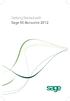 Getting Started with Sage 50 Accounts 2012 Making the most of your software Hello, Thank you for purchasing Sage 50 Accounts 2012. This guide will help you to get started and make the most of your software.
Getting Started with Sage 50 Accounts 2012 Making the most of your software Hello, Thank you for purchasing Sage 50 Accounts 2012. This guide will help you to get started and make the most of your software.
Image Assistant. User Guide. Image Assistant. Laplink Software, Inc. User Guide. The ONLY Way to Restore an Old Image to a New PC!
 1 Image Assistant Laplink Software, Inc. Customer Service/Technical Support: Web: http://www.laplink.com/help E-mail: CustomerService@laplink.com Laplink Software, Inc. 14335 NE 24th Street, Suite 201
1 Image Assistant Laplink Software, Inc. Customer Service/Technical Support: Web: http://www.laplink.com/help E-mail: CustomerService@laplink.com Laplink Software, Inc. 14335 NE 24th Street, Suite 201
NEWTECH INFOSYSTEMS, INC. NTI Backup Now EZ. NTI Backup Now EZ User's Guide
 NEWTECH INFOSYSTEMS, INC. NTI Backup Now EZ NTI Backup Now EZ User's Guide Backup Now EZ User's Guide 2009 NewTech Infosystems, Inc. i Table of Contents INTRODUCTION... 3 WELCOME TO NTI BACKUP NOW EZ...
NEWTECH INFOSYSTEMS, INC. NTI Backup Now EZ NTI Backup Now EZ User's Guide Backup Now EZ User's Guide 2009 NewTech Infosystems, Inc. i Table of Contents INTRODUCTION... 3 WELCOME TO NTI BACKUP NOW EZ...
Interact for Microsoft Office
 Interact for Microsoft Office Installation and Setup Guide Perceptive Content Version: 7.0.x Written by: Product Knowledge, R&D Date: October 2014 2014 Perceptive Software. All rights reserved Perceptive
Interact for Microsoft Office Installation and Setup Guide Perceptive Content Version: 7.0.x Written by: Product Knowledge, R&D Date: October 2014 2014 Perceptive Software. All rights reserved Perceptive
Vodafone PC Backup User Guide Version 1.16
 Vodafone PC Backup User Guide Version 1.16 Contents Preface: Preface...v Chapter 1: Overview...7 Chapter 2: Installing Vodafone PC Backup...9 Downloading the Vodafone PC Backup Client...9 Installing the
Vodafone PC Backup User Guide Version 1.16 Contents Preface: Preface...v Chapter 1: Overview...7 Chapter 2: Installing Vodafone PC Backup...9 Downloading the Vodafone PC Backup Client...9 Installing the
Setting Up Monthly Reporter
 Setting Up Monthly Reporter April 11, 2014 I. HOW IT WORKS A QUICK OVERVIEW A. AuditWare Development Company maintains a powerful, sophisticated server on which a portion of memory is assigned to each
Setting Up Monthly Reporter April 11, 2014 I. HOW IT WORKS A QUICK OVERVIEW A. AuditWare Development Company maintains a powerful, sophisticated server on which a portion of memory is assigned to each
Dell Statistica Document Management System (SDMS) Installation Instructions
 Dell Statistica Document Management System (SDMS) Installation Instructions 2015 Dell Inc. ALL RIGHTS RESERVED. This guide contains proprietary information protected by copyright. The software described
Dell Statistica Document Management System (SDMS) Installation Instructions 2015 Dell Inc. ALL RIGHTS RESERVED. This guide contains proprietary information protected by copyright. The software described
You may have been given a download link on your trial software email. Use this link to download the software.
 BackupVault / Attix5 Server Quickstart Guide This document takes about 5 minutes to read and will show you how to: Download the software Install the Attix5 Professional Backup software Backup your files
BackupVault / Attix5 Server Quickstart Guide This document takes about 5 minutes to read and will show you how to: Download the software Install the Attix5 Professional Backup software Backup your files
InventoryControl for use with QuoteWerks Quick Start Guide
 InventoryControl for use with QuoteWerks Quick Start Guide Copyright 2013 Wasp Barcode Technologies 1400 10 th St. Plano, TX 75074 All Rights Reserved STATEMENTS IN THIS DOCUMENT REGARDING THIRD PARTY
InventoryControl for use with QuoteWerks Quick Start Guide Copyright 2013 Wasp Barcode Technologies 1400 10 th St. Plano, TX 75074 All Rights Reserved STATEMENTS IN THIS DOCUMENT REGARDING THIRD PARTY
STATISTICA VERSION 10 STATISTICA ENTERPRISE SERVER INSTALLATION INSTRUCTIONS
 Notes: STATISTICA VERSION 10 STATISTICA ENTERPRISE SERVER INSTALLATION INSTRUCTIONS 1. The installation of the STATISTICA Enterprise Server entails two parts: a) a server installation, and b) workstation
Notes: STATISTICA VERSION 10 STATISTICA ENTERPRISE SERVER INSTALLATION INSTRUCTIONS 1. The installation of the STATISTICA Enterprise Server entails two parts: a) a server installation, and b) workstation
VERITAS Backup Exec TM 10.0 for Windows Servers
 VERITAS Backup Exec TM 10.0 for Windows Servers Quick Installation Guide N134418 July 2004 Disclaimer The information contained in this publication is subject to change without notice. VERITAS Software
VERITAS Backup Exec TM 10.0 for Windows Servers Quick Installation Guide N134418 July 2004 Disclaimer The information contained in this publication is subject to change without notice. VERITAS Software
Exclaimer Mail Archiver User Manual
 User Manual www.exclaimer.com Contents GETTING STARTED... 8 Mail Archiver Overview... 9 Exchange Journaling... 9 Archive Stores... 9 Archiving Policies... 10 Search... 10 Managing Archived Messages...
User Manual www.exclaimer.com Contents GETTING STARTED... 8 Mail Archiver Overview... 9 Exchange Journaling... 9 Archive Stores... 9 Archiving Policies... 10 Search... 10 Managing Archived Messages...
Using Spectra on Mac
 Using Spectra on Mac Last updated 03/22/2013 Please note: Instructions related to all third party software contained in this document are subject to change without notice. Please refer to the appropriate
Using Spectra on Mac Last updated 03/22/2013 Please note: Instructions related to all third party software contained in this document are subject to change without notice. Please refer to the appropriate
Desktop Deployment Guide ARGUS Enterprise 10.6. 5/29/2015 ARGUS Software An Altus Group Company
 ARGUS Enterprise 10.6 5/29/2015 ARGUS Software An Altus Group Company for ARGUS Enterprise Version 10.6 5/29/2015 Published by: ARGUS Software, Inc. 3050 Post Oak Boulevard Suite 900 Houston, Texas 77056
ARGUS Enterprise 10.6 5/29/2015 ARGUS Software An Altus Group Company for ARGUS Enterprise Version 10.6 5/29/2015 Published by: ARGUS Software, Inc. 3050 Post Oak Boulevard Suite 900 Houston, Texas 77056
Opera 3 Installation & Upgrade Guide
 Opera 3 Installation & Upgrade Guide Opera 3 Copyright Pegasus Software Limited, 2014 Manual published by: Pegasus Software Limited Orion House Orion Way Kettering Northamptonshire NN15 6PE www.pegasus.co.uk
Opera 3 Installation & Upgrade Guide Opera 3 Copyright Pegasus Software Limited, 2014 Manual published by: Pegasus Software Limited Orion House Orion Way Kettering Northamptonshire NN15 6PE www.pegasus.co.uk
Important Notes for WinConnect Server VS Software Installation:
 Important Notes for WinConnect Server VS Software Installation: 1. Only Windows Vista Business, Windows Vista Ultimate, Windows 7 Professional, Windows 7 Ultimate, Windows Server 2008 (32-bit & 64-bit),
Important Notes for WinConnect Server VS Software Installation: 1. Only Windows Vista Business, Windows Vista Ultimate, Windows 7 Professional, Windows 7 Ultimate, Windows Server 2008 (32-bit & 64-bit),
MapInfo License Server Utility
 MapInfo License Server Utility Version 2.0 PRODUCT GUIDE Information in this document is subject to change without notice and does not represent a commitment on the part of the vendor or its representatives.
MapInfo License Server Utility Version 2.0 PRODUCT GUIDE Information in this document is subject to change without notice and does not represent a commitment on the part of the vendor or its representatives.
FileMover 1.2. Copyright Notice. Trademarks. Patents
 FileMover 1.2 Copyright Notice No part of this publication may be reproduced, transmitted, transcribed, stored in a retrieval system, or translated into any human or computer language, in any form or by
FileMover 1.2 Copyright Notice No part of this publication may be reproduced, transmitted, transcribed, stored in a retrieval system, or translated into any human or computer language, in any form or by
WhatsUp Gold v16.2 Installation and Configuration Guide
 WhatsUp Gold v16.2 Installation and Configuration Guide Contents Installing and Configuring Ipswitch WhatsUp Gold v16.2 using WhatsUp Setup Installing WhatsUp Gold using WhatsUp Setup... 1 Security guidelines
WhatsUp Gold v16.2 Installation and Configuration Guide Contents Installing and Configuring Ipswitch WhatsUp Gold v16.2 using WhatsUp Setup Installing WhatsUp Gold using WhatsUp Setup... 1 Security guidelines
VRC 7900/8900 Avalanche Enabler User s Manual
 VRC 7900/8900 Avalanche Enabler User s Manual WLE-VRC-20030702-02 Revised 7/2/03 ii Copyright 2003 by Wavelink Corporation All rights reserved. Wavelink Corporation 6985 South Union Park Avenue, Suite
VRC 7900/8900 Avalanche Enabler User s Manual WLE-VRC-20030702-02 Revised 7/2/03 ii Copyright 2003 by Wavelink Corporation All rights reserved. Wavelink Corporation 6985 South Union Park Avenue, Suite
IceWarp Notifier User Guide
 IceWarp Unified Communications IceWarp Notifier User Guide Version 10.4 Printed on 16 April, 2012 Contents IceWarp Notifier User Guide 1 Installation... 2 Settings... 6 Notifications... 8 Pop-up Menu...
IceWarp Unified Communications IceWarp Notifier User Guide Version 10.4 Printed on 16 April, 2012 Contents IceWarp Notifier User Guide 1 Installation... 2 Settings... 6 Notifications... 8 Pop-up Menu...
Arkay Remote Data Backup Client Quick Start Guide
 Arkay Remote Data Backup Client Quick Start Guide Version 6.1.56.27 September 2005 Quick Start Guide It's easy to get started with Arkay Remote Data Backup and Recovery Service. To start using Arkay Remote
Arkay Remote Data Backup Client Quick Start Guide Version 6.1.56.27 September 2005 Quick Start Guide It's easy to get started with Arkay Remote Data Backup and Recovery Service. To start using Arkay Remote
PLEASE NOTE: The client data used in these manuals is purely fictional.
 Welcome! CAREWare Quick Start guides will walk you through the basics of setting up, managing and using the main CAREWare functions. It is intended for non-technical users who just need to get basic information
Welcome! CAREWare Quick Start guides will walk you through the basics of setting up, managing and using the main CAREWare functions. It is intended for non-technical users who just need to get basic information
16.4.3 Lab: Data Backup and Recovery in Windows XP
 16.4.3 Lab: Data Backup and Recovery in Windows XP Introduction Print and complete this lab. In this lab, you will back up data. You will also perform a recovery of the data. Recommended Equipment The
16.4.3 Lab: Data Backup and Recovery in Windows XP Introduction Print and complete this lab. In this lab, you will back up data. You will also perform a recovery of the data. Recommended Equipment The
File and Printer Sharing with Microsoft Windows
 Operating System File and Printer Sharing with Microsoft Windows Microsoft Corporation Published: November 2003 Abstract File and printer sharing in Microsoft Windows allows you to share the contents of
Operating System File and Printer Sharing with Microsoft Windows Microsoft Corporation Published: November 2003 Abstract File and printer sharing in Microsoft Windows allows you to share the contents of
BioWin Network Installation
 BioWin Network Installation Introduction This document outlines the procedures for installing the network version of BioWin. There are three parts to the network version installation: 1. The installation
BioWin Network Installation Introduction This document outlines the procedures for installing the network version of BioWin. There are three parts to the network version installation: 1. The installation
SPECIALIST PRACTICE MANAGER
 INSTALLATION GUIDE FOR SPECIALIST PRACTICE MANAGER using a MICROSOFT SQL SERVER DATABASE Updated October 2009 All rights reserved. No reproduction, transmission, transcription, storage in a retrieval system,
INSTALLATION GUIDE FOR SPECIALIST PRACTICE MANAGER using a MICROSOFT SQL SERVER DATABASE Updated October 2009 All rights reserved. No reproduction, transmission, transcription, storage in a retrieval system,
SMALL BUSINESS ACCOUNTING. Installation and Setup Guide
 SMALL BUSINESS ACCOUNTING Installation and Setup Guide 1634_502138_f1.indd 1 6/27/11 4:17 PM Copyright Copyright 2011 Intuit Inc. All rights reserved. First printing, September 2008 STATEMENTS IN THIS
SMALL BUSINESS ACCOUNTING Installation and Setup Guide 1634_502138_f1.indd 1 6/27/11 4:17 PM Copyright Copyright 2011 Intuit Inc. All rights reserved. First printing, September 2008 STATEMENTS IN THIS
Setup and Configuration Guide for Pathways Mobile Estimating
 Setup and Configuration Guide for Pathways Mobile Estimating Setup and Configuration Guide for Pathways Mobile Estimating Copyright 2008 by CCC Information Services Inc. All rights reserved. No part of
Setup and Configuration Guide for Pathways Mobile Estimating Setup and Configuration Guide for Pathways Mobile Estimating Copyright 2008 by CCC Information Services Inc. All rights reserved. No part of
CS SoftDent Practice Management Software Installation Guide for Client/Server Configurations
 DE1005-15 CS SoftDent Practice Management Software Installation Guide for Client/Server Configurations Notice Carestream Health, Inc., 2012. No part of this publication may be reproduced, stored in a retrieval
DE1005-15 CS SoftDent Practice Management Software Installation Guide for Client/Server Configurations Notice Carestream Health, Inc., 2012. No part of this publication may be reproduced, stored in a retrieval
How To Install And Run Cesview Iii 1.3.3 (For New Users)
 Cesview IIi 1.3 Installation and Automation Guide Contents: New ser Quick Guide Cesview IIi asic Installation o Additional Server Installation Notes o Additional rowser Only (Client) Installation Notes
Cesview IIi 1.3 Installation and Automation Guide Contents: New ser Quick Guide Cesview IIi asic Installation o Additional Server Installation Notes o Additional rowser Only (Client) Installation Notes
ArcGIS 9. Installation Guide: Workgroup for Microsoft SQL Server Express
 ArcGIS 9 Installation Guide: Workgroup for Microsoft SQL Server Express Copyright 2006 ESRI All Rights Reserved. Printed in the United States of America. The information contained in this document is the
ArcGIS 9 Installation Guide: Workgroup for Microsoft SQL Server Express Copyright 2006 ESRI All Rights Reserved. Printed in the United States of America. The information contained in this document is the
BSDI Advanced Fitness & Wellness Software
 BSDI Advanced Fitness & Wellness Software 6 Kellie Ct. Califon, NJ 07830 http://www.bsdi.cc INSTRUCTION SHEET FOR MOVING YOUR DATABASE FROM ONE COMPUTER TO ANOTHER This document will outline the steps
BSDI Advanced Fitness & Wellness Software 6 Kellie Ct. Califon, NJ 07830 http://www.bsdi.cc INSTRUCTION SHEET FOR MOVING YOUR DATABASE FROM ONE COMPUTER TO ANOTHER This document will outline the steps
