RentMaster Frequently Asked Questions
|
|
|
- Clinton Sharp
- 8 years ago
- Views:
Transcription
1 RentMaster Frequently Asked Questions How do I...? How do I do my end of month procedure as a property manager. At the end of the month a property manager normally pays their landlord clients. Prior to doing these steps make sure you have entered the management fee % against each owner on the owner details screen. Step 1 - Make sure all your transactions have been entered. Step 2 - Go to the Owners menu group and choose Disbursements. Step 3 - Either add a disbursement one at a time for each owner or press the Bulk button which will create the disbursement payment transaction for each owner automatically. Step 4 - Print the owners transaction summary report if you want to sent this report to your client owners. Step 5 - Print the tenant statement report if you want to send those to your tenants. (Note - this process can be done at any time of the month, and as often as you wish). How do I enter a tenant into the system who has been my tenant for a long time? If you have a tenant who has been your tenant for a long time, and you are just now entering them into the system, you have 2 options. Option 1. Enter the tenants details as normal with a start date representing the date they moved in. When the tenant is saved, there is the option to enter an existing balance owing and continue. This option will automatically generate transactions since the tenancy start date to bring them up the the correct balance. The transaction dates and amount might not be correct however. Option 2 Enter the tenants details as normal with a start date representing the date they moved in.
2 When the tenant is saved, there is the option to not generate any payment history. With this option you will be required to go to the cashbook screen and enter all the rent payments since they first moved in yourself. This is the slower option, but it means you can get the previous rent payment history 100% accurate. How do I get started. If you have just started using this program and would like to know where to start then read the following steps. You can either follow this list of instructions, or you can choose Getting Started from the General section of the display menu for on-screen interactive instructions. Step 1 - Create owners. Choose Owner / Owners menu option and create the owners of the properties. If only one owner owns all properties then this step may be skipped. Step 2 - Create properties. Choose Property / Properties and create new property entries for each property which is being rented out. Step 3 - Create Tenants Choose Tenant / Tenants and create the details for each tenant which is currently renting the properties you have previously entered. Step 4 - Create Mortgages Choose Mortgage / Mortgages and create an entry for each mortgage which is being handled by you. If you are a property manager for someone elses properties you will probably not need to complete this step as the mortgage will be handled by the owner. Step 5 and ongoing - Enter income and expense details. Use the Cashbook under the Transactions menu group to add income and expense transactions which are attributable to the properties you are managing. This will continue throughout the year. Reports and graphs may also be printed or reviewed at regular intervals to watch the progress of the properties. How do I record rent income from the tenant. Go to the transactions menu group and choose Cashbook. Use the Add Income button to record your rent income entries. Select the appropriate property and enter the payment date and amount. Select Rent as the income group and select the correct tenant who has made the payment. You can also set up an automatic income entry by going to the Maintenance menu at the top of the screen and choose Automatic Income. Then periodically choose Auto Income menu option under the transactions menu group to apply the automatic transactions. You can also use the Import Statement option to import an electronic copy of your bank statement
3 including the rent payment transactions How do I add additional rooms to a property profile. To add extra rooms go to the inspections menu group and choose rooms. These new rooms will be available to all properties. How do I use the marketing module? Error Messages I get an error message ActiveX Error mentioning RichTx32 This error message indicates that a file is missing or not registered on your computer. Download this file and install it so solve this problem. You do not have Microsoft Outlook correctly installed If you get a message which says something like "UNABLE TO SEND AN . YOU DO NOT HAVE MICROSOFT OUTLOOK CORRECTLY INSTALLED (NOTE OUTLOOK EXPRESS IS NOT SUPPORTED) ACTIVEX COMPONENT CANT CREATE OBJECT." the most likely method of fixing this issue is to reinstall outlook again, using the same windows login you are using to run RentMaster. Getting Started How to I get started? If you have just started using this program and would like to know where to start then read the following steps. You can either follow this list of instructions, or you can choose Getting Started from the General section of the display menu for on-screen interactive instructions. Step 1 - Create owners. Choose Owner / Owners menu option and create the owners of the properties. If only one owner owns all properties then this step may be skipped. Step 2 - Create properties. Choose Property / Properties and create new property entries for each property which is being rented
4 out. Step 3 - Create Tenants Choose Tenant / Tenants and create the details for each tenant which is currently renting the properties you have previously entered. Step 4 - Create Mortgages Choose Mortgage / Mortgages and create an entry for each mortgage which is being handled by you. If you are a property manager for someone elses properties you will probably not need to complete this step as the mortgage will be handled by the owner. Step 5 and ongoing - Enter income and expense details. Use the Cashbook under the Transactions menu group to add income and expense transactions which are attributable to the properties you are managing. This will continue throughout the year. Reports and graphs may also be printed or reviewed at regular intervals to watch the progress of the properties. How do I handle apartments/flats? If the property being entered is an apartment building or similar, where multiple units exist at the same address, this is best handled by creating one property which represents the building as a whole, and one property for each unit. For example, if you have a building with 10 units being managed, you would create 11 properties in RentMaster in total. In this way, any expense transaction which applies to the entire building (e.g. mortgage on the building, repairs to the common driveway etc) will be attributed to the `Building` property. The income and expense transactions for an individual unit will be entered against the `Unit` properties. When creating unit properties, you can select which other property represents the building that unit belongs to. When it comes to reporting, you can choose to select as many or as few properties as you wish. In this way you can report on individual units or a group of units or the building, or select all units to get a combined report. What is Training Mode? Training mode allows you to use a copy of the RentMaster database in exactly the same way you would use normal database to enter income, expense, property details etc. But because it is a copy of the main database, there is no risk is making mistakes with the real data. This allows you to train yourself and to experiment with the program. To enter or exit training mode go to the General menu at the top of the screen and choose Training Mode/Switch to Training or Switch to Production. I have old sample data. How do I delete the current database records and start again? The easiest way to get started is to delete the sample properties. To do this go to the help menu and choose Delete Sample Data. This will also delete the transactions and tenants associated with those properties. License Keys
5 I have lost my license key. Can I get another copy send to me? I want to move my license to another computer If you want to stop using the software on one computer, and start using it on another computer, you need to move the software and database across, and also unregister the first computer, and then register the second computer using the same license key. 1. Use the File/Database Maintenance menu option to backup your database on the old computer first. 2. Download the free trial version from the web site and install it on the new computer. 3. Once installed, use the File/Database Maintenance menu again on the new computer and choose Restore to recover the backed up database from step If you have any mail merge templates or previously generated mail files, those files will need to be manually copied across using windows explorer. The files are located in subfolders under the database folder. You can find the database folder by going to the maintenance menu and choose Options/Networking and click the Open Folder button. Copy the 'Templates' and 'Owner Templates' folder and any folder named after a person. Once the new computer is successfully running, you can transfer the license across. 1. On the old computer, go to the help menu and choose About RentMaster. This will contain your 7 character license key. Write this code down. You can also obtain a copy of your license key by going to 2. To unregister, download this file and run this on the OLD computer. Note - you can only unregister one computer every 7 days. Once unregistered, the license key is free to be used on a different computer. 3. On the new computer, inside RentMaster, go to the Help menu and choose Enter License Key and enter the key from step 1. When attempting to activate the software, I got a status 202 or status 203 error. I have purchased the software, but have not yet received my license keys. Miscellaneous Why cant I edit an item in the phone book? You can only edit items in the phone book which were added to the phone book using the Add button in the phone book. All other items are either property owners or tenants or contractors. These items can only be changed by editing the owner or tenant or contractor itself rather than via the phone book.
6 Does RentMaster work on a Mac computer? RentMaster is only designed to run on windows based computers. Therefore it will not work on a Mac directly. However other customers have used it successfully with Parallels Desktop and Virtual PC on a mac. If you Mac can run Microsoft Windows, it should be able to run RentMaster.We have another alternative product at which can work on a mac. Can you do a backup to a CD drive Some CD drives may allow you to do this, but others will not. This is something you may have to try for yourself on your computer. Another option for backing up is a USB Flash Drive. These are very cheap, and even the smallest capacity device is more than big enough for backing up the RentMaster database. Owners and Fees I charge my owners extra fees for repairs. How do I do this? If you want to change an extra fee on top of the fees on the rent income then you will need to use the Extra Fees section which is found under the owners menu group. You will have to specify the amount and reason for the fee yourself. You can also set up automatic extra fees from the Maintenance menu if you have recurring additional fees. Properties When is a property determined to have been sold? By default, properties which have been sold are excluded from selection when entering income and expenses etc. Properties are sold when the sale value of the property is anything other than zero. Sold properties may be included for selection again by selecting Options from the Maintenance menu. You can also choose the option 'This property is no longer managed by us' on the property details screen to exclude a property from selection. What are the steps required to set up an apartment building in RentMaster? The first step is to create the property which represents the building itself. In this example, we will call this P1. Now create the first unit inside the building. In this example we will call this P2. On the details screen for P2, set the Apartment Building to be P1 which we created earlier. Now when you save P2, the property type for P1 will now be a Building, and the property P2 will have a property type of Unit. Repeat the P2 process for each unit in the building.
7 Purchase How do I purchase RentMaster? Full registration instruction can be found by going to I have paid for the software, but it still tells me it is a trial version When you pay for the software you will be sent via a license key. You need to go to the help menu inside RentMaster and choose Enter License Key and type your license key in to activate the software and remove the expiry period. Without the license key, the software will continue to tell you it is a trial version. Can I get a copy of my sales receipt? My computer does not have an internet connection. How can I install the software? RentMaster sells separately an install CD which contains a copy of the software which can be installed on a computer which can not download it from the web site. There is also the tutorial CD which also contains the install software as well as 2.5 hours of on-screen tutorials. How to I upgrade to a higher package with more properties? To upgrade to another package with a higher property count limit, go through the purchase process on the web site as if you were purchasing a new copy. When the order form asks which item you want to purchase, choose RentMaster Upgrade as the option (the last item on the order form). After choosing this option it will ask you for further information including your existing license key code and the package you wish to upgrade to. The price of upgrading is the difference between the 2 package prices + 20%. Discounts do not apply to upgrades. How do I purchase an additional copy of the software To purchase an additional copy of the software, and get the discount, purchase the software as per normal, but use your first license key code as the discount code on the order form. If you dont know your first license key code, go to the help menu and choose About RentMaster. Do I need to purchase software updates RentMaster software updates are now free. This product is now nearly 20 years old, which means it is now a very stable product. It also means there is not going to be a lot of software updates going forwards other than if someone finds a bug. We have a newer product at which is being more actively updated.
8 Reinstall My computer has crashed. How do I reinstall my software? 1) Download the latest trial version of the software from the web site. 2) Enter your same license keys you used previously. If you dont know what your license keys are, you can find then out in the FAQ section of the web site under the License Keys section. 3) Go to the file menu and choose database maintenance and then Restore to restore your latest backup if you have one. RentRecall.com Is the data on our computer or a web server? The database needs to be uploaded to our secure web site because the web site can not access the data when it is on your computer. It only takes about 30 seconds to upload your database depending on the volume of data you have and the speed of your internet connection. Can the login appear on our web site? Because the data and the logins are all on the RentRecall.com web site it cant be on your web site. However there are 2 things you can do to have them appear to be partially integrated into your web site. The first is to use frames on your web site and have the RentRecall.com site inside a frame. Ask your web designer about using frames. The second is to create a login link from your web site to RentRecall.com and pass your management company name to the login page so that it does not ask for it. To do this create a link to and where MyCompanyName is your login company name. (Remember the s in https to enable security) By loading your company logo into the RentRecall.com web site it will also show your brand to your clients. Is there a minimum number of months we need to subscribe? No there is no minumum. You can cancel your subscription at any time. When your previous payment runs out, that is when the web site will expire. Reports How do I change the bitmap picture on the reports?
9 Go to the maintenance menu and choose Customize and then the Company Details tab. From there you can select a different picture file to be used as your logo. Note that the file is not scaled when printed, so you may have to resize your logo to make it fit on the reports. If you open the file called reportlogo.bmp in the RentMaster directory, that will show you the original logo file. Why does my tenant not appear on the tenant list report? Closed tenants are excluded by default, but can be included again by ticking the Include Closed Tenants checkbox prior to printing the report. Can the vacancy report display a date in future when the current tenancy will end? Yes the vacancy report does show when the property will become vacant, and it does this automatically. When the report is run, it will display all properties which are currently vacant, as well as properties which will become vacant in the next 30 days. To mark a property as soon to become vacant, you need to set the tenancy end date on the tenant details screen for the tenant who currently occupies the property. I have just entered my tenants, but I cant see any transactions on my reports After entering your tenants, you still need to enter the transactions separately. Go to the Cashbook screen and choose the Add Income or Add Expense buttons to enter your transactions. It is these transactions which will show up on your reports. Can I put my company name and phone number etc on the reports? Yes you can. Go to the maintenance menu and choose Customize/Company Details to enter your company name etc, and tick the check box which says 'Print Company Name on Reports' How can I make the reports look better when sent via ? On the report destination selection screen, when you choose to output to , change the file format to HTML. This looks better than the default text option (unless you use a font called Courier). It still wont look as good as the printed page, and it wont include pictures, but it will be closer. Setup What are property codes or owner codes etc? These fields are simply a short value which is used to identify a property or owner. The same applies to mortgages and tenants. When creating a property etc, the code chosen should be something which is 20 characters or less, and which easily identifies the property. A good suggestion for a property code may be the street name. The owner code may be the owners surname. Every time we open rentmaster, it goes through the install process. Why is that?
10 When rentmaster is installed, it does NOT install any icons on the desktop. So if you are clicking an icon on your desktop, you are actually running the install program again which you downloaded off the internet. To start rentmaster, go to the start menu and choose Programs\Rentmaster\Rentmaster My computer has died. How do I reinstall and get going again? If you have got a new computer and need to install RentMaster on it, you can go to the download section of this web site and get a copy of the latest install software. If you purchased a CD you can also use that. Once it is installed, you can go to the file menu and choose Database Maintenance and then Restore, to restore your most recent backup. It is important to make sure you always have a recent backup. Can I use RentMaster on more than one computer? The short answer is yes. If the 2 computers are networked together they can both use RentMaster and update the same database. See the Maintenance/Options/Networking menu option. Press the help button on this screen for more information. Basically you will need to create a network share on the master computer sharing the file called property.mdb. The other computers will need to be able to access this file. Note that you will need to purchase a separate license for each computer you wish to use, although each additional computer after the first one is half price.if you want to be able to connect multiple computer, and they are not connected on the same wired network but are both on the internet, we have another alternative product at which can work with multiple computers over the internet. How can I shift the data and license from one computer to another? 1) Install the trial version from the web site on the new computer. 2) Do a database backup from the old computer using the file/database maintenance menu option 3) Do a database restore on the new computer using the file/database maintenance menu option 4) Download and run this file on the old computer. This will remove the license from that computer. 5) Enter the same license key into the new computer. How do I change the currency symbol? The currency symbol displayed in RentMaster (i.e. the dollar sign or pound sign etc) is actually determined by your windows setup. To change the symbol go to the Maintenance menu and choose Options/Regional and then the Change Settings button. In this screen you can define which country you reside in, as well as which currency symbol you wish to use. (You may have to press the Advanced or Customize button). How do I change the date format from dd/mm/yy to mm/dd/yy or the other way? The date format displayed in RentMaster is actually determined by your windows setup. To change the format go to the Maintenance menu and choose Options/Regional and then the Change Settings button. In this screen you can define which country you reside in, as well as which date format you wish to use. (You may have to press the Advanced or Customize button).
11 How do I add extra bank accounts Go to the maintenance menu at the top of the screen, and choose Bank Accounts. There you can add, edit and delete bank accounts. You can then assign a default bank account to each property, by going to the property details screen. This can save time when entering transactions. Can this software be used by multiple users on a network Yes this software is multi-user enabled. To enable multiple users who are all accessing the same data at the same time, go to the maintenance menu and choose Options\Networking. On this window there is a link to a tool which you can download off the internet which will assist in automatically setting up the multiple user environment. The multiple user environment only works if the computers are physically linked together on a network. If they are in different locations and not networked together, it wont work. Each computer needs it own license.if you want to connect multiple computers which are not on the same network, we have another alternative product at which can work over the internet. Does RentMaster work on windows Vista Yes it does work in Vista. More information on vista installs can be found here. Can RentMaster handle properties in multiple countries/currencies? RentMaster allows you to have multiple bank accounts. So you would almost certainly have different bank accounts for each currency. When you enter transactions you just choose the bank account the transaction belongs to and enter the value in that currency. The tricky part comes when you start to do reporting. If you choose properties which are in different countries/currencies RentMaster will just add the numbers together without any currency conversion. So when printing reports you would have to select/deselect properties from the list so that each print only contains one currency. If you had 2 currencies, you would print each report 2 times, once including properties in currency A, and then again after only selecting properties using currency B. This property selection is a manual task. What are the minimum system requirements? You will need... - Windows 98, Windows ME, Windows NT 4.0, Windows 2000, Windows XP, Windows Vista or Windows 7 or higher. Sorry it wont work directly with the Mac OS, but if you can run Windows on your Mac, then it should work fine. - 10MB of free disk space - On Windows 2000, XP, Vista and higher, you need to have administrative rights to install the software and any future updates. For Windows Vista and higher, it is recommended you run the software as an administrator. - People using an older version of windows may also need to download and install the Microsoft Jet4 components. If this is the case, you will be told during the install process. - You will also need a full version of Microsoft Outlook if you want to be able to send s such as
12 reports directly from RentMaster. (Outlook express is not supported). Tenants How do I make a rent change for a past date Using the rent change facility with a date in the past has no effect. It is purely for your information only. The only way to have an automatic rent change take effect is to create it prior to the actual change date. To make a change in the past you will need to change it manually. Change it on the tenant details screen and also edit each rent period one at a time and change it there as well. I am taking over a tenant from another property manager. How do I enter this tenant? When you take over someone elses tenant, they will most likely have a positive or negative rent balance at change over date. One option is to create the tenant with the start date being the date the tenant first moved into the house, and then go back into the rent periods screen and zero out the rent owing from all previous rent periods so that the total balance owing to you is correct. Another option is to create the new tenant with the tenancy start date as the date you are taking over the tenancy. Then go to the rent periods screen, and edit the first rent period and change the rent due amount to be the rent due for that period, plus any balance owing at the tenancy take over date. How is the paid to date and rent balance calculated The paid to date is first of call calculated based on the rent balance. E.g. the rent balance may be 50 owing. Assuming the rent is 70 per week (10 per day), this means the tenant is 5 days behind in their rent. So the paid to date is the end date of the current rent period less 5 days. If the paid to date is incorrect, it probably means the rent balance is incorrect. The rent balance is simply the sum of rent due - sum of rent paid. Rent due can be seen by going to the rent periods screen and looking at the rent due column. The rent due can be manually changed from the rent periods screen if required. The rent paid is the sum of all transactions in the cashbook for that tenant with an income group of Rent. So if the total rent balance is incorrect, it means the rent due is wrong, or the rent income transactions are wrong. Fixing the transactions or rent periods will also fix the rent balance and also fix the paid to date. Transactions How to pay multiple expenses with one cheque? This is a common situation where one cheque (or check) is paid to a contractor, but the expense covers multiple properties or expense types. This is best handled by creating multiple expense entries, each
13 for a component of the total cheque value. However, make sure that each expense transaction has exactly the same date and transaction reference number, and then the bank reconciliation report will automatically add these transactions together and print the sum total. This will make it easier to reconcile your bank statements, as well as splitting the transaction into its separate components. How do I set up an automatic income/expense for something without a constant value? If you have a regular expense (or income), such as interest payments on a mortgage, which appears every month, but the value changes every month, the best way to handle this is to create an automatic monthly expense with a value of zero. When the automatic expense is applied, the computer will create the expense entry with a value of zero. You can then edit this expense entry and insert the correct amount. I have just set up an automatic income/expense, but when I try to apply automatic nothing is applied. Why? After creating the automatic entry, the last applied date is automatically set to the current date. This Last Applied date is used as the basis for when the next occurrence of the transaction should occur. Try setting the last applied date to one month ago or whenever you last recorded that transaction. What is a rental period? A Rental Period is the time period per rental payment. In New Zealand this is usually 1 week or 2 weeks, and in other countries rent is charged on a monthly basis. Each rental period has a start and end date. During this time period a set amount of rent is due to be paid. Rental periods allows you to see how much of each periods rental money has been paid, and how much is owing in that same period. Each time a rent income entry is completed, the amount paid is automatically taken off the oldest period with money owing. Rental periods are created automatically when required as the current date goes past the end of the last rental period. Can RentMaster print a receipt/invoice? Yes RentMaster can print a receipt/invoice. At the bottom of the income entry screen, there is a small tick box labelled Print Receipt. This tick box is disabled until you select Rent as the income group. If this option is ticked, then when you press the save button a receipt can be printed. The actual receipt design can be changed by you. This is all done through the RentMaster Mail Merge facility. Create a new template (or modify the sample which is provided with the install) to include you own company name, logo etc. Can I import disbursements through the transaction import facility? The short answer is no. The bank statement transaction import facility can not take into account any fees charged as part of the disbursements. So it is therefore advised to always do your disbursements as manual transactions, and when importing your bank statement, leave the disbursements transactions with a red background colour. Any transaction with a red background will not be imported.
14 What is the best way to handle expenses paid by credit cards An option is to treat the credit card as a separate bank account. Go to Maintrenace/Bank Accounts menu and add an additional bank account for the credit card. When entering expenses, you can choose the credit card bank account as the paying account. Then when the credit card is paid back from the real bank account, you add an expense entry using the real bank account for the amount paid off, and you add an income entry using the credit card bank account for the money received into that account. Effectively you are transferring cash from your regular bank account into the credit card bank account. How do I send my transactions to my accountant at the end of the year? If you go to the cashbook screen, and optionally press the Filter button to filter out the records you want to send to your accountant, and then press the Export button. You can output in either CSV format suitable for Excel, or in QIF format which is suitable for Quicken and most other accounting systems. Can I transfer cash from one bank account to another? Yes. Enter an expense transaction on the account the money is coming out of and an income transaction on the account it is going into. You may like to create an income group of 'TransferIn' and mark this income group as not 'Taxable' and 'Exclude from cashfow analysis' and 'Exclude from P&L reporting'. Create an expense group called 'TransferOut' and use the same settings. Does the system handle GST or VAT GST or VAT or Tax is disabled by default, but it can be turned on. To turn on tax recording go to the maintenance menu and choose Options/Regional. Tax can be enabled and the percentage set for income, expense and disbursement transactions separately. Once enabled, the tax amount is calculated automatically, although you can manually over-ride the tax amount if required. What if any impact to financial reporting will there be if we don't perform "Period End Procedures" No period end is not necessary. It is completely optional. Period end procedures are for property managers who pay their landlords and extract their management fees once a month. If you are not a property manager then it does not affect you. If you are a property manager then it is recommended, but still not mandatory. When importing transactions, if the mortgage payments include principal and interest, how do you handle those? Some banks split the payment for you, and put two transactions on the bank statement - one for interest and the other for principal. Therefore the import can handle it very easily. If your bank only charges you one amount, then you will have to manually enter the 2 separate transactions. What happens when a tenant pays too much rent in advance? Any over-payment of rent is added to the current rental period as an overpayment, so the rent owing might be 100, and the paid amount might be 200. When the next rental period is started, the
15 overpayment is automatically carried forward into the new period. So there can only ever be an overpayment in the current period. It is all handled automatically. A rent status report will indicate the total rent owing is a negative number if they overpay. Can I export my transactions into an accounting program? Yes you can. From the cashbook screen you can use the Export button to export your transactions in QIF file format, which can be imported by a large number of accounting packages. How to I apply credit for rent Sometimes you have a situation where you want to reduce the rent the tenant has to pay. For example, you might reduce the rent by $50 if the tenant cleans the gutters for you. To credit the rent, go to the Rent menu group and choose Rent Periods. Select the last rent period for the tenant, and choose Edit. Then reduce the amount of rent they need to pay by entering a reduced rent required amount. Alternatively you can create an extra charge with a negative value which is the value of the reduced rent. The extra charge option has the advantage of allowing you to enter a description to specify why the rent is reduced. How do I handle bounced or NSF cheques You have 3 options. 1) Delete the original income transaction. This is the easy option. 2) Create another income transaction using rent as the income group, but enter a negative value for the amount received. 3) Create an expense transaction for the same amount to correct the bank balance. Then to go the Extra Charges menu option and create an extra charge against the tenant for the amount of the cheque. That will increase the amount owed by that tenant. This is a longer option, but keeps a better record of activities. How does RentMaster handle `Section 8` tenants With `Section 8` tenants, the tenant pays a portion of the rent, and the government assists by paying the balance. For example the property might be charging $1000/month rent, and the tenant is required to pay $700/month. The way to do this is to create 2 tenants, with both tenants renting the same property at the same time. One tenant is the real tenant, and that tenant will be set to pay $700. The other tenant is the government, and they are set to pay $300. Then when the money is received, you select which of those 2 tenants has paid the money. This way you can separately track the rent income and arrears balance for each of those 2 tenants. How do I deal with fund transfers from one bank account to another? Create an expense transaction using one bank account, and an income transaction on the other bank account.
16 You might also want to consider creating new income and expense groups for these transactions by going to the maintenance menu and choose Income Groups and Expense Groups. Optionally also exclude these groups from cashflow reporting and profit and loss reporting. We charge our tenants for `outgoings`. How do we handle this in RentMaster. To charge the tenant for an outgoing amount, go to the tenant menu group and choose Extra Charges. If the outgoings are a regular amount, you can go to the maintenance menu and choose Automatic Extra Charges. When the tenant pays the charge back again, you can either record it as part of the rent payment or as a separate charge payment. Go to the maintenance menu again and choose Extra Charge Income Groups and use the help button to find out more about recording the payments separately.
Entity Overview...6 Owners...6 Property...7 Tenant...8 Mortgage...9
 Operating Manual 1 Table of Contents Introduction 3 Business Elements 6 Entity Overview...6 Owners...6 Property...7 Tenant...8 Mortgage...9 Transactional details 10 Income Transactions... 10 Expense Transactions...
Operating Manual 1 Table of Contents Introduction 3 Business Elements 6 Entity Overview...6 Owners...6 Property...7 Tenant...8 Mortgage...9 Transactional details 10 Income Transactions... 10 Expense Transactions...
Probill Software Services, Inc. User s Guide. Version 2.8. 2377 West Beacon Circle Cedar City, Utah 84720
 Probill Software Services, Inc. 2015 User s Guide Version 2.8 2377 West Beacon Circle Cedar City, Utah 84720 Contents INTRODUCTION... 5 GETTING STARTED... 5 Minimum System Requirements... 5 Installation...
Probill Software Services, Inc. 2015 User s Guide Version 2.8 2377 West Beacon Circle Cedar City, Utah 84720 Contents INTRODUCTION... 5 GETTING STARTED... 5 Minimum System Requirements... 5 Installation...
LetMC.com Software Support. Part 2 Accounts
 LetMC.com Software Support Part 2 Accounts For use in Training only Not to be removed from Training Room (Tantum eruditi sunt liberi) Page 1 Client Manager Login... 5 Client Finance Login... 6 Client Administrator
LetMC.com Software Support Part 2 Accounts For use in Training only Not to be removed from Training Room (Tantum eruditi sunt liberi) Page 1 Client Manager Login... 5 Client Finance Login... 6 Client Administrator
SMALL BUSINESS ACCOUNTING. Installation and Setup Guide
 SMALL BUSINESS ACCOUNTING Installation and Setup Guide 1634_502138_f1.indd 1 6/27/11 4:17 PM Copyright Copyright 2011 Intuit Inc. All rights reserved. First printing, September 2008 STATEMENTS IN THIS
SMALL BUSINESS ACCOUNTING Installation and Setup Guide 1634_502138_f1.indd 1 6/27/11 4:17 PM Copyright Copyright 2011 Intuit Inc. All rights reserved. First printing, September 2008 STATEMENTS IN THIS
Moneyspire Help Manual. 2015 Moneyspire Inc. All rights reserved.
 Moneyspire Help Manual 2015 Moneyspire Inc. All rights reserved. Getting Started Getting started with Moneyspire is easy. When you first start the program, you will be greeted with the welcome screen.
Moneyspire Help Manual 2015 Moneyspire Inc. All rights reserved. Getting Started Getting started with Moneyspire is easy. When you first start the program, you will be greeted with the welcome screen.
How To Use Cleanersmate Software On A Pc Or Mac Or Macbook Or Macintosh (For Pc Or Pc) With A Computer Or Mac (For Mac) With An Ipa Or Mac Xp (For A Mac) On A Computer With
 User Guide Installation... 2 Using CleanersMate... 3 Initial Settings... 3 Clients... 3 Clients Summary Screen... 4 Adding a New Client... 4 Deleting an Existing Client... 4 Editing an Existing Client...
User Guide Installation... 2 Using CleanersMate... 3 Initial Settings... 3 Clients... 3 Clients Summary Screen... 4 Adding a New Client... 4 Deleting an Existing Client... 4 Editing an Existing Client...
How To Install Database Oasis On A Computer Or Computer (For Free)
 INSTALLATION INSTRUCTIONS Table of Contents Installation Instructions 1 Table of Contents 1 System Requirements 2 Installation 3 Selecting where to Install the Professional Server 3 Installing Prerequisites
INSTALLATION INSTRUCTIONS Table of Contents Installation Instructions 1 Table of Contents 1 System Requirements 2 Installation 3 Selecting where to Install the Professional Server 3 Installing Prerequisites
Chapter 8: BankLink Coding Reports, BankLink Notes
 Chapter 8: BankLink Coding Reports, BankLink Notes You can use the BankLink Coding Report to list transactions and send them to those clients who can assign the codes themselves. You can also produce a
Chapter 8: BankLink Coding Reports, BankLink Notes You can use the BankLink Coding Report to list transactions and send them to those clients who can assign the codes themselves. You can also produce a
Sage Simply Accounting. Getting Started Guide 2012. First Step
 Sage Simply Accounting Getting Started Guide 2012 First Step Sage Simply Accounting Getting Started Guide First Step 2012 Getting Started... 1 Setting Up Your Company... 3 Setting Up Customers and Vendors...
Sage Simply Accounting Getting Started Guide 2012 First Step Sage Simply Accounting Getting Started Guide First Step 2012 Getting Started... 1 Setting Up Your Company... 3 Setting Up Customers and Vendors...
Property Manager V7.0 User Guide
 Property Manager V7.0 User Guide www.propertymanageronline.com Contents 1. Overview of Property Manager 2. Quick Start 3. Property Details 4. Tenants 5. Landlord Accounts 6. Letting Agent Accounts 7. Property
Property Manager V7.0 User Guide www.propertymanageronline.com Contents 1. Overview of Property Manager 2. Quick Start 3. Property Details 4. Tenants 5. Landlord Accounts 6. Letting Agent Accounts 7. Property
Rent Magic Documentation
 Rent Magic Documentation Copyright 2004-2006 Rent Magic Software Inc. All Rights Reserved. Page 1 of 87 Table of Contents Rent Magic Documentation 1 Table of Contents 2 Getting Started 6 Quick Installation
Rent Magic Documentation Copyright 2004-2006 Rent Magic Software Inc. All Rights Reserved. Page 1 of 87 Table of Contents Rent Magic Documentation 1 Table of Contents 2 Getting Started 6 Quick Installation
Software License Registration Guide
 Software License Registration Guide When you have purchased new software Chapter 2 Authenticating a License When you would like to use the software on a different PC Chapter 3 Transferring a License to
Software License Registration Guide When you have purchased new software Chapter 2 Authenticating a License When you would like to use the software on a different PC Chapter 3 Transferring a License to
Accounting. Getting Started Guide
 Accounting Getting Started Guide Sage 50 Canadian Edition Getting Started Guide Getting Started...1 Setting Up Your Company...3 Setting Up Customers and Suppliers...8 Setting Up Items... 10 Essential Tasks...
Accounting Getting Started Guide Sage 50 Canadian Edition Getting Started Guide Getting Started...1 Setting Up Your Company...3 Setting Up Customers and Suppliers...8 Setting Up Items... 10 Essential Tasks...
2.8.1 Creating an Acronis account... 15 2.8.2 Subscription to Acronis Cloud... 16. 3 Creating bootable rescue media... 16
 USER'S GUIDE Table of contents 1 Introduction...3 1.1 What is Acronis True Image 2015?... 3 1.2 New in this version... 3 1.3 System requirements... 4 1.4 Install, update or remove Acronis True Image 2015...
USER'S GUIDE Table of contents 1 Introduction...3 1.1 What is Acronis True Image 2015?... 3 1.2 New in this version... 3 1.3 System requirements... 4 1.4 Install, update or remove Acronis True Image 2015...
Integrated Accounting System for Mac OS X and Windows
 Integrated Accounting System for Mac OS X and Windows Program version: 6.2 110111 2011 HansaWorld Ireland Limited, Dublin, Ireland Preface Books by HansaWorld is a powerful accounting system for the Mac
Integrated Accounting System for Mac OS X and Windows Program version: 6.2 110111 2011 HansaWorld Ireland Limited, Dublin, Ireland Preface Books by HansaWorld is a powerful accounting system for the Mac
2.6.1 Creating an Acronis account... 11 2.6.2 Subscription to Acronis Cloud... 11. 3 Creating bootable rescue media... 12
 USER'S GUIDE Table of contents 1 Introduction...3 1.1 What is Acronis True Image 2015?... 3 1.2 New in this version... 3 1.3 System requirements... 4 1.4 Install, update or remove Acronis True Image 2015...
USER'S GUIDE Table of contents 1 Introduction...3 1.1 What is Acronis True Image 2015?... 3 1.2 New in this version... 3 1.3 System requirements... 4 1.4 Install, update or remove Acronis True Image 2015...
Clickfree Software User Guide
 Clickfree Software User Guide Last Revised: Nov 2, 2011 Clickfree_backup_software_user_guide_v1.0 Clickfree and the Clickfree logo are trademarks or registered trademarks of Storage Appliance Corporation.
Clickfree Software User Guide Last Revised: Nov 2, 2011 Clickfree_backup_software_user_guide_v1.0 Clickfree and the Clickfree logo are trademarks or registered trademarks of Storage Appliance Corporation.
Accounts Production Installation Guide
 Accounts Production Installation Guide Copyright statement Sage (UK) Limited and Sage Hibernia Limited, 2014. All rights reserved. If this documentation includes advice or information relating to any matter
Accounts Production Installation Guide Copyright statement Sage (UK) Limited and Sage Hibernia Limited, 2014. All rights reserved. If this documentation includes advice or information relating to any matter
Real Estate Management System. User s Manual
 Real Estate Management System User s Manual Introduction Congratulations on purchasing the Real Estate Management System (REMS). Included in this manual is everything you need to know to use REMS effectively.
Real Estate Management System User s Manual Introduction Congratulations on purchasing the Real Estate Management System (REMS). Included in this manual is everything you need to know to use REMS effectively.
Chapter 2: Clients, charts of accounts, and bank accounts
 Chapter 2: Clients, charts of accounts, and bank accounts Most operations in BankLink Practice are client specific. These include all work on coding transactions, reporting, and maintaining chart of accounts
Chapter 2: Clients, charts of accounts, and bank accounts Most operations in BankLink Practice are client specific. These include all work on coding transactions, reporting, and maintaining chart of accounts
User Guide for Version 8.0+ Copyright 1995-2015 by W G Software, Inc., All Rights Reserved.
 User Guide for Version 8.0+ Copyright 1995-2015 by W G Software, Inc., All Rights Reserved. TABLE OF CONTENTS GETTING STARTED 6 Installation and Setup... 6 Installation and Requirements... 6 Basic Concepts...
User Guide for Version 8.0+ Copyright 1995-2015 by W G Software, Inc., All Rights Reserved. TABLE OF CONTENTS GETTING STARTED 6 Installation and Setup... 6 Installation and Requirements... 6 Basic Concepts...
How To Use Standard Pos On A Pc Or Macbook Powerbook 2.5.2.2 (Powerbook 2)
 Integrated Point of Sales System for Mac OS X Program version: 6.3.22 110401 2012 HansaWorld Ireland Limited, Dublin, Ireland Preface Standard POS is a powerful point of sales system for small shops and
Integrated Point of Sales System for Mac OS X Program version: 6.3.22 110401 2012 HansaWorld Ireland Limited, Dublin, Ireland Preface Standard POS is a powerful point of sales system for small shops and
emarketing Manual- Creating a New Email
 emarketing Manual- Creating a New Email Create a new email: You can create a new email by clicking the button labeled Create New Email located at the top of the main page. Once you click this button, a
emarketing Manual- Creating a New Email Create a new email: You can create a new email by clicking the button labeled Create New Email located at the top of the main page. Once you click this button, a
Agency Manager Professional Software Manual
 Agency Manager Professional Software Manual Table Of Contents Navigation Pane... 4 Management Console... 5 Company Details... 5 Company Bank Details... 6 VAT Rate... 6 Currency Setting... 7 Database Users...
Agency Manager Professional Software Manual Table Of Contents Navigation Pane... 4 Management Console... 5 Company Details... 5 Company Bank Details... 6 VAT Rate... 6 Currency Setting... 7 Database Users...
BSDI Advanced Fitness & Wellness Software
 BSDI Advanced Fitness & Wellness Software 6 Kellie Ct. Califon, NJ 07830 http://www.bsdi.cc SOFTWARE BACKUP/RESTORE INSTRUCTION SHEET This document will outline the steps necessary to take configure the
BSDI Advanced Fitness & Wellness Software 6 Kellie Ct. Califon, NJ 07830 http://www.bsdi.cc SOFTWARE BACKUP/RESTORE INSTRUCTION SHEET This document will outline the steps necessary to take configure the
How To Backup Your Computer With A Remote Drive Client On A Pc Or Macbook Or Macintosh (For Macintosh) On A Macbook (For Pc Or Ipa) On An Uniden (For Ipa Or Mac Macbook) On
 Remote Drive PC Client software User Guide -Page 1 of 27- PRIVACY, SECURITY AND PROPRIETARY RIGHTS NOTICE: The Remote Drive PC Client software is third party software that you can use to upload your files
Remote Drive PC Client software User Guide -Page 1 of 27- PRIVACY, SECURITY AND PROPRIETARY RIGHTS NOTICE: The Remote Drive PC Client software is third party software that you can use to upload your files
FAQ. F-Secure Online Backup
 F-Secure Online Backup Before installation... 3 Does the F Secure Online Backup program work if there are other online backup programs installed on my computer?... 4 Are two online backup programs better
F-Secure Online Backup Before installation... 3 Does the F Secure Online Backup program work if there are other online backup programs installed on my computer?... 4 Are two online backup programs better
Vodafone Text Centre User Guide for Microsoft Outlook
 Vodafone Text Centre User Guide for Microsoft Outlook 1 Contents Introduction 1 System requirements 2 Installation 3 The installation guide 3 First use 5 Send a message 8 Select recipient 8 Enter the message
Vodafone Text Centre User Guide for Microsoft Outlook 1 Contents Introduction 1 System requirements 2 Installation 3 The installation guide 3 First use 5 Send a message 8 Select recipient 8 Enter the message
Integrated Accounting System for Mac OS X
 Integrated Accounting System for Mac OS X Program version: 6.3 110401 2011 HansaWorld Ireland Limited, Dublin, Ireland Preface Standard Accounts is a powerful accounting system for Mac OS X. Text in square
Integrated Accounting System for Mac OS X Program version: 6.3 110401 2011 HansaWorld Ireland Limited, Dublin, Ireland Preface Standard Accounts is a powerful accounting system for Mac OS X. Text in square
Amicus Small Firm Accounting: Frequently Asked Questions
 Amicus Small Firm Accounting: Frequently Asked Questions Questions Administration... 3 1 How do I add another user account? 3 2 How are passwords set up and how are they used? 3 3 What does "Reset User
Amicus Small Firm Accounting: Frequently Asked Questions Questions Administration... 3 1 How do I add another user account? 3 2 How are passwords set up and how are they used? 3 3 What does "Reset User
FAQ. F-Secure Online Backup 2.1
 FAQ F-Secure Online Backup 2.1 Before installation... 4 Does the F-Secure Online Backup program work if there are other online backup programs installed on my computer?... 4 Are two online backup programs
FAQ F-Secure Online Backup 2.1 Before installation... 4 Does the F-Secure Online Backup program work if there are other online backup programs installed on my computer?... 4 Are two online backup programs
e@syfile TM Employer USER GUIDE
 e e@syfile Employer User Guide e@syfile Employer User Guide e@syfile Employer User Guide e@syfile Employer User Guide 2012 e@syfi e@syfile TM Employer USER GUIDE MAY 2012 I r User Guide e@syfile Employer
e e@syfile Employer User Guide e@syfile Employer User Guide e@syfile Employer User Guide e@syfile Employer User Guide 2012 e@syfi e@syfile TM Employer USER GUIDE MAY 2012 I r User Guide e@syfile Employer
Integrated Invoicing and Debt Management System for Mac OS X
 Integrated Invoicing and Debt Management System for Mac OS X Program version: 6.3 110401 2011 HansaWorld Ireland Limited, Dublin, Ireland Preface Standard Invoicing is a powerful invoicing and debt management
Integrated Invoicing and Debt Management System for Mac OS X Program version: 6.3 110401 2011 HansaWorld Ireland Limited, Dublin, Ireland Preface Standard Invoicing is a powerful invoicing and debt management
3 Backing up to Acronis Online Storage... 10 3.1 Log in to the online storage...10 3.2 Computer selection...11
 User's Guide Table of contents 1 General information...3 1.1 What is Acronis True Image Online?... 3 1.2 System requirements... 3 1.3 Acronis True Image Online installation and startup... 4 1.4 Subscription
User's Guide Table of contents 1 General information...3 1.1 What is Acronis True Image Online?... 3 1.2 System requirements... 3 1.3 Acronis True Image Online installation and startup... 4 1.4 Subscription
Invoice Quotation and Purchase Orders Maker
 Invoice Quotation and Purchase Orders Maker Professional Edition Version 2.0.0.0 Help File By: Khaled Aljundi Software developer 1 P a g e Table of Contents 1.0 License Agreement... 3 2.0 About This Software...
Invoice Quotation and Purchase Orders Maker Professional Edition Version 2.0.0.0 Help File By: Khaled Aljundi Software developer 1 P a g e Table of Contents 1.0 License Agreement... 3 2.0 About This Software...
:Base quicken.hlp>nav :Title Quicken Help :Index Debt Reduction=DBTRED.HLP :Index Emergency Records Organizer=ERO.HLP :Index Internet Connection
 :Base quicken.hlp>nav :Title Quicken Help :Index Debt Reduction=DBTRED.HLP :Index Emergency Records Organizer=ERO.HLP :Index Internet Connection Setup=ICHELP32.HLP :Index Quicken Help=ERRATA.HLP :Index
:Base quicken.hlp>nav :Title Quicken Help :Index Debt Reduction=DBTRED.HLP :Index Emergency Records Organizer=ERO.HLP :Index Internet Connection Setup=ICHELP32.HLP :Index Quicken Help=ERRATA.HLP :Index
ZeusPOS User s Manual TABLE OF CONTENTS
 ZeusPOS User s Manual TABLE OF CONTENTS ZeusPOS Configuration Pag. Getting Started.. 2 Store Setup.. 4 Software Activation... 5 Employee Setup... 6 Table Setup.. 7 Menu Categories.. 8 Menu Setup.. 9 Items
ZeusPOS User s Manual TABLE OF CONTENTS ZeusPOS Configuration Pag. Getting Started.. 2 Store Setup.. 4 Software Activation... 5 Employee Setup... 6 Table Setup.. 7 Menu Categories.. 8 Menu Setup.. 9 Items
Budget Main Window (Single Bank Account) Budget Main Window (Multiple Bank Accounts)
 Budget Main Window (Single Bank Account) Budget Main Window (Multiple Bank Accounts) Page 1 of 136 Using Budget Help Budget has extensive help features. To get help use Budget's Help > Budget Help menu
Budget Main Window (Single Bank Account) Budget Main Window (Multiple Bank Accounts) Page 1 of 136 Using Budget Help Budget has extensive help features. To get help use Budget's Help > Budget Help menu
User Guide. Version 3.0 April 2006
 User Guide Version 3.0 April 2006 2006 Obvious Solutions Inc. All rights reserved. Dabra and Dabra Network are trademarks of Obvious Solutions Inc. All other trademarks owned by their respective trademark
User Guide Version 3.0 April 2006 2006 Obvious Solutions Inc. All rights reserved. Dabra and Dabra Network are trademarks of Obvious Solutions Inc. All other trademarks owned by their respective trademark
How To Restore Your Data On A Backup By Mozy (Windows) On A Pc Or Macbook Or Macintosh (Windows 2) On Your Computer Or Mac) On An Pc Or Ipad (Windows 3) On Pc Or Pc Or Micro
 Online Backup by Mozy Restore Common Questions Document Revision Date: June 29, 2012 Online Backup by Mozy Common Questions 1 How do I restore my data? There are five ways of restoring your data: 1) Performing
Online Backup by Mozy Restore Common Questions Document Revision Date: June 29, 2012 Online Backup by Mozy Common Questions 1 How do I restore my data? There are five ways of restoring your data: 1) Performing
SimplyCast emarketing Email User Guide
 SimplyCast emarketing Email User Guide Email User Guide Page 1 Contents 1. Email Overview... 3 2. Features Overview... 3 3. Email Editor Features... 8 4. How to Create an Email Campaign?... 5 5. Additional
SimplyCast emarketing Email User Guide Email User Guide Page 1 Contents 1. Email Overview... 3 2. Features Overview... 3 3. Email Editor Features... 8 4. How to Create an Email Campaign?... 5 5. Additional
USER MANUAL FOR INTERNET BANKING (IB) SERVICE
 USER MANUAL FOR INTERNET BANKING (IB) SERVICE Content: Introduction and General questions. Accessing and using Internet Banking. 1. Log In, Log Out and Printing screen/transaction information 2. Inquiries
USER MANUAL FOR INTERNET BANKING (IB) SERVICE Content: Introduction and General questions. Accessing and using Internet Banking. 1. Log In, Log Out and Printing screen/transaction information 2. Inquiries
BulkSMS Text Messenger Product Manual
 BulkSMS Text Messenger Product Manual 1. Installing the software 1.1. Download the BulkSMS Text Messenger Go to www.bulksms.com and choose your country. process. Click on products on the top menu and select
BulkSMS Text Messenger Product Manual 1. Installing the software 1.1. Download the BulkSMS Text Messenger Go to www.bulksms.com and choose your country. process. Click on products on the top menu and select
SMS for REST Professional
 RockendSMS Enhanced Integration SMS for REST Professional RockendSMS has newly designed and developed an upgrade to the way you send SMS through REST Professional V14 and above (RockendSMS Enhanced Integration).
RockendSMS Enhanced Integration SMS for REST Professional RockendSMS has newly designed and developed an upgrade to the way you send SMS through REST Professional V14 and above (RockendSMS Enhanced Integration).
Welcome to MaxMobile. Introduction. System Requirements
 MaxMobile 10.5 for Windows Mobile Smartphone Welcome to MaxMobile Introduction MaxMobile 10.5 for Windows Mobile Smartphone provides you with a way to take your customer information on the road. You can
MaxMobile 10.5 for Windows Mobile Smartphone Welcome to MaxMobile Introduction MaxMobile 10.5 for Windows Mobile Smartphone provides you with a way to take your customer information on the road. You can
WINDOWS LIVE MAIL FEATURES
 WINDOWS LIVE MAIL Windows Live Mail brings a free, full-featured email program to Windows XP, Windows Vista and Windows 7 users. It combines in one package the best that both Outlook Express and Windows
WINDOWS LIVE MAIL Windows Live Mail brings a free, full-featured email program to Windows XP, Windows Vista and Windows 7 users. It combines in one package the best that both Outlook Express and Windows
FrontDesk Installation And Configuration
 Chapter 2 FrontDesk Installation And Configuration FrontDesk v4.1.25 FrontDesk Software Install Online Software Activation Installing State Related Databases Setting up a Workstation Internet Transfer
Chapter 2 FrontDesk Installation And Configuration FrontDesk v4.1.25 FrontDesk Software Install Online Software Activation Installing State Related Databases Setting up a Workstation Internet Transfer
LetMC.com Training Support Part 2 Issue 5.1 18/05/09 Accounting Irish Edition
 LetMC.com Training Support Part 2 Issue 5.1 18/05/09 Accounting Irish Edition (Tantum eruditi sunt liberi) Page 2 INTRODUCTION... 8 Payments and Deposits... 10 Taking Payments... 10 Make a Bank Deposit...
LetMC.com Training Support Part 2 Issue 5.1 18/05/09 Accounting Irish Edition (Tantum eruditi sunt liberi) Page 2 INTRODUCTION... 8 Payments and Deposits... 10 Taking Payments... 10 Make a Bank Deposit...
User Guide. Welcome! Thank you for downloading your copy of Vacation Rental Tracker Plus from SpiritWorks Software Inc.
 User Guide Welcome! Thank you for downloading your copy of Vacation Rental Tracker Plus from SpiritWorks Software Inc. Vacation Rental Tracker Plus was developed with the small businessperson in mind.
User Guide Welcome! Thank you for downloading your copy of Vacation Rental Tracker Plus from SpiritWorks Software Inc. Vacation Rental Tracker Plus was developed with the small businessperson in mind.
Email Address Collector. - Tutorial -
 Email Address Collector - Tutorial - How to extract email addresses from mail folders 1. Open Email Address Collector Once the product is installed and your license is activated, you can start extracting
Email Address Collector - Tutorial - How to extract email addresses from mail folders 1. Open Email Address Collector Once the product is installed and your license is activated, you can start extracting
J. Mauel & Associates Property Tax Collection Program User Manual
 J. Mauel & Associates Property Tax Collection Program User Manual Update: 2011 TECHNICAL SUPPORT: (920) 532-0540 J. Mauel & Associates Property Tax Collection Program Table of Contents Welcome 1 Technical
J. Mauel & Associates Property Tax Collection Program User Manual Update: 2011 TECHNICAL SUPPORT: (920) 532-0540 J. Mauel & Associates Property Tax Collection Program Table of Contents Welcome 1 Technical
http://downloadcenter.trendmicro.com/
 Trend Micro Incorporated reserves the right to make changes to this document and to the product described herein without notice. Before installing and using the product, review the readme files, release
Trend Micro Incorporated reserves the right to make changes to this document and to the product described herein without notice. Before installing and using the product, review the readme files, release
PRACTICE MANAGEMENT SYSTEMS
 PRACTICE MANAGEMENT SYSTEMS P.O. Box 102 Ivanhoe, Victoria, 3079 T: 1300 784 908 F: 1300 784 906 www.ppmp.com.au PPMP - Page 1 of 87 Table of Contents TABLE OF CONTENTS... 2 PROGRAM SETUP WIZARD... 3 ACTIVATION
PRACTICE MANAGEMENT SYSTEMS P.O. Box 102 Ivanhoe, Victoria, 3079 T: 1300 784 908 F: 1300 784 906 www.ppmp.com.au PPMP - Page 1 of 87 Table of Contents TABLE OF CONTENTS... 2 PROGRAM SETUP WIZARD... 3 ACTIVATION
MULTIFUNCTIONAL DIGITAL SYSTEMS. Network Fax Guide
 MULTIFUNCTIONAL DIGITAL SYSTEMS Network Fax Guide 2009 KYOCERA MITA Corporation All rights reserved Preface Thank you for purchasing Multifunctional Digital Color Systems. This manual explains the instructions
MULTIFUNCTIONAL DIGITAL SYSTEMS Network Fax Guide 2009 KYOCERA MITA Corporation All rights reserved Preface Thank you for purchasing Multifunctional Digital Color Systems. This manual explains the instructions
email-lead Grabber Business 2010 User Guide
 email-lead Grabber Business 2010 User Guide Copyright and Trademark Information in this documentation is subject to change without notice. The software described in this manual is furnished under a license
email-lead Grabber Business 2010 User Guide Copyright and Trademark Information in this documentation is subject to change without notice. The software described in this manual is furnished under a license
User Manual. Onsight Management Suite Version 5.1. Another Innovation by Librestream
 User Manual Onsight Management Suite Version 5.1 Another Innovation by Librestream Doc #: 400075-06 May 2012 Information in this document is subject to change without notice. Reproduction in any manner
User Manual Onsight Management Suite Version 5.1 Another Innovation by Librestream Doc #: 400075-06 May 2012 Information in this document is subject to change without notice. Reproduction in any manner
Property Management Software. User Guide. Built for property managers by property managers. Version 3.0. Copyright 2009 Swifton Digital
 Built for property managers by property managers User Guide Version 3.0 Copyright 2009 Swifton Digital Table of Contents Table of Contents...1 Preface...2 RenTrac User Guide...3 Welcome...3 Getting Started...3
Built for property managers by property managers User Guide Version 3.0 Copyright 2009 Swifton Digital Table of Contents Table of Contents...1 Preface...2 RenTrac User Guide...3 Welcome...3 Getting Started...3
Vtiger CRM Outlook Plugin Documentation
 Vtiger CRM Outlook Plugin Documentation Outlook Plugin Version 1.0.04 Different Solutions GmbH support@different-solutions.com http://www.different-solutions.com Support Forum: http://forum.vtiger.de Date:
Vtiger CRM Outlook Plugin Documentation Outlook Plugin Version 1.0.04 Different Solutions GmbH support@different-solutions.com http://www.different-solutions.com Support Forum: http://forum.vtiger.de Date:
ABOUT THIS COURSE... 3 ABOUT THIS MANUAL... 4 LESSON 1: PERSONALIZING YOUR EMAIL... 5
 Table of Contents ABOUT THIS COURSE... 3 ABOUT THIS MANUAL... 4 LESSON 1: PERSONALIZING YOUR EMAIL... 5 TOPIC 1A: APPLY STATIONERY AND THEMES... 6 Apply Stationery and Themes... 6 TOPIC 1B: CREATE A CUSTOM
Table of Contents ABOUT THIS COURSE... 3 ABOUT THIS MANUAL... 4 LESSON 1: PERSONALIZING YOUR EMAIL... 5 TOPIC 1A: APPLY STATIONERY AND THEMES... 6 Apply Stationery and Themes... 6 TOPIC 1B: CREATE A CUSTOM
Empowered by Innovation. Setting Up and Using Fax Mail. P/N 1770087 July 2006 Printed in U.S.A.
 Empowered by Innovation Setting Up and Using Fax Mail P/N 1770087 July 2006 Printed in U.S.A. This manual has been developed by NEC Unified Solutions, Inc. It is intended for the use of its customers and
Empowered by Innovation Setting Up and Using Fax Mail P/N 1770087 July 2006 Printed in U.S.A. This manual has been developed by NEC Unified Solutions, Inc. It is intended for the use of its customers and
Infusion Business Software Update 8.200
 Infusion Business Software Update 8.200 Administration The re-index process now has an option to complete all the Integrity checks for Customers, Suppliers, Products and Financials along with a History
Infusion Business Software Update 8.200 Administration The re-index process now has an option to complete all the Integrity checks for Customers, Suppliers, Products and Financials along with a History
GREEN HOUSE DATA. E-Mail Services Guide. Built right. Just for you. greenhousedata.com. Green House Data 340 Progress Circle Cheyenne, WY 82007
 GREEN HOUSE DATA Built right. Just for you. E-Mail Services Guide greenhousedata.com 1 Green House Data 340 Progress Circle Cheyenne, WY 82007 Table of Contents Getting Started on Business Class Email
GREEN HOUSE DATA Built right. Just for you. E-Mail Services Guide greenhousedata.com 1 Green House Data 340 Progress Circle Cheyenne, WY 82007 Table of Contents Getting Started on Business Class Email
C6 Easy Imaging Total Computer Backup. User Guide
 C6 Easy Imaging Total Computer Backup User Guide Clickfree and the Clickfree logo are trademarks or registered trademarks of Storage Appliance Corporation. Other product names used in this guide are recognized
C6 Easy Imaging Total Computer Backup User Guide Clickfree and the Clickfree logo are trademarks or registered trademarks of Storage Appliance Corporation. Other product names used in this guide are recognized
Vodafone PC SMS 2010. (Software version 4.7.1) User Manual
 Vodafone PC SMS 2010 (Software version 4.7.1) User Manual July 19, 2010 Table of contents 1. Introduction...4 1.1 System Requirements... 4 1.2 Reply-to-Inbox... 4 1.3 What s new?... 4 2. Installation...6
Vodafone PC SMS 2010 (Software version 4.7.1) User Manual July 19, 2010 Table of contents 1. Introduction...4 1.1 System Requirements... 4 1.2 Reply-to-Inbox... 4 1.3 What s new?... 4 2. Installation...6
Software Installation and Creating a New Company
 Chapter 1 Software Installation and Creating a New Company OBJECTIVES 1. System Requirements. 2. Download QuickBooks 2014. 3. Install Software from CD. 4. Starting QuickBooks. 5. Creating a New Company.
Chapter 1 Software Installation and Creating a New Company OBJECTIVES 1. System Requirements. 2. Download QuickBooks 2014. 3. Install Software from CD. 4. Starting QuickBooks. 5. Creating a New Company.
Partner. Sage Pastel. Accounting. Installation Guide
 Sage Pastel Accounting Partner Installation Guide Sage Pastel: +27 11 304 3000 Sage Pastel Intl: +27 11 304 3400 www.pastel.co.za www.sagepastel.com info@pastel.co.za info@sagepastel.com Sage Pastel Accounting
Sage Pastel Accounting Partner Installation Guide Sage Pastel: +27 11 304 3000 Sage Pastel Intl: +27 11 304 3400 www.pastel.co.za www.sagepastel.com info@pastel.co.za info@sagepastel.com Sage Pastel Accounting
Installing and Activating Smaart 7
 Rational Acoustics, LLC 241 Church Street, Suite H Putnam, CT 06260 USA Tel. (+1) 860 928-7828 www.rationalacoustics.com Installing and Activating Smaart 7 Installation of Rational Acoustics Smaart 7 is
Rational Acoustics, LLC 241 Church Street, Suite H Putnam, CT 06260 USA Tel. (+1) 860 928-7828 www.rationalacoustics.com Installing and Activating Smaart 7 Installation of Rational Acoustics Smaart 7 is
Email Marketing Robot Instruction Manual Version 2.13.1.0
 Email Marketing Robot Instruction Manual Version 2.13.1.0 Table of Contents Installation Instructions...2 Opening the Email Marketing Robot...4 Setting up your Email Marketing Robot...4 Scheduling Your
Email Marketing Robot Instruction Manual Version 2.13.1.0 Table of Contents Installation Instructions...2 Opening the Email Marketing Robot...4 Setting up your Email Marketing Robot...4 Scheduling Your
Getting Started with Sage 50 Accounts 2012
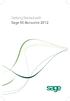 Getting Started with Sage 50 Accounts 2012 Making the most of your software Hello, Thank you for purchasing Sage 50 Accounts 2012. This guide will help you to get started and make the most of your software.
Getting Started with Sage 50 Accounts 2012 Making the most of your software Hello, Thank you for purchasing Sage 50 Accounts 2012. This guide will help you to get started and make the most of your software.
Software User's Guide
 Software User's Guide Brother QL-series The contents of this guide and the specifications of this product are subject to change without notice. Brother reserves the right to make changes without notice
Software User's Guide Brother QL-series The contents of this guide and the specifications of this product are subject to change without notice. Brother reserves the right to make changes without notice
BillQuick Agent 2010 Getting Started Guide
 Time Billing and Project Management Software Built With Your Industry Knowledge BillQuick Agent 2010 Getting Started Guide BQE Software, Inc. 2601 Airport Drive Suite 380 Torrance CA 90505 Support: (310)
Time Billing and Project Management Software Built With Your Industry Knowledge BillQuick Agent 2010 Getting Started Guide BQE Software, Inc. 2601 Airport Drive Suite 380 Torrance CA 90505 Support: (310)
Table of Contents. Rebit 5 Help
 Rebit 5 Help i Rebit 5 Help Table of Contents Getting Started... 1 Making the First Recovery Point... 1 Don't Forget to Create a Recovery Media... 1 Changing Backup Settings... 1 What Does Rebit 5 Do?...
Rebit 5 Help i Rebit 5 Help Table of Contents Getting Started... 1 Making the First Recovery Point... 1 Don't Forget to Create a Recovery Media... 1 Changing Backup Settings... 1 What Does Rebit 5 Do?...
Offline Remittance Processing Standalone, Service-Based, Multi-Client, Attorney Options
 Offline Remittance Processing Standalone, Service-Based, Multi-Client, Attorney Options User Manual 911 Central Parkway North, Suite 200 San Antonio, Texas 78232 (210) 403-8670 www.acttax.com Contents
Offline Remittance Processing Standalone, Service-Based, Multi-Client, Attorney Options User Manual 911 Central Parkway North, Suite 200 San Antonio, Texas 78232 (210) 403-8670 www.acttax.com Contents
Simple Computer Backup
 Title: Simple Computer Backup (Win 7 and 8) Author: Nancy DeMarte Date Created: 11/10/13 Date(s) Revised: 1/20/15 Simple Computer Backup This tutorial includes these methods of backing up your PC files:
Title: Simple Computer Backup (Win 7 and 8) Author: Nancy DeMarte Date Created: 11/10/13 Date(s) Revised: 1/20/15 Simple Computer Backup This tutorial includes these methods of backing up your PC files:
DIY Email Manager User Guide. http://www.diy-email-manager.com
 User Guide http://www.diy-email-manager.com Contents Introduction... 3 Help Guides and Tutorials... 4 Sending your first email campaign... 4 Adding a Subscription Form to Your Web Site... 14 Collecting
User Guide http://www.diy-email-manager.com Contents Introduction... 3 Help Guides and Tutorials... 4 Sending your first email campaign... 4 Adding a Subscription Form to Your Web Site... 14 Collecting
MAXMAILER USER GUIDE
 MaxBulk Mailer MAXMAILER USER GUIDE For campus help, contact: 6-TECH Technical Support by e-mailing 6tech@uncg.edu or calling 336.256.TECH(8324) 1 The MaxBulk Mailer document window is made of five tab
MaxBulk Mailer MAXMAILER USER GUIDE For campus help, contact: 6-TECH Technical Support by e-mailing 6tech@uncg.edu or calling 336.256.TECH(8324) 1 The MaxBulk Mailer document window is made of five tab
Your complete guide to installing the info@hand Self-Service Portal and estore.
 Your complete guide to installing the info@hand Self-Service Portal and estore. Install the Portal & estore as shrink-wrapped software, or as add-ons to an existing Joomla! installation. Then configure
Your complete guide to installing the info@hand Self-Service Portal and estore. Install the Portal & estore as shrink-wrapped software, or as add-ons to an existing Joomla! installation. Then configure
OPTAC Fleet Viewer. Instruction Manual
 OPTAC Fleet Viewer Instruction Manual Stoneridge Limited Claverhouse Industrial Park Dundee DD4 9UB Help-line Telephone Number: 0870 887 9256 E-Mail: optac@stoneridge.com Document version 4.0 Part Number:
OPTAC Fleet Viewer Instruction Manual Stoneridge Limited Claverhouse Industrial Park Dundee DD4 9UB Help-line Telephone Number: 0870 887 9256 E-Mail: optac@stoneridge.com Document version 4.0 Part Number:
Xythos on Demand Quick Start Guide For Xythos Drive
 Xythos on Demand Quick Start Guide For Xythos Drive What is Xythos on Demand? Xythos on Demand is not your ordinary online storage or file sharing web site. Instead, it is an enterprise-class document
Xythos on Demand Quick Start Guide For Xythos Drive What is Xythos on Demand? Xythos on Demand is not your ordinary online storage or file sharing web site. Instead, it is an enterprise-class document
Backing up FRS: Method 1 Only Files Needed
 Backing up FRS: Method 1 Only Files Needed You can backup only the file that you ll need to restore FRS during a new install using the instructions below. Things to remember: Backing up FRS does NOT mean
Backing up FRS: Method 1 Only Files Needed You can backup only the file that you ll need to restore FRS during a new install using the instructions below. Things to remember: Backing up FRS does NOT mean
Timeless Time and Expense Version 3.0. Copyright 1997-2009 MAG Softwrx, Inc.
 Timeless Time and Expense Version 3.0 Timeless Time and Expense All rights reserved. No parts of this work may be reproduced in any form or by any means - graphic, electronic, or mechanical, including
Timeless Time and Expense Version 3.0 Timeless Time and Expense All rights reserved. No parts of this work may be reproduced in any form or by any means - graphic, electronic, or mechanical, including
Software Installation and Creating a New Company
 Chapter 1 Software Installation and Creating a New Company OBJECTIVES: 1 System Requirements 2 Software Installation 3 Starting QuickBooks and Creating a New Company 4 Backing up Company Data 5 QuickBooks
Chapter 1 Software Installation and Creating a New Company OBJECTIVES: 1 System Requirements 2 Software Installation 3 Starting QuickBooks and Creating a New Company 4 Backing up Company Data 5 QuickBooks
introduction to emarketing
 introduction to emarketing emarketing is typically used for promotional campaigns for attendee generation and for attendee communication. It works closely with ereg which also includes email capabilities
introduction to emarketing emarketing is typically used for promotional campaigns for attendee generation and for attendee communication. It works closely with ereg which also includes email capabilities
INSTALL/UPGRADE GUIDE: Amicus Small Firm Accounting
 INSTALL/UPGRADE GUIDE: Amicus Small Firm Accounting Contents Basics...2 Single-User Install...4 Multi-User Network Install...5 Getting Started (first time install)...7 Updating Templates (if upgrading)...9
INSTALL/UPGRADE GUIDE: Amicus Small Firm Accounting Contents Basics...2 Single-User Install...4 Multi-User Network Install...5 Getting Started (first time install)...7 Updating Templates (if upgrading)...9
Online Backup Service Frequently Asked Questions. 13 September 2010 Version 1.0
 Online Backup Service Frequently Asked Questions 13 September 2010 Version 1.0 1 Content 1 Content... 2 2 FAQ... 3 2.1 How much online backup space do I need?... 3 2.2 What operating systems are supported?...
Online Backup Service Frequently Asked Questions 13 September 2010 Version 1.0 1 Content 1 Content... 2 2 FAQ... 3 2.1 How much online backup space do I need?... 3 2.2 What operating systems are supported?...
Getting Started 7. The Customer Ledger 19
 Contents Contents 1 Getting Started 7 Introduction 8 Starting Sage 50 9 Sage 50 Desktop Views 10 Settings 11 Company Preferences 1 Currency & the Euro 15 Customer & Supplier Defaults 16 Finance Rates 18
Contents Contents 1 Getting Started 7 Introduction 8 Starting Sage 50 9 Sage 50 Desktop Views 10 Settings 11 Company Preferences 1 Currency & the Euro 15 Customer & Supplier Defaults 16 Finance Rates 18
// Mamut Business Software. Complete CRM, Sales Management and Web Solutions
 // Mamut Business Software Complete CRM, Sales Management and Web Solutions Produced and distributed by: Mamut Software Ltd. a Visma company. 90 Long Acre Covent Garden London WC2E 9RZ Tel: 020 7153 0900
// Mamut Business Software Complete CRM, Sales Management and Web Solutions Produced and distributed by: Mamut Software Ltd. a Visma company. 90 Long Acre Covent Garden London WC2E 9RZ Tel: 020 7153 0900
SingTel PowerON Desktop Backup
 SingTel PowerON Desktop Backup User Manual Copyright 2011 F-Secure Corporation. All rights reserved. SingTel PowerON Desktop Backup Table of Contents 1. SingTel PowerON Desktop Backup Help... 1 1.1. What
SingTel PowerON Desktop Backup User Manual Copyright 2011 F-Secure Corporation. All rights reserved. SingTel PowerON Desktop Backup Table of Contents 1. SingTel PowerON Desktop Backup Help... 1 1.1. What
Budget Main Window The Account section shows a list of your accounts The Envelope section shows a list of your envelopes
 Budget Main Window The main window has 7 sections, Accounts, Envelopes, Envelope Views, History, Statistics, Transaction Entry, and Settings. The Account, and Envelope sections are always shown, the others
Budget Main Window The main window has 7 sections, Accounts, Envelopes, Envelope Views, History, Statistics, Transaction Entry, and Settings. The Account, and Envelope sections are always shown, the others
Magazine Manager. Management Software for the Publishing Industry. Bundled with FileMaker Pro software
 Magazine Manager Management Software for the Publishing Industry Bundled with FileMaker Pro software Advertisers The Advertisers database is designed to hold information regarding clients, prospects and
Magazine Manager Management Software for the Publishing Industry Bundled with FileMaker Pro software Advertisers The Advertisers database is designed to hold information regarding clients, prospects and
Appointment Scheduler
 EZClaim Appointment Scheduler User Guide Last Update: 11/19/2008 Copyright 2008 EZClaim This page intentionally left blank Contents Contents... iii Getting Started... 5 System Requirements... 5 Installing
EZClaim Appointment Scheduler User Guide Last Update: 11/19/2008 Copyright 2008 EZClaim This page intentionally left blank Contents Contents... iii Getting Started... 5 System Requirements... 5 Installing
Accounting Startup in Mamut Business Software. Content
 ACCOUNTING STARTUP IN MAMUT BUSINESS SOFTWARE Accounting Startup in Mamut Business Software Content 1 WELCOME... 4 2 THE TOOLBAR EXPLAINED... 5 3 GETTING STARTED... 6 3.1 Navigating... 6 3.2 Accounting
ACCOUNTING STARTUP IN MAMUT BUSINESS SOFTWARE Accounting Startup in Mamut Business Software Content 1 WELCOME... 4 2 THE TOOLBAR EXPLAINED... 5 3 GETTING STARTED... 6 3.1 Navigating... 6 3.2 Accounting
MGC WebCommander Web Server Manager
 MGC WebCommander Web Server Manager Installation and Configuration Guide Version 8.0 Copyright 2006 Polycom, Inc. All Rights Reserved Catalog No. DOC2138B Version 8.0 Proprietary and Confidential The information
MGC WebCommander Web Server Manager Installation and Configuration Guide Version 8.0 Copyright 2006 Polycom, Inc. All Rights Reserved Catalog No. DOC2138B Version 8.0 Proprietary and Confidential The information
Clickfree C6 Easy Imaging October 24, 2011
 HOW LONG WILL THE FIRST BACKUP TAKE? Clickfree Total Computer Backup can take a few hours to complete when first plugged in. Since Clickfree will copy absolutely everything from your computer (including
HOW LONG WILL THE FIRST BACKUP TAKE? Clickfree Total Computer Backup can take a few hours to complete when first plugged in. Since Clickfree will copy absolutely everything from your computer (including
Image Backup and Recovery Procedures
 Image Backup and Recovery Procedures Thank you for purchasing a Fujitsu computer. Fujitsu is committed to bringing you the best computing experience with your new system. It is very important that you
Image Backup and Recovery Procedures Thank you for purchasing a Fujitsu computer. Fujitsu is committed to bringing you the best computing experience with your new system. It is very important that you
ROM ACCESS CONTROL USER S MANUAL
 ROM ACCESS CONTROL USER S MANUAL Manual Software Pro-Access Page: 1 PRO-ACCESS SOFTWARE GUIDE PRO-ACCESS SOFTWARE GUIDE 1 0. INTRODUCTION 3 1. INSTALLIG THE SOFTWARE 4 2. SOFTWARE OPERATORS AND COMPETENCIES.
ROM ACCESS CONTROL USER S MANUAL Manual Software Pro-Access Page: 1 PRO-ACCESS SOFTWARE GUIDE PRO-ACCESS SOFTWARE GUIDE 1 0. INTRODUCTION 3 1. INSTALLIG THE SOFTWARE 4 2. SOFTWARE OPERATORS AND COMPETENCIES.
Manual Password Depot Server 8
 Manual Password Depot Server 8 Table of Contents Introduction 4 Installation and running 6 Installation as Windows service or as Windows application... 6 Control Panel... 6 Control Panel 8 Control Panel...
Manual Password Depot Server 8 Table of Contents Introduction 4 Installation and running 6 Installation as Windows service or as Windows application... 6 Control Panel... 6 Control Panel 8 Control Panel...
How to Create and Send a Froogle Data Feed
 How to Create and Send a Froogle Data Feed Welcome to Froogle! The quickest way to get your products on Froogle is to send a data feed. A data feed is a file that contains a listing of your products. Froogle
How to Create and Send a Froogle Data Feed Welcome to Froogle! The quickest way to get your products on Froogle is to send a data feed. A data feed is a file that contains a listing of your products. Froogle
Exchange Mailbox Protection Whitepaper
 Exchange Mailbox Protection Contents 1. Introduction... 2 Documentation... 2 Licensing... 2 Exchange add-on comparison... 2 Advantages and disadvantages of the different PST formats... 3 2. How Exchange
Exchange Mailbox Protection Contents 1. Introduction... 2 Documentation... 2 Licensing... 2 Exchange add-on comparison... 2 Advantages and disadvantages of the different PST formats... 3 2. How Exchange
16.4.3 Lab: Data Backup and Recovery in Windows XP
 16.4.3 Lab: Data Backup and Recovery in Windows XP Introduction Print and complete this lab. In this lab, you will back up data. You will also perform a recovery of the data. Recommended Equipment The
16.4.3 Lab: Data Backup and Recovery in Windows XP Introduction Print and complete this lab. In this lab, you will back up data. You will also perform a recovery of the data. Recommended Equipment The
