B T H A L O U S E R G U I D E
|
|
|
- Jessie Ramsey
- 7 years ago
- Views:
Transcription
1 BT HALO USER GUIDE
2 Pull out and keep
3 Welcome to your new BT Halo The phone that keeps you connected. It s a useful bit of kit that lets you take your mobile calls through your home phone using Bluetooth. It blocks nuisance calls too. The phone s set-up wizard will help you get started. Read this guide for more on using your phone. Or for more help, go to bt.com/producthelp or get in touch with us on *. 3 * Calls made from within the UK mainland network are free. Mobile and international call costs may vary.
4 4 Quick set-up 1 Plug in 1. Plug mains power adaptor into base. 2. Plug other end into wall socket and switch on. 3. Phone line cord is already fitted but do not plug other end into wall socket yet. 2 Activate batteries and charge 1. Pull plastic tab away from bottom of handset. 2. BT logo will appear on screen then the set-up wizard screen. Rechargeable batteries already fitted Remove this tab and charge batteries for 16 hours before use. Set up Please set the time and date to start using your telephone OK
5 Quick set-up 5 3 Connect phone line cord 1. Plug phone line cord into phone socket. 4 Follow set-up wizard 1. The set-up wizard will show you how to set the time and date, record your outgoing message, add some contacts and pair your mobile with your BT Halo using Bluetooth. Set up Please set the time and date to start using your telephone OK
6 6 Getting to know your phone The handset buttons Block button gives you access to your call blocking features. See page 10. Left Option button Contacts gives you access to saved numbers. Left option button use to select option on the screen above. Green button make and answer calls. press again during a call for handsfree. hold down to turn the handset ringer on or off. Up/Down scroll up or down through menu options. Right Option button Recall can be used with some calling features. Right option button use to select option on the screen above. OK access the main menu when the phone is idle. Red button end calls. exit from menu back to home screen. can be used to power on/off when held for 3 seconds. hold down to lock the phone.
7 Getting to know your phone 7 Menu map Answer phone View Messages Messages Call control Calls List Outgoing msg Record memo Answer mode Settings BT Call Guardian Do Not Disturb Outgoing calls VIP list Change PIN Save number Allow number Block number Delete call Send text Delete all Ans. & record Answer only Answer on/off Answer mode Text Alert Ans. & record Answer only Call screening Auto on/of Remote access Guardian settings On/Off Guardian Mode Announce msg Block numbers Allow numbers On/off VIP calls Mobile calls International Premium rate All dialled calls Add VIPs Remove VIPs VIP ringtone Clock/Alarm Alarm Alarm Time AM/PM Melody Time and date Time AM/PM Date Time format 12 Hours or 24 Hours Text Messages Write Message Inbox Drafts Sent folder Templates Settings Speed Dial List Calling Features Empty Call Diversion Cancel Ringback Call Waiting Bluetooth Paired Devices Pair new device Bluetooth name Bluetooth PIN Paired Devices Ringtone Delete device Settings Sounds Ringing Alert tones Handset tones Display Colour theme Wallpaper Contrast Screen saver Contacts menu accessed by pressing the button Calls list Menu accessed by pressing Handset name Call settings Base settings S/ware version Registration Change Sys. PIN Reset Auto answer Auto end call Auto join calls First ring Ringing PBX Code Register De-register H/set settings Base settings Clear user data Add new contact Edit contact Delete Memory status Play message Save number Allow number Block number Delete call Send text Delete all
8 8 Getting to know your phone Syncing your mobile to your BT Halo using Bluetooth Using Bluetooth, you can sync all your contacts between your mobile and BT Halo, and make and take your mobile calls. You can pair up to two mobiles and will need them handy when you re going through the steps. Pair your phones using the BT Halo set-up wizard 1. On your mobile phone, go to the Bluetooth Settings menu. Wait for the list of available devices to load, then tap BT Halo to pair. 2. Select your BT Halo phone name from the list of available devices on your mobile. Then type 0000 and press the relevant button on your mobile to start pairing. 3. A message will show on your BT Halo s screen to let you know when it s done. You can then change the name your mobile is saved as on your BT Halo and press Save. 4. You ll be asked if you want to import your contacts from your mobile. Press Yes and the import will start. Press Stop at any time if you change your mind. 5. When it s finished, you ll get a message on your screen letting you know how many contacts have been imported. If you chose not to use the set-up wizard to add a mobile, follow the instructions below: 1. When you re on the home screen of your phone, press Menu. 2. Use to scroll through to Bluetooth on the main menu and press OK. 3. Use to get to Pair new device and press Select. 4. Then follow steps 2 to 5 above to finish off.
9 Getting to know your phone 9 Base at a glance Delete button deletes messages if you press it when listening to them. USB charging port 1 and 2 you can use these ports to attach your charging cables for any devices e.g. your smartphone. Output per port: 1A Play button the play button will flash when there is a message waiting, use this button to play or pause your messages. Handset stand
10 10 Getting to know your phone The Block button The block button can be used in three ways to block nuisance calls that you never want to receive. Incoming call when you get a call, it ll show on the display screen. Pick up the handset to hear the caller s announcement. If you don t want to take the call, press and it ll be rejected. During a call if you ve already answered an unwanted call, press. If the number is displayed, you ll be asked if you want to block it from calling again. Pressing Yes will end the call and add the number to the Blocked list. Press No to go back to your caller. In idle mode use to get to the Call Control menu.
11 Using your phone Making calls To make a call, press, wait for the tone and then dial the number. If you ve synced to your mobile phone through Bluetooth, it ll ask which device you want to use to make the call. Select it and your call will begin. If you get an incoming call, the line the call is coming in to will show on the digital display screen. To pick it up, press Talk or. 11 End a call 1. Press. Or, press to end the call and add the caller s number to the blocked numbers list. Make a handsfree call 1. Enter the number then press twice. is displayed. You hear your call over the handset loudspeaker. 2. Press to switch the call between the earpiece and the loudspeaker. 3. Press to end the call. Mute 1. During a call, select Mute by pressing the Right option button. The display shows Call muted and your caller can t hear you. 2. Select Unmute to return to your caller.
12 12 Using your phone BT Call Guardian BT Call Guardian lets you block nuisance calls by the press of a button. You ll need to subscribe to Caller Display from your network provider (charges may apply). When someone calls your BT Halo they will hear a message that asks them to say their name and then press #. The phone will then ring through to you and announce the caller. You then need to follow the instructions in the announcement. Your BT Halo has four Guardian modes to help you manage incoming calls: Announce asks any callers not in your contacts, Allowed or VIP lists to say their name. Callers from your Blocked list won t get through. International international callers will need to say their name. All other calls will get through. Answer Phone any callers on your Blocked list or not in your contacts, Allowed or VIP lists are sent to the answer phone. Custom lets you choose your own Guardian settings. To switch BT Call Guardian off or to one of the above: 1. Press when you re on the home screen. 2. Follow any instructions on the screen asking you to confirm your PIN (the default PIN is 0000). 3. When you see BT Call Guardian, press OK. 4. Use up and down on the button to scroll through to the BT Call Guardian mode you want to choose. When you ve found it, press Save.
13 How do I accept, block or send a call to the answer phone? When a call comes through and is announced: Press Accept the call from this number once Press Always accept calls from this number Press or Block all calls from this number Press Send the call to answer machine or if you don t want to take the call, press the red button. Using your phone 13 Switching it on and off When BT Call Guardian is switched on, it s on for whichever mode you ve chosen. When it s off, all calls will get through. To switch off BT Call Guardian: 1. Press when you re on the home screen. 2. BT Call Guardian is PIN protected, so it ll ask you to set or confirm your PIN (the default PIN is 0000). When you ve done that, press OK. 3. You ll see BT Call Guardian. Press Select or OK. 4. When Guardian Settings is highlighted, press Select or OK again. 5. Use to scroll between on and off. Choose the option you want and press Save.
14 14 Using your phone My Blocked and Allowed lists Your Blocked and Allowed lists are the numbers that BT Call Guardian should either block or always let through. Saved contacts will be automatically added to your Allowed list. You can add numbers to a list as they come through or by using the Call Control menu. To do that: 1. When you re on the home screen, press. 2. Go through the steps shown on the display to set or confirm your PIN and press OK. 3. You ll see BT Call Guardian. Press OK again. 4. Use to find either Block numbers to add a number to the Blocked list or Allow numbers for the Allowed list and press OK. 5. Then type the full number you want to Block or Allow and hit Save. You can delete the lists and get those numbers to go through BT Call Guardian again by following steps 1 to 4 and then choosing Delete. Outgoing call control You can block outgoing calls by type. To do that: 1. When you re on the home screen, press. 2. You ll be asked for your access PIN (the default PIN is 0000). Type it in and then press OK. 3. Use to get to Outgoing Calls and press OK. 4. You can then change the outgoing call control for international calls or mobile calls. When you re done, press Save.
15 Using your phone 15 Do Not Disturb When Do Not Disturb is switched on, your calls will get through and show on the screen but your handset won t ring. Here s how to switch it on: 1. When you re on the home screen, press. 2. Type in your access PIN (default PIN 0000) and then press OK. 3. Use to scroll through to Do Not Disturb and press Select. 4. Use to choose whether you want it on, off or timed. If you choose timed, you ll be asked to set the time. 5. Choose whether you want calls from VIP numbers (see below) to be allowed or barred and then press Save. The VIP list (allows certain calls through on Do Not Disturb) You can give your contacts VIP status. That means when Do Not Disturb is switched on, your phone will ring as normal when they call. It ll only work if you ve got the VIP list set to Allowed. If you ve got it set to Barred, their calls will ring silently. 1. To give VIP status to a contact, press when your phone is on the home screen. 2. Type in your PIN and press OK. Then use the arrow buttons to find the VIP list and press OK. 3. Follow the instructions on the screen by pressing Info and then Yes. Your contact list will show. 4. Find the contact you want and press OK. If you want to add more than one, repeat the steps above to find the contacts. 5. Press Options and then Add selected. Press Select and all the contacts you ve picked will be added to the VIP list.
16 16 Common questions How do I charge my phone? To charge your BT Halo, place it on the base. You can place your phone into the base facing either way, so you can see the digital display or so it s facing the base. How do I add a contact? 1. When you re on the home screen, press. 2. Select Options and then Add Contact. 3. Type your contact s name and press down on the button. 4. Then add their home and mobile number and press Save. How many contacts can I save? Your phone has 3 phone books and you can save 1000 contact numbers in each book. How do I change my access PIN? 1. When you re on the home screen, press. 2. Type in your current PIN. 3. Then use the to scroll to Change PIN on the menu and press OK. 4. A message will pop up on the screen. Read it and then press OK again. 5. Type in your new PIN and press OK. It ll ask you to type it in again. When you ve done that, press OK again and your PIN will be saved.
17 Common questions 17 How do I play my answer phone messages? You can either press the on the base or use the handset: 1. If you ve got a message, use to scroll through to the answer phone icon and press OK. 2. When you see View Messages, press Select. 3. Your messages will show, with the most recent at the top. Use the button to scroll through the list and highlight the one you want. Press OK to play it. Or to play all your messages, scroll through to Play all and press Select. How do I set an answer delay? You can set the number of rings you will hear before the call goes to the answer phone. 1. Choose Menu by pressing the Left option button. 2. Use to get to Answer Phone and press Select. 3. Use the arrow buttons again to get to either Ans. & record or Answer only and press Select again. 4. When you see Answer delay, scroll to display the number of rings you want to delay by and then press Save. For compatibility with BT Answer 1571 Make sure your answer delay is set for your answer phone to pick up the call before the voic service does. For BT Answer 1571, don t set your answer delay to more than five rings.
18 18 Common questions How do I view, dial or save from my calls list? You ll only be able to call from the list of numbers that have called, or been called on your home phone line (not your mobile). Here s how to look at them: 1. Press down on the button or choose Calls. Then use up or down to scroll through the list of calls. 2. If you want to call the number, press when the number you want is highlighted. 3. To save it, press Options and then use the arrow buttons to find Save number. Press Select. 4. You can then save the number as a new contact or add to an existing one. a. To save it as new, use the arrow buttons to find New contact and press Select. b. To add to an existing contact, find Add to contact and press Select. Then use the arrows to find the contact and press Select again, then follow the instructions on the screen. How many numbers can I block? You can block up to 1000 numbers. What s the talk and standby time? Under ideal conditions, the handset batteries should give up to 21 hours talk time or 240 hours standby on a single charge. Please note this doesn t mean you can unplug the base.
19 General info For information on safety instructions, cleaning, technical details or connecting to a switchboard, please have a look at the General information section in the full user guide at bt.com/producthelp Guarantee Your BT Halo is guaranteed for a period of 12 months from the date of purchase. Subject to the terms listed below, the guarantee will provide for the repair of, or at BT s or its agent s discretion the option to replace the BT Halo, or any component thereof (other than batteries), which is identified as faulty or below standard, or as a result of inferior work quality or materials. Products over 28 days old from the date of purchase may be replaced with a refurbished or repaired product. The conditions of this guarantee are: The guarantee only applies to defects that occur within the 12-month guarantee period. Proof of purchase is required. The equipment is returned to BT or its agent as instructed. This guarantee does not cover any faults or defects caused by accidents, misuse, fair wear and tear, neglect, tampering with the equipment, or any attempt at adjustment or repair other than through approved agents. This guarantee does not affect your statutory rights. To find out what to do, if your phone is in or outside of the 12-month guarantee, please look in the full user guide at bt.com/producthelp How to recycle your equipment The symbol shown here and on the product means that the product is classed as electrical or electronic equipment, so DO NOT put it in your normal rubbish bin. It s all part of the Waste Electrical and Electronic Equipment (WEEE) Directive to recycle products in the best way to be kinder to the planet, get rid of dangerous things more safely and bury less rubbish in the ground. You should contact your retailer or supplier for advice on how to dispose of this product in an environmentally friendly way. Warning You won t be able to call 999 from this phone if there s a power cut, so make sure you ve got another way to call for help in an emergency. R&TTE Directive & Declaration of Conformity This product is intended for use within the UK for connection to the public telephone network and compatible switchboards. This equipment complies with the essential requirements for the Radio Equipment and Telecommunications Terminal Equipment Directive (1999/5/EC). For a copy of the Declaration of Conformity please have a look at bt.com/producthelp 19
20 Free Technical Help & Support bt.com/producthelp * Call us or go online if you have any difficulties with your phone Offices worldwide British Telecommunications plc Registered Office: 81 Newgate Street, London EC1A 7AJ. Registered in England No Printed in China. Written and designed by Muse Publishing and The Art and Design Partnership Ltd. BT Halo is a registered trade mark of British Telecommunications plc. Available in other formats including braille, large print or audio CD. If you would like a copy, please call *. BT Halo (05/16) Issue 1
UK s best selling phone brand. User Guide. BT Decor 2200 Corded Phone
 UK s best selling phone brand User Guide BT Decor 2200 Corded Phone 2 This User Guide provides you with all the information you need to get the most from your phone. Before you make your first call you
UK s best selling phone brand User Guide BT Decor 2200 Corded Phone 2 This User Guide provides you with all the information you need to get the most from your phone. Before you make your first call you
UK s best selling phone brand. User Guide. BT Big Button 200 Corded Phone
 UK s best selling phone brand User Guide BT Big Button 200 Corded Phone 2 Welcome. to your BT Big Button 200 telephone Large buttons for easy, accurate and more comfortable dialling Large display to assist
UK s best selling phone brand User Guide BT Big Button 200 Corded Phone 2 Welcome. to your BT Big Button 200 telephone Large buttons for easy, accurate and more comfortable dialling Large display to assist
1 Plug in your extender near your router 2 Wireless connection to router 3 Move extender to optimum location
 User Guide 1 Plug in your extender near your router 2 Wireless connection to router 3 Move extender to optimum location Dual-Band Wi-Fi Extender 600 Follow the steps in this guide to set up your kit. If
User Guide 1 Plug in your extender near your router 2 Wireless connection to router 3 Move extender to optimum location Dual-Band Wi-Fi Extender 600 Follow the steps in this guide to set up your kit. If
Quick Set-up and User Guide. BT8500 Advanced Call Blocker Digital Cordless Phone with Answering Machine 100% Block. Nuisance Calls
 Block up to 100% Nuisance Calls Call Guardian Block up to 100% of Nuisance Calls Quick Set-up and User Guide BT8500 Advanced Call Blocker Digital Cordless Phone with Answering Machine PQ RS PQ RS Volume
Block up to 100% Nuisance Calls Call Guardian Block up to 100% of Nuisance Calls Quick Set-up and User Guide BT8500 Advanced Call Blocker Digital Cordless Phone with Answering Machine PQ RS PQ RS Volume
Designed to block nuisance calls. Quick Set-up and User Guide. BT6500 Digital Cordless Phone with Answering Machine
 Designed to block nuisance calls Quick Set-up and User Guide BT6500 Digital Cordless Phone with Answering Machine 2 Important please read first Only use the line cord, power supply and rechargeable batteries
Designed to block nuisance calls Quick Set-up and User Guide BT6500 Digital Cordless Phone with Answering Machine 2 Important please read first Only use the line cord, power supply and rechargeable batteries
1 Plug one extender near your router 2 Plug one extender near your device 3 Connect your device
 User Guide 1 Plug one extender near your router 2 Plug one extender near your device 3 Connect your device 500 Kit Follow the steps in this guide to set up your kit. If you need some help, see the Frequently
User Guide 1 Plug one extender near your router 2 Plug one extender near your device 3 Connect your device 500 Kit Follow the steps in this guide to set up your kit. If you need some help, see the Frequently
UK s best selling phone brand. User Guide. BT Decor 2500 Corded Phone
 UK s best selling phone brand User Guide BT Decor 2500 Corded Phone 2 This User Guide provides you with all the information you need to get the most from your phone. Before you make your first call you
UK s best selling phone brand User Guide BT Decor 2500 Corded Phone 2 This User Guide provides you with all the information you need to get the most from your phone. Before you make your first call you
UK s best selling phone brand. Quick Set-up and User Guide. BT3510 Digital Cordless Phone with Answering Machine
 UK s best selling phone brand Quick Set-up and User Guide BT3510 Digital Cordless Phone with Answering Machine 2 Important please read first Only use the line cord, power supply and rechargeable batteries
UK s best selling phone brand Quick Set-up and User Guide BT3510 Digital Cordless Phone with Answering Machine 2 Important please read first Only use the line cord, power supply and rechargeable batteries
BT Big Button 100. User Guide
 BT Big Button 100 User Guide Welcome to your BT Big Button 100 phone Large buttons for easy dialling. Handsfree make and receive calls using the loudspeaker. One-touch 1571 button dials your network answering
BT Big Button 100 User Guide Welcome to your BT Big Button 100 phone Large buttons for easy dialling. Handsfree make and receive calls using the loudspeaker. One-touch 1571 button dials your network answering
1 Plug in extender near your router
 Data Ethernet Broadband Extender Data Ethernet Broadband Extender Mini Wi-Fi Home Hotspot 500 Kit User Guide 1 Plug in extender near your router 1 Plug one end of the ethernet cable into a spare ethernet
Data Ethernet Broadband Extender Data Ethernet Broadband Extender Mini Wi-Fi Home Hotspot 500 Kit User Guide 1 Plug in extender near your router 1 Plug one end of the ethernet cable into a spare ethernet
UK s best selling phone brand. User Guide. BT Response 75+ Answering Machine
 UK s best selling phone brand User Guide BT Response 75+ Answering Machine Welcome to your BT Response 75+ Digital Answering Machine 50 minutes recording capacity Offers the benefits of digital recording.
UK s best selling phone brand User Guide BT Response 75+ Answering Machine Welcome to your BT Response 75+ Digital Answering Machine 50 minutes recording capacity Offers the benefits of digital recording.
UK s best selling phone brand. BT7600 Nuisance Call Blocker Digital Cordless Phone with Answering Machine
 UK s best selling phone brand Quick Set-up and User Guide BT7600 Nuisance Call Blocker Digital Cordless Phone with Answering Machine 2 Important please read first Only use the line cord, power supply and
UK s best selling phone brand Quick Set-up and User Guide BT7600 Nuisance Call Blocker Digital Cordless Phone with Answering Machine 2 Important please read first Only use the line cord, power supply and
Home Phone with Answering Machine Sonus 1500. Quick set-up and user guide
 Home Phone with Answering Machine Sonus 1500 Quick set-up and user guide 2 Important please read first Only use the line cord, power supply and rechargeable batteries supplied with your phone. Make sure
Home Phone with Answering Machine Sonus 1500 Quick set-up and user guide 2 Important please read first Only use the line cord, power supply and rechargeable batteries supplied with your phone. Make sure
Home Phone with Answering Machine Aura 1500. Quick set-up and user guide
 Home Phone with Answering Machine Aura 1500 Quick set-up and user guide 2 Important please read first Only use the line cord, power supply and rechargeable batteries supplied with your phone. Make sure
Home Phone with Answering Machine Aura 1500 Quick set-up and user guide 2 Important please read first Only use the line cord, power supply and rechargeable batteries supplied with your phone. Make sure
BT Freestyle 750. User Guide
 BT Freestyle 750 User Guide Welcome to your BT Freestyle 750 Digital Cordless Telephone Answering Machine Answering machine with up to 15 minutes digital recording time and helpful voice prompts. 50 Name
BT Freestyle 750 User Guide Welcome to your BT Freestyle 750 Digital Cordless Telephone Answering Machine Answering machine with up to 15 minutes digital recording time and helpful voice prompts. 50 Name
Quick Set-up and User Guide. BT4500 Big Button Cordless Phone with Answer Machine. Designed to block nuisance calls
 Designed to block nuisance calls Quick Set-up and User Guide BT4500 Big Button Cordless Phone with Answer Machine 1666 BT4500 UG [5].indd 1 09/04/2013 15:04 2 Important please read first Only use the line
Designed to block nuisance calls Quick Set-up and User Guide BT4500 Big Button Cordless Phone with Answer Machine 1666 BT4500 UG [5].indd 1 09/04/2013 15:04 2 Important please read first Only use the line
BT s toughest phone with 1km outdoor range. Quick Set-up and User Guide. BT Elements 1K Digital Cordless Phone with Answer Machine
 BT s toughest phone with 1km outdoor range Quick Set-up and User Guide BT Elements 1K Digital Cordless Phone with Answer Machine 2 Important please read first Only use the line cord, power supply and rechargeable
BT s toughest phone with 1km outdoor range Quick Set-up and User Guide BT Elements 1K Digital Cordless Phone with Answer Machine 2 Important please read first Only use the line cord, power supply and rechargeable
UK s best selling phone brand. User Guide. BT3710 Digital Cordless Phone With Answering Machine
 UK s best selling phone brand User Guide BT3710 Digital Cordless Phone With Answering Machine 2 This User Guide provides you with all the information you need to get the most from your phone You must set
UK s best selling phone brand User Guide BT3710 Digital Cordless Phone With Answering Machine 2 This User Guide provides you with all the information you need to get the most from your phone You must set
User Guide. Response 75. Digital Answering Machine
 Response 75 Plus Digital Answering Machine User Guide This product is intended for connection to analogue public switched telephone networks and private switchboards in the United Kingdom. At a glance
Response 75 Plus Digital Answering Machine User Guide This product is intended for connection to analogue public switched telephone networks and private switchboards in the United Kingdom. At a glance
BT Paragon 550. User Guide
 BT Paragon 550 User Guide Section Welcome to your BT Paragon 550 corded digital telephone and answering machine Directory lets you store up to 100 names and numbers for easy dialling. Send and receive
BT Paragon 550 User Guide Section Welcome to your BT Paragon 550 corded digital telephone and answering machine Directory lets you store up to 100 names and numbers for easy dialling. Send and receive
User Guide. BT Graphite 2500. Think before you print!
 BT Graphite 2500 User Guide This new interactive user guide lets you navigate easily through the pages and allows you to be directed straight to any websites or email addresses that are referenced Simply
BT Graphite 2500 User Guide This new interactive user guide lets you navigate easily through the pages and allows you to be directed straight to any websites or email addresses that are referenced Simply
User Guide. BT Diverse 7150 Plus. Think before you print!
 BT Diverse 7150 Plus User Guide This new interactive user guide lets you navigate easily through the pages and allows you to be directed straight to any websites or email addresses that are referenced.
BT Diverse 7150 Plus User Guide This new interactive user guide lets you navigate easily through the pages and allows you to be directed straight to any websites or email addresses that are referenced.
BT Paragon 650. User Guide
 BT Paragon 650 User Guide Section Welcome to your BT Paragon 650 corded digital telephone and answering machine Directory lets you store up to 200 names and numbers for easy dialling. Copy the whole directory
BT Paragon 650 User Guide Section Welcome to your BT Paragon 650 corded digital telephone and answering machine Directory lets you store up to 200 names and numbers for easy dialling. Copy the whole directory
BT Synergy 5500 User Guide
 BT Synergy 5500 User Guide Welcome to your BT Synergy 5500 Digital Cordless Telephone Answering Machine Display with blue backlight. 250 Name and number phonebook. Copy phonebook entries between other
BT Synergy 5500 User Guide Welcome to your BT Synergy 5500 Digital Cordless Telephone Answering Machine Display with blue backlight. 250 Name and number phonebook. Copy phonebook entries between other
Motorola C12A. Digital Cordless Telephone with Digital Answering Machine. For C1211A, C1212A, C1213A and C1214A
 Digital Cordless Telephone with Digital Answering Machine Motorola C12A For C1211A, C1212A, C1213A and C1214A Warning: Charge the handset for 24 hours before use. Welcome... to your new Motorola C12A Digital
Digital Cordless Telephone with Digital Answering Machine Motorola C12A For C1211A, C1212A, C1213A and C1214A Warning: Charge the handset for 24 hours before use. Welcome... to your new Motorola C12A Digital
BT Granite User Guide
 BT Granite User Guide Think before you print! This new interactive user guide lets you navigate easily through the pages and allows you to be directed straight to any websites or email addresses that are
BT Granite User Guide Think before you print! This new interactive user guide lets you navigate easily through the pages and allows you to be directed straight to any websites or email addresses that are
User Guide. BT Inspire 1500. Think before you print!
 BT Inspire 1500 User Guide This new interactive user guide lets you navigate easily through the pages and allows you to be directed straight to any websites or email addresses that are referenced. Simply
BT Inspire 1500 User Guide This new interactive user guide lets you navigate easily through the pages and allows you to be directed straight to any websites or email addresses that are referenced. Simply
INTRODUCTION TO YOUR BT MICRO... 2 WELCOME... 2 BT MICRO FEATUREPHONE... 2 HOW TO USE YOUR BT MICRO FEATURE PHONE... 3
 Table of Contents INTRODUCTION TO YOUR BT MICRO... 2 WELCOME... 2 BT MICRO FEATUREPHONE... 2 HOW TO USE YOUR BT MICRO FEATURE PHONE... 3 Phone setup... 3 Answering and making calls... 3 Transferring calls...
Table of Contents INTRODUCTION TO YOUR BT MICRO... 2 WELCOME... 2 BT MICRO FEATUREPHONE... 2 HOW TO USE YOUR BT MICRO FEATURE PHONE... 3 Phone setup... 3 Answering and making calls... 3 Transferring calls...
User Guide. BT Graphite 2100. Think before you print!
 BT Graphite 2100 User Guide This new interactive user guide lets you navigate easily through the pages and allows you to be directed straight to any websites or email addresses that are referenced Simply
BT Graphite 2100 User Guide This new interactive user guide lets you navigate easily through the pages and allows you to be directed straight to any websites or email addresses that are referenced Simply
User Guide BT CONVERSE 425
 User Guide BT CONVERSE 425 This product is intended for connection to analogue public switched telephone networks and private switchboards in the United Kingdom. Please open this page for an At a glance
User Guide BT CONVERSE 425 This product is intended for connection to analogue public switched telephone networks and private switchboards in the United Kingdom. Please open this page for an At a glance
User Guide. BT Concero 1500. Think before you print!
 BT Concero 1500 User Guide This new interactive user guide lets you navigate easily through the pages and allows you to be directed straight to any websites or email addresses that are referenced. Simply
BT Concero 1500 User Guide This new interactive user guide lets you navigate easily through the pages and allows you to be directed straight to any websites or email addresses that are referenced. Simply
Converse 320. Userfriendly Guide
 Converse 0 Userfriendly Guide Return Diversion Minder On Off At a glance IMPORTANT Next Inserts a space in a number when storing numbers in the memory. Clear Used to edit numbers when pre-dialling or when
Converse 0 Userfriendly Guide Return Diversion Minder On Off At a glance IMPORTANT Next Inserts a space in a number when storing numbers in the memory. Clear Used to edit numbers when pre-dialling or when
Make more of your phone
 Make more of your phone YOUR GUIDE TO BT CALLING FEATURES Never miss another call Call Diversion* Lets you divert your calls to another number when you re away from your phone Call Diversion lets you divert
Make more of your phone YOUR GUIDE TO BT CALLING FEATURES Never miss another call Call Diversion* Lets you divert your calls to another number when you re away from your phone Call Diversion lets you divert
BT Calling Features User Guide. Make more of your phone
 BT Calling Features User Guide Make more of your phone Never miss another call Call Diversion* Lets you divert your calls to another number when you re away from your phone Call Diversion lets you divert
BT Calling Features User Guide Make more of your phone Never miss another call Call Diversion* Lets you divert your calls to another number when you re away from your phone Call Diversion lets you divert
BT Calling Features User Guide. Make more of your phone
 BT Calling Features User Guide Make more of your phone Index Page Never miss another call 2/3 Call Diversion Call Waiting Ring Back 1471 BT Answer 1571 Keep in control of your calls 4/5 Call Barring Anonymous
BT Calling Features User Guide Make more of your phone Index Page Never miss another call 2/3 Call Diversion Call Waiting Ring Back 1471 BT Answer 1571 Keep in control of your calls 4/5 Call Barring Anonymous
BT Verve 450. User Guide
 BT Verve 450 User Guide Welcome to your BT Verve 450 Digital Cordless Telephone Answering Machine Ultra slim handset. Answering machine with up to 15 minutes digital recording time and helpful voice prompts.
BT Verve 450 User Guide Welcome to your BT Verve 450 Digital Cordless Telephone Answering Machine Ultra slim handset. Answering machine with up to 15 minutes digital recording time and helpful voice prompts.
Edition 4 26 March 97. Response 130 telephone and answering machine. User guide
 Edition 4 26 March 97 Response 130 telephone and answering machine User guide At a glance Directory label For making a note of numbers stored in the memories. One-touch dial memory buttons Allows you to
Edition 4 26 March 97 Response 130 telephone and answering machine User guide At a glance Directory label For making a note of numbers stored in the memories. One-touch dial memory buttons Allows you to
Motorola C2. Digital Cordless Telephone with Digital Answering Machine. For C2011, C2012, C2013 and C2014
 Digital Cordless Telephone with Digital Answering Machine Motorola C2 For C2011, C2012, C2013 and C2014 Warning: Charge the handset for 24 hours before use. Welcome... to your new Motorola C2010 Digital
Digital Cordless Telephone with Digital Answering Machine Motorola C2 For C2011, C2012, C2013 and C2014 Warning: Charge the handset for 24 hours before use. Welcome... to your new Motorola C2010 Digital
BT 8528 Digital Phone
 0 BT 8528 Digital Phone 2 3 1 8 4 5 1 Handset 2 Display 3 Ring/Message Indicator 4 Feature Keys 5 Dialpad 6 Navigation Keys 7 Programmable Keys 8 External Speaker 7 6 Handset: The handset is hearing aid
0 BT 8528 Digital Phone 2 3 1 8 4 5 1 Handset 2 Display 3 Ring/Message Indicator 4 Feature Keys 5 Dialpad 6 Navigation Keys 7 Programmable Keys 8 External Speaker 7 6 Handset: The handset is hearing aid
2.4 GHz Dual Handset Cordless Telephone Answering System 2255 with Caller ID/Call Waiting
 USER S MANUAL Part 2 2.4 GHz Dual Handset Cordless Telephone Answering System 2255 with Caller ID/Call Waiting Please also read Part 1 Important Product Information AT&T and the globe symbol are registered
USER S MANUAL Part 2 2.4 GHz Dual Handset Cordless Telephone Answering System 2255 with Caller ID/Call Waiting Please also read Part 1 Important Product Information AT&T and the globe symbol are registered
BT Versatility Quick Reference
 Quick Reference Introduction to your Featurephone Welcome The BT Versatility system is a very powerful business communication system that provides a comprehensive solution for both voice and data needs.
Quick Reference Introduction to your Featurephone Welcome The BT Versatility system is a very powerful business communication system that provides a comprehensive solution for both voice and data needs.
Part 2. Copyright 1998 Philips Consumer Communications L.P. All rights reserved. Printed in Mexico. Issue 1AT&T 848229506
 2 User's Manual for Two-Line Digital Answering System Telephone with Speakerphone 1872 Fold open this paper for information about this telephone's installation and operation. Please read Part 1 Important
2 User's Manual for Two-Line Digital Answering System Telephone with Speakerphone 1872 Fold open this paper for information about this telephone's installation and operation. Please read Part 1 Important
BUSINESS COMMUNICATIONS DIVISION. IP4100 SIP DECT User Guide
 BUSINESS COMMUNICATIONS DIVISION IP4100 SIP DECT User Guide TOSHIBA IP4100 DECT HANDSET END USER GUIDE FEATURES Toshiba IP4100 DECT Handset Features 2.0 inch colour TFT back-lit display Li-ion battery
BUSINESS COMMUNICATIONS DIVISION IP4100 SIP DECT User Guide TOSHIBA IP4100 DECT HANDSET END USER GUIDE FEATURES Toshiba IP4100 DECT Handset Features 2.0 inch colour TFT back-lit display Li-ion battery
Quick Reference User Guide
 Quick Reference User Guide Introduction to your Featurephone Welcome The BT Versatility system is a very powerful business communication system that provides a comprehensive solution for both voice and
Quick Reference User Guide Introduction to your Featurephone Welcome The BT Versatility system is a very powerful business communication system that provides a comprehensive solution for both voice and
Get the message wherever you are Call Minder User Guide
 Get the message wherever you are Call Minder User Guide Now with Call Minder Let your mobile keep you in touch See page for more details. Use Remote Access to listen to your messages from a different phone
Get the message wherever you are Call Minder User Guide Now with Call Minder Let your mobile keep you in touch See page for more details. Use Remote Access to listen to your messages from a different phone
This is a guide to the Vodafone Red Network. This is how to get started
 This is a guide to the Vodafone Red Network This is how to get started Welcome to the Red Network. This uses the latest technology to help us provide your business with faster response times and an even
This is a guide to the Vodafone Red Network This is how to get started Welcome to the Red Network. This uses the latest technology to help us provide your business with faster response times and an even
Quick Reference Guide
 Welcome to BT Business Total Broadband Quick Reference Guide Read the information in this Quick Reference Guide to help you start using your new BT Business Total Broadband service powered by fibre. The
Welcome to BT Business Total Broadband Quick Reference Guide Read the information in this Quick Reference Guide to help you start using your new BT Business Total Broadband service powered by fibre. The
Featureline. Site User Guide To make an external call press 9 followed by the telephone number
 Featureline Site User Guide To make an external call press 9 followed by the telephone number Call forwarding for when I m out and about - well that s a real bonus We find it s the best way of dealing
Featureline Site User Guide To make an external call press 9 followed by the telephone number Call forwarding for when I m out and about - well that s a real bonus We find it s the best way of dealing
8200/8200a. Cordless telephone User Guide
 8200/8200a Cordless telephone User Guide This telephone has been designed for ease of use. Please read the instructions and keep it handy for future reference. If you have any problems with your phone,
8200/8200a Cordless telephone User Guide This telephone has been designed for ease of use. Please read the instructions and keep it handy for future reference. If you have any problems with your phone,
Q3 USER GUIDE. Read Me to Get the Most Out of Your Device...
 Q3 USER GUIDE Read Me to Get the Most Out of Your Device... TO GET STARTED 1. Turn The Q3 On 2. Put It On 3. Listen In Model: Q3 Contents Charge Your Earpiece 6 Wearing the Q3 7 Pair Your Earpiece 7 Use
Q3 USER GUIDE Read Me to Get the Most Out of Your Device... TO GET STARTED 1. Turn The Q3 On 2. Put It On 3. Listen In Model: Q3 Contents Charge Your Earpiece 6 Wearing the Q3 7 Pair Your Earpiece 7 Use
Featureline and Featureline Corporate
 Featureline and Featureline Corporate Site User Guide Offices worldwide The telecommunications services described in this publication are subject to availability and may be modified from time to time.
Featureline and Featureline Corporate Site User Guide Offices worldwide The telecommunications services described in this publication are subject to availability and may be modified from time to time.
Polycom VVX410. Full user guide. Gamma, Kings House, Kings Road West, Newbury, Berkshire RG14 5BY
 Polycom VVX410 Full user guide Contents Contents... 2 Introduction... 4 How to set up the Polycom VVX410... 5 Phone Keys and Hardware... 6 Using your phone... 7 Home view... 7 Lines View... 8 Calls View...
Polycom VVX410 Full user guide Contents Contents... 2 Introduction... 4 How to set up the Polycom VVX410... 5 Phone Keys and Hardware... 6 Using your phone... 7 Home view... 7 Lines View... 8 Calls View...
cordless telephone with answering machine
 cordless telephone with answering machine Safety precautions Caution: Warning/danger statement, follow safety precautions! Please note that the ringer for incoming calls as well as signal tones are emitted
cordless telephone with answering machine Safety precautions Caution: Warning/danger statement, follow safety precautions! Please note that the ringer for incoming calls as well as signal tones are emitted
OPERATING INSTRUCTIONS
 Gemini Speakerphone OPERATING INSTRUCTIONS This Interquartz telephone has been manufactured to very high standards and is very easy to use. Please read this manual carefully to find out how to use the
Gemini Speakerphone OPERATING INSTRUCTIONS This Interquartz telephone has been manufactured to very high standards and is very easy to use. Please read this manual carefully to find out how to use the
2 0 Help S Back to the previous instruction 2
 Help If you d like more information on Call Minder, call the helpdesk on Freefone 0800 077 77 Monday to Saturday, 8am to 8pm Never miss another call Call Minder Extensions and Call Minder Premier user
Help If you d like more information on Call Minder, call the helpdesk on Freefone 0800 077 77 Monday to Saturday, 8am to 8pm Never miss another call Call Minder Extensions and Call Minder Premier user
No more nuisance phone calls! Internet Control Panel & Weblink Guide
 No more nuisance phone calls! Internet Control Panel & Weblink Guide truecall Ltd 2009 2 Contents Welcome! 3 Weblink 4 Your Internet Control Panel 5 Frequently asked questions 15 Support/Data Protection
No more nuisance phone calls! Internet Control Panel & Weblink Guide truecall Ltd 2009 2 Contents Welcome! 3 Weblink 4 Your Internet Control Panel 5 Frequently asked questions 15 Support/Data Protection
General notes: To avoid problems, always use:
 Questions and answers If you have any questions about the use of your phone, you can contact us at www.gigaset.com/service at any time. For more information about combining different Gigaset devices, visit:
Questions and answers If you have any questions about the use of your phone, you can contact us at www.gigaset.com/service at any time. For more information about combining different Gigaset devices, visit:
UK s best selling phone brand. Quick Set-up and User Guide. BT1000 Digital Cordless Phone
 UK s best selling phone brand Quick Set-up and User Guide BT1000 Digital Cordless Phone 2 Important please read first Only use the line cord, power supply (item code 066773) and the rechargeable batteries
UK s best selling phone brand Quick Set-up and User Guide BT1000 Digital Cordless Phone 2 Important please read first Only use the line cord, power supply (item code 066773) and the rechargeable batteries
Premium Design Phone with Smartphone Connect
 Smartphone Connect App Guide Premium Design Phone with Smartphone Connect Model No. KX-PRW130 Thank you for purchasing a Panasonic product. This document explains how to use the Smartphone Connect app.
Smartphone Connect App Guide Premium Design Phone with Smartphone Connect Model No. KX-PRW130 Thank you for purchasing a Panasonic product. This document explains how to use the Smartphone Connect app.
Jabra FREEWAY. User manual. www.jabra.com
 Jabra FREEWAY User manual www.jabra.com CONTENTS THANK YOU...2 ABOUT YOUR...2 WHAT YOUR SPEAKERPHONE CAN DO...3 GETTING STARTED...4 CHARGE YOUR SPEAKERPHONE...4 TURNING YOUR SPEAKERPHONE ON AND OFF...5
Jabra FREEWAY User manual www.jabra.com CONTENTS THANK YOU...2 ABOUT YOUR...2 WHAT YOUR SPEAKERPHONE CAN DO...3 GETTING STARTED...4 CHARGE YOUR SPEAKERPHONE...4 TURNING YOUR SPEAKERPHONE ON AND OFF...5
Cisco Phone Overview. Voicemail: Internal Hit messages (Envelope) button or dial 10000
 Cisco Phone Overview Providence School Department extensions are 5 digits. Dial 8 to place an outside call. Voicemail: Internal Hit messages (Envelope) button or dial 10000 To place a call, choose one
Cisco Phone Overview Providence School Department extensions are 5 digits. Dial 8 to place an outside call. Voicemail: Internal Hit messages (Envelope) button or dial 10000 To place a call, choose one
TruConnect. Hosted PBX User Guide. Quick Start Guide - Page 2. Table of Contents - Page 5. 1-800-768-1212 www.truvista.net
 TruConnect Hosted PBX User Guide R R Quick Start Guide - Page 2. Table of Contents - Page 5. 1-800-768-1212 www.truvista.net TruConnect User Guide Page 1. Hosted TruConnect IP PBX Quick Reference Guide
TruConnect Hosted PBX User Guide R R Quick Start Guide - Page 2. Table of Contents - Page 5. 1-800-768-1212 www.truvista.net TruConnect User Guide Page 1. Hosted TruConnect IP PBX Quick Reference Guide
Printed in China. Issue 1.2 AT&T 03/07. Advanced American Telephones. AT&T and the AT&T logo are trademarks of AT&T Knowledge Ventures, licensed to
 2007 Advanced American Telephones. All rights reserved. AT&T and the AT&T logo are trademarks of AT&T Knowledge Ventures, licensed to Advanced American Telephones. Printed in China. Issue 1.2 AT&T 03/07
2007 Advanced American Telephones. All rights reserved. AT&T and the AT&T logo are trademarks of AT&T Knowledge Ventures, licensed to Advanced American Telephones. Printed in China. Issue 1.2 AT&T 03/07
Digital Cordless Telephone. Motorola S3. For S3001, S3002, S3003 and S3004. Warning: Charge the handset for 24 hours before use.
 Digital Cordless Telephone Motorola S3 For S3001, S3002, S3003 and S3004 Warning: Charge the handset for 24 hours before use. Welcome... to your new Motorola S3000 Digital Cordless Telephone! All handsets
Digital Cordless Telephone Motorola S3 For S3001, S3002, S3003 and S3004 Warning: Charge the handset for 24 hours before use. Welcome... to your new Motorola S3000 Digital Cordless Telephone! All handsets
V-IP Featurephone Quick Reference User Guide. Introduction to your V-IP Featurephone
 Introduction to your V-IP Featurephone The V-IP Featurehone provides the same functionality as the BT Versatility Featurephone. It can be connected directly to the BT Versatility system or installed at
Introduction to your V-IP Featurephone The V-IP Featurehone provides the same functionality as the BT Versatility Featurephone. It can be connected directly to the BT Versatility system or installed at
TELEPHONE BUTTONS & ICONS TOUCHSCREEN OVERVIEW
 This Telephone Guide describes the various features available to you. Telephone Buttons and Icons describe the physical buttons and keys on the phone, the Touchscreen Overview outlines basic functions,
This Telephone Guide describes the various features available to you. Telephone Buttons and Icons describe the physical buttons and keys on the phone, the Touchscreen Overview outlines basic functions,
Four-Line Intercom Speakerphone 944
 1 USER S MANUAL Part 2 Four-Line Intercom Speakerphone 944 Please also read Part 1 Important Product Information AT&T and the globe symbol are registered trademarks of AT&T Corp. licensed to Advanced American
1 USER S MANUAL Part 2 Four-Line Intercom Speakerphone 944 Please also read Part 1 Important Product Information AT&T and the globe symbol are registered trademarks of AT&T Corp. licensed to Advanced American
Model No. KX-TGP500. Model No. KX-TGP550
 User Guide SIP Cordless Phone Model No. KX-TGP500 Model No. KX-TGP550 Model shown is KX-TGP500. Model shown is KX-TGP550. Thank you for purchasing a Panasonic product. You can configure some of the features
User Guide SIP Cordless Phone Model No. KX-TGP500 Model No. KX-TGP550 Model shown is KX-TGP500. Model shown is KX-TGP550. Thank you for purchasing a Panasonic product. You can configure some of the features
BT Digital Baby Monitor 250 User Guide
 BT Digital Baby Monitor 250 User Guide Welcome to your BT Digital Baby Monitor 250 Digital sound quality with high definition sound (Hi-ds TM ) lets you hear your baby breathe, gurgle, snuffle or cry with
BT Digital Baby Monitor 250 User Guide Welcome to your BT Digital Baby Monitor 250 Digital sound quality with high definition sound (Hi-ds TM ) lets you hear your baby breathe, gurgle, snuffle or cry with
2nd generation Cordless digital telephone (DECT) User manual
 2nd generation Cordless digital telephone (DECT) User manual Welcome to Swissvoice The epure 2nd generation is a cordless telephone designed for connection to an analog telephone network. International
2nd generation Cordless digital telephone (DECT) User manual Welcome to Swissvoice The epure 2nd generation is a cordless telephone designed for connection to an analog telephone network. International
User s Guide. DECT 6.0 Cordless / Corded Phones with Answering System. Warning. For L402C / L403C / L404C / L405C
 User s Guide For L402C / L403C / L404C / L405C DECT 6.0 Cordless / Corded Phones with Answering System Warning Use only the power adapters and telephone line cords provided in the box. Welcome... to your
User s Guide For L402C / L403C / L404C / L405C DECT 6.0 Cordless / Corded Phones with Answering System Warning Use only the power adapters and telephone line cords provided in the box. Welcome... to your
VoIPvoice Integration User Guide. VoIPvoice Skype Integration. User Guide. Last Updated 26 June 2006. Page 1 of 31
 VoIPvoice Skype Integration User Guide Last Updated 26 June 2006 Page 1 of 31 Contents 1 Getting Started 3 Who are VoIPvoice? 3 What is Skype? 3 Glossary of Terms 3 Minimum System Requirements 4 2 Hardware
VoIPvoice Skype Integration User Guide Last Updated 26 June 2006 Page 1 of 31 Contents 1 Getting Started 3 Who are VoIPvoice? 3 What is Skype? 3 Glossary of Terms 3 Minimum System Requirements 4 2 Hardware
User s manual. speakerphone/ answering system and answering system with caller ID/call waiting caller ID/ call waiting
 User s manual 1080 Corded 4-Line small telephone/ business small system business with digital system/ speakerphone/ answering system and answering system with caller ID/call waiting caller ID/ call waiting
User s manual 1080 Corded 4-Line small telephone/ business small system business with digital system/ speakerphone/ answering system and answering system with caller ID/call waiting caller ID/ call waiting
e820 System USER GUIDE Digital Cordless Telephone with Caller Display and Answering Machine
 USER GUIDE e820 System Digital Cordless Telephone with Caller Display and Answering Machine THIS EQUIPMENT IS NOT DESIGNED FOR MAKING EMERGENCY TELEPHONE CALLS WHEN THE POWER FAILS. ALTERNATIVE ARRANGEMENTS
USER GUIDE e820 System Digital Cordless Telephone with Caller Display and Answering Machine THIS EQUIPMENT IS NOT DESIGNED FOR MAKING EMERGENCY TELEPHONE CALLS WHEN THE POWER FAILS. ALTERNATIVE ARRANGEMENTS
Model No. KX-TGP500. Model No. KX-TGP550
 Panasonic Telephone Systems KX-TGP500/KX-TGP550 KX-TGP500, KXTGP500, TGP500, KX-TGP550, KXTGP550, TGP550 www.voicesonic.com Phone 877-289-2829 User Guide SIP Cordless Phone Model No. KX-TGP500 Model No.
Panasonic Telephone Systems KX-TGP500/KX-TGP550 KX-TGP500, KXTGP500, TGP500, KX-TGP550, KXTGP550, TGP550 www.voicesonic.com Phone 877-289-2829 User Guide SIP Cordless Phone Model No. KX-TGP500 Model No.
Enterprise Telephone. Model 98390 OPERATING INSTRUCTIONS
 Enterprise Telephone Model 98390 OPERATING INSTRUCTIONS This Interquartz telephone has been manufactured to very high standards and is very easy to use. Please read this manual carefully to find out how
Enterprise Telephone Model 98390 OPERATING INSTRUCTIONS This Interquartz telephone has been manufactured to very high standards and is very easy to use. Please read this manual carefully to find out how
WHAT ELSE CAN YOUR HOME PHONE DO?
 visit a Telstra store 13 2200 telstra.com/home-phone WHAT ELSE CAN YOUR HOME PHONE DO? Everything you need to know about the features that make your home phone more helpful, flexible and useful C020 FEB16
visit a Telstra store 13 2200 telstra.com/home-phone WHAT ELSE CAN YOUR HOME PHONE DO? Everything you need to know about the features that make your home phone more helpful, flexible and useful C020 FEB16
Fusion Voicemail Plus User Guide For Android Devices
 Welcome to Fusion Voicemail Plus! Fusion Voicemail Plus User Guide For Android Devices Fusion Voicemail Plus (FVM+) is a replacement for the ordinary voicemail that you use with your cellular phone company.
Welcome to Fusion Voicemail Plus! Fusion Voicemail Plus User Guide For Android Devices Fusion Voicemail Plus (FVM+) is a replacement for the ordinary voicemail that you use with your cellular phone company.
WTC Communications Hosted PBX User Guide
 WTC Communications Hosted PBX User Guide Version 7.13.1 Section Subject Page 3 Making Calls...5 3.1 Internal...5 3.2 External...5 3.3 Emergency Calls...5 3.4 Speaker Phone...5 3.5 Ending Calls...5 4 Answering
WTC Communications Hosted PBX User Guide Version 7.13.1 Section Subject Page 3 Making Calls...5 3.1 Internal...5 3.2 External...5 3.3 Emergency Calls...5 3.4 Speaker Phone...5 3.5 Ending Calls...5 4 Answering
User Guide for the Orchid Key Phones KP416 & KP832
 User Guide for the Orchid Key Phones KP416 & KP832 Contents Page Introduction 2 Setting Up 2 Setting Date & Time 2 Making & Answering Calls 2 Call Pick 3 Call Transfer 3 Calls On Hold 3 Caller Display
User Guide for the Orchid Key Phones KP416 & KP832 Contents Page Introduction 2 Setting Up 2 Setting Date & Time 2 Making & Answering Calls 2 Call Pick 3 Call Transfer 3 Calls On Hold 3 Caller Display
Quick Reference Guide
 Important Information Quick Reference Guide Model No. KX-T7710 When using the KX-T7710, keep the following conditions in mind. If there is any problem, unplug the extension line and connect a known working
Important Information Quick Reference Guide Model No. KX-T7710 When using the KX-T7710, keep the following conditions in mind. If there is any problem, unplug the extension line and connect a known working
Bluetooth Handsfree Kit. Car Speakerphone (For Bluetooth Mobile Phones)
 Bluetooth Handsfree Kit Car Speakerphone (For Bluetooth Mobile Phones) Table of Contents 1. Product Description 3 2. Product Overview 3 3. Charging 4 4. Power On/Off 4 Power On 4 Power Off 4 5. Selecting
Bluetooth Handsfree Kit Car Speakerphone (For Bluetooth Mobile Phones) Table of Contents 1. Product Description 3 2. Product Overview 3 3. Charging 4 4. Power On/Off 4 Power On 4 Power Off 4 5. Selecting
CISCO IP PHONE MODEL 7960 & UNITY VOICEMAIL. Getting Started Manual
 CISCO IP PHONE MODEL 7960 & UNITY VOICEMAIL Getting Started Manual... 3 Getting Started... 3 Using LCD Icons... 3 Using the IP Phone Configuration Utility... 3 Tips... 3 How to Use the Handset, Speakerphone,
CISCO IP PHONE MODEL 7960 & UNITY VOICEMAIL Getting Started Manual... 3 Getting Started... 3 Using LCD Icons... 3 Using the IP Phone Configuration Utility... 3 Tips... 3 How to Use the Handset, Speakerphone,
Telephone User Guide. 02921 678 544/enquiries@seethelight.co.uk
 Telephone User Guide seethelight.co.uk 02921 678 544/enquiries@seethelight.co.uk Contents and Introduction 1. Your fibre equipment 3 2. Setting up your telephone 6 2.1 A connection through a telephone
Telephone User Guide seethelight.co.uk 02921 678 544/enquiries@seethelight.co.uk Contents and Introduction 1. Your fibre equipment 3 2. Setting up your telephone 6 2.1 A connection through a telephone
2 line (1 symbol, 1 display) / 16 character display
 Aastra Office 60 & 60IP Overview of the phone 2 line (1 symbol, 1 display) / 16 character display Message and Phone Status LEDs Absence Redial Phone Book Loudspeaker Microphone key Volume (+ / -) Call
Aastra Office 60 & 60IP Overview of the phone 2 line (1 symbol, 1 display) / 16 character display Message and Phone Status LEDs Absence Redial Phone Book Loudspeaker Microphone key Volume (+ / -) Call
CenturyLink Smart IP Hosted Voice and Data
 CenturyLink Smart IP Hosted Voice and Data Hosted Voice End User Guide Document ID VPM 549 0001 1 TABLE OF CONTENTS 1. Introduction... 7 2. Advanced Phone Features... 8 2.1 Call Forwarding... 8 2.2 Speed
CenturyLink Smart IP Hosted Voice and Data Hosted Voice End User Guide Document ID VPM 549 0001 1 TABLE OF CONTENTS 1. Introduction... 7 2. Advanced Phone Features... 8 2.1 Call Forwarding... 8 2.2 Speed
ø Landline Bolt Ons User Guide Make more of your phone
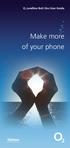 ø Landline Bolt Ons User Guide Make more of your phone Bolt Ons provided with your ø Landline Withhold number 141 1 Dialling 141 before you dial a number means that your number will be withheld This service
ø Landline Bolt Ons User Guide Make more of your phone Bolt Ons provided with your ø Landline Withhold number 141 1 Dialling 141 before you dial a number means that your number will be withheld This service
Cisco VoIP 8941/8945 Phones Reference Guide ICIT Technology Training and Advancement training@uww.edu
 Cisco VoIP 8941/8945 Phones Reference Guide ICIT Technology Training and Advancement training@uww.edu Updated on 7/31/2014 TABLE OF CONTENTS Phone Overview... 4 Phone Terms... 5 Operating Your Phone...
Cisco VoIP 8941/8945 Phones Reference Guide ICIT Technology Training and Advancement training@uww.edu Updated on 7/31/2014 TABLE OF CONTENTS Phone Overview... 4 Phone Terms... 5 Operating Your Phone...
BTH360-S Bluetooth Stereo Headset Specifications & User's Guide
 BTH360-S Bluetooth Stereo Headset Specifications & User's Guide www.kinivo.com Email: support@kinivo.com Warranty BTH360-S is covered under 1 year limited hardware warranty. Please contact Kinivo technical
BTH360-S Bluetooth Stereo Headset Specifications & User's Guide www.kinivo.com Email: support@kinivo.com Warranty BTH360-S is covered under 1 year limited hardware warranty. Please contact Kinivo technical
Model PBX 206 Programming & User Guide
 Model PBX 206 Programming & User Guide www.orchid-telecom.com V1.1 1 Contents Page Programming & Set Up General Information 3 Incoming Ringing 3 Do you Have 1 or 2 exchange Lines? 3 Auto Attendant (DISA)
Model PBX 206 Programming & User Guide www.orchid-telecom.com V1.1 1 Contents Page Programming & Set Up General Information 3 Incoming Ringing 3 Do you Have 1 or 2 exchange Lines? 3 Auto Attendant (DISA)
S4 USER GUIDE. Read Me to Get the Most Out of Your Device...
 S4 USER GUIDE Read Me to Get the Most Out of Your Device... Contents Introduction 4 Remove the Protective Cover 5 Charge Your S4 5 Pair the S4 with your Phone 6 Install the S4 in your Car 8 Using the Handsfree
S4 USER GUIDE Read Me to Get the Most Out of Your Device... Contents Introduction 4 Remove the Protective Cover 5 Charge Your S4 5 Pair the S4 with your Phone 6 Install the S4 in your Car 8 Using the Handsfree
General Instructions... 1. User Controls...
 Contents General Instructions... 1. User Controls... 2. Setting Up... 2.1 Important information... 2.2 Contents of package... 2.3 Connecting the base station and charging base... 2.4 Replacing the batteries...
Contents General Instructions... 1. User Controls... 2. Setting Up... 2.1 Important information... 2.2 Contents of package... 2.3 Connecting the base station and charging base... 2.4 Replacing the batteries...
Jabra SUPREME. User manual. www.jabra.com
 Jabra SUPREME User manual www.jabra.com Contents THANK YOU...2 ABOUT YOUR JABRA SUPREME...2 WHAT YOUR headset CAN DO...3 GETTING STARTED...4 CHARGE YOUR...4 TURNING YOUR headset ON AND OFF...5 PAIRING
Jabra SUPREME User manual www.jabra.com Contents THANK YOU...2 ABOUT YOUR JABRA SUPREME...2 WHAT YOUR headset CAN DO...3 GETTING STARTED...4 CHARGE YOUR...4 TURNING YOUR headset ON AND OFF...5 PAIRING
Cisco 8851. Dial Plan. Feature and Session Buttons. Your Phone
 Cisco 8851 Dial Plan Internal Calls: Dial 5-digit extension External Calls: Domestic/Local: 9+1 Area Code + Number Int l: 9+011+Country Code + Number Emergency: 9+911 or 911 Your Phone 1. Incoming call
Cisco 8851 Dial Plan Internal Calls: Dial 5-digit extension External Calls: Domestic/Local: 9+1 Area Code + Number Int l: 9+011+Country Code + Number Emergency: 9+911 or 911 Your Phone 1. Incoming call
truecall Ltd 2012 Call Recorder and Message Centre guide
 truecall Ltd 2012 Call Recorder and Message Centre guide 2 Contents Overview 3 Plugging in the memory card 4 Using Call Recorder 5 Playing back recordings 6 Message Centre Installing truecall Message Centre
truecall Ltd 2012 Call Recorder and Message Centre guide 2 Contents Overview 3 Plugging in the memory card 4 Using Call Recorder 5 Playing back recordings 6 Message Centre Installing truecall Message Centre
DS-5000 Series. Keysets. Quick Reference Guide
 DS-5000 Series Keysets Quick Reference Guide This QUICK REFERENCE GUIDE provides the basic operation of your Samsung DS 5021D, DS 5014D and DS 5007S telephones.the DS 5007S operates the same as the DS
DS-5000 Series Keysets Quick Reference Guide This QUICK REFERENCE GUIDE provides the basic operation of your Samsung DS 5021D, DS 5014D and DS 5007S telephones.the DS 5007S operates the same as the DS
Back, start, and search key... 3. Lock the keys and screen... 6. Unlock the keys and screen... 7. Set the keys and screen to lock automatically...
 Userguide Nokia Lumia 620 Table of Contents Keys and parts... 3 Back, start, and search key... 3 How to Insert a SIM card... 4 First start-up... 6 Switching Phone ON and OFF... 6 Switch the phone on...
Userguide Nokia Lumia 620 Table of Contents Keys and parts... 3 Back, start, and search key... 3 How to Insert a SIM card... 4 First start-up... 6 Switching Phone ON and OFF... 6 Switch the phone on...
Your Phones Display and Buttons. Using Your Phone. Personalising Your Phone. Call Handling Features
 Your Phones Display and Buttons Using Your Phone Using Line Keys Using Busy Lamp Fields Handling Missed Calls Do Not Disturb Making Calls Taking Calls Taking Multiple Calls Accessing Voicemail Personalising
Your Phones Display and Buttons Using Your Phone Using Line Keys Using Busy Lamp Fields Handling Missed Calls Do Not Disturb Making Calls Taking Calls Taking Multiple Calls Accessing Voicemail Personalising
Welcome to the GreatCall Family.
 pms2603 pms1235 pms226 pms298 How-To Guide Welcome to the GreatCall Family. Thank you for choosing the Jitterbug. At GreatCall, we ve made it easy for you to stay Orange - pms 143 connected to friends
pms2603 pms1235 pms226 pms298 How-To Guide Welcome to the GreatCall Family. Thank you for choosing the Jitterbug. At GreatCall, we ve made it easy for you to stay Orange - pms 143 connected to friends
