changing the way you share your world Call Management Services User Guide
|
|
|
- Clare Nelson
- 7 years ago
- Views:
Transcription
1 changing the way you share your world Call Management Services
2 Quick reference NorthernTel Call Management Services - Important Codes Service Activation Cancellation Call Blocking 6 7 Call Forwarding Call Return Last Call Return Busy Call Return Call Screen 6 0 Call Trace 5 7 Call Waiting 7 0 SimRing 2 2 Speed Calling 8-Code Speed Calling 30-Code Three-Way Calling 7 1 Voice Mail Ring control 9 4 Transfer on busy Transfer on no answer These codes are for Touch-Tone telephones. To use Call Management Services on a rotary dial telephone, add 1 1 in front of the code and ignore and. For instance: 7 0 or 7 0 become Certain services available where technology permits.
3 Table of Contents Call Management Services Call Display... 3 Call Forwarding... 4 Call Return... 5 Call Screen... 6 Call Waiting... 7 Visual Call Waiting... 7 Intercommunication... 8 Personalized Ring... 9 SimRing Speed Calling (8-Code or 30-Code) Three-Way Calling Voice Mail Voice Mail at-a-glance Protection of Privacy Call Blocking Number Replacement Call Trace Pay-Per-Use Call Management Services NorthernTel Call Management Services
4 There s nothing like NorthernTel Call Management Services to make life simple! Practical, effective and reasonably priced, NorthernTel Call Management Services, used in combination with your telephone, are valuable partners designed to make your life easier. Choose the Call Management service or services that suit your lifestyle best. All Call Management Services are available as a monthly subscription, and some are even available as pay-per-use services (see p. 25). To subscribe to one or more of these services, or for more information, call toll-free or visit Call Management Services are available where technology permits. 2
5 Call Display Know who is calling before you pick up the receiver. Call Display, used in combination with a telephone with a display window, displays the caller s name and telephone number after the second ring. You can decide to take the call right away, call back at a more convenient time, or simply ignore unwanted calls. Useful tips: Call Display requires a telephone with a display window or a display module added to an existing phone. Unknown Number appears on the screen, it means that the call was placed with operator assistance or from an area not equipped with Call Display technology. Private Number or Private Call means that the caller has intentionally blocked the display of his or her number. originated from a telephone that cannot receive calls, such as payphones. NorthernTel Call Management Services 3
6 Call Forwarding Have your calls follow you wherever you go. Are you often away and hard to reach? With Call Forwarding, you can have your calls transferred to another phone number where you can be reached including your cell phone, pager or voice mailbox. To activate Call Forwarding service: 1 Dial 7 2. Listen for three beeps followed by a dial tone. 2 Dial the telephone number where calls are to be forwarded. If someone answers, stay on the line for at least five seconds before hanging up. Call Forwarding is now activated. 3 If there is no answer or the line is busy, repeat steps 1 and 2. Hang up when you hear two beeps. Call Forwarding is activated even though there was no answer. 4 If you dial a wrong number, press the receiver button* briefly and start over. To cancel Call Forwarding service: 7 3. Listen for two beeps then hang up. Useful tips: and will be billed to your account. hear a fast busy signal. * If your telephone has a Flash button or the equivalent, use one of these buttons instead of the receiver button. 4
7 Call Return No more missed calls or busy lines! Call Return service ( 6 6 and 6 9 ) is offered as a monthly subscription or on a pay-per-use basis, where technology permits (see p. 25). Last Call Return 6 9 You just missed a call and want to know who it was? With Last Call Return 6 9, you can find out the telephone number of the last person who called you, and redial the number automatically if you wish. To use Last Call Return service: To find out who called and to call back: 6 9. you wish to call back. To cancel a Last Call Return request: 8 9. Busy Call Return 6 6 Got better things to do than wait for the line of the person you are calling to be free? Call Return 6 6 will automatically redial the last telephone number called. The busy line will be monitored for 30 minutes and you can continue to use the phone in the meantime. To use Busy Call Return service: Pick up the receiver and wait for a dial tone. 6 6, then hang up. long ring). number for you. To cancel a Busy Call Return request (continuous redial): 8 6. If you subscribe to: Call Waiting, Call Return will work on a waiting call. If you do not respond to the Call Waiting tone, you can use Last Call Return 6 9 when you complete your call. Call Return will indicate the number of the waiting call. Three-Way Calling, you cannot activate Busy Call Return 6 6 while trying to contact the third person. Speed Calling, Call Return 6 6 (continuous redial) works for calls placed with Speed Calling. NorthernTel Call Management Services 5
8 Call Screen Screen your calls for complete peace of mind. With Call Screen, you will no longer be bothered by unwanted calls. Call Screen lets you program your phone to divert up to twelve numbers to a recording that politely informs your callers that you are unavailable. Make up your own list of numbers, modify it as required, and activate or deactivate Call Screen for all the numbers on your list. You can even add the number of the last caller to your Call Screen list without knowing his or her number. To use Call Screen service: 6 0 to access the service. 3. to your list, 0, 1,.. (10 digits) to your list, and from your list follow the prompts Useful tips: list will still be diverted to the recording and will not be forwarded automatically. 6
9 Call Waiting No more missed calls because you are already on the line. This service keeps you from missing important calls when you are already on the line. With Call Waiting, a soft beep notifies you that a second call is waiting. How to use Call Waiting service: briefly.* Your first call will be put on hold and you will automatically be connected to the second caller. you will be able to answer the other call. speaking hangs up. Continue your conversation with the other caller. the unanswered call is forwarded to your Voice Mail service, as applicable. To disable Call Waiting temporarily: Before placing a call 7 0. Listen for the dial tone. While a call is in progress 7 0. Listen for the dial tone. Call Waiting will be temporarily disabled and you will automatically be reconnected to your caller. Call Waiting will be restored automatically when you hang up. Visual Call Waiting With Visual Call Waiting, you can see the name and phone number of your second caller when you are already on the line. This service is free; however, you must subscribe to Call Waiting and to Call Display before you can order it. Visual Call Waiting requires the use of a compatible telephone. We suggest that you consult the user guide that was supplied with your telephone to find out whether it is compatible with this technology. * If your telephone has a Flash button or the equivalent, use one of these buttons instead of the receiver button. NorthernTel Call Management Services 7
10 Intercommunication Intercommunication service transforms your phone into an intercom, so you can talk to another person in your house or an outbuilding without having to go looking for him or her. Both phones must be connected to the same phone line. To use Intercommunication service: If no one answers the telephone, lift up the receiver and hang up to cancel the call. This service can also be used to signal someone in the house to take the current call without having to look for him or her. To transfer the call to another person: then be transferred. If no one answers the telephone, lift up the receiver and inform the caller that the other person is unavailable. * If your telephone has a Flash button or the equivalent, use one of these buttons instead of the receiver button. 8
11 Personalized Ring Lets you know who the call is for. Personalized Ring lets you add up to two additional numbers to a telephone line, each with its own distinctive ring. For example, when you are at home you can distinguish between calls for you and your children. This service is also ideal for roommates and fax machines. Useful tips: telephone numbers, you only have one telephone line. directory for an additional monthly fee. If you wish Directory Assistance to give out these numbers, they must be listed in the telephone directory. for your main number, you will hear a single beep. If it s for your second or third number, you will hear two or three beeps. NorthernTel Call Management Services 9
12 SimRing* Receive your calls wherever you are. SimRing will ring up to two other telephone numbers, in addition to the main line, on an incoming call. For instance, SimRing can be programmed to ring a cell phone, an office phone, or another residential number. To access SimRing from the main line 2 2 to access SimRing. 3, then.. (10 or 11 digits). 0, 8. on the list 0. These numbers will ring at the same time as the main line when someone calls the main number. If you program a long distance number, long distance charges will be billed to the number that has SimRing activated. To access SimRing from another number 1 is installed). the first time, enter the temporary PIN you were given when you subscribed. (The default temporary PIN is your 10-digit telephone number). Personal Identification Number (PIN) 1. 0, 7 after each number if you wish to delete it. You can change your PIN at any time. You must access the system from the main telephone number on which the service is installed (you cannot change your PIN from another telephone line): 2 3 to access the PIN menu. message is playing or press after entering them. 1 other than the one on which SimRing service is installed. *Available where technology permits. 10
13 Speed Calling (8-Code or 30-Code) Use shortcuts to dial frequently called numbers with Speed Calling. Thanks to Speed Calling, you can program 8 or 30 local or long distance numbers with codes that you can then dial instead of the whole number. To program a number: 1 Pick up the receiver and wait for a dial tone. 2 Dial: 7 4 for 8-Code Speed Calling. 7 5 for 30-Code Speed Calling. Listen for three beeps followed by a dial tone. 3 Dial: A code between 2 and 9 for 8-Code Speed Calling. OR A code between 20 and 49 for 30-Code Speed Calling. 4 Dial the 10-digit telephone number (including area code) you want to program. Remember to include 1 if it is a long distance number. 5 Listen for two beeps, then hang up. The telephone number and its code are now programmed. To remove a Speed Calling code: 1 Pick up the receiver and wait for a dial tone. 2 Dial: 7 4 for 8-Code Speed Calling. 7 5 for 30-Code Speed Calling. Listen for three beeps followed by a dial tone. 3 Dial: A code between 2 and 9 for 8-Code Speed Calling. OR A code between 20 and 49 for 30-Code Speed Calling. 4 Listen for two beeps, then hang up. The telephone number and its code are now deleted. To use Speed Calling service: Pick up the receiver and wait for a dial tone. for 8-Code Speed Calling. OR for 30-Code Speed Calling. If you subscribe to: Three-Way Calling, you can use Speed Calling to dial the number of the person you want to bring in on the conversation. Call Forwarding, you can use Speed Calling to dial the number where you want to forward your calls. SimRing, do not use codes 22 and 23 for 30-Code Speed Calling. NorthernTel Call Management Services 11
14 Three-Way Calling Have a three-way conversation without leaving home. With Three-Way Calling, you can converse simultaneously with two other people at two different numbers, without having to call them separately. Three-Way Calling is offered as a monthly subscription or on a pay-per-use basis, where technology permits (see p. 25). To use Three-Way Calling service: Ask the person with whom you are speaking to stay on the line. Calling is now established. If there is no answer or the line is busy: You are now reconnected to your first caller. If you dial a wrong number: Listen for three beeps followed by a dial tone. Useful tips: Your Call Waiting service will be inoperative while Three-Way Calling is in use. * If your telephone has a Flash button or the equivalent, use one of these buttons instead of the receiver button. 12
15 Voice Mail Better than an answering machine, Voice Mail takes your messages even if you are already on the phone. Voice Mail answers your calls automatically and takes messages when you are out, already on the phone, or not taking calls. Voice Mail is easy to use thanks to the voice prompts that explain what to do step by step. Your personal password ensures that Voice Mail is secure and private. An intermittent dial tone or indicator light will tell you when you have messages. Messages are saved so you can listen to them whenever you like, day or night, from any Touch-Tone phone. You can listen to your messages from your home, office or anywhere else. Important numbers Voice Mail access number : From outside your home or office: Your voice mailbox number: Your temporary password: Voice Mail features Capacity of 25 messages of up to 3 minutes each. If you forget your password or need help with Voice Mail: 0 to hear the instructions again. OR Hang up and call toll-free A NorthernTel Representative will be pleased to assist you, Mondays to Fridays from 8:00 a.m. to 5:00 p.m. NorthernTel Call Management Services 13
16 Setting up Voice Mail for the first time: From your telephone, dial your access number, the NorthernTel Representative gave you when you subscribed. telephone number). code). begin with 0. Choose a password that s easy to remember because you ll have to enter it whenever you want to access your messages. company, then press. Press a second time to confirm. hear the tone. Press when you have completed your greeting, then press a second time to confirm. to exit. That s it. You have just set up your Voice Mail service. Voice Mail is now ready to answer your Listening to your messages: Dial your Voice Mail access number. telephone number). 1 1 to listen to unheard messages. To listen to your messages from another telephone number: Dial your Voice Mail access number. 2 1 for instructions in French, then press. 1 1 to listen to unheard messages. To listen to your messages from another telephone number with Voice Mail service: Dial your Voice Mail access number, then press. 1 1 to listen to unheard messages. Note: Long distance charges apply if you call from outside your local calling area. Dial 1 and the area code plus the Voice Mail access number. To charge the call to your Calling Card or to obtain operator assistance, dial 0 and the area code plus the Voice Mail access number. 14
17 Changing your password Access Voice Mail with your access number, your telephone number, if needed, and your password. 4 for Personal options. 2 for Administrative options. 1 for Password. to confirm your new password. twice to exit. Changing your personal greeting You can record your own personal greeting, or you can use the standard system greeting. System greeting Access Voice Mail with your access number, your telephone number, if needed, and your password. 4 for Personal options. 3 for Greetings. 1 for Personal Greetings. 1 for System. twice to exit. Personalized greeting if needed, and your password. 4 for Personal options. 3 for Greetings. 1 for Personal Greetings. 2 for Record. to end recording. When you are satisfied with your greeting, press to confirm. twice to exit. Sample greetings: Hello, this is (your name). I m on the phone or unable to take your call at the moment. Please leave a message at the tone and I ll get back to you as soon as possible. Hello, this is the (your family name) residence. We can t take your call at the moment. Please leave a message after the tone and we ll get back to you as soon as possible. Avoid greetings such as the following: We re not home at the moment We re on vacation Such messages may encourage burglars. NorthernTel Call Management Services 15
18 Changing your recorded name Your recorded name is the identification you used when you set up your Voice Mail service. When you call to listen to your messages, your recorded name identifies your mailbox. You can change your recorded name at any time and as often as you like as follows: Access Voice Mail with your access number, your telephone number, if needed, and your password. 4 for Personal options. 3 for Greetings. 3 for Recorded Name. to stop recording. you are satisfied with your recording, press to confirm. twice to exit. Sample recorded names: Kevin Jones Kevin Jones, Jones residence
19 Ring control With ring control, you can program the number of times the phone rings before Voice Mail picks up. You can choose any number of rings from zero to nine, and you can change this number as often as you like. Remember, your caller will hear one ring more than the number you select. When you subscribe to Voice Mail, the number of rings is set at three. This means you hear three rings but your caller hears four. Here s how to set the number of rings: for no ring 5 for five rings 1 for one ring 6 for six rings 2 for two rings 7 for seven rings 3 for three rings 8 for eight rings 4 for four rings 9 for nine rings If you forget how many times your phone is set to ring, just reprogram it. Shortcuts Here are a few: press the key for the next step. accurate access to Voice Mail. convenience. Here s what to do: 4 for Personal options. 2 for Administrative options. 3 for Prompt levels. 1 for Standard. OR 2 OR 3 for Rapid. twice to exit. NorthernTel Call Management Services 17
20 Turning Voice Mail ON or OFF With Voice Mail, your phone is programmed to automatically forward calls to your Voice Mail service when you are already on the line (transfer on busy) or when you are whenever you like. Programming your phone so calls won t be forwarded to your Voice Mail service when you are already on the phone: 9 1. To have Voice Mail pick up your calls again when you are on the line, dial 9 0. Listen for two beeps to confirm you were successful. Programming your phone so calls won t be forwarded to your Voice Mail service when you are unavailable to take calls: 9 3. To have Voice Mail pick up your calls again when you are unavailable to take calls, dial 9 2. If you want your Voice Mail service temporarily turned off whether you are on the line or unavailable to take calls, you must dial 9 1 and 9 3 in two separate operations. Turning message notification (indicator light or intermittent dial tone) ON or OFF password. Follow the steps below to access your personal options: 4 for Personal options. 1 3 OR 4 twice to exit. 18
21 Voice Mail Multi-user option To add extension mailboxes, you must contact the NorthernTel Customer Service. Additional fees apply for this option. To add extension mailboxes You must go to page 14 and consult the section Setting up Voice Mail for the first time. You have a maximum of three extensions (three additional mailboxes). your password. Press 4 for Personal options. 9 1 to 3. The system will automatically assign you a password. You can keep or change this password by following the voice prompts. You must then give the selected password to the extension user. Record the name of the extension user. For the extension greeting you may either record a personalized greeting or select the system greeting. See examples on page 15 under Changing your personal greeting. You must now re-record your personal greeting (main user s greeting). Tell your callers how to leave a message for you and each extension user, mention the name and mailbox number (1, 2 or 3) of each user. You can record a personalized greeting or use the system greeting. Some examples of greetings are given below. twice to exit. Greetings Here are examples of personalized greetings that you can adapt. Your greeting can be up to 45 seconds long. Main user s personalized greeting Hello, you have reached the Jones residence. We are unable to take your call at the moment. If you wish to leave a message for Ted, stay on the line; if you wish to leave a message for Kevin, press 1 ; if you wish to leave a message for Joyce, press 2 ; if you wish to leave a message for Peter, press 3. Thank you. Hello, this is SuperPipe Plumbers. To leave a message for the manager, stay on the line. To leave a message for the accounting department, press 1 ; to leave a message for the sales department, press 2 ; to leave a message for the repair service, press 3. Thank you. Extension user s personalized greeting Hello, this is Kevin. I am either on the phone or unable to take your call at the moment, but leave a message at the tone and I will get back to you as soon as possible. NorthernTel Call Management Services 19
22 Main user s system greeting You have reached (main user s recorded name). Please leave a message after the tone. If you want (recorded name of extension 1 user), press 1 ; if you want (recorded name of extension 2 user), press 2 ; if you want (recorded name of extension 3 user), press 3. To leave a message for (main user s recorded name), wait for the tone. Extension user s system greeting You have reached (extension user s recorded name). Please leave a message after the tone. When you have finished, you can hang up or press 1 for other options. To activate an extension mailbox the first time To start, ask the main Voice Mail user for your temporary password and Message Pick Up number. and your temporary password (provided by the main Voice Mail user). You can now change this password to another known only to you. Choose a password containing between 4 and 15 digits, that does not begin with a 0, and enter it. You will hear your name and the greeting that the main user recorded for you. If you wish, you can replace these messages by following the voice prompts. to exit. To remove an extension mailbox Access Voice Mail by entering your Message Pick Up number, your telephone number, if necessary, and the main user s password. 4 to choose Personal options. 9 numbers are 1, 2 and 3. When you delete an extension mailbox, any messages in that mailbox will be erased. Re-record your personal greeting. to exit. 20
23 To access your voice mailbox without your password When you are at home or in your office, you can turn on an option that allows you to skip your password when accessing your main voice mailbox. Note: However, the privacy of the voice mailbox is no longer assured, since anyone in the house or office can listen to the messages. NorthernTel may not be held liable with respect to the use of this option. To turn on this option: Access Voice Mail with your access number, your telephone number, if needed, and your password. 4, 2, 1, 2, 1. 4, 2, 1, 2, 2. To create distribution lists and send deferred messages Distribution lists You can create up to 10 group lists of 25 numbers. The lists are numbered from 11 to 20. To manage your lists: your password. 4, 2, 2. Deferred messages This option allows you to pre-record a message for delivery at a later date. Five messages can be sent up to 60 days in advance. To create a deferred message: and your password. 2 in response to the voice prompt.. 4 and follow the voice prompts. NorthernTel Call Management Services 21
24 Sending and answering messages The main user and the extension users can send or forward messages to one another or answer each other s messages. Sending a message to another user and your password. 2 for Send. to end recording.. To send a message to the main user, enter the ten digits of your telephone number. To send a message to an extension user, enter the extension number (1, 2 or 3).. Your message has been sent. to exit. Sending a copy of a message to another user 6 for Forward. to end recording. press. To send a copy to the main user, enter the ten digits of your telephone number. To forward a message to an extension user, enter the extension number (1, 2 or 3).. Your message has been sent. to exit. Replying to a message 8 for Reply.. again. Your reply has been sent to the caller s mailbox. to exit. Extension user s passwords When an extension user forgets his or her password, he or she must notify the main user. The main user then removes the user s extension (see To Remove an extension mailbox on page 20). All messages in the extension user s mailbox will be erased. The main user then reactivates the extension (see To add extension mailboxes on page 19). 22
25 Voice Mail at-a-glance Enter system These controle are always available Cancel or exit Help Help of a NorthernTel Representative Complete or skip Call your access number 2. Listen to the introductory prompt 3. Press 4. Enter your telephone number 5. Enter your password Check status 0 Listen to Listen to all unheard messages messages Send Main Menu Personal options Exit Position Speed Volume Hear message During review Playback controls Rewind Pause Fast forward Slower Date/ time Normal Faster Louder Message waiting indicator ON 3 OFF 4 1 Notification On/Off Password 1 Administrative options Distribution list 2 Personal options Administrative options 2 Greetings 3 9 Extensions Prompt levels 3 Personal greetings 1 Greetings Extensions Add or remove Name 3 Skip Cancel review After review 4 Replay 5 Date/time 6 Forward 7 Erase 8 Reply Password Verify password 1 Enter or delete password 2 Access Without password 1 With password 2 Distribution list Create 1 Edit 2 Delete 3 Exit Prompt levels Standard 1 Extended 2 Rapid 3 Send Enter additional destination Personal greetings System 1 Record 2 Confirm receipt 1 Notify of non-receipt 2 Include mention Private 1 Urgent 2 Confirm 3 Future delivery 4 Cancel Send Enter additional destination No more destinations 9 Save Replay 1 No more destinations Record message End Enter destination Send Continue 0 Record comments End Enter destination Send Exit Record Reply End Send Exit NorthernTel Call Management Services 23
26 Protection of privacy NorthernTel believes that the customer s right to privacy is fundamental. The company has adopted a customer privacy policy and developed telephone services that balance the customer s right to privacy with that of the people they call. Call Blocking Many regions of NorthernTel territory are served by technology that transmits the calling party s name and number. Customers who subscribe to Call Display can see the name and telephone numbers of most callers including callers with unlisted numbers. Per-call blocking When making a call, you can prevent the person you are calling from seeing your name and number. Before dialling the telephone number, dial 6 7. Your name and number will be blocked. This service is free. Per-line blocking With per-line blocking, your name and number is permanently blocked on your line. There is no telephone line. * Call Blocking service must be used to avoid the display of a non-published name and number. Number Replacement If you have more than one telephone number, you may choose which one you wish to have displayed on your outgoing calls. A one-time charge applies if you subscribe to number replacement service. Call Trace HARASSING OR THREATENING CALLS. You can have the telephone number of a harassing or threatening caller traced. Call Trace provides you with evidence that can be used in a court of law. Call Trace service can even trace blocked numbers. This is a pay-per-use service which is charged only if the call is traced. To activate Call Trace service: 5 7. been traced. If you want to take action, please call the police. Please hang up. 24
27 Useful tips: last incoming call. If you receive another call or a Call Waiting tone before you activate Call Trace, the last call or the call waiting will be traced rather than the threatening call. police so request. You are not informed of the caller s telephone number. with Call Trace technology. If Call Trace is unable to trace the call, a voice message will let you know. Pay-per-use Call Management Services Most Call Management Services are billed monthly. To serve our customers better, certain services are available on a pay-per-use basis. You can use these services as and when you need them. The Call Management Services currently available on a pay-per-use basis are Call Return, with Last Call Return 6 9 and Busy Call Return 6 6 functions, as well as Three-Way Calling 7 1. If you just missed a call, Last Call Return lets you find out the caller s number by pressing 6 9. Busy Call Return, activated by pressing 6 6, monitors a busy line for 30 minutes and notifies you, with a special ring, when the line is free. Three-Way Calling lets you talk to two different people in two different locations at the same time. To add a third person to your conversation. 7 1 after you hear three beeps and the dial tone. the conversation. That s all there is to it! You can now have a three-way conversation! Note: Pay-per-use Call Management Services are not available in all areas. These services are available where technology permits. * If your telephone has a Flash button or the equivalent, use one of these buttons instead of the receiver button. NorthernTel Call Management Services 25
28 Notes 26
29 Notes NorthernTel Call Management Services 27
30 Notes 28
31 You can take advantage of attractive discounts by subscribing to Call Management Services. For Call Management Services rate information, call Customer Service at or visit Printed on paper that contains 100% recycled post-consumer fibre.
CALL MANAGEMENT SERVICES. User Guide. 1 888 télébec telebec.com
 CALL MANAGEMENT SERVICES User Guide 888 télébec telebec.com QUICK REFERENCE Télébec Call Management Services - Important Codes Service Activation Cancellation Call Blocking 6 7 Call Forwarding 7 2 7 3
CALL MANAGEMENT SERVICES User Guide 888 télébec telebec.com QUICK REFERENCE Télébec Call Management Services - Important Codes Service Activation Cancellation Call Blocking 6 7 Call Forwarding 7 2 7 3
This is a guide to the Vodafone Red Network. This is how to get started
 This is a guide to the Vodafone Red Network This is how to get started Welcome to the Red Network. This uses the latest technology to help us provide your business with faster response times and an even
This is a guide to the Vodafone Red Network This is how to get started Welcome to the Red Network. This uses the latest technology to help us provide your business with faster response times and an even
CALL PRIVACY CONTINUED
 TOUCH TONE FEATURES Call Privacy Call Answer Call Answer Message Manager Call Display Call Waiting Visual Call Waiting Call Return Three-Way Calling Ident-A-Call Call Forwarding Call Blocking Call Screen
TOUCH TONE FEATURES Call Privacy Call Answer Call Answer Message Manager Call Display Call Waiting Visual Call Waiting Call Return Three-Way Calling Ident-A-Call Call Forwarding Call Blocking Call Screen
VERIZON VOICE MAIL USER GUIDE DC/DE/MD/NJ/PA/VA REGION BUSINESS
 VERIZON VOICE MAIL USER GUIDE DC/DE/MD/NJ/PA/VA REGION BUSINESS ABOUT YOUR VERIZON BUSINESS VOICE MAIL SERVICE Business Voice Mail service can be a benefit to your business and to callers who need to leave
VERIZON VOICE MAIL USER GUIDE DC/DE/MD/NJ/PA/VA REGION BUSINESS ABOUT YOUR VERIZON BUSINESS VOICE MAIL SERVICE Business Voice Mail service can be a benefit to your business and to callers who need to leave
Home Phone Service Guide calling features and services tips and instructions
 Home Phone Service Guide calling features and services tips and instructions Primus Home Phone Service Inside your guide to Primus Home Phone Service Services included with Primus Home Phone Service: 911,
Home Phone Service Guide calling features and services tips and instructions Primus Home Phone Service Inside your guide to Primus Home Phone Service Services included with Primus Home Phone Service: 911,
Home Phone Features User Guide
 Home Phone Features User Guide You re sure when it s Sears Connect. TM Connect to the important things in life Sears Connect home phone service is a great way to stay connected to the important things
Home Phone Features User Guide You re sure when it s Sears Connect. TM Connect to the important things in life Sears Connect home phone service is a great way to stay connected to the important things
WHAT ELSE CAN YOUR HOME PHONE DO?
 visit a Telstra store 13 2200 telstra.com/home-phone WHAT ELSE CAN YOUR HOME PHONE DO? Everything you need to know about the features that make your home phone more helpful, flexible and useful C020 FEB16
visit a Telstra store 13 2200 telstra.com/home-phone WHAT ELSE CAN YOUR HOME PHONE DO? Everything you need to know about the features that make your home phone more helpful, flexible and useful C020 FEB16
YOUR HOME PHONE. Horry Telephone Cooperative, Inc.
 YOUR HOME PHONE Horry Telephone Cooperative, Inc. CONTENTS Calling Features Anonymous Call Rejection page 4 Automatic Busy Redial page 4 Automatic Call Return page 5 Call Forwarding page 6 Call Forwarding
YOUR HOME PHONE Horry Telephone Cooperative, Inc. CONTENTS Calling Features Anonymous Call Rejection page 4 Automatic Busy Redial page 4 Automatic Call Return page 5 Call Forwarding page 6 Call Forwarding
Business User Guide. AT&T Voice Mail. How to Put Voice Mail to Work for You. Easy to Use Reliable Convenient Private
 Business User Guide AT&T Voice Mail How to Put Voice Mail to Work for You Easy to Use Reliable Convenient Private Contents & Introduction Setting Up Voice Mail for the First Time 2 Using Voice Mail 2 Main
Business User Guide AT&T Voice Mail How to Put Voice Mail to Work for You Easy to Use Reliable Convenient Private Contents & Introduction Setting Up Voice Mail for the First Time 2 Using Voice Mail 2 Main
Telephone Users Guide
 Telephone Users Guide T A B L E O F C O N T E N T S 1 WELCOME TO ARMSTRONG TELEPHONE 2 Our Commitment to You Identifying Our Employees Dialing 911 - Your Safety Is Important 3 HOW TO MAKE CALLS Domestic
Telephone Users Guide T A B L E O F C O N T E N T S 1 WELCOME TO ARMSTRONG TELEPHONE 2 Our Commitment to You Identifying Our Employees Dialing 911 - Your Safety Is Important 3 HOW TO MAKE CALLS Domestic
Table of Contents. Troubleshooting Guide... 24 Call Answer Quick Reference Chart... 28 Contacting Us... 29
 Table of Contents Introduction................................ Welcome to MTS Call Answer.................... Call Answer Features at a Glance................ 4 Basic Features.................................
Table of Contents Introduction................................ Welcome to MTS Call Answer.................... Call Answer Features at a Glance................ 4 Basic Features.................................
Business Call Answering
 Business Call Answering A Verizon Business Messaging Service USER GUIDE 05-040 www.verizon.com/smallbiz NY-CNS Thank You for Selecting a Verizon Business Messaging Service. Questions? Please call -800-HELP-986
Business Call Answering A Verizon Business Messaging Service USER GUIDE 05-040 www.verizon.com/smallbiz NY-CNS Thank You for Selecting a Verizon Business Messaging Service. Questions? Please call -800-HELP-986
ADVANCED PHONE SERVICE
 table of contents ADVANCED PHONE SERVICE USER GUIDE December 2009 Version 1-800-360-8555 northerntel.ca/telephony What is NorthernTel Advanced Phone Service 2 What is included with the NorthernTel Advanced
table of contents ADVANCED PHONE SERVICE USER GUIDE December 2009 Version 1-800-360-8555 northerntel.ca/telephony What is NorthernTel Advanced Phone Service 2 What is included with the NorthernTel Advanced
Cox Digital Telephone Quick Guide
 Cox Digital Telephone Quick Guide Managing Your Calls Voice Mail Phone Tools Quick Reference Guides 2010 CoxCom, Inc. dba Cox Communications Arizona. All rights reserved. Welcome People love choices. Digital
Cox Digital Telephone Quick Guide Managing Your Calls Voice Mail Phone Tools Quick Reference Guides 2010 CoxCom, Inc. dba Cox Communications Arizona. All rights reserved. Welcome People love choices. Digital
HPUG_1014. Shaw Home Phone. User Guide
 HPUG_1014 Shaw Home Phone. User Guide Hello. Welcome to the wonderful world of Shaw Home Phone. This tiny book tells you every detail you need to know to use all of your new phone features like a superstar.
HPUG_1014 Shaw Home Phone. User Guide Hello. Welcome to the wonderful world of Shaw Home Phone. This tiny book tells you every detail you need to know to use all of your new phone features like a superstar.
Reject calls from callers who block their Caller ID information so their calls don't even ring on your line.
 Anonymous Call Rejection Reject calls from callers who block their Caller ID information so their calls don't even ring on your line. TO ACTIVATE ANONYMOUS CALL REJECTION 1. 2. Press *77 (on a rotary phone,
Anonymous Call Rejection Reject calls from callers who block their Caller ID information so their calls don't even ring on your line. TO ACTIVATE ANONYMOUS CALL REJECTION 1. 2. Press *77 (on a rotary phone,
Call Answer Service. User Guide. outside front cover
 Call Answer Service User Guide outside front cover 204 225-9999 toll-free Call Answer access number from anywhere in Manitoba 1 866 GET-MSGS toll-free Call Answer access number from anywhere in Canada
Call Answer Service User Guide outside front cover 204 225-9999 toll-free Call Answer access number from anywhere in Manitoba 1 866 GET-MSGS toll-free Call Answer access number from anywhere in Canada
Anonymous Call Rejection
 Anonymous Call Rejection Don t waste time taking calls you don t want. Anonymous Call Rejection (ACR) allows you to block incoming calls from people who use *67 to block their phone number as well as calls
Anonymous Call Rejection Don t waste time taking calls you don t want. Anonymous Call Rejection (ACR) allows you to block incoming calls from people who use *67 to block their phone number as well as calls
Bringing value back to voice. Your Guide to Broadband for Business
 BROADBAND FOR BUSINESS Bringing value back to voice. Your Guide to Broadband for Business TELEPHONE Service 1 Business Phone Services from LUS Fiber connect you to affordability and opportunity. You re
BROADBAND FOR BUSINESS Bringing value back to voice. Your Guide to Broadband for Business TELEPHONE Service 1 Business Phone Services from LUS Fiber connect you to affordability and opportunity. You re
PHONE USER 1 GUIDE. Morristown (MUS) Local Customer Calling FROM: Morristown (Area Code 423): 307, 317, 318, 522, 581, 585, 586, 587
 PHONE USER 1 GUIDE Local Calling Area Windstream has defined the following local calling area. All calls to these areas are included in your local monthly charge. Calls outside of this area will be billed
PHONE USER 1 GUIDE Local Calling Area Windstream has defined the following local calling area. All calls to these areas are included in your local monthly charge. Calls outside of this area will be billed
Welcome home. phone service guide. calling features and services tips and instructions
 Welcome home phone service guide calling features and services tips and instructions Primus Local Home Phone Service Inside your guide to Primus Local Home Phone Service Services included with Primus Local
Welcome home phone service guide calling features and services tips and instructions Primus Local Home Phone Service Inside your guide to Primus Local Home Phone Service Services included with Primus Local
Desktop Reference Guide
 Desktop Reference Guide 1 Copyright 2005 2009 IPitomy Communications, LLC www.ipitomy.com IP550 Telephone Using Your Telephone Your new telephone is a state of the art IP Telephone instrument. It is manufactured
Desktop Reference Guide 1 Copyright 2005 2009 IPitomy Communications, LLC www.ipitomy.com IP550 Telephone Using Your Telephone Your new telephone is a state of the art IP Telephone instrument. It is manufactured
VOICE MAIL USER GUIDE NEVER MISS A MESSAGE. windstream.com 1.877.481.9463
 VOICE MAIL USER GUIDE NEVER MISS A MESSAGE windstream.com 1.877.481.9463 Windstream is a registered service mark of Windstream Corporation. 2009 Windstream Corporation WS VM-METAS 01/09 Table Of Contents
VOICE MAIL USER GUIDE NEVER MISS A MESSAGE windstream.com 1.877.481.9463 Windstream is a registered service mark of Windstream Corporation. 2009 Windstream Corporation WS VM-METAS 01/09 Table Of Contents
Calling Features User Guide
 CONNECTING OUR COMMUNITY WITH THE LATEST COMMUNICATIONS TECHNOLOGY West Central Calling Features User Guide 2 TABLE OF CONTENTS CALL FORWARDING SERVICES 4 4 4 4 Call Forwarding Call Forward Busy Call Forward
CONNECTING OUR COMMUNITY WITH THE LATEST COMMUNICATIONS TECHNOLOGY West Central Calling Features User Guide 2 TABLE OF CONTENTS CALL FORWARDING SERVICES 4 4 4 4 Call Forwarding Call Forward Busy Call Forward
Custom Calling Features 3 DEF 5. Custom Calling Features User s Manual
 Custom Calling Features 1 2 4 GHI 7 PQRS ABC 3 DEF 5 JKL 8 TUV * 0 6 MNO 9 WXYZ # Custom Calling Features User s Manual Table of Contents This user guide provides instruction for the following Custom-Advanced
Custom Calling Features 1 2 4 GHI 7 PQRS ABC 3 DEF 5 JKL 8 TUV * 0 6 MNO 9 WXYZ # Custom Calling Features User s Manual Table of Contents This user guide provides instruction for the following Custom-Advanced
Verizon Business National Unified Messaging Service Enhanced Service Guide
 USER GUIDE Voice Verizon Business National Unified Messaging Service Enhanced Service Guide What Is Unified Messaging? Verizon Business National Unified Messaging Service is an interactive voicemail system
USER GUIDE Voice Verizon Business National Unified Messaging Service Enhanced Service Guide What Is Unified Messaging? Verizon Business National Unified Messaging Service is an interactive voicemail system
VIP (Traditional) Home Phone Calling Features
 VIP (Traditional) Home Phone Calling Features This document details each calling feature and its usage. Please note that this document applies only to our VIP Home Phone service for Kitchener-Waterloo,
VIP (Traditional) Home Phone Calling Features This document details each calling feature and its usage. Please note that this document applies only to our VIP Home Phone service for Kitchener-Waterloo,
COMCAST DIGITAL VOICE USER GUIDE
 COMCAST DIGITAL VOICE USER GUIDE WELCOME TO COMCAST DIGITAL VOICE Go ahead. Pick up your phone. Call your neighbor. Your best friend across the country. Or your cousin in Europe. Now that you have Comcast
COMCAST DIGITAL VOICE USER GUIDE WELCOME TO COMCAST DIGITAL VOICE Go ahead. Pick up your phone. Call your neighbor. Your best friend across the country. Or your cousin in Europe. Now that you have Comcast
It s What We Do. Telephone Get Going Guide
 It s What We Do. Telephone Get Going Guide Welcome and Introduction Welcome to Astound telephone services brought to you by Astound Broadband! This Get Going Guide will familiarize you with our telephone
It s What We Do. Telephone Get Going Guide Welcome and Introduction Welcome to Astound telephone services brought to you by Astound Broadband! This Get Going Guide will familiarize you with our telephone
Guide to Your Telephone Service
 Guide to Your Telephone Service OPTIONS AND FEATURES AVAILABLE WITH EPLUS BROADBAND TELEPHONE SERVICE 422-7500 Table of Contents Included in this guide is a comprehensive list of features and services
Guide to Your Telephone Service OPTIONS AND FEATURES AVAILABLE WITH EPLUS BROADBAND TELEPHONE SERVICE 422-7500 Table of Contents Included in this guide is a comprehensive list of features and services
Custom Calling Features
 Quick Reference HOW TO USE: PRESS: Speed Calling 8 *74 Speed Calling 30 *75 Call Return *69 Repeat Dialing *66 Call Trace *57 Call Forwarding *72 Preferred Call Forwarding *63 Call Forwarding Remove Activation
Quick Reference HOW TO USE: PRESS: Speed Calling 8 *74 Speed Calling 30 *75 Call Return *69 Repeat Dialing *66 Call Trace *57 Call Forwarding *72 Preferred Call Forwarding *63 Call Forwarding Remove Activation
To activate Anonymous Call Rejection: 1. Lift the receiver and listen for dial tone. 2. Dial *77. 3. Listen for confirmation tone, hang up.
 Anonymous Call Rejection Anonymous Call Rejection allows a customer to deny any calls from ringing the line if the calling party has blocked the identification number. The calling party receives a message
Anonymous Call Rejection Anonymous Call Rejection allows a customer to deny any calls from ringing the line if the calling party has blocked the identification number. The calling party receives a message
Voice Mail User s Guide (FACILITY NOT AVAILABLE IN RESIDENCES)
 SECTION ONE - INTRODUCTION...2 SECTION TWO - GETTING STARTED...2 2.1 Setting up Your Mailbox...2 2.1.1 New Mailbox...2 2.2 Getting Voice Mail to Take Your Calls...3 2.3 Listen to the Messages...3 2.4 Next
SECTION ONE - INTRODUCTION...2 SECTION TWO - GETTING STARTED...2 2.1 Setting up Your Mailbox...2 2.1.1 New Mailbox...2 2.2 Getting Voice Mail to Take Your Calls...3 2.3 Listen to the Messages...3 2.4 Next
USER REFERENCE MANUAL
 USER REFERENCE MANUAL for Software OCTEL MESSAGING DIVISION THE POWER OF MESSAGING Voice messaging gives you the ability to communicate effectively from any touchtone phone 24 hours a day, with one person
USER REFERENCE MANUAL for Software OCTEL MESSAGING DIVISION THE POWER OF MESSAGING Voice messaging gives you the ability to communicate effectively from any touchtone phone 24 hours a day, with one person
Person Calling dials Main line number First additional number Second additional number
 Call Waiting While you re on a call, Call Waiting alerts you that you have another incoming call. s If two calls are on a line at one time, anyone calling will receive a busy signal. The Call Waiting beep
Call Waiting While you re on a call, Call Waiting alerts you that you have another incoming call. s If two calls are on a line at one time, anyone calling will receive a busy signal. The Call Waiting beep
Bristol: (276) 821-6200 Abingdon: (276) 698-3210 Toll Free: 877-835-1272 www.bvu-optinet.com
 Bristol: (276) 821-6200 Abingdon: (276) 698-3210 Toll Free: 877-835-1272 www.bvu-optinet.com TABLE OF CONTENTS Contact Information...1 Safety Line...1 Favorite Five...2 Caller ID...2 Call Forwarding...2
Bristol: (276) 821-6200 Abingdon: (276) 698-3210 Toll Free: 877-835-1272 www.bvu-optinet.com TABLE OF CONTENTS Contact Information...1 Safety Line...1 Favorite Five...2 Caller ID...2 Call Forwarding...2
VOICE MAIL USER GUIDE NEVER MISS A MESSAGE. windstream.com 1.877.481.9463
 VOICE MAIL USER GUIDE NEVER MISS A MESSAGE windstream.com 1.877.481.9463 Windstream is a registered service mark of Windstream Corporation. 2009 Windstream Corporation WS VM-METAS 01/09 Table Of Contents
VOICE MAIL USER GUIDE NEVER MISS A MESSAGE windstream.com 1.877.481.9463 Windstream is a registered service mark of Windstream Corporation. 2009 Windstream Corporation WS VM-METAS 01/09 Table Of Contents
If you need help using Verizon Voice Mail or have questions about the service, please call: 1-800-483-2000
 If you need help using Verizon Voice Mail or have questions about the service, please call: -800-8-000 Representatives are available hours a day, 7 days a week. While you re listening to messages... Move
If you need help using Verizon Voice Mail or have questions about the service, please call: -800-8-000 Representatives are available hours a day, 7 days a week. While you re listening to messages... Move
How To Set Up Your Voice Mail On A Cell Phone
 How to Setup Your Voice Mail Enter your Voice mail access code (see below) from your home phone. Enter password (default is 0000) and press #. The voice mail prompts you to select your language preference.
How to Setup Your Voice Mail Enter your Voice mail access code (see below) from your home phone. Enter password (default is 0000) and press #. The voice mail prompts you to select your language preference.
Business Phone Service. Calling Features & Instruction Guide
 Business Phone Service Calling Features & Instruction Guide HUNTING Hunting is a system that routes phone calls through your phone lines until an idle line is found. CALLER ID PER CALL BLOCKING (67) Pressing
Business Phone Service Calling Features & Instruction Guide HUNTING Hunting is a system that routes phone calls through your phone lines until an idle line is found. CALLER ID PER CALL BLOCKING (67) Pressing
Contents. WOW! Phone Reference Guide
 WOW! Phone Reference Guide Intro to WOW! Phone P-1 WOW! Phone Features P-1 Call Waiting P-1 Call Forwarding P-1 3-Way Calling P-1 Call Return P-1 Anonymous Call Rejection P-2 Caller ID P-2 Caller ID Block
WOW! Phone Reference Guide Intro to WOW! Phone P-1 WOW! Phone Features P-1 Call Waiting P-1 Call Forwarding P-1 3-Way Calling P-1 Call Return P-1 Anonymous Call Rejection P-2 Caller ID P-2 Caller ID Block
User Guide Version 1.0. TELUS Centrex Voice Mail Service
 User Guide Version 1.0 TELUS Centrex Voice Mail Service TELUS Centrex voice mail service Getting started 3 Accessing and managing your messages 5 Quick steps for customizing your mailbox 8 Other types
User Guide Version 1.0 TELUS Centrex Voice Mail Service TELUS Centrex voice mail service Getting started 3 Accessing and managing your messages 5 Quick steps for customizing your mailbox 8 Other types
Calling FEATURES. User s Guide. Call *123 or 336-463-5022 or visit yadtel.com
 Calling FEATURES User s Guide Call * or 6-6-50 or visit yadtel.com Table of Contents QUICK REFERENCE GUIDE... KEEP IN TOUCH Call Waiting.... 5 Cancel Call Waiting.... 5 Three-Way Calling.... 6 Usage Sensitive
Calling FEATURES User s Guide Call * or 6-6-50 or visit yadtel.com Table of Contents QUICK REFERENCE GUIDE... KEEP IN TOUCH Call Waiting.... 5 Cancel Call Waiting.... 5 Three-Way Calling.... 6 Usage Sensitive
Telephone User Guide. Mt. Angel. Telephone
 Telephone User Guide Mt. Angel Telephone 4Welcome Thank You for Choosing Mt. Angel Telephone! Additional information about your telephone service may be found in the white pages of the North Willamette
Telephone User Guide Mt. Angel Telephone 4Welcome Thank You for Choosing Mt. Angel Telephone! Additional information about your telephone service may be found in the white pages of the North Willamette
CALL FORWARDING (Activate *72 / Deactivate *73) Call Forwarding is a service that automatically forwards all calls to any number you choose.
 St. Joseph Cablevision would like to thank you for making our Digital Phone service part of your home. As a St. Joseph Cablevision customer, you have access to one of the most advanced broadband communications
St. Joseph Cablevision would like to thank you for making our Digital Phone service part of your home. As a St. Joseph Cablevision customer, you have access to one of the most advanced broadband communications
User Guide Verizon CentraNet CustoPAK
 User Guide Verizon CentraNet CustoPAK Telephone Number Verizon Telephone Number Switch Type: GTD-5 5ESS DMS 100 DMS 10 2008 Verizon. All Rights Reserved. 3056-0708 Thank You for Selecting Verizon CentraNet
User Guide Verizon CentraNet CustoPAK Telephone Number Verizon Telephone Number Switch Type: GTD-5 5ESS DMS 100 DMS 10 2008 Verizon. All Rights Reserved. 3056-0708 Thank You for Selecting Verizon CentraNet
Welcome to Cogeco Business Digital Phone Service
 Welcome Welcome to Cogeco Business Digital Phone Service Congratulations on choosing Cogeco Business Digital Phone Service. 1 Your decision to subscribe to our digital quality phone service is a smart
Welcome Welcome to Cogeco Business Digital Phone Service Congratulations on choosing Cogeco Business Digital Phone Service. 1 Your decision to subscribe to our digital quality phone service is a smart
How To Use Fairpoint.Com On A Cell Phone On A Pc Or Landline Phone On An Iphone Or Ipad Or Ipa Or Ipo Or Cell Phone (For A Cell) On A Landline Or Cellphone On A
 Definition FairPoint Communications Hosted PBX is easy to use and manage. Hosted PBX is packed with a wide variety of useful standard, advanced and business group calling features, including voicemail.
Definition FairPoint Communications Hosted PBX is easy to use and manage. Hosted PBX is packed with a wide variety of useful standard, advanced and business group calling features, including voicemail.
Hosted PBX Calling Features and Voice Mail Guide
 Definition FairPoint Communications Hosted PBX is easy to use and manage. Hosted PBX is packed with a wide variety of useful standard, advanced and business group calling features, including voicemail.
Definition FairPoint Communications Hosted PBX is easy to use and manage. Hosted PBX is packed with a wide variety of useful standard, advanced and business group calling features, including voicemail.
It s What We Do. Telephone Get Going Guide
 It s What We Do. Telephone Get Going Guide Welcome and Introduction Welcome to Astound telephone services brought to you by Astound Broadband! This Get Going Guide will familiarize you with our telephone
It s What We Do. Telephone Get Going Guide Welcome and Introduction Welcome to Astound telephone services brought to you by Astound Broadband! This Get Going Guide will familiarize you with our telephone
IPitomy User Guide Business Phones Conferencing Voice Mail
 IPitomy User Guide Business Phones Conferencing Voice Mail Using Your Telephone Your new telephone is a state of the art IP Telephone instrument. It is manufactured by Aastra, the manufacturers of Northern
IPitomy User Guide Business Phones Conferencing Voice Mail Using Your Telephone Your new telephone is a state of the art IP Telephone instrument. It is manufactured by Aastra, the manufacturers of Northern
Voice Mail User Guide
 Voice Mail User Guide ROR Xplus100 Flash Voice Mail Mailbox Owner s Guide Record of Revisions Record of Revisions Catalogue Number Release Date Supercedes Comments Initial Release October, 2007 Flash Voice
Voice Mail User Guide ROR Xplus100 Flash Voice Mail Mailbox Owner s Guide Record of Revisions Record of Revisions Catalogue Number Release Date Supercedes Comments Initial Release October, 2007 Flash Voice
Home Voice Mail. User Guide. 2014 Frontier Communications Corporation. HVM_UG_0414
 Home Voice Mail User Guide 2014 Frontier Communications Corporation. HVM_UG_0414 Basic Standard OnePoint Voice Mail Greeting 5 minutes 5 minutes 5 minutes Busy Greeting Message Storage 30 days 30 days
Home Voice Mail User Guide 2014 Frontier Communications Corporation. HVM_UG_0414 Basic Standard OnePoint Voice Mail Greeting 5 minutes 5 minutes 5 minutes Busy Greeting Message Storage 30 days 30 days
Note: You will not be notified when or how many calls have been rejected.
 Anonymous Call Rejection When you ve turned this service on, any callers who have blocked their number from your Caller ID display will hear an announcement that you do not accept anonymous calls. All
Anonymous Call Rejection When you ve turned this service on, any callers who have blocked their number from your Caller ID display will hear an announcement that you do not accept anonymous calls. All
VZE-RS-E-5/13. user guide. Instructions on Using Verizon Calling Features
 VZE-RS-E-5/13 user guide Instructions on Using Verizon Calling Features Table of Contents *69...2-3 Anonymous Call Rejection...4 Additional Lines...4 Busy Redial...4-5 Call Block...5 Call Forwarding...6
VZE-RS-E-5/13 user guide Instructions on Using Verizon Calling Features Table of Contents *69...2-3 Anonymous Call Rejection...4 Additional Lines...4 Busy Redial...4-5 Call Block...5 Call Forwarding...6
South College VOIP Phone Training
 South College VOIP Phone Training Some of the components of your new telephone system are Cisco IP phones (Series 7945/7962), Call Manager and Unity Express Voice Mail. Some employees will have 7945/7962
South College VOIP Phone Training Some of the components of your new telephone system are Cisco IP phones (Series 7945/7962), Call Manager and Unity Express Voice Mail. Some employees will have 7945/7962
Telephone Users Guide. Equipment, Features & Voice Mail
 Telephone Users Guide Equipment, Features & Voice Mail TABLE OF CONTENTS WELCOME TO ARMSTRONG TELEPHONE Our Commitment to You Identifying Our Employees Dialing 911 - Your Safety Is Important HOW TO MAKE
Telephone Users Guide Equipment, Features & Voice Mail TABLE OF CONTENTS WELCOME TO ARMSTRONG TELEPHONE Our Commitment to You Identifying Our Employees Dialing 911 - Your Safety Is Important HOW TO MAKE
SPARK CALL MINDER GUIDELINES. spark.co.nz
 SPARK CALL MINDER GUIDELINES spark.co.nz How does it work? Whenever you can t answer calls your Call Minder will answer & callers can listen to your greeting and leave a message in your mailbox. Using
SPARK CALL MINDER GUIDELINES spark.co.nz How does it work? Whenever you can t answer calls your Call Minder will answer & callers can listen to your greeting and leave a message in your mailbox. Using
ACN CALLING PLAN FEATURES ALABAMA GEORGIA FLORIDA KENTUCKY LOUISIANA NORTH CAROLINA SOUTH CAROLINA TENNESSEE
 ACN CALLING PLAN FEATURES ALABAMA GEORGIA FLORIDA KENTUCKY LOUISIANA NORTH CAROLINA SOUTH CAROLINA TENNESSEE USING YOUR NEW FEATURES ACN customers can select from a variety of calling features each designed
ACN CALLING PLAN FEATURES ALABAMA GEORGIA FLORIDA KENTUCKY LOUISIANA NORTH CAROLINA SOUTH CAROLINA TENNESSEE USING YOUR NEW FEATURES ACN customers can select from a variety of calling features each designed
BP_UserGuide_0113. Business Phone User Guide
 BP_UserGuide_0113 Business Phone User Guide Contents Welcome to Shaw Business Phone 2 Voicemail 6 Call Forward 7 Call Forward Busy 8 Call Forward No Answer 9 Call Waiting 10 Multi-line Hunting 12 Call
BP_UserGuide_0113 Business Phone User Guide Contents Welcome to Shaw Business Phone 2 Voicemail 6 Call Forward 7 Call Forward Busy 8 Call Forward No Answer 9 Call Waiting 10 Multi-line Hunting 12 Call
Voicemail to E-mail (including Voicemail)
 table of contents Configuration of your new services 2 Step 1 Initializing your Voicemail 2 Step 2 Configuring rapid access to your message 6 Call Feature Manager 7 What you will find in the Call Feature
table of contents Configuration of your new services 2 Step 1 Initializing your Voicemail 2 Step 2 Configuring rapid access to your message 6 Call Feature Manager 7 What you will find in the Call Feature
A Quick Reference to Telephone Features and Services
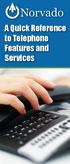 A Quick Reference to Telephone Features and Services Table of Contents I. Individual Features A. Call Waiting B. Cancel Call Waiting C. Three-Way Calling D. Speed Calling E. Call Return F. Repeat Dialing
A Quick Reference to Telephone Features and Services Table of Contents I. Individual Features A. Call Waiting B. Cancel Call Waiting C. Three-Way Calling D. Speed Calling E. Call Return F. Repeat Dialing
FEATURE & INFORMATION GUIDE
 FEATURE & INFORMATION GUIDE LOCAL PHONE Windstream is a registered service mark of Windstream Corporation. 2007 WindstreamCorporation WS F&I ENG 07/07 001519 English_F&I_Guide.indd 1-2 7/23/07 4:31:53
FEATURE & INFORMATION GUIDE LOCAL PHONE Windstream is a registered service mark of Windstream Corporation. 2007 WindstreamCorporation WS F&I ENG 07/07 001519 English_F&I_Guide.indd 1-2 7/23/07 4:31:53
Meridian Mail Voice Messaging User Guide
 Assigning a custom operator You can set up your mailbox to connect to another number. This allows you to offer your callers the option of leaving a message or speaking to one of your assistants or colleagues.
Assigning a custom operator You can set up your mailbox to connect to another number. This allows you to offer your callers the option of leaving a message or speaking to one of your assistants or colleagues.
Resale Features Guide (Verizon East Footprint)
 Resale Features Guide (Verizon East Footprint) Here are a few tips to assist you in using this guide The touch call/touch-tone pad is the numbered push button pad you use to dial. With some calling services,
Resale Features Guide (Verizon East Footprint) Here are a few tips to assist you in using this guide The touch call/touch-tone pad is the numbered push button pad you use to dial. With some calling services,
VOICE MAIL. Record your name. Your name announcement serves as a label for your mailbox. This can be changed as often as you like.
 VOICE MAIL When you order Home Voice Mail, your representative will tell you how to set-up and enter your mailbox. This varies depending on the type of service you select. The first time you call the Voice
VOICE MAIL When you order Home Voice Mail, your representative will tell you how to set-up and enter your mailbox. This varies depending on the type of service you select. The first time you call the Voice
Analog Business Phone User Guide
 Analog Business Phone User Guide Emergency To dial 911 for emergency service, you must dial the Outside Access Digit first (usually 9) + 911. Customer Service / Technical Support (919) 459-2300, option
Analog Business Phone User Guide Emergency To dial 911 for emergency service, you must dial the Outside Access Digit first (usually 9) + 911. Customer Service / Technical Support (919) 459-2300, option
User Guide. Quick Reference Instructions. Verizon Home Voice Mail
 Quick Reference Instructions Verizon Home Voice Mail Your first step... ALWAYS GET INTO YOUR MAILBOX FIRST To do this from your home telephone, dial the Home Voice Mail system number, then enter your passcode.
Quick Reference Instructions Verizon Home Voice Mail Your first step... ALWAYS GET INTO YOUR MAILBOX FIRST To do this from your home telephone, dial the Home Voice Mail system number, then enter your passcode.
BP_UserGuide_1113. Business Phone User Guide
 BP_UserGuide_1113 Business Phone User Guide Contents Welcome to Shaw Business Phone 2 Voicemail 6 Call Forward 7 Call Forward Busy 8 Call Forward No Answer 9 Call Waiting 10 Multi-line Hunting 12 Call
BP_UserGuide_1113 Business Phone User Guide Contents Welcome to Shaw Business Phone 2 Voicemail 6 Call Forward 7 Call Forward Busy 8 Call Forward No Answer 9 Call Waiting 10 Multi-line Hunting 12 Call
Call Waiting. Cancel Call Waiting
 PhoneFeatures 1 Call Waiting Cancel Call Waiting 2 Three-Way Calling Personal Ringing 3 Speed Calling Call Transfer 4 Call Hold Call Forwarding 5 Call Forwarding Don t Answer Call Forwarding Busy Line
PhoneFeatures 1 Call Waiting Cancel Call Waiting 2 Three-Way Calling Personal Ringing 3 Speed Calling Call Transfer 4 Call Hold Call Forwarding 5 Call Forwarding Don t Answer Call Forwarding Busy Line
Welcome to Cogeco Home Phone Service
 Welcome Welcome to Cogeco Home Phone Service By choosing to get your phone service from Cogeco, you have made an important decision about the quality of your connections. Unlike third-party voice over
Welcome Welcome to Cogeco Home Phone Service By choosing to get your phone service from Cogeco, you have made an important decision about the quality of your connections. Unlike third-party voice over
Reference Guide Table of Contents
 Reference Guide Table of Contents Overview and Quick Start 2 Log in and hear my messages 3 Skip, Forward, Save, or Delete a message 3 Change my PIN number (Passcode) 3 Change my Status while logged in
Reference Guide Table of Contents Overview and Quick Start 2 Log in and hear my messages 3 Skip, Forward, Save, or Delete a message 3 Change my PIN number (Passcode) 3 Change my Status while logged in
Phone User Guide. Dear FiberNET Phone Customer,
 Phone User Guide Dear FiberNET Phone Customer, Thank you for choosing MUS FiberNET as your broadband services provider. As a FiberNET Telephone service user, you receive your local phone service from Windstream
Phone User Guide Dear FiberNET Phone Customer, Thank you for choosing MUS FiberNET as your broadband services provider. As a FiberNET Telephone service user, you receive your local phone service from Windstream
Anonymous Call Rejection Refuse calls from those who have blocked their numbers.
 How to Use Your Digital Voice Features Effective 01/12/15 To learn how to use your voice features, locate your service by selecting from the Quick Links that follow, or, you can find the same instructions
How to Use Your Digital Voice Features Effective 01/12/15 To learn how to use your voice features, locate your service by selecting from the Quick Links that follow, or, you can find the same instructions
AT&T Business Voice Mail. Comprehensive Messaging Solution
 AT&T Business Voice Mail Comprehensive Messaging Solution Welcome to AT&T Business Voice Mail AT&T Business Voice Mail is an easy-to-use, easy-to-set-up business messaging tool. Before voice mail can work
AT&T Business Voice Mail Comprehensive Messaging Solution Welcome to AT&T Business Voice Mail AT&T Business Voice Mail is an easy-to-use, easy-to-set-up business messaging tool. Before voice mail can work
BellSouth Complete Choice for Business plan
 BellSouth Complete Choice for Business plan BellSouth Complete Choice for Business plan Customized to your exact business needs Here s the all-in-one local calling plan where you can customize your local
BellSouth Complete Choice for Business plan BellSouth Complete Choice for Business plan Customized to your exact business needs Here s the all-in-one local calling plan where you can customize your local
CALLING FEATURE USER GUIDE
 CALLING FEATURE USER GUIDE 1801 N Main St, in the Palace Mall ** Mitchell, SD 57301 Phone: (605) 990-1000 Fax: (605) 990-1010 Homepage: www.mitchelltelecom.com Calling Feature User Guide Mitchell Telecom
CALLING FEATURE USER GUIDE 1801 N Main St, in the Palace Mall ** Mitchell, SD 57301 Phone: (605) 990-1000 Fax: (605) 990-1010 Homepage: www.mitchelltelecom.com Calling Feature User Guide Mitchell Telecom
Calling Features User Guide 1
 Calling Features User Guide 1 The services listed in this guide are for traditional telephone service and may not be available or work the same on other technologies. Call 611 from your Lumos Networks
Calling Features User Guide 1 The services listed in this guide are for traditional telephone service and may not be available or work the same on other technologies. Call 611 from your Lumos Networks
BUSINESSLINE FEATURES USER GUIDE. Do more with your business phone
 BUSINESSLINE FEATURES USER GUIDE Do more with your business phone WELCOME TO TELSTRA BUSINESSLINE FEATURES Telstra BusinessLine Features are the smart way to manage your calls and stay connected to your
BUSINESSLINE FEATURES USER GUIDE Do more with your business phone WELCOME TO TELSTRA BUSINESSLINE FEATURES Telstra BusinessLine Features are the smart way to manage your calls and stay connected to your
Calling Feature Guide
 Calling Feature Guide Automatic Call Back *66 Mid Century Automatic Call Back will continually dial a busy number automatically for up to 30 minutes. When the line becomes free your phone will ring alerting
Calling Feature Guide Automatic Call Back *66 Mid Century Automatic Call Back will continually dial a busy number automatically for up to 30 minutes. When the line becomes free your phone will ring alerting
Cisco Unity Connection Voicemail User Guide
 Cisco Unity Connection Voicemail User Guide University of Alberta IST Voice & Data Networks Telephones Effective July 25, 2011 Table of Contents Table of Contents... 1 CISCO UNITY VOICEMAIL USER TRAINING
Cisco Unity Connection Voicemail User Guide University of Alberta IST Voice & Data Networks Telephones Effective July 25, 2011 Table of Contents Table of Contents... 1 CISCO UNITY VOICEMAIL USER TRAINING
Resale Features Guide (Verizon West Footprint)
 Resale Features Guide (Verizon West Footprint) Here are a few tips to assist you in using this guide The touch call/touch-tone pad is the numbered push button pad you use to dial. With some calling services,
Resale Features Guide (Verizon West Footprint) Here are a few tips to assist you in using this guide The touch call/touch-tone pad is the numbered push button pad you use to dial. With some calling services,
Q (With a rotary dial phone, skip this step R70. Custom Calling Features. Call Waiting. Call Forwarding. Cancel Call Waiting. Long Distance Alert
 www.gctel.com Custom Calling Features There may be a charge for these services. Listen for two beeps. Call Forwarding is now discontinued. Call Forwarding This feature means your phone can transfer incoming
www.gctel.com Custom Calling Features There may be a charge for these services. Listen for two beeps. Call Forwarding is now discontinued. Call Forwarding This feature means your phone can transfer incoming
All Rights Reserved. Release 5.6, March 2009
 All Rights Reserved The use, disclosure, modification, transfer or transmittal of this work for any purpose, in any form, or by any means, without the written permission from IDT/Net2Phone is strictly
All Rights Reserved The use, disclosure, modification, transfer or transmittal of this work for any purpose, in any form, or by any means, without the written permission from IDT/Net2Phone is strictly
NORTHERNTEL BUSINESS. Voice Messaging. changing the way you do business. Centrex. User s Guide: 1-888-360-8555 northerntel.
 NTHERNTEL BUSINESS changing the way you do business Centrex User s Guide: Voice Messaging -888-0-8 northerntel.ca/business To activate the NorthernTel Centrex Voice Messaging for the first time: To access
NTHERNTEL BUSINESS changing the way you do business Centrex User s Guide: Voice Messaging -888-0-8 northerntel.ca/business To activate the NorthernTel Centrex Voice Messaging for the first time: To access
CALLING FEATURE USER GUIDE
 Quick Start CALLING FEATURE USER GUIDE FEATURE ACTIVATE CANCEL Call Waiting hookswitch (or flash) 3- Way Calling hookswitch (or flash) *69 Call Return (Automatic Recall) *69 *89 Cancel Call Waiting *70
Quick Start CALLING FEATURE USER GUIDE FEATURE ACTIVATE CANCEL Call Waiting hookswitch (or flash) 3- Way Calling hookswitch (or flash) *69 Call Return (Automatic Recall) *69 *89 Cancel Call Waiting *70
Businessuserguide eastlink.ca/business
 Maritimes/NL Businessuserguide eastlink.ca/business Thank you, for choosing EastLink - One of Canada s 50 Best Managed Companies. EastLink prides itself on delivering innovative and reliable business
Maritimes/NL Businessuserguide eastlink.ca/business Thank you, for choosing EastLink - One of Canada s 50 Best Managed Companies. EastLink prides itself on delivering innovative and reliable business
Memorial University. User s Guide
 Memorial University VoIP Voicemail User s Guide Memorial University VoIP Voicemail User s Guide INTRODUCTION... 2 TUTORIAL.... 2 HOW TO LOG INTO YOUR MAILBOX.... 3 CHANGING YOUR PASSWORD. 3 RECORDING YOUR
Memorial University VoIP Voicemail User s Guide Memorial University VoIP Voicemail User s Guide INTRODUCTION... 2 TUTORIAL.... 2 HOW TO LOG INTO YOUR MAILBOX.... 3 CHANGING YOUR PASSWORD. 3 RECORDING YOUR
Using Verizon Calling Features User Guide
 VZ-CFG-E-07-14 Instructions on Using Verizon Calling Features User Guide Table of Contents Before you begin...2 *69...2-3 Additional Lines... 4 Anonymous Call Rejection/Anonymous Call Block... 4 Busy Redial...4-5
VZ-CFG-E-07-14 Instructions on Using Verizon Calling Features User Guide Table of Contents Before you begin...2 *69...2-3 Additional Lines... 4 Anonymous Call Rejection/Anonymous Call Block... 4 Busy Redial...4-5
Rogers Voice Mail Guide. Easy step-by-step instructions to help you get the most from your Voice Mail.
 Rogers Voice Mail Guide Easy step-by-step instructions to help you get the most from your Voice Mail. Rogers Business Solutions is a trademark of Rogers Communications Inc. used under license. 2005 Voice
Rogers Voice Mail Guide Easy step-by-step instructions to help you get the most from your Voice Mail. Rogers Business Solutions is a trademark of Rogers Communications Inc. used under license. 2005 Voice
Wightman s. Home Phone. Quick Reference Guide
 Wightman s Home Phone Quick Reference Guide Welcome to Wightman Telecom! We would like to thank you for making the decision to join Wightman Telecom as one of our valued customers. Our goal is to prove
Wightman s Home Phone Quick Reference Guide Welcome to Wightman Telecom! We would like to thank you for making the decision to join Wightman Telecom as one of our valued customers. Our goal is to prove
Your Optus Local Access Telephony User Guide.
 Your Optus Local Access Telephony User Guide. Full of handy hints. P/N 202-10819-02 4114645E 04/11 4114645E 0411 166323.indd 1 Welcome It s great to have you with us and we ll certainly do all we can to
Your Optus Local Access Telephony User Guide. Full of handy hints. P/N 202-10819-02 4114645E 04/11 4114645E 0411 166323.indd 1 Welcome It s great to have you with us and we ll certainly do all we can to
Getting Started 2. How to Use Voice Mail 4
 Getting Started 2 How to Use Voice Mail 4 Voice Mail Messages 4 Retrieving Voice Mail Messages 4 Reply to a Voice Mail Message 5 Listening Options 5 Forward a Voice Mail Message 6 Record and Send a Voice
Getting Started 2 How to Use Voice Mail 4 Voice Mail Messages 4 Retrieving Voice Mail Messages 4 Reply to a Voice Mail Message 5 Listening Options 5 Forward a Voice Mail Message 6 Record and Send a Voice
Welcome to the Family.
 User Guide Welcome to the Family. Now you can call other Rogers customers without paying Long Distance charges. With your new Rogers Home Phone service, you can call friends and family in Canada who have
User Guide Welcome to the Family. Now you can call other Rogers customers without paying Long Distance charges. With your new Rogers Home Phone service, you can call friends and family in Canada who have
PhoneMail TM, an answering machine for your fixed line
 PhoneMail TM, an answering machine for your fixed line Your callers are routed to your PhoneMail after 5 or 6 ring signals if you are unable to pick up the phone or you are not at home. You can reduce
PhoneMail TM, an answering machine for your fixed line Your callers are routed to your PhoneMail after 5 or 6 ring signals if you are unable to pick up the phone or you are not at home. You can reduce
Welcome to Comcast Digital Voice
 Welcome to Comcast Digital Voice Go ahead. Pick up your phone. Call your neighbor. Your best friend across the country. Or your cousin in Europe. Now that you have Comcast Digital Voice, you can enjoy
Welcome to Comcast Digital Voice Go ahead. Pick up your phone. Call your neighbor. Your best friend across the country. Or your cousin in Europe. Now that you have Comcast Digital Voice, you can enjoy
2010 Hawaiian Telcom. Business Voicemail USER GUIDE. customer service: 643-4411 hawaiiantel.com. local - long distance - internet - wireless
 Hawaiian Telcom Business Voicemail USER GUIDE customer service: 643-44 hawaiiantel.com HTLR-043 BizVM 0/200 200 Hawaiian Telcom local - long distance - internet - wireless Thank you for subscribing to
Hawaiian Telcom Business Voicemail USER GUIDE customer service: 643-44 hawaiiantel.com HTLR-043 BizVM 0/200 200 Hawaiian Telcom local - long distance - internet - wireless Thank you for subscribing to
Cisco 7941 / 7961 IP Phone User Guide
 Cisco 7941 / 7961 IP Phone User Guide Emergency To dial 911 for emergency service, you must dial the Outside Access Digit first (usually 9) + 911. Customer Service / Technical Support (919) 459-2300, option
Cisco 7941 / 7961 IP Phone User Guide Emergency To dial 911 for emergency service, you must dial the Outside Access Digit first (usually 9) + 911. Customer Service / Technical Support (919) 459-2300, option
Business Voice Mail 9 USER GUIDE. Basic Mailbox
 While you re listening to messages... You can move through your messages with the keypad commands shown in red. You ll be able to REWIND (in 5-second increments) to catch something you didn t hear... or
While you re listening to messages... You can move through your messages with the keypad commands shown in red. You ll be able to REWIND (in 5-second increments) to catch something you didn t hear... or
Business User Guide. Western. /business
 Business User Guide Western /business Thank You for choosing Eastlink - One of Canada s 50 Best Managed Companies. Eastlink prides itself on delivering innovative and reliable business solutions to our
Business User Guide Western /business Thank You for choosing Eastlink - One of Canada s 50 Best Managed Companies. Eastlink prides itself on delivering innovative and reliable business solutions to our
