PDRMA Online Training Program Getting Started Guide for Students
|
|
|
- Diana Reeves
- 7 years ago
- Views:
Transcription
1 PDRMA Online Training Program Getting Started Guide for Students
2 Table of Contents Step 1: Verify that Your System Meets Minimum Specifications...2 Minimum Specifications...2 Recommended Specifications...2 Step 2: Disable Pop-up Blockers...2 Step 3: Log in to PDRMA Online Training...4 Step 4: Starting a Course...5 Step 5: Navigating through a Course...9 Step 6: Completing a Self Check Step 7: Taking the Comprehensive Test The Applications Page--Changing your Password, Applying for CEUs, and More User Profile
3 Welcome to PDRMA s Online Training Program! Follow the steps below to get started. Step 1: Verify that Your System Meets Minimum Specifications Check with your agency s IT staff to verify that your system meets the following minimum or recommended specifications: Minimum Specifications: Intel Pentium II 450 MHz or faster processor (or equivalent), 128 MB of RAM, Windows 2000, Microsoft Internet Explorer 5.x or Mozilla Firefox 1.x, Flash Player 8 or above. Recommended Specifications: Intel Pentium III processor 800 MHz (or equivalent) and later, 512 MB RAM, Windows XP, 1024 x 768, 16-bit display (32-bit recommended), Microsoft Internet Explorer 6.0, Mozilla Firefox 1.x, Flash 8 or above NOTE: PDRMA online training courses include audio, video and graphics. If you are using a wireless network, your connection may not be fast enough to view the material being presented. Step 2: Disable Pop-up Blockers A. Open Internet Explorer. B. Go to the Tools drop-down menu. In the Tools drop-down menu, select Pop-Up Blocker, then Popup Blocker Settings. 2
4 C. In Pop-up Blocker Settings, type pdrma.claritynet.com into the Address of website to allow field, then click Add. (NOTE: While in this window, look to see the two checkboxes at the bottom are checked. If you check them, you will be notified the next time Internet Explorer blocks a pop-up.) D. Once pdrma.claritynet.com has appeared in your Allowed sites, click the Close button at the bottom of the window. E. Please note that if you have another pop-up blocker (such as Google or Yahoo toolbars) on your computer, you will need to indicate that Pop-ups are OK for pdrma.claritynet.com. 3
5 Step 3: Log in to PDRMA Online Training Open your web browser. Type in the browser address bar, then press Enter or click Go. The PDRMA Online Training log in screen opens. To login, follow the instructions on the screen below. To add this page to your Internet Explorer list of favorites, click this link. Type your User ID and password according to the instructions given on the screen, then click SUBMIT. Your User ID is your agency number, your first initial and your last name. The first time you log in, your password is PDRMA. After you log in the first time, you should change your password for better security. Your password and other personal information can be changed on the User Profile screen. Instructions for changing your password are included in the User Profile section this document. 4
6 Step 4: Starting a Course Once you log in, the Site page opens. Each training site includes different training courses. Open a site by clicking on it. Next to each site is a description of the types of courses available in that site. Once you click on a site, the Courses page opens. 5
7 The Time column indicates the amount of time you ve spent in the course. The Status column may read: Started, Not Started Completed or Mastered, depending on your status in the course. Locate the title of the course you want and click it. Once you click the title of a course, the Video Bit Rate screen opens. 6
8 Select the 100k rate if you are working on a dialup connection. Select the 320k rate if your connection is a T1 or T3 line or cable modem. Once you select a bit rate, click Enter the Course. The videos in the online training programs play best at 320k. Select that rate first, and if you have any trouble, go back and change to the 100k rate. When in doubt about which bitrate to select check with your IT staff if possible.) Once you have selected the appropriate video bitrate, and clicked Enter the Course, the Course Menu page opens. 7
9 Begin course by clicking here. Once you begin the course by selecting the first submodule, a course screen will appear. 8
10 Step 5: Navigating through a Course A typical course screen is shown below, along with a description of the navigation options. Returns you to the menu for this course Displays list of navigation icons and descriptions Exits course and returns you to the list of courses Narration text Exits course and returns you to the course listing page. Hides narration text Turns audio on/off Pauses or plays video Stops video Goes to previous screen Goes to next screen. To move through the module, click the Next arrow on the far right. 9
11 As you move through a module, you will encounter Embedded Questions. These are questions that reinforce the material presented in that module. They arre not scored, but you need to answer them correctly in order to move on. To answer embedded questions: Click the letter of the answer you think best answers the question, then click the Finish button. A green Checkmark indicates that you are correct and you are moved to the next storyboard. A indicates that you are incorrect. You will be asked to try again, or you will see a message telling you that you are being taken back to the storyboard that covered this topic in order to review the information, then answer the question again. Once you have completed a submodule and answered all embedded questions correctly, you will automatically return to the Course Menu, where you can select 10
12 the next submodule, or exit the course and return later. Whenever you choose to exit a course, whether from the menu or from within a submodule, your place will be automatically bookmarked so you can return to it later. If you have completed all the submodules in a module, you may choose to take the Self Check for that module. Step 6: Completing a Self Check Each module (except for the introduction) includes a Self-Check, which consists of a series of questions related to that module. Unlike answers to embedded questions, these answers are scored and saved. To answer Self- Check questions: Click the letter of the answer you think is best, then click the Finish button. To move to the next question, click the Next button (right arrow.) (Unlike embedded questions, you will not get feedback on Self-Check questions until you complete all the questions.) Self-Check Score: At the end of the test, you may choose to view your score or go back and review the text, changing your answers if necessary. 11
13 If you choose Score Test, you will see the following screen: 12
14 If your score is at least 80%, your status for the Self-Check will be Mastered, and you can move on to the next module. If your score is below 80%, your status for the Self-Check will be In Progress. You may go in and retake the Self-Check at any time. Until you get a score of at least 80% on the Self-Check, you will not be allowed to start the next module. Step 7: Taking the Comprehensive Test When you have completed all the modules in a course, you may take the Comprehensive Test. This test works basically the same way as the Self-Checks. When you have completed the Comprehensive test, you may view your score. If you have mastered the test, you may print your certificate. If you did not master the test, you may go back and take the test again until you achieve mastery.. You may also review modules you have already taken, as this may help you prepare to take the test again. 13
15 The Applications Page -- Changing your Password, Applying for CEUs, and More To get to the Applications page, click AppLinks in the upper right corner of the Sites or the Courses page. NOTE: If you are in a Course, you must exit it in order to open the Applications page. The Applications page allows you to: Access your User Profile, where you can change your password and other personal information (to do so, click the Edit Profile link, then see the following section called User Profile ) Access the online courses Print a Certificate of Mastery Apply for CEUs PDRMA for help Access the User Guide (this document) for the PDRMA Online Training Program Link to the PDRMA homepage 14
16 User Profile To access your user profile, click Edit Profile on the Applications page. The User Profile will appear: Note that you cannot change your User ID. However, you may change many of the other fields, including your password and address. Once you have completed your changes, click Save. If you have problems logging in to the PDRMA Online Training or with any of the PDRMA online courses, please contact Clarity 24x7 Technical Support at They will ask you for a customer ID it is If your problem is not resolved by Technical Support, please contact the PDRMA Training Coordinator at or at training@pdrma.org. If it is after hours, your message will be returned during regular business hours. If you have feedback about PDRMA s Online Training Programs, please us at training@pdrma.org. 15
Getting Started With the APTA Learning Center. for PT CPI Course Participants. A Basic Overview
 Getting Started With the APTA Learning Center for PT CPI Course Participants A Basic Overview Prepared by: APTA Professional Development Department Date: March 2009 2009 The American Physical Therapy Association
Getting Started With the APTA Learning Center for PT CPI Course Participants A Basic Overview Prepared by: APTA Professional Development Department Date: March 2009 2009 The American Physical Therapy Association
Getting Started With the APTA Learning Center. for PT CPI Course Participants. A Basic Overview
 2008 The American Physical Therapy Association Getting Started With the APTA Learning Center for PT CPI Course Participants A Basic Overview Prepared by: APTA Professional Development Department Date:
2008 The American Physical Therapy Association Getting Started With the APTA Learning Center for PT CPI Course Participants A Basic Overview Prepared by: APTA Professional Development Department Date:
How to Disable Common Pop-Up Blockers
 How to Disable Common Pop-Up Blockers Internet Explorer AOL Toolbar Google Toolbar Microsoft Windows XP Service Pack 2 (SP2) MSN Toolbar Pop-Up Stopper PopUpCop Yahoo! Toolbar Firefox Norton Internet Security/Firewall
How to Disable Common Pop-Up Blockers Internet Explorer AOL Toolbar Google Toolbar Microsoft Windows XP Service Pack 2 (SP2) MSN Toolbar Pop-Up Stopper PopUpCop Yahoo! Toolbar Firefox Norton Internet Security/Firewall
Free Conferencing Corporation Presents: User Guide for Windows & Mac Operating Systems
 Free Conferencing Corporation Presents: User Guide for Windows & Mac Operating Systems Updated February 7, 2014 1 Table of Contents Getting Started... 4 Recommended System Requirements 4 Register with
Free Conferencing Corporation Presents: User Guide for Windows & Mac Operating Systems Updated February 7, 2014 1 Table of Contents Getting Started... 4 Recommended System Requirements 4 Register with
How to turn off Pop-up Blockers
 How to turn off Pop-up Blockers (1) The Internet Explorer built-in Pop-up Blocker, and (2) The Google Toolbar Pop-up Blocker. If you want to allow Pop-ups from a particular site, you'll need to turn off
How to turn off Pop-up Blockers (1) The Internet Explorer built-in Pop-up Blocker, and (2) The Google Toolbar Pop-up Blocker. If you want to allow Pop-ups from a particular site, you'll need to turn off
How to Disable Common Pop-Up Blockers
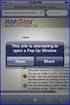 How to Disable Common Pop-Up Blockers Listed below are some of the most popular pop-up blocking software packages, and instructions to enable pop-up windows with them. Pop-up windows must be enabled to
How to Disable Common Pop-Up Blockers Listed below are some of the most popular pop-up blocking software packages, and instructions to enable pop-up windows with them. Pop-up windows must be enabled to
Learning Management System (LMS) Quick Tips. Contents LMS REFERENCE GUIDE
 Learning Management System (LMS) Quick Tips Contents Process Overview... 2 Sign into the LMS... 3 Troubleshooting... 5 Required Software... 5 Mobile devices are not supported... 5 Using the Check System
Learning Management System (LMS) Quick Tips Contents Process Overview... 2 Sign into the LMS... 3 Troubleshooting... 5 Required Software... 5 Mobile devices are not supported... 5 Using the Check System
Introduction to Ethics for Health Care Aides Online course presented by the Manitoba Provincial Health Ethics Network Frequently asked questions
 Introduction to Ethics for Health Care Aides Online course presented by the Manitoba Provincial Health Ethics Network Frequently asked questions Contents What do I need to take Introduction to Ethics for
Introduction to Ethics for Health Care Aides Online course presented by the Manitoba Provincial Health Ethics Network Frequently asked questions Contents What do I need to take Introduction to Ethics for
OCCAM Learning Management System Student FAQs
 OCCAM Learning Management System Student FAQs The fastest way to resolve most problems is to use this self-help guide. 1. Why can t I run the course? Most courses are only certified to run on Windows computers,
OCCAM Learning Management System Student FAQs The fastest way to resolve most problems is to use this self-help guide. 1. Why can t I run the course? Most courses are only certified to run on Windows computers,
Kodak Learning Management System (LMS)
 Kodak Learning Management System (LMS) Accessing the System...2 Using the LMS in Learner Mode...3 The Home Page...3 Locating Assigned Training...4 Registering for a Learning Activity...5 Launching Learning
Kodak Learning Management System (LMS) Accessing the System...2 Using the LMS in Learner Mode...3 The Home Page...3 Locating Assigned Training...4 Registering for a Learning Activity...5 Launching Learning
How to Log in to LDRPS-Web v10 (L10) https://enterprise.strohlservices.com
 How to Log in to LDRPS-Web v10 (L10) https://enterprise.strohlservices.com Contents First Time Login Instructions... 1 1) Use the Internet Explorer (IE) Web browser*... 1 2) Install the.net Framework...
How to Log in to LDRPS-Web v10 (L10) https://enterprise.strohlservices.com Contents First Time Login Instructions... 1 1) Use the Internet Explorer (IE) Web browser*... 1 2) Install the.net Framework...
I N R O A D S, I N C. T R A I N I N G A N D D E V E L O P M E N T
 I N R O A D S, I N C. T R A I N I N G A N D D E V E L O P M E N T Intern E- Learning Guide 2015 1 Introduction Welcome to another valuable piece of your INROADS development experience, e-learning! If you
I N R O A D S, I N C. T R A I N I N G A N D D E V E L O P M E N T Intern E- Learning Guide 2015 1 Introduction Welcome to another valuable piece of your INROADS development experience, e-learning! If you
The UC Learning Center: Disabling Pop-Up Blockers
 The UC Learning Center: Disabling Pop-Up Blockers In order to launch online courses within the UC Learning Center all pop-up blockers must be turned off. This guide will walk you through disabling pop-up
The UC Learning Center: Disabling Pop-Up Blockers In order to launch online courses within the UC Learning Center all pop-up blockers must be turned off. This guide will walk you through disabling pop-up
Helpful Links 8 Helpful Documents 8 Writing History 9 Pending Peer Reviews 9 Navigation Tabs 10 Changing Courses 10
 V7.30.15 2014 GETTING STARTED Table of Contents Welcome to WPP Online 3 WPP Online Welcome Page 3 Logging in to WPP Online 4 Changing your Password 5 Accessing your Courses 7 Selecting a Course 7 The Course
V7.30.15 2014 GETTING STARTED Table of Contents Welcome to WPP Online 3 WPP Online Welcome Page 3 Logging in to WPP Online 4 Changing your Password 5 Accessing your Courses 7 Selecting a Course 7 The Course
Downloading and Installing Interactive Reporting (Hyperion) Web Client
 Use the links below to skip to a specific section in the document: Downloading and Installing Interactive Reporting (Hyperion) Web Client... 1 Introduction... 1 Setup... 1 Identifying the version of Internet
Use the links below to skip to a specific section in the document: Downloading and Installing Interactive Reporting (Hyperion) Web Client... 1 Introduction... 1 Setup... 1 Identifying the version of Internet
Learning Management System. Student Guide
 Learning Management System Student Guide Table of Contents Introduction...1 Quick Tips...2 Self-Reported Training...4 Turning Off Pop-Up Blockers...6 Setting Screen Resolution...8 Help/Support Resources...9
Learning Management System Student Guide Table of Contents Introduction...1 Quick Tips...2 Self-Reported Training...4 Turning Off Pop-Up Blockers...6 Setting Screen Resolution...8 Help/Support Resources...9
This Quick Reference Sheet covers the most common technical issues that may be encountered.
 CIS Quick Reference Sheet Overview This Quick Reference Sheet covers the most common technical issues that may be encountered. Things You Need To Know The Water Corporation Contractor Induction system
CIS Quick Reference Sheet Overview This Quick Reference Sheet covers the most common technical issues that may be encountered. Things You Need To Know The Water Corporation Contractor Induction system
Turning Off Pop-Up Blockers
 Turning Off Pop-Up Blockers See the following instructions for how to turn off your pop-up blockers. We have included instructions for Internet Explorer 7, Internet Explorer 8, Internet Explorer 9, Google,
Turning Off Pop-Up Blockers See the following instructions for how to turn off your pop-up blockers. We have included instructions for Internet Explorer 7, Internet Explorer 8, Internet Explorer 9, Google,
Setting up for Adobe Connect meetings
 Setting up for Adobe Connect meetings When preparing to lead a live lecture or meeting, you probably ensure that your meeting room and materials are ready before your participants arrive. You run through
Setting up for Adobe Connect meetings When preparing to lead a live lecture or meeting, you probably ensure that your meeting room and materials are ready before your participants arrive. You run through
ATTENTION: End users should take note that Main Line Health has not verified within a Citrix
 Subject: Citrix Remote Access using PhoneFactor Authentication ATTENTION: End users should take note that Main Line Health has not verified within a Citrix environment the image quality of clinical cal
Subject: Citrix Remote Access using PhoneFactor Authentication ATTENTION: End users should take note that Main Line Health has not verified within a Citrix environment the image quality of clinical cal
1. Right click using your mouse on the desktop and select New Shortcut.
 offers 3 login page styles: Standard Login, List Login or Quick Time Punch. Each login page can be saved as a shortcut to your desktop or as a bookmark for easy fast login access. For quicker access to
offers 3 login page styles: Standard Login, List Login or Quick Time Punch. Each login page can be saved as a shortcut to your desktop or as a bookmark for easy fast login access. For quicker access to
My Online Education. Student Guide
 My Online Education Student Guide Table of Contents Introduction...3 System Requirements...4 Quick Tips...5 Turning Off Pop-Up Blockers...7 Setting Screen Resolution...9 Help/Support Resources...10 MOE
My Online Education Student Guide Table of Contents Introduction...3 System Requirements...4 Quick Tips...5 Turning Off Pop-Up Blockers...7 Setting Screen Resolution...9 Help/Support Resources...10 MOE
PowerSchool Distance Learning System Guide
 PowerSchool Distance Learning System Guide 6/20/2007 Version 1.2 Copyright 2007 Pearson Education, Inc or its affiliates. All rights reserved. New User Registration The People Development Network portal
PowerSchool Distance Learning System Guide 6/20/2007 Version 1.2 Copyright 2007 Pearson Education, Inc or its affiliates. All rights reserved. New User Registration The People Development Network portal
INROADS, INC. TRAINING AND DEVELOPMENT. Intern E- Learning Guide 2012 (rev. 4.2012)
 INROADS, INC. TRAINING AND DEVELOPMENT Intern E- Learning Guide 2012 (rev. 4.2012) 1 Introduction Welcome to another valuable piece of your INROADS development experience, e learning! If you are unfamiliar
INROADS, INC. TRAINING AND DEVELOPMENT Intern E- Learning Guide 2012 (rev. 4.2012) 1 Introduction Welcome to another valuable piece of your INROADS development experience, e learning! If you are unfamiliar
Authorware Install Directions for IE in Windows Vista, Windows 7, and Windows 8
 Authorware Install Directions for IE in Windows Vista, Windows 7, and Windows 8 1. Read entire document before continuing. 2. Close all browser windows. There should be no websites open. If you are using
Authorware Install Directions for IE in Windows Vista, Windows 7, and Windows 8 1. Read entire document before continuing. 2. Close all browser windows. There should be no websites open. If you are using
Angel Learning Management System Introductory Tutorial for Students
 Angel Learning Management System Introductory Tutorial for Students Welcome! Angel is the Learning Management System that you ll be using to access your classes. You ll use it to view lessons, submit assignments,
Angel Learning Management System Introductory Tutorial for Students Welcome! Angel is the Learning Management System that you ll be using to access your classes. You ll use it to view lessons, submit assignments,
How to Disable Common Pop-Up Blockers
 How to Disable Common Pop-Up Blockers Listed below are some of the most popular pop-up blocking software packages, and instructions to enable pop-up windows with them. Pop-up windows must be enabled to
How to Disable Common Pop-Up Blockers Listed below are some of the most popular pop-up blocking software packages, and instructions to enable pop-up windows with them. Pop-up windows must be enabled to
ADA Applicant Business Process Guide
 Objectives ADA Applicant Business Process Guide The purpose of this document is to give you an understanding of how to apply and maintain an applicant account at the American Dental Association (ADA).
Objectives ADA Applicant Business Process Guide The purpose of this document is to give you an understanding of how to apply and maintain an applicant account at the American Dental Association (ADA).
Galileo 360 o Learning User Guide
 Galileo 360 o Learning User Guide Acknowledgement: This User Guide was developed by Galileo Benelux, Customer Support Service. For questions or comments, please send a message to services.be@galileo.com
Galileo 360 o Learning User Guide Acknowledgement: This User Guide was developed by Galileo Benelux, Customer Support Service. For questions or comments, please send a message to services.be@galileo.com
Adobe Connect Support Guidelines
 THINK TANK Online Services Adobe Connect Support Guidelines Page 1 Contents Introduction... 4 What is Adobe Connect?... 4 Adobe Connect Usage Quick Guide... 4 Items Required for Accessing Think Tank Online
THINK TANK Online Services Adobe Connect Support Guidelines Page 1 Contents Introduction... 4 What is Adobe Connect?... 4 Adobe Connect Usage Quick Guide... 4 Items Required for Accessing Think Tank Online
Security Guard Online Training
 Security Guard Online Training Student Handbook: Updated 05/15/2010 Table of Contents Welcome... 2 Before you get started... 2 System Requirements... 3 Flash Requirements... 4 Add trilliumtraining.com
Security Guard Online Training Student Handbook: Updated 05/15/2010 Table of Contents Welcome... 2 Before you get started... 2 System Requirements... 3 Flash Requirements... 4 Add trilliumtraining.com
Script for Administering Computer-Based Tests. Polk County Midterm and Final Exams
 Script for Administering Computer-Based Tests Polk County Midterm and Final Exams Revised 08/2016 During the test session, remember the following: Ensure that all documented student testing accommodations
Script for Administering Computer-Based Tests Polk County Midterm and Final Exams Revised 08/2016 During the test session, remember the following: Ensure that all documented student testing accommodations
A BEST PRACTICE GUIDE
 ONLINE CUSTOMER TRAINING ADMINISTRATION GUIDE Online Training Administrator Guide A BEST PRACTICE GUIDE BTWHOLESALE DATE: 09/12/2013 Page 1 of 12 CONTENTS Page 1 INTRODUCTION 3 1.1 What does the training
ONLINE CUSTOMER TRAINING ADMINISTRATION GUIDE Online Training Administrator Guide A BEST PRACTICE GUIDE BTWHOLESALE DATE: 09/12/2013 Page 1 of 12 CONTENTS Page 1 INTRODUCTION 3 1.1 What does the training
Access to Moodle. The first session of this document will show you how to access your Lasell Moodle course, how to login, and how to logout.
 Access to Moodle The first session of this document will show you how to access your Lasell Moodle course, how to login, and how to logout. 1. The homepage of Lasell Learning Management System Moodle is
Access to Moodle The first session of this document will show you how to access your Lasell Moodle course, how to login, and how to logout. 1. The homepage of Lasell Learning Management System Moodle is
Load Bulletin ADP, Inc. Dealer Services 1950 Hassell Road Hoffman Estates, IL 60169-6308
 Load Bulletin ADP, Inc. Dealer Services 1950 Hassell Road Hoffman Estates, IL 60169-6308 Make sure the media label contains this number: NP-ASP-AE1.0 ADP Network Phone ASP Assistant Enterprise Loading
Load Bulletin ADP, Inc. Dealer Services 1950 Hassell Road Hoffman Estates, IL 60169-6308 Make sure the media label contains this number: NP-ASP-AE1.0 ADP Network Phone ASP Assistant Enterprise Loading
HOW TO USE OIT EMAIL VIA THE WEB
 HOW TO USE OIT EMAIL VIA THE WEB A) Logging into your MyOIT account which includes your email account 1) Open a browser such as Firefox, Chrome or Safari. Please do not use Internet Explorer. 2) In the
HOW TO USE OIT EMAIL VIA THE WEB A) Logging into your MyOIT account which includes your email account 1) Open a browser such as Firefox, Chrome or Safari. Please do not use Internet Explorer. 2) In the
ONLINE BANKING - INTERNET BROWSER SETTINGS: COOKIES
 One of the biggest challenges in today s online banking landscape is the process to prevent unauthorized parties from accessing your personal online banking information. Because mal-ware, spy-ware, and
One of the biggest challenges in today s online banking landscape is the process to prevent unauthorized parties from accessing your personal online banking information. Because mal-ware, spy-ware, and
How to Disable Common Pop-Up Blockers
 Listed below are some of the most popular pop-up blocking software packages, and instructions to enable pop-up windows with them. Pop-up windows must be enabled to use the online course. There are dozens
Listed below are some of the most popular pop-up blocking software packages, and instructions to enable pop-up windows with them. Pop-up windows must be enabled to use the online course. There are dozens
Recommended Settings for PACS HRS-d/eJacket via Remote Access
 The Main Line Health (MLH) system can be accessed through the Internet using the MLH Extranet Portal. The Extranet Portal gives users access to the MLH Intranet, PACS Horizon RadStation Distributed (HRS-d),
The Main Line Health (MLH) system can be accessed through the Internet using the MLH Extranet Portal. The Extranet Portal gives users access to the MLH Intranet, PACS Horizon RadStation Distributed (HRS-d),
DMDC Learning Site. DMDC LMS User Guide. November 2012
 DMDC Learning Site DMDC LMS User Guide Department of Defense (DoD) Center Monterey Bay 400 Gigling Road Seaside, CA 93955-6671 http://www.dmdc.osd.mil Distributed by Defense Manpower Data Center DMDC Support
DMDC Learning Site DMDC LMS User Guide Department of Defense (DoD) Center Monterey Bay 400 Gigling Road Seaside, CA 93955-6671 http://www.dmdc.osd.mil Distributed by Defense Manpower Data Center DMDC Support
Optimal Browser Settings for Internet Explorer Running on Microsoft Windows
 Optimal Browser Settings for Internet Explorer Running on Microsoft Windows If you have Internet Explorer 7 or 8: Each time you log in to our web site, it evaluates whether you are using the same computer
Optimal Browser Settings for Internet Explorer Running on Microsoft Windows If you have Internet Explorer 7 or 8: Each time you log in to our web site, it evaluates whether you are using the same computer
USER GUIDE. Quickflix Streaming on your Personal Computer (PC) & Apple Macintosh (MAC)
 USER GUIDE Quickflix Streaming on your Personal Computer (PC) & Apple Macintosh (MAC) Contents Chapter 1: Welcome I. About Quickflix II. System Requirements for PC & Mac Chapter 2: Registering for the
USER GUIDE Quickflix Streaming on your Personal Computer (PC) & Apple Macintosh (MAC) Contents Chapter 1: Welcome I. About Quickflix II. System Requirements for PC & Mac Chapter 2: Registering for the
Online Test Monitor Certification Course 2014-2015 Transcript
 Online Test Monitor Certification Course 2014-2015 Transcript Slide # Slide 1 Slide 2 Slide 3 Slide 4 Slide 5 Slide 6 Slide 7 Minnesota Assessments Test Security Training for Districts and Schools Welcome
Online Test Monitor Certification Course 2014-2015 Transcript Slide # Slide 1 Slide 2 Slide 3 Slide 4 Slide 5 Slide 6 Slide 7 Minnesota Assessments Test Security Training for Districts and Schools Welcome
Hallpass Instructions for Connecting to Mac with a Mac
 Hallpass Instructions for Connecting to Mac with a Mac The following instructions explain how to enable screen sharing with your Macintosh computer using another Macintosh computer. Note: You must leave
Hallpass Instructions for Connecting to Mac with a Mac The following instructions explain how to enable screen sharing with your Macintosh computer using another Macintosh computer. Note: You must leave
Smiths Medical Online Portal User Guide
 Smiths Medical Online Portal User Guide The symbol Smiths indicates Medical the ASD, trademark Inc. is registered in the U.S. Patent and Trademark office and certain other countries. 2011 Smiths Medical.
Smiths Medical Online Portal User Guide The symbol Smiths indicates Medical the ASD, trademark Inc. is registered in the U.S. Patent and Trademark office and certain other countries. 2011 Smiths Medical.
RingCentral for Google. User Guide
 RingCentral for Google User Guide RingCentral for Google User Guide Contents 2 Contents Introduction............................................................... 4 About RingCentral for Google..........................................................
RingCentral for Google User Guide RingCentral for Google User Guide Contents 2 Contents Introduction............................................................... 4 About RingCentral for Google..........................................................
How To Use Moodle Online Class On A Pc Or Mac Or Ipad (For Acedo) On A Computer Or Mac) On Your Computer Or Ipod Or Ipo (For An Ipo) For Acedor Or Mac (
 Welcome to Stanly Online, This document has been sent to you to supply the information you need to: access our online learning system AND find help, should the need arise Accessing : Your online class
Welcome to Stanly Online, This document has been sent to you to supply the information you need to: access our online learning system AND find help, should the need arise Accessing : Your online class
Cypress Connexion HELP Guide www.cypressconnexion.com
 Welcome to Cypress Connexion your one-stop-shop for accessing and managing your Cypress Communications account online, at your convenience. The following guide will provide you with helpful information
Welcome to Cypress Connexion your one-stop-shop for accessing and managing your Cypress Communications account online, at your convenience. The following guide will provide you with helpful information
Cognos 10 Getting Started with Internet Explorer and Windows 7
 Browser/Windows Settings There are several Internet Explorer browser settings required for running reports in Cognos. This document will describe specifically how to set those in Internet Explorer 9 and
Browser/Windows Settings There are several Internet Explorer browser settings required for running reports in Cognos. This document will describe specifically how to set those in Internet Explorer 9 and
Student ANGEL FAQs. General Issues: System Requirements:
 Student ANGEL FAQs General Issues: What is ANGEL? How do I log in? What is my username and password? How do I activate my account? I forgot my C number/password, what do I do? I registered after the first
Student ANGEL FAQs General Issues: What is ANGEL? How do I log in? What is my username and password? How do I activate my account? I forgot my C number/password, what do I do? I registered after the first
Online International Business Certificate Programs
 Online International Business Certificate Programs User s Guide for Students Copyright 2007, Bisk Education, Inc., and Thunderbird School of Global Management. All rights reserved. i Table of Contents
Online International Business Certificate Programs User s Guide for Students Copyright 2007, Bisk Education, Inc., and Thunderbird School of Global Management. All rights reserved. i Table of Contents
Verizon Remote Access User Guide
 Version 17.12 Last Updated: August 2012 2012 Verizon. All Rights Reserved. The Verizon names and logos and all other names, logos, and slogans identifying Verizon s products and services are trademarks
Version 17.12 Last Updated: August 2012 2012 Verizon. All Rights Reserved. The Verizon names and logos and all other names, logos, and slogans identifying Verizon s products and services are trademarks
Your Assistant Collaboration Module
 MITEL Your Assistant Collaboration Module User Guide Notice This guide is released by Mitel Networks Corporation and provides information necessary to use the Mitel Your Assistant Collaboration Module.
MITEL Your Assistant Collaboration Module User Guide Notice This guide is released by Mitel Networks Corporation and provides information necessary to use the Mitel Your Assistant Collaboration Module.
Hot Spot (Unsecured) Wireless Access Initial Setup and Login for MCC_HOTSPOT
 CLIENT INSTRUCTIONS PRIMARY KNOWLEDGE AREA Hot Spot (Unsecured) Wireless Access Initial Setup and Login for MCC_HOTSPOT Wireless Windows XP service pack 2 Purpose: Wireless Initial Setup sets the parameters
CLIENT INSTRUCTIONS PRIMARY KNOWLEDGE AREA Hot Spot (Unsecured) Wireless Access Initial Setup and Login for MCC_HOTSPOT Wireless Windows XP service pack 2 Purpose: Wireless Initial Setup sets the parameters
Tufts University Human Resources New Hire Benefits Enrollment
 Online allows fast and convenient processing of your New Hire Benefits Enrollment elections. You will be able to print a confirmation statement after you have completed your. Prior to enrolling online,
Online allows fast and convenient processing of your New Hire Benefits Enrollment elections. You will be able to print a confirmation statement after you have completed your. Prior to enrolling online,
PERSONAL LEARNING PLAN- STUDENT GUIDE
 PERSONAL LEARNING PLAN- STUDENT GUIDE TABLE OF CONTENTS SECTION 1: GETTING STARTED WITH PERSONAL LEARNING STEP 1: REGISTERING FOR CONNECT P.2 STEP 2: LOCATING AND ACCESSING YOUR PERSONAL LEARNING ASSIGNMENT
PERSONAL LEARNING PLAN- STUDENT GUIDE TABLE OF CONTENTS SECTION 1: GETTING STARTED WITH PERSONAL LEARNING STEP 1: REGISTERING FOR CONNECT P.2 STEP 2: LOCATING AND ACCESSING YOUR PERSONAL LEARNING ASSIGNMENT
Richmond Systems. SupportDesk Web Interfaces - Quick Start Guide
 Richmond Systems SupportDesk Web Interfaces - Quick Start Guide Contents Introduction... 3 Richmond SupportDesk Web Interface Requirements... 3 Server System Requirements... 3 Specialist Web Interface
Richmond Systems SupportDesk Web Interfaces - Quick Start Guide Contents Introduction... 3 Richmond SupportDesk Web Interface Requirements... 3 Server System Requirements... 3 Specialist Web Interface
How to Temporarily Allow Popups for the Current Session
 How to Temporarily Allow Popups for the Current Session NOTE: The following procedure works on most browsers, but there may be some that don t. Try it anyway. Press the ctrl key while clicking on the Go
How to Temporarily Allow Popups for the Current Session NOTE: The following procedure works on most browsers, but there may be some that don t. Try it anyway. Press the ctrl key while clicking on the Go
Instructions for Disabling Common Pop-up Blockers
 Instructions for Disabling Common Pop-up Blockers Reliance Standard maintains a series of web-based applications that require you to allow pop-up windows. Listed below are some of the more popular pop-up
Instructions for Disabling Common Pop-up Blockers Reliance Standard maintains a series of web-based applications that require you to allow pop-up windows. Listed below are some of the more popular pop-up
Appendix A. CMS(Client Management Software)
 Appendix A. CMS(Client Management Software) A-1. Install CMS for Windows PC CMS is a program for communication between DVR and PC to control signal and video. Insert the enclosed CD, and go to CD-ROM Drive
Appendix A. CMS(Client Management Software) A-1. Install CMS for Windows PC CMS is a program for communication between DVR and PC to control signal and video. Insert the enclosed CD, and go to CD-ROM Drive
How to use the Online Module Enrolment Application
 How to use the Online Module Enrolment Application Introduction This guide will take you through how to select your preferred optional modules for the new academic year using Online Module Enrolment. Note:
How to use the Online Module Enrolment Application Introduction This guide will take you through how to select your preferred optional modules for the new academic year using Online Module Enrolment. Note:
Online Master of Science in Information Technology Degree Program User s Guide for Students
 Online Master of Science in Information Technology Degree Program User s Guide for Students Copyright 2006, Bisk Education, Inc., and Florida Tech. All rights reserved. i Online User s Guide for Students
Online Master of Science in Information Technology Degree Program User s Guide for Students Copyright 2006, Bisk Education, Inc., and Florida Tech. All rights reserved. i Online User s Guide for Students
Student s Guide to Blackboard
 Student s Guide to Blackboard MADONNA UNIVERSITY 2007 What is Blackboard? Blackboard delivers the course management tools that enable instructors to provide their students with course materials, discussion
Student s Guide to Blackboard MADONNA UNIVERSITY 2007 What is Blackboard? Blackboard delivers the course management tools that enable instructors to provide their students with course materials, discussion
Qvidian Playbooks & Salesforce Setup Guide. Fall Release 2013
 Qvidian Playbooks & Salesforce Setup Guide Fall Release 2013 Last Updated: 11/12/2013 Introduction Welcome to Qvidian Sales Playbooks & Analytics! This guide is directed toward CRM Administrators, Playbook
Qvidian Playbooks & Salesforce Setup Guide Fall Release 2013 Last Updated: 11/12/2013 Introduction Welcome to Qvidian Sales Playbooks & Analytics! This guide is directed toward CRM Administrators, Playbook
An Introduction to Box.com
 An Introduction to Box.com Box is an online file sharing and cloud content management service and it provides features such as: Security controls Space Mobility Online collaboration Mobile access Version
An Introduction to Box.com Box is an online file sharing and cloud content management service and it provides features such as: Security controls Space Mobility Online collaboration Mobile access Version
STEPfwd Quick Start Guide
 CERT/Software Engineering Institute June 2016 http://www.sei.cmu.edu Table of Contents Welcome to STEPfwd! 3 Becoming a Registered User of STEPfwd 4 Learning the Home Page Layout 5 Understanding My View
CERT/Software Engineering Institute June 2016 http://www.sei.cmu.edu Table of Contents Welcome to STEPfwd! 3 Becoming a Registered User of STEPfwd 4 Learning the Home Page Layout 5 Understanding My View
Instructions for using evitran / Budget Allocation Software
 Instructions for using evitran / Budget Allocation Software General requirements for running running evitran / Budget Allocation software The application is best viewed In IE Explorer 5.0+ and 1024 X 768
Instructions for using evitran / Budget Allocation Software General requirements for running running evitran / Budget Allocation software The application is best viewed In IE Explorer 5.0+ and 1024 X 768
The following are tips compiled by PeerPlace to assist you as you transition to the new Senior Tracking, Analysis and Reporting System (STARS).
 The following are tips compiled by PeerPlace to assist you as you transition to the new Senior Tracking, Analysis and Reporting System (STARS). First, we would like to thank you all for doing a great job
The following are tips compiled by PeerPlace to assist you as you transition to the new Senior Tracking, Analysis and Reporting System (STARS). First, we would like to thank you all for doing a great job
Recommended Browser Setting for MySBU Portal
 The MySBU portal is built using Microsoft s SharePoint technology framework, therefore, for the best viewing experience, Southwest Baptist University recommends the use of Microsoft s Internet Explorer,
The MySBU portal is built using Microsoft s SharePoint technology framework, therefore, for the best viewing experience, Southwest Baptist University recommends the use of Microsoft s Internet Explorer,
An Introduction to K12 s Online School (OLS)
 An Introduction to K12 s Online School (OLS) 1 Introducing the Online School (OLS)... 6 Logging In... 6 OLS Home page... 8 My Account Menu... 9 To Edit Basic Account Information for Yourself... 9 Tip:
An Introduction to K12 s Online School (OLS) 1 Introducing the Online School (OLS)... 6 Logging In... 6 OLS Home page... 8 My Account Menu... 9 To Edit Basic Account Information for Yourself... 9 Tip:
ONLINE COURSES: GETTING STARTED GUIDE
 ONLINE COURSES: GETTING STARTED GUIDE Setting Expectations The differences between traditional classroom learning and distance or online learning are well documented. They have been described in the literature
ONLINE COURSES: GETTING STARTED GUIDE Setting Expectations The differences between traditional classroom learning and distance or online learning are well documented. They have been described in the literature
Setting Up a One-Click Meeting
 Chapter 10 10 Setting Up a One-Click Meeting If you want to... get an overview of starting a One-Click Meeting from your WebEx service Web site specify settings for your One-Click Meeting install WebEx
Chapter 10 10 Setting Up a One-Click Meeting If you want to... get an overview of starting a One-Click Meeting from your WebEx service Web site specify settings for your One-Click Meeting install WebEx
GUIDE TO DLM REQUIRED TEST ADMINISTRATOR TRAINING 2015-16
 GUIDE TO DLM REQUIRED TEST ADMINISTRATOR TRAINING 2015-16 CONTENTS Audience and Purpose... 2 Checklist... 2 ABOUT DLM REQUIRED TEST ADMINISTRATOR TRAINING... 3 Overview... 3 About Required Training for
GUIDE TO DLM REQUIRED TEST ADMINISTRATOR TRAINING 2015-16 CONTENTS Audience and Purpose... 2 Checklist... 2 ABOUT DLM REQUIRED TEST ADMINISTRATOR TRAINING... 3 Overview... 3 About Required Training for
How to complete the PET Online Practice Test Free Sample: Listening
 Preliminary English Test Online Practice Test Free Sample How to complete the PET Online Practice Test Free Sample: Listening Welcome to the Preliminary English Test Online Practice Test Free Sample. This
Preliminary English Test Online Practice Test Free Sample How to complete the PET Online Practice Test Free Sample: Listening Welcome to the Preliminary English Test Online Practice Test Free Sample. This
Candidate FAQs & User Guide for the ALSG Learning Site www.alsg.org/vle
 Candidate FAQs & User Guide for the ALSG Learning Site www.alsg.org/vle ALSG 2014: Candidate FAQs: Last updated 14/01/2015 Page 1 of 14 FAQ s 1. Introduction 2. What are the minimum hardware specifications?
Candidate FAQs & User Guide for the ALSG Learning Site www.alsg.org/vle ALSG 2014: Candidate FAQs: Last updated 14/01/2015 Page 1 of 14 FAQ s 1. Introduction 2. What are the minimum hardware specifications?
Florida Standards Assessments
 Florida Standards Assessments Assessment Viewing Application User Guide 2015 2016 Published March 17, 2016 Prepared by the American Institutes for Research Table of Contents Section I. Introduction to
Florida Standards Assessments Assessment Viewing Application User Guide 2015 2016 Published March 17, 2016 Prepared by the American Institutes for Research Table of Contents Section I. Introduction to
This guide will walk you through the process of disabling pop-up blockers found in three popular web browsers.
 Disable Pop-Up Blockers for MyCPD This guide will walk you through the process of disabling pop-up blockers found in three popular web browsers. Popup blockers interfere with proper functioning of the
Disable Pop-Up Blockers for MyCPD This guide will walk you through the process of disabling pop-up blockers found in three popular web browsers. Popup blockers interfere with proper functioning of the
8x8 Virtual Room User Guide
 8x8 Version 1.0, July 2011 The Champion For Business Communications Table of Contents Introduction...3 System Requirements...4 8x8 Virtual Room...5 Virtual Office Online Login Procedure...5 Create a Virtual
8x8 Version 1.0, July 2011 The Champion For Business Communications Table of Contents Introduction...3 System Requirements...4 8x8 Virtual Room...5 Virtual Office Online Login Procedure...5 Create a Virtual
CLIENT PORTAL USER GUIDE
 CLIENT PORTAL USER GUIDE JULY 28, 2011 At Gelman, Rosenberg & Freedman, CPAs we take the privacy and security of your information seriously. That's why we've introduced the Client Portal for sharing your
CLIENT PORTAL USER GUIDE JULY 28, 2011 At Gelman, Rosenberg & Freedman, CPAs we take the privacy and security of your information seriously. That's why we've introduced the Client Portal for sharing your
Getting Started with WebEx Access Anywhere
 Getting Started with WebEx Access Anywhere This guide provides basic instructions to help you start using WebEx Access Anywhere quickly. This guide assumes that you have a user account on your meeting
Getting Started with WebEx Access Anywhere This guide provides basic instructions to help you start using WebEx Access Anywhere quickly. This guide assumes that you have a user account on your meeting
Non-Java Kronos link: https://www-kronos.itcs.northwestern.edu/wfc/applications/wtk/html/ess/logon.jsp
 Kronos 6.3 Troubleshooting Guide Links to Kronos 6.3... 1 Chrome 29, 30 or 31... 2 Tips for Troubleshooting Internet Explorer 8 or 9... 3 Tips for Troubleshooting Internet Explorer 9 or 10... 3 Compatibility
Kronos 6.3 Troubleshooting Guide Links to Kronos 6.3... 1 Chrome 29, 30 or 31... 2 Tips for Troubleshooting Internet Explorer 8 or 9... 3 Tips for Troubleshooting Internet Explorer 9 or 10... 3 Compatibility
Adobe Captivate Tips for Success
 Adobe Captivate Tips for Success Before you begin editing your Captivate project, make sure you create a back up copy of your.cp file in case you delete something you need later. 1 Before You Record Your
Adobe Captivate Tips for Success Before you begin editing your Captivate project, make sure you create a back up copy of your.cp file in case you delete something you need later. 1 Before You Record Your
How To Create A Team Site In Windows.Com (Windows)
 2004 IAAP International Convention and Education Forum Session: When E-mail Loses Its Charm Date: Tuesday, August 3, 2004, 1:00-3:00 pm Leaders: Annette Marquis and Gini Courter Windows SharePoint Services
2004 IAAP International Convention and Education Forum Session: When E-mail Loses Its Charm Date: Tuesday, August 3, 2004, 1:00-3:00 pm Leaders: Annette Marquis and Gini Courter Windows SharePoint Services
How to Disable Common Pop-Up Blockers
 How to Disable Common Pop-Up Blockers Listed below are some of the more popular Pop-up Blocking software packages and the workarounds that should be followed in order to disable the Pop-Up blocking feature
How to Disable Common Pop-Up Blockers Listed below are some of the more popular Pop-up Blocking software packages and the workarounds that should be followed in order to disable the Pop-Up blocking feature
Enabling pop-up windows on different browsers
 Enabling pop-up windows on different browsers A pop-up window is a small web browser window that appears on the website you're viewing. This window opens for an application to display new information.
Enabling pop-up windows on different browsers A pop-up window is a small web browser window that appears on the website you're viewing. This window opens for an application to display new information.
How to take an ITI Course
 How to take an ITI Course To take an ITI Course you must have a subscription to ITI Courses. Go to www.iticourses.com home page. International Training Institute 2009 www.iticourses.com 1 Log into your
How to take an ITI Course To take an ITI Course you must have a subscription to ITI Courses. Go to www.iticourses.com home page. International Training Institute 2009 www.iticourses.com 1 Log into your
FAQ - Disable Pop-Up Blockers
 FAQ - Disable Pop-Up Blockers Document number: POP:01 Copyright (c) 2006 1stWorks Corporation. All rights reserved. This FAQ describes how to disable some of the common pop-up blocking programs. Internet
FAQ - Disable Pop-Up Blockers Document number: POP:01 Copyright (c) 2006 1stWorks Corporation. All rights reserved. This FAQ describes how to disable some of the common pop-up blocking programs. Internet
Installing Citrix for Mac
 Installing Citrix for Mac 1) Go to: http://receiver.citrix.com. 2) Click on Download Receiver. 3) On the bottom left hand corner of your computer screen, the Citrix Download should appear. Click on that
Installing Citrix for Mac 1) Go to: http://receiver.citrix.com. 2) Click on Download Receiver. 3) On the bottom left hand corner of your computer screen, the Citrix Download should appear. Click on that
WINDOWS 7 EXPLORE INTERNET EXPLORER 8
 WINDOWS 7 EXPLORE INTERNET EXPLORER 8 Windows 7 Explore Internet Explorer 8 Last Edited: 2012-07-10 1 Explore changes in the UI... 3 Enhance with built-in Search engine... 3 Manage and Organize IE with
WINDOWS 7 EXPLORE INTERNET EXPLORER 8 Windows 7 Explore Internet Explorer 8 Last Edited: 2012-07-10 1 Explore changes in the UI... 3 Enhance with built-in Search engine... 3 Manage and Organize IE with
UC Learning Center: Learner Guide
 UC Learning Center: Learner Guide Updated 2/5/15 Introduction The UC Learning Center is the web based learning management system (LMS) used across the University of California for managing training and
UC Learning Center: Learner Guide Updated 2/5/15 Introduction The UC Learning Center is the web based learning management system (LMS) used across the University of California for managing training and
Verified Volunteers. System User Guide 10/2014. For assistance while navigating through the system, please contact Client Services at:
 Verified Volunteers System User Guide 10/2014 For assistance while navigating through the system, please contact Client Services at: RCAN@verifiedvolunteers.com - (855) 326-1860 - Option 1 Welcome to Verified
Verified Volunteers System User Guide 10/2014 For assistance while navigating through the system, please contact Client Services at: RCAN@verifiedvolunteers.com - (855) 326-1860 - Option 1 Welcome to Verified
PLATO Orientation Guide #1 PLATO Website and Account Information
 PLATO Orientation Guide #1 PLATO Website and Account Information The website address for PLATO is: http://plato.smc.edu The first time you log on to PLATO, the website will ask you for an account number.
PLATO Orientation Guide #1 PLATO Website and Account Information The website address for PLATO is: http://plato.smc.edu The first time you log on to PLATO, the website will ask you for an account number.
Schools Remote Access Server
 Schools Remote Access Server This system is for school use only. Not for personal or private file use. Please observe all of the school district IT rules. 6076 State Farm Rd., Guilderland, NY 12084 Phone:
Schools Remote Access Server This system is for school use only. Not for personal or private file use. Please observe all of the school district IT rules. 6076 State Farm Rd., Guilderland, NY 12084 Phone:
Grant Management System Training Guide Module 1 Getting Started Accessing Your System Ver 6.1 Updated: 2.13.2014
 Grant Management System Training Guide Module 1 Getting Started Accessing Your System Ver 6.1 Updated: 2.13.2014 Prepared by: CommunityForce Implementaiton Team Table of Contents Module 1: Getting Started
Grant Management System Training Guide Module 1 Getting Started Accessing Your System Ver 6.1 Updated: 2.13.2014 Prepared by: CommunityForce Implementaiton Team Table of Contents Module 1: Getting Started
Using the SimNet Course Manager
 Using the SimNet Course Manager Using the SimNet Course Manager Contents Overview...3 Requirements...3 Navigation...3 Action Menus...3 Sorting Lists...4 Expanding and Collapsing Sections...4 Instructor
Using the SimNet Course Manager Using the SimNet Course Manager Contents Overview...3 Requirements...3 Navigation...3 Action Menus...3 Sorting Lists...4 Expanding and Collapsing Sections...4 Instructor
Introduction to Adobe Connect Video Conferencing System
 Introduction to Adobe Connect Video Conferencing System Adobe Connect is the Australian National University's web conferencing solution for staff and students. It has been integrated with the University's
Introduction to Adobe Connect Video Conferencing System Adobe Connect is the Australian National University's web conferencing solution for staff and students. It has been integrated with the University's
Blackhawk Online Banking Frequently Asked Questions Get to know a little more about Blackhawk s new online banking service.
 Smart Advice. Friendly Service. Locally Owned. Blackhawk Online Banking Frequently Asked Questions Get to know a little more about Blackhawk s new online banking service. Existing Online Banking Users
Smart Advice. Friendly Service. Locally Owned. Blackhawk Online Banking Frequently Asked Questions Get to know a little more about Blackhawk s new online banking service. Existing Online Banking Users
Using Remote Web Workplace Version 1.01
 Using Remote Web Workplace Version 1.01 Remote web workplace allows you to access your Windows XP desktop through Small Business Server 2003 from a web browser. 1. Connect to the Internet in your remote
Using Remote Web Workplace Version 1.01 Remote web workplace allows you to access your Windows XP desktop through Small Business Server 2003 from a web browser. 1. Connect to the Internet in your remote
GDP11 Student User s Guide. V. 1.7 December 2011
 GDP11 Student User s Guide V. 1.7 December 2011 Contents Getting Started with GDP11... 4 Program Structure... 4 Lessons... 4 Lessons Menu... 4 Navigation Bar... 5 Student Portfolio... 5 GDP Technical Requirements...
GDP11 Student User s Guide V. 1.7 December 2011 Contents Getting Started with GDP11... 4 Program Structure... 4 Lessons... 4 Lessons Menu... 4 Navigation Bar... 5 Student Portfolio... 5 GDP Technical Requirements...
