WINDOWS 7 EXPLORE INTERNET EXPLORER 8
|
|
|
- Everett Atkinson
- 7 years ago
- Views:
Transcription
1 WINDOWS 7 EXPLORE INTERNET EXPLORER 8 Windows 7 Explore Internet Explorer 8 Last Edited:
2 Explore changes in the UI... 3 Enhance with built-in Search engine... 3 Manage and Organize IE with Home Page and Tabs... 4 Access sites quickly using Favorites and History... 7 Connect to RSS feeds and Web Slices Subscribe to RSS feeds Add Web Slices Change options for RSS feeds and Web Slices Display similar sites with Suggested Sites Browse without navigating using accelerators Use an Accelerator Get new Accelerators Manage Accelerators Keeps browsing private InPrivate Browsing InPrivate Filtering The following training document is using Microsoft Help and Support and Lynda.com Last Edited:
3 Explore changes in the UI Internet Explorer 8 comes as a default web browser in Windows 7 and it contains a number of new or enhanced features that are worth exploring. To access Internet Explorer 8 (IE8), do one of the following Click Internet Explorer icon on Taskbar (by default) Click Start button All program Internet Explorer Enhance with built-in Search engine In the Address bar, the search functionality is built into the address bar on the top right-hand corner Last Edited:
4 Manage and Organize IE with Home Page and Tabs To set a website as a Homepage which will appear every time IE is launched, do the following: Open a desired website that you want to set it as your Home Page Click the down arrow next to Home button and choose Add or Change Home Page In the Add or Change Home Page Dialog Box, select either Use this webpage as your only home page or Add this webpage to your home page tabs, then click Yes button to confirm Close IE and re-launch to launch the Home Page automatically You can have more than one home page if you select Add this website to your home page tabs option Last Edited:
5 Another nice improvement with our tabs to help us stay organized is they are going to be colorcoded. Right click on any link in the web page Select Open in New Tab option form the shortcut menu The two tabs are color-coded with the same color to indicate that those tabs are related to each other To close tabs, select a desired tab and do one of the following : Click the little X to the right of it Press CTRL + W Last Edited:
6 To move/rearrange the order of tabs, grab and drop a selected tab to move it to the left or the right To quickly access tabs that have been closed recently, do the following: Right click on any tab on IE Do one of the following: Select Reopen Closed Tab option from the shortcut menu Move the mouse over Recently Closed Tabs option from the shortcut menu and click a specific tab to reopen again Last Edited:
7 Access sites quickly using Favorites and History To help you navigate various sites more efficiently, IE 8 allows you to create favorites and use the browsing history to go back to pages that have been visited recently Use Back and Forward button located before the Address Bar to move back and forth through the browsing history Use Favorite button on Toolbar to access Favorites sites, Feeds and the browsing history Last Edited:
8 To add a webpage to Favorite, do the following: Click Favorite button on Toolbar Click Add to Favorite button below Favorite The Add a Favorite window displays If desired, change the name of website in the Name field Select a desired folder to place a new Favorite website If needed, click New Folder to create a new Favorite folder Enter the name of the new folder Select Favorite category to place a new Favorite folder in Click Create to confirm Last Edited:
9 To modify any folder under Favorite category, right click a desired folder and select an appropriate options from the shortcut menu Internet Explorer 8 is continuing to keep track of the sites visited in its browsing history. To clear the history and start fresh, do the following Click Tools button on Toolbar Choose Internet Options from the drop down menu Last Edited:
10 In Internet Options dialog box, do the following: Select General tab Under Browsing history, do the following: Select Delete browsing history on exit checkbox and click OK Click Delete button, choose what is going to be deleted from the Delete Browsing History Dialog Box and press Delete button Last Edited:
11 Connect to RSS feeds and Web Slices In Internet Explorer 8 (IE8), RSS feeds and Web Slice can help to automatically subscribe to and receive updates from web pages frequently and even view the updates without having to load the entire website Subscribe to RSS feeds RSS are feeds that will display constantly updated information Click RSS feed icon on the Toolbar to view the feeds Click the down arrow next to RSS feed icon to see the update headlines Last Edited:
12 To subscribe to the feed, click Subscribe to this feed link The Subscribe to this Feed Dialog Box displays Change the name of the feed in Name field if desired Select Add to Favorite Bar checkbox if desired Click Subscribe button Last Edited:
13 Select Add to Favorite Bar for the subscribed feed, click on the name of the feed on Favorite Bar to see each of the updated headlines and click on a desired headline to open it directly from the list Add Web Slices A Web Slice is a specific portion of a webpage that you can subscribe to, and which enables you to see when updated content such as a current temperature or news is available from your favorite websites. Once you have subscribed to the Web Slice, it appears as a link on the Favorite bar. Once you have added it, the link on the Favorites bar will appear with bold formatting when the Web Slice is updated. You can then click the link to see the updated content. When a Web Slice is available on a webpage, you ll see the Web Slice button on the Command bar To subscribe to a Web Slice and add it to the Favorite bar, follow these steps: Open Internet Explorer Go to the page with a Web Slice you want to add to the Favorite bar Do one of the following: change color Click the Web Slice button on the Command bar. Click the Web Slice button on the page Last Edited:
14 In the Internet Explorer pop-up dialog box, click Add to Favorite Bar. After you subscribe to a Web Slice, you will see it appear on the Favorite Bar Last Edited:
15 To preview the updated Web Slice content without leaving the website you are currently viewing, do the following: Click the Web Slice link on the Favorite bar This will open a rich preview of the webpage, then you can click on a desired headline to go to the website itself in a brand new tab Change options for RSS feeds and Web Slices Open Internet Explorer Click Tools on the Toolbar Internet Options Last Edited:
16 The Internet Options dialog box displays Select Content tab Under Feeds and Web Slices section, click Settings button The Feed and Web Slice Settings dialog box displays with options such as: How often the feeds and web slices are updated Mark feeds as read Turn on/off sound when a feed or Web Slice is found for a webpage Automatically discover RSS feeds and Web Slices and display the appropriate icon Last Edited:
17 Display similar sites with Suggested Sites Suggested Sites is an online experience designed to show you which websites you visit most often and then provide you with suggestions of other related websites you might be interested in visiting. With Suggested Sites turned on, your web browsing history is automatically and periodically sent to Microsoft where it s saved and compared to a frequently updated list of websites that are similar to the one you visit most often. To turn on/off Suggested Sites feature, do the following: Open Internet Explorer Do one of the following: Click the Tools button on Toolbar, and then click Suggested Sites to turn it on or off Click Suggested Sites button on the Favorite bar to turn it on and then click Yes to confirm Last Edited:
18 To view Suggested Sites for other websites based on the webpage you are visiting, do the following: Open Internet Explorer and go to a desired website Click the Suggested Sites button on the Favorite Bar Make sure the Suggested Sites feature turned on Click See Suggested Sites link to display alternative sites based on the current visited site Click a desired link in the list to go to its website in a new tab Last Edited:
19 Browse without navigating using accelerators Accelerators are new to Internet Explorer 8 (IE8) which is designed to speed up your web browsing experience by providing fast access to functions that normally take longer to reach through copying and pasting into other sites such as opening a street address in a mapping website or looking up the dictionary definition for a word. Use an Accelerator Open Internet Explorer Go to the website that contains the text that you want to use with an Accelerator, and select the text by highlighting the text Click the Accelerator button to display a list of default Accelerators Move the mouse hover each Accelerator to see a preview of the information or content or click on it to open in a new tab Last Edited:
20 Get new Accelerators Open Internet Explorer Click Tools button and click Manage Add-ons In Manage Add-ons, under Add-on Types, click Accelerators to display a list of your current Accelerators. At the bottom of the screen, click Find More Accelerators link Last Edited:
21 On the Internet Explorer Gallery webpage, click the Accelerator you want to install, and then click Install Accelerator. In the Add Accelerator dialog box, do one of the following: If you're adding a new Accelerator, click Add. When you add an Accelerator, you can also select Make this my default provider for this Accelerator check box. If you're replacing an existing Accelerator, click Replace. If you're not sure you trust the website listed in the From field, click Cancel. Last Edited:
22 Manage Accelerators Open Internet Explorer Click the Tools button, and then click Manage Add-ons. In Manage Add-ons, under Add-on Types, click Accelerators to display a list of your current Accelerators. Click an Accelerator in the list and do one or more of the following: To change the status of an Accelerator, click the Enable, Disable, Set as default, or Remove as default buttons. Note that the buttons might change based on the current status of the Accelerator. You can view the home page for the Accelerator service, or the site it was installed from. To change the category of an Accelerator, click change next to the Category field in the status area at the bottom of Manage Add-ons. To find and add more Accelerators, click Find More Accelerators at the bottom of Manage Add-ons. To remove an Accelerator, click the Remove button. When you're done, click Close Last Edited:
23 Keeps browsing private InPrivate Browsing If you browse the Internet on a shared computer, for example a home computer with family members or one at the kiosk or Internet café, you might want to keep your browsing history private. InPrivate Browsing in Internet Explorer 8 allows you to browse in private by preventing the storage of certain data on the PC you are using such as Cookies, Browsing History, Temporary Files, passwords, addresses, form data and queries Before you turn on InPrivate Browsing feature, follow the steps below: Delete any previous browsing history by doing one of the following: On the Toolbar, click Safety button and choose Delete Browsing History On the Menu bar, click Tool and choose Delete Browsing History Last Edited:
24 In Delete Browsing History dialog box, select any desired browsing history option checkbox and click Delete button Make sure History, Cookies and Temporary Files checkboxes are all selected To turn on/off the InPrivate Browsing, do one of the following: On the Toolbar, click Safety button and choose InPrivate Browsing On the Menu bar, click Tool and choose InPrivate Browsing Last Edited:
25 A new Internet Explorer window opens up with InPrivate appearing in the Address bar After InPrivate feature is turned on, there is no browsing history stored under History InPrivate Filtering The information about your visit to the site could be sent to content providers which can be an invasion your privacy. Therefore, IE8 has an InPrivate Filtering feature to protect as much as possible your privacy. To turn on/off InPrivate Filtering feature, do one of the following: On the Toolbar, click Safety button and choose InPrivate Filtering Last Edited:
26 On the Menu bar, click Tool and choose InPrivate Filtering In InPrivate Filtering dialog box, select one of the following options: Block for me Let me choose which providers receive my information Last Edited:
Internet Explorer 7. Getting Started The Internet Explorer Window. Tabs NEW! Working with the Tab Row. Microsoft QUICK Source
 Microsoft QUICK Source Internet Explorer 7 Getting Started The Internet Explorer Window u v w x y { Using the Command Bar The Command Bar contains shortcut buttons for Internet Explorer tools. To expand
Microsoft QUICK Source Internet Explorer 7 Getting Started The Internet Explorer Window u v w x y { Using the Command Bar The Command Bar contains shortcut buttons for Internet Explorer tools. To expand
Using e-mail and the Internet
 Using e-mail and the Internet New to Windows 7? Even though there s a lot in common with the version of Windows that you had before, you might still need a hand getting up to speed. This guide is filled
Using e-mail and the Internet New to Windows 7? Even though there s a lot in common with the version of Windows that you had before, you might still need a hand getting up to speed. This guide is filled
Subscribe to RSS in Outlook 2007. Find RSS Feeds. Exchange Outlook 2007 How To s / RSS Feeds 1of 7
 Exchange Outlook 007 How To s / RSS Feeds of 7 RSS (Really Simple Syndication) is a method of publishing and distributing content on the Web. When you subscribe to an RSS feed also known as a news feed
Exchange Outlook 007 How To s / RSS Feeds of 7 RSS (Really Simple Syndication) is a method of publishing and distributing content on the Web. When you subscribe to an RSS feed also known as a news feed
GOOGLE DOCS APPLICATION WORK WITH GOOGLE DOCUMENTS
 GOOGLE DOCS APPLICATION WORK WITH GOOGLE DOCUMENTS Last Edited: 2012-07-09 1 Navigate the document interface... 4 Create and Name a new document... 5 Create a new Google document... 5 Name Google documents...
GOOGLE DOCS APPLICATION WORK WITH GOOGLE DOCUMENTS Last Edited: 2012-07-09 1 Navigate the document interface... 4 Create and Name a new document... 5 Create a new Google document... 5 Name Google documents...
Introduction to Word 2007
 Introduction to Word 2007 You will notice some obvious changes immediately after starting Word 2007. For starters, the top bar has a completely new look, consisting of new features, buttons and naming
Introduction to Word 2007 You will notice some obvious changes immediately after starting Word 2007. For starters, the top bar has a completely new look, consisting of new features, buttons and naming
Windows XP Pro: Basics 1
 NORTHWEST MISSOURI STATE UNIVERSITY ONLINE USER S GUIDE 2004 Windows XP Pro: Basics 1 Getting on the Northwest Network Getting on the Northwest network is easy with a university-provided PC, which has
NORTHWEST MISSOURI STATE UNIVERSITY ONLINE USER S GUIDE 2004 Windows XP Pro: Basics 1 Getting on the Northwest Network Getting on the Northwest network is easy with a university-provided PC, which has
2010 Outlook Web App Client Overview
 2010 Outlook Web App Client Overview The upgrade to Microsoft Exchange 2010 includes an updated web-based e-mail client, OWA. OWA stands for Outlook Web App and gives you access to your district e-mail
2010 Outlook Web App Client Overview The upgrade to Microsoft Exchange 2010 includes an updated web-based e-mail client, OWA. OWA stands for Outlook Web App and gives you access to your district e-mail
MICROSOFT OUTLOOK 2011 READ, SEARCH AND PRINT E-MAILS
 MICROSOFT OUTLOOK 2011 READ, SEARCH AND PRINT E-MAILS Lasted Edited: 2012-07-10 1 Find the Inbox... 3 Check for New Mail... 4 Manually check for new messages... 4 Change new incoming e-mail schedule options...
MICROSOFT OUTLOOK 2011 READ, SEARCH AND PRINT E-MAILS Lasted Edited: 2012-07-10 1 Find the Inbox... 3 Check for New Mail... 4 Manually check for new messages... 4 Change new incoming e-mail schedule options...
Getting Started with Internet Explorer 10
 Getting Started with Internet Explorer 10 Objectives Understand Web browsers Explore the browser View and navigate Web pages Use tabbed browsing Objectives Save favorite Web pages Browse safely Search
Getting Started with Internet Explorer 10 Objectives Understand Web browsers Explore the browser View and navigate Web pages Use tabbed browsing Objectives Save favorite Web pages Browse safely Search
Microsoft Word 2011: Create a Table of Contents
 Microsoft Word 2011: Create a Table of Contents Creating a Table of Contents for a document can be updated quickly any time you need to add or remove details for it will update page numbers for you. A
Microsoft Word 2011: Create a Table of Contents Creating a Table of Contents for a document can be updated quickly any time you need to add or remove details for it will update page numbers for you. A
1. Right click using your mouse on the desktop and select New Shortcut.
 offers 3 login page styles: Standard Login, List Login or Quick Time Punch. Each login page can be saved as a shortcut to your desktop or as a bookmark for easy fast login access. For quicker access to
offers 3 login page styles: Standard Login, List Login or Quick Time Punch. Each login page can be saved as a shortcut to your desktop or as a bookmark for easy fast login access. For quicker access to
This guide provides step by step instructions for using the IMF elibrary Data - My Data area. In this guide, you ll learn how to:
 This guide provides step by step instructions for using the IMF elibrary Data - area. In this guide, you ll learn how to: Access your favorite and recently used data reports. Make sure you receive email
This guide provides step by step instructions for using the IMF elibrary Data - area. In this guide, you ll learn how to: Access your favorite and recently used data reports. Make sure you receive email
UF Health SharePoint 2010 Introduction to Content Administration
 UF Health SharePoint 2010 Introduction to Content Administration Email: training@health.ufl.edu Web Page: http://training.health.ufl.edu Last Updated 2/7/2014 Introduction to SharePoint 2010 2.0 Hours
UF Health SharePoint 2010 Introduction to Content Administration Email: training@health.ufl.edu Web Page: http://training.health.ufl.edu Last Updated 2/7/2014 Introduction to SharePoint 2010 2.0 Hours
TxEIS on Internet Explorer 7
 TxEIS on Internet Explorer 7 General Set Up Recommendations: Several modifications will need to be made to the computer settings in Internet Explorer to ensure TxEIS runs smoothly, reports pop up as desired,
TxEIS on Internet Explorer 7 General Set Up Recommendations: Several modifications will need to be made to the computer settings in Internet Explorer to ensure TxEIS runs smoothly, reports pop up as desired,
BIGPOND ONLINE STORAGE USER GUIDE Issue 1.1.0-18 August 2005
 BIGPOND ONLINE STORAGE USER GUIDE Issue 1.1.0-18 August 2005 PLEASE NOTE: The contents of this publication, and any associated documentation provided to you, must not be disclosed to any third party without
BIGPOND ONLINE STORAGE USER GUIDE Issue 1.1.0-18 August 2005 PLEASE NOTE: The contents of this publication, and any associated documentation provided to you, must not be disclosed to any third party without
MyReports Recommended Browser Settings MYR-200a
 MyReports Recommended Browser Settings MYR-200a Note: If you have installed an additional Tool Bar on your browser, such as Yahoo Tool Bar or Google Tool Bar, be sure that it is also configured to allow
MyReports Recommended Browser Settings MYR-200a Note: If you have installed an additional Tool Bar on your browser, such as Yahoo Tool Bar or Google Tool Bar, be sure that it is also configured to allow
BROWSER TIPS FOR PEOPLESOFT
 BROWSER TIPS FOR PEOPLESOFT Please note: This document is designed to be used online and has a number of embedded links to processes and additional information. We discourage the printing of these documents
BROWSER TIPS FOR PEOPLESOFT Please note: This document is designed to be used online and has a number of embedded links to processes and additional information. We discourage the printing of these documents
Microsoft Word 2010. Quick Reference Guide. Union Institute & University
 Microsoft Word 2010 Quick Reference Guide Union Institute & University Contents Using Word Help (F1)... 4 Window Contents:... 4 File tab... 4 Quick Access Toolbar... 5 Backstage View... 5 The Ribbon...
Microsoft Word 2010 Quick Reference Guide Union Institute & University Contents Using Word Help (F1)... 4 Window Contents:... 4 File tab... 4 Quick Access Toolbar... 5 Backstage View... 5 The Ribbon...
Microsoft Office Excel 2007 Key Features. Office of Enterprise Development and Support Applications Support Group
 Microsoft Office Excel 2007 Key Features Office of Enterprise Development and Support Applications Support Group 2011 TABLE OF CONTENTS Office of Enterprise Development & Support Acknowledgment. 3 Introduction.
Microsoft Office Excel 2007 Key Features Office of Enterprise Development and Support Applications Support Group 2011 TABLE OF CONTENTS Office of Enterprise Development & Support Acknowledgment. 3 Introduction.
Content Author's Reference and Cookbook
 Sitecore CMS 6.5 Content Author's Reference and Cookbook Rev. 110621 Sitecore CMS 6.5 Content Author's Reference and Cookbook A Conceptual Overview and Practical Guide to Using Sitecore Table of Contents
Sitecore CMS 6.5 Content Author's Reference and Cookbook Rev. 110621 Sitecore CMS 6.5 Content Author's Reference and Cookbook A Conceptual Overview and Practical Guide to Using Sitecore Table of Contents
TxEIS Browser Settings
 TxEIS Browser Settings Updated May 2016 The TxEIS Browser Settings document lists supported browsers and recommended browser settings which will allow you to utilize the TxEIS system at its fullest potential
TxEIS Browser Settings Updated May 2016 The TxEIS Browser Settings document lists supported browsers and recommended browser settings which will allow you to utilize the TxEIS system at its fullest potential
Managing Contacts in Outlook
 Managing Contacts in Outlook This document provides instructions for creating contacts and distribution lists in Microsoft Outlook 2007. In addition, instructions for using contacts in a Microsoft Word
Managing Contacts in Outlook This document provides instructions for creating contacts and distribution lists in Microsoft Outlook 2007. In addition, instructions for using contacts in a Microsoft Word
Deleted Cookies Cause Online Banking Users to be Asked For Secure Code at Each Login
 Deleted Cookies Cause Online Banking Users to be Asked For Secure Code at Each Login Internet Explorer Version When you first access Online Banking from a new computer or new Web browser, you are asked
Deleted Cookies Cause Online Banking Users to be Asked For Secure Code at Each Login Internet Explorer Version When you first access Online Banking from a new computer or new Web browser, you are asked
Getting Started The Windows SharePoint Services Window
 QUICK Source Microsoft Windows SharePoint Services 3.0 for Windows Server 2003 Getting Started The Windows SharePoint Services Window Browser Toolbars - allow the user to navigate in the browser. Link
QUICK Source Microsoft Windows SharePoint Services 3.0 for Windows Server 2003 Getting Started The Windows SharePoint Services Window Browser Toolbars - allow the user to navigate in the browser. Link
Entourage - an Introduction to E-mail
 Entourage - an Introduction to E-mail Version 2004 for Macintosh Table of Contents What is Entourage Starting Entourage The Navigation Pane Getting Help Creating and Sending a Message Using the UI Exchange
Entourage - an Introduction to E-mail Version 2004 for Macintosh Table of Contents What is Entourage Starting Entourage The Navigation Pane Getting Help Creating and Sending a Message Using the UI Exchange
Handout: Word 2010 Tips and Shortcuts
 Word 2010: Tips and Shortcuts Table of Contents EXPORT A CUSTOMIZED QUICK ACCESS TOOLBAR... 2 IMPORT A CUSTOMIZED QUICK ACCESS TOOLBAR... 2 USE THE FORMAT PAINTER... 3 REPEAT THE LAST ACTION... 3 SHOW
Word 2010: Tips and Shortcuts Table of Contents EXPORT A CUSTOMIZED QUICK ACCESS TOOLBAR... 2 IMPORT A CUSTOMIZED QUICK ACCESS TOOLBAR... 2 USE THE FORMAT PAINTER... 3 REPEAT THE LAST ACTION... 3 SHOW
Outlook Email. User Guide IS TRAINING CENTER. 833 Chestnut St, Suite 600. Philadelphia, PA 19107 215-503-7500
 Outlook Email User Guide IS TRAINING CENTER 833 Chestnut St, Suite 600 Philadelphia, PA 19107 215-503-7500 This page intentionally left blank. TABLE OF CONTENTS Getting Started... 3 Opening Outlook...
Outlook Email User Guide IS TRAINING CENTER 833 Chestnut St, Suite 600 Philadelphia, PA 19107 215-503-7500 This page intentionally left blank. TABLE OF CONTENTS Getting Started... 3 Opening Outlook...
TAMUS Terminal Server Setup BPP SQL/Alva
 We have a new method of connecting to the databases that does not involve using the Texas A&M campus VPN. The new way of gaining access is via Remote Desktop software to a terminal server running here
We have a new method of connecting to the databases that does not involve using the Texas A&M campus VPN. The new way of gaining access is via Remote Desktop software to a terminal server running here
Configuring Internet Explorer for Voyager on Client Computers
 1 Configuring Internet Explorer for Voyager on Client Computers You must configure Microsoft Internet Explorer settings on each of your client computers so that your users can properly access and operate
1 Configuring Internet Explorer for Voyager on Client Computers You must configure Microsoft Internet Explorer settings on each of your client computers so that your users can properly access and operate
Configuring Internet Explorer for CareLogic
 Configuring Internet Explorer for CareLogic March 19, 2014 1 P a g e Table of Contents Configuring Internet Explorer for CareLogic... 3 Configuring Internet Explorer Security Settings... 4 Internet Explorer
Configuring Internet Explorer for CareLogic March 19, 2014 1 P a g e Table of Contents Configuring Internet Explorer for CareLogic... 3 Configuring Internet Explorer Security Settings... 4 Internet Explorer
MICROSOFT EXCEL 2011 MANAGE WORKBOOKS
 MICROSOFT EXCEL 2011 MANAGE WORKBOOKS Last Edited: 2012-07-10 1 Open, create, and save Workbooks... 3 Open an existing Excel Workbook... 3 Create a new Workbook... 6 Save a Workbook... 6 Set workbook properties...
MICROSOFT EXCEL 2011 MANAGE WORKBOOKS Last Edited: 2012-07-10 1 Open, create, and save Workbooks... 3 Open an existing Excel Workbook... 3 Create a new Workbook... 6 Save a Workbook... 6 Set workbook properties...
IceWarp Notifier User Guide
 IceWarp Unified Communications IceWarp Notifier User Guide Version 10.4 Printed on 16 April, 2012 Contents IceWarp Notifier User Guide 1 Installation... 2 Settings... 6 Notifications... 8 Pop-up Menu...
IceWarp Unified Communications IceWarp Notifier User Guide Version 10.4 Printed on 16 April, 2012 Contents IceWarp Notifier User Guide 1 Installation... 2 Settings... 6 Notifications... 8 Pop-up Menu...
Microsoft PowerPoint 2010
 Microsoft PowerPoint 2010 Starting PowerPoint... 2 PowerPoint Window Properties... 2 The Ribbon... 3 Default Tabs... 3 Contextual Tabs... 3 Minimizing and Restoring the Ribbon... 4 The Backstage View...
Microsoft PowerPoint 2010 Starting PowerPoint... 2 PowerPoint Window Properties... 2 The Ribbon... 3 Default Tabs... 3 Contextual Tabs... 3 Minimizing and Restoring the Ribbon... 4 The Backstage View...
How To Insert Hyperlinks In Powerpoint Powerpoint
 Lesson 5 Inserting Hyperlinks & Action Buttons Introduction A hyperlink is a graphic or piece of text that links to another web page, document, or slide. By clicking on the hyperlink will activate it and
Lesson 5 Inserting Hyperlinks & Action Buttons Introduction A hyperlink is a graphic or piece of text that links to another web page, document, or slide. By clicking on the hyperlink will activate it and
Creating a Website with Google Sites
 Creating a Website with Google Sites This document provides instructions for creating and publishing a website with Google Sites. At no charge, Google Sites allows you to create a website for various uses,
Creating a Website with Google Sites This document provides instructions for creating and publishing a website with Google Sites. At no charge, Google Sites allows you to create a website for various uses,
MS WORD 2007 (PC) Macros and Track Changes Please note the latest Macintosh version of MS Word does not have Macros.
 MS WORD 2007 (PC) Macros and Track Changes Please note the latest Macintosh version of MS Word does not have Macros. Record a macro 1. On the Developer tab, in the Code group, click Record Macro. 2. In
MS WORD 2007 (PC) Macros and Track Changes Please note the latest Macintosh version of MS Word does not have Macros. Record a macro 1. On the Developer tab, in the Code group, click Record Macro. 2. In
IT Quick Reference Guides Using Windows 7
 IT Quick Reference Guides Using Windows 7 Windows Guides This sheet covers many of the basic commands for using the Windows 7 operating system. WELCOME TO WINDOWS 7 After you log into your machine, the
IT Quick Reference Guides Using Windows 7 Windows Guides This sheet covers many of the basic commands for using the Windows 7 operating system. WELCOME TO WINDOWS 7 After you log into your machine, the
In This Issue: Introducing Outlook Outlook Today Navigation Pane
 Microsoft In This Issue: Introducing Today Navigation Pane Although primarily used for sending, receiving, and organizing email, Microsoft also functions as a dynamic, personal information manager. The
Microsoft In This Issue: Introducing Today Navigation Pane Although primarily used for sending, receiving, and organizing email, Microsoft also functions as a dynamic, personal information manager. The
Sendspace Wizard Desktop Tool Step-By-Step Guide
 Sendspace Wizard Desktop Tool Step-By-Step Guide Copyright 2007 by sendspace.com This publication is designed to provide accurate and authoritative information for users of sendspace, the easy big file
Sendspace Wizard Desktop Tool Step-By-Step Guide Copyright 2007 by sendspace.com This publication is designed to provide accurate and authoritative information for users of sendspace, the easy big file
Module One: Getting Started... 6. Opening Outlook... 6. Setting Up Outlook for the First Time... 7. Understanding the Interface...
 2 CONTENTS Module One: Getting Started... 6 Opening Outlook... 6 Setting Up Outlook for the First Time... 7 Understanding the Interface...12 Using Backstage View...14 Viewing Your Inbox...15 Closing Outlook...17
2 CONTENTS Module One: Getting Started... 6 Opening Outlook... 6 Setting Up Outlook for the First Time... 7 Understanding the Interface...12 Using Backstage View...14 Viewing Your Inbox...15 Closing Outlook...17
Titan Apps. Drive (Documents)
 Titan Apps Drive (Documents) University of Wisconsin Oshkosh 7/11/2012 0 Contents What is Titan Apps?... 1 Need Help with Titan Apps?... 1 What other resources can I use to help me with Titan Apps?...
Titan Apps Drive (Documents) University of Wisconsin Oshkosh 7/11/2012 0 Contents What is Titan Apps?... 1 Need Help with Titan Apps?... 1 What other resources can I use to help me with Titan Apps?...
Optimal Browser Settings for Internet Explorer Running on Microsoft Windows
 Optimal Browser Settings for Internet Explorer Running on Microsoft Windows If you have Internet Explorer 7 or 8: Each time you log in to our web site, it evaluates whether you are using the same computer
Optimal Browser Settings for Internet Explorer Running on Microsoft Windows If you have Internet Explorer 7 or 8: Each time you log in to our web site, it evaluates whether you are using the same computer
Outlook Web Access. PRECEDED by v\
 Outlook Web Access Logging in to OWA (Outlook Web Access) from Home 1. Login page http://mail.vernonct.org/exchange 2. To avoid these steps each time you login, you can add the login page to your favorites.
Outlook Web Access Logging in to OWA (Outlook Web Access) from Home 1. Login page http://mail.vernonct.org/exchange 2. To avoid these steps each time you login, you can add the login page to your favorites.
Introduction. Inserting Hyperlinks. PowerPoint 2010 Hyperlinks and Action Buttons. About Hyperlinks. Page 1
 PowerPoint 2010 Hyperlinks and Action Buttons Introduction Page 1 Whenever you use the Web, you are using hyperlinks to navigate from one web page to another. If you want to include a web address or email
PowerPoint 2010 Hyperlinks and Action Buttons Introduction Page 1 Whenever you use the Web, you are using hyperlinks to navigate from one web page to another. If you want to include a web address or email
Clearing Browser Cache/History
 Clearing Browser Cache/History A number of concerns in RamCT can usually be resolved by clearing the Browser Cache on your local computer. The browsers that are supported with RamCT are Internet Explorer,
Clearing Browser Cache/History A number of concerns in RamCT can usually be resolved by clearing the Browser Cache on your local computer. The browsers that are supported with RamCT are Internet Explorer,
KEYBOARD SHORTCUTS. Note: Keyboard shortcuts may be different for the same icon depending upon the SAP screen you are in.
 KEYBOARD SHORTCUTS Instead of an SAP icon button, you can use a keyboard shortcut. A keyboard shortcut is a key or combination of keys that you can use to access icon button functions while you are working
KEYBOARD SHORTCUTS Instead of an SAP icon button, you can use a keyboard shortcut. A keyboard shortcut is a key or combination of keys that you can use to access icon button functions while you are working
LEARNING RESOURCE CENTRE. Guide to Microsoft Office Online and One Drive
 LEARNING RESOURCE CENTRE Guide to Microsoft Office Online and One Drive LEARNING RESOURCE CENTRE JULY 2015 Table of Contents Microsoft Office Online... 3 How to create folders... 6 How to change the document
LEARNING RESOURCE CENTRE Guide to Microsoft Office Online and One Drive LEARNING RESOURCE CENTRE JULY 2015 Table of Contents Microsoft Office Online... 3 How to create folders... 6 How to change the document
Navigating Microsoft Word 2007
 Navigating Microsoft Word 2007 Subject Descriptors: Microsoft Office Word 2007, Interface Application (Version): Microsoft Word 2007 for Windows Task Description: I am new to Microsoft Word 2007. How do
Navigating Microsoft Word 2007 Subject Descriptors: Microsoft Office Word 2007, Interface Application (Version): Microsoft Word 2007 for Windows Task Description: I am new to Microsoft Word 2007. How do
Windows 7 and File Management
 Windows 7 and File Management 1 Windows 7 Microsoft Windows 7 is the follow up operating system to Windows Vista. Windows 7 builds on many of the features introduced in the Vista operating system, and
Windows 7 and File Management 1 Windows 7 Microsoft Windows 7 is the follow up operating system to Windows Vista. Windows 7 builds on many of the features introduced in the Vista operating system, and
How to Configure Windows 8.1 to run ereports on IE11
 How to Configure Windows 8.1 to run ereports on IE11 Description: Windows 8.1 ships with IE10, but can be updated to IE11. There is a special mode in IE11 called Enterprise Mode that can be used to emulate
How to Configure Windows 8.1 to run ereports on IE11 Description: Windows 8.1 ships with IE10, but can be updated to IE11. There is a special mode in IE11 called Enterprise Mode that can be used to emulate
Internet Explorer 7 and Internet Explorer 8 Browser Security Settings
 Internet Explorer 7 and Internet Explorer 8 Browser Security Settings From either the Menu Bar or the Tool Bar in your browser click on Tools. Select Internet Options which is the last item on the drop
Internet Explorer 7 and Internet Explorer 8 Browser Security Settings From either the Menu Bar or the Tool Bar in your browser click on Tools. Select Internet Options which is the last item on the drop
WINDOWS 7 MANAGE FILES AND FOLDER WITH WINDOWS EXPLORER
 WINDOWS 7 MANAGE FILES AND FOLDER WITH WINDOWS EXPLORER Last Edited: 2012-07-10 1 Introduce Windows Explorer... 3 Navigate folders and their contents... 5 Organize files and folders... 8 Move or copy files
WINDOWS 7 MANAGE FILES AND FOLDER WITH WINDOWS EXPLORER Last Edited: 2012-07-10 1 Introduce Windows Explorer... 3 Navigate folders and their contents... 5 Organize files and folders... 8 Move or copy files
MICROSOFT OUTLOOK 2010 WORK WITH CONTACTS
 MICROSOFT OUTLOOK 2010 WORK WITH CONTACTS Last Edited: 2012-07-09 1 Access to Outlook contacts area... 4 Manage Outlook contacts view... 5 Change the view of Contacts area... 5 Business Cards view... 6
MICROSOFT OUTLOOK 2010 WORK WITH CONTACTS Last Edited: 2012-07-09 1 Access to Outlook contacts area... 4 Manage Outlook contacts view... 5 Change the view of Contacts area... 5 Business Cards view... 6
Basic Computer Skills for Beginners. Mesa Regional Family History Center
 Basic Computer Skills for Beginners Mesa Regional Family History Center Know your Keyboard Most keys on the keyboard are the same as an electric typewriter. The four arrows (lower right side) move the
Basic Computer Skills for Beginners Mesa Regional Family History Center Know your Keyboard Most keys on the keyboard are the same as an electric typewriter. The four arrows (lower right side) move the
Windows 10: A Beginner s Guide
 Windows 10: A Beginner s Guide Copyright 2014 Conceptual Kings. All are rights reserved. This book or any portion thereof may not be reproduced or used in any manner whatsoever without the express written
Windows 10: A Beginner s Guide Copyright 2014 Conceptual Kings. All are rights reserved. This book or any portion thereof may not be reproduced or used in any manner whatsoever without the express written
BCSD WebMail Documentation
 BCSD WebMail Documentation Outlook Web Access is available to all BCSD account holders! Outlook Web Access provides Webbased access to your e-mail, your calendar, your contacts, and the global address
BCSD WebMail Documentation Outlook Web Access is available to all BCSD account holders! Outlook Web Access provides Webbased access to your e-mail, your calendar, your contacts, and the global address
Getting Started with Internet Explorer 11
 Internet Explorer 11 Unit A Getting Started with Internet Explorer 11 Quest Specialty Travel (QST) management has decided to provide computers with mobile Internet technology to all tour guides. Guides
Internet Explorer 11 Unit A Getting Started with Internet Explorer 11 Quest Specialty Travel (QST) management has decided to provide computers with mobile Internet technology to all tour guides. Guides
How to create pop-up menus
 How to create pop-up menus Pop-up menus are menus that are displayed in a browser when a site visitor moves the pointer over or clicks a trigger image. Items in a pop-up menu can have URL links attached
How to create pop-up menus Pop-up menus are menus that are displayed in a browser when a site visitor moves the pointer over or clicks a trigger image. Items in a pop-up menu can have URL links attached
Iowa IDEA Supported Browsers and Settings July 1, 2013 Release
 Iowa IDEA Supported Browsers and Settings July 1, 2013 Release The Iowa IDEA applications are supported on the following platforms and browsers: Macintosh OS 10.6 or newer and: o Firefox Versions 16.0.x
Iowa IDEA Supported Browsers and Settings July 1, 2013 Release The Iowa IDEA applications are supported on the following platforms and browsers: Macintosh OS 10.6 or newer and: o Firefox Versions 16.0.x
Information Technology. Introduction to Vista
 Information Technology Introduction to Vista The Vista Login Screen. Vista, like XP, remembers the previous user. After logging in, you can select your own picture. For a different user to login, click
Information Technology Introduction to Vista The Vista Login Screen. Vista, like XP, remembers the previous user. After logging in, you can select your own picture. For a different user to login, click
Microsoft Outlook Web Access Overview
 Microsoft Outlook Web Access Overview Table of contents Logging on to Outlook Web Access... 3 The sections of Outlook Web Access... 4 The Inbox Toolbar... 4 How to sections... 5 Email Basics... 5 Use the
Microsoft Outlook Web Access Overview Table of contents Logging on to Outlook Web Access... 3 The sections of Outlook Web Access... 4 The Inbox Toolbar... 4 How to sections... 5 Email Basics... 5 Use the
Browsing and working with your files and folder is easy with Windows 7 s new look Windows Explorer.
 Getting Started with Windows 7 In Windows 7, the desktop has been given an overhaul and makeover to introduce a clean new look. While the basic functionality remains the same, there are a few new navigation
Getting Started with Windows 7 In Windows 7, the desktop has been given an overhaul and makeover to introduce a clean new look. While the basic functionality remains the same, there are a few new navigation
User Guide. emoney for Outlook
 User Guide emoney for Outlook Table of Contents INTRODUCTION... 2 SYSTEM REQUIREMENTS... 2 Required Installations... 2 INSTALLATION PROCESS... 2 FIRST TIME SETUP... 8 EMONEY CLIENT PANE... 17 Client Contact
User Guide emoney for Outlook Table of Contents INTRODUCTION... 2 SYSTEM REQUIREMENTS... 2 Required Installations... 2 INSTALLATION PROCESS... 2 FIRST TIME SETUP... 8 EMONEY CLIENT PANE... 17 Client Contact
Get ting Star ted with Internet Explorer 8
 UNIT A Get ting Star ted with Internet Explorer 8 Files You Will Need: No files needed. OBJECTIVES In this unit, you learn how to use the Internet Explorer 8 browser to find information on the World Wide
UNIT A Get ting Star ted with Internet Explorer 8 Files You Will Need: No files needed. OBJECTIVES In this unit, you learn how to use the Internet Explorer 8 browser to find information on the World Wide
How to Edit an Email. Here are some of the things you can do to customize your email:
 How to Edit an Email Editing a new email created during the Create an Email wizard or editing an existing email in the Edit Email section of the Manage Emails tab is easy, using editing tools you re probably
How to Edit an Email Editing a new email created during the Create an Email wizard or editing an existing email in the Edit Email section of the Manage Emails tab is easy, using editing tools you re probably
WHAT S NEW IN WORD 2010 & HOW TO CUSTOMIZE IT
 WHAT S NEW IN WORD 2010 & HOW TO CUSTOMIZE IT The Ribbon... 2 Default Tabs... 2 Contextual Tabs... 2 Minimizing and Restoring the Ribbon... 3 Customizing the Ribbon... 3 A New Graphic Interface... 5 Live
WHAT S NEW IN WORD 2010 & HOW TO CUSTOMIZE IT The Ribbon... 2 Default Tabs... 2 Contextual Tabs... 2 Minimizing and Restoring the Ribbon... 3 Customizing the Ribbon... 3 A New Graphic Interface... 5 Live
messagingarchitects.com
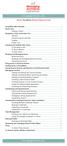 messagingarchitects.com Novell GroupWise 8 Quick Reference Card GroupWise Main Window... 1 Home View... 1 Adding a Panel... 1 Navigation, Tools and Folder List... 2 Nav Bar... 2 Customizing the Nav Bar...
messagingarchitects.com Novell GroupWise 8 Quick Reference Card GroupWise Main Window... 1 Home View... 1 Adding a Panel... 1 Navigation, Tools and Folder List... 2 Nav Bar... 2 Customizing the Nav Bar...
Microsoft PowerPoint 2010 Handout
 Microsoft PowerPoint 2010 Handout PowerPoint is a presentation software program that is part of the Microsoft Office package. This program helps you to enhance your oral presentation and keep the audience
Microsoft PowerPoint 2010 Handout PowerPoint is a presentation software program that is part of the Microsoft Office package. This program helps you to enhance your oral presentation and keep the audience
Presentations and PowerPoint
 V-1.1 PART V Presentations and PowerPoint V-1.2 Computer Fundamentals V-1.3 LESSON 1 Creating a Presentation After completing this lesson, you will be able to: Start Microsoft PowerPoint. Explore the PowerPoint
V-1.1 PART V Presentations and PowerPoint V-1.2 Computer Fundamentals V-1.3 LESSON 1 Creating a Presentation After completing this lesson, you will be able to: Start Microsoft PowerPoint. Explore the PowerPoint
User Support Resource
 User Support Resource Clearing Browser Cache To optimize your experience in the MyUNLV system, it may be necessary to clear your browser cache. While it is not necessary to clear you cache every time you
User Support Resource Clearing Browser Cache To optimize your experience in the MyUNLV system, it may be necessary to clear your browser cache. While it is not necessary to clear you cache every time you
Internet Explorer Browser Clean-up
 Follow the steps below to determine your Internet Explorer version number and access browser clean-up procedures specific to your version. 1. From Internet Explorer, click the Help menu and choose About
Follow the steps below to determine your Internet Explorer version number and access browser clean-up procedures specific to your version. 1. From Internet Explorer, click the Help menu and choose About
Netmail Search for Outlook 2010
 Netmail Search for Outlook 2010 Quick Reference Guide Netmail Search is an easy-to-use web-based electronic discovery tool that allows you to easily search, sort, retrieve, view, and manage your archived
Netmail Search for Outlook 2010 Quick Reference Guide Netmail Search is an easy-to-use web-based electronic discovery tool that allows you to easily search, sort, retrieve, view, and manage your archived
16.4.3 Lab: Data Backup and Recovery in Windows XP
 16.4.3 Lab: Data Backup and Recovery in Windows XP Introduction Print and complete this lab. In this lab, you will back up data. You will also perform a recovery of the data. Recommended Equipment The
16.4.3 Lab: Data Backup and Recovery in Windows XP Introduction Print and complete this lab. In this lab, you will back up data. You will also perform a recovery of the data. Recommended Equipment The
Passport Installation. Windows 8 + Internet Explorer 10
 Passport Installation Windows 8 + Internet Explorer 10 OS Version Windows 8 System Type 32bit and 64bit Browser Name & version Internet Explorer 10 Before you begin Make sure you have Anti Virus software
Passport Installation Windows 8 + Internet Explorer 10 OS Version Windows 8 System Type 32bit and 64bit Browser Name & version Internet Explorer 10 Before you begin Make sure you have Anti Virus software
Baylor Secure Messaging. For Non-Baylor Users
 Baylor Secure Messaging For Non-Baylor Users TABLE OF CONTENTS SECTION ONE: GETTING STARTED...4 Receiving a Secure Message for the First Time...4 Password Configuration...5 Logging into Baylor Secure Messaging...7
Baylor Secure Messaging For Non-Baylor Users TABLE OF CONTENTS SECTION ONE: GETTING STARTED...4 Receiving a Secure Message for the First Time...4 Password Configuration...5 Logging into Baylor Secure Messaging...7
BACKUP MICROSOFT OUTLOOK/OUTLOOK EXPRESS
 ComputerFixed.co.uk Page: 1 Email: info@computerfixed.co.uk BACKUP MICROSOFT OUTLOOK/OUTLOOK EXPRESS The following instructions are relevant for Outlook 2007. Outlook 2003 instructions are on page 2. Outlook
ComputerFixed.co.uk Page: 1 Email: info@computerfixed.co.uk BACKUP MICROSOFT OUTLOOK/OUTLOOK EXPRESS The following instructions are relevant for Outlook 2007. Outlook 2003 instructions are on page 2. Outlook
HOW TO ORGANIZE PICTURES
 Get started When you upload your pictures to Shutterfly, you can do much more than view them. Our workspace offers tools that let you quickly and easily organize your photos as well. We re going to show
Get started When you upload your pictures to Shutterfly, you can do much more than view them. Our workspace offers tools that let you quickly and easily organize your photos as well. We re going to show
For example, within General Settings, you can change the default language from English to Spanish and change the size of the text that is displayed.
 Atlantic Broadband s free Webmail service makes it easy to read and send email using just a web browser from any computer. This quick reference guide will help you get the most out of Webmail with useful
Atlantic Broadband s free Webmail service makes it easy to read and send email using just a web browser from any computer. This quick reference guide will help you get the most out of Webmail with useful
July 29, 2010 Revision 5
 Table of Content AppXtender Web Access Introduction... 2 Synchronizing Your Password... 3 Accessing AppXtender Web Access (EKU Direct Finance Self Service View Document )... 5 Accessing AppXtender Web
Table of Content AppXtender Web Access Introduction... 2 Synchronizing Your Password... 3 Accessing AppXtender Web Access (EKU Direct Finance Self Service View Document )... 5 Accessing AppXtender Web
How to install and use the File Sharing Outlook Plugin
 How to install and use the File Sharing Outlook Plugin Thank you for purchasing Green House Data File Sharing. This guide will show you how to install and configure the Outlook Plugin on your desktop.
How to install and use the File Sharing Outlook Plugin Thank you for purchasing Green House Data File Sharing. This guide will show you how to install and configure the Outlook Plugin on your desktop.
LEARNING RESOURCE CENTRE GUIDE TO OFFICE 365
 LEARNING RESOURCE CENTRE GUIDE TO OFFICE 365 LEARNING RESOURCE CENTRE OCTOBER 2014/2015 Table of Contents Explanation of One Drive and Microsoft Office Online... 3 How to create a document and folder...
LEARNING RESOURCE CENTRE GUIDE TO OFFICE 365 LEARNING RESOURCE CENTRE OCTOBER 2014/2015 Table of Contents Explanation of One Drive and Microsoft Office Online... 3 How to create a document and folder...
COGNOS REPORTING SYSTEM USER GUIDE
 COGNOS REPORTING SYSTEM USER GUIDE Last Updated: 4/14/2016 Purpose This user guide provides instructions on navigating the Cognos Reporting System. Instructions are given for accessing reports and setting
COGNOS REPORTING SYSTEM USER GUIDE Last Updated: 4/14/2016 Purpose This user guide provides instructions on navigating the Cognos Reporting System. Instructions are given for accessing reports and setting
OpenIMS 4.2. Document Management Server. User manual
 OpenIMS 4.2 Document Management Server User manual OpenSesame ICT BV Index 1 INTRODUCTION...4 1.1 Client specifications...4 2 INTRODUCTION OPENIMS DMS...5 2.1 Login...5 2.2 Language choice...5 3 OPENIMS
OpenIMS 4.2 Document Management Server User manual OpenSesame ICT BV Index 1 INTRODUCTION...4 1.1 Client specifications...4 2 INTRODUCTION OPENIMS DMS...5 2.1 Login...5 2.2 Language choice...5 3 OPENIMS
ANZ Transactive Browser Preparation
 ANZ Transactive Browser Preparation The following steps are recommended when experiencing issues importing payment files, printing or general technical issues. The following items relate to settings within
ANZ Transactive Browser Preparation The following steps are recommended when experiencing issues importing payment files, printing or general technical issues. The following items relate to settings within
Roth IRA Conversion Evaluator
 Roth IRA Conversion Evaluator Quick Start Guide 2009, WoltersKluwer. All Rights Reserved. Page 1 of 36 Table of Contents Roth IRA Conversion Evaluator Quick Start Guide Getting Started... 3 About the Roth
Roth IRA Conversion Evaluator Quick Start Guide 2009, WoltersKluwer. All Rights Reserved. Page 1 of 36 Table of Contents Roth IRA Conversion Evaluator Quick Start Guide Getting Started... 3 About the Roth
What is OneDrive for Business at University of Greenwich? Accessing OneDrive from Office 365
 This guide explains how to access and use the OneDrive for Business cloud based storage system and Microsoft Office Online suite of products via a web browser. What is OneDrive for Business at University
This guide explains how to access and use the OneDrive for Business cloud based storage system and Microsoft Office Online suite of products via a web browser. What is OneDrive for Business at University
Customer Transaction FBL5N
 Customer Transaction FBL5N Use this job aid to: Display customer transaction details and determine if a customer was paid BEFORE YOU BEGIN You should make sure that you have access to transaction FBL5N
Customer Transaction FBL5N Use this job aid to: Display customer transaction details and determine if a customer was paid BEFORE YOU BEGIN You should make sure that you have access to transaction FBL5N
Contents. Launching FrontPage... 3. Working with the FrontPage Interface... 3 View Options... 4 The Folders List... 5 The Page View Frame...
 Using Microsoft Office 2003 Introduction to FrontPage Handout INFORMATION TECHNOLOGY SERVICES California State University, Los Angeles Version 1.0 Fall 2005 Contents Launching FrontPage... 3 Working with
Using Microsoft Office 2003 Introduction to FrontPage Handout INFORMATION TECHNOLOGY SERVICES California State University, Los Angeles Version 1.0 Fall 2005 Contents Launching FrontPage... 3 Working with
Inking in MS Office 2013
 VIRGINIA TECH Inking in MS Office 2013 Getting Started Guide Instructional Technology Team, College of Engineering Last Updated: Fall 2013 Email tabletteam@vt.edu if you need additional assistance after
VIRGINIA TECH Inking in MS Office 2013 Getting Started Guide Instructional Technology Team, College of Engineering Last Updated: Fall 2013 Email tabletteam@vt.edu if you need additional assistance after
Creating Forms With Adobe LiveCycle Designer 8.2
 Creating Forms With Adobe LiveCycle Designer 8.2 Instructional Media Center HCC Version 2 Modified Date 1/20/10 Learning Objectives: At the end of this training session the student will be able to use
Creating Forms With Adobe LiveCycle Designer 8.2 Instructional Media Center HCC Version 2 Modified Date 1/20/10 Learning Objectives: At the end of this training session the student will be able to use
Working with SQL Server Integration Services
 SQL Server Integration Services (SSIS) is a set of tools that let you transfer data to and from SQL Server 2005. In this lab, you ll work with the SQL Server Business Intelligence Development Studio to
SQL Server Integration Services (SSIS) is a set of tools that let you transfer data to and from SQL Server 2005. In this lab, you ll work with the SQL Server Business Intelligence Development Studio to
Microsoft Outlook 2003 Quick How-to Guide
 Microsoft Outlook 2003 Quick How-to Guide Microsoft Outlook 2003 Quick How-to-Guide This document is designed to be a quick guide for the most common tasks in Outlook. It is separated into different sections
Microsoft Outlook 2003 Quick How-to Guide Microsoft Outlook 2003 Quick How-to-Guide This document is designed to be a quick guide for the most common tasks in Outlook. It is separated into different sections
Google Docs Basics Website: http://etc.usf.edu/te/
 Website: http://etc.usf.edu/te/ Google Docs is a free web-based office suite that allows you to store documents online so you can access them from any computer with an internet connection. With Google
Website: http://etc.usf.edu/te/ Google Docs is a free web-based office suite that allows you to store documents online so you can access them from any computer with an internet connection. With Google
INSTALLING MÜSE UPDATES FOR ISTAN
 INSTALLING MÜSE UPDATES FOR ISTAN System updates are available periodically and can be downloaded using any computer with an Internet connection. CAE Healthcare Instructor Workstations should NOT be connected
INSTALLING MÜSE UPDATES FOR ISTAN System updates are available periodically and can be downloaded using any computer with an Internet connection. CAE Healthcare Instructor Workstations should NOT be connected
Personalizing your Access Database with a Switchboard
 Personalizing your Access Database with a Switchboard This document provides basic techniques for creating a switchboard in Microsoft Access. A switchboard provides database users with a customized way
Personalizing your Access Database with a Switchboard This document provides basic techniques for creating a switchboard in Microsoft Access. A switchboard provides database users with a customized way
Microsoft Word 2010 Training
 Microsoft Word 2010 Training Microsoft Word 102 Instructor: Debbie Minnerly Course goals Learn how to work with paragraphs. Set tabs and work with tables. Learn about styles Use the spelling and grammar
Microsoft Word 2010 Training Microsoft Word 102 Instructor: Debbie Minnerly Course goals Learn how to work with paragraphs. Set tabs and work with tables. Learn about styles Use the spelling and grammar
Creating a Distribution List from an Excel Spreadsheet
 Creating a Distribution List from an Excel Spreadsheet Create the list of information in Excel Create an excel spreadsheet. The following sample file has the person s first name, last name and email address
Creating a Distribution List from an Excel Spreadsheet Create the list of information in Excel Create an excel spreadsheet. The following sample file has the person s first name, last name and email address
Windows XP Chinese Character Support Installation Instruction
 Windows XP Chinese Character Support Installation Instruction Windows XP has a utility to allow user to modify language sets for both multi-language input and viewing of foreign character sets. This document
Windows XP Chinese Character Support Installation Instruction Windows XP has a utility to allow user to modify language sets for both multi-language input and viewing of foreign character sets. This document
To Begin Customize Office
 To Begin Customize Office Each of us needs to set up a work environment that is comfortable and meets our individual needs. As you work with Office 2007, you may choose to modify the options that are available.
To Begin Customize Office Each of us needs to set up a work environment that is comfortable and meets our individual needs. As you work with Office 2007, you may choose to modify the options that are available.
Windows 8.1 User Guide
 Windows 8.1 User Guide This guide has been created to assist with lectures held in the ANU Information Commons. Further tips and training for using Windows 8.1 can be found on the IT Services website.
Windows 8.1 User Guide This guide has been created to assist with lectures held in the ANU Information Commons. Further tips and training for using Windows 8.1 can be found on the IT Services website.
