Presenting Perfectly. with Redback Conferencing. Redback Conferencing
|
|
|
- Brendan Blankenship
- 7 years ago
- Views:
Transcription
1 Presenting Perfectly with Redback Conferencing 2016 Redback Conferencing
2 this content is evergreen, keep it safe Getting Started So, you re looking to present a webinar? In this guide we will walk you through everything you need to know when it comes to using the Redback Platform. So what happens next? Contact your webinar organiser to arrange access to the platform. If you would like online training, feel free to register for a complimentary online training session through Redback. These sessions are designed to get you familiar with the webinar platform and introduce you to the features and functionality. Click here to register. It s your call. Where do you want to present from? Redback HQ is based in Sydney s CBD and we have professional webinar studios setup for your convenience. You are more than welcome to present from our studios simply contact Redback to arrange it. This Handbook Preparing your presentation should be a stress-free task. In this handbook we ll walk you through best practices when it comes to presenting online. Creating your presentation The role of your facilitator Creating engagement polling Hosting Q&A Sessions Game Day Checklist 1
3 share me The Platform Media Modules Settings PowerPoint Participant List Webcams Chat Documents Tools 2
4 like us Your Presentation Your role is to do what you do best present! To get you started, here are some tips for creating your Presentation: Your Presentation Microsoft PowerPoint is the only format accepted. Your presentation will be uploaded into our webinar platform, therefore, the following is not compatible: Keynote PDF s JPEG s If you are using animations within your PowerPoint they will automatically upload into the platform. One click of your mouse will result in one animation build. If you are including links in your presentation feel free to hyperlink them. Any links embedded in your PowerPoint will be clickable by your online audience. Once your presentation is uploaded into the platform it will appear in Presenter Mode. This means you will be able to view thumbnails of your slides (what s coming up next), and your notes that s anything typed into the notes section when creating your PowerPoint presentation. Videos You are more than welcome to play videos throughout your presentation, in fact, we encourage it. However, please take note of the following: We can either stream videos through YouTube or upload them to our platform. YouTube streaming is preferred as no buffering will occur for your attendees Please do not embed videos within your PowerPoint they will be activated separately Insert a slide where you want the video to be played. This will make for a clean background and prompt both you and your facilitator Gifs and Animations While PowerPoint animations will work, GIF s (animated pictures) may cause your presentation to lag or freeze so it is best to avoid them. 3
5 follow us The good, and the not so good While most are familiar with creating a PowerPoint, we have a few tips on how to make a professional and engaging presentation in an online environment. Information Layout Limit the number of bullet points - this will maintain audience attention and engagement Keep the bullet points to a maximum of 15 words Never place a large amount of information on top of a picture as this will make it hard to read 4
6 watch us The good, and the not so good Keep it visual A picture speaks a thousands words. Although it may seem obvious, the best way to make an impact is to show, not tell. Visualise what you are trying to say and as an alternative to bullet points use a single image. For example: Formatting Instead of sticking to traditional templates, why not try different shapes and formats? Get creative and consider displaying your information in bubbles, squares or other shapes. 5
7 this content is evergreen, keep it safe The good, and the not so good Work with your font sizes and backgrounds to make your presentation stand out. Consider colour blocks as backgrounds and images that resonate. Add Colour Everything is better with colour. Don t be scared to experiment with bright colours and use icons to illustrate your main talking points. Free icons can be found on this site: 6
8 share me The Role of the Facilitator A facilitator is there to ensure that everything behind the scenes is taken care of so you can focus on presenting. Here is what the facilitator is responsible for: At the beginning of your webinar Throughout your webinar Conducting house keeping rules: This includes advising attendees of how they can interact with the platform, ask questions and contact technical support Moderating the chat box Introducing you as the presenter Activating videos, polls and surveys Prioritising questions for the Q&A session Taking care of any technical issues How much or how little interaction your facilitator has is entirely up to you. If you have a good relationship with your facilitator and they know your content well, consider running the webinar interview style. It will break up your content and make for a nice change. 7
9 like us Creating Engagement Q&A sessions are a great way to engage your audience and add substance to your event. Depending on your content, we recommend a few short Q&A sessions following each section of your presentation or an extended Q&A session at the end. Here are a few tips for your Q&A sessions: For short Q&A sessions between sections, limit questions answered to around 3-4. Chat Box For longer Q&A sessions, leave 10 minutes at the end of your presentation. Throughout your webinar your audience will be able to ask questions via a live Chat Box. This feature can be set to either public or private. A public chat helps to: Create a community Allow for information sharing Increase the flow of questions If your topic is more sensitive or confidential, the Chat Box can be set on private which allows; Participants to feel comfortable sharing sensitive information Participants to ask personal and specific questions 8
10 follow us Creating Engagement Polls and Surveys Polls and Surveys are a great way to keep your audience engaged and receive feedback. All poll and survey results will be available to you once your event is over. Polls They can be used at any time and there are multiple settings to suit a range of purposes. Some examples include: Surveys Engage your audience and gain valuable feedback with extensive surveys. We suggest using a survey at the end of your presentation as a way to: Getting your audience familiar with light hearted questions like How is the weather in your location? Good/Bad Comparing opinions at the start and end of the presentation Gain feedback on what your audience thought about the content of the your presentation Find out whether your audience would like more information about you or your organisation See what improvements can be made for future events TIP Just like you would for playing a video, insert a slide where you would like polls to go 9
11 watch us Game Day! So the day has arrived! There are a few things you need to do before the presentation to make sure it runs smoothly. Here is our Redback Checklist: Presenting from the Redback Studio Presenting from your own office/space Arrive at least 30 minutes before the start of the presentation Setup your computer and ensure your phone and internet connections are good Have your notes ready Ensure others are aware that you are presenting - consider using a Do Not Disturb sign Open the platform and load your presentation Go through the PowerPoint and finalise any notes 10
12 this content is evergreen, keep it safe The End Online Weekly Training Business Skills Webinar Series New to Redback? Or maybe you would like a refresher course on our products and services? Informing, educating, inspiring... This series is in it s fourth year. Essentially, it s a way of us giving back to our active and engaged community while showcasing our webinar and webcasting platforms and the many features they have to offer. Anyone can join these online events and anyone can present. We re always on the lookout for stimulating hosts to present on a range of topics! Join us live and online as we walk you through everything from the basics of Telephone and Web Conferencing to advanced reporting tools for your online meetings and events. These sessions are live and interactive and best of all, complimentary. Our events run every second Tuesday for 11:00 am - 11:45 am (AEST) and are free to attend. Click here to join a session! Click here to register! Redback Conferencing Sydney Melbourne End
All-in-one webinar solution. User Guide For Account Holders and Moderators
 All-in-one webinar solution. User Guide For Account Holders and Moderators CHAPTER 1 Quick Start Guide You will learn how to schedule your first session in 5 easy steps. STEP ONE: Login to Onstream Webinars
All-in-one webinar solution. User Guide For Account Holders and Moderators CHAPTER 1 Quick Start Guide You will learn how to schedule your first session in 5 easy steps. STEP ONE: Login to Onstream Webinars
PowerPoint 2013 Basics of Creating a PowerPoint Presentation
 Revision 4 (01-31-2014) PowerPoint 2013 Basics of Creating a PowerPoint Presentation MICROSOFT POWERPOINT PowerPoint is software that lets you create visual presentations. PowerPoint presentations are
Revision 4 (01-31-2014) PowerPoint 2013 Basics of Creating a PowerPoint Presentation MICROSOFT POWERPOINT PowerPoint is software that lets you create visual presentations. PowerPoint presentations are
Create a Presentation on Marketing. Intel Easy Steps 1 2012 Intel Corporation All rights reserved.
 Create a Presentation on Marketing Intel Easy Steps 1 2012 Intel Corporation Marketing Presentation Creating a Marketing Presentation When you start a business you need to use different strategies to ensure
Create a Presentation on Marketing Intel Easy Steps 1 2012 Intel Corporation Marketing Presentation Creating a Marketing Presentation When you start a business you need to use different strategies to ensure
Microsoft Office PowerPoint 2007 Basics Workshop
 Microsoft Office PowerPoint 2007 Basics Workshop Created & Hosted by: Hagop (Jack) Hadjinian I.A., Information Technology Course Contents Overview: Get set with the basics Lesson 1: Create your slides
Microsoft Office PowerPoint 2007 Basics Workshop Created & Hosted by: Hagop (Jack) Hadjinian I.A., Information Technology Course Contents Overview: Get set with the basics Lesson 1: Create your slides
ACADEMIC TECHNOLOGY SUPPORT
 ACADEMIC TECHNOLOGY SUPPORT Microsoft PowerPoint 2013: Narrating a PowerPoint ats@etsu.edu 439-8611 www.etsu.edu/ats Table of Contents: Overview... 1 Objective... 1 Create or Open a Presentation... 2 Preparing
ACADEMIC TECHNOLOGY SUPPORT Microsoft PowerPoint 2013: Narrating a PowerPoint ats@etsu.edu 439-8611 www.etsu.edu/ats Table of Contents: Overview... 1 Objective... 1 Create or Open a Presentation... 2 Preparing
GETTING STARTED GUIDE: VOICETEXT S WEBEX.
 GETTING STARTED GUIDE: VOICETEXT S WEBEX. Start a WebEx meeting Invite a colleague to try out WebEx Meeting with you. You ll see how easy it is to share documents, audio and video.. Go to the URL that
GETTING STARTED GUIDE: VOICETEXT S WEBEX. Start a WebEx meeting Invite a colleague to try out WebEx Meeting with you. You ll see how easy it is to share documents, audio and video.. Go to the URL that
Inside Blackboard Collaborate for Moderators
 Inside Blackboard Collaborate for Moderators Entering a Blackboard Collaborate Web Conference 1. The first time you click on the name of the web conference you wish to enter, you will need to download
Inside Blackboard Collaborate for Moderators Entering a Blackboard Collaborate Web Conference 1. The first time you click on the name of the web conference you wish to enter, you will need to download
Audio and Web Conferencing
 Audio and Web Conferencing 1 Moderator Touch Tone Commands 3 System Requirements 4 Browsers Operating Systems Plug-ins Internet Connection Hardware Joining your Web Conference 5 Ending your Web Conference
Audio and Web Conferencing 1 Moderator Touch Tone Commands 3 System Requirements 4 Browsers Operating Systems Plug-ins Internet Connection Hardware Joining your Web Conference 5 Ending your Web Conference
Participate in an Adobe Connect Meeting For Meeting Participants
 Participate in an Adobe Connect Meeting For Meeting Participants Contents Contents... 1 Connection Test:... 2 Join a meeting:... 3 Change your status:... 3 Meeting Audio:... 3 Audio Setup Wizard:... 3
Participate in an Adobe Connect Meeting For Meeting Participants Contents Contents... 1 Connection Test:... 2 Join a meeting:... 3 Change your status:... 3 Meeting Audio:... 3 Audio Setup Wizard:... 3
Getting Started. Getting Started. www.clickmeeting.com
 Getting Started www.clickmeeting.com 1 Introduction ClickMeeting is a web-based videoconferencing platform where you can conduct on-demand meetings, webinars and presentations without spending a dime on
Getting Started www.clickmeeting.com 1 Introduction ClickMeeting is a web-based videoconferencing platform where you can conduct on-demand meetings, webinars and presentations without spending a dime on
Instant Net Conference with Cisco WebEx Meeting Center
 Instant Net Conference with Cisco WebEx Meeting Center Setting up an Instant Net Conference Subscription (first time only) Go to https://www.mymeetings.com/ Select the Manage My Meetings login link. Enter
Instant Net Conference with Cisco WebEx Meeting Center Setting up an Instant Net Conference Subscription (first time only) Go to https://www.mymeetings.com/ Select the Manage My Meetings login link. Enter
Microsoft Migrating to PowerPoint 2010 from PowerPoint 2003
 In This Guide Microsoft PowerPoint 2010 looks very different, so we created this guide to help you minimize the learning curve. Read on to learn key parts of the new interface, discover free PowerPoint
In This Guide Microsoft PowerPoint 2010 looks very different, so we created this guide to help you minimize the learning curve. Read on to learn key parts of the new interface, discover free PowerPoint
Inspiring Creative Fun Ysbrydoledig Creadigol Hwyl. Web Design in Nvu Workshop Session Plan
 Inspiring Creative Fun Ysbrydoledig Creadigol Hwyl Web Design in Nvu Workshop Session Plan Workshop Schedule By failing to prepare, you are preparing to fail. Event Set Up 30 minutes Introduction Welcome/Pre-day
Inspiring Creative Fun Ysbrydoledig Creadigol Hwyl Web Design in Nvu Workshop Session Plan Workshop Schedule By failing to prepare, you are preparing to fail. Event Set Up 30 minutes Introduction Welcome/Pre-day
Titles. presentation with. a password. presentations. using. other. Microsoft PowerPoint. Page 1
 Microsoft PowerPoint 2010 learning assets Simply type the id# in the search mechanism of ACS Skills Online too access the learning assets outlined below. Titles Microsoft PowerPoint 2010: Adding Charts
Microsoft PowerPoint 2010 learning assets Simply type the id# in the search mechanism of ACS Skills Online too access the learning assets outlined below. Titles Microsoft PowerPoint 2010: Adding Charts
Search help. More on Office.com: images templates
 Page 1 of 7 PowerPoint 2010 Home > PowerPoint 2010 Help and How-to > Getting started with PowerPoint Search help More on Office.com: images templates Basic tasks in PowerPoint 2010 Here are some basic
Page 1 of 7 PowerPoint 2010 Home > PowerPoint 2010 Help and How-to > Getting started with PowerPoint Search help More on Office.com: images templates Basic tasks in PowerPoint 2010 Here are some basic
PowerPoint Slide Show Step-By-Step
 Setting Up a Slide 1. Start PowerPoint. PowerPoint Slide Show Step-By-Step 2. You can choose the wizard tool, a template, or a blank presentation. Choose template. Click OK. 3. Choose the Blends template.
Setting Up a Slide 1. Start PowerPoint. PowerPoint Slide Show Step-By-Step 2. You can choose the wizard tool, a template, or a blank presentation. Choose template. Click OK. 3. Choose the Blends template.
Best Practice Guide 1
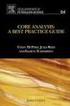 Best Practice Guide 1 Summary Short for web based seminars, webinars are online methods of communication which are transmitted over the internet and aimed to reach large audiences. A key feature of a webinar
Best Practice Guide 1 Summary Short for web based seminars, webinars are online methods of communication which are transmitted over the internet and aimed to reach large audiences. A key feature of a webinar
Microsoft PowerPoint 2007
 Microsoft PowerPoint 2007 PowerPoint is currently the most common software used for making visual aids for presentations. It has been redesigned for the 2007 release with a much more user-friendly and
Microsoft PowerPoint 2007 PowerPoint is currently the most common software used for making visual aids for presentations. It has been redesigned for the 2007 release with a much more user-friendly and
Intermediate PowerPoint
 Intermediate PowerPoint Charts and Templates By: Jim Waddell Last modified: January 2002 Topics to be covered: Creating Charts 2 Creating the chart. 2 Line Charts and Scatter Plots 4 Making a Line Chart.
Intermediate PowerPoint Charts and Templates By: Jim Waddell Last modified: January 2002 Topics to be covered: Creating Charts 2 Creating the chart. 2 Line Charts and Scatter Plots 4 Making a Line Chart.
Microsoft Office 2013
 Student manuals available at: www.learnit.com/manuals Username: manuals; Password: password Microsoft Office 2013 New Features Take this class home with you! Student Videos Available at: www.learnitanytime.com
Student manuals available at: www.learnit.com/manuals Username: manuals; Password: password Microsoft Office 2013 New Features Take this class home with you! Student Videos Available at: www.learnitanytime.com
Instant Net Conference Powered by Cisco WebEx Technology Meeting Center
 USER GUIDE Verizon Net Conferencing h l M ti C t Instant Net Conference Powered by Cisco WebEx Technology Meeting Center Setting up an Instant Net Conference Subscription (first time only) Go to https://www.mymeetings.com/
USER GUIDE Verizon Net Conferencing h l M ti C t Instant Net Conference Powered by Cisco WebEx Technology Meeting Center Setting up an Instant Net Conference Subscription (first time only) Go to https://www.mymeetings.com/
Increasing Productivity and Collaboration with Google Docs. Charina Ong Educational Technologist charina.ong@nus.edu.sg
 Increasing Productivity and Collaboration with Google Docs charina.ong@nus.edu.sg Table of Contents About the Workshop... i Workshop Objectives... i Session Prerequisites... i Google Apps... 1 Creating
Increasing Productivity and Collaboration with Google Docs charina.ong@nus.edu.sg Table of Contents About the Workshop... i Workshop Objectives... i Session Prerequisites... i Google Apps... 1 Creating
OnSync All-in-one web conferencing solution. User Guide For Account Holders and Moderators
 OnSync All-in-one web conferencing solution. User Guide For Account Holders and Moderators CHAPTER 1 Quick Start Guide You will learn how to schedule your first session in 5 easy steps. Page 2 Watch it
OnSync All-in-one web conferencing solution. User Guide For Account Holders and Moderators CHAPTER 1 Quick Start Guide You will learn how to schedule your first session in 5 easy steps. Page 2 Watch it
About KRM: Web Conferencing & Webinar Management Experts
 About KRM: Web Conferencing & Webinar Management Experts In 1994, Rick Olson, KRM President and CEO, put together the right people and technologies to make webinars and digital events affordable, practical
About KRM: Web Conferencing & Webinar Management Experts In 1994, Rick Olson, KRM President and CEO, put together the right people and technologies to make webinars and digital events affordable, practical
Social Work Portfolio Help Guide. Table of Contents. (click anything from the list below to skip to the correct information)
 Social Work Portfolio Help Guide Table of Contents (click anything from the list below to skip to the correct information) Steps to creating your Social Work portfolio Security settings for your portfolio
Social Work Portfolio Help Guide Table of Contents (click anything from the list below to skip to the correct information) Steps to creating your Social Work portfolio Security settings for your portfolio
Web Conferencing Glossary
 Web Conferencing Glossary Ad-Hoc Meeting a meeting that can be held immediately, on-the-fly Adobe Connect Adobe Connect is a Web Conferencing solution that provides rich, interactive, multimedia experiences
Web Conferencing Glossary Ad-Hoc Meeting a meeting that can be held immediately, on-the-fly Adobe Connect Adobe Connect is a Web Conferencing solution that provides rich, interactive, multimedia experiences
Working With Microsoft PowerPoint
 LIBRARY AND LEARNING SERVICES WORKING WITH MICROSOFT POWERPOINT www2.eit.ac.nz/library/ls_computer.html Working With Microsoft PowerPoint Powerpoint Basics Inserting a Graph Inserting a Sound Saving your
LIBRARY AND LEARNING SERVICES WORKING WITH MICROSOFT POWERPOINT www2.eit.ac.nz/library/ls_computer.html Working With Microsoft PowerPoint Powerpoint Basics Inserting a Graph Inserting a Sound Saving your
A Beginner s Guide to PowerPoint 2010
 A Beginner s Guide to PowerPoint 2010 I. The Opening Screen You will see the default opening screen is actually composed of three parts: 1. The Slides/Outline tabs on the left which displays thumbnails
A Beginner s Guide to PowerPoint 2010 I. The Opening Screen You will see the default opening screen is actually composed of three parts: 1. The Slides/Outline tabs on the left which displays thumbnails
Microsoft Office Live Meeting User Guide
 Microsoft Office Live Meeting User Guide This guide contains the basics for starting and moderating a Live Meeting web conference. It is intended to ensure you have everything you need to conduct your
Microsoft Office Live Meeting User Guide This guide contains the basics for starting and moderating a Live Meeting web conference. It is intended to ensure you have everything you need to conduct your
Basic Computer Skills Module 4. Introduction to Microsoft PowerPoint 2010
 Basic Computer Skills Module 4 Introduction to Microsoft PowerPoint 2010 Basic Computer Skills Module 4 Introduction to Microsoft PowerPoint 2010 Summary Goal(s): This unit includes lessons on how to use
Basic Computer Skills Module 4 Introduction to Microsoft PowerPoint 2010 Basic Computer Skills Module 4 Introduction to Microsoft PowerPoint 2010 Summary Goal(s): This unit includes lessons on how to use
Jamming With Friends
 Jamming With Friends How to set up your first jam session and invite your friends Use this document as a guide to configuring your first webinar with WebinarJam Studio. We ll walk you through how to create
Jamming With Friends How to set up your first jam session and invite your friends Use this document as a guide to configuring your first webinar with WebinarJam Studio. We ll walk you through how to create
Microsoft Office PowerPoint 2007. Lyon County Schools
 Microsoft Office PowerPoint 2007 Lyon County Schools Accessing 2007 Programs Button When you open any of the 2007 Microsoft Office programs, you ll notice THE button (with the Microsoft logo on it). The
Microsoft Office PowerPoint 2007 Lyon County Schools Accessing 2007 Programs Button When you open any of the 2007 Microsoft Office programs, you ll notice THE button (with the Microsoft logo on it). The
Making a Video Year Six
 Making a Video Year Six Unit Overview This children introduces the idea of using photos and videos within a multimedia presentation. Children will cover: - Using a digital camera to take photographs and
Making a Video Year Six Unit Overview This children introduces the idea of using photos and videos within a multimedia presentation. Children will cover: - Using a digital camera to take photographs and
Adding emphasis to a presentation in PowerPoint 2010 and 2013 for Windows
 Adding emphasis to a presentation in PowerPoint 2010 and 2013 for Windows This document introduces technique to add interest to your presentation using graphics, audio and video. More detailed training
Adding emphasis to a presentation in PowerPoint 2010 and 2013 for Windows This document introduces technique to add interest to your presentation using graphics, audio and video. More detailed training
Microsoft Office Word 2007 Training
 Microsoft Office Word 2007 Training Created & Hosted by: Hagop (Jack) Hadjinian I.A., Information Technology Course Contents: Lesson 1: Get to know the Ribbon Lesson 2: Find everyday commands The lesson
Microsoft Office Word 2007 Training Created & Hosted by: Hagop (Jack) Hadjinian I.A., Information Technology Course Contents: Lesson 1: Get to know the Ribbon Lesson 2: Find everyday commands The lesson
TIPS TO GET YOU READY TO MEET!
 ACN Voice and Video Web Conferencing Powered by TIPS TO GET YOU READY TO MEET! How to Set Up Your Account To sign up for your own ACN AnyMeeting account access the ACN AnyMeeting main page from the Your
ACN Voice and Video Web Conferencing Powered by TIPS TO GET YOU READY TO MEET! How to Set Up Your Account To sign up for your own ACN AnyMeeting account access the ACN AnyMeeting main page from the Your
Introduction To Microsoft Office PowerPoint 2007. Bob Booth July 2008 AP-PPT5
 Introduction To Microsoft Office PowerPoint 2007. Bob Booth July 2008 AP-PPT5 University of Sheffield Contents 1. INTRODUCTION... 3 2. GETTING STARTED... 4 2.1 STARTING POWERPOINT... 4 3. THE USER INTERFACE...
Introduction To Microsoft Office PowerPoint 2007. Bob Booth July 2008 AP-PPT5 University of Sheffield Contents 1. INTRODUCTION... 3 2. GETTING STARTED... 4 2.1 STARTING POWERPOINT... 4 3. THE USER INTERFACE...
Web Conferencing SOLUTIONS Buyers Guide
 Web Conferencing SOLUTIONS Buyers Guide Table of Content: SOLUTIONS for businesses 2 Web meeting basic needs 2 Other types of online web conferencing 2 Web based conferencing features 3 Web conferencing
Web Conferencing SOLUTIONS Buyers Guide Table of Content: SOLUTIONS for businesses 2 Web meeting basic needs 2 Other types of online web conferencing 2 Web based conferencing features 3 Web conferencing
The Insert Menu. PPT2010 1 Faculty Center for Learning Development
 Using Multimedia in PowerPoint 2010 PowerPoint offers a number of options for adding video, audio and image files to your presentation. You can find these types of files online, or create and upload your
Using Multimedia in PowerPoint 2010 PowerPoint offers a number of options for adding video, audio and image files to your presentation. You can find these types of files online, or create and upload your
Blackboard Collaborate Introduction & Handbook
 CSU Stanislaus Office of Information Technology Blackboard Collaborate Introduction & Handbook What is Collaborate? Blackboard Collaborate is the university s online meeting and conferencing service. Users
CSU Stanislaus Office of Information Technology Blackboard Collaborate Introduction & Handbook What is Collaborate? Blackboard Collaborate is the university s online meeting and conferencing service. Users
Brain-in-a-bag: creating an artificial brain
 Activity 2 Brain-in-a-bag: creating an artificial brain Age group successfully used with: Abilities assumed: Time: Size of group: 8 adult answering general questions, 20-30 minutes as lecture format, 1
Activity 2 Brain-in-a-bag: creating an artificial brain Age group successfully used with: Abilities assumed: Time: Size of group: 8 adult answering general questions, 20-30 minutes as lecture format, 1
RingCentral for Desktop. UK User Guide
 RingCentral for Desktop UK User Guide RingCentral for Desktop Table of Contents Table of Contents 3 Welcome 4 Download and install the app 5 Log in to RingCentral for Desktop 6 Getting Familiar with RingCentral
RingCentral for Desktop UK User Guide RingCentral for Desktop Table of Contents Table of Contents 3 Welcome 4 Download and install the app 5 Log in to RingCentral for Desktop 6 Getting Familiar with RingCentral
Lync Guide for Faculty and Staff
 Lync Guide for Faculty and Staff Prepared for the faculty and staff of the School of Engineering, University of Connecticut, by: Engineering Computing Services School of Engineering University of Connecticut
Lync Guide for Faculty and Staff Prepared for the faculty and staff of the School of Engineering, University of Connecticut, by: Engineering Computing Services School of Engineering University of Connecticut
Screencast-o-matic ProPage Basics
 Screencast-o-matic software can be used to create presentations, lectures, demos and other courserelated recordings anything you can capture on your computer screen and/or webcam including live action,
Screencast-o-matic software can be used to create presentations, lectures, demos and other courserelated recordings anything you can capture on your computer screen and/or webcam including live action,
Getting Started with WebSite Tonight
 Getting Started with WebSite Tonight WebSite Tonight Getting Started Guide Version 3.0 (12.2010) Copyright 2010. All rights reserved. Distribution of this work or derivative of this work is prohibited
Getting Started with WebSite Tonight WebSite Tonight Getting Started Guide Version 3.0 (12.2010) Copyright 2010. All rights reserved. Distribution of this work or derivative of this work is prohibited
To view the recorded workshop, please click the link: http://khe2.adobeconnect.com/p5nv5yclnam/
 PowerPoint Basics July 10, 2012 Presented by Robley M. Hood Welcome! I m glad you found us! We will start promptly on the hour and end on the hour. To view the recorded workshop, please click the link:
PowerPoint Basics July 10, 2012 Presented by Robley M. Hood Welcome! I m glad you found us! We will start promptly on the hour and end on the hour. To view the recorded workshop, please click the link:
Leaders in Healthcare Poster Guidelines, Liverpool, 2016
 Leaders in Healthcare Poster Guidelines, Liverpool, 2016 Congratulations on being accepted. Your work will be on show to around 1,300 delegates from across the nation over the course of 3 days. Please
Leaders in Healthcare Poster Guidelines, Liverpool, 2016 Congratulations on being accepted. Your work will be on show to around 1,300 delegates from across the nation over the course of 3 days. Please
I ntroduction. Accessing Microsoft PowerPoint. Anatomy of a PowerPoint Window
 Accessing Microsoft PowerPoint To access Microsoft PowerPoint from your home computer, you will probably either use the Start menu to select the program or double-click on an icon on the Desktop. To open
Accessing Microsoft PowerPoint To access Microsoft PowerPoint from your home computer, you will probably either use the Start menu to select the program or double-click on an icon on the Desktop. To open
What is Microsoft PowerPoint?
 What is Microsoft PowerPoint? Microsoft PowerPoint is a powerful presentation builder. In PowerPoint, you can create slides for a slide-show with dynamic effects that will keep any audience s attention.
What is Microsoft PowerPoint? Microsoft PowerPoint is a powerful presentation builder. In PowerPoint, you can create slides for a slide-show with dynamic effects that will keep any audience s attention.
DESIGNING EFFECTIVE WEBINARS
 DESIGNING EFFECTIVE WEBINARS SUPPLEMENTAL WORKSHEETS FOR WEBINAR DESIGNERS AND PRESENTERS ANGELA GUNDER This document is comprised of supplemental worksheets to accompany the online modules available at
DESIGNING EFFECTIVE WEBINARS SUPPLEMENTAL WORKSHEETS FOR WEBINAR DESIGNERS AND PRESENTERS ANGELA GUNDER This document is comprised of supplemental worksheets to accompany the online modules available at
The Secret Formula for Online Training Presentations that Engage
 The Secret Formula for Online Training Presentations that Engage by Gihan Perera www.webinarsmarts.com Sponsored by In an online presentation, your slides aren t visual aids; they ARE the visuals. One
The Secret Formula for Online Training Presentations that Engage by Gihan Perera www.webinarsmarts.com Sponsored by In an online presentation, your slides aren t visual aids; they ARE the visuals. One
Unified Meeting. Easy to use, simple, reliable. Tips for a Successful Conference CONFERENCING & COLLABORATION
 U S E R G U I D E V 4. 1 1. 7 Unified Meeting Easy to use, simple, reliable Unified Meeting lets you quickly and easily bring people together from anywhere in the world. You get audio, web and video conferencing
U S E R G U I D E V 4. 1 1. 7 Unified Meeting Easy to use, simple, reliable Unified Meeting lets you quickly and easily bring people together from anywhere in the world. You get audio, web and video conferencing
Leading Adobe Connect meetings
 Leading Adobe Connect meetings You have created a meeting room, scheduled an online class or meeting, invited participants, and prepared the room for the day of class by testing your computer system and
Leading Adobe Connect meetings You have created a meeting room, scheduled an online class or meeting, invited participants, and prepared the room for the day of class by testing your computer system and
You can make your own layout / theme for your PowerPoint project.
 About the PowerPoint Intermediate Workshop The purpose of the PowerPoint Intermediate workshop is to inform users more about the design aspect of making presentations. We will build on the skills learned
About the PowerPoint Intermediate Workshop The purpose of the PowerPoint Intermediate workshop is to inform users more about the design aspect of making presentations. We will build on the skills learned
Teaching Online with Collaborate A Moderator s Guide
 Teaching Online with Collaborate A Moderator s Guide What is Collaborate? Collaborate is a web conferencing platform which enables its users to communicate and collaborate in a synchronous online environment.
Teaching Online with Collaborate A Moderator s Guide What is Collaborate? Collaborate is a web conferencing platform which enables its users to communicate and collaborate in a synchronous online environment.
Foot Locker Web Conferencing Service Guide
 Foot Locker Web Conferencing Service Guide For Assistance Call: 1-800-688-9137 Reservation Line: (800) 688-9137 1 WebEx Users Guide This guide provides tips and techniques that you can use to conduct effective
Foot Locker Web Conferencing Service Guide For Assistance Call: 1-800-688-9137 Reservation Line: (800) 688-9137 1 WebEx Users Guide This guide provides tips and techniques that you can use to conduct effective
Hello. What s inside? Ready to build a website?
 Beginner s guide Hello Ready to build a website? Our easy-to-use software allows you to create and customise the style and layout of your site without having to understand any coding or HTML. In this guide
Beginner s guide Hello Ready to build a website? Our easy-to-use software allows you to create and customise the style and layout of your site without having to understand any coding or HTML. In this guide
Designing a Marketing Email That Works
 Designing a Marketing Email That Works Tips for designing marketing emails that get opened and help your business grow. 2013 Copyright Constant Contact, Inc. 13-3450 2013 Copyright Constant Contact, Inc.
Designing a Marketing Email That Works Tips for designing marketing emails that get opened and help your business grow. 2013 Copyright Constant Contact, Inc. 13-3450 2013 Copyright Constant Contact, Inc.
Blogging. Wordpress.com Weebly.com Penzu.com Blog.com Wix.com Blogger
 Blogging What is Blogging? A Blog is a website containing a writer's or group of writers' own experiences, observations, opinions, etc., and often having images and links to other websites. Blog is short
Blogging What is Blogging? A Blog is a website containing a writer's or group of writers' own experiences, observations, opinions, etc., and often having images and links to other websites. Blog is short
How to use Powerpoint in
 How to use Powerpoint in Contents How to Size Your PowerPoint for Webinar Jam... 3 WARNING... 4 Preparing the Powerpoint for Presentation Mode... 5 Set up the Slideshow... 6 Fitting Both on the Screen
How to use Powerpoint in Contents How to Size Your PowerPoint for Webinar Jam... 3 WARNING... 4 Preparing the Powerpoint for Presentation Mode... 5 Set up the Slideshow... 6 Fitting Both on the Screen
Microsoft PowerPoint 2010
 Microsoft PowerPoint 2010 Starting PowerPoint... 2 PowerPoint Window Properties... 2 The Ribbon... 3 Default Tabs... 3 Contextual Tabs... 3 Minimizing and Restoring the Ribbon... 4 The Backstage View...
Microsoft PowerPoint 2010 Starting PowerPoint... 2 PowerPoint Window Properties... 2 The Ribbon... 3 Default Tabs... 3 Contextual Tabs... 3 Minimizing and Restoring the Ribbon... 4 The Backstage View...
How to create a blog or website
 School of History www2.le.ac.uk/departments/historical/outreach How to create a blog or website A Guide for Community History and Heritage Groups Published online by the University of Leicester, 2014 University
School of History www2.le.ac.uk/departments/historical/outreach How to create a blog or website A Guide for Community History and Heritage Groups Published online by the University of Leicester, 2014 University
Creating Articulate and Captivating e-learning Courses
 Paper PD14 Creating Articulate and Captivating e-learning Courses Tony Cooper, GlaxoSmithKline, Harlow, UK ABSTRACT Creating training material that communicates the key messages while being engaging is
Paper PD14 Creating Articulate and Captivating e-learning Courses Tony Cooper, GlaxoSmithKline, Harlow, UK ABSTRACT Creating training material that communicates the key messages while being engaging is
SESSION PLAN The Web Conferencing Toolkit
 SESSION PLAN The Web Conferencing Toolkit Timing Talk Screen Interaction Prepare 12pm Load slides and ensure they are working as expected. Run Audio Wizard to ensure headset is working. Check that participant
SESSION PLAN The Web Conferencing Toolkit Timing Talk Screen Interaction Prepare 12pm Load slides and ensure they are working as expected. Run Audio Wizard to ensure headset is working. Check that participant
How we design & build websites. Menu 2 Menu 3 Menu 4 Menu 5. Home Menu 1. Item 1 Item 2 Item 3 Item 4. bob. design & marketing
 How we design & build websites Home Menu 1 Item 1 Item 2 Item 3 Item 4 Menu 2 Menu 3 Menu 4 Menu 5 Item 1 Item 2 Item 3 Home Menu 1 Item 1 Item 2 Item 3 Item 4 Menu 2 Menu 3 Menu 4 Menu 5 Item 1 Item 2
How we design & build websites Home Menu 1 Item 1 Item 2 Item 3 Item 4 Menu 2 Menu 3 Menu 4 Menu 5 Item 1 Item 2 Item 3 Home Menu 1 Item 1 Item 2 Item 3 Item 4 Menu 2 Menu 3 Menu 4 Menu 5 Item 1 Item 2
Microsoft Power Point 2007: The Basics
 Creating a presentation in Microsoft PowerPoint involves starting with a basic design; adding new slides and content, choosing layouts; modifying slide design; and creating effects such as animated slide
Creating a presentation in Microsoft PowerPoint involves starting with a basic design; adding new slides and content, choosing layouts; modifying slide design; and creating effects such as animated slide
PowerPoint Slide Guidelines and Frequently Asked Questions for Presenters of CAOT Workshops
 PowerPoint Slide Guidelines and Frequently Asked Questions for Presenters of CAOT Workshops 1 Content of Presentations Follow CAOT Principles of Good Practice in Continuing Education: https://www.caot.ca/default.asp?pageid=166
PowerPoint Slide Guidelines and Frequently Asked Questions for Presenters of CAOT Workshops 1 Content of Presentations Follow CAOT Principles of Good Practice in Continuing Education: https://www.caot.ca/default.asp?pageid=166
Genesys Meeting Center User Guide v4.11
 Genesys Meeting Center User Guide v4.11 www.intercalleurope.com Information Hotline 0871 7000 170 +44 (0)1452 546742 conferencing@intercalleurope.com Reservations 0870 043 4167 +44 (0)1452 553456 resv@intercalleurope.com
Genesys Meeting Center User Guide v4.11 www.intercalleurope.com Information Hotline 0871 7000 170 +44 (0)1452 546742 conferencing@intercalleurope.com Reservations 0870 043 4167 +44 (0)1452 553456 resv@intercalleurope.com
Introduction to Smart Board. Table of Contents. Connection Basics 3. Using the Board (Basics) 4. The Floating Tools Toolbar 5-6
 Introduction to Smart Board Table of Contents Overview 2 Connection Basics 3 Using the Board (Basics) 4 The Floating Tools Toolbar 5-6 The Smartboard Smart Tool Buttons Collecting and Sharing Content with
Introduction to Smart Board Table of Contents Overview 2 Connection Basics 3 Using the Board (Basics) 4 The Floating Tools Toolbar 5-6 The Smartboard Smart Tool Buttons Collecting and Sharing Content with
CREATIVE S SKETCHBOOK
 Session Plan for Creative Directors CREATIVE S SKETCHBOOK THIS SKETCHBOOK BELONGS TO: @OfficialSYP 1 WELCOME YOUNG CREATIVE If you re reading this, it means you ve accepted the We-CTV challenge and are
Session Plan for Creative Directors CREATIVE S SKETCHBOOK THIS SKETCHBOOK BELONGS TO: @OfficialSYP 1 WELCOME YOUNG CREATIVE If you re reading this, it means you ve accepted the We-CTV challenge and are
Planning and preparing presentations Giving presentations Features of a good presentation Poster presentations
 Presentations What is a presentation? Planning and preparing presentations Giving presentations Features of a good presentation Poster presentations For further information and the full range of study
Presentations What is a presentation? Planning and preparing presentations Giving presentations Features of a good presentation Poster presentations For further information and the full range of study
Virtual Spirits control panel V5
 Virtual Spirits control panel V5 Tutorial let s get started Document version 5.4 VSpirits Technologies Ltd. 2013 All Rights Reserved. In this guide, you'll learn how to: 1. Design my chat agent How can
Virtual Spirits control panel V5 Tutorial let s get started Document version 5.4 VSpirits Technologies Ltd. 2013 All Rights Reserved. In this guide, you'll learn how to: 1. Design my chat agent How can
Motivation: Igniting Exceptional Performance
 Motivation: Igniting Exceptional Performance T raining Leader s Guide Coastal Training Technologies Corp. 500 Studio Drive Virginia Beach, VA 23452 Table of Contents Motivation: Igniting Exceptional Performance
Motivation: Igniting Exceptional Performance T raining Leader s Guide Coastal Training Technologies Corp. 500 Studio Drive Virginia Beach, VA 23452 Table of Contents Motivation: Igniting Exceptional Performance
Microsoft PowerPoint 2010 Handout
 Microsoft PowerPoint 2010 Handout PowerPoint is a presentation software program that is part of the Microsoft Office package. This program helps you to enhance your oral presentation and keep the audience
Microsoft PowerPoint 2010 Handout PowerPoint is a presentation software program that is part of the Microsoft Office package. This program helps you to enhance your oral presentation and keep the audience
HOW TO USE SHUTTERFLY GALLERY
 Get started We re going to show you all the different ways you can use Shutterfly Gallery, the place where members of the Shutterfly community just like you share the beautiful and inspiring projects they
Get started We re going to show you all the different ways you can use Shutterfly Gallery, the place where members of the Shutterfly community just like you share the beautiful and inspiring projects they
ADOBE ACROBAT CONNECT PRO MOBILE VISUAL QUICK START GUIDE
 ADOBE ACROBAT CONNECT PRO MOBILE VISUAL QUICK START GUIDE GETTING STARTED WITH ADOBE ACROBAT CONNECT PRO MOBILE FOR IPHONE AND IPOD TOUCH Overview Attend Acrobat Connect Pro meetings using your iphone
ADOBE ACROBAT CONNECT PRO MOBILE VISUAL QUICK START GUIDE GETTING STARTED WITH ADOBE ACROBAT CONNECT PRO MOBILE FOR IPHONE AND IPOD TOUCH Overview Attend Acrobat Connect Pro meetings using your iphone
In the Cloud: File Storage Collaboration and Communication with Office 365
 In the Cloud: File Storage Collaboration and Communication with Office 365 Contents Overview... 4 Introduction to In the Cloud: File Storage Collaboration and Communication with Office 365... 4 Academy
In the Cloud: File Storage Collaboration and Communication with Office 365 Contents Overview... 4 Introduction to In the Cloud: File Storage Collaboration and Communication with Office 365... 4 Academy
Manual. OIRE Escuela de Profesiones de la Salud. Power Point 2007
 Power Point 2007 Manual OIRE Escuela de Profesiones de la Salud Power Point 2007 2008 The New Power Point Interface PowerPoint is currently the most common software used for making visual aids for presentations.
Power Point 2007 Manual OIRE Escuela de Profesiones de la Salud Power Point 2007 2008 The New Power Point Interface PowerPoint is currently the most common software used for making visual aids for presentations.
EDIT202 PowerPoint Lab Assignment Guidelines
 EDIT202 PowerPoint Lab Assignment Guidelines 1. Create a folder named LABSEC-CCID-PowerPoint. 2. Download the PowerPoint-Sample.avi video file from the course WebCT/Moodle site and save it into your newly
EDIT202 PowerPoint Lab Assignment Guidelines 1. Create a folder named LABSEC-CCID-PowerPoint. 2. Download the PowerPoint-Sample.avi video file from the course WebCT/Moodle site and save it into your newly
CMS Training Session 1
 Almost Everything you always wanted to know about digital assets But were afraid to ask J CMS Training Session 1 Topics we ll cover 1. What is a digital asset? 2. How do I add digital assets to my page?
Almost Everything you always wanted to know about digital assets But were afraid to ask J CMS Training Session 1 Topics we ll cover 1. What is a digital asset? 2. How do I add digital assets to my page?
Presentation skills Study Basics Series
 Presentation skills Study Basics Series Careers & Employability, Student Life Lower Ground Floor (Level A), University House, University of Salford, M5 4WT. t: 0161 295 5088 e: studyskills@salford.ac.uk
Presentation skills Study Basics Series Careers & Employability, Student Life Lower Ground Floor (Level A), University House, University of Salford, M5 4WT. t: 0161 295 5088 e: studyskills@salford.ac.uk
The Secret Formula for Webinar Presentations that Work Every Time
 The Secret Formula for Webinar Presentations that Work Every Time by Gihan Perera www.webinarsmarts.com Sponsored by In an online presentation, your slides aren t visual aids; they ARE the visuals. One
The Secret Formula for Webinar Presentations that Work Every Time by Gihan Perera www.webinarsmarts.com Sponsored by In an online presentation, your slides aren t visual aids; they ARE the visuals. One
REDBACK CONFERENCING COMPREHENSIVE USER GUIDE AUDIO & WEB CONFERENCING. Version 2.26
 REDBACK CONFERENCING COMPREHENSIVE USER GUIDE AUDIO & WEB CONFERENCING Version 2.26 1 Table of Contents Moderator Teleconference Touch Tone Commands... 3 Web Conferencing Moderator User Guide.. 4 Moderator
REDBACK CONFERENCING COMPREHENSIVE USER GUIDE AUDIO & WEB CONFERENCING Version 2.26 1 Table of Contents Moderator Teleconference Touch Tone Commands... 3 Web Conferencing Moderator User Guide.. 4 Moderator
Lync 2010 June 2012 Document S700
 Lync 2010 June 2012 Document S700 Contents Introduction to Lync 2010... 3 Instant Messaging and Presence Status... 3 Presence... 3 Contact Management... 3 Instant Messaging... 3 Conversation history...
Lync 2010 June 2012 Document S700 Contents Introduction to Lync 2010... 3 Instant Messaging and Presence Status... 3 Presence... 3 Contact Management... 3 Instant Messaging... 3 Conversation history...
Why Your Business Needs a Website: Ten Reasons. Contact Us: 727.542.3592 Info@intensiveonlinemarketers.com
 Why Your Business Needs a Website: Ten Reasons Contact Us: 727.542.3592 Info@intensiveonlinemarketers.com Reason 1: Does Your Competition Have a Website? As the owner of a small business, you understand
Why Your Business Needs a Website: Ten Reasons Contact Us: 727.542.3592 Info@intensiveonlinemarketers.com Reason 1: Does Your Competition Have a Website? As the owner of a small business, you understand
How to publish your PowerPoint presentation online
 How to publish your PowerPoint presentation online Blog Post Date: September 9 th, 2013 Category: Presentation skills Author: Ulrika Hedlund Source: http://www.businessproductivity.com/how-to-publish-your-powerpoint-presentation-online
How to publish your PowerPoint presentation online Blog Post Date: September 9 th, 2013 Category: Presentation skills Author: Ulrika Hedlund Source: http://www.businessproductivity.com/how-to-publish-your-powerpoint-presentation-online
Web Conferencing Demo and Tutorial
 Web Conferencing Demo and Tutorial Overview Share presentations, documents, Web content & applications with individuals and groups around the world Adds a visual component to a conference call Enhances
Web Conferencing Demo and Tutorial Overview Share presentations, documents, Web content & applications with individuals and groups around the world Adds a visual component to a conference call Enhances
Action settings and interactivity
 Interactivity in Powerpoint Powerpoint includes a small set of actions that can be set to occur when the user clicks, or simply moves the cursor over an object. These actions consist of links to other
Interactivity in Powerpoint Powerpoint includes a small set of actions that can be set to occur when the user clicks, or simply moves the cursor over an object. These actions consist of links to other
Moderator Guide. o m N o v i a T e c h n o l o g i e s 8 5 8 8 K a t y F r e e w a y H o u s t o n, T X 7 7 0 2 4 + 1 2 8 1-5 0 0-4 0 6 5
 Moderator Guide o m N o v i a T e c h n o l o g i e s 8 5 8 8 K a t y F r e e w a y H o u s t o n, T X 7 7 0 2 4 + 1 2 8 1-5 0 0-4 0 6 5 TABLE OF CONTENTS Room Access -------------------------------------------------------------------------------------------------------------
Moderator Guide o m N o v i a T e c h n o l o g i e s 8 5 8 8 K a t y F r e e w a y H o u s t o n, T X 7 7 0 2 4 + 1 2 8 1-5 0 0-4 0 6 5 TABLE OF CONTENTS Room Access -------------------------------------------------------------------------------------------------------------
Using MindManager 14
 Using MindManager 14 Susi Peacock, Graeme Ferris, Susie Beasley, Matt Sanders and Lindesay Irvine Version 4 September 2014 2011 Queen Margaret University 1. Navigating MindManager 14... 3 Tool Bars and
Using MindManager 14 Susi Peacock, Graeme Ferris, Susie Beasley, Matt Sanders and Lindesay Irvine Version 4 September 2014 2011 Queen Margaret University 1. Navigating MindManager 14... 3 Tool Bars and
Adobe Acrobat 6.0 Professional
 Adobe Acrobat 6.0 Professional Manual Adobe Acrobat 6.0 Professional Manual Purpose The will teach you to create, edit, save, and print PDF files. You will also learn some of Adobe s collaborative functions,
Adobe Acrobat 6.0 Professional Manual Adobe Acrobat 6.0 Professional Manual Purpose The will teach you to create, edit, save, and print PDF files. You will also learn some of Adobe s collaborative functions,
Introduction to PowerPoint 2013
 Introduction to PowerPoint 2013 PowerPoint is a program that creates presentations or slide shows. A typical PowerPoint slide show presentation may contain text, pictures, movies or other media. Presentations
Introduction to PowerPoint 2013 PowerPoint is a program that creates presentations or slide shows. A typical PowerPoint slide show presentation may contain text, pictures, movies or other media. Presentations
Index. Page 1. Index 1 2 2 3 4-5 6 6 7 7-8 8-9 9 10 10 11 12 12 13 14 14 15 16 16 16 17-18 18 19 20 20 21 21 21 21
 Index Index School Jotter Manual Logging in Getting the site looking how you want Managing your site, the menu and its pages Editing a page Managing Drafts Managing Media and Files User Accounts and Setting
Index Index School Jotter Manual Logging in Getting the site looking how you want Managing your site, the menu and its pages Editing a page Managing Drafts Managing Media and Files User Accounts and Setting
Advanced Presentation Features and Animation
 There are three features that you should remember as you work within PowerPoint 2007: the Microsoft Office Button, the Quick Access Toolbar, and the Ribbon. The function of these features will be more
There are three features that you should remember as you work within PowerPoint 2007: the Microsoft Office Button, the Quick Access Toolbar, and the Ribbon. The function of these features will be more
Welcome to Northern Lights A film about Scotland made by you.
 Welcome to Northern Lights A film about Scotland made by you. As part of the Year Of Creative Scotland 2012 we want you to take out a camera and show us what you can see. We are not sure what you will
Welcome to Northern Lights A film about Scotland made by you. As part of the Year Of Creative Scotland 2012 we want you to take out a camera and show us what you can see. We are not sure what you will
Student Guide to Live Tutoring at the Kaplan University Writing Center
 Writing Tutor Links and Schedule Page 2 Entering the Live Tutoring Room Page 3 Student Guide to Live Tutoring at the Kaplan University Writing Center Breakout Room and Microphone Page 5 Welcome Screen,
Writing Tutor Links and Schedule Page 2 Entering the Live Tutoring Room Page 3 Student Guide to Live Tutoring at the Kaplan University Writing Center Breakout Room and Microphone Page 5 Welcome Screen,
Microsoft SQL Server is great for storing departmental or company data. It. A Quick Guide to Report Builder - 2013. In association with
 In association with A Quick Guide to Report Builder - 2013 Simon Jones explains how to put business information into the hands of your employees thanks to Microsoft SQL Server is great for storing departmental
In association with A Quick Guide to Report Builder - 2013 Simon Jones explains how to put business information into the hands of your employees thanks to Microsoft SQL Server is great for storing departmental
Installing Lync. Configuring and Signing into Lync
 Microsoft Lync 2013 Contents Installing Lync... 1 Configuring and Signing into Lync... 1 Changing your Picture... 2 Adding and Managing Contacts... 2 Create and Manage Contact Groups... 3 Start an Instant
Microsoft Lync 2013 Contents Installing Lync... 1 Configuring and Signing into Lync... 1 Changing your Picture... 2 Adding and Managing Contacts... 2 Create and Manage Contact Groups... 3 Start an Instant
PowerPoint: Design Themes and Slide Layouts Contents
 PowerPoint: Design Themes and Slide Layouts Contents Design Themes... 1 Apply a theme to your presentation... 1 Theme colors... 1 Theme fonts... 3 Theme effects... 3 Quick Styles... 4 Customize a theme...
PowerPoint: Design Themes and Slide Layouts Contents Design Themes... 1 Apply a theme to your presentation... 1 Theme colors... 1 Theme fonts... 3 Theme effects... 3 Quick Styles... 4 Customize a theme...
Page 1. 1.0 Create and Manage a Presentation 1.1 Create a Presentation Pages Where Covered
 Page 1 Study Guide for MOS Objectives in Microsoft PowerPoint 2013 Illustrated 1.0 Create and Manage a Presentation 1.1 Create a Presentation creating blank presentations 6 creating presentations using
Page 1 Study Guide for MOS Objectives in Microsoft PowerPoint 2013 Illustrated 1.0 Create and Manage a Presentation 1.1 Create a Presentation creating blank presentations 6 creating presentations using
