CU Student Integrated Systems (CU-SIS)
|
|
|
- Angel Melton
- 7 years ago
- Views:
Transcription
1 CU Student Integrated Systems (CU-SIS) The CU Student Integrated Systems (CU-SIS) is the CU System s electronic student information and record management system. CU-SIS is one of the primary tools advisors use in their day-to-day work with students. This table reflects the navigation paths for screens in ISIS accessed more frequently by advisors. It may help to place these screens in the CU-SIS Favorites list. The table also includes a brief summary about the information (i.e., functions) available on each of the screens. Information Screens & Function Advisee Student Center Access student academic program, personal, hold, enrollment date, schedule, grade and unofficial transcript information Audit Service Indicators Access history for student service indicators (holds) Class Search Access course schedules Course Credits Manual Access student transfer course and credit information Electronic Address Access student electronic addresses including preenrollment contact Enrollment Request Access student registration activity Graduation Roster Access tentative graduation roster for a particular term Manage Service Indicators Access and administer student service indicators (holds) Names Access student name history and name change information Request Transcript Report Access student transcripts through a batch process Term Activate a Student Access term enrollment limits information Term Activate a Student Access, change, and assign student advisors Student Services Center Access student academic, personal, hold, enrollment date, schedule, grade and unofficial transcript information Navigation Path Main Menu > Self Service > Advisor Center > Advisee Student Center Main Menu > Campus Community > Service Indicators > Person > Audit Service Indicators Main Menu > Curriculum Management > Schedule of Classes > Class Search Main Menu > Records and Enrollment > Transfer Credit Evaluation > Course Credits - Manual Main Menu > Campus Community > Personal Information > Biographical > Address/Phones > Electronic Address Main Menu > Records and Enrollment > Enroll Students > Enrollment Request Main Menu > Records and Enrollment > CU Records and Enrollment > Graduate Roster Main Menu > Campus Community > Service Indicators (Student) > Manage Service Indicators Main Menu > Campus Community > Personal Information > Biographical > Names Main Menu > Records and Enrollment > Transcripts > Request Transcript Report Main Menu > Records and Enrollment > Student Term Information > Term Activate a Student Main Menu > Records and Enrollment > Student Background Information > Student Advisor Main Menu > Campus Community > Student Services Ctr (AdminVw)
2 Accessing CU-SIS Log into UCD Access using your CU Denver PassportID username and password. At the top of the page, click Business Tools and select CU-SIS - Campus Solutions: A new tab or page will appear, directing you to the CU-SIS home screen:
3 On the top left-side corner of the ISIS home screen, you will see the Favorites and Main Menu dropdown menus. The Main Menu provides navigation paths to each of the information screens. You will use this drop-down menu to navigate to each of the information screens using the navigation paths provided in the table on the first page of this document. You can add each information screen to the Favorites drop-down menu by navigating to the desired screen and clicking Add to Favorites on the top right-side corner of the screen. The system gives you the option to rename the screen.
4 Advisee Student Center This screen allows advisors to access student academic program, personal, hold, enrollment date, schedule, grade and unofficial transcript information. After navigating to this screen, enter the student ID number (no dashes) in the ID field. Click the Search button. You may also search by student Last Name and First Name. Searches by name produce typically multiple results, without additional information by which to identify students. On the advisee s Student Center, you will see multiple tabs followed by the student s name. The Advisee Student Center screen defaults to the Student Center tab. Advisor Name Student Name Student Center Tab There are several sections of information available under this tab. Each section of information may be hidden using the side arrows ( ) on the left-side corner of each section box.
5 Advisor Name Student Name Academics This section lists the student s weekly schedule, including course number, days and times, and status of the course (i.e., enrolled/withdrawn). This section also includes a drop-down menu, where the advisor can access course history (list of all courses attempted/completed), grades by term, unofficial transcript, and the student s transfer credit report. Personal Information This section lists the student s home and mailing addresses, home phone number, and address. Holds This section lists student service indicators. Service indicators may be positive or negative. Negative service indicators prevent student registration functions. To Do List This section lists any enrollment (e.g., Admissions, Financial Aid, Registrar) items the student may need to complete or submit. Milestones This section (rarely used or populated) lists student academic milestones (e.g., completion of specific program requirements, research requirements, etc.).
6 Enrollment Dates This section lists the day and the student may begin enrolling in a future term. For multiple term information (e.g., summer and fall), click Details and select the desired term. Advisor This section lists the student s assigned advisor information. Academics Tab There are important pieces of information available under this tab. Student Name Institution/Career/Program This section lists the student s program information, including college, level (i.e., undergraduate or graduate), term status (i.e., active or inactive/discontinued), admit term, course load status (i.e., full-
7 time or part-time), plan (major and degree), and requirement term (the term for which plan requirements are applicable to the student. Term Summary This section lists the student s academic summary, including primary program for the term, academic level (e.g., first-year, sophomore, etc.), course load, and classes by term. The term summary statistics section, located below the classes section (not shown in diagram), also includes term and cumulative GPA and semester hours information.
8 Audit Service Indicators This screen allows advisors to see the history of service indicators (holds) on a student s record. After navigating to this screen, enter the student ID number (no dashes) in the ID field. Click the Search button. Once the search results appear, click on the icon next to the Date/Time tab. This will expand the search results to include more details information. In addition to the student s ID and name, table will display the following columns: Service Indicate Code This identifies the specific service indicator. Start Term This reflects the term for which the service indicator was made effective. Start Date This reflects the date on which the service indicator was made effective. Action This reflects the action initiated for the specific service indicator: whether it was added (A) to the student s record or dropped/removed (D) from the student s record.
9 User ID This identifies the person or office who initiated the action for the specific service indicator. Service Indicator Date Time This identifies the specific date and time the specific action occurred for the service indicator. Student ID & Name Student ID & Name Student ID & Name Student ID & Name Student ID & Name Student ID & Name Student ID & Name Student ID & Name Student ID Student ID Student ID Student ID
10 Class Search This screen allows advisors to access course schedules and individual course information. After navigating to this screen, you can enter the search criteria. Be sure to choose CU Denver and the appropriate term in the institution and term drop-down menus, respectively. Under the Class Search section, be sure to indicate Denver Campus. You can then indicate a course subject by typing in the subject prefix (e.g., ANTH for Anthropology) or click on the select subject to find the course prefix. Similarly, you can indicate a course number by typing in exact the course number (e.g., 2102). You can also type in the level of a course number (e.g., 2), which will result in a list of all of the courses in that subject offered that begin with that course level number. Additional search options under the Additional Search Criteria section, include searching by times, days of the week, instructor, semester hours, session/term, mode of instruction (e.g., online), department, and college.
11 Class Search Results Search results display a summary of information about the course, including sections available, status, session, days and times the course is offered, the instructor of the course, and meeting dates. Course status is indicated by an icon, defined in the legend directly above the course title. When searching for multiple courses, information may be hidden using the side arrows ( ) on the left side of each course title. Course Information Detailed course information is available by clicking on the course section link (e.g., 001-LEC(10190)).
12 Detailed course information includes class attributes (e.g., if the course is applicable to specific requirements, such as the CU Denver Core Curriculum), grading type, class availability and wait-list information, class notes, and the course description, in addition to the same summary information available in the search results.
13 Course Credits Manual This screen allows advisors to access student transfer course and credit information. After navigating to this screen, enter the student ID number (no dashes) in the ID field. Click the Search button. Transfer Course Entry Tab This tab includes information about transfer credit that has posted to a student s record. The screen helps identify the source institution, term, and incoming and equivalent course information
14 Student Name Student ID Number If a student has transfer credit from multiple institutions, for multiple terms, or complete multiple courses for a particular term, you can navigate to each by using the using the side arrows on the right-side corners of the model, credit term, and course boxes, respectively.
15 Electronic Address This screen allows advisors to access student addresses, including pre-enrollment contact address. After navigating to this screen, enter the student ID number (no dashes) in the ID field. Click the Search button. The search will result in a list of addresses for the student, including the student s preferred address. The university uses the student s CU Denver address as the official means of communication. Student Name Student ID Number
16 Enrollment Request This screen allows advisors to access student registration history and activity. After navigating to this screen, enter the student ID number (no dashes) in the ID field. Enter CUDEN in the Academic Institution field. Click the Search button. The search results include a list of enrollment request ID numbers individual enrollment transactions.
17 Clicking on individual enrollment request ID numbers directs you to a detailed summary of the enrollment transaction. This information indicates who processed the transaction (User ID), the status of the transaction (success/success messages, error, etc.), the specific course for the transaction, and any error messages the student may have received.
18 Student ID Number Student Name Student User ID
19 Graduation Roster This screen allows advisors to access the tentative graduation roster for a particular term. The tentative graduation roster includes student who have submitted successfully the online application for graduation. After navigating to this screen, enter the search criteria. For the academic career field, choose Undergraduate from the drop-down menu. Indicate CUDEN for the academic institution field. For the term, indicate the four-digit term code. In the academic program field, indicate CLASU. The results will show a list of students who have submitted the online graduation application. The list will also reflect the status of the application, as well as students program information.
20 Manage Service Indicators This screen allows advisors to access and administer student service indicators (holds). After navigating to this screen, enter the student ID number (no dashes) in the Empl ID field. By default, all student service indicators (holds) will appear in the list. You may sort service indicators by effect (i.e., positive or negative). The table summary indicates the service indicator code (type of hold), a description and reason (department/office administering the hold), institution, and term for the service indicators, including start and end dates (i.e., when the hold takes effect and ends). A service indicator without an end date indicates the hold remains active (from the start date) until it is removed. Student Name Student ID Number
21 You can add service indicators by clicking on the + Add Service Indicator link at the bottom right-side corner of the table. When adding service indicators, CUDEN will populate by default in the institution field. You must include the service indicator code, reason code, start term and date, and click Apply. Please note the Services Impacted section, which details if the service indicator will affect any student registration functions (typical for negative service indicators). Service indicator codes are available in Section 5 of this handbook, under Student Enrollment Information (Registrar). CLAS Academic Advisors have access to administering and removing specific holds. Student Name Student ID Number Advisor User ID Advisor Name
22 Names This screen allows advisors to access name history. After navigating to this screen, enter the student ID number (no dashes) in the ID field. Be sure to check the Include History box. The results indicate the student s primary name & effective date for the name, including when the information was updated & by whom. On the far left-side column, you will find a link to Name History. Student Name Student ID Number Student Name The Name History information reflects a list of all former names and name effective dates for a student. Similarly, the list details when the information was updated and by whom.
23 Request Transcript Report This screen allows advisors to access student transcripts through a batch process. After navigating to this screen, click on the Add a New Value tab. Select UNOFF (unofficial) from the transcript type field drop-down menu then click on the Transcript Request Detail tab. Advisor User ID Indicate the student ID number in the *ID field. To add more ID s click on the + button (the batch can process up to 25 requests without timing out.
24 After entering student ID numbers, click on Process Request Print Report Manager. The Report Manager screen will show a list of reports. Click Refresh until you see the time you selected Print next to a SSR TSRPT report. This will be your batch of transcripts. Click on the hyperlink and a single pop up window will appear with all the transcripts you requested.
25 Student Advisor This screen allows advisors to access and change a student s assigned advisor information (if the academic advising office or unit assigns advisors in CU-SIS). After navigating to this screen, enter the student ID number (no dashes) in the ID field. On the following screens, you can check advisor assignment history using the and arrows. You may also make advisor changes/assignments by clicking on the icon and entering the appropriate information in the advisor role, academic career and program, plan, and advisor information. Please check with your advising office/unit regarding the process and info for advisor assignments/changes. Student Name Student ID Number
26 Student Services Center This screen allows advisors to access student academic, personal, hold, enrollment date, schedule, grade and unofficial transcript information. After navigating to this screen, enter the student ID number (no dashes) in the ID field. The Student Services Center is a student s view of some of the same information available to advisors in the Advisee Student Center.
27 Student Name Student ID Number Student s Student Center Tab There are several sections of information available under this tab. Each section of information may be hidden using the side arrows ( ) on the left-side corner of each section box. Academics This section lists the student s weekly schedule, including course number, days and times, and status of the course (i.e., enrolled/withdrawn). This section also includes a drop-down menu, where the student can access course history (list of all courses attempted/completed), grades by term, and transfer credit report. Finances This section lists student s financial information, including account balance, information, bills, and payments.
28 Personal Information This section lists the student s home and mailing addresses, home phone number, and address. Holds This section lists student service indicators. Service indicators may be positive or negative. Negative service indicators prevent student registration functions. To Do List This section lists any enrollment (e.g., Admissions, Financial Aid, Registrar) items the student may need to complete or submit. Milestones This section (rarely used or populated) lists student academic milestones (e.g., completion of specific program requirements, research requirements, etc.). Enrollment Dates This section lists the day and the student may begin enrolling in a future term. For multiple term information (e.g., summer and fall), click Details and select the desired term. Advisor This section lists the student s assigned advisor information. Currently, this information is not upto-date Admissions Tab There are several sections of information available under this tab. Institution/Career/Application Nbr/Program Section This section lists the student s program and admissions information, including application number, college, program status (i.e., active or inactive/discontinued), and program plan.
29 Student Name Student ID Number Applicant Progression Section This section lists the statuses and action dates for all admissions transactions. This information is helpful particularly when working with students who have recently applied or have been admitted.
Faculty Introduction to Self-Service
 Faculty Introduction to Self-Service This user guide focuses on how faculty members can use Self-Service to access and update their information. Using a Web browser, faculty members can enter student grades,
Faculty Introduction to Self-Service This user guide focuses on how faculty members can use Self-Service to access and update their information. Using a Web browser, faculty members can enter student grades,
Faculty Online Services. Spring 2012
 Faculty Online Services Navigator Advising Tools Spring 2012 Log into Navigator (navigator.salemstate.edu) Enter User ID and Password, then click Sign In Click on Faculty Home Click on the View Advisees
Faculty Online Services Navigator Advising Tools Spring 2012 Log into Navigator (navigator.salemstate.edu) Enter User ID and Password, then click Sign In Click on Faculty Home Click on the View Advisees
Academic Information Systems Adviser Self-Service: Student Center. 7/6/08 Version 2.0
 Academic Information Systems Adviser Self-Service: Student Center 7/6/08 Version 2.0 Adviser Self-Service: Student Center The pages in View My Advisees facilitate adviser access to academic information
Academic Information Systems Adviser Self-Service: Student Center 7/6/08 Version 2.0 Adviser Self-Service: Student Center The pages in View My Advisees facilitate adviser access to academic information
Degree Works Training Manual Student
 Degree Works Training Manual Student Revised: January 2014 table of contents Overview... 4 Getting Started... 5 Worksheets Academic Summary... 6 Legend and Disclaimer... 7 Blocks... 8 Class History...
Degree Works Training Manual Student Revised: January 2014 table of contents Overview... 4 Getting Started... 5 Worksheets Academic Summary... 6 Legend and Disclaimer... 7 Blocks... 8 Class History...
LionPATH Mobile: Android
 LionPATH Mobile: Android LionPATH Mobile lets you use your mobile device to view class and grade information. The LionPATH Mobile app is available in the public app store for Android. Installation will
LionPATH Mobile: Android LionPATH Mobile lets you use your mobile device to view class and grade information. The LionPATH Mobile app is available in the public app store for Android. Installation will
Degree Works User Guide for Advisers
 Degree Works User Guide for Advisers September 2015 Contents Access Degree Works... 2 Access Student/s Records... 2 Navigation... 2 Notes... 2 Student Information Header... 3 Audit Types... 3 Student View...
Degree Works User Guide for Advisers September 2015 Contents Access Degree Works... 2 Access Student/s Records... 2 Navigation... 2 Notes... 2 Student Information Header... 3 Audit Types... 3 Student View...
Welcome to Self Service for Students!
 Last Updated 2/23/2013. The audience for this class is CUNY students. I am introduce yourself to the group. Welcome to Self Service for Students! This course is specify the duration of the course. Feel
Last Updated 2/23/2013. The audience for this class is CUNY students. I am introduce yourself to the group. Welcome to Self Service for Students! This course is specify the duration of the course. Feel
Campus Solutions Self Service: Student Quick Reference Guide
 Campus Solutions Self Service: Student Table of Contents Introduction to Step Sheets... 4 Getting Started in CUNYfirst... 5 Activate My CUNYfirst Account... 6 Log into My CUNYfirst Account... 10 Sign Out
Campus Solutions Self Service: Student Table of Contents Introduction to Step Sheets... 4 Getting Started in CUNYfirst... 5 Activate My CUNYfirst Account... 6 Log into My CUNYfirst Account... 10 Sign Out
eservices Self Service Help for Students
 eservices Self Service Help for Students This document covers how to perform several common tasks in eservices. How To: Find Login ID and Use Password Change Password Browse Schedule & Course Catalog Enroll
eservices Self Service Help for Students This document covers how to perform several common tasks in eservices. How To: Find Login ID and Use Password Change Password Browse Schedule & Course Catalog Enroll
Student Center in SIS
 Overview As a student, you have access to your student information in SIS through the Student Center in One.IU. This provides easy access to all that you will need on a regular basis. The information is
Overview As a student, you have access to your student information in SIS through the Student Center in One.IU. This provides easy access to all that you will need on a regular basis. The information is
DegreeWorks is designed to aid and facilitate academic advising, not replace face-to-face advising sessions.
 DegreeWorks is a web-based degree audit tool that allows students and advisors to track degree progress, prepare for registration, and plan for graduation. DegreeWorks is designed to aid and facilitate
DegreeWorks is a web-based degree audit tool that allows students and advisors to track degree progress, prepare for registration, and plan for graduation. DegreeWorks is designed to aid and facilitate
CUNYfirst Faculty Center
 CUNYfirst Faculty Center Navigation: Login to CUNYfirst > HR/Campus Solutions > Self Service > Faculty Center Click on Faculty Center My Schedule In order to access your schedule, you will need to click
CUNYfirst Faculty Center Navigation: Login to CUNYfirst > HR/Campus Solutions > Self Service > Faculty Center Click on Faculty Center My Schedule In order to access your schedule, you will need to click
FAQ for Students. Note: The new password must be between six and 12 characters long.
 What is MY Portal? MY Portal is a secure website that provides access to news, announcements, personal information, registration and online billing services, collaboration areas, Blackboard and email.
What is MY Portal? MY Portal is a secure website that provides access to news, announcements, personal information, registration and online billing services, collaboration areas, Blackboard and email.
Wildcat Web Student Guide
 Wildcat Web Student Guide Section I: Access and login to Wildcat Web Account Following are the steps to log in to your Wildcat Web account. View your class schedule, set up meetings with your advisor,
Wildcat Web Student Guide Section I: Access and login to Wildcat Web Account Following are the steps to log in to your Wildcat Web account. View your class schedule, set up meetings with your advisor,
myuttyler Online Registration Tutorial
 myuttyler Online Registration Tutorial 1. On the UT Tyler homepage, select myuttyler under the UT Tyler Logins drop-down menu. 2. Sign on using your Patriot username and password. NOTE FOR NEWLY ADMITTED
myuttyler Online Registration Tutorial 1. On the UT Tyler homepage, select myuttyler under the UT Tyler Logins drop-down menu. 2. Sign on using your Patriot username and password. NOTE FOR NEWLY ADMITTED
Student Applications Help
 Student Applications Help Understanding your Student Landing Page When you log into YES, Your Enrollment Services, you will enter the student landing page. This page will launch you to your academic applications.
Student Applications Help Understanding your Student Landing Page When you log into YES, Your Enrollment Services, you will enter the student landing page. This page will launch you to your academic applications.
Colorado School of Public Health Online Application Instruction Guide
 Colorado School of Public Health Online Application Instruction Guide Thank you for your interest in the Colorado School of Public Health. Please follow these instructions as you fill out your online application.
Colorado School of Public Health Online Application Instruction Guide Thank you for your interest in the Colorado School of Public Health. Please follow these instructions as you fill out your online application.
UNH Degree Works (DW)
 UNH Degree Works (DW) Quick Guide What is Degree Works Block Definitions Legend/Key Sign In Find a Student or Group of Students Sign Out Need Help? Start here: unh.edu/registrar/graduation- diplomas/degree-
UNH Degree Works (DW) Quick Guide What is Degree Works Block Definitions Legend/Key Sign In Find a Student or Group of Students Sign Out Need Help? Start here: unh.edu/registrar/graduation- diplomas/degree-
FACULTY CRM TRAINING MANUAL
 FACULTY CRM TRAINING MANUAL Nancy Bluse, Senior Business Consultant The Faculty CRM (Constituent Relationship Management) in JICS (Jenzabar Integrated Campus Solution) is designed to give faculty and advisors
FACULTY CRM TRAINING MANUAL Nancy Bluse, Senior Business Consultant The Faculty CRM (Constituent Relationship Management) in JICS (Jenzabar Integrated Campus Solution) is designed to give faculty and advisors
Fall 2013. Quick Reference Guide. Organizational and Talent Development. General End Users All SJCD Employees (Level One)
 Organizational and Talent Development Quick Reference Guide General End Users All SJCD Employees (Level One) Fall 2013 San Jacinto College District General End-User Training for All SJCD Employees Page
Organizational and Talent Development Quick Reference Guide General End Users All SJCD Employees (Level One) Fall 2013 San Jacinto College District General End-User Training for All SJCD Employees Page
TABLE OF CONTENTS. Adelphi University -- C.L.A.S.S. Reference Manual -- Student Access 2
 TABLE OF CONTENTS What is C.L.A.S.S?...3 Overview...4 Login...5 Student Menu...6 My PIN...7 My Advisor...8 My Registration...9 My Course Confirmation...11 My Financial Aid...12 My Billing...13 Make a Payment...14
TABLE OF CONTENTS What is C.L.A.S.S?...3 Overview...4 Login...5 Student Menu...6 My PIN...7 My Advisor...8 My Registration...9 My Course Confirmation...11 My Financial Aid...12 My Billing...13 Make a Payment...14
MyNCTC User Guide 2014
 Introduction The Registration period is upon us, and you think you re ready to start picking classes for the following semester. Before you start, it s important to make sure you ve taken care of a few
Introduction The Registration period is upon us, and you think you re ready to start picking classes for the following semester. Before you start, it s important to make sure you ve taken care of a few
Millersville University Degree Works Training User Guide
 Millersville University Degree Works Training User Guide Page 1 Table of Contents Introduction... 5 What is Degree Works?... 5 Degree Works Functionality Summary... 6 Access to Degree Works... 8 Login
Millersville University Degree Works Training User Guide Page 1 Table of Contents Introduction... 5 What is Degree Works?... 5 Degree Works Functionality Summary... 6 Access to Degree Works... 8 Login
mytraining INSTRUCTION GUIDE
 mytraining INSTRUCTION GUIDE This guide is to be used as a resource for successfully completing training within the mytraining training management system LOGGING INTO MYTRAINING To log into mytraining:
mytraining INSTRUCTION GUIDE This guide is to be used as a resource for successfully completing training within the mytraining training management system LOGGING INTO MYTRAINING To log into mytraining:
Event Management System (EMS) Room Scheduling Guide
 Event Management System (EMS) Room Scheduling Guide Tables of Contents How to Request a reservations using EMS... 1 View My Request... 8 Browse Events... 10 Browse Facilities... 14 Browse Spaces... 16
Event Management System (EMS) Room Scheduling Guide Tables of Contents How to Request a reservations using EMS... 1 View My Request... 8 Browse Events... 10 Browse Facilities... 14 Browse Spaces... 16
Course Overrides. Introduction. Accessing Course Overrides
 Introduction Course overrides, or registration permits, allow students to register for a class past certain requirements or class capacity. Assigning a course override to a student does not register them
Introduction Course overrides, or registration permits, allow students to register for a class past certain requirements or class capacity. Assigning a course override to a student does not register them
Navigating Your SIS Home Page
 AS&E Registering for Classes Use this registration guide to navigate your SIS student Homepage, search the Schedule of Classes, manage your Shopping Cart, Add, Swap, Edit, and Drop Classes, and plan out
AS&E Registering for Classes Use this registration guide to navigate your SIS student Homepage, search the Schedule of Classes, manage your Shopping Cart, Add, Swap, Edit, and Drop Classes, and plan out
Searching for Classes and Course Information Online
 Technology Help Desk 412-624-HELP [4357] technology.pitt.edu Searching for Classes and Course Information Online With PeopleSoft Student Center Overview Through the PeopleSoft Student Center, students
Technology Help Desk 412-624-HELP [4357] technology.pitt.edu Searching for Classes and Course Information Online With PeopleSoft Student Center Overview Through the PeopleSoft Student Center, students
Student Registration in SIS via One.IU
 Overview You have multiple ways you can register for classes. All of the options for registration are located in Student Center, which is accessed through One.IU. Prior to your registration appointment,
Overview You have multiple ways you can register for classes. All of the options for registration are located in Student Center, which is accessed through One.IU. Prior to your registration appointment,
PEOPLESOFT STUDENT SYSTEM
 PEOPLESOFT STUDENT SYSTEM Student Center In order to access your personal information on-line, you must have a PeopleSoft account established at Clarkson. This is automatically created for currently enrolled
PEOPLESOFT STUDENT SYSTEM Student Center In order to access your personal information on-line, you must have a PeopleSoft account established at Clarkson. This is automatically created for currently enrolled
Online Registration Application Student Guide. Revised August 2012
 Online Registration Application Student Guide Revised August 2012 Table of Contents The Online Registration Application... 2 About the Online Registration Application... 2 What is the Sequence of Online
Online Registration Application Student Guide Revised August 2012 Table of Contents The Online Registration Application... 2 About the Online Registration Application... 2 What is the Sequence of Online
Student Guide. Student Information System www.case.edu/projects/erp/sis
 Student Guide Student Information System www.case.edu/projects/erp/sis The Student Information System (SIS) provides a secure, flexible, web-based environment for creating and managing academic records.
Student Guide Student Information System www.case.edu/projects/erp/sis The Student Information System (SIS) provides a secure, flexible, web-based environment for creating and managing academic records.
Support for Counselors, Advisors, & Faculty Users
 1 Support for Counselors, Advisors, & Faculty Users G R A N D R A P I D S C O M M U N I T Y C O L L E G E 2 I want to know: PAGE What is MyDegreePath? 3 How does MyDegreePath help Counselors, Academic
1 Support for Counselors, Advisors, & Faculty Users G R A N D R A P I D S C O M M U N I T Y C O L L E G E 2 I want to know: PAGE What is MyDegreePath? 3 How does MyDegreePath help Counselors, Academic
PANTHER DEGREE AUDIT (PDA) GRADUATE ADVISOR TRAINING MANUAL
 PANTHER DEGREE AUDIT (PDA) GRADUATE ADVISOR TRAINING MANUAL TABLE OF CONTENTS INTRODUCTION... 3 RUNNING A DEGREE AUDIT REPORT... 4 1. HOW TO RUN A DEGREE AUDIT REPORT... 4 2. HOW TO RUN THE ADVISEMENT
PANTHER DEGREE AUDIT (PDA) GRADUATE ADVISOR TRAINING MANUAL TABLE OF CONTENTS INTRODUCTION... 3 RUNNING A DEGREE AUDIT REPORT... 4 1. HOW TO RUN A DEGREE AUDIT REPORT... 4 2. HOW TO RUN THE ADVISEMENT
Applications for Graduation Dashboard
 Applications for Graduation Dashboard Oracle Business Intelligence, OBI, is the system for providing access to reports and data at the institution. Access OBI through the Registrar s web page at http://www.ohio.edu/registrar.
Applications for Graduation Dashboard Oracle Business Intelligence, OBI, is the system for providing access to reports and data at the institution. Access OBI through the Registrar s web page at http://www.ohio.edu/registrar.
Anna Maria College Business Administration Degree Requirements
 Anna Maria College Business Administration Degree Requirements Course Number Course Name Semester Completed AMC100 First-Year Experience (minimum grade of C required) ENG102 (by placement only) Development
Anna Maria College Business Administration Degree Requirements Course Number Course Name Semester Completed AMC100 First-Year Experience (minimum grade of C required) ENG102 (by placement only) Development
1.0 INTRODUCTION... 1 2.0 GETTING THERE... 2 3.0 DEGREE PROGRESS REPORT TAB... 4 4.0 COURSE HISTORY TAB.. 8 5.0 TRANSFER CREDIT TAB 9
 Business Process Guide Academic Advisement (AA) DEGREE PROGRESS REPORT (PORTAL) Table of Contents 1.0 INTRODUCTION... 1 2.0 GETTING THERE... 2 3.0 DEGREE PROGRESS REPORT TAB... 4 4.0 COURSE HISTORY TAB..
Business Process Guide Academic Advisement (AA) DEGREE PROGRESS REPORT (PORTAL) Table of Contents 1.0 INTRODUCTION... 1 2.0 GETTING THERE... 2 3.0 DEGREE PROGRESS REPORT TAB... 4 4.0 COURSE HISTORY TAB..
Advisor mywku Tabs and Pages
 Advisor mywku Tabs and Pages mywku will use tabs and pages to separate and classify information. Everyone will have a mywku tab which has a Campus Info page that everyone sees and then will have personal
Advisor mywku Tabs and Pages mywku will use tabs and pages to separate and classify information. Everyone will have a mywku tab which has a Campus Info page that everyone sees and then will have personal
This is a two-step process: Grade Entry and Grade Approval. The steps for each process are outlined below:
 Grade Entry for Instructors who can Approve Grades Instructors who are teaching and also have the ability to 'approve and post' grades in the system have the capability to enter AND approve their own grades.
Grade Entry for Instructors who can Approve Grades Instructors who are teaching and also have the ability to 'approve and post' grades in the system have the capability to enter AND approve their own grades.
Enterprise. Student Mobility Portal. Three Rivers Systems, Inc. Published: 31 October 2013. Abstract
 Enterprise Student Mobility Portal Three Rivers Systems, Inc. Published: 31 October 2013 Abstract This document is designed to provide information necessary to use the Student Mobility Portal. Students
Enterprise Student Mobility Portal Three Rivers Systems, Inc. Published: 31 October 2013 Abstract This document is designed to provide information necessary to use the Student Mobility Portal. Students
my.uic - Portal Features and Customization
 my.uic - Portal Features and Customization What is my.uic? my.uic is the University of Illinois web portal. It unifies a vast amount of information into a series of easily navigable pages. From admissions
my.uic - Portal Features and Customization What is my.uic? my.uic is the University of Illinois web portal. It unifies a vast amount of information into a series of easily navigable pages. From admissions
E grading Training Manual
 E grading Training Manual The University of Utah Office of the Registrar Table of Contents: How to access e grading.2 Grading box options...2 3 Enter Grades View Grades Grant Security to Other Employees
E grading Training Manual The University of Utah Office of the Registrar Table of Contents: How to access e grading.2 Grading box options...2 3 Enter Grades View Grades Grant Security to Other Employees
Print Photo Class Roster Using Safari
 Print Photo Using Safari Print Photo Using Safari Important Information When using the Safari web browser to print the photo class roster, you will receive an error message and the report will not automatically
Print Photo Using Safari Print Photo Using Safari Important Information When using the Safari web browser to print the photo class roster, you will receive an error message and the report will not automatically
Web Advisor Instructions Link to WebAdvisor through Sacred Heart Website by clicking on MYSHU Log In and Choose Faculty Point of Entry
 Using Web Advisor How Do I Web Advisor Instructions Link to WebAdvisor through Sacred Heart Website by clicking on MYSHU Log In and Choose Faculty Point of Entry How do I view my course schedule From the
Using Web Advisor How Do I Web Advisor Instructions Link to WebAdvisor through Sacred Heart Website by clicking on MYSHU Log In and Choose Faculty Point of Entry How do I view my course schedule From the
Self-Generation Incentive Program. Online Application Database Tutorial
 Self-Generation Incentive Program Online Application Database Tutorial New Applicant Registration If you haven t already registered with the site, you will need to request an account by filling out the
Self-Generation Incentive Program Online Application Database Tutorial New Applicant Registration If you haven t already registered with the site, you will need to request an account by filling out the
Degree Works Student Manual
 Degree Works Student Manual 3/2015 Table of Contents Introduction...3 Accessing Degree Works...3 Have you Activated your T-Wolves Email Account...4 Logging into Degree Works...4 Degree Works Worksheet
Degree Works Student Manual 3/2015 Table of Contents Introduction...3 Accessing Degree Works...3 Have you Activated your T-Wolves Email Account...4 Logging into Degree Works...4 Degree Works Worksheet
Add a Class. With PeopleSoft Student Center
 Technology Help Desk 412 624-HELP [4357] technology.pitt.edu Add a Class With PeopleSoft Student Center Overview Students can self-enroll using the PeopleSoft Student Center, which provides online access
Technology Help Desk 412 624-HELP [4357] technology.pitt.edu Add a Class With PeopleSoft Student Center Overview Students can self-enroll using the PeopleSoft Student Center, which provides online access
Campus Portal for Parents and Students
 Campus Portal for Parents and Students April 2013 KNOWLEDGE BASE - CAMPUS PORTAL FOR PARENTS AND STUDENTS Portal Areas The following areas are available on the Portal. Different schools within a district
Campus Portal for Parents and Students April 2013 KNOWLEDGE BASE - CAMPUS PORTAL FOR PARENTS AND STUDENTS Portal Areas The following areas are available on the Portal. Different schools within a district
Advisee List and Expanded Student Profile (ESP) User s Guide
 Advisee List and Expanded Student Profile (ESP) User s Guide Introduction This guide will give a brief overview of the Advisee List and ESP layout and answer common questions such as how to remove holds,
Advisee List and Expanded Student Profile (ESP) User s Guide Introduction This guide will give a brief overview of the Advisee List and ESP layout and answer common questions such as how to remove holds,
JROTC Unit Management System (JUMS) User s Guide
 JROTC Unit Management System (JUMS) User s Guide 1 March 2016 Summary of Changes JUMS User Guide This revision, dated 1 March 2016 o Updates Chapter 3, paragraph 3-2, Import New Cadets from a File into
JROTC Unit Management System (JUMS) User s Guide 1 March 2016 Summary of Changes JUMS User Guide This revision, dated 1 March 2016 o Updates Chapter 3, paragraph 3-2, Import New Cadets from a File into
Registration Using myuk
 Log Into myuk Log on to the myuk portal using your Linkblue user ID and password. If you need assistance with your User ID and password or if you have not created an account, follow the instructions at
Log Into myuk Log on to the myuk portal using your Linkblue user ID and password. If you need assistance with your User ID and password or if you have not created an account, follow the instructions at
New volunteers will need to create a new username and a password to log into the system. This login information will be how you can access online
 1 New volunteers will need to create a new username and a password to log into the system. This login information will be how you can access online registration and will be how we track any trainings that
1 New volunteers will need to create a new username and a password to log into the system. This login information will be how you can access online registration and will be how we track any trainings that
Page 1 of 32. Degree Works Reference Guide
 Page 1 of 32 Degree Works Reference Guide Table of Contents 1. Degree Works Basics... 3 Overview... 3 Application Features... 4 Getting Started... 5 FAQs... 13 2. What If Audits... 15 Overview... 15 Getting
Page 1 of 32 Degree Works Reference Guide Table of Contents 1. Degree Works Basics... 3 Overview... 3 Application Features... 4 Getting Started... 5 FAQs... 13 2. What If Audits... 15 Overview... 15 Getting
!"#$ Stonington Public Schools Parents Guide for InfoSnap Online Enrollment. for Returning. Students. August. Online Enrollment.
 Stonington Public Schools Parents Guide for InfoSnap Online Enrollment for Returning Students August!"#$ Explains how to complete Returning Student Enrollment forms Online through the PowerSchool Parent
Stonington Public Schools Parents Guide for InfoSnap Online Enrollment for Returning Students August!"#$ Explains how to complete Returning Student Enrollment forms Online through the PowerSchool Parent
Contact Manager and Document Tracking. User Guide
 Contact Manager and Document Tracking User Guide Campus Management Corporation Web Site http://www.campusmanagement.com/ E-mail Information: Support: E-mail Form on Web Site support@campusmgmt.com Phone
Contact Manager and Document Tracking User Guide Campus Management Corporation Web Site http://www.campusmanagement.com/ E-mail Information: Support: E-mail Form on Web Site support@campusmgmt.com Phone
FACULTY & STAFF RESOURCES
 CLASS ROSTERS and GRADES 8/23/10 This document provides information related to on-line services for faculty. Many, but not all, functions can now be done on-line instead of by using paper forms. You will
CLASS ROSTERS and GRADES 8/23/10 This document provides information related to on-line services for faculty. Many, but not all, functions can now be done on-line instead of by using paper forms. You will
QUICK START TO NAVIGATING
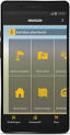 QUICK START TO NAVIGATING RAIN: Student Records RADAR: Student Email GEORGIAVIEW: Online Course Management System BEACON: Student Success Network CANESCONNECT: Student Organizations and Campus Events CanesNet
QUICK START TO NAVIGATING RAIN: Student Records RADAR: Student Email GEORGIAVIEW: Online Course Management System BEACON: Student Success Network CANESCONNECT: Student Organizations and Campus Events CanesNet
CRM Entering a Contact Card
 CRM Entering a Contact Card Purpose: Contact Card information must be entered into CRM to create a record for each prospect. Before entering a new contact card, complete a person search to ensure the person
CRM Entering a Contact Card Purpose: Contact Card information must be entered into CRM to create a record for each prospect. Before entering a new contact card, complete a person search to ensure the person
currently registered students only Notes: does not work Submit http://oduonline.ohiodominican.edu. Log In Login
 ODU Online is a web-based system allowing access to student information contained in the administrative database. In this version, users are able to view their schedule, grades, GPA, transcript, and more.
ODU Online is a web-based system allowing access to student information contained in the administrative database. In this version, users are able to view their schedule, grades, GPA, transcript, and more.
Degree Works. Counselor Guide
 Degree Works Counselor Guide Revised September 2014 Contents Changing the Program of Study (Self Service)... 4 Update Student in DegreeWorks... 7 Accessing DegreeWorks... 8 Navigation... 9 Navigation Bar...
Degree Works Counselor Guide Revised September 2014 Contents Changing the Program of Study (Self Service)... 4 Update Student in DegreeWorks... 7 Accessing DegreeWorks... 8 Navigation... 9 Navigation Bar...
Academic Department Quick Steps: Student Records
 Academic Department Quick Steps: Student Records Updated: July, 2009 Copyright by the Trustees of Princeton University Created by the Training & Documentation group of OIT, in partnership with the PeopleSoft
Academic Department Quick Steps: Student Records Updated: July, 2009 Copyright by the Trustees of Princeton University Created by the Training & Documentation group of OIT, in partnership with the PeopleSoft
Table of Content. Last Revised 04/05/12
 Table of Content What is DegreeWorks?... 3 Who can access DegreeWorks?... 3 DegreeWorks helps by:... 3 How is a DegreeWorks audit different from your transcript?... 3 How to Access DegreeWorks... 4 Login
Table of Content What is DegreeWorks?... 3 Who can access DegreeWorks?... 3 DegreeWorks helps by:... 3 How is a DegreeWorks audit different from your transcript?... 3 How to Access DegreeWorks... 4 Login
Student s Portal Menu Course Management System (CMS)
 The estudent Portal can be accessed either On Campus or Off Campus by going to the Bethel University Website (www.bethelu.edu) and selecting the Eportal button at the top right of the page. This will take
The estudent Portal can be accessed either On Campus or Off Campus by going to the Bethel University Website (www.bethelu.edu) and selecting the Eportal button at the top right of the page. This will take
Instructions for Graduate School Online Course Information and Selection
 Instructions for Graduate School Online Course Information and Selection Online Course Information (OCI) allows anyone to view information about Yale courses available in two consecutive terms. To register
Instructions for Graduate School Online Course Information and Selection Online Course Information (OCI) allows anyone to view information about Yale courses available in two consecutive terms. To register
Helpful Information is found at this page: http://students.asu.edu/facultycenter
 Academic Status Report: The Academic Status Report (ASR) allows you to identify and communicate with students who are performing poorly in class. The system allows you to select specific reasons and corrective
Academic Status Report: The Academic Status Report (ASR) allows you to identify and communicate with students who are performing poorly in class. The system allows you to select specific reasons and corrective
UC Santa Cruz - Office of the Registrar Academic Information Systems User Information: Academic Advisement Report
 UC Santa Cruz - Office of the Registrar Academic Information Systems User Information: Academic Advisement Report The Academic Advisement Report provides degree audit information for students and advisers.
UC Santa Cruz - Office of the Registrar Academic Information Systems User Information: Academic Advisement Report The Academic Advisement Report provides degree audit information for students and advisers.
Vestal Central School District New Service Desk System: Service-Now Go live July 2, 2011
 435 Glenwood Road, Binghamton, NY 13905-1609 Service Desk Phone: (607) 766-3800 Vestal Central School District New Service Desk System: Service-Now Go live July 2, 2011 In order to help facilitate increased
435 Glenwood Road, Binghamton, NY 13905-1609 Service Desk Phone: (607) 766-3800 Vestal Central School District New Service Desk System: Service-Now Go live July 2, 2011 In order to help facilitate increased
Albright College Self Service
 Getting Started Albright College Self Service -To access Self Service go to the Albright College Home page at www.albright.edu and select Self Service from the Quick Links drop down menu. You can also
Getting Started Albright College Self Service -To access Self Service go to the Albright College Home page at www.albright.edu and select Self Service from the Quick Links drop down menu. You can also
CHANGE/DECLARE A MAJOR/MINOR
 CHANGE/DECLARE A MAJOR/MINOR Id: Reg.003 Change or Declare a Major/Minor Contact: Office of Registrar Last Modified: May 15, 2013 CHANGE/ DECLARE A MAJOR/MINOR DECLARE A MAJOR POLICY Undergraduate Students
CHANGE/DECLARE A MAJOR/MINOR Id: Reg.003 Change or Declare a Major/Minor Contact: Office of Registrar Last Modified: May 15, 2013 CHANGE/ DECLARE A MAJOR/MINOR DECLARE A MAJOR POLICY Undergraduate Students
Permanent Grade Change Requests Primary Instructor Steps
 Important: a grade change cannot be requested until the grade roster has been approved and posted. The Grade Change Request for permanent grades workflow is a three step process: Step 1 Primary Instructor
Important: a grade change cannot be requested until the grade roster has been approved and posted. The Grade Change Request for permanent grades workflow is a three step process: Step 1 Primary Instructor
Wayland Baptist University
 Wayland Baptist University Student Services (IQ Web) - Instructions for Students What is WBU Student Services? WBU Student Services is an internet web site for Wayland Baptist University that offers a
Wayland Baptist University Student Services (IQ Web) - Instructions for Students What is WBU Student Services? WBU Student Services is an internet web site for Wayland Baptist University that offers a
AdvisorTrac 4.0 Advisor Guide
 SEARCHING FOR STUDENTS HOVER ON THE MAGNIFYING GLASS AND CLICK STUDENT. A Students Listing box will appear (with an alphabetical list of all students). To enter the search box, click on the arrow by List
SEARCHING FOR STUDENTS HOVER ON THE MAGNIFYING GLASS AND CLICK STUDENT. A Students Listing box will appear (with an alphabetical list of all students). To enter the search box, click on the arrow by List
Registering for Courses
 Registering for Courses via ISIS Self Service Online Tutorial JHSPH Office of Records and Registration July 2015 Before You Get Started A JHED ID and password is required to access ISIS Self Service. Prior
Registering for Courses via ISIS Self Service Online Tutorial JHSPH Office of Records and Registration July 2015 Before You Get Started A JHED ID and password is required to access ISIS Self Service. Prior
http://svad.cah.ucf.edu architecture@ucf.edu http://www.architecture.ucf.edu
 Prepare for a career in the architecture design field with the University of Central Florida s Bachelor of Design in Architecture degree program. This program helps you get the credentials you need to
Prepare for a career in the architecture design field with the University of Central Florida s Bachelor of Design in Architecture degree program. This program helps you get the credentials you need to
Degree Works User Guide for Advisors
 Degree Works User Guide for Advisors Accessing and using the degree evaluation Table of Contents First Steps... 2 Reading the evaluation... 3 Student Information... 4 Apply to Graduate... 4 Degree Progress...
Degree Works User Guide for Advisors Accessing and using the degree evaluation Table of Contents First Steps... 2 Reading the evaluation... 3 Student Information... 4 Apply to Graduate... 4 Degree Progress...
Academic Senate Data Management System
 Academic Senate Data Management System User s Guide for Committee Members 9/22/2015 The Academic Senate uses the Data Management System (DMS) for managing, sharing, and archiving council and committee
Academic Senate Data Management System User s Guide for Committee Members 9/22/2015 The Academic Senate uses the Data Management System (DMS) for managing, sharing, and archiving council and committee
Faculty & Advisor Banner Self-Service Guide V2.0
 Faculty & Advisor Banner Self-Service Guide V2.0 This documentation is proprietary information of SunGard Higher Education and is not to be copied, reproduced, lent or disposed of, nor used for any purpose
Faculty & Advisor Banner Self-Service Guide V2.0 This documentation is proprietary information of SunGard Higher Education and is not to be copied, reproduced, lent or disposed of, nor used for any purpose
Banner Web Financial Aid
 Banner Web Financial Aid This is the MSU Great Falls homepage. It is located at www.msugf.edu *Note that the Campus Announcements and News Releases in the center of the page will always be changing. Under
Banner Web Financial Aid This is the MSU Great Falls homepage. It is located at www.msugf.edu *Note that the Campus Announcements and News Releases in the center of the page will always be changing. Under
COPA Training Manual. Arkansas Better Chance Arkansas Better Chance For School Success
 COPA Training Manual Arkansas Better Chance Arkansas Better Chance For School Success TABLE OF CONTENTS COPA 2 Access COPA. 2 Overview 3 Enrollment/Application.. 4-5 Frequently Asked Questions 6-7 COPA
COPA Training Manual Arkansas Better Chance Arkansas Better Chance For School Success TABLE OF CONTENTS COPA 2 Access COPA. 2 Overview 3 Enrollment/Application.. 4-5 Frequently Asked Questions 6-7 COPA
CONTINUING EDUCATION ONLINE REGISTRATION TUTORIAL
 CONTINUING EDUCATION TABLE OF CONTENTS SEARCHING FOR A COURSE... BASIC SEARCH... USING THE SCHEDULE BUILDER... 4 SCHEDULE BUILDER FUNCTIONS... 4 COURSE DETAILS... 4 CREATING A NEW STUDENT ID... 5 STUDENT
CONTINUING EDUCATION TABLE OF CONTENTS SEARCHING FOR A COURSE... BASIC SEARCH... USING THE SCHEDULE BUILDER... 4 SCHEDULE BUILDER FUNCTIONS... 4 COURSE DETAILS... 4 CREATING A NEW STUDENT ID... 5 STUDENT
Quick Reference Card Student Add/Drop How To
 How to direction for student add drop of classes in SSB: How to Drop/Add a Class Getting Started To begin, log in with your career account name and password on the mypurdue homepage (https://mypurdue.purdue.edu).
How to direction for student add drop of classes in SSB: How to Drop/Add a Class Getting Started To begin, log in with your career account name and password on the mypurdue homepage (https://mypurdue.purdue.edu).
Thank you for visiting the Online Course Proposal Web Tutorial for new and existing courses for Brown University Faculty and Staff.
 Thank you for visiting the Online Course Proposal Web Tutorial for new and existing courses for Brown University Faculty and Staff. 1 To access Self Service Banner, you will need to login to https://selfservice.brown.edu
Thank you for visiting the Online Course Proposal Web Tutorial for new and existing courses for Brown University Faculty and Staff. 1 To access Self Service Banner, you will need to login to https://selfservice.brown.edu
What does (single tilde) mean?... 5
 Contents GENERAL INFORMATION... 3 What is MAP?... 3 What are the benefits of using MAP?... 3 Who can use MAP?... 3 How do counselors access MAP?... 3 How does a counselor know if a student has a MAP audit?...
Contents GENERAL INFORMATION... 3 What is MAP?... 3 What are the benefits of using MAP?... 3 Who can use MAP?... 3 How do counselors access MAP?... 3 How does a counselor know if a student has a MAP audit?...
How to Login Username Password:
 How to Login After navigating to the SelecTrucks ATTS Call Tracking & Support Site: www.selectrucksatts.com Select Corporate Link to login for Corporate owned Centers/Locations. Username: Your Email Address
How to Login After navigating to the SelecTrucks ATTS Call Tracking & Support Site: www.selectrucksatts.com Select Corporate Link to login for Corporate owned Centers/Locations. Username: Your Email Address
The Cancer Institute NSW Grants Management System User Guide
 The Cancer Institute NSW Grants Management User Guide Version 1.1 12 February 2016 Contents 1. Registration 2 2. Login to the Institute s GMS 3 3. Forgot password 3 4. The home page 4 5. Creating a profile
The Cancer Institute NSW Grants Management User Guide Version 1.1 12 February 2016 Contents 1. Registration 2 2. Login to the Institute s GMS 3 3. Forgot password 3 4. The home page 4 5. Creating a profile
Netmail Search for Outlook 2010
 Netmail Search for Outlook 2010 Quick Reference Guide Netmail Search is an easy-to-use web-based electronic discovery tool that allows you to easily search, sort, retrieve, view, and manage your archived
Netmail Search for Outlook 2010 Quick Reference Guide Netmail Search is an easy-to-use web-based electronic discovery tool that allows you to easily search, sort, retrieve, view, and manage your archived
DIRECT ADMISSIONS SYSTEM
 1/24/2013 UNIVERSITY OF GLASGOW DIRECT ADMISSIONS SYSTEM Postgraduate Taught Application User Guide Online Application Guide Table of Contents Introduction... 1 Technical support... 1 1. Creating your
1/24/2013 UNIVERSITY OF GLASGOW DIRECT ADMISSIONS SYSTEM Postgraduate Taught Application User Guide Online Application Guide Table of Contents Introduction... 1 Technical support... 1 1. Creating your
DEGREE WORKS: The Connecticut College Degree Audit Explained October 2015 Contents
 DEGREE WORKS: The Connecticut College Degree Audit Explained October 2015 Contents What is Degree Works?... 2 Navigation 2 Unofficial Transcript 2 Student Information Header.. 3 Degree Block 4 Total Credits
DEGREE WORKS: The Connecticut College Degree Audit Explained October 2015 Contents What is Degree Works?... 2 Navigation 2 Unofficial Transcript 2 Student Information Header.. 3 Degree Block 4 Total Credits
BU BRAIN Self Service GRADING PROCEDURES FOR FACULTY. Updated May 2014/PD
 BU BRAIN Self Service GRADING PROCEDURES FOR FACULTY Updated May 2014/PD 1 Table of Contents Binghamton Portal Login.....page 3 Faculty Tools. page 4 Enter Grades.pages 5-6 Terminology..page 7 Grade Modes...pages
BU BRAIN Self Service GRADING PROCEDURES FOR FACULTY Updated May 2014/PD 1 Table of Contents Binghamton Portal Login.....page 3 Faculty Tools. page 4 Enter Grades.pages 5-6 Terminology..page 7 Grade Modes...pages
The ApplyYourself Web Center is located at https://webcenter.applyyourself.com/ Enter log in information here.
 ApplyYourself Application System Basic Functions ApplyYourself is the Graduate School s online application system, where graduate programs selfmanage applications. Below are basic instructions on how to
ApplyYourself Application System Basic Functions ApplyYourself is the Graduate School s online application system, where graduate programs selfmanage applications. Below are basic instructions on how to
Registration Guide for Students
 /201 Registration Guide for Students Log In To MyPortal Open web browser and type myportal.fhda.edu Enter Campuswide ID (8 digits, no dashes). o New students received it by email when your application
/201 Registration Guide for Students Log In To MyPortal Open web browser and type myportal.fhda.edu Enter Campuswide ID (8 digits, no dashes). o New students received it by email when your application
OSCAR QUICK GUIDE SETTING UP YOUR ACCOUNT
 OSCAR QUICK GUIDE Please note that this guide is not intended to replace the official OSCAR User Tip Sheets or Video Tutorials (both of which can be found under the Resources tab). This guide is merely
OSCAR QUICK GUIDE Please note that this guide is not intended to replace the official OSCAR User Tip Sheets or Video Tutorials (both of which can be found under the Resources tab). This guide is merely
12-Steps: Searching & Registering for Classes
 Office of the Registrar. Division of Student Affairs 12-Steps: Searching & Registering for Classes Step 1: Access your web browser and log on to www.ucdenver.edu/ucdaccess. Proceed to login with your User
Office of the Registrar. Division of Student Affairs 12-Steps: Searching & Registering for Classes Step 1: Access your web browser and log on to www.ucdenver.edu/ucdaccess. Proceed to login with your User
Symplicity Walk-Through
 Symplicity Walk-Through UF Law Center for Career Development Career Development maintains an online listing of full-time, part-time and summer employment opportunities for all students and alumni. Symplicity
Symplicity Walk-Through UF Law Center for Career Development Career Development maintains an online listing of full-time, part-time and summer employment opportunities for all students and alumni. Symplicity
Advisor s User Guide
 TEXAS STATE UNIVERSITY SAN MARCOS Graduate Applicant Tracking System Web Application Documentation Advisor s User Guide A Member of the Texas i State University System Contents 1.0 Introduction... 1 2.0
TEXAS STATE UNIVERSITY SAN MARCOS Graduate Applicant Tracking System Web Application Documentation Advisor s User Guide A Member of the Texas i State University System Contents 1.0 Introduction... 1 2.0
SMCCCD. Degree Works. Training Documentation 7/12/2011
 SMCCCD Degree Works Training Documentation 7/12/2011 Contents Logging into DegreeWorks (DW)... 2 DegreeWorks... 5 Header Block... 5 The Worksheet Tab... 6 Class Summary... 6 Student Information Block...
SMCCCD Degree Works Training Documentation 7/12/2011 Contents Logging into DegreeWorks (DW)... 2 DegreeWorks... 5 Header Block... 5 The Worksheet Tab... 6 Class Summary... 6 Student Information Block...
Registration. Non-Degree Students. Contents. Introduction
 Contents Introduction Accessing Registration Add Classes Worksheet Class Search Adding Courses Registration Errors Time Conflicts Closed Courses Major/Program Restrictions Permission of Instructor Pre-requisites
Contents Introduction Accessing Registration Add Classes Worksheet Class Search Adding Courses Registration Errors Time Conflicts Closed Courses Major/Program Restrictions Permission of Instructor Pre-requisites
Online Banking User Guide
 Online Banking User Guide Page 1 of 14 Set Up and Access to Online Banking How do I set up Online Banking? To enroll in Online Banking, complete the following: 1. Go to https://www.cobnks.com. 2. Under
Online Banking User Guide Page 1 of 14 Set Up and Access to Online Banking How do I set up Online Banking? To enroll in Online Banking, complete the following: 1. Go to https://www.cobnks.com. 2. Under
my.uic Portal Features and Customization for uportal v3.1.1 Table of Contents
 my.uic Portal Features and Customization for uportal v3.1.1 Table of Contents my.uic - Portal Features and Customization for uportal v3.1.1... 1 What is my.uic?... 2 my.uic Home Page... 4 UIC Connect for
my.uic Portal Features and Customization for uportal v3.1.1 Table of Contents my.uic - Portal Features and Customization for uportal v3.1.1... 1 What is my.uic?... 2 my.uic Home Page... 4 UIC Connect for
Managing the Schedule of Classes
 Managing the Schedule of Classes Index In Index Search for Classes -------------------------------------------------------------------------------------- Section 1 Schedule New Course/Maintain Schedule
Managing the Schedule of Classes Index In Index Search for Classes -------------------------------------------------------------------------------------- Section 1 Schedule New Course/Maintain Schedule
