Accounting Startup in Mamut Business Software. Content
|
|
|
- Gordon Snow
- 8 years ago
- Views:
Transcription
1 ACCOUNTING STARTUP IN MAMUT BUSINESS SOFTWARE Accounting Startup in Mamut Business Software Content 1 WELCOME THE TOOLBAR EXPLAINED GETTING STARTED Navigating Accounting year Cash VAT Changing VAT accounting methods Chart of Accounts Opening Balances Entering your Opening Balances Customer Ledger and Supplier Ledger Entering your Opening Balances: CASH VAT METHOD TIPS & TRICKS Entering a new contact Entering a Product Pricing your goods or services How to raise a sales invoice How to post a purchase invoice
2 WELCOME 1 WELCOME Congratulations on your recent purchase of Mamut Business Software. This document is meant to provide you with some guidance for how to get up and running quickly so your business can take full advantage of our software. This guide is no substitute for reading through the enclosed manuals and as a subscriber to our service agreement you now also have full access to our Frequently Asked Questions (FAQs) section, which you can find at Here, you can search for answers to queries you may have regarding the setup and use of Mamut Business Software. You will also have telephone access to the Mamut Support Centre on We also offer user training courses; for a list of available courses in your area please check our academy webpage If you have any feedback on this guide or any of the other help tools from Mamut Ltd., please let us know by sending an to: support@mamut.co.uk. Take full advantage of the functionality In order to take full advantage of the functionality included in Mamut Business Software we strongly recommend that you familiarise yourself with the different settings. You can install the Example Database that comes with the program by going to File Database Utilities Sample Database. Or you can create a test database by making a copy of your own company database by going to File New Company Database and choosing an appropriate Alias for this new Database, e.g. Test Database. You can then easily change settings in View Settings Company Settings per Module and test which settings allow you to match the program to your existing business processes. You can also read more about this in the manuals, in the FAQs, or get assistance by contacting the Mamut Support Centre. 4
3 2 THE TOOLBAR EXPLAINED THE TOOLBAR EXPLAINED In most screens within Mamut you will find this toolbar: The following will explain the different buttons and what they do: New List Save Undo Delete Search Selection On/Off Query First record Previous record Next record Last record Print User setting Help Exit and Save Create a new record A list of all records, sorted by number or letter, the drop down list gives you last used records Save changes you have made to current record Undo changes to current record since last save Delete current record, not allowed if it has related transactions Search for a record by different criteria If you have set a selection of record(s) Lets you generate lists of records based on different criteria Takes you to the first record in the registry Takes you to previous record Takes you to next record Takes you to the last record Lets you print forms/reports Each user can define what information to be shown in the screen Opens up the Help-file for this screen Exits and closes the module, prompts to save any changes The following are available in some modules: Sort Sub list Status Sorts the records, the drop-down menu gives different options A list of further details i.e. contact persons in contact register An overview of key figures per record 5
4 3 GETTING STARTED 3.1 Navigating Below, you will find an outline of the preparation required in order to use the Accounting module in Mamut most efficiently. There are of course other ways of doing this and we would strongly recommend that you check with your Accountant whether this process will be suitable for your company and your requirements. You may also want to attend seminar(s) at the Mamut Academy for more in-depth training and to learn about all the features of your new Mamut system. Please note that all references to navigating within Mamut in this guide start from the toolbar at the top of the Mamut screen, which you should recognise from MS Windows. You can also navigate by clicking on the different focus area icons in the menu on the left of the Mamut screen and choosing one of the related modules. Note It is important that you read the whole document before starting with your setup. 6
5 3.2 Accounting year You need to know the first and last month of your accounting year, as well as the number of VAT-periods and when your VAT-period 1 starts. This information is needed for your settings. If you are in doubt, please consult your Accountant. When you have found this data in your accounts it is imperative that you enter these dates and numbers in Mamut before you start entering any accounting data. This can be done in the setup procedure, and also by doing the following: 1. Go to View Settings. 2. Click Accounting in the Settings window shown above; a new screen will now appear (see below). 3. Click Edit (Ctrl+E). 7
6 4. You can now change the first and last month of the Accounting year, the number of VATperiods, and the first month of your VAT-period from this screen. 3.3 Cash VAT All transactions, such as raising invoices, posting purchase invoices, cash-transactions, posting payments and VAT, will be calculated and transferred to the system s VAT-return as per the accepted Cash VAT accounting principles. The method of entering opening balances for Cash VAT is different to normal VAT method. Please refer to the cash VAT part of the opening balances section for more detail on this CHANGING VAT ACCOUNTING METHODS Please note that the system will only allow a change between Cash VAT and Standard VAT from the beginning of a VAT-period which has no postings. If postings have been made, the VAT scheme can be changed in the next VAT-period that does not contain any postings. To change from Cash VAT to Standard VAT a. Select View Settings Accounting. b. Click Cash VAT in the Module Settings tab. 8
7 c. Remove the tick from box for the VAT-period from which on Standard VAT accounting will be used. 3.4 Chart of Accounts We have provided a default Chart of Accounts in Mamut Business Software. Please review the Chart of Accounts and edit it, so it will more closely match the requirements of your business. Steps for reviewing the Chart of Accounts: 1. Go to View Accounting Reports. 2. Print out the reports Chart of Accounts, Nominal List and Chart of Accounts with layout of Accounts. Highlight the report you want to print, select Printer in the Send to area and click Print. Alternatively you can select File in the Send to area and click Print; this will output the report to Excel. 9
8 Below are samples of the reports you can take out: Chart of accounts, Nominal list Chart of accounts with layout of accounts 10
9 Adding, deleting or editing accounts in the Chart of Accounts. 1. Go to View Accounting Chart of Accounts. 2. To create a new account, click on New and enter a new account number (N/C) the box that appears, click OK and then enter the name of this new account. 3. If you wish to edit an existing account, you can do this by clicking on Edit in the top toolbar when you are in the account you want to edit. You can also enter [Ctrl+E] to bring up the Editing window. 4. If you wish to analyse costs or income by department or cost-centre you can do so by going to View Settings Company Company Settings Properties Register. Highlight Departments and click Edit to edit the existing Departments/Cost Centres or add new ones to match your requirements. These Departments/Cost centers then become available everywhere you can allocate Income or Expenses to Cost Centers, such as the Sales and Invoicing, Purchase and Journal Entry modules and others. Ensure that Department is ticked off for showing in User Settings for the different modules. Note! We do not recommend that any accounts are deleted, but that they instead be set to No Access and Don t Show in Advance. This will hide them from the account lists. 11
10 3.5 Opening Balances If you are setting up a new business and Mamut is your first accounting package you need to enter the Opening Balances. If you are unsure about the amounts or the accounts to post them to, we strongly recommend you consult your Accountant/Auditor. The following points are based on transfer from existing accounting software or manual book-keeping to Mamut, but if you are a new business and have the same sort of transactions in your Opening Balance, it may be advantageous for you to follow our recommendation. If you are closing out a previous book-keeping system, the closing position (Trial Balance) will be the Opening Balance in Mamut. If you are unsure about the final position in your previous system, consult your Accountant. Please also be aware that there is a different method of entering opening balance data when you are using Cash VAT. If you use Cash VAT method please skip the next section and go straight to the Cash VAT section for more detail on this process. Note! If you are using the Logistics module, i.e. tracking of products, warehouse(s) etc. you should set up all current products before proceeding to enter balances. Before you start entering your products, you may want to review the settings for the Product and Purchase modules which you find by going View Settings Company Settings per Module Product or Purchase respectively ENTERING YOUR OPENING BALANCES To enter your Opening Balances 1. Go to View Accounting Journal Entry. 2. Click New. 3. Change the Journal Type to Opening balance. 12
11 4. Check that you are in the correct accounting year; this is displayed in the centre of the top menu. If you are in the wrong accounting year click on this number and change it to the correct value. 5. Check that the date is correct in the date field. If it is incorrect, you simply edit the value. Note: If you are starting to use Mamut during the accounting year it will be necessary to transfer any balances into Mamut. For example, if you are starting to use Mamut from 01/07/2006 you must enter the figures dated 30/06/2006 (i.e. the final day of the previous period). We strongly recommend that you start inputting from the first month of a VAT period. 6. Make sure that you are in the correct period; if you are not click on the drop-down box (in this case the period is set to 10) and change to the correct period. 7. Start by entering all the balances on the debit side (these are the accounts between the figures 1000 and 1999). You do this by typing the first account number in the N/C column (in this case the first debit account is 1001 Raw Material ), then enter the debit amount as shown below (in this case ). 8. After all the debit balances have been correctly entered, you can start to enter the credit balances (these are the accounts between 2000 and 2999 in the default setup). This is done in the same way as above. In this case the first credit account is 2101 Sundry Creditors and the amount is You can now transfer all of these values to the General Ledger by clicking on the Update Ledgers button or by pressing [Ctrl+H]. Note! It is recommended that you enter all opening balances as one journal, not in multiple journals. If, however, you do decide to enter in multiple journals, you need to ensure that each separate journal balances (i.e. debit = credit). If every single journal does not balance then the resulting general ledger will not balance. Please also note that if you are not able to enter all the opening balances at the same time, you will experience difficulties finding the correct accounts to record the entry against. Alternatively, you can create suspense accounts (temporary accounts) that you enter customer debits and supplier credits against. An example of suspense accounts could be 9996 for debtor (customer) and 9997 creditor (supplier) transactions. When the incoming balances are ready and you are entering them in the Journal Entry, you transfer out from the suspense accounts and into the correct accounts CUSTOMER LEDGER AND SUPPLIER LEDGER For the Customer Ledger and the Supplier Ledger you can enter the amounts you owe or are owed as lump sums or specified per invoice as per your existing system. We recommend the latter as it is then easier to match receipts/payments later. Before you start entering balances, you should set up all existing suppliers/ customers and enter their details. Enter outstanding Sales Invoices as Debit to the customer account and as Credit to a temporary account such as Credit notes work the opposite way. It is a good idea to use the original Invoice number and date as a reference for later matching and aging. In the Supplier ledger you enter purchase invoices as Credit on the suppliers account and as Debit on another temporary account such as Again, credit notes work the opposite way. 13
12 Bank Account Balances: You need to enter the balance as per the bank statement as well as items that have not cleared as per your bank reconciliation. If you are unsure about this, please contact your Accountant. Normally you would enter the Bank Balance(s) per bank statement when entering the Opening Balance journal. The difference between the Bank Statement figure and your closing balance figure is uncleared items as per your bank reconciliation. You post this difference as a Debit/Credit on your suspense account. Then use Bank Payment/ Receipt journals to post the uncleared items and to post the Debits/Credits to the same suspense account to ensure the transactions turn up on your Bank Reconciliation screen. Nominal Ledger Opening Balances: Use an Opening Balance journal and enter the balances Debit and Credit as per your previous system s close out trial balance. (Note: For Bank Account balances see point 8.) The Customer Ledger Balance is entered as Debit on the temporary account you used to enter your Customer Ledger Balances. The Supplier Ledger Balance is entered as Credit on the temporary account you used to set up your Supplier Ledger Balances. After you have entered all Opening Balances, we would advice you to run off a Trial Balance as well as Aged Debtor Listing and Aged Supplier Listing. This can be done by doing the following: First, to obtain a trial balance, click on View - Accounting - Report. The following screen will appear: Now choose Trial balance, print out and verify the report/result matches your input figures. To check the Aged Debtor and Aged Supplier Listings, click on the Cust & Suppl. Ledger icon in the left-hand menu, as shown below: 14
13 Now print out the reports Customer Ledger, aged analysis and the Supplier Ledger, aged analysis respectively. Check that the figures and aging matches the closing balance of your old system. Also check that the balance on the Temporary/Suspense accounts you have used in this process is nil. Make adjustments as necessary. When you are satisfied that everything entered is correct and matches the close out trial balance from your previous system, you should perform a stock take to update your stock levels for the products you carry in stock. After having updated your stock, we recommend you run off a Stock Value report and compare this figure with the figure in your balance sheet account for stock - they should match. If they do not match, please make adjustments as necessary. Please remember it is good accounting practice to perform the Period End processing when you have completed your Period End adjustments. This will also ensure that your financial statements will be correct for each period. If you are unsure about the processes for Period End/Year End we recommend you seek advice from your accountant or attend the Mamut Academy for training. Please remember that you will not be able to post to a period that has been closed. You are now ready to start using Mamut. 15
14 3.5.3 ENTERING YOUR OPENING BALANCES: CASH VAT METHOD Preparation If you are electing to use the Cash VAT functionality within Mamut Business Software, extra consideration needs to be given to the way in which your opening balance journals are input. It is essential that every individual entry on the Debtor and Creditor control accounts is keyed as individual journals. The reason for this is that, when the item is paid/partially paid, the system acquires the amount of VAT to be paid (or recovered for purchases) from the original opening balance journal. This means that you will need three reports a trial balance, a debtors list (Customer Ledger printout) and a creditors list (Supplier Ledger printout). The Trial Balance An example Trial balance is shown below: 16
15 The Debtors List (Customer Ledger) An example of a Customer Ledger printout is shown below: The Creditors List (Supplier Ledger) An example of a Supplier Ledger printout is shown below: Journal Entry Using these documents, it will be possible to calculate your Opening Balance journals. Stage 1 The Primary Opening Balance Journal The first Opening Balance journal can contain all of the items except the customer and supplier ledger items. Using the Trial Balance example above, your first opening balance should look like this: 17
16 In the above screenshot, the journal reflects all entries from the Trial Balance, except for the customer and supplier ledger entries. An entry to the Suspense Account (9998) is made to balance this journal. Stage 2 The Customer Ledger Entries When the Customer ledger entries are keyed, each journal should consist of one debit to the Debtors Control Account (1100) and a credit to each of the Sales (4000) and VAT on Sales (2200) accounts: Do not worry that there were no values for the Sales (4000) and VAT on Sales (2200) accounts on your trial balance these will be cleared down later, at stage 4. 18
17 Stage 3 The Supplier Ledger Entries When the Supplier ledger entries are keyed, each journal should consist of one credit to the Creditors Control Account (2100) and one debit to each of the Materials Purchased (5000) and VAT on Purchases (2201) accounts: Do not worry that there were no values for the Materials Purchased (5000) and VAT on Purchases (2201) accounts on your trial balance these will be cleared down in our next stage. 19
18 Stage 4 Clearing Down Temporary Figures We now have temporary values on 5 accounts, which need to be cleared down. This is done with one final Opening Balance journal. The nominal codes used in this example (and probably in your office also) have been: Sales (4000) VAT on Sales (2200) Materials Purchased (5000) VAT on Purchases (2201) Suspense Account (9998) These nominal codes are now cleared down with one final journal, as shown below: NOTE: It is critical that the VAT column is changed to 0. None and that the VAT report code column is changed to (none) for all of the lines in this journal. Failure to do so will cause these balancing entries to be written to your first VAT Return. 20
19 Results NOTE: Before updating the ledgers with the journals you have input, it is strongly advised that you create a backup of your system. Information about creating a backup can be found at this FAQ article: Once the journals have been processed into the Accounts ledgers, you should be left in a position where the Mamut system now reflects your old system. You can verify this by comparing the original Trial Balance to the Nominal Ledger Trial Balance screen within Mamut. This screen, with our example data entered, is shown below: You can now check that the figures on this screen match to your trial balance. If they do, you have successfully keyed your opening balances! Check that your VAT return is empty of any VAT transactions before proceeding to key future journals. 21
20 TIPS & TRICKS 4 TIPS & TRICKS 4.1 Entering a new contact In Mamut, a single register is used for Customers, Suppliers, Prospects and more. They are all called Contacts. To enter a customer, supplier or other: 1. Go to View Contacts Contact Management. 2. Click New. 3. Enter the contact s name in the top field. 4. Click the Address button and enter the customer s address details in the fields provided. If you want to register more than one address for a customer (e.g. delivery, invoice, etc.) you can select the address type you wish to enter by clicking the arrow button next to the relevant field and making your selection. 5. Enter the contact's telephone and fax numbers. Use the arrow buttons if you want to register more than one number. 6. Enter the contact's address 7. Select any combination of contact types - Customer, Supplier, Partner or Private - that apply to the contact. The values Partner and Private can be changed if you go to View - Settings - Company Settings per Module - Contact Management. In order to register transactions with the Contact, you must set the Contact to either Customer or Supplier or both. 8. Click Save. 22
21 TIPS & TRICKS 4.2 Entering a Product In Mamut, the register for Services and Products you sell is called the Product register. Please note that some editions have extended logistics functionality, but you are not required to utilise all this functionality. If you are selling services, you just create new Products as type Work/Services, which you can then charge per hour, day etc. All the product information registered in the Product register is used in the program s other modules, which simplifies the registration of sales and purchases. The product card has two sections. The upper section contains general information about the product itself. The lower section consists of tabs for detailed information about the relevant product, e.g. prices, discounts and warehouse information. If there are fields or tabs that are not displayed or which you do not want to be displayed, you can change this in User settings. You can specify which functions should be available in the product register in the Company settings. Go to View Settings Company Settings per Module Product. To enter a Product 1. Go to View Product Product register. 2. Click New to create a new product. Select the type of product you want to create. 3. Change the product number if you do not want to use the suggested one. The change must be made before you save the product. 4. Enter the desired product name in the appropriate field. 5. Complete the fields relevant to the product; obviously you would leave them blank (apart from VAT-treatment) if you are selling a service. Output VAT: State the output VAT rate for the product. 23
22 TIPS & TRICKS Input VAT: State the input VAT rate for the product 6. Click Save. Note! All products are automatically numbered in a number series. These numbers can be overwritten and can also be alphanumerical. 4.3 Pricing your goods or services A product can have one price or several different prices determined by date. You can use a price calculator to set up prices for your products. You can specify expenses both as factors and as percentages, and discover how the price will be affected when, for example, the purchase price, expenses or sales price is changed. Show on external price list: Select this if you want the product to be displayed in the external price list. The list can be printed out for individual customers with specific discount information, etc. Override cost price in sales module: Select this if you want to be able to change the cost price on product lines in orders. How to price your goods or services 1. Go View Product Product Register. 2. Click New in the Price tab. 3. Register the date and time in the Price valid from field. The Price valid to date is updated automatically for the price when you enter the next price line. 4. Enter a short Description for the price line (e.g. Autumn price ). 24
23 TIPS & TRICKS 5. Select how Purchase price, Cost price and Sales price should affect each other in the lists on the right hand side of the price calculator. (This also applies to Purchase price in the Advanced tab). 6. Select whether Expenses, Mark up and Mark-up should be written as percentages or as factors (Advanced tab). Select the % or Factor fields accordingly. 7. Adjust the prices so the relationship between them is correct. The prices affect each other in the following way: Expenses accrued in relation to workforce, warehouse expenses, and transport and so on. The Cost price field shows the total of the stated Purchase price and Expenses. Sales price represents Cost price plus any Gross profit. 8. Click OK. 9. Repeat the procedure for other Services/Products. You are now ready to raise invoices and post purchase invoices. The easiest way is to start from the Contact Card. Note! You need to have selected the setting: Company wants to track price history to set prices determined by date. To make the setting, go to View Settings Database Settings per Module Product. 4.4 How to raise a sales invoice Go to the contact card for the Customer you want to invoice. If the Customer card does not exist, create the Customer card as per instructions above. Go to the Sales and Invoicing tab in the bottom half of the screen. Click New and the order window opens. Enter the details of what you have sold, press the Invoice button and an invoice will be printed and posted. You will now see the Invoice as an open item in Supplier Ledger. 25
24 TIPS & TRICKS 4.5 How to post a purchase invoice Go to the contact card for the Supplier you have received the invoice from. If the Supplier card does not exist, create it as per the instructions above. Go to the Accounting tab. Click New and you can enter the invoice details, amount, which account to post to and so forth in the window that opens. When you are finished click OK and the transaction is saved and posted. You will now see the Invoice as an Open item in the Supplier Ledger. 26
Year End made easy with Mamut
 // Mamut Business Software Year End made easy with Mamut Year End made easy with Mamut Contents Introduction... 3 Year End... 3 Period End... 4 Year End in Mamut Business Software... 5 Can I enter accounts
// Mamut Business Software Year End made easy with Mamut Year End made easy with Mamut Contents Introduction... 3 Year End... 3 Period End... 4 Year End in Mamut Business Software... 5 Can I enter accounts
Mamut Knowledge Series. Accounting Expensing Product Costs in Mamut Enterprise E5
 Mamut Knowledge Series ing Expensing Product Costs in Mamut Enterprise E5 I Expensing Product Costs in Mamut Enterprise E5 Contents Introduction... 3 Settings... 4 Company Settings for stock management...
Mamut Knowledge Series ing Expensing Product Costs in Mamut Enterprise E5 I Expensing Product Costs in Mamut Enterprise E5 Contents Introduction... 3 Settings... 4 Company Settings for stock management...
Omni Getting Started Manual. switched on accounting
 Omni Getting Started Manual switched on accounting Omni Getting Started Table of Contents Install & Register... 3 Install and Register... 3 Omni Programs... 3 Users... 4 Creating Companies... 5 Create
Omni Getting Started Manual switched on accounting Omni Getting Started Table of Contents Install & Register... 3 Install and Register... 3 Omni Programs... 3 Users... 4 Creating Companies... 5 Create
Introduction to Mamut Point of Sale
 // Mamut Point of Sale Introduction to Mamut Point of Sale Contents News in Mamut Point of Sale version 3.5... 2 Mamut Point of Sale... 3 Definitions of words and expressions used in the program... 7 Getting
// Mamut Point of Sale Introduction to Mamut Point of Sale Contents News in Mamut Point of Sale version 3.5... 2 Mamut Point of Sale... 3 Definitions of words and expressions used in the program... 7 Getting
Getting Started 7. The Customer Ledger 19
 Contents Contents 1 Getting Started 7 Introduction 8 Starting Sage 50 9 Sage 50 Desktop Views 10 Settings 11 Company Preferences 1 Currency & the Euro 15 Customer & Supplier Defaults 16 Finance Rates 18
Contents Contents 1 Getting Started 7 Introduction 8 Starting Sage 50 9 Sage 50 Desktop Views 10 Settings 11 Company Preferences 1 Currency & the Euro 15 Customer & Supplier Defaults 16 Finance Rates 18
// Mamut Business Software. Complete CRM, Sales Management and Web Solutions
 // Mamut Business Software Complete CRM, Sales Management and Web Solutions Produced and distributed by: Mamut Software Ltd. a Visma company. 90 Long Acre Covent Garden London WC2E 9RZ Tel: 020 7153 0900
// Mamut Business Software Complete CRM, Sales Management and Web Solutions Produced and distributed by: Mamut Software Ltd. a Visma company. 90 Long Acre Covent Garden London WC2E 9RZ Tel: 020 7153 0900
Opening Balances Process for a business that is VAT registered using the standard scheme or is NOT VAT registered
 Opening Balances Process for a business that is VAT registered using the standard scheme or is NOT VAT registered Correct opening balances are the key to bookkeeping activities. If you do not enter them
Opening Balances Process for a business that is VAT registered using the standard scheme or is NOT VAT registered Correct opening balances are the key to bookkeeping activities. If you do not enter them
Integrated Accounting System for Mac OS X
 Integrated Accounting System for Mac OS X Program version: 6.3 110401 2011 HansaWorld Ireland Limited, Dublin, Ireland Preface Standard Accounts is a powerful accounting system for Mac OS X. Text in square
Integrated Accounting System for Mac OS X Program version: 6.3 110401 2011 HansaWorld Ireland Limited, Dublin, Ireland Preface Standard Accounts is a powerful accounting system for Mac OS X. Text in square
ERPLY Accounting user guide
 ERPLY Accounting user guide accounting.software@erply.com Last changed: 20.10.2013 Table of Contents 1. GENERAL... 4 1.1. THE LAYOUT OF ERPLY ACCOUNTING... 4 1.2. KEY COMBINATIONS... 4 1.3. MAIN PAGE AND
ERPLY Accounting user guide accounting.software@erply.com Last changed: 20.10.2013 Table of Contents 1. GENERAL... 4 1.1. THE LAYOUT OF ERPLY ACCOUNTING... 4 1.2. KEY COMBINATIONS... 4 1.3. MAIN PAGE AND
Creditor Manual User Guide
 Creditor Manual User Guide Page 1 of 20 Table of Contents Introduction... 3 Set Up Control Files :... 4 Entity Codes... 4 Control Account Bank Account... 5 Create the Model Account... 5 Create the Posting
Creditor Manual User Guide Page 1 of 20 Table of Contents Introduction... 3 Set Up Control Files :... 4 Entity Codes... 4 Control Account Bank Account... 5 Create the Model Account... 5 Create the Posting
Sage Accounting A Step by Step Guide
 Sage Accounting A Step by Step Guide Integra Accounting Limited Chartered Certified Accountants 5 Station Road Hinckley Leicestershire LE10 1AW Tel: 01455 238551 Email: enquiries@integra-accounting.co.uk
Sage Accounting A Step by Step Guide Integra Accounting Limited Chartered Certified Accountants 5 Station Road Hinckley Leicestershire LE10 1AW Tel: 01455 238551 Email: enquiries@integra-accounting.co.uk
Accountant Guide Includes everything you need to know to get started as a Clear Books Accounting Partner
 Accountant Guide Includes everything you need to know to get started as a Clear Books Accounting Partner Digital Edition Get ready to experience fast, reliable and secure accounting software that is easy
Accountant Guide Includes everything you need to know to get started as a Clear Books Accounting Partner Digital Edition Get ready to experience fast, reliable and secure accounting software that is easy
Your Guide to setting up Sage One Accounting from your Accountant. Setting Up Sage One Accounting
 Your Guide to setting up Sage One Accounting from your Accountant Setting Up Sage One Accounting 1 Contents Introduction Introduction...3 Quick Start Guide entering key business information...4 Set Up
Your Guide to setting up Sage One Accounting from your Accountant Setting Up Sage One Accounting 1 Contents Introduction Introduction...3 Quick Start Guide entering key business information...4 Set Up
INTRODUCTION SAHAJ ACCOUNTING
 INTRODUCTION Welcome to SAHAJ ACCOUNTING software, not just accounting, complete business solutions. Whether you plan to manage your personal accounts or the finances of your business, you can use SAHAJ
INTRODUCTION Welcome to SAHAJ ACCOUNTING software, not just accounting, complete business solutions. Whether you plan to manage your personal accounts or the finances of your business, you can use SAHAJ
BACK OFFICE DATA ENTRY REVISION 1.2
 BACK OFFICE DATA ENTRY REVISION 1.2 Contents Contents... 1 BEACON BACK OFFICE SYSTEM... 3 DATA ENTRY... 3 Overview... 3 Receipt Entry... 4 Overview... 4 Debtor Receipt Entry Screen... 4 Debtor Receipt
BACK OFFICE DATA ENTRY REVISION 1.2 Contents Contents... 1 BEACON BACK OFFICE SYSTEM... 3 DATA ENTRY... 3 Overview... 3 Receipt Entry... 4 Overview... 4 Debtor Receipt Entry Screen... 4 Debtor Receipt
Navigating within QuickBooks
 Navigating within QuickBooks The simplest way to navigate within QuickBooks is to work from the home page. Looking at the home page, you will notice the most common functions within QuickBooks are represented
Navigating within QuickBooks The simplest way to navigate within QuickBooks is to work from the home page. Looking at the home page, you will notice the most common functions within QuickBooks are represented
Integrated Invoicing and Debt Management System for Mac OS X
 Integrated Invoicing and Debt Management System for Mac OS X Program version: 6.3 110401 2011 HansaWorld Ireland Limited, Dublin, Ireland Preface Standard Invoicing is a powerful invoicing and debt management
Integrated Invoicing and Debt Management System for Mac OS X Program version: 6.3 110401 2011 HansaWorld Ireland Limited, Dublin, Ireland Preface Standard Invoicing is a powerful invoicing and debt management
Mamut Enterprise Business Intelligence
 Mamut Business Software Additional Products & Enterprise Extensions Mamut Enterprise Business Intelligence Version 14 MBS.EXT.BIT.IE.2011.1 Mamut Enterprise Business Intelligence Contents Additional Products
Mamut Business Software Additional Products & Enterprise Extensions Mamut Enterprise Business Intelligence Version 14 MBS.EXT.BIT.IE.2011.1 Mamut Enterprise Business Intelligence Contents Additional Products
Getting Started with Sage One Start
 Getting Started with Sage One Start Contents Introduction Introduction...3 Sage One Start in more detail...4 Getting started setting up the business...5 Configuring the Chart of Accounts...5 Importing
Getting Started with Sage One Start Contents Introduction Introduction...3 Sage One Start in more detail...4 Getting started setting up the business...5 Configuring the Chart of Accounts...5 Importing
Getting Started with Sage 50 Accounts 2012
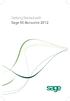 Getting Started with Sage 50 Accounts 2012 Making the most of your software Hello, Thank you for purchasing Sage 50 Accounts 2012. This guide will help you to get started and make the most of your software.
Getting Started with Sage 50 Accounts 2012 Making the most of your software Hello, Thank you for purchasing Sage 50 Accounts 2012. This guide will help you to get started and make the most of your software.
Monthly Payroll to Finance Reconciliation Report: Access and Instructions
 Monthly Payroll to Finance Reconciliation Report: Access and Instructions VCU Reporting Center... 2 Log in... 2 Open Folder... 3 Other Useful Information: Copying Sheets... 5 Creating Subtotals... 5 Outlining
Monthly Payroll to Finance Reconciliation Report: Access and Instructions VCU Reporting Center... 2 Log in... 2 Open Folder... 3 Other Useful Information: Copying Sheets... 5 Creating Subtotals... 5 Outlining
Sage Simply Accounting. Getting Started Guide 2012. First Step
 Sage Simply Accounting Getting Started Guide 2012 First Step Sage Simply Accounting Getting Started Guide First Step 2012 Getting Started... 1 Setting Up Your Company... 3 Setting Up Customers and Vendors...
Sage Simply Accounting Getting Started Guide 2012 First Step Sage Simply Accounting Getting Started Guide First Step 2012 Getting Started... 1 Setting Up Your Company... 3 Setting Up Customers and Vendors...
Accounting. Getting Started Guide
 Accounting Getting Started Guide Sage 50 Canadian Edition Getting Started Guide Getting Started...1 Setting Up Your Company...3 Setting Up Customers and Suppliers...8 Setting Up Items... 10 Essential Tasks...
Accounting Getting Started Guide Sage 50 Canadian Edition Getting Started Guide Getting Started...1 Setting Up Your Company...3 Setting Up Customers and Suppliers...8 Setting Up Items... 10 Essential Tasks...
Excel Integrated Reporting
 Excel Integrated Reporting Copyright statement Sage (UK) Limited, 2012. All rights reserved We have written this guide to help you to use the software it relates to. We hope it will be read by and helpful
Excel Integrated Reporting Copyright statement Sage (UK) Limited, 2012. All rights reserved We have written this guide to help you to use the software it relates to. We hope it will be read by and helpful
AgExpert Analyst 2014
 AgExpert Analyst 2014 Meet the next generation of accounting software You work hard to make your operation successful. That means using the best, most up-to-date accounting software you can find. And that
AgExpert Analyst 2014 Meet the next generation of accounting software You work hard to make your operation successful. That means using the best, most up-to-date accounting software you can find. And that
Introduction to QuickBooks Online Edition Course Manual
 Introduction to QuickBooks Online Edition Course Manual Module 8 End of Period Activities and Financial Statements Copyright Notice. Each module of the Introduction To QuickBooks Course Manual may be viewed
Introduction to QuickBooks Online Edition Course Manual Module 8 End of Period Activities and Financial Statements Copyright Notice. Each module of the Introduction To QuickBooks Course Manual may be viewed
Getting Started with Mamut Online Desktop
 // Mamut Business Software Getting Started with Mamut Online Desktop Getting Started with Mamut Online Desktop Contents Welcome to Mamut Online Desktop... 3 Getting Started... 6 Status... 23 Contact...
// Mamut Business Software Getting Started with Mamut Online Desktop Getting Started with Mamut Online Desktop Contents Welcome to Mamut Online Desktop... 3 Getting Started... 6 Status... 23 Contact...
BOOKKEEPING WITH COMPUTERS
 BOOKKEEPING WITH COMPUTERS INTRODUCTION Whether manual or computerised, bookkeeping is essentially the same. Both methods use the same concept of DOUBLE ENTRY, i.e. Debits () and edits (). Double entry
BOOKKEEPING WITH COMPUTERS INTRODUCTION Whether manual or computerised, bookkeeping is essentially the same. Both methods use the same concept of DOUBLE ENTRY, i.e. Debits () and edits (). Double entry
ADDING OPENING BALANCES
 ADDING OPENING BALANCES This document outlines how to enter Opening Balances when you are starting with GlobalBake s native accounting features. In order to bring on the opening balances you will need
ADDING OPENING BALANCES This document outlines how to enter Opening Balances when you are starting with GlobalBake s native accounting features. In order to bring on the opening balances you will need
Accounting & Finance. Guidebook
 Accounting & Finance Guidebook January 2012 TABLE OF CONTENTS Table of Contents... 2 Preface... 6 Getting Started... 8 Accounting... 10 Accounting Welcome... 10 Sales Quotes... 11 New Sales Quote... 11
Accounting & Finance Guidebook January 2012 TABLE OF CONTENTS Table of Contents... 2 Preface... 6 Getting Started... 8 Accounting... 10 Accounting Welcome... 10 Sales Quotes... 11 New Sales Quote... 11
Getting Started with POS. Omni POS Getting Started Manual. switched on accounting
 Omni POS Getting Started Manual switched on accounting i i Getting Started with Omni POS Table Of Contents Overview...1 Setting up POS...2 Initial Steps...2 Tellers...2 POS Clearing Account...3 Printing...4
Omni POS Getting Started Manual switched on accounting i i Getting Started with Omni POS Table Of Contents Overview...1 Setting up POS...2 Initial Steps...2 Tellers...2 POS Clearing Account...3 Printing...4
Mamut Business Software. Additional Products and Enterprise Extensions. Mamut Client Manager
 Mamut Business Software Additional Products and Enterprise Extensions Mamut Client Manager Table of Contents Additional Products and Enterprise Extensions... 3 Access to Additional Products and Enterprise
Mamut Business Software Additional Products and Enterprise Extensions Mamut Client Manager Table of Contents Additional Products and Enterprise Extensions... 3 Access to Additional Products and Enterprise
The End of Month Closing process cuts off all sub-journal postings for the month and should be performed at the conclusion of each month.
 End of Month Closing The End of Month Closing process cuts off all sub-journal postings for the month and should be performed at the conclusion of each month. Closing the month involves up to five steps:
End of Month Closing The End of Month Closing process cuts off all sub-journal postings for the month and should be performed at the conclusion of each month. Closing the month involves up to five steps:
Time Billing. Chapter 1: Time Billing Activities Overview 563. Chapter 2: Creating activities 569. Chapter 3: Changing activities 574
 Table of Contents Chapter 1: Time Billing Activities Overview 563 Creating activities 563 Changing activities 566 Removing or inactivating activities 567 Chapter 2: Creating activities 569 Step 1: Create
Table of Contents Chapter 1: Time Billing Activities Overview 563 Creating activities 563 Changing activities 566 Removing or inactivating activities 567 Chapter 2: Creating activities 569 Step 1: Create
BOOKNET Getting Started with. Direct Invoicing
 BOOKNET Getting Started with Direct Invoicing Table of Contents Overview... 3 Setup... 3 Setting up a PC to work as a Direct Invoicing Terminal... 3 Adding a INVNO to the Transaction Processor... 3 Setup
BOOKNET Getting Started with Direct Invoicing Table of Contents Overview... 3 Setup... 3 Setting up a PC to work as a Direct Invoicing Terminal... 3 Adding a INVNO to the Transaction Processor... 3 Setup
Unit 26768 (V1) Use a computerised accounts receivable and payable system to produce financial information. with. MYOB AccountRight Standard 2011.
 Easy Steps Unit 26768 (V1) Use a computerised accounts receivable and payable system to produce financial information with MYOB AccountRight Standard 2011.1 Easy to follow Step-by-step instructions Covers
Easy Steps Unit 26768 (V1) Use a computerised accounts receivable and payable system to produce financial information with MYOB AccountRight Standard 2011.1 Easy to follow Step-by-step instructions Covers
Point of Sale Setting up Point of Sale User Guide (POS)
 Point of Sale Setting up Point of Sale User Guide (POS) Page 1 of 11 Table of Contents Setting up Point of Sale for the first time... 4 Point of Sale Activation... 4 Point of Sale Security Settings...
Point of Sale Setting up Point of Sale User Guide (POS) Page 1 of 11 Table of Contents Setting up Point of Sale for the first time... 4 Point of Sale Activation... 4 Point of Sale Security Settings...
MYOB EXO BUSINESS WHITE PAPER
 MYOB EXO BUSINESS WHITE PAPER Stock Integration EXO BUSINESS MYOB ENTERPRISE SOLUTIONS Contents Overview... 3 Perpetual Inventory... 3 Overview... 3 Setup... 4 Operation... 5 Periodic Inventory... 6 Overview...
MYOB EXO BUSINESS WHITE PAPER Stock Integration EXO BUSINESS MYOB ENTERPRISE SOLUTIONS Contents Overview... 3 Perpetual Inventory... 3 Overview... 3 Setup... 4 Operation... 5 Periodic Inventory... 6 Overview...
MODULE 4: PURCHASE ORDER MANAGEMENT
 MODULE 4: PURCHASE ORDER MANAGEMENT Module Overview Timely purchases that are made at the best price improve a company s inventory management, reduce costs, and have a direct effect on the company s ability
MODULE 4: PURCHASE ORDER MANAGEMENT Module Overview Timely purchases that are made at the best price improve a company s inventory management, reduce costs, and have a direct effect on the company s ability
Welcome to the topic on Master Data and Documents.
 Welcome to the topic on Master Data and Documents. In this topic, we will look at master data in SAP Business One. After this session you will be able to view a customer record to explain the concept of
Welcome to the topic on Master Data and Documents. In this topic, we will look at master data in SAP Business One. After this session you will be able to view a customer record to explain the concept of
Integrated Accounting System for Mac OS X and Windows
 Integrated Accounting System for Mac OS X and Windows Program version: 6.2 110111 2011 HansaWorld Ireland Limited, Dublin, Ireland Preface Books by HansaWorld is a powerful accounting system for the Mac
Integrated Accounting System for Mac OS X and Windows Program version: 6.2 110111 2011 HansaWorld Ireland Limited, Dublin, Ireland Preface Books by HansaWorld is a powerful accounting system for the Mac
CHAPTER 1: SALES ORDER MANAGEMENT
 Chapter 1: Sales Order Management CHAPTER 1: SALES ORDER MANAGEMENT Objectives Introduction The objectives are: Review the setup of Sales Order Management, including customers, shipping options, reservation
Chapter 1: Sales Order Management CHAPTER 1: SALES ORDER MANAGEMENT Objectives Introduction The objectives are: Review the setup of Sales Order Management, including customers, shipping options, reservation
Reference Manual Agresso Accounts Payable
 Reference Manual Agresso Accounts Payable Contents Project background...1 Why Agresso?...1 Viewing Supplier Details...2 Scanning Invoices...5 Load Invoices...5 Invoice Registration...7 Overview...7 Purchase
Reference Manual Agresso Accounts Payable Contents Project background...1 Why Agresso?...1 Viewing Supplier Details...2 Scanning Invoices...5 Load Invoices...5 Invoice Registration...7 Overview...7 Purchase
Juris Year-End Checklist 2009
 Juris Year-End Checklist 2009 Table of Contents Checklist for 2009... 1 Make a Backup!... 1 Performing the Year-end... 1 Before you begin... 1 Closing the Accounting Year... 3 Juris Disbursements... 8
Juris Year-End Checklist 2009 Table of Contents Checklist for 2009... 1 Make a Backup!... 1 Performing the Year-end... 1 Before you begin... 1 Closing the Accounting Year... 3 Juris Disbursements... 8
Big Red Book Accounts v5. www.bigredbook.com
 Big Red Book Accounts v5 www.bigredbook.com Big Red Book Compay, 2016 Table of Contents Welcome to Big Red Book 7 Contact Us 8 Registering Big Red Book 9 Switching to SEPA 11 Company Selection 12 Quick
Big Red Book Accounts v5 www.bigredbook.com Big Red Book Compay, 2016 Table of Contents Welcome to Big Red Book 7 Contact Us 8 Registering Big Red Book 9 Switching to SEPA 11 Company Selection 12 Quick
QuickBooks Online Training Workbook for Educators
 QuickBooks Online Training Workbook for Educators 0 Contents Introduction to QuickBooks Online... 3 Objectives... 3 Accessing QuickBooks Online in your Internet Browser... 3 Downloading your Browser...
QuickBooks Online Training Workbook for Educators 0 Contents Introduction to QuickBooks Online... 3 Objectives... 3 Accessing QuickBooks Online in your Internet Browser... 3 Downloading your Browser...
Go to Tools General Ledger Setup Ledger Codes and Tab 5: Ledger Codes
 Debit Card Functionality in FMS6 The SIMS Spring 2015 release introduced functionality to assist schools to record the use of debit cards to pay for goods and services. Prior to this release, payments
Debit Card Functionality in FMS6 The SIMS Spring 2015 release introduced functionality to assist schools to record the use of debit cards to pay for goods and services. Prior to this release, payments
Accounts Receivable WalkThrough
 PRACTICE CS Accounts Receivable WalkThrough Version 2014.x.x TL 27675a 1/16/15 Copyright Information Text copyright 2004-2015 by Thomson Reuters. All rights reserved. Video display images copyright 2004-2015
PRACTICE CS Accounts Receivable WalkThrough Version 2014.x.x TL 27675a 1/16/15 Copyright Information Text copyright 2004-2015 by Thomson Reuters. All rights reserved. Video display images copyright 2004-2015
Sales Person Commission
 Sales Person Commission Table of Contents INTRODUCTION...1 Technical Support...1 Overview...2 GETTING STARTED...3 Adding New Salespersons...3 Commission Rates...7 Viewing a Salesperson's Invoices or Proposals...11
Sales Person Commission Table of Contents INTRODUCTION...1 Technical Support...1 Overview...2 GETTING STARTED...3 Adding New Salespersons...3 Commission Rates...7 Viewing a Salesperson's Invoices or Proposals...11
efunds User Guide For School Office Employees
 efunds User Guide For School Office Employees Table of Contents Introduction & Login Procedure... 1 Welcome to efunds: Main Screen... 3 General Ledger... 3 Receive Money... 3 Pay Bills... 3 Bank Reconciliation...
efunds User Guide For School Office Employees Table of Contents Introduction & Login Procedure... 1 Welcome to efunds: Main Screen... 3 General Ledger... 3 Receive Money... 3 Pay Bills... 3 Bank Reconciliation...
Stock Control. Tutorial Guide API PRO. Open.7
 Tutorial Guide API PRO Stock Control Open.7 Module 2.4, the Stock control system, is one of the API PRO basic modules. The system handles spare parts on stock (stock items), stock levels and purchase needs
Tutorial Guide API PRO Stock Control Open.7 Module 2.4, the Stock control system, is one of the API PRO basic modules. The system handles spare parts on stock (stock items), stock levels and purchase needs
Bank Reconciliation: Improvements for the Shelby v5 Spring 2006 Release
 Bank Reconciliation: Improvements for the Shelby v5 Spring 2006 Release After loading the spring 2006 release, you will notice a few major improvements to the Bank Reconciliation module that will assist
Bank Reconciliation: Improvements for the Shelby v5 Spring 2006 Release After loading the spring 2006 release, you will notice a few major improvements to the Bank Reconciliation module that will assist
MAINTAINING LAWYER TRUST ACCOUNTS
 MAINTAINING LAWYER TRUST ACCOUNTS WITH QUICKEN 2006 BASIC Provided By Minnesota Lawyers Professional Responsibility Board and Office of Lawyers Professional Responsibility 1500 Landmark Towers 345 St.
MAINTAINING LAWYER TRUST ACCOUNTS WITH QUICKEN 2006 BASIC Provided By Minnesota Lawyers Professional Responsibility Board and Office of Lawyers Professional Responsibility 1500 Landmark Towers 345 St.
SAP User Guide Create Purchase Orders
 IT Services Leicester Learning Institute Partnership SAP User Guide Create Purchase Orders Document Purpose This guide explains how to create a Purchase Order on SAP. This guide is not for staff in Chemistry
IT Services Leicester Learning Institute Partnership SAP User Guide Create Purchase Orders Document Purpose This guide explains how to create a Purchase Order on SAP. This guide is not for staff in Chemistry
Dynamics GP Year End Closing Processes
 Dynamics GP Year End Closing Processes FOLLOWING ARE THE COMBINED STEPS FROM THE MICROSOFT DYNAMICS GP YEAR END CLOSING PROCEDURES. WHEN TO CLOSE AND THE ORDER FOR CLOSING MODULES (1) Inventory Fiscal
Dynamics GP Year End Closing Processes FOLLOWING ARE THE COMBINED STEPS FROM THE MICROSOFT DYNAMICS GP YEAR END CLOSING PROCEDURES. WHEN TO CLOSE AND THE ORDER FOR CLOSING MODULES (1) Inventory Fiscal
Juris User Guide. Version 2.7. 2015 LexisNexis. All rights reserved.
 Juris User Guide Version 2.7 2015 LexisNexis. All rights reserved. Copyright and Trademark LexisNexis, Lexis, and the Knowledge Burst logo are registered trademarks of Reed Elsevier Properties Inc., used
Juris User Guide Version 2.7 2015 LexisNexis. All rights reserved. Copyright and Trademark LexisNexis, Lexis, and the Knowledge Burst logo are registered trademarks of Reed Elsevier Properties Inc., used
ACCRUAL ACCOUNTING WORKFLOW
 ACCRUAL ACCOUNTING WORKFLOW TABLE OF CONTENTS COMPANY ACCOUNT NUMBERS... 2 POLICY ENTRY... 2 Agency Bill... 2 Direct Bill... 3 Transaction Detail... 3 CLIENT PAYMENTS... 4 Agency Billed Payment... 4 Direct
ACCRUAL ACCOUNTING WORKFLOW TABLE OF CONTENTS COMPANY ACCOUNT NUMBERS... 2 POLICY ENTRY... 2 Agency Bill... 2 Direct Bill... 3 Transaction Detail... 3 CLIENT PAYMENTS... 4 Agency Billed Payment... 4 Direct
quick start guide A Quick Start Guide inflow Support GET STARTED WITH INFLOW
 GET STARTED WITH INFLOW quick start guide Welcome to the inflow Community! This quick-start guide includes all the important stuff to get you tracking your inventory before you know it! Just follow along
GET STARTED WITH INFLOW quick start guide Welcome to the inflow Community! This quick-start guide includes all the important stuff to get you tracking your inventory before you know it! Just follow along
Amicus Small Firm Accounting: Frequently Asked Questions
 Amicus Small Firm Accounting: Frequently Asked Questions Questions Administration... 3 1 How do I add another user account? 3 2 How are passwords set up and how are they used? 3 3 What does "Reset User
Amicus Small Firm Accounting: Frequently Asked Questions Questions Administration... 3 1 How do I add another user account? 3 2 How are passwords set up and how are they used? 3 3 What does "Reset User
BillQuick 2009 Quick Start Tutorial
 Time Billing and Project Management Software Built With Your Industry Knowledge BillQuick 2009 Quick Start Tutorial For Accountants BQE Software, Inc. 2601 Airport Drive Suite 380 Torrance CA 90505 Support:
Time Billing and Project Management Software Built With Your Industry Knowledge BillQuick 2009 Quick Start Tutorial For Accountants BQE Software, Inc. 2601 Airport Drive Suite 380 Torrance CA 90505 Support:
Accounts. Step by Step Data Setup Wizard and How to Guide. online
 online Accounts Step by Step Data Setup Wizard and How to Guide Main Tel. 0845 450 7304 Support Tel. 0844 484 9412 Email info@liquidaccounts.com Free 30day trial www.liquidaccounts.com Page 1 Online Accounts
online Accounts Step by Step Data Setup Wizard and How to Guide Main Tel. 0845 450 7304 Support Tel. 0844 484 9412 Email info@liquidaccounts.com Free 30day trial www.liquidaccounts.com Page 1 Online Accounts
Billing Matters Accounting Sunset
 WHITE PAPER Billing Matters Accounting Sunset May 2013 Introduction... 2 Key Differences in Process... 2 How to Transition... 3 QuickBooks Setup... 4 What Do I Need... 4 QuickBooks Installation and Creation
WHITE PAPER Billing Matters Accounting Sunset May 2013 Introduction... 2 Key Differences in Process... 2 How to Transition... 3 QuickBooks Setup... 4 What Do I Need... 4 QuickBooks Installation and Creation
TIPS AND TRICKS for the CORE ACCOUNTING MODULES REMINDER:
 REMINDER: Please remember that this document is meant to be a guideline with some ideas of ways you can use MAS 90 / 200 core accounting modules more fully. However, your settings or process may not work
REMINDER: Please remember that this document is meant to be a guideline with some ideas of ways you can use MAS 90 / 200 core accounting modules more fully. However, your settings or process may not work
AgencyPro. Cash Accounting Workflow
 AgencyPro Cash Accounting Workflow This document is a supplemental accounting guide to reiterate the general processes outlined during the first accounting training. Some of the outlined processes differ
AgencyPro Cash Accounting Workflow This document is a supplemental accounting guide to reiterate the general processes outlined during the first accounting training. Some of the outlined processes differ
Sage 50 Accounting. Premium 2014 Level 2. Courseware 1616-1. For Evauluation Only. MasterTrak Accounting Series
 Sage 50 Accounting Premium 2014 Level 2 Courseware 1616-1 MasterTrak Accounting Series Sage 50 Premium Accounting 2014 Level 2 Lesson 2: Banking and Credit Cards Lesson Objectives In this lesson, you will
Sage 50 Accounting Premium 2014 Level 2 Courseware 1616-1 MasterTrak Accounting Series Sage 50 Premium Accounting 2014 Level 2 Lesson 2: Banking and Credit Cards Lesson Objectives In this lesson, you will
POSTING RCT AND VAT TRANSACTIONS ON COMPUTERISED ACCOUNTS SYSTEMS A GUIDE FOR ACCOUNTS PERSONNEL
 POSTING RCT AND VAT TRANSACTIONS ON COMPUTERISED ACCOUNTS SYSTEMS A GUIDE FOR ACCOUNTS PERSONNEL 1 CONTENTS TAS Menu Page Introduction 3 Section 1 TAS SETUP 1. Set up VAT and RCT NOMINAL CODES 111 5 2.
POSTING RCT AND VAT TRANSACTIONS ON COMPUTERISED ACCOUNTS SYSTEMS A GUIDE FOR ACCOUNTS PERSONNEL 1 CONTENTS TAS Menu Page Introduction 3 Section 1 TAS SETUP 1. Set up VAT and RCT NOMINAL CODES 111 5 2.
CHAPTER 4: PURCHASE ORDER MANAGEMENT
 Chapter 4: Purchase Order Management CHAPTER 4: PURCHASE ORDER MANAGEMENT Objectives Introduction The objectives are: Review the setup of Purchase Order Management, including vendors, receiving options,
Chapter 4: Purchase Order Management CHAPTER 4: PURCHASE ORDER MANAGEMENT Objectives Introduction The objectives are: Review the setup of Purchase Order Management, including vendors, receiving options,
Introduction to Accounts
 Introduction to Accounts Copyright statement Sage (UK) Limited, 2012. All rights reserved We have written this guide to help you to use the software it relates to. We hope it will be read by and helpful
Introduction to Accounts Copyright statement Sage (UK) Limited, 2012. All rights reserved We have written this guide to help you to use the software it relates to. We hope it will be read by and helpful
February 2010 Version 6.1
 HansaWorld University Point Of Sales (POS) Training Material HansaWorld Ltd. February 2010 Version 6.1 Table Of Contents INTRODUCTION...5 What is Point Of Sales?...5 THE 4 DIFFERENT WAYS OF USING POS...6
HansaWorld University Point Of Sales (POS) Training Material HansaWorld Ltd. February 2010 Version 6.1 Table Of Contents INTRODUCTION...5 What is Point Of Sales?...5 THE 4 DIFFERENT WAYS OF USING POS...6
How To Post A Cash Receipt On A Bank Account On A Credit Card On A Microsoft Nokia 9.3.3 (Aero) (Ahem) (For A Creditcard) (Or A Bank Card) ( For A Credit
 Chapter 5: Receivables Management CHAPTER 5: RECEIVABLES MANAGEMENT Objectives Introduction The objectives are: Reference the Payments FastTab on the Customer Card. Explain the Cash Receipt Journal, which
Chapter 5: Receivables Management CHAPTER 5: RECEIVABLES MANAGEMENT Objectives Introduction The objectives are: Reference the Payments FastTab on the Customer Card. Explain the Cash Receipt Journal, which
2.1 Entering Transactions
 April 2.1 Entering Transactions You are now ready to start entering transactions. These can be divided into a variety of categories, as detailed below: (a) Sales Sales involve all sales that the organisation
April 2.1 Entering Transactions You are now ready to start entering transactions. These can be divided into a variety of categories, as detailed below: (a) Sales Sales involve all sales that the organisation
Microsoft Access Rollup Procedure for Microsoft Office 2007. 2. Click on Blank Database and name it something appropriate.
 Microsoft Access Rollup Procedure for Microsoft Office 2007 Note: You will need tax form information in an existing Excel spreadsheet prior to beginning this tutorial. 1. Start Microsoft access 2007. 2.
Microsoft Access Rollup Procedure for Microsoft Office 2007 Note: You will need tax form information in an existing Excel spreadsheet prior to beginning this tutorial. 1. Start Microsoft access 2007. 2.
Basic Pivot Tables. To begin your pivot table, choose Data, Pivot Table and Pivot Chart Report. 1 of 18
 Basic Pivot Tables Pivot tables summarize data in a quick and easy way. In your job, you could use pivot tables to summarize actual expenses by fund type by object or total amounts. Make sure you do not
Basic Pivot Tables Pivot tables summarize data in a quick and easy way. In your job, you could use pivot tables to summarize actual expenses by fund type by object or total amounts. Make sure you do not
Microsoft Dynamics GP. Cashbook Bank Management
 Microsoft Dynamics GP Cashbook Bank Management Copyright Copyright 2010 Microsoft. All rights reserved. Limitation of liability This document is provided as-is. Information and views expressed in this
Microsoft Dynamics GP Cashbook Bank Management Copyright Copyright 2010 Microsoft. All rights reserved. Limitation of liability This document is provided as-is. Information and views expressed in this
How to do the End of Day
 Summary: How to do the End of Day This article is a guideline to using the End of Day Wizard. The End of Day Wizard is designed to guide you through the steps needed to balance the Register(s) and verify
Summary: How to do the End of Day This article is a guideline to using the End of Day Wizard. The End of Day Wizard is designed to guide you through the steps needed to balance the Register(s) and verify
A Basic Guide for Beginning QuickBooks Users
 September 2009 AG/ECON/2009-10RM A Basic Guide for Beginning QuickBooks Users Sarah A. Drollette Department of Applied Economics Utah State University Table of Contents Introduction... 3 Step 1: Complete
September 2009 AG/ECON/2009-10RM A Basic Guide for Beginning QuickBooks Users Sarah A. Drollette Department of Applied Economics Utah State University Table of Contents Introduction... 3 Step 1: Complete
Training Guide: Customers CRM. Version 001. Training Prerequisite: Basic System Knowledge
 Training Guide: Customers CRM Version 001 Training Prerequisite: Basic System Knowledge Inventory 2 Invoice Ltd 2013 Nimble Business Services Ltd 2013 Customers 01 1 Table of Contents Introduction... 3
Training Guide: Customers CRM Version 001 Training Prerequisite: Basic System Knowledge Inventory 2 Invoice Ltd 2013 Nimble Business Services Ltd 2013 Customers 01 1 Table of Contents Introduction... 3
How to: Account for Settlement Discount VAT Rule Changes from 1 st of April 2015
 How to: Account for Settlement Discount VAT Rule Changes from 1 st of April 2015 Users of Merlin who offer Settlement Discount to their Customers, or are given Settlement Discount by their Suppliers, will
How to: Account for Settlement Discount VAT Rule Changes from 1 st of April 2015 Users of Merlin who offer Settlement Discount to their Customers, or are given Settlement Discount by their Suppliers, will
How To Create A Powerpoint Intelligence Report In A Pivot Table In A Powerpoints.Com
 Sage 500 ERP Intelligence Reporting Getting Started Guide 27.11.2012 Table of Contents 1.0 Getting started 3 2.0 Managing your reports 10 3.0 Defining report properties 18 4.0 Creating a simple PivotTable
Sage 500 ERP Intelligence Reporting Getting Started Guide 27.11.2012 Table of Contents 1.0 Getting started 3 2.0 Managing your reports 10 3.0 Defining report properties 18 4.0 Creating a simple PivotTable
User Manual Web DataLink for Sage Line 50. Version 1.0.1
 User Manual Web DataLink for Sage Line 50 Version 1.0.1 Table of Contents About this manual...3 Customer support...3 Purpose of the software...3 Installation...6 Settings and Configuration...7 Sage Details...7
User Manual Web DataLink for Sage Line 50 Version 1.0.1 Table of Contents About this manual...3 Customer support...3 Purpose of the software...3 Installation...6 Settings and Configuration...7 Sage Details...7
Release 392. Exact Globe Inventory
 Release 392 Exact Globe Inventory release 392 Exact Globe Inventory EXACT GLOBE INVENTORY The information provided in this manual is intended for internal use by or within the organization of the customer
Release 392 Exact Globe Inventory release 392 Exact Globe Inventory EXACT GLOBE INVENTORY The information provided in this manual is intended for internal use by or within the organization of the customer
TheFinancialEdge. Records Guide for Accounts Receivable
 TheFinancialEdge Records Guide for Accounts Receivable 102511 2011 Blackbaud, Inc. This publication, or any part thereof, may not be reproduced or transmitted in any form or by any means, electronic, or
TheFinancialEdge Records Guide for Accounts Receivable 102511 2011 Blackbaud, Inc. This publication, or any part thereof, may not be reproduced or transmitted in any form or by any means, electronic, or
Introduction to Client Online. Factoring Guide
 Introduction to Client Online Factoring Guide Contents Introduction 3 Preparing for Go live 3 If you have any questions 4 Logging In 5 Welcome Screen 6 Navigation 7 Navigation continued 8 Viewing Your
Introduction to Client Online Factoring Guide Contents Introduction 3 Preparing for Go live 3 If you have any questions 4 Logging In 5 Welcome Screen 6 Navigation 7 Navigation continued 8 Viewing Your
User Manual. CitiDirect \ CitiDirect EB - Citi Trade Portal. InfoTrade Phone No. 0 801 258 369 infotrade@citi.com
 CitiDirect \ CitiDirect EB - Citi Trade Portal User Manual InfoTrade Phone No. 0 801 258 369 infotrade@citi.com CitiDirect HelpDesk Phone No. 0 801 343 978, +48 (22) 690 15 21 Monday Friday 8.00 17.00
CitiDirect \ CitiDirect EB - Citi Trade Portal User Manual InfoTrade Phone No. 0 801 258 369 infotrade@citi.com CitiDirect HelpDesk Phone No. 0 801 343 978, +48 (22) 690 15 21 Monday Friday 8.00 17.00
Getting Started Tutorial
 Getting Started Tutorial Welcome This tutorial will introduce you to the main functions of your AccountRight software. You can use this tutorial with the current version of MYOB AccountRight Basics. This
Getting Started Tutorial Welcome This tutorial will introduce you to the main functions of your AccountRight software. You can use this tutorial with the current version of MYOB AccountRight Basics. This
Studio Designer 80 Guide
 Table Of Contents Introduction... 1 Installation... 3 Installation... 3 Getting started... 5 Enter your company information... 5 Enter employees... 6 Enter clients... 7 Enter vendors... 8 Customize the
Table Of Contents Introduction... 1 Installation... 3 Installation... 3 Getting started... 5 Enter your company information... 5 Enter employees... 6 Enter clients... 7 Enter vendors... 8 Customize the
EXCEL PIVOT TABLE David Geffen School of Medicine, UCLA Dean s Office Oct 2002
 EXCEL PIVOT TABLE David Geffen School of Medicine, UCLA Dean s Office Oct 2002 Table of Contents Part I Creating a Pivot Table Excel Database......3 What is a Pivot Table...... 3 Creating Pivot Tables
EXCEL PIVOT TABLE David Geffen School of Medicine, UCLA Dean s Office Oct 2002 Table of Contents Part I Creating a Pivot Table Excel Database......3 What is a Pivot Table...... 3 Creating Pivot Tables
Accounts Receivable Reference Guide
 Last Updated: March 7, 2009 About this Guide This Guide is for use by SedonaOffice customers only. This guide is not meant to serve as an operating or training manual, its purpose is to provide an overview
Last Updated: March 7, 2009 About this Guide This Guide is for use by SedonaOffice customers only. This guide is not meant to serve as an operating or training manual, its purpose is to provide an overview
How To Setup & Use Insight Salon & Spa Software Payroll - Australia
 How To Setup & Use Insight Salon & Spa Software Payroll - Australia Introduction The Insight Salon & Spa Software Payroll system is one of the most powerful sections of Insight. It can save you a lot of
How To Setup & Use Insight Salon & Spa Software Payroll - Australia Introduction The Insight Salon & Spa Software Payroll system is one of the most powerful sections of Insight. It can save you a lot of
7.1 Transfers... 7.2 Cancellations & Refunds.. 8 - Net Rate Module for Agent Processing...
 OPERATOR USER MANUAL 2008 TABLE OF CONTENTS 1- Registration 1.1 Open Website... 1.2 Registration Type. 1.3 Welcome Page. 1.4 Log In Page.. 1.5 Company Information Page 1.6 Registration Confirmation Page.
OPERATOR USER MANUAL 2008 TABLE OF CONTENTS 1- Registration 1.1 Open Website... 1.2 Registration Type. 1.3 Welcome Page. 1.4 Log In Page.. 1.5 Company Information Page 1.6 Registration Confirmation Page.
Overview... 2 How to Add New Documents... 3 Adding a Note / SMS or Phone Message... 3 Adding a New Letter... 4. How to Create Letter Templates...
 THE DOCUMENT MANAGER Chapter 14 THE DOCUMENT MANAGER CONTENTS Overview... 2 How to Add New Documents... 3 Adding a Note / SMS or Phone Message... 3 Adding a New Letter... 4 How to Create Letter Templates...
THE DOCUMENT MANAGER Chapter 14 THE DOCUMENT MANAGER CONTENTS Overview... 2 How to Add New Documents... 3 Adding a Note / SMS or Phone Message... 3 Adding a New Letter... 4 How to Create Letter Templates...
RentMaster Frequently Asked Questions
 RentMaster Frequently Asked Questions How do I...? How do I do my end of month procedure as a property manager. At the end of the month a property manager normally pays their landlord clients. Prior to
RentMaster Frequently Asked Questions How do I...? How do I do my end of month procedure as a property manager. At the end of the month a property manager normally pays their landlord clients. Prior to
Sage Pay user guide for Sage 50 Accounts Sage Instant Accounts
 Sage Pay user guide for Sage 50 Accounts Sage Instant Accounts Table of Contents 1.0 Introduction 3 2.0 Versions & Features 4 3.0 Getting Started 5 4.0 Taking Mail & Telephone Order Payments 7 5. 0 'Pay
Sage Pay user guide for Sage 50 Accounts Sage Instant Accounts Table of Contents 1.0 Introduction 3 2.0 Versions & Features 4 3.0 Getting Started 5 4.0 Taking Mail & Telephone Order Payments 7 5. 0 'Pay
Point of Sale Setting up Stock Items User Guide
 Point of Sale Setting up Stock Items User Guide Page 1 of 28 Table of Contents Stock File... 3 Create Stock Categories... 3 Create a New Stock Item... 4 Add Stock to a New Shop Location... 5 Enter Stock
Point of Sale Setting up Stock Items User Guide Page 1 of 28 Table of Contents Stock File... 3 Create Stock Categories... 3 Create a New Stock Item... 4 Add Stock to a New Shop Location... 5 Enter Stock
Probill Software Services, Inc. User s Guide. Version 2.8. 2377 West Beacon Circle Cedar City, Utah 84720
 Probill Software Services, Inc. 2015 User s Guide Version 2.8 2377 West Beacon Circle Cedar City, Utah 84720 Contents INTRODUCTION... 5 GETTING STARTED... 5 Minimum System Requirements... 5 Installation...
Probill Software Services, Inc. 2015 User s Guide Version 2.8 2377 West Beacon Circle Cedar City, Utah 84720 Contents INTRODUCTION... 5 GETTING STARTED... 5 Minimum System Requirements... 5 Installation...
CHAPTER 1: END-OF-CHAPTER QUESTIONS
 PLEASE NOTE: You do not have permission to share the following information with anyone who is not currently registered for BUS 93 at Chabot College. Such permission must be obtained from the publisher
PLEASE NOTE: You do not have permission to share the following information with anyone who is not currently registered for BUS 93 at Chabot College. Such permission must be obtained from the publisher
Chapter 1 Introducing QuickBooks
 Introducing QuickBooks Objectives 1 Chapter 1 Introducing QuickBooks Objectives In this chapter, you will learn about the following: An overview of the QuickBooks product line (page 1). Some of the basic
Introducing QuickBooks Objectives 1 Chapter 1 Introducing QuickBooks Objectives In this chapter, you will learn about the following: An overview of the QuickBooks product line (page 1). Some of the basic
Software Application Tutorial
 Software Application Tutorial Copyright 2005, Software Application Training Unit, West Chester University. No Portion of this document may be reproduced without the written permission of the authors. For
Software Application Tutorial Copyright 2005, Software Application Training Unit, West Chester University. No Portion of this document may be reproduced without the written permission of the authors. For
AN INTRODUCTION TO QUICKBOOKS ONLINE. Getting Started Guide
 AN INTRODUCTION TO QUICKBOOKS ONLINE Getting Started Guide Copyright Copyright 2014 Intuit Ltd. All rights reserved. Intuit Australia Intuit Australia is a company registered in Australia - ABN 28 163
AN INTRODUCTION TO QUICKBOOKS ONLINE Getting Started Guide Copyright Copyright 2014 Intuit Ltd. All rights reserved. Intuit Australia Intuit Australia is a company registered in Australia - ABN 28 163
Retail User Training. IT Retail, Inc. 2010. Inventory Training Retail 7
 Retail User Training IT Retail, Inc. 2010 Inventory Training Retail 7 RETAIL 7 User Training: Inventory Using RETAIL 7 ITRetail, Inc. RETAIL User Training TABLE OF CONTENTS Inventory MANAGE INVENTORY...
Retail User Training IT Retail, Inc. 2010 Inventory Training Retail 7 RETAIL 7 User Training: Inventory Using RETAIL 7 ITRetail, Inc. RETAIL User Training TABLE OF CONTENTS Inventory MANAGE INVENTORY...
