Motorola D1010 series
|
|
|
- Sara Dalton
- 7 years ago
- Views:
Transcription
1 Motorola D1010 series Digital Cordless Phone with Answer Machine Warning Use only rechargeable batteries.
2 Welcome... to your new Motorola D1011 Digital Cordless Phone! All handsets fully cordless for locating anywhere within range. 100 Name and number phonebook. Copy phonebook entries between other handsets. Answer machine with 12 minutes digital recording time. Caller Display shows you who s calling and see details of the last 50 callers in a Calls list. 1 Register up to 5 handsets to a single base and register each handset with up to 4 different bases. Make internal calls, transfer external calls, hold 3-way conversation between two internal callers and an external caller. 1 You must subscribe to your network provider s Caller Display or Call Waiting service for these features to work. A quarterly fee may be payable. Please note that this equipment is not designed for making emergency telephone calls when the power fails. Alternative arrangements should be made for access to emergency.
3 This User Guide provides you with all the information you need to get the most from your phone. Before you make your first call you will need to set up your phone. Follow the simple instructions in Getting Started, on the next few pages. IMPORTANT Only use the telephone line cord supplied. This equipment is not designed for making emergency telephone calls when the power fails. Alternative arrangements should be made for access to emergency services. Got everything? D1011 handset D1011 base Quick start guide 2 x AAA NiMH rechargeable batteries Mains power adapter for the base Telephone line cord If you have purchased a D1011 multiple pack you will also have the following additional items: D1011 handset & charger 2 x AAA NiMH rechargeable batteries Mains power adaptor for the charger
4 1. Getting started... 6 Location... 6 Setting up... 6 Connecting up the base... 6 Connecting the handset and charger (Multi-pack only)... 6 Set date and time manually Getting to know your phone... 8 Overview of your handset... 8 Handset display... 9 Overview of the base Navigating the menus Menu map Using the phone Calls Make a call Pre-dial Dial one touch numbers 1 to Call from the phonebook Call from the calls list Answer a call Adjust volume Mute End a call Switch handset on/off Call a second external number Intercom Call another handset Transfer an external call to another handset Three-party conference call Voic Dial your network voic service Phonebook View and dial phonebook entries Store an entry Entering names Character map Enter a pause View an entry Edit an entry Delete an entry Delete all entries Copy phonebook to another handset One touch keys Dial a one touch number Store a phonebook entry as a one touch number Delete a one touch number Caller display and Calls list Calls list View the calls list Dial from the calls list Save a number from the calls list to the phonebook Delete a calls list entry Delete entire calls list Redial Redial the last number View and dial a number in the redial list Copy a redial number to the phonebook Delete a redial list entry Delete entire redial list Clock & Alarm Set date and time Set alarm Set alarm melody Personal settings Handset tones Ring volume Ring melody Group melody Key tones on/off First ring Handset name Auto pick up
5 Auto hang up Display language Room Monitor on/off Room Monitor Backlight on/off Keypad lock Advanced settings Recall time Dial mode Temporarily switch from Pulse to Tone dialling Call barring Switch call barring on/off Set a number to be barred Easy call Switch easy call on/off Set the easy call number Dial an easy number Registration Register a handset Select a base Unregister a handset PIN Reset Default settings Auto prefix Country Intrusion ECO mode Using your Answer machine D1011 Base Answer Machine Control Keys Switch on/off Play messages Delete all messages Record a memo Outgoing messages Answer & Record Answer Only Set answer mode Record, play or delete your own outgoing message Answer machine settings...27 Ring delay...27 Remote access...28 Remote Access on/off...28 Call screening...28 Switch handset call screening on/off...28 Switch base station call screening on/off...28 Answer Machine language...28 Access answer machine menu via the Calls list...28 Memory full Help General information...30 Safety and Electromagnetic Interference/Compatibility information...30 Cleaning...31 Environmental...31 Product disposal instructions...31 Warranty Information...32 R&TTE...32 Declaration of Conformance...32 Connecting to a switchboard...32 Inserting a pause...32 Recall Wall mounting
6 1. Getting started WARNING Do not place your D1011 in the bathroom or other humid areas. Location You need to place your D1011 base within 2 metres of the mains power socket and telephone socket so that the cables will reach. Make sure it is at least 1 metre away from other electrical appliances to avoid interference. Your D1011 works by sending radio signals between the handset and base. The strength of the signal depends on where you place the base. Putting it as high as possible ensures the best signal. HANDSET RANGE The D1011 has a range of 300 metres outdoors when there is a clear line of sight between the base and handset. Any obstruction between the base and handset will reduce the range significantly. With the base indoors and handset either indoors or outdoors, the range will normally be up to 50 metres. Thick stone walls can severely affect the range. SIGNAL STRENGTH The icon on your handset indicates when you are in range. When out of range of the base, the screen shows SEARCHING and the flashes. If you are on a call, the line will hang up if the handset moves out of range of the base. Move back within in range. The handset will automatically reconnect to the base. Setting up IMPORTANT The base station must be plugged into the mains power at all times. Do not connect the telephone line cord into the wall socket until the handset is fully charged. Only use the power and telephone cables supplied with the product. WHICH POWER ADAPTOR? The power adaptor with a clear connector is for the base unit and the power adaptor with a red colour connector is for the charger unit. Connecting up the base Plug the mains power cable with the clear connector into the socket marked on the underside of the base and plug the other end into the mains power wall socket and switch the power on. Connecting the handset and charger (Multi-pack only) If you have purchased a multiple pack, this process will need to be carried out for all handsets and chargers: 1. Plug the mains power cable with the red connector into the socket marked on the underside of the charger. 6 Getting started
7 2. Insert the 2 x AAA NiMH batteries supplied into the handset. Then slide the compartment cover into place. 3. Place the handset on the charger to charge for at least 24 hours. When the handset is fully charged the icon will indicate that it is fully charged. 4. When the handset is fully charged after 24 hours, plug the telephone line cord from the large base into the telephone wall socket. IMPORTANT Warning! Use only rechargeable batteries. If non-rechargeable batteries are used WARNING BATT will be displayed and charging will be stopped. Please replace with rechargable batteries. BATTERY LOW WARNING If the icon flashes in the display, you will need to recharge the handset before you can use it again. During charging, the icon will scroll in the display. BATTERY PERFORMANCE In ideal conditions, fully charged batteries should give about 10 hours talk time or 100 hours standby time on a single charge. Note that new batteries do not reach full capacity until they have been in normal use for several days. To keep your batteries in the best condition, leave the handset off the base for a few hours at a time. Running the batteries right down at least once a week will help them last as long as possible. The charge capacity of rechargeable batteries will reduce with time as they wear out, giving the handset less talk/standby time. Eventually they will need to be replaced. After charging your handset for the first time, subsequent charging time is about 6 8 hours a day. Batteries and handset may become warm during charging. This is normal. Date and time Providing you have subscribed to your network s Caller Display service, the date and time is set automatically for all handsets every time a call is received. The date and time is recorded with each answer machine message you receive. If you do not have a Caller Display service you can set the date and time manually. Set date and time manually 1. Press m and scroll d to CLOCK/ALARM. Press m. Display shows DATE & TIME, then press m. 2. Enter the date using the format DD/MM e.g. 04/ 08 for 4th August. 3. Press m and enter the time using the 24 hour format HH:MM, e.g. 14:45 for 2.45pm. 4. Press m to confirm or > to return to standby. Your D1011 is now ready for use. Getting started 7
8 2. Getting to know your phone Overview of your handset A Earpiece B Display See page 9 for an overview of the display icons. C Menu key Enter the main menu. Select the option displayed on screen. Confirm menu option OK is displayed on screen. D Redial / Scroll right / Clear / Mute Open the redial list. Scroll to the right. Delete characters on screen when entering names and numbers. Mute / unmute the microphone during a call. Go back to previous menu level BACK displayed on screen. E Call log / Scroll Up / Volume up Open the calls log. Scroll up through lists and settings. Increase the earpiece volume during a call. F Talk / Recall Make or answer a call. Use recall (R) functions. G End / Exit / Switch handset on/off End a call. When in a menu, go back to standby mode. Press and hold to switch handset off (when in standby) or on. H Phonebook / Scroll Down / Volume down Open the phonebook. Scroll down through lists and menus. Decrease the earpiece volume. I Navigator glow ring Illuminates when the phone is in use. Flashes to indicate new event, eg. missed call. J * / Keypad lock Press and hold to lock/unlock the keypad. During a call, press and hold to switch from pulse dialling to tone dialling. Dial a star. 8 Getting to know your phone
9 K # / Ringer off / Pause Press and hold to switch handset ringer on or off. When dialling or storing a number, press and hold to enter a pause (P). Dial a #. L Loudspeaker key Activate and deactivate the loudspeaker during a call. WARNING Handsfree activation can suddenly increase the volume in the earpiece to a very high level. Make sure the handset is not too close to your ear. M Intercom (at least 2 handsets needed) In standby mode, use to make an internal call. During a call, use to transfer an external call to another handset. Handset display Phonebook is open. The alarm clock has been set. Handsfree mode. Handset ringer is off. Answer machine On. Off when answer machine is off. Flashes when you have new messages. Flashes fast when the memory is full. Steady when the handset is registered and within range of the base. Flashes when the handset is out of range or searching for base. The approximate power levels of your battery are indicated as below: A Display icons On when the line is in use. Flashes when there is an incoming call. Flashes when you have new voic messages. Off when you have no voic messages. Flashes when you have missed calls and new number(s) are in the Calls list. Battery is fully charged. Battery is partially charged. Battery is running low. Battery is almost empty. The battery icon will flash and emit a warning beep every minute during call. B OK displayed Press the m key to select and validate a setting C! " displayed Press u or d to scroll through the options in a menu, to open the phonebook or calls list when in standby. D Back! displayed Press e to go back to the previous menu option, to cancel an action or to delete a character. Getting to know your phone 9
10 Overview of the base A Paging key Paging is a useful way of finding lost handsets. 1. Press p on the base. - All handsets ring. 2. Press p again to cancel the paging call or press any key on the handset to stop the paging call. B Volume Up C Volume Down D LED Indicates when the answer machine is on or off, and when you have messages. Status On Off Long then short flashes Flashes evenly Flashes quickly Action Answer machine on. Answer machine off. New message(s) Recording Memory Full E F G H I J Skip back Answer machine On/Off Skip forward Stop Play Delete Navigating the menus The basic steps of navigating through the menu and on-screen options. 1. From the standby screen, press m. The main menu is opened. 2. Use the u or d keys to scroll through the menu. 3. Soft key options OK and BACK are displayed. Press m to select OK and open a sub-menu or validate an option. Press BACK and go back to previous menu level, correct a character or cancel an action. 4. Press > to return to standby. If you do not press any button on the handset for 15 seconds the display will automatically return to standby. It will also return to standby when the handset is placed on the base or charger. 10 Getting to know your phone
11 Menu map PHONEBOOK CLOCK/ALARM PERSONAL SET ADVANCED SET ANSW MACHINE NEW ENTRY DATE & TIME HANDSET TONE RECALL TIME PLAY LIST ENTRY SET ALARM RING VOLUME DIAL MODE DELETE ALL <NAME> ALARM TONE RING MELODY CALL BARRING RECORD MEMO EDIT ENTRY GROUP MELODY EASY CALL ANSWER MODE DELETE ENTRY KEY TONE REGISTRATION ANSW ON/OFF DELETE ALL FIRST RING SELECT BASE ANSW SETTING DIRECT MEM HANDSET NAME REGIST. BASE RING DELAY PB TRANSFER* AUTO PICK-UP UNREGISTER REMOTE ACC. AUTO HANG-UP PIN HS SCREENING LANGUAGE RESET UNIT BS SCREENING ROOM MONITOR PREFIX TAM LANGUAGE BACKLIGHT SEL. COUNTRY INTRUSION ECO MODE *This option is only available if more than one D1000 handset is registered to the base. Getting to know your phone 11
12 3. Using the phone Calls Make a call 1. Press <. 2. Dial the telephone number. Pre-dial 1. Enter the phone number (maximum 24 digits). If you make a mistake press e. 2. Press < to dial the phone number entered. Dial one touch numbers 1 to 9 1. Press and hold a key from 1 to 9 until the number is displayed and dialled. - If no number is stored, you hear a beep. Call from the phonebook 1. Press d. The first entry in the phonebook is displayed. 2. Scroll u or d to the entry you want. 3. Press < to dial the number. TIP Instead of scrolling to browse the phonebook entries, press the numeric key corresponding to the first letter of the entry you wish to locate. For example, pressing 2 will show the entries starting with A. Pressing 2 again will show the entries starting with B, etc... Call from the calls list You need to subscribe to your network s Caller Line Identification service to be able to see the caller s number in the calls list. See Calls list on page 17 for more details. 1. Press u to enter CALL LOG menu. You have the options to access CALL LIST or ANSW MACHINE. Press m to enter CALL LIST. The first entry in the call list is displayed. 2. Scroll u or d to the entry you want. 3. Press < to dial the number. Answer a call 1. When the phone rings and flashes in the display, press < or press v to answer the call via the loudspeaker. WARNING When the phone is ringing, avoid holding the earpiece too close to your ear as it may damage your hearing. Handsfree activation can suddenly increase the volume in the earpiece to a very high level. Make sure the handset is not too close to your ear. If you have subscribed to your Network s Caller Identity service and assigned a VIP Group to the caller s number, the caller s details are displayed before the phone starts ringing (see Store an entry on page 14 and Group melody on page 20). You can set your phone to give the default ringtone as soon as the call is received then once the caller s identity is displayed, the assigned ringtone will start. See First ring on page 20. TIP If Auto Pick up mode (see page 21) is on, simply lift up the handset from its base to answer the call. The default setting is On. An incoming call has priority over other events. Whenever there is an incoming call, other operations in progress such as phone settings, menu navigation, etc. will be ended. Adjust volume 1. During a call, press u or d to adjust the earpiece or loudspeaker volume. - The level is shown in the handset display. Mute Mute the microphone so that you can talk to someone else in the room without your caller hearing you. 1. During a call, press e. - The microphone is muted. 2. Press e again to turn the microphone back on. 12 Using the phone
13 End a call 1. Press >. After you hang up, the duration the phone is off-hook is displayed for 5 seconds. If auto hang-up is on (see page 21) simply replace the handset on the base to end the call. The default setting is ON. Switch handset on/off 1. Press and hold > until the handset switches off. 2. Press and hold > again to switch the handset back on. Call a second external number Put an external caller on hold to make a second external call. You can then switch between both callers or hold a 3-way conference call. 1. During your call, press m. Scroll d to INIT 2ND CALL. 2. Press m. - Display shows CALLING R 3. Enter the second number. 4. When your second caller answers, press m to open the option menu: CONFERENCE press m to initiate a 3-way with an external caller and internal caller. SWITCH CALLS press m to switch between the two callers. 5. Press > to hang up. Intercom This feature is only available when there are at least 2 registered handsets. It allows you to make internal calls, transfer external calls from one handset to another and use the conference option. Call another handset 1. Press I. If you have two handsets, the other handset is called automatically. If more than two handsets are registered to the base, their numbers are displayed, e.g. 2345*. Enter the number of the handset you want to call or press * to ring all handsets. 2. Press > to hang up. If the handset does not belong to D1000/1010 range, this function may not be available. Transfer an external call to another handset 1. During an external call, press I. - Your caller is put on hold. 2. Enter the number of the handset you want to call or press * to ring all handsets. - If there are only two handsets, the other handset is called automatically. 3. When the other handset answers, announce the caller then press > to transfer the call. If the other handset does not answer, press I to talk to your caller again. Three-party conference call 1. During an external call, press I. - Your caller is put on hold. 2. Enter the number of the handset you want to call or press * to ring all handsets. - If there are only two handsets, the other handset is called automatically. 3. When the other handset answers, announce the call then press and hold I to connect both calls. If the other handset does not answer, press I to talk to your caller again. 4. Press > to hang up. Voic If you have subscribed to your network s voic service (if available), your D1011 displays when you have a new message. Depending on your country and network services, the voic number may be prestored in your handset for one touch dialling using the 1 button. Using the phone 13
14 The voic number is pre-stored only if the country where the phone was purchased offers a voic service. If the voic number is not pre-stored you can add a number, or overwrite the existing stored number. See page 16. Dial your network voic service 1. Press and hold 1. - The number is displayed and dialled. Follow the voice prompts to play, save and delete your messages. Or If is displayed in a call list, press < to dial the network voic number. You can turn off the icon. When viewing the Calls log, press and hold Phonebook The D1011 handset phonebook can store up to 100 names and numbers. Numbers can be up to 24 digits long and names up to 12 characters long. Entries are stored in alphabetical order. View and dial phonebook entries 1. Press d. Display shows the first entry. 2. Scroll u or d to the entry you want. Or To search alphabetically, press d then press the key with the first letter of the name, e.g. if the name begins with N, press 6 twice. - The display shows the first entry beginning with N. If required, press u or d to scroll to the exact entry. 3. Press < to dial the entry displayed. Store an entry 1. Press m. PHONEBOOK is displayed. 2. Press m. NEW ENTRY is displayed. 3. Press m. ENTER NAME is displayed. 4. Enter a name and press m. 5. Enter a number. Press m to save. Press u or d to select NO GROUP, GROUP A, B or C and press m to confirm. 6. Press > to return to standby. You can assign individual contacts to specific groups of your choice. For example, Group A contains phone numbers of all your co-workers. You can also assign a specific ring melody to that group (see Group melody on page 20). You can benefit from this feature only if you have subscribed to Caller Line Identification service from your network provider. If it is the case, every time someone from that group calls you, you will hear the designated ringtone for that group. 14 Phonebook
15 Cancel storing an entry by pressing > at any time during the process. Entering names Use the alphanumeric keypad to enter names in the phonebook. For instance to enter the name Paul P Press 7 once A Press 2 once U Press 8 twice L Press 5 three times To enter a space press 1 Press e to delete a character or press and hold e to delete all characters. Character map Use the keypad to enter names and characters. 1 Space 1 - < > * 2 A B C 2 3 D E F 3 4 G H I 4 5 J K L 5 6 M N O 6 7 P Q R S 7 8 T U V 8? 9 W X Y Z / \ # + Enter a pause If your D1011 is connected to a switchboard, you may need to enter a pause in a stored number. This gives the switchboard time to get an outside line. A Pause is normally stored after the switchboard access code (e.g. 9) 1. When storing a number, press and hold # until the display shows P. You can then continue storing the phone number. View an entry In standby: 1. Press d. 2. Enter the first letter of the name to search alphabetically then scroll u or d to the exact entry. The name is displayed. 3. Press e to display the number. If there are more than 12 digits, press e again to see the rest of the number. 4. Press > to return to standby. During a call: 1. Press m twice to open the phonebook menu. 2. Enter the first letter of the name you want then scroll u or d if necessary to the exact name. Press e to display the number. If there are more than 12 digits, press e again to see the rest of the number. 3. Press > to cancel the phonebook display. 4. Press > again to end the call. Edit an entry 1. Press d. 2. Scroll u or d to the entry you want to edit and press m. EDIT ENTRY is dsplayed. Press m again. 3. Edit the name and press m to confirm. Use e to delete characters. 4. Press m and edit the number. Phonebook 15
16 5. Press m to confirm. 6. Scroll u or d to select NO GROUP, GROUP A, B or C and press m to confirm. 7. Press > to return to standby. Delete an entry 1. Press d. 2. Scroll to the entry you want to delete and press m. 3. Scroll d to DELETE ENTRY and press m. 4. Display shows CONFIRM?. Press m. 5. Press > to return to standby. Delete all entries 1. Press m twice. 2. Scroll d to DELETE ALL and press m. 3. Display shows CONFIRM?. Press m. 4. Press > to return to standby. Copy phonebook to another handset 1. Press m twice. 2. Scroll d to PB TRANSFER and press m. 3. Scroll u or d to the number of the handset you want the phonebook copied to. Press m. On the receiving handset: 1. TRANS. FROM: HANDSET X (where X is the handset number of the sending handset) is displayed. Press m to start the copying process. 2. When DONE! is displayed on both handsets, press > to return to standby. If an entry with the same name and number is already stored in the receiving handset, it will not be copied across. One touch keys The keys 1 to 9 enable one touch dialling of entries stored in the phonebook. Dial a one touch number 1. Press and hold a number key 1 to 9. - The number is displayed and dialled. 2. Press > to cancel the dialling and return to standby. Store a phonebook entry as a one touch number 1. Press m twice. 2. Scroll d to DIRECT MEM and press m. 3. Press u or d to select KEY 1-9 and press m. The current entry, if any, is displayed. 4. Press m again to open the options menu. 5. Press m to ADD an entry from the phonebook. 6. Scroll u or d to the entry you want. Press m to confirm or > to return to standby. Delete a one touch number 1. Press m twice then scroll u or d to DIRECT MEM and press m. 2. Scroll u or d to select KEY Press m to display the current entry. Press m again to open the options menu. 4. Scroll d to DELETE and press m. 5. Display shows CONFIRM?. Press m. 6. Press > to return to standby. 16 Phonebook
17 5. Caller display and Calls list If you have subscribed to Caller Line Identification (CLI), and provided the identity of the caller is not withheld, the number of the caller will be displayed together with the date and time of the call (if provided by the network). If the caller s number is stored in your phonebook along with a name, the name will also be displayed. If the telephone number is not available for incoming calls, the handset will display UNAVAILABLE. Information about incoming calls will vary by country and network operator. Some operators may charge a subscription for their Caller Line Identification service. Calls list The calls list contains details of missed and received call. Details include the date and time of the call. Entries are displayed in chronological order with the most recent call at the top of the list. When the calls list is full, a new call replaces the oldest in the list. The received and missed calls log holds details of up to 50 calls. If you receive more than one call from the same number, only the most recent call is kept in the calls list. When you have missed calls (incoming calls that you haven t answered) the icon will be displayed in the display on all handsets registered to the base. If one handset is used to view the calls log, the icon on the other handsets continue to flash (Multipack user only). View the calls list 1. Press u to enter CALL LOG option menu, then press m to enter CALL LIST. - The most recent number or name if stored in the phonebook is displayed. New calls are marked with icon flashing. 2. Scroll u or d through the calls log. At the end of the log, you will hear a beep. Press e to see the number. If the number has more than 12 digits, press e to see the rest of the number. 3. Press > to return to standby. The icon stops flashing once all new calls have been viewed. Dial from the calls list 1. Press u to enter the CALL LOG option menu, then press m to enter CALL LIST. The most recent call is displayed. 2. Scroll u or d to the entry you want. 3. Press < or v to dial. Save a number from the calls list to the phonebook 1. Press u then m. The most recent call is displayed. 2. Scroll u or dto the number you want. 3. Press m. SAVE NUMBER is displayed. 4. Press m. ENTER NAME is displayed. Use the keypad to enter the name. 5. Press m then the number is displayed, the user can then edit the number if required and must press m to save the number (even if has not been edited). 6. Press u or d to select NO GROUP, GROUP A, B or C and press m to confirm. 7. Press m to confirm. 8. Press > to return to standby. Delete a calls list entry 1. Press u then m. The most recent call is displayed. 2. Scroll u or d to the number you want. 3. Press m then scroll d to DELETE and press m. 4. Display shows CONFIRM?. Press m to confirm. 5. Press > to return to standby. Caller display and Calls list 17
18 Delete entire calls list 1. Press u then m. The most recent call is displayed. 2. Scroll d to DELETE ALL and press m. 3. Display shows CONFIRM?. Press m to confirm. Press > to return to standby. Redial The D1011 lets you redial any of the last 10 numbers called. Numbers can be up to 24 digits long. Redial the last number 1. Press e. The last number dialled is displayed. If the number has more than 12 digits, the display shows! and the cursor blinks. Press e to display the rest. If the number is stored in the Phonebook, the name is displayed as well. 2. Press < to dial. View and dial a number in the redial list 1. Press e. The last number dialled is displayed. If required, scroll u or d to display the number you want. 2. Press < to dial the number. Copy a redial number to the phonebook 1. Press e and scroll u or d to the entry you want. 2. Press m. 3. Display shows SAVE NUMBER. Press m. 4. Enter the name and press m. 5. Edit the number if required and press m. 6. Press u or d to select NO GROUP, GROUP A, B or C and press m to confirm. 7. Press > to return to standby. Delete a redial list entry 1. Press e. Scroll u or d to display the number you want. 2. Press m and scroll d to DELETE then press m. 3. Display shows CONFIRM?. Press m to confirm, then > to return to standby. Delete entire redial list 1. Press e then press m. 2. Scroll d to DELETE ALL and press m. 3. Display shows CONFIRM?. Press m to confirm. Press > to return to standby. 18 Caller display and Calls list
19 6. Clock & Alarm If you subscribe to your network s Caller Identification service, the time on your D1011 may be set automatically each time you receive a call, depending on your network provider. You can also set or adjust the time using the Clock & Alarm menu. Set date and time 1. Press m and scroll d to CLOCK/ALARM. Press m. Display shows DATE & TIME, then press m. 2. Enter the date using the format DD/MM e.g. 04/ 08 for 4th August. 3. Press m and enter the time using the 24 hour format HH:MM, e.g. 14:45 for 2.45pm. 4. Press m to confirm. 5. Press > to return to standby. The date and time is retained during a power failure or when the batteries are discharged. Set alarm 1. Press m, scroll d to CLOCK/ALARM and press m. 2. Scroll d to SET ALARM and press m. 3. Scroll u or d to OFF, ON ONCE or ON DAILY and press m. 4. If you select ON ONCE or ON DAILY, enter the time using the 24 hour format HH - MM e.g 14:45 for 2:45pm and press m. 5. Press > to return to standby. When the alarm goes off, press any key to stop the ring. Once the alarm is set to on, the icon is displayed. The alarm will ring at the medium level. ALARM ON and the will flash on the display. Set alarm melody There are three alarm ringtones. 1. Press m and scroll d to CLOCK/ALARM. Press m. 2. Scroll d to ALARM TONE and press m. - Melodies are played. 3. Scroll u or dand press m. Clock & Alarm 19
20 7. Personal settings Handset tones WARNING When the phone is ringing, avoid holding the earpiece too close to your ear as it may damage your hearing. Ring volume Choose from: Ringer Off, Low, Medium, High, Boost and Progressive (increasing ring volume). The default setting is High. 1. Press m, scroll d to PERSONAL SET and press m. 2. HANDSET TONE is displayed. Press m. 3. RING VOLUME is displayed. Press m. 4. Scroll u or d to adjust the ringer volume level. 5. Press m to save the settings. 6. Press > to return to standby. Ring melody Choose from 10 ringer melodies. 1. Press m, scroll d to PERSONAL SET and press m. 2. HANDSET TONE is displayed. Press m and scroll d to RING MELODY. Press m. 3. Press u or d to select the ringtone. - A sample of the ringtone is played. 4. Press m to confirm. 5. Press > to return to standby. Group melody To benefit from this feature, you must subscribe to the Caller Line ldentification service.this menu enables you to select and set the melodies to be played when there is an external incoming call from a contact whose name is stored in your phonebook and is part of a group. You can associate 1 ring melody to each group. There are three phonebook groups (Group A, B, C) available for you to organize your contacts. Each group can be assigned a unique melody. 1. Press m, scroll d to PERSONAL SET and press m. 2. HANDSET TONE is displayed. Press m and scroll d to GROUP MELODY. Press m. 3. Scroll or to select: GROUP A, B or C, then press m. 4. Press u or d to select the ringtone you want for the group and press m. 5. Press > to return to standby. Key tones on/off When you press a key on the handset you hear a beep. You can switch these beeps on or off. 1. Press m, scroll d to PERSONAL SET and press m. 2. HANDSET TONE is displayed. Press m and scroll d to KEY TONE. Press m. 3. Scroll u or d to select ON or OFF. 4. Press m to confirm. 5. Press > to return to standby. First ring Your D1011 will automatically detect the Caller identification (Subscription dependent). If you do not wish to hear the ring before the caller identification is displayed you can manually set FIRST RING to OFF. The default setting is ON. 1. Press m, scroll d to PERSONAL SET and press m. 2. HANDSET TONE is displayed. Press m and scroll d to FIRST RING. Press m. 3. Scroll u or d to select ON or OFF. 4. Press m to confirm. 5. Press > to return to standby. Handset name Personalise your handset, with a name or location for example Peter or Bedroom. Maximum 10 characters. 1. Press m, scroll d to PERSONAL SET and press m. 2. Scroll d to HANDSET NAME and press m. The current name is displayed. 3. Press e to delete the current name. 20 Personal settings
21 4. Enter the name you want maximum 10 characters and press m to save. 5. Press > to return to standby. Auto pick up With Auto pick up switched on, you can answer a call just by lifting the handset off the base or charger. If switched off, you will have to press < to answer a call. The default setting is On. 1. Press m, scroll d to PERSONAL SET and press m. 2. Scroll d to AUTO PICK UP. Press m. 3. Scroll u or d to select ON or OFF. 4. Press m to confirm. 5. Press > to return to standby. Auto hang up With Auto hang up switched on, you can end a call just by replacing the handset on the base or charger. If switched off, you have to press > to hang up. The default setting is On. 1. Press m, scroll d to PERSONAL SET and press m. 2. Scroll d to AUTO HANG UP. Press m. 3. Scroll u or d to select ON or OFF. 4. Press m to confirm. 5. Press > to return to standby. Display language You can change the display language. 1. Press m, scroll d to PERSONAL SET and press m. 2. Scroll d to LANGUAGE. Press m. 3. Scroll u or d to select the language you want. 4. Press m to confirm. 5. Press > to return to standby. Room Monitor on/off Leave one handset in a room and use another handset to hear sounds in that room. 1. Press m, scroll d to PERSONAL SET and press m. 2. Scroll d to ROOM MONITOR. Press m. 3. Press u or d to select ON or OFF. 4. Press m to confirm. When switched On, you can leave this handset in the room you wish to monitor. Only the microphone is on. Anyone in the room cannot hear you. Room Monitor 1. Switch a handset s room monitor mode setting On and place that handset in the room. 2. At a second handset, press I and enter the number of the handset you are using as a room monitor. You can now hear sounds coming from the room. TIP To stop room monitoring at any time, press >. WARNING This product is not intended for use as a baby safety device and is not a substitute for adult supervision. Backlight on/off 1. Press m, scroll d to PERSONAL SET and press m. 2. Scroll d to BACKLIGHT. Press m. 3. Press u or d to select ON or OFF. 4. Press m to confirm. Keypad lock Prevent accidental dialling while carrying the handset by locking the keypad. 1. Press and hold *. - The display shows KEYS LOCKED. 2. To unlock the handset, press and hold * again. While the keypad is locked, you can answer incoming calls as normal. Personal settings 21
22 8. Advanced settings This setting is useful to access certain network and PABX/switchboard services. Recall time The default D1011 recall time is suitable for your country and network operator. It is unlikely that you should need to change this setting unless advised to do so. 1. Press m, scroll d to ADVANCED SET and press m. 2. RECALL TIME is displayed. Press m. 3. Press u or d to select the setting you want: SHORT, MEDIUM, LONG. 4. Press m to confirm. 5. Press > to return to standby. The use of your D1011 cannot be guaranteed on all PABX. Dial mode The default D1011 dialling mode is suitable for your country and network operator. It is unlikely that you should need to change this setting unless advised to do so. 1. Press m, scroll d to ADVANCED SET and press m. 2. Scroll d to DIAL MODE. Press m. 3. Press u or d to select TONE or PULSE. 4. Press m to confirm. 5. Press > to return to standby. Temporarily switch from Pulse to Tone dialling 1. Press and hold *. The dial mode will change from Pulse to Tone for the duration of the call. Call barring Prevent certain numbers from being dialled from your D1011. Store up to four specific numbers, each up to 4 digits for example, international or local prefixes. Bypass call barring by switching the setting Off or On. If you switch Call barring on, BARR MODE ON will be displayed on your screen in standby mode. Switch call barring on/off 1. Press m, scroll d to ADVANCED SET and press m. 2. Scroll d to CALL BARRING. Press m. 3. Enter the master PIN (default setting 0000) and press m. 4. MODE is displayed. Press m. 5. Press u or d to select ON or OFF. Press m to confirm. 6. Press > to return to standby. You can now set the number (See below). Set a number to be barred 1. Press m, scroll d to ADVANCED SET and press m. 2. Scroll d to CALL BARRING. Press m. 3. Enter the master PIN (default setting 0000) and press m. 4. Scroll d to NUMBER. Press m. 5. If necessary, scroll u or d to the next available slot. 6. Press m and enter the number or prefix you want to bar. Press m to confirm. 7. Press > to return to standby. Easy call When activated, this feature allows you to dial a number by pressing any key on your handset (except >). This feature is very useful for access to emergency services. Switch easy call on/off 1. Press m, scroll d to ADVANCED SET and press m. 2. Scroll d to EASY CALL. Press m. 3. Enter the master PIN (default setting 0000) and press m. 4. MODE is displayed. Press m then press u or d to select ON or OFF. Press m to confirm. 5. Press > to return to standby. 22 Advanced settings
23 If you switch Easy call on, EASY CALL ON will be displayed on your screen in standby mode. To switch Easy call off again: 1. Press >. 2. OFF? is displayed. Press m to confirm. Set the easy call number 1. Press m, scroll d to ADVANCED SET and press m. 2. Scroll d to EASY CALL. Press m. 3. Enter the master PIN (Default setting 0000) and press m. 4. Scroll d to NUMBER. Press m. 5. Enter the number. Press m to confirm 6. Press > to return to standby. Dial an easy number When an easy call number has been stored and the easy call setting switched on, press any key (apart from >), to dial a number. When easy call is switched on, you can still answer any incoming call as normal. Registration Up to 5 handsets can be registered to one base station. Additional handsets must be registered to the base before you can use them. The instructions described below apply specifically to your D1011 handset. If you wish to register another manufacturer s handset, the instructions may vary. In this case, please refer to the manufacturer of the additional handset. The Master PIN is required before you can register or unregister handsets. The default PIN is Register a handset At the base: 1. Press and hold the p button on the base station for at least 3 seconds. The base station emits a beep when it is ready to accept registration. You have 90 seconds in which to register a handset. At the handset: 1. Press m and scroll d to ADVANCED SET and press m. 2. Scroll d to REGISTRATION and press m. 3. If necessary, scroll u or d to display REGIST. BASE and press m. BASE is displayed and the registered base number is flashing. Enter the number of the base on which you wish to register your handset. If you have only 1 base station, press 1. If you have 2 base stations, press 1 or 2, etc. 4. When the display shows PIN----, enter the base PIN. - When the handset registers with the base, it is assigned a handset number. Select a base You can register your D1011 handset with up to 4 bases. Once registered, you can switch between bases, for example, bases at home and at work. 1. Press m and scroll d to ADVANCED SET and press m. 2. Scroll d to REGISTRATION and press m. 3. SELECT BASE is displayed. Press m. - The available bases are displayed with the current base number flashing. 4. Enter the number of the base you want 1,2,3 or 4 and press m. - When the base is found you hear a beep. If not found, the display shows UNREGISTERED. Unregister a handset 1. Press m and scroll d to ADVANCED SET and press m. 2. Scroll d to UNREGISTER and press m. Advanced settings 23
24 3. Enter the 4 digit master PIN and press m. - Display shows the registered handset numbers. 4. Scroll u or d to select the handset you want to delete and press m. - UNREGISTERED is displayed on the handset screen. PIN The 4-digit master PIN is used when registering or unregistering a handset and when changing some settings on your D1011. The default setting is You can change this PIN for more security. 1. Press m, scroll d to ADVANCED SET and press m. 2. Scroll d to PIN. Press m. 3. Enter the current 4 digit master PIN and press m. (Default setting 0000). 4. Enter the new PIN and press m. Make a note of your PIN. If you forget your PIN you will need to reset your product. Reset This will reset your D1011 to its default settings. 1. Press m, scroll d to ADVANCED SET and press m. 2. Scroll d to RESET UNIT. Press m. 3. CONFIRM? is displayed. Press m. Entries stored in the phonebook and new answer machine messages are retained. Default settings Handset name Handset Key tone On First ring On Auto pick up On Auto hang up On Ringer melody Melody 1 Ringer volume High Earpiece volume 3 Phonebook Unchanged Call log Empty Redial list Empty Master PIN 0000 Keypad lock Off Clock 00:00 Alarm Off Dial mode Tone Answer Machine On Answer Mode Answer & Record Outgoing message Pre-defined Ring delay 15 seconds Remote Access On Handset screening Off Base screening On 24 Advanced settings
25 Auto prefix You can set the D1011 to detect a dialling number and replace it with another number. The number to be detected can be up to 5 digits long. It can be replaced with a number up to 10 digits. 1. Press m, scroll d to ADVANCED SET and press m. 2. Scroll d to PREFIX. Press m. 3. DETECT DIGIT is displayed. Press m. 4. Enter the number you want to be detected and press m. 5. Scroll to PREFIX NUM. and press m. 6. Enter the number you want it replaced with and press m. 7. Press > to return to standby. Country If you move to another country you can set your phone to be compatible with the network settings of that country. Depending on your country, this option may be displayed as NOT AVAIL or you country may not be displayed. 1. Press m, scroll d to ADVANCED SET and press m. 2. Scroll d to SEL. COUNTRY. Press m. 3. Enter the 4-digit master PIN and press m. 4. Scroll u or d to display the required country. 5. Press m to confirm. Intrusion When an external call is taking place, another handset registered to the base can join in, making the call a 3-way conference, just by pressing <. To enable this, Intrusion must be switched On. 1. Press m, scroll d to ADVANCED SET and press m. 2. Scroll d to INTRUSION. Press m. 3. Scroll u or d to ON or OFF. 4. Press m to confirm. 5. Press > to return to standby. ECO mode To reduce the level of power emissions, you can select low power or ECO mode. When the ECO mode is set to ON, the base transmission power will be reduced. To turn ECO Mode to ON or OFF: 1. Press m, scroll d to ADVANCED SET and press m. 2. Scroll d to ECO MODE and press m. 3. Press u or d to highlight ON or OFF then press m to confirm. - A confirmation beep is emitted and the handset display will switch between the handset s name and ECO MODE. When Eco Mode is set to ON, the handset range will be reduced. Advanced settings 25
26 9. Using your Answer machine Your D1011 answer machine records unanswered calls when it is activated. It can store up to 59 messages within the maximum recording time of 12 minutes. Each message can be up to 3 minutes long. Your personal outgoing messages can be up to 1 minute long. D1011 Base Answer Machine Control Keys o Press to turn the answer machine on/off P Play new messages s Press to stop playback r Skip to the next message during message playback Replay current message l Press twice to skip back to previous message x + Increase speaker volume during message playback - Decrease speaker volume during message playback Delete current message during message playback Long press to delete all messages when TAM is in standby mode Switch on/off 1. Press m scroll u or d to ANSW MACHINE and press m. 2. Scroll d to ANSW ON / OFF and press m. 3. Scroll u or d to display ON or OFF. 4. Press m to confirm. 5. Press > to return to standby. Play messages 1. Press m and scroll u or d to ANSW MACHINE and press m. PLAY is displayed. 2. Press m to play new messages. - The display shows the number of new messages. If there are no new messages, all stored messages are played. 3. Press e to display the callers identification. Press e again to see the date and time of the call. If you have not subscribed to the Caller Line Identification this option is not available. This also applies for memo recordings. 4. During playback press m to display a list of options. Use the u and d keys to change the options: REPEAT press m to repeat current message NEXT MESSAGE press to play next message PREV MESSAGE press m to play previous message DELETE press m to delete the current message. SAVE NUMBER press m to store the number, if available, in the phonebook. If you have not subscribed to the Caller Line Identification the SAVE NUMBER option is not available. 5. Press > to stop playback and return to standby. 26 Using your Answer machine
27 Delete all messages 1. Press m scroll to d ANSW MACHINE and press m. 2. Scroll d to DELETE ALL and press m. 3. Display shows CONFIRM?. Press m to confirm. Record a memo You can record a memo which is stored on your answer machine and played back like a normal message. 1. Press m scroll u or d to ANSW MACHINE and press m. 2. Scroll d to RECORD MEMO and press m. Display shows RECORDING. 3. Speak your message. Press m to end recording. Outgoing messages This is the message your callers hear on the answer machine. There are two pre-recorded outgoing messages, or you can record your own. Answer & Record The caller can leave a message. The pre-recorded message is Hello, your call cannot be taken at the moment, so please leave your message after the tone. Answer Only The caller can listen to your announcement but cannot leave a message. The pre-recorded message is Hello, your call cannot be taken at the moment, and you cannot leave a message, so please call later. Set answer mode Set your machine to Answer & Record or Answer Only. 1. Press m scroll u or d to ANSW MACHINE and press m. 2. Scroll d to ANSWER MODE and press m. - The current answer mode is displayed. 3. Scroll u or d to select ANSWER & REC or ANSWER ONLY and press m. 4. Scroll u or d to display the message type you want: PERSONALIZED to set your own recorded message or PREDEFINED for the pre-recorded message. 5. Press m to confirm. If you select PERSONALIZED, see following paragraph. Record, play or delete your own outgoing message Answer & Record invites your callers to leave a message. Answer Only lets callers hear your announcement but they cannot leave a message. 1. Press m scroll to ANSW MACHINE and press m. 2. Scroll u to ANSWER MODE and press m. 3. Scroll u or d to select ANSWER & REC or ANSWER ONLY and press m. Use the u or d key to select PERSONALIZED then press m. 4. PLAY is displayed. Press m. - Current message is played back. Scroll d to select RECORD MESS press m. Display shows RECORDING and a beep is emitted. Speak your message. Press m to end recording. DELETE - press m. The pre-recorded message will be automatically reinstated. 5. Press m to confirm. Answer machine settings Ring delay Select the duration of rings before your answer machine picks up the call. Choose from 5/10/15/20/25/30 seconds or Toll Saver. If Toll Saver is selected, then: If you have new messages your phone answers after 10 seconds. If there are no new messages it will answer after 20 seconds. So you have the option to hang up, saving the time and cost of a call. If the memory is full, it will answer after 30 seconds in Answer Only mode. 1. Press m scroll u or d to ANSW MACHINE and press m. 2. Scroll d to ANSW SETTINGS and press m. 3. RING DELAY is displayed. Press m. 4. Scroll u or d to select 5/10/15/20/25/30 seconds or TOLL SAVER. 5. Press m to confirm. Using your Answer machine 27
28 Remote access Remote access allows you to operate your answer machine and listen to your messages by calling your D1011 from another phone. The default setting is on. 1. Call your D1011. When you hear your outgoing message, press #. 2. Enter your 4 digit PIN. The default code is You hear a confirmation beep. Change this code for increased security, see PIN on page After entering your PIN as stated above, use the keypad to operate your D1011 answer machine: Play messages 2 Play previous message 1 Play next message 3 Delete message playing 6 Switch answer machine on 7 Stop playback 8 Switch answer machine off 9 Remote Access on/off 1. Press m, scroll d to ANSW MACHINE and press m. 2. Scroll d to ANSW SETTINGS and press m. 3. Scroll d to REMOTE ACC and press m. 4. Scroll u or d to select ACTIVATED or DEACTIVATED. 5. Press m to confirm. Call screening Use your handset or base speaker to hear a caller leaving a message. You can then choose to ignore the caller or pick up the call. The default settings are: Handset call screening: Off Base call screening: On. At the handset: 1. If you want to interrupt and take the call press < or v At the base: 1. When a caller is leaving a message, press + or - to adjust the volume to listen to your caller. 2. To interrupt and take the call on the handset, press < or v. Switch handset call screening on/off 1. Press m, scroll u or d to ANSW MACHINE and press m. 2. Scroll d to ANSW SETTINGS and press m. 3. Scroll to HS SCREENING and press m. 4. Scroll u or d to select ON or OFF. 5. Press m to confirm. Switch base station call screening on/off 1. Press m, scroll d to ANSW MACHINE and press m. 2. Scroll d to ANSW SETTINGS and press m. 3. Scroll d to BS SCREENING and press m. 4. Press u or d to select ON or OFF. 5. Press m to confirm. Answer Machine language You can change the language of the pre-recorded outgoing messages. 1. Press m. Scroll u or d to ANSW MACHINE and press m. 2. Scroll d to ANSW SETTINGS and press m. 3. Scroll to TAM LANGUAGE and press m. 4. Scroll u or d to select the language. 5. Press m to confirm. Access answer machine menu via the Calls list When the is flashing to indicate new messages you can see caller details via u or press d again to go to ANSW MACHINE to play new messages. 1. Press u, CALL LIST is displayed. 2. Press d, ANSW MACHINE is displayed. 28 Using your Answer machine
29 3. Press m, PLAY is displayed. 4. Press m, the handset will start the new message playback. Once all messages are played, the handset will return to standby. During message playback, press > anytime to return to standby. Memory full The memory is full if there is less than 15 seconds of recording time left or if the maximum total of 59 messages has been reached. When the memory becomes full: The LED will flash quickly. flashes quickly on the handset display. The machine will automatically switch to Answer Only mode. If the memory becomes full while a caller is leaving a message, they will hear a beep and the call is ended. 10. Help Charging The icon is not scrolling when the handset is placed on the base Bad battery contact move the handset slightly Dirty contact Clean the battery contact with a cloth moistened with alcohol Battery is full no need to charge Calls No dialling tone No power check the connections. Reset the phone: unplug and plug back in the mains Batteries are empty charge the batteries for at least 24 hours You are too far from the base move closer to the base Wrong line cable use the line cable provided Line adaptor (when needed) is not connected to the line cord connect the line adaptor (when needed) to the line cord Poor audio quality The base is too close to electrical appliances, reinforced concrete walls or metal doorframes move the base at least one metre away from any electrical appliances The icon is blinking Handset is not registered to the base register the handset to the base You are too far from the base move closer to the base No ring tone The ring tone is deactivated. Increase the volume. Caller Line Identification (CLI) service does not work Check your subscription with your network operator Phonebook A phonebook entry cannot be stored The phonebook is full. Delete an entry to free memory Help 29
30 Display No display Try recharging or replacing the batteries. Try disconnecting and connecting the base power supply. If LED is not lit up, then try disconnecting and connecting the base power supply. Registration Unable to register another handset Maximum number of 5 handsets has been reached. The display shows SEARCHING. You must unregister a handset in order to register a new one. Interference Noise interference on your radio or television Your base or charger may be too close. Move it as far away as possible. Answer machine Answer machine does not record messages Switch the answer machine on. The memory may be full. If so, you will need to delete some messages. Answer mode may be set to ANSWER ONLY. Change the mode to ANSWER & REC. Cannot access messages remotely Remote access may be switched off. If wrong PIN is entered a beep is played. You can enter the PIN once again. Cannot record outgoing message The memory may be full. If so, you will need to delete some messages. Answer machine stops automatically The memory may be full. If so, you will need to delete some messages. The maximum message length is 3 minutes. 11. General information IMPORTANT This equipment is not designed for making emergency telephone call when the power fails. Alternative arrangements should be made for access to emergency services. This product is intended for connection to analogue public switched telephone networks and private switchboards in United Kingdom. Safety and Electromagnetic Interference/Compatibility information Only use the power supply suitable for this product range. Using an unauthorised power supply will invalidate your guarantee and may damage the telephone. Use only the approved rechargeable batteries supplied. Do not open the handset (except to replace the handset batteries) or the base. This could expose you to high voltages or other risks. Radio signal transmitted between the handset and base may cause interference to hearing aids. Your product may interfere with other electrical equipment, e.g. TV and radio sets, clock/alarms and computers if placed too close. It is recommended that you place your product at least one metre away from such appliances to minimise any risk of interference. All batteries can cause property damage and/or bodily injury such as burns if a conductive material such as jewellery, keys, or beaded chains touch exposed terminals. The conductive material may complete an electrical circuit (short circuit) and become quite hot. Exercise care in handling any charged battery, particularly when placing it inside a pocket, purse, or other container with metal objects. Never dispose of batteries in a fire. There is a serious risk of explosion and/or the release of highly toxic chemicals. It is recommended that advice from a qualified expert be sought before using this product in the vicinity of emergency/intensive care medical equipment. 30 General information
31 Medical Devices Pacemakers: The Advanced Medical Technology Association (AdvaMed) recommends that a minimum separation of 15 cms (6 inches) be maintained between a handheld wireless device and a pacemaker. These recommendations are consistent with those of the U.S. Food and Drug Administration. Persons with pacemakers should: - ALWAYS keep the handheld wireless device more than 15 cms from their pacemaker when the handheld wireless device is turned ON. - Not carry the handheld wireless device in the breast pocket. - Use the ear opposite the pacemaker to minimize the potential for interference. - Turn the handheld wireless device OFF immediately if you have any reason to suspect that interference is taking place. Hearing Aids Some digital wireless radios may interfere with some hearing aids. In the event of such interference, you may want to consult your hearing aid manufacturer to discuss alternatives. Other Medical Devices If you use any other personal medical device, consult the manufacturer of your device to determine if it is adequately shielded from RF energy. Your physician may be able to assist you in obtaining this information. Cleaning Clean the handset and base (or charger) with a damp (not wet) cloth, or an anti-static wipe. Never use household polish as this will damage the product. Never use a dry cloth as this may cause a static shock. Environmental Do not expose to direct sunlight. The handset may become warm when the batteries are being charged or during prolonged periods of use. This is normal. However, we recommend that to avoid damage you do not place the product on antique/veneered wood. Do not stand your product on carpets or other surfaces which generate fibres, or place it in locations preventing the free flow of air over its surfaces. Do not submerge any part of your product in water and do not use it in damp or humid conditions, such as bathrooms. Do not expose your product to fire, explosive or other hazardous conditions. There is a slight chance your phone could be damaged by an electrical storm. We recommend that you unplug the power and telephone line cord during an electrical storm. Product disposal instructions European Union (EU) Waste of Electrical and Electronic Equipment (WEEE) directive The European Union's WEEE directive requires that products sold into EU countries must have the crossed out trashbin label on the product (or the package in some cases). As defined by the WEEE directive, this crossed-out trashbin label means that customers and end-users in EU countries should not dispose of electronic and electrical equipment or accessories in household waste. Customers or endusers in EU countries should contact their local equipment supplier representative or service centre for information about the waste collection system in their country. The Waste of Electrical and Electronic Equipment (WEEE) Directive (2002/96/EC) has been put in place to recycle products using best available recovery and recycling techniques to minimize the impact on the environment, treat any hazardous substances and avoid the increasing landfill. Product disposal instructions for residential users When you have no further use for it, please remove any batteries and dispose of them and the product per your local authority s recycling processes. For more information please contact your local authority or the retailer where the product was purchased. General information 31
32 Product disposal instructions for business users Business users should contact their suppliers and check the terms and conditions of the purchase contract and ensure that this product is not mixed with other commercial waste for disposal. Warranty Information The authorized Motorola dealer or retailer where you purchased your Motorola product will honour a warranty claim and/or provide warranty service. Please return your cordless telephone to your dealer or retailer to claim your warranty service. Do not return your telephone to Motorola. In order to be eligible to receive warranty service, you must present your receipt of purchase or a comparable substitute proof of purchase bearing the date of purchase. The telephone should also clearly display the serial number. The warranty will not apply if the type or serial numbers on the product have been altered, deleted, removed, or made illegible. What Is Not Covered By The Warranty Defects or damage resulting from use of the Product in other than its normal and customary manner or by not following the instructions in this user manual. Defects or damage from misuse, accident or neglect. Defects of damage from improper testing, operation, maintenance, adjustment, or any alteration or modification of any kind. Breakage or damage to aerials unless caused directly by defects in material or workmanship. Products disassembled or repaired in such a manner as to adversely affect performance or prevent adequate inspection and testing to verify any warranty claim. Defects or damage due to range. Defects or damage due to moisture, liquid or spills. All plastic surfaces and all other externally exposed parts that are scratched or damaged due to normal use. Products rented on a temporary basis. Periodic maintenance and repair or replacement of parts due to normal usage, wear and tear. Technical Information How many telephones can I have? All items of telephone equipment have a Ringer Equivalence Number (REN), which is used to calculate the number of items which may be connected to any one telephone line. Your D1011 has a REN of 1. A total REN of 4 is allowed. If the total REN of 4 is exceeded, the telephones may not ring. With different telephone types there is no guarantee of ringing, even when the REN is less than 4. Any additional handsets and chargers that you register have a REN of 0. R&TTE This product is intended for use within United Kingdom for connection to the public telephone network and compatible switchboards. This equipment complies with the essential requirements for the Radio Equipment and Telecommunications Terminal Equipment Directive 1999/5/EC including compliance with ICNIRP standard for electromagnetic energy exposure. Declaration of Conformance Motorola hereby declares that this product is in compliance with the essential requirements and other relevant provisions of Directive 1999/5/EC. The Declaration of Conformance for this product range is published on the website: Connecting to a switchboard This product is intended for use within United Kingdom for connection to the public telephone network. Inserting a pause With some switchboards, after dialling the access code you may have to wait for a moment while the switchboard picks up an outside line so you will need to enter a pause in the dialing sequence. 32 General information
33 Press and hold # to insert a pause (P) before entering the telephone number. You may also need to enter a pause when storing international numbers or charge card numbers. Recall You may need to use the recall function if you are connected to a switchboard/pabx (Private Automatic Branch Exchange), contact your PABX supplier for further information. 12. Wall mounting IMPORTANT Before you wall-mount your D1011, check that you are not drilling into any hidden wiring or pipes. Before you drill, make sure the power and telephone line cables will reach the sockets. 1. Use the following templates to mark the drilling locations. To wall-mount the base, drill two holes in the wall 4.5cm apart horizontally using an 8mm drill bit. To wall-mount the charger, drill two holes in the wall 3.2cm apart horizontally using an 8mm drill bit. Wall mounting 33
34 2. Insert the wall plugs if necessary, then insert the screws leaving about 5mm protruding from the wall on which to hang the phone. 3. Pull the base/charger out of the stand and slot the holes on the back of the base over the screw heads and gently pull the base/charger down to make sure it is securely in place. 34 Wall mounting
Motorola C12A. Digital Cordless Telephone with Digital Answering Machine. For C1211A, C1212A, C1213A and C1214A
 Digital Cordless Telephone with Digital Answering Machine Motorola C12A For C1211A, C1212A, C1213A and C1214A Warning: Charge the handset for 24 hours before use. Welcome... to your new Motorola C12A Digital
Digital Cordless Telephone with Digital Answering Machine Motorola C12A For C1211A, C1212A, C1213A and C1214A Warning: Charge the handset for 24 hours before use. Welcome... to your new Motorola C12A Digital
BT Freestyle 750. User Guide
 BT Freestyle 750 User Guide Welcome to your BT Freestyle 750 Digital Cordless Telephone Answering Machine Answering machine with up to 15 minutes digital recording time and helpful voice prompts. 50 Name
BT Freestyle 750 User Guide Welcome to your BT Freestyle 750 Digital Cordless Telephone Answering Machine Answering machine with up to 15 minutes digital recording time and helpful voice prompts. 50 Name
Digital Cordless Telephone. Motorola S3. For S3001, S3002, S3003 and S3004. Warning: Charge the handset for 24 hours before use.
 Digital Cordless Telephone Motorola S3 For S3001, S3002, S3003 and S3004 Warning: Charge the handset for 24 hours before use. Welcome... to your new Motorola S3000 Digital Cordless Telephone! All handsets
Digital Cordless Telephone Motorola S3 For S3001, S3002, S3003 and S3004 Warning: Charge the handset for 24 hours before use. Welcome... to your new Motorola S3000 Digital Cordless Telephone! All handsets
UK s best selling phone brand. User Guide. BT3710 Digital Cordless Phone With Answering Machine
 UK s best selling phone brand User Guide BT3710 Digital Cordless Phone With Answering Machine 2 This User Guide provides you with all the information you need to get the most from your phone You must set
UK s best selling phone brand User Guide BT3710 Digital Cordless Phone With Answering Machine 2 This User Guide provides you with all the information you need to get the most from your phone You must set
User Guide. BT Graphite 2500. Think before you print!
 BT Graphite 2500 User Guide This new interactive user guide lets you navigate easily through the pages and allows you to be directed straight to any websites or email addresses that are referenced Simply
BT Graphite 2500 User Guide This new interactive user guide lets you navigate easily through the pages and allows you to be directed straight to any websites or email addresses that are referenced Simply
User Guide. BT Concero 1500. Think before you print!
 BT Concero 1500 User Guide This new interactive user guide lets you navigate easily through the pages and allows you to be directed straight to any websites or email addresses that are referenced. Simply
BT Concero 1500 User Guide This new interactive user guide lets you navigate easily through the pages and allows you to be directed straight to any websites or email addresses that are referenced. Simply
BT Granite User Guide
 BT Granite User Guide Think before you print! This new interactive user guide lets you navigate easily through the pages and allows you to be directed straight to any websites or email addresses that are
BT Granite User Guide Think before you print! This new interactive user guide lets you navigate easily through the pages and allows you to be directed straight to any websites or email addresses that are
UK s best selling phone brand. Quick Set-up and User Guide. BT3510 Digital Cordless Phone with Answering Machine
 UK s best selling phone brand Quick Set-up and User Guide BT3510 Digital Cordless Phone with Answering Machine 2 Important please read first Only use the line cord, power supply and rechargeable batteries
UK s best selling phone brand Quick Set-up and User Guide BT3510 Digital Cordless Phone with Answering Machine 2 Important please read first Only use the line cord, power supply and rechargeable batteries
Motorola C2. Digital Cordless Telephone with Digital Answering Machine. For C2011, C2012, C2013 and C2014
 Digital Cordless Telephone with Digital Answering Machine Motorola C2 For C2011, C2012, C2013 and C2014 Warning: Charge the handset for 24 hours before use. Welcome... to your new Motorola C2010 Digital
Digital Cordless Telephone with Digital Answering Machine Motorola C2 For C2011, C2012, C2013 and C2014 Warning: Charge the handset for 24 hours before use. Welcome... to your new Motorola C2010 Digital
BT Synergy 5500 User Guide
 BT Synergy 5500 User Guide Welcome to your BT Synergy 5500 Digital Cordless Telephone Answering Machine Display with blue backlight. 250 Name and number phonebook. Copy phonebook entries between other
BT Synergy 5500 User Guide Welcome to your BT Synergy 5500 Digital Cordless Telephone Answering Machine Display with blue backlight. 250 Name and number phonebook. Copy phonebook entries between other
Home Phone with Answering Machine Sonus 1500. Quick set-up and user guide
 Home Phone with Answering Machine Sonus 1500 Quick set-up and user guide 2 Important please read first Only use the line cord, power supply and rechargeable batteries supplied with your phone. Make sure
Home Phone with Answering Machine Sonus 1500 Quick set-up and user guide 2 Important please read first Only use the line cord, power supply and rechargeable batteries supplied with your phone. Make sure
User s Guide. DECT 6.0 Cordless / Corded Phones with Answering System. Warning. For L402C / L403C / L404C / L405C
 User s Guide For L402C / L403C / L404C / L405C DECT 6.0 Cordless / Corded Phones with Answering System Warning Use only the power adapters and telephone line cords provided in the box. Welcome... to your
User s Guide For L402C / L403C / L404C / L405C DECT 6.0 Cordless / Corded Phones with Answering System Warning Use only the power adapters and telephone line cords provided in the box. Welcome... to your
Designed to block nuisance calls. Quick Set-up and User Guide. BT6500 Digital Cordless Phone with Answering Machine
 Designed to block nuisance calls Quick Set-up and User Guide BT6500 Digital Cordless Phone with Answering Machine 2 Important please read first Only use the line cord, power supply and rechargeable batteries
Designed to block nuisance calls Quick Set-up and User Guide BT6500 Digital Cordless Phone with Answering Machine 2 Important please read first Only use the line cord, power supply and rechargeable batteries
Home Phone with Answering Machine Aura 1500. Quick set-up and user guide
 Home Phone with Answering Machine Aura 1500 Quick set-up and user guide 2 Important please read first Only use the line cord, power supply and rechargeable batteries supplied with your phone. Make sure
Home Phone with Answering Machine Aura 1500 Quick set-up and user guide 2 Important please read first Only use the line cord, power supply and rechargeable batteries supplied with your phone. Make sure
User Guide. BT Diverse 7150 Plus. Think before you print!
 BT Diverse 7150 Plus User Guide This new interactive user guide lets you navigate easily through the pages and allows you to be directed straight to any websites or email addresses that are referenced.
BT Diverse 7150 Plus User Guide This new interactive user guide lets you navigate easily through the pages and allows you to be directed straight to any websites or email addresses that are referenced.
User s Guide. DECT 6.0 Cordless / Corded Phones with Answering System. Warning
 User s Guide L702C / L703C / L704C / L705C / L706C L702CM / L703CM / L704CM / L705CM / L706CM DECT 6.0 Cordless / Corded Phones with Answering System Warning Use only the adapter and telephone line cord
User s Guide L702C / L703C / L704C / L705C / L706C L702CM / L703CM / L704CM / L705CM / L706CM DECT 6.0 Cordless / Corded Phones with Answering System Warning Use only the adapter and telephone line cord
User Guide. BT Inspire 1500. Think before you print!
 BT Inspire 1500 User Guide This new interactive user guide lets you navigate easily through the pages and allows you to be directed straight to any websites or email addresses that are referenced. Simply
BT Inspire 1500 User Guide This new interactive user guide lets you navigate easily through the pages and allows you to be directed straight to any websites or email addresses that are referenced. Simply
BT Paragon 550. User Guide
 BT Paragon 550 User Guide Section Welcome to your BT Paragon 550 corded digital telephone and answering machine Directory lets you store up to 100 names and numbers for easy dialling. Send and receive
BT Paragon 550 User Guide Section Welcome to your BT Paragon 550 corded digital telephone and answering machine Directory lets you store up to 100 names and numbers for easy dialling. Send and receive
8200/8200a. Cordless telephone User Guide
 8200/8200a Cordless telephone User Guide This telephone has been designed for ease of use. Please read the instructions and keep it handy for future reference. If you have any problems with your phone,
8200/8200a Cordless telephone User Guide This telephone has been designed for ease of use. Please read the instructions and keep it handy for future reference. If you have any problems with your phone,
General Instructions... 1. User Controls...
 Contents General Instructions... 1. User Controls... 2. Setting Up... 2.1 Important information... 2.2 Contents of package... 2.3 Connecting the base station and charging base... 2.4 Replacing the batteries...
Contents General Instructions... 1. User Controls... 2. Setting Up... 2.1 Important information... 2.2 Contents of package... 2.3 Connecting the base station and charging base... 2.4 Replacing the batteries...
BT Paragon 650. User Guide
 BT Paragon 650 User Guide Section Welcome to your BT Paragon 650 corded digital telephone and answering machine Directory lets you store up to 200 names and numbers for easy dialling. Copy the whole directory
BT Paragon 650 User Guide Section Welcome to your BT Paragon 650 corded digital telephone and answering machine Directory lets you store up to 200 names and numbers for easy dialling. Copy the whole directory
User Guide. BT Graphite 2100. Think before you print!
 BT Graphite 2100 User Guide This new interactive user guide lets you navigate easily through the pages and allows you to be directed straight to any websites or email addresses that are referenced Simply
BT Graphite 2100 User Guide This new interactive user guide lets you navigate easily through the pages and allows you to be directed straight to any websites or email addresses that are referenced Simply
cordless telephone with answering machine
 cordless telephone with answering machine Safety precautions Caution: Warning/danger statement, follow safety precautions! Please note that the ringer for incoming calls as well as signal tones are emitted
cordless telephone with answering machine Safety precautions Caution: Warning/danger statement, follow safety precautions! Please note that the ringer for incoming calls as well as signal tones are emitted
Quick Set-up and User Guide. BT8500 Advanced Call Blocker Digital Cordless Phone with Answering Machine 100% Block. Nuisance Calls
 Block up to 100% Nuisance Calls Call Guardian Block up to 100% of Nuisance Calls Quick Set-up and User Guide BT8500 Advanced Call Blocker Digital Cordless Phone with Answering Machine PQ RS PQ RS Volume
Block up to 100% Nuisance Calls Call Guardian Block up to 100% of Nuisance Calls Quick Set-up and User Guide BT8500 Advanced Call Blocker Digital Cordless Phone with Answering Machine PQ RS PQ RS Volume
BT Verve 450. User Guide
 BT Verve 450 User Guide Welcome to your BT Verve 450 Digital Cordless Telephone Answering Machine Ultra slim handset. Answering machine with up to 15 minutes digital recording time and helpful voice prompts.
BT Verve 450 User Guide Welcome to your BT Verve 450 Digital Cordless Telephone Answering Machine Ultra slim handset. Answering machine with up to 15 minutes digital recording time and helpful voice prompts.
UK s best selling phone brand. User Guide. BT Decor 2500 Corded Phone
 UK s best selling phone brand User Guide BT Decor 2500 Corded Phone 2 This User Guide provides you with all the information you need to get the most from your phone. Before you make your first call you
UK s best selling phone brand User Guide BT Decor 2500 Corded Phone 2 This User Guide provides you with all the information you need to get the most from your phone. Before you make your first call you
UK s best selling phone brand. User Guide. BT Decor 2200 Corded Phone
 UK s best selling phone brand User Guide BT Decor 2200 Corded Phone 2 This User Guide provides you with all the information you need to get the most from your phone. Before you make your first call you
UK s best selling phone brand User Guide BT Decor 2200 Corded Phone 2 This User Guide provides you with all the information you need to get the most from your phone. Before you make your first call you
Quick Set-up and User Guide. BT4500 Big Button Cordless Phone with Answer Machine. Designed to block nuisance calls
 Designed to block nuisance calls Quick Set-up and User Guide BT4500 Big Button Cordless Phone with Answer Machine 1666 BT4500 UG [5].indd 1 09/04/2013 15:04 2 Important please read first Only use the line
Designed to block nuisance calls Quick Set-up and User Guide BT4500 Big Button Cordless Phone with Answer Machine 1666 BT4500 UG [5].indd 1 09/04/2013 15:04 2 Important please read first Only use the line
UK s best selling phone brand. BT7600 Nuisance Call Blocker Digital Cordless Phone with Answering Machine
 UK s best selling phone brand Quick Set-up and User Guide BT7600 Nuisance Call Blocker Digital Cordless Phone with Answering Machine 2 Important please read first Only use the line cord, power supply and
UK s best selling phone brand Quick Set-up and User Guide BT7600 Nuisance Call Blocker Digital Cordless Phone with Answering Machine 2 Important please read first Only use the line cord, power supply and
2.4 GHz Dual Handset Cordless Telephone Answering System 2255 with Caller ID/Call Waiting
 USER S MANUAL Part 2 2.4 GHz Dual Handset Cordless Telephone Answering System 2255 with Caller ID/Call Waiting Please also read Part 1 Important Product Information AT&T and the globe symbol are registered
USER S MANUAL Part 2 2.4 GHz Dual Handset Cordless Telephone Answering System 2255 with Caller ID/Call Waiting Please also read Part 1 Important Product Information AT&T and the globe symbol are registered
User s Guide. DECT 6.0 Cordless Phones with Answering System. Warning. For L401 / L402 / L403 / L404 / L405
 User s Guide For L401 / L402 / L403 / L404 / L405 DECT 6.0 Cordless Phones with Answering System Warning Use only the power adapters and telephone line cord provided in the box. Welcome... to your new
User s Guide For L401 / L402 / L403 / L404 / L405 DECT 6.0 Cordless Phones with Answering System Warning Use only the power adapters and telephone line cord provided in the box. Welcome... to your new
2nd generation Cordless digital telephone (DECT) User manual
 2nd generation Cordless digital telephone (DECT) User manual Welcome to Swissvoice The epure 2nd generation is a cordless telephone designed for connection to an analog telephone network. International
2nd generation Cordless digital telephone (DECT) User manual Welcome to Swissvoice The epure 2nd generation is a cordless telephone designed for connection to an analog telephone network. International
Model No. KX-TGP500. Model No. KX-TGP550
 Panasonic Telephone Systems KX-TGP500/KX-TGP550 KX-TGP500, KXTGP500, TGP500, KX-TGP550, KXTGP550, TGP550 www.voicesonic.com Phone 877-289-2829 User Guide SIP Cordless Phone Model No. KX-TGP500 Model No.
Panasonic Telephone Systems KX-TGP500/KX-TGP550 KX-TGP500, KXTGP500, TGP500, KX-TGP550, KXTGP550, TGP550 www.voicesonic.com Phone 877-289-2829 User Guide SIP Cordless Phone Model No. KX-TGP500 Model No.
Model No. KX-TGP500. Model No. KX-TGP550
 User Guide SIP Cordless Phone Model No. KX-TGP500 Model No. KX-TGP550 Model shown is KX-TGP500. Model shown is KX-TGP550. Thank you for purchasing a Panasonic product. You can configure some of the features
User Guide SIP Cordless Phone Model No. KX-TGP500 Model No. KX-TGP550 Model shown is KX-TGP500. Model shown is KX-TGP550. Thank you for purchasing a Panasonic product. You can configure some of the features
BT s toughest phone with 1km outdoor range. Quick Set-up and User Guide. BT Elements 1K Digital Cordless Phone with Answer Machine
 BT s toughest phone with 1km outdoor range Quick Set-up and User Guide BT Elements 1K Digital Cordless Phone with Answer Machine 2 Important please read first Only use the line cord, power supply and rechargeable
BT s toughest phone with 1km outdoor range Quick Set-up and User Guide BT Elements 1K Digital Cordless Phone with Answer Machine 2 Important please read first Only use the line cord, power supply and rechargeable
UK s best selling phone brand. Quick Set-up and User Guide. BT1000 Digital Cordless Phone
 UK s best selling phone brand Quick Set-up and User Guide BT1000 Digital Cordless Phone 2 Important please read first Only use the line cord, power supply (item code 066773) and the rechargeable batteries
UK s best selling phone brand Quick Set-up and User Guide BT1000 Digital Cordless Phone 2 Important please read first Only use the line cord, power supply (item code 066773) and the rechargeable batteries
Telstra V850a. Cordless Telephone User Guide. If you have any problems with your phone, refer to the Help section of this User Guide.
 Telstra V850a Cordless Telephone User Guide This telephone has been designed for ease of use. Please read the instructions in (Setting up the Telstra V850a) and keep it handy for future reference. If you
Telstra V850a Cordless Telephone User Guide This telephone has been designed for ease of use. Please read the instructions in (Setting up the Telstra V850a) and keep it handy for future reference. If you
Doro PhoneEasy. 100w/105wr
 Doro PhoneEasy 100w/105wr 1 2 3 4 5 6 M1 M2 R w 0 C O a1 3 2A B C 4 7 r 5 8 L D E F 6 G H I J K L M N O 9 P Q R S T U V W X Y Z * L 0 # 13 12 11 10 9 8 7 PhoneEasy 105wr 14 J 16 15 1. Audio boost 2. Direct
Doro PhoneEasy 100w/105wr 1 2 3 4 5 6 M1 M2 R w 0 C O a1 3 2A B C 4 7 r 5 8 L D E F 6 G H I J K L M N O 9 P Q R S T U V W X Y Z * L 0 # 13 12 11 10 9 8 7 PhoneEasy 105wr 14 J 16 15 1. Audio boost 2. Direct
User s manual. w w w. v t e c h p h o n e s. c o m. Models: mi6885/mi6889/mi6890
 User s manual w w w. v t e c h p h o n e s. c o m Models: mi6885/mi6889/mi6890 Table of contents Getting started...................... 5 Parts checklist for mi6885............... 5 Parts checklist for
User s manual w w w. v t e c h p h o n e s. c o m Models: mi6885/mi6889/mi6890 Table of contents Getting started...................... 5 Parts checklist for mi6885............... 5 Parts checklist for
Operating Instructions
 2.4GHz Expandable Cordless Phone System Operating Instructions Model No. KX-TG2770S Pulse-or-tone dialing capability Preparation Telephone System PLEASE READ BEFORE USE AND SAVE. Caller ID Compatible Charge
2.4GHz Expandable Cordless Phone System Operating Instructions Model No. KX-TG2770S Pulse-or-tone dialing capability Preparation Telephone System PLEASE READ BEFORE USE AND SAVE. Caller ID Compatible Charge
BT Big Button 100. User Guide
 BT Big Button 100 User Guide Welcome to your BT Big Button 100 phone Large buttons for easy dialling. Handsfree make and receive calls using the loudspeaker. One-touch 1571 button dials your network answering
BT Big Button 100 User Guide Welcome to your BT Big Button 100 phone Large buttons for easy dialling. Handsfree make and receive calls using the loudspeaker. One-touch 1571 button dials your network answering
e820 System USER GUIDE Digital Cordless Telephone with Caller Display and Answering Machine
 USER GUIDE e820 System Digital Cordless Telephone with Caller Display and Answering Machine THIS EQUIPMENT IS NOT DESIGNED FOR MAKING EMERGENCY TELEPHONE CALLS WHEN THE POWER FAILS. ALTERNATIVE ARRANGEMENTS
USER GUIDE e820 System Digital Cordless Telephone with Caller Display and Answering Machine THIS EQUIPMENT IS NOT DESIGNED FOR MAKING EMERGENCY TELEPHONE CALLS WHEN THE POWER FAILS. ALTERNATIVE ARRANGEMENTS
INTRODUCTION TO YOUR BT MICRO... 2 WELCOME... 2 BT MICRO FEATUREPHONE... 2 HOW TO USE YOUR BT MICRO FEATURE PHONE... 3
 Table of Contents INTRODUCTION TO YOUR BT MICRO... 2 WELCOME... 2 BT MICRO FEATUREPHONE... 2 HOW TO USE YOUR BT MICRO FEATURE PHONE... 3 Phone setup... 3 Answering and making calls... 3 Transferring calls...
Table of Contents INTRODUCTION TO YOUR BT MICRO... 2 WELCOME... 2 BT MICRO FEATUREPHONE... 2 HOW TO USE YOUR BT MICRO FEATURE PHONE... 3 Phone setup... 3 Answering and making calls... 3 Transferring calls...
Edition 4 26 March 97. Response 130 telephone and answering machine. User guide
 Edition 4 26 March 97 Response 130 telephone and answering machine User guide At a glance Directory label For making a note of numbers stored in the memories. One-touch dial memory buttons Allows you to
Edition 4 26 March 97 Response 130 telephone and answering machine User guide At a glance Directory label For making a note of numbers stored in the memories. One-touch dial memory buttons Allows you to
Aztech E310-Single/Twin BlackDect Phone
 Aztech E310-Single/Twin BlackDect Phone Legal Notice 2009 All rights reserved. No part of this document may be reproduced, republished, or retransmitted in any form or by any means whatsoever, whether
Aztech E310-Single/Twin BlackDect Phone Legal Notice 2009 All rights reserved. No part of this document may be reproduced, republished, or retransmitted in any form or by any means whatsoever, whether
KX-TD7695. Operating Instructions. DECT 6.0 Portable Station. Model No.
 Operating Instructions DECT 6.0 Portable Station Model No. KX-TD7695 Thank you for purchasing a Panasonic DECT 6.0 Portable Station. Please read this manual carefully before using this product and save
Operating Instructions DECT 6.0 Portable Station Model No. KX-TD7695 Thank you for purchasing a Panasonic DECT 6.0 Portable Station. Please read this manual carefully before using this product and save
Before you start. How to use this Guide Use this Key to identify what a button or status display looks like in an instruction sequence.
 BeoCom 6000 Guide Before you start 3 This Guide contains instructions in how to use the BeoCom 6000 handset with either a BeoLine ISDN, a BeoLine PSTN or a BeoCom 6000 base. ISDN or PSTN? ISDN and PSTN
BeoCom 6000 Guide Before you start 3 This Guide contains instructions in how to use the BeoCom 6000 handset with either a BeoLine ISDN, a BeoLine PSTN or a BeoCom 6000 base. ISDN or PSTN? ISDN and PSTN
User Guide for the Orchid Key Phones KP416 & KP832
 User Guide for the Orchid Key Phones KP416 & KP832 Contents Page Introduction 2 Setting Up 2 Setting Date & Time 2 Making & Answering Calls 2 Call Pick 3 Call Transfer 3 Calls On Hold 3 Caller Display
User Guide for the Orchid Key Phones KP416 & KP832 Contents Page Introduction 2 Setting Up 2 Setting Date & Time 2 Making & Answering Calls 2 Call Pick 3 Call Transfer 3 Calls On Hold 3 Caller Display
D714 D712. User Guide. Big Button Cordless Phone with Digital Answering Machine
 D714 D712 User Guide Big Button Cordless Phone with Digital Answering Machine Clarity, a Division of Plantronics, Inc. 4289 Bonny Oaks Drive, Chattanooga,TN 37406 Tel: 800-426-3738 Fax: 800-325-8871 E-mail:
D714 D712 User Guide Big Button Cordless Phone with Digital Answering Machine Clarity, a Division of Plantronics, Inc. 4289 Bonny Oaks Drive, Chattanooga,TN 37406 Tel: 800-426-3738 Fax: 800-325-8871 E-mail:
User Guide E713CC Amplified Big Button Cordless Phone with Corded Digital Answering Machine
 User Guide E713CC Amplified Big Button Cordless Phone with Corded Digital Answering Machine 2 IMPORTANT SAFETY INSTRUCTIONS WARNINGS: PRIVACY OF COMMUNICATIONS MAY NOT BE ENSURED WHEN USING THIS PHONE.
User Guide E713CC Amplified Big Button Cordless Phone with Corded Digital Answering Machine 2 IMPORTANT SAFETY INSTRUCTIONS WARNINGS: PRIVACY OF COMMUNICATIONS MAY NOT BE ENSURED WHEN USING THIS PHONE.
Models: CS6328-2/CS6328-3/ CS6328-4/CS6328-5/ CS6329/CS6329-2/ CS6329-3/CS6329-4/ CS6329-5. User s manual. w w w.v t e c h p h o n e s.
 Models: CS6328-2/CS6328-3/ CS6328-4/CS6328-5/ CS6329/CS6329-2/ CS6329-3/CS6329-4/ CS6329-5 User s manual w w w.v t e c h p h o n e s. c o m Congratulations on purchasing your new VTech product. Before
Models: CS6328-2/CS6328-3/ CS6328-4/CS6328-5/ CS6329/CS6329-2/ CS6329-3/CS6329-4/ CS6329-5 User s manual w w w.v t e c h p h o n e s. c o m Congratulations on purchasing your new VTech product. Before
UK s best selling phone brand. User Guide. BT Response 75+ Answering Machine
 UK s best selling phone brand User Guide BT Response 75+ Answering Machine Welcome to your BT Response 75+ Digital Answering Machine 50 minutes recording capacity Offers the benefits of digital recording.
UK s best selling phone brand User Guide BT Response 75+ Answering Machine Welcome to your BT Response 75+ Digital Answering Machine 50 minutes recording capacity Offers the benefits of digital recording.
Part 2. Copyright 1998 Philips Consumer Communications L.P. All rights reserved. Printed in Mexico. Issue 1AT&T 848229506
 2 User's Manual for Two-Line Digital Answering System Telephone with Speakerphone 1872 Fold open this paper for information about this telephone's installation and operation. Please read Part 1 Important
2 User's Manual for Two-Line Digital Answering System Telephone with Speakerphone 1872 Fold open this paper for information about this telephone's installation and operation. Please read Part 1 Important
User Guide E814CC Amplified Big Button Cordless Phone with Corded Digital Answering Machine
 User Guide E814CC Amplified Big Button Cordless Phone with Corded Digital Answering Machine important safety instructions Warnings: Privacy of communications may not be ensured when using this phone.
User Guide E814CC Amplified Big Button Cordless Phone with Corded Digital Answering Machine important safety instructions Warnings: Privacy of communications may not be ensured when using this phone.
System Phone. User Guide. System DECT 35
 System Phone User Guide System User Instructions The AGFEO Cordless System Phone is designed for the connection / registration to an AGFEO DECT S0 Base or an AGFEO DECT S0-Base plus. The AGFEO will be
System Phone User Guide System User Instructions The AGFEO Cordless System Phone is designed for the connection / registration to an AGFEO DECT S0 Base or an AGFEO DECT S0-Base plus. The AGFEO will be
Professional answering machine with time control, SMS service and message transfer. Retell 540 office
 Manual (UK) Professional answering machine with time control, SMS service and message transfer Retell 540 office Safety instructions Safety instructions When installing, connecting and operating the Retell
Manual (UK) Professional answering machine with time control, SMS service and message transfer Retell 540 office Safety instructions Safety instructions When installing, connecting and operating the Retell
User s Guide EKT-824
 User s Guide EKT-824 The Communiqué Telephone Station Table of Contents Introduction 3 About This Guide 3 The Basics Answering and Making Calls 4 Answering an External Call 4 Answering an Internal Call
User s Guide EKT-824 The Communiqué Telephone Station Table of Contents Introduction 3 About This Guide 3 The Basics Answering and Making Calls 4 Answering an External Call 4 Answering an Internal Call
User s manual. www.vtech.com DECT
 User s manual www.vtech.com Model: DS6321 DECT Table of contents 1. IMPORTANT SAFETY INSTRUCTIONS...1 2. SETTING UP THE TELEPHONE...2 2.1 Package contents...2 2.2 Location...2 2.3 Connecting the base station...3
User s manual www.vtech.com Model: DS6321 DECT Table of contents 1. IMPORTANT SAFETY INSTRUCTIONS...1 2. SETTING UP THE TELEPHONE...2 2.1 Package contents...2 2.2 Location...2 2.3 Connecting the base station...3
User Guide. Response 75. Digital Answering Machine
 Response 75 Plus Digital Answering Machine User Guide This product is intended for connection to analogue public switched telephone networks and private switchboards in the United Kingdom. At a glance
Response 75 Plus Digital Answering Machine User Guide This product is intended for connection to analogue public switched telephone networks and private switchboards in the United Kingdom. At a glance
User s Manual. w w w. v t e c h p h o n e s. c o m. Model: ia5874, ia5876, ia5877
 User s Manual w w w. v t e c h p h o n e s. c o m Model: ia5874, ia5876, ia5877 Table of Contents GETTING STARTED................... 4 Before You Begin..................... 4 Parts Check List:...................
User s Manual w w w. v t e c h p h o n e s. c o m Model: ia5874, ia5876, ia5877 Table of Contents GETTING STARTED................... 4 Before You Begin..................... 4 Parts Check List:...................
5.8 GHz 2-Line Corded/Cordless Answering System EP5962
 OLUME 91-000302-050-000_EP5962Englishmanual_Sep.02,2005.qxd 2/13/1950 7:21 PM Page 1 User Manual (Part 2) 5.8 GHz 2-Line Corded/Cordless Answering System EP5962 with Caller ID & Call Waiting SPEAKER SPEAKER
OLUME 91-000302-050-000_EP5962Englishmanual_Sep.02,2005.qxd 2/13/1950 7:21 PM Page 1 User Manual (Part 2) 5.8 GHz 2-Line Corded/Cordless Answering System EP5962 with Caller ID & Call Waiting SPEAKER SPEAKER
SAMSUNG HANDSET USER GUIDE FOR DS-5007S / DS-5014S / DS-5038S / DS-5014D / DS-5021D ITP-5107 / ITP-5114D / ITP5121D
 SAMSUNG HANDSET USER GUIDE FOR DS-5007S / DS-5014S / DS-5038S / DS-5014D / DS-5021D ITP-5107 / ITP-5114D / ITP5121D FOR TECHNICAL TIPS PLEASE VISIT OUR WEBSITE www.prptelecom.co.uk 2 Table of Contents
SAMSUNG HANDSET USER GUIDE FOR DS-5007S / DS-5014S / DS-5038S / DS-5014D / DS-5021D ITP-5107 / ITP-5114D / ITP5121D FOR TECHNICAL TIPS PLEASE VISIT OUR WEBSITE www.prptelecom.co.uk 2 Table of Contents
DSS7955 DSS7955+1 DSS7955+2 Series Owner s Manual OWNER S MANUAL
 DSS7955 DSS7955+1 DSS7955+2 Series Owner s Manual OWNER S MANUAL Contents Welcome... 4 Terminology used in this Manual... 5 Product Overview... 6 Features... 6 Answering Machine Features... 6 Parts of
DSS7955 DSS7955+1 DSS7955+2 Series Owner s Manual OWNER S MANUAL Contents Welcome... 4 Terminology used in this Manual... 5 Product Overview... 6 Features... 6 Answering Machine Features... 6 Parts of
User Guide BT CONVERSE 425
 User Guide BT CONVERSE 425 This product is intended for connection to analogue public switched telephone networks and private switchboards in the United Kingdom. Please open this page for an At a glance
User Guide BT CONVERSE 425 This product is intended for connection to analogue public switched telephone networks and private switchboards in the United Kingdom. Please open this page for an At a glance
2 Session buttons. 1 Phone Screen
 1 Phone Screen 2 Session buttons Shows information about your phone, including directory number (extension), call information (for example caller ID, icons for an active call or call on hold) and available
1 Phone Screen 2 Session buttons Shows information about your phone, including directory number (extension), call information (for example caller ID, icons for an active call or call on hold) and available
UK s best selling phone brand. User Guide. BT Big Button 200 Corded Phone
 UK s best selling phone brand User Guide BT Big Button 200 Corded Phone 2 Welcome. to your BT Big Button 200 telephone Large buttons for easy, accurate and more comfortable dialling Large display to assist
UK s best selling phone brand User Guide BT Big Button 200 Corded Phone 2 Welcome. to your BT Big Button 200 telephone Large buttons for easy, accurate and more comfortable dialling Large display to assist
Four-Line Intercom Speakerphone 944
 1 USER S MANUAL Part 2 Four-Line Intercom Speakerphone 944 Please also read Part 1 Important Product Information AT&T and the globe symbol are registered trademarks of AT&T Corp. licensed to Advanced American
1 USER S MANUAL Part 2 Four-Line Intercom Speakerphone 944 Please also read Part 1 Important Product Information AT&T and the globe symbol are registered trademarks of AT&T Corp. licensed to Advanced American
Printed in China. Issue 1.2 AT&T 03/07. Advanced American Telephones. AT&T and the AT&T logo are trademarks of AT&T Knowledge Ventures, licensed to
 2007 Advanced American Telephones. All rights reserved. AT&T and the AT&T logo are trademarks of AT&T Knowledge Ventures, licensed to Advanced American Telephones. Printed in China. Issue 1.2 AT&T 03/07
2007 Advanced American Telephones. All rights reserved. AT&T and the AT&T logo are trademarks of AT&T Knowledge Ventures, licensed to Advanced American Telephones. Printed in China. Issue 1.2 AT&T 03/07
2-Line Intercom Speakerphone DECT6.0 Corded/Cordless Handset Telephone Answering System User s Guide 25255RE2
 2-Line Intercom Speakerphone DECT6.0 Corded/Cordless Handset Telephone Answering System User s Guide 25255RE2 ViSYS Equipment Approval Information Your telephone equipment is approved for connection to
2-Line Intercom Speakerphone DECT6.0 Corded/Cordless Handset Telephone Answering System User s Guide 25255RE2 ViSYS Equipment Approval Information Your telephone equipment is approved for connection to
Models: LS6425/LS6425-2/ LS6425-3/ LS6425-4/ LS6426-3/LS6426-4. User s manual. w w w.v t e c h p h o n e s. c o m
 Models: LS6425/LS6425-2/ LS6425-3/ LS6425-4/ LS6426-3/LS6426-4 User s manual w w w.v t e c h p h o n e s. c o m Congratulations on purchasing your new VTech product. Before using this telephone, please
Models: LS6425/LS6425-2/ LS6425-3/ LS6425-4/ LS6426-3/LS6426-4 User s manual w w w.v t e c h p h o n e s. c o m Congratulations on purchasing your new VTech product. Before using this telephone, please
General notes: To avoid problems, always use:
 Questions and answers If you have any questions about the use of your phone, you can contact us at www.gigaset.com/service at any time. For more information about combining different Gigaset devices, visit:
Questions and answers If you have any questions about the use of your phone, you can contact us at www.gigaset.com/service at any time. For more information about combining different Gigaset devices, visit:
IP Phone System: Cisco 7960G and 7940G
 IP Phone System: Cisco 7960G and 7940G Table of Contents: IP Phone System 7940G and 7960G CISCO IP PHONE ROAD MAP...1 NAVIGATE THE PHONE SYSTEM AND USE THE LCD SCREEN...2 SOFT KEYS... 2 USE THE NAVIGATION
IP Phone System: Cisco 7960G and 7940G Table of Contents: IP Phone System 7940G and 7960G CISCO IP PHONE ROAD MAP...1 NAVIGATE THE PHONE SYSTEM AND USE THE LCD SCREEN...2 SOFT KEYS... 2 USE THE NAVIGATION
Alcatel Conference 1800
 Alcatel Conference 1800 USER S GUIDE TABLE OF CONTENTS 1 IMPORTANT SAFETY INSTRUCTIONS...4 1.1 Package Contents...5 1.2 Location...6 2 INSTALLING YOUR PHONE...7 2.1 Connecting the Base Unit...7 2.2 Set
Alcatel Conference 1800 USER S GUIDE TABLE OF CONTENTS 1 IMPORTANT SAFETY INSTRUCTIONS...4 1.1 Package Contents...5 1.2 Location...6 2 INSTALLING YOUR PHONE...7 2.1 Connecting the Base Unit...7 2.2 Set
ISDN 970 Telephone USER MANUAL. Copyright 1999 Lucent Technologies Inc. All rights reserved. Printed in Mexico. Issue L3 847937794
 ISDN 970 Telephone USER MANUAL Copyright 1999 Lucent Technologies Inc. All rights reserved. Printed in Mexico. Issue L3 847937794 Table of Contents ABOUT ISDN... 3 ISDN TERMS... 3 A GUIDE TO THIS MANUAL...
ISDN 970 Telephone USER MANUAL Copyright 1999 Lucent Technologies Inc. All rights reserved. Printed in Mexico. Issue L3 847937794 Table of Contents ABOUT ISDN... 3 ISDN TERMS... 3 A GUIDE TO THIS MANUAL...
Operating Instructions
 5.8 GHz Digital Cordless Phone Operating Instructions Model No. KX-TG5050 Pulse-or-tone dialing capability The unit is Caller ID compatible. To display the Caller s name and phone number, you must subscribe
5.8 GHz Digital Cordless Phone Operating Instructions Model No. KX-TG5050 Pulse-or-tone dialing capability The unit is Caller ID compatible. To display the Caller s name and phone number, you must subscribe
Panasonic DECT KX-TGP600 User Guide for 8x8 PBX Service
 Panasonic DECT KX-TGP600 User Guide for 8x8 PBX Service August, 2015 Contents Basic Calling... 4 Calling by Dialing...4 Making an Intercom Call...4 Easy Dialing... 5 Making a Call Using the Redial List...5
Panasonic DECT KX-TGP600 User Guide for 8x8 PBX Service August, 2015 Contents Basic Calling... 4 Calling by Dialing...4 Making an Intercom Call...4 Easy Dialing... 5 Making a Call Using the Redial List...5
XDECT 8155 Series. For more exciting new products please visit our website: Australia: www.uniden.com.au New Zealand: www.uniden.co.
 XDECT 8155 Series For more exciting new products please visit our website: Australia: www.uniden.com.au New Zealand: www.uniden.co.nz 1 IMPORTANT SAFETY INSTRUCTIONS When using your telephone equipment,
XDECT 8155 Series For more exciting new products please visit our website: Australia: www.uniden.com.au New Zealand: www.uniden.co.nz 1 IMPORTANT SAFETY INSTRUCTIONS When using your telephone equipment,
Models: CS6449/CS6449-2/ CS6449-3. User s manual. w w w.v t e c h c a n a d a. c o m
 Models: CS6449/CS6449-2/ CS6449-3 User s manual w w w.v t e c h c a n a d a. c o m Congratulations on purchasing your new VTech product. Before using this telephone, please read Important safety instructions
Models: CS6449/CS6449-2/ CS6449-3 User s manual w w w.v t e c h c a n a d a. c o m Congratulations on purchasing your new VTech product. Before using this telephone, please read Important safety instructions
CISCO IP PHONE MODEL 7960 & UNITY VOICEMAIL. Getting Started Manual
 CISCO IP PHONE MODEL 7960 & UNITY VOICEMAIL Getting Started Manual... 3 Getting Started... 3 Using LCD Icons... 3 Using the IP Phone Configuration Utility... 3 Tips... 3 How to Use the Handset, Speakerphone,
CISCO IP PHONE MODEL 7960 & UNITY VOICEMAIL Getting Started Manual... 3 Getting Started... 3 Using LCD Icons... 3 Using the IP Phone Configuration Utility... 3 Tips... 3 How to Use the Handset, Speakerphone,
The phone key, which starts and ends a call. The phone number is prefaced by 1: or 2:, which indicates the line currently in use.
 BeoCom 1 Guide Before you start 3 This Guide contains instructions in how to use the BeoCom 1 handset with a BeoLine base on the Public Switched Telephone Network (PSTN). How to use this Guide The following
BeoCom 1 Guide Before you start 3 This Guide contains instructions in how to use the BeoCom 1 handset with a BeoLine base on the Public Switched Telephone Network (PSTN). How to use this Guide The following
Four-Line Intercom Speakerphone 955
 1 USER S Revised: August 3, 2000 MANUAL Part 2 Four-Line Intercom Speakerphone 955 2000 Advanced American Telephones. All rights reserved. Printed in Indonesia. 850004037 Issue 1AT&T 8/00 Please also read
1 USER S Revised: August 3, 2000 MANUAL Part 2 Four-Line Intercom Speakerphone 955 2000 Advanced American Telephones. All rights reserved. Printed in Indonesia. 850004037 Issue 1AT&T 8/00 Please also read
Complete user s manual
 Complete user s manual www.vtechphones.com Models: CS6619/CS6619-2 Congratulations on purchasing your new VTech product. Before using this telephone, please read Important safety instructions on page 53
Complete user s manual www.vtechphones.com Models: CS6619/CS6619-2 Congratulations on purchasing your new VTech product. Before using this telephone, please read Important safety instructions on page 53
BUSINESS COMMUNICATIONS DIVISION. IP4100 SIP DECT User Guide
 BUSINESS COMMUNICATIONS DIVISION IP4100 SIP DECT User Guide TOSHIBA IP4100 DECT HANDSET END USER GUIDE FEATURES Toshiba IP4100 DECT Handset Features 2.0 inch colour TFT back-lit display Li-ion battery
BUSINESS COMMUNICATIONS DIVISION IP4100 SIP DECT User Guide TOSHIBA IP4100 DECT HANDSET END USER GUIDE FEATURES Toshiba IP4100 DECT Handset Features 2.0 inch colour TFT back-lit display Li-ion battery
A500 DECT 6.0 Amplified Cordless Phone with Answering Machine User s Guide
 A500 DECT 6.0 Amplified Cordless Phone with Answering Machine User s Guide * *Instructions are included for optional additional handsets. Welcome Thank you for purchasing the ClearSounds A500 amplified
A500 DECT 6.0 Amplified Cordless Phone with Answering Machine User s Guide * *Instructions are included for optional additional handsets. Welcome Thank you for purchasing the ClearSounds A500 amplified
BigTel 280. Bedienungsanleitung. User manual. Mode d emploi
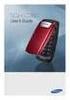 BigTel 280 Bedienungsanleitung User manual Mode d emploi DE GB FR TABLE OF CONTENTS Safety Information...................................2 Preparing the Telephone..............................5 Operating
BigTel 280 Bedienungsanleitung User manual Mode d emploi DE GB FR TABLE OF CONTENTS Safety Information...................................2 Preparing the Telephone..............................5 Operating
User Guide BT914 Amplified Big Button Cordless Phone with Bluetooth Connectivity
 User Guide BT914 Amplified Big Button Cordless Phone with Bluetooth Connectivity 2 IMPORTANT SAFETY INSTRUCTIONS Congratulations on purchasing your new Clarity product. Before using this telephone, please
User Guide BT914 Amplified Big Button Cordless Phone with Bluetooth Connectivity 2 IMPORTANT SAFETY INSTRUCTIONS Congratulations on purchasing your new Clarity product. Before using this telephone, please
Four-Line Intercom Speakerphone 964
 1 USER S MANUAL Part 2 Four-Line Intercom Speakerphone 964 2000 Advanced American Telephones. All rights reserved. Printed in Indonesia. 850002940 Issue 1AT&T 6/00 Please also read Part 1 Important Product
1 USER S MANUAL Part 2 Four-Line Intercom Speakerphone 964 2000 Advanced American Telephones. All rights reserved. Printed in Indonesia. 850002940 Issue 1AT&T 6/00 Please also read Part 1 Important Product
M6320 Featurephone. User Guide
 M6320 Featurephone User Guide Introduction The M6320 Featurephone is a practical and convenient way to use a wide range of business telephone features, including Call Forward, Conference Calling, and Speed
M6320 Featurephone User Guide Introduction The M6320 Featurephone is a practical and convenient way to use a wide range of business telephone features, including Call Forward, Conference Calling, and Speed
Converse 320. Userfriendly Guide
 Converse 0 Userfriendly Guide Return Diversion Minder On Off At a glance IMPORTANT Next Inserts a space in a number when storing numbers in the memory. Clear Used to edit numbers when pre-dialling or when
Converse 0 Userfriendly Guide Return Diversion Minder On Off At a glance IMPORTANT Next Inserts a space in a number when storing numbers in the memory. Clear Used to edit numbers when pre-dialling or when
DIVERTING CALLS: EXTENSION DIVERT... 36 Diverting all calls from your extension... 36 Diverting your calls while you are at another extension (Follow
 Contents WELCOME...1 USING THIS DOCUMENT...1 BT CONTACT DETAILS...1 ABOUT YOUR BT QUANTUM TELEPHONES...2 BT QUANTUM SYSTEMPHONES...2 BT 8568 Digital Systemphone...2 BT 8528 Digital Systemphone...5 BT 5360
Contents WELCOME...1 USING THIS DOCUMENT...1 BT CONTACT DETAILS...1 ABOUT YOUR BT QUANTUM TELEPHONES...2 BT QUANTUM SYSTEMPHONES...2 BT 8568 Digital Systemphone...2 BT 8528 Digital Systemphone...5 BT 5360
 DO NOT RETURN THIS PRODUCT TO THE STORE! Please read the following important information For Siemens Customer Care, product operation information, or for problem resolution, call toll-free 1-888-777-0211
DO NOT RETURN THIS PRODUCT TO THE STORE! Please read the following important information For Siemens Customer Care, product operation information, or for problem resolution, call toll-free 1-888-777-0211
Information Systems Cisco 7965 IP Phone Quick Reference Guide
 Information Systems Cisco 7965 IP Phone Quick Reference Guide Contents Cisco 7965 IP Phone Quick Reference Guide Contents Page 2 Introduction 3 Overview of Phone 3 How Do I: 4 Place a Call? 4 Put a Call
Information Systems Cisco 7965 IP Phone Quick Reference Guide Contents Cisco 7965 IP Phone Quick Reference Guide Contents Page 2 Introduction 3 Overview of Phone 3 How Do I: 4 Place a Call? 4 Put a Call
using your Orange user guide for the Ericsson er100 phone
 using your Orange phone user guide for the Ericsson er100 phone Antenna The antenna is supplied with the phone and will need to be attached before the phone is switched on. Indicator Light The indicator
using your Orange phone user guide for the Ericsson er100 phone Antenna The antenna is supplied with the phone and will need to be attached before the phone is switched on. Indicator Light The indicator
Ipiphony Phone System. User Manual. 1 P a g e
 Ipiphony Phone System User Manual 1 P a g e About this Guide This guide explains how to use the basic features of your new Aastra phones. Not all features listed are available by default. Contact your
Ipiphony Phone System User Manual 1 P a g e About this Guide This guide explains how to use the basic features of your new Aastra phones. Not all features listed are available by default. Contact your
How To Use A Ppanasonic Cell Phone With A Cell Phone From A Cellphone From Alexa (Panasonic) For A Long Distance Phone From An Older Model (Panoramos) For An Extra Money (Panamontani
 INTERCOM PLEASE READ BEFORE USE AND SAVE. Integrated Telephone System Operating Instructions Model No. KX-TS8B KX-TS8W Pulse-or-tone dialing capability KX-TS8W LINE Caller ID Compatible Panasonic World
INTERCOM PLEASE READ BEFORE USE AND SAVE. Integrated Telephone System Operating Instructions Model No. KX-TS8B KX-TS8W Pulse-or-tone dialing capability KX-TS8W LINE Caller ID Compatible Panasonic World
Telephone User Instructions
 Telephone User Instructions Telephone User Guide Snom 300 1 Contents Contents 1. Key Panel... 3 2. Making and Receiving calls... 4 2.1 Incoming calls... 4 2.2 Outgoing calls... 4 2.3 Re-dial... 4 2.4 Missed/Received
Telephone User Instructions Telephone User Guide Snom 300 1 Contents Contents 1. Key Panel... 3 2. Making and Receiving calls... 4 2.1 Incoming calls... 4 2.2 Outgoing calls... 4 2.3 Re-dial... 4 2.4 Missed/Received
User Guide for Alcatel Telephone Advanced Phone Features For 4035
 The Alcatel 4035 set is equipped with the following elements: 1. Handset 2. Loudspeaker 3. Voice message indicator 4. Navigator key ; this is used to scroll the dynamic keys labels pages or lines (upwards
The Alcatel 4035 set is equipped with the following elements: 1. Handset 2. Loudspeaker 3. Voice message indicator 4. Navigator key ; this is used to scroll the dynamic keys labels pages or lines (upwards
USER GUIDE. Cisco Small Business Pro. SPA 500 Series IP Phones Models 504G, 508G, and 509G. Provided by
 USER GUIDE Cisco Small Business Pro SPA 500 Series IP Phones Models 504G, 508G, and 509G Provided by Understanding Your Phoneʼs Lines and Buttons Use the following graphic and table to identify the parts
USER GUIDE Cisco Small Business Pro SPA 500 Series IP Phones Models 504G, 508G, and 509G Provided by Understanding Your Phoneʼs Lines and Buttons Use the following graphic and table to identify the parts
Before initial use, see Getting Started on page 7.
 TG2521BX(e).book Page 1 Friday, May 14, 2010 1:15 PM Operating Instructions Digital Cordless Answering System Model No. KX-TG2521BX Before initial use, see Getting Started on page 7. Thank you for purchasing
TG2521BX(e).book Page 1 Friday, May 14, 2010 1:15 PM Operating Instructions Digital Cordless Answering System Model No. KX-TG2521BX Before initial use, see Getting Started on page 7. Thank you for purchasing
