VirusScan Command Line
|
|
|
- Carmella Gray
- 7 years ago
- Views:
Transcription
1 Product Guide VirusScan Command Line version McAfee System Protection Industry-leading intrusion prevention solutions
2 COPYRIGHT Copyright 2007 McAfee, Inc. All Rights Reserved. No part of this publication may be reproduced, transmitted, transcribed, stored in a retrieval system, or translated into any language in any form or by any means without the written permission of McAfee, Inc., or its suppliers or affiliate companies. TRADEMARK ATTRIBUTIONS ACTIVE FIREWALL, ACTIVE SECURITY, ACTIVESECURITY (AND IN KATAKANA), ACTIVESHIELD, CLEAN-UP, DESIGN (STYLIZED E), DESIGN (STYLIZED N), ENTERCEPT, EPOLICY ORCHESTRATOR, FIRST AID, FOUNDSTONE, GROUPSHIELD, GROUPSHIELD (AND IN KATAKANA), INTRUSHIELD, INTRUSION PREVENTION THROUGH INNOVATION, MCAFEE, MCAFEE (AND IN KATAKANA), MCAFEE AND DESIGN, MCAFEE.COM, MCAFEE VIRUSSCAN, NET TOOLS, NET TOOLS (AND IN KATAKANA), NETSCAN, NETSHIELD, NUTS & BOLTS, OIL CHANGE, PRIMESUPPORT, SPAMKILLER, THREATSCAN, TOTAL VIRUS DEFENSE, VIREX, VIRUS FORUM, VIRUSCAN, VIRUSSCAN, VIRUSSCAN (AND IN KATAKANA), WEBSCAN, WEBSHIELD, WEBSHIELD (AND IN KATAKANA) are registered trademarks or trademarks of McAfee, Inc. and/or its affiliates in the US and/or other countries. The color red in connection with security is distinctive of McAfee brand products. All other registered and unregistered trademarks herein are the sole property of their respective owners. LICENSE INFORMATION License Agreement NOTICE TO ALL USERS: CAREFULLY READ THE APPROPRIATE LEGAL AGREEMENT CORRESPONDING TO THE LICENSE YOU PURCHASED, WHICH SETS FORTH THE GENERAL TERMS AND CONDITIONS FOR THE USE OF THE LICENSED SOFTWARE. IF YOU DO NOT KNOW WHICH TYPE OF LICENSE YOU HAVE ACQUIRED, PLEASE CONSULT THE SALES AND OTHER RELATED LICENSE GRANT OR PURCHASE ORDER DOCUMENTS THAT ACCOMPANIES YOUR SOFTWARE PACKAGING OR THAT YOU HAVE RECEIVED SEPARATELY AS PART OF THE PURCHASE (AS A BOOKLET, A FILE ON THE PRODUCT CD, OR A FILE AVAILABLE ON THE WEB SITE FROM WHICH YOU DOWNLOADED THE SOFTWARE PACKAGE). IF YOU DO NOT AGREE TO ALL OF THE TERMS SET FORTH IN THE AGREEMENT, DO NOT INSTALL THE SOFTWARE. IF APPLICABLE, YOU MAY RETURN THE PRODUCT TO MCAFEE OR THE PLACE OF PURCHASE FOR A FULL REFUND. Attributions This product includes or may include: Software developed by the OpenSSL Project for use in the OpenSSL Toolkit ( Cryptographic software written by Eric A. Young and software written by Tim J. Hudson. Some software programs that are licensed (or sublicensed) to the user under the GNU General Public License (GPL) or other similar Free Software licenses which, among other rights, permit the user to copy, modify and redistribute certain programs, or portions thereof, and have access to the source code. The GPL requires that for any software covered under the GPL which is distributed to someone in an executable binary format, that the source code also be made available to those users. For any such software covered under the GPL, the source code is made available on this CD. If any Free Software licenses require that McAfee provide rights to use, copy or modify a software program that are broader than the rights granted in this agreement, then such rights shall take precedence over the rights and restrictions herein. Software originally written by Henry Spencer, Copyright 1992, 1993, 1994, 1997 Henry Spencer. Software originally written by Robert Nordier, Copyright Robert Nordier. Software written by Douglas W. Sauder. Software developed by the Apache Software Foundation ( A copy of the license agreement for this software can be found at International Components for Unicode ("ICU") Copyright International Business Machines Corporation and others. Software developed by CrystalClear Software, Inc., Copyright 2000 CrystalClear Software, Inc. FEAD Optimizer technology, Copyright Netopsystems AG, Berlin, Germany. Outside In Viewer Technology Stellent Chicago, Inc. and/or Outside In HTML Export, 2001 Stellent Chicago, Inc. Software copyrighted by Thai Open Source Software Center Ltd. and Clark Cooper, 1998, 1999, Software copyrighted by Expat maintainers. Software copyrighted by The Regents of the University of California, 1996, 1989, Software copyrighted by Gunnar Ritter. Software copyrighted by Sun Microsystems, Inc., 4150 Network Circle, Santa Clara, California 95054, U.S.A., Software copyrighted by Gisle Aas Software copyrighted by Michael A. Chase, Software copyrighted by Neil Winton, Software copyrighted by RSA Data Security, Inc., Software copyrighted by Sean M. Burke, 1999, Software copyrighted by Martijn Koster, Software copyrighted by Brad Appleton, Software copyrighted by Michael G. Schwern, Software copyrighted by Graham Barr, Software copyrighted by Larry Wall and Clark Cooper, Software copyrighted by Frodo Looijaard, Software copyrighted by the Python Software Foundation, Copyright 2001, 2002, A copy of the license agreement for this software can be found at Software copyrighted by Beman Dawes, , Software written by Andrew Lumsdaine, Lie-Quan Lee, Jeremy G. Siek University of Notre Dame. Software copyrighted by Simone Bordet & Marco Cravero, Software copyrighted by Stephen Purcell, Software developed by the Indiana University Extreme! Lab ( Software copyrighted by International Business Machines Corporation and others, Software developed by the University of California, Berkeley and its contributors. Software developed by Ralf S. Engelschall <rse@engelschall.com> for use in the mod_ssl project ( Software copyrighted by Kevlin Henney, Software copyrighted by Peter Dimov and Multi Media Ltd. 2001, Software copyrighted by David Abrahams, 2001, See for documentation. Software copyrighted by Steve Cleary, Beman Dawes, Howard Hinnant & John Maddock, Software copyrighted by Boost.org, Software copyrighted by Nicolai M. Josuttis, Software copyrighted by Jeremy Siek, Software copyrighted by Daryle Walker, Software copyrighted by Chuck Allison and Jeremy Siek, 2001, Software copyrighted by Samuel Krempp, See for updates, documentation, and revision history. Software copyrighted by Doug Gregor (gregod@cs.rpi.edu), 2001, Software copyrighted by Cadenza New Zealand Ltd., Software copyrighted by Jens Maurer, 2000, Software copyrighted by Jaakko Järvi (jaakko.jarvi@cs.utu.fi), 1999, Software copyrighted by Ronald Garcia, Software copyrighted by David Abrahams, Jeremy Siek, and Daryle Walker, Software copyrighted by Stephen Cleary (shammah@voyager.net), Software copyrighted by Housemarque Oy < Software copyrighted by Paul Moore, Software copyrighted by Dr. John Maddock, Software copyrighted by Greg Colvin and Beman Dawes, 1998, Software copyrighted by Peter Dimov, 2001, Software copyrighted by Jeremy Siek and John R. Bandela, Software copyrighted by Joerg Walter and Mathias Koch, Software copyrighted by Carnegie Mellon University 1989, 1991, Software copyrighted by Cambridge Broadband Ltd., Software copyrighted by Sparta, Inc., Software copyrighted by Cisco, Inc. and Information Network Center of Beijing University of Posts and Telecommunications, Software copyrighted by Simon Josefsson, Software copyrighted by Thomas Jacob, Software copyrighted by Advanced Software Engineering Limited, Software copyrighted by Todd C. Miller, Software copyrighted by The Regents of the University of California, 1990, 1993, with code derived from software contributed to Berkeley by Chris Torek. PATENT INFORMATION Protected by US Patents 6,029,256; 6,496,875; 6,668,289. Issued July 2007 / VirusScan Command Line software version DBN-004-EN
3 Contents 1 Introducing VirusScan Command Line 5 Product features What s new in this release Using this guide Audience Conventions Getting product information Contact information Installing VirusScan Command Line 10 Installation requirements Installing the software Validating your files Testing your installation Removing the program Using the Command-Line Scanner 16 What can you scan? Scanning diskettes Scanning files in remote storage Scanning NTFS streams Scanning protected files Using memory caches Scanning processes in memory Running an on-demand scan Command-line conventions General hints and tips Configuring scans Creating a list of infected files Using heuristic analysis Producing reports Choosing the options Scanning options Response and notification options Report options General options Options in alphabetic order Error levels Handling error messages Removing Infections 38 If the scanner detects a virus Removing a virus found in a file Running additional virus-cleaning tasks Preventing Infections 42 Detecting new and unidentified viruses Why do I need new DAT files?
4 Contents Updating your DAT files Index 44 4
5 1 Introducing VirusScan Command Line The command-line scanner is a program that you can run from a command-line prompt. It provides an alternative to scanners that use a graphical user interface (GUI). Both types of scanner use the same scanning engine. This section describes: Product features What s new in this release Using this guide Getting product information Contact information Product features When installed on your Microsoft Windows system, VirusScan Command Line becomes an effective solution against viruses, Trojan-horse programs, and other types of potentially unwanted software. The command-line scanner enables you to search for viruses in any directory or file in your computer on demand in other words, at any time. The command-line scanner also features options that can alert you when the scanner detects a virus or that enable the scanner to take a variety of automatic actions. When kept up-to-date with the latest virus definition (DAT) files, the scanner is an important part of your network security. We recommend that you set up a security policy for your network that incorporates as many protective measures as possible. The scanner acts as an interface to the powerful scanning engine the engine common to all our security products. 5
6 Introducing VirusScan Command Line What s new in this release 1 What s new in this release This release of VirusScan Command Line includes the following new features or enhancements: More protection: Automatic identification and removal of viruses delivering the next generation of best-of-breed anti-virus scanning engines. It offers improved protection against existing, new and potential threats and increases the depth and breadth of the protection we provide. It's faster than before: We've listened to our customers who asked for a faster Engine and it delivers superior performance to current McAfee Anti-Virus products on all supported platforms. 100% drop-in compatibility with existing McAfee Anti-Virus products and DAT files. It's easy to upgrade; just replace your existing Engine with the new version and you're protected. No worrying about compatibility. Using this guide This guide provides information on installing, configuring and using your product. For system requirements, refer to the Release Notes. The following topics are included: Introducing VirusScan Command Line on page 5. An overview of the product, including a description of new or changed features; an overview of this guide; McAfee contact information. Installing VirusScan Command Line on page 10. Using the Command-Line Scanner on page 16. The command options organized as functions and in alphabetic order. Removing Infections on page 38. Preventing Infections on page 42. Audience This information is intended primarily for two audiences: Network administrators who are responsible for their company s anti-virus and security program. Users who are responsible for updating virus definition (DAT) files on their workstations, or configuring the software s detection options. 6
7 Introducing VirusScan Command Line Using this guide 1 Conventions This guide uses the following conventions: Bold Condensed Courier Italic Blue <TERM> All words from the interface, including options, menus, buttons, and dialog box names. Example: Type the User name and Password of the appropriate account. The path of a folder or program; text that represents something the user types exactly (for example, a command at the system prompt). Examples: The default location for the program is: C:\Program Files\McAfee\EPO\3.5.0 Run this command on the client computer: scan --help For emphasis or when introducing a new term; for names of product documentation and topics (headings) within the material. Example: Refer to the VirusScan Enterprise Product Guide for more information. A web address (URL) and/or a live link. Example: Visit the McAfee web site at: Angle brackets enclose a generic term. Example: In the console tree, right-click <SERVER>. Note Note: Supplemental information; for example, another method of executing the same command. Tip Tip: Suggestions for best practices and recommendations from McAfee for threat prevention, performance and efficiency. Caution Caution: Important advice to protect your computer system, enterprise, software installation, or data. Warning Warning: Important advice to protect a user from bodily harm when using a hardware product. 7
8 Introducing VirusScan Command Line Getting product information 1 Getting product information Unless otherwise noted, product documentation comes as Adobe Acrobat.PDF files, available on the product CD or from the McAfee download site. Product Guide Product introduction and features, detailed instructions for installing and configuring the software, information on deployment, recurring tasks, and operating procedures. Help Brief descriptions of the most common options, accessed from the software application. Release Notes ReadMe. Product information, resolved issues, any known issues, and last-minute additions or changes to the product or its documentation. A text file is included with the software application and on the product CD. License Agreement The McAfee License Agreement booklet that includes all of the license types you can purchase for your product. The License Agreement presents general terms and conditions for use of the licensed product. Contacts Contact information for McAfee services and resources: technical support, customer service, Security Headquarters (AVERT), beta program, and training. A text file is included with the software application and on the product CD. 8
9 Introducing VirusScan Command Line Contact information 1 Contact information Threat Center: McAfee Avert Labs Avert Labs Threat Library Avert Labs WebImmune & Submit a Sample (Logon credentials required) Avert Labs DAT Notification Service Download Site Product Upgrades (Valid grant number required) Security Updates (DATs, engine) HotFix and Patch Releases For Security Vulnerabilities (Available to the public) For Products (ServicePortal account and valid grant number required) Product Evaluation McAfee Beta Program Technical Support KnowledgeBase Search McAfee Technical Support ServicePortal (Logon credentials required) Customer Service Web Phone US, Canada, and Latin America toll-free: VIRUS NO or Monday Friday, 8 a.m. 8 p.m., Central Time Professional Services Enterprise: Small and Medium Business: 9
10 2 Installing VirusScan Command Line We distribute the VirusScan Command Line software in two ways on a CD, and as an archived file that you can download from our web site or from other electronic services. Review the Installation requirements to verify that the software will run on your system, then follow the installation steps. Installation requirements To install and run the software, you need the following: An IBM-compatible personal computer with a Pentium or equivalent processor. 10 MB of free hard disk space for a full installation. For Microsoft Windows 98 systems, a minimum of 64 MB RAM is required, 128 MB IS recommended. For Microsoft Windows NT and later systems, a minimum of 128 MB RAM is required, 256 MB IS recommended. The 64-bit version requires an AMD64 processor, running a 64-bit Microsoft Windows operating system. A CD drive, if you are not downloading the software from a web site. Other recommendations To take full advantage of the regular updates to DAT files from our web site, you need an Internet connection, either through your local area network, or via a high-speed modem and an Internet Service Provider. 10
11 Installing VirusScan Command Line Installing the software 2 Installing the software If you suspect your computer is already infected, see Removing Infections on page 38 before you install the scanner software. 1 Create a directory for the software on your hard disk. If you are using DOS, you may use MKDIR. 2 Depending on the source of your command-line program files, do one of the following: CD Insert the CD into your CD drive, then copy the files from the CD to the directory that you created in Step 1. Files downloaded from a web site Download the file to the directory that you created in Step 1, and decompress the zipped files into that directory. Tip We recommend that you use the -d option to extract command-line files and preserve their directory structure. Type CD to change to the directory to which you extracted the program files. 3 If you are using DOS, add the directory you created in Step 1 to the PATH statement in your AUTOEXEC.BAT file. To run the scanner before a workstation logs on to a Novell NetWare server To enable the scanner to run on a personal computer before it can logon to a Novell NetWare server, use the following steps immediately after installation 1 Rename LOGIN.EXE (in the SYS:\LOGIN folder on the NetWare server) to LOGIN1.EXE, then remove any references to the scanning software from the file. 2 Create a batch file named LOGIN.BAT. See also Sample batch file on page At the first line of the batch file, add a call to the scanner, with the options you want to include. For example: SCAN /ADL /SECURE /NOBREAK 4 Add a call to the file LOGIN1.EXE to a subsequent line of the batch file. For example: login1.exe %1 %2 %3 The previous steps prevent LOGIN.EXE and SCAN.EXE from loading into memory at the same time. This allows the scanner to run before your computer tries to get access to the network. 11
12 Installing VirusScan Command Line Installing the software 2 Sample batch file The following code is provided only as a suggestion, for you to use and modify to suit your own purposes. It has not been thoroughly tested. This sample batch file assumes that SCAN and the DAT files are in the current directory. It enables the login to the Netware server only if the scan finds no viruses on the workstation. All local drives are scanned, and the user cannot press CTRL BREAK to quit the OFF SCAN /ADL /SECURE /NOBREAK IF ERRORLEVEL 102 GOTO ERR102 IF ERRORLEVEL 21 GOTO ERR21 IF ERRORLEVEL 20 GOTO ERR20 IF ERRORLEVEL 19 GOTO ERR19 IF ERRORLEVEL 15 GOTO ERR15 IF ERRORLEVEL 13 GOTO ERR13 IF ERRORLEVEL 10 GOTO ERR10 IF ERRORLEVEL 8 GOTO ERR8 IF ERRORLEVEL 6 GOTO ERR6 IF ERRORLEVEL 2 GOTO ERR2 IF ERRORLEVEL 0 GOTO ERR0 :ERR102 ECHO User exited. GOTO EXIT :ERR21 ECHO Clean on reboot. Please restart this PC to complete cleaning. GOTO EXIT :ERR20 ECHO Frequency error (Don't scan N hours after the previous scan). GOTO EXIT :ERR19 ECHO All cleaned. GOTO EXIT :ERR15 ECHO Self-integrity check failed GOTO EXIT :ERR13 ECHO Virus found! GOTO EXIT :ERR10 ECHO A virus was found in memory! GOTO EXIT :ERR8 ECHO DAT file not found. GOTO EXIT :ERR6 ECHO There has been a problem [not a virus] with scan. GOTO EXIT :ERR2 ECHO DAT file integrity check failed. GOTO EXIT :ERR0 ECHO Scan completed successfully. No viruses found. LOGIN1.EXE %1 %2 %3 :EXIT 12
13 Installing VirusScan Command Line Validating your files 2 Validating your files When you download or copy files from any outside source, your computer is at risk of virus infection even if the risk is small. Downloading our scanning software is no exception. It is important to verify that the software is authentic, unaltered, and not infected. Strict, extensive security measures ensure that the products you purchase and download from our web site and other electronic services are safe, reliable, and free from virus infections. However, scanning software attracts the attention of virus writers and Trojan-horse writers, and some find it amusing to post infected copies of commercial software, or use the same file names to camouflage their own work. Download the software package from our web site. If you download a file from any other source, it is important to verify that it is authentic, unaltered, and not infected. The software package includes a utility program called VALIDATE.EXE that you can use to ensure that your version of the software is authentic. When you receive a new version of this software, you can run VALIDATE.EXE on all of its program files and DAT files. To ensure that you have exactly the same files as the original software, you need to compare the validation codes that VALIDATE.EXE generates against the packing list supplied with your copy of the software. The packing list is a text file that contains the validation codes that were generated from a cyclical redundancy check (CRC) when the software was packaged for delivery. To validate your files: 1 Install the software as described in page In the Microsoft Windows task bar, choose a Command Prompt. 3 In the window that appears, change directory to the directory that contains the VirusScan Command Line files. (In DOS, you can use the CD command.) 4 At the command prompt, type: VALIDATE *.* The program examines all of the files in the program directory, then generates a file list that includes the following information: The name of each file. The size of each file, in bytes. The creation date and time of each file. Two validation codes in separate columns for each file. For example: AVVSCAN DAT :40a 35B AVVSCAN.DAT 5 Print this output so that you can review it easily. Direct the output to a file, and print the file directly from any text editor, such as Microsoft Notepad. At the command prompt, type: VALIDATE *.* > FILENAME 6 Print the file, PACKING.LST directly from any text editor, such as Microsoft Notepad. 13
14 Installing VirusScan Command Line Testing your installation 2 7 Compare the output from VALIDATE.EXE and PACKING.LST. The sizes, creation dates and times, and validation codes for each file name must match exactly. If they do not, delete the file immediately. Do not open the file or examine it with any other utility; this may cause virus infection. Checking your installation with VALIDATE.EXE does not guarantee that your copy is free from defects, copying errors, virus infections or tampering, but the program s security features make it extremely unlikely that anyone has tampered with files that have correct validation codes. Testing your installation After it is installed, the program is ready to scan your computer for infected files. You can run a test to determine that the program is installed correctly and can properly scan for viruses. The test was developed by the European Institute of Computer Anti-virus Research (EICAR), a coalition of anti-virus vendors, as a method of testing any anti-virus software installation. To test your installation: 1 Open a standard MS-DOS or Windows text editor, then type the following character string as one line, with no spaces or line breaks: X5O!P%@AP[4\PZX54(P^)7CC)7}$EICAR-STANDARD-ANTIVIRUS-TEST-FILE!$H+H* Caution The line shown above should appear as one line in your text editor window, so be sure to maximize your text editor window and delete any line breaks. Also, be sure to type the letter O, not the number 0, in the X5O... that begins the test message. If you are reading this manual on your computer, you can copy the line directly from the Acrobat PDF file and paste it into Notepad. You can also copy this text string directly from the Testing your installation section of the README.TXT file, which is in your scanner s program directory. If you copy the line from either of these sources, be sure to delete any carriage returns or spaces. 2 Save the file with the name EICAR.COM. The file size will be 68 or 70 bytes. 3 Start your scanning software and allow it to scan the directory that contains EICAR.COM. When the software examines this file, it reports Found EICAR test file NOT a virus. Caution This file is not a virus it cannot spread or infect other files, or otherwise harm your computer. Delete the file when you have finished testing your installation to avoid alarming other users. Please note that products that operate through a graphical user interface do not return this same EICAR identification message. 14
15 Installing VirusScan Command Line Removing the program 2 Removing the program To remove the product from your system: 1 Change your command prompt to point to the directory that contains the VirusScan Command Line files (as set up in Step 1 under Installing the software on page 11). 2 Delete all files in the directory. Caution Removing the software leaves your computer unprotected against virus attack. Remove the product only when you are sure that you can upgrade quickly to a new version. If you are an administrator, ensure that your users cannot accidentally remove their VirusScan Command Line software. 15
16 3 Using the Command-Line Scanner The command-line scanner is a program that you can run from a command prompt. If the scanner has been added to PATH or is in the current directory, you can run a scan by typing SCAN at the command prompt with the options you want. For a complete list of options, see page 25. You should scan any file that is new to your computer, especially any newly downloaded or installed files. If your computers are susceptible to infection, you should scan as often as once a day. The scanner operates with minimal use of system resources. The following features offer optimum protection for your computer and network: On-demand scanning options let you start a scan immediately or schedule automatic scans. Advanced heuristic analysis detects previously unknown macro viruses and program viruses. Updates to virus definition files and upgrades to program components ensure that the program has the most current scanning technology to deal with threats as they emerge. Later sections in this guide describe each of these features in detail. The command-line scanner also includes options for administrators that help to ensure that the scanner is being used most efficiently. For example, the /FREQUENCY option (on page 27) sets a mandatory period between scans, which helps to minimize resources when the network is most busy. 16
17 Using the Command-Line Scanner What can you scan? 3 What can you scan? File types scanned by default. The following file types and many other common file types that are susceptible to infection are scanned by default:.bin,.com,.dll,.doc,.dot,.exe,.htm,.ini,.ovl,.rtf,.sys,.vbs,.vxd,.xla,.xls, and.xlt. Archived and compressed files recognized by the scanner. You can scan compressed and archive file formats which include.arc,.arj,.cab, Diet,.GZIP, LZEXE,.LZH, PKLite,.RAR,.TAR, and.zip files. The scanner detects and reports any infections found in any compressed or archive file. The scanner can also clean files in.zip archive format. If you have access to Windows, you can clean certain infections from compressed files using VirusScan for Windows software. You can use the options /UNZIP and /NOCOMP to configure the scanner to handle compressed files. These and other scanning options are described in the tables from page 25 to page 30. Any potentially unwanted software, cookies and registry entries. The scanner detects and reports these items, enabling you to remove them if necessary. Scanning diskettes Diskettes pose a threat because many viruses infect computers when a computer boots from an infected disk, or when users copy, run, or install programs or files that are infected. If you scan all new disks before first use, you can prevent new viruses entering any computer system. Always scan all disks you use. Do not assume that disks received from friends, co-workers, and others are virus-free. Disks can also pose a threat even if they are not bootable. Therefore, we recommend that you check that your disk drives are empty before you turn on your computer. Then your computer will not pick up a boot-sector virus from an infected disk that was inadvertently left in a disk drive. 1 Using the CD command, change to the directory where the scanner was installed. 2 Type: SCAN A: /MANY 3 Insert a disk into the A drive, and press ENTER. The program scans the disk and displays the names of any infected files. Note If the scanner detects a virus on this disk, it runs the command-line option that you chose for dealing with the virus. See page 40 for details on removing viruses. 4 Remove the scanned disk from the A drive. Repeat Step 3 and Step 4 for all disks that you need to scan. 17
18 Using the Command-Line Scanner Scanning files in remote storage 3 Scanning files in remote storage Under some Microsoft Windows systems, files that are not in frequent use can be stored in a remote storage system, such as the Hierarchical Storage Management (HSM) system. However, when the files are scanned using the /DOHSM option, those files become in use again. To prevent this effect, you can include the /NORECALL option. In combination, these options request the stored file for scanning, but the file continues to reside in remote storage. The file is not transported back to local storage. Scanning NTFS streams Some known methods of file infection add the virus body at the beginning or the end of a host file. However, a stream virus exploits the NTFS multiple data streams feature in Windows NT and more recent Windows operating systems. For example, a Windows 95 or Windows 98 FAT file has only one data stream the program code or data itself. In NTFS, users can create any number of data streams within the file independent executable program modules, as well as various service streams such as file access rights, encryption data, and processing time. Unfortunately, some streams might contain viruses. The scanner can detect a stream virus in one of two ways; you can specify the full stream name, or you can include /STREAMS and specify either no stream name, or a part of a stream name using the wildcard characters? and *. The following table shows the effect of different commands on a stream called FILE:STREAM that contains a virus. Table 3-1 Scanning streams Command SCAN /ALL /STREAMS FILE SCAN /ALL FILE:STREAM SCAN /ALL /STREAMS FILE:STREAM SCAN /ALL FILE:STR* SCAN /ALL /STREAMS FILE:STR* SCAN /ALL FILE Action All streams were scanned. The virus is detected. The exact stream name was specified. The virus is detected. The exact stream name was specified. The virus is detected. An exact stream name was not specified. The virus is not detected. All streams beginning with str are scanned. The virus is detected. No streams were named. The virus is not detected. Scanning protected files The scanner normally scans files such as other users profiles and recycle bins. To prevent this type of scanning in Windows NT or later systems, use /NOBKSEM. 18
19 Using the Command-Line Scanner Using memory caches 3 Using memory caches When scanning a file for viruses and other potentially unwanted software, the scanner reads the file into computer memory in amounts determined by the operating system. Although changes are not normally necessary, you can improve the scanning speed by increasing the amount of memory that the scanner uses. This can be controlled by the following options: /OCRS /OCMAX /AFC Options /OCRS and /OCMAX are intended for use with offline or remote storage, such as Hierarchical Storage Management (HSM). The /AFC option can improve scanning performance in some cases. OCRS Typically the scanner reads only a few kilobytes of a file at a time, therefore a large number of reads might be required per file. The /OCRS option causes the scanner to use a larger internal cache for each file read instead. The size of reads for this cache is determined by a value in the range 0 through 4, as follows: /OCRS=0 128KB /OCRS=1 256KB /OCRS=2 512KB /OCRS=3 1MB /OCRS=4 2MB OCMAX The /OCMAX option changes the maximum size of the internal cache for file reads. By default, the scanner typically caches up to eight reads per file and uses a cache read size of 128KB and therefore a maximum cache size of 1M, which is 128KB x 8). When setting the maximum size explicitly, you must specify the value of /OCMAX as a number of Megabytes. See the following examples for /OCRS and /OCMAX. Use 512KB read size. This implies a maximum cache size (OCMAX) of 4MB (8 x 512KB). SCAN C:\ /OCRS=2 Use 1MB read size. This implies a maximum cache size (OCMAX) of 8MB (8 x 1MB). SCAN C:\ /OCRS=3 Use a 1MB read size, but limit the cache size to 4MB. SCAN C:\ /OCRS=3 /OCMAX=4 Use a 2MB read size, but limit the cache size to 8MB. SCAN C:\ /OCRS=4 /OCMAX=8 AFC When scanning files, the scanner places the contents into computer memory (or file cache) before scanning them. This option allows you to vary the amount of cache that the scanner uses. 19
20 Using the Command-Line Scanner Scanning processes in memory 3 The cache is allocated per file, so the scanner uses a large amount of cache if there are many nested files. A larger cache size normally improves scanning speeds unless the computer has very low memory. A range of cache sizes 8MB to 512MB is permitted. If you specify a value outside this range, the minimum or maximum value is assumed as appropriate. If you do not use this option, the scanner uses the default value of 12MB. Scanning processes in memory Viruses such as CodeRed do not exist as files on disk but rather as executable code in the memory space of an infected process. To protect against this threat, you can include the /WINMEM option. The process is scanned in memory together with any files or DLLs associated with it. Note When using the /WINMEM option, specify at least one file for scanning as well. Examples SCAN EXAMPLE.EXE /WINMEM Scans the file EXAMPLE.EXE and all processes running on the computer. SCAN *.EXE /WINMEM Scans all files with a.exe file name extension in the current directory, and all processes running on the computer. SCAN *.* /WINMEM Scans all files in the current directory and all processes running on the computer. SCAN AA.EXE /WINMEM=1234 Scans the file, AA.EXE in the current directory and the specified process, The parameter is the process identifier or PID. If the process is not running, the scanner issues a message. Running an on-demand scan You can scan any file or directory on your file system from the command line by adding options to the basic command. When executed without options, the program simply displays a brief summary of its options. When executed with only a directory name specified, the program scans every file in that directory only, and issues a message if any infected files are found. The options fall into the following main groups: Scanning options determine how and where the scanner looks for infected files. See page
21 Using the Command-Line Scanner Running an on-demand scan 3 Response and notification options determine how the scanner responds to infected files. See page 30. Report options determine how the scanner displays the results of the scan. See page 32. General options for such things as user help. See page 33. Each group of options appears in its own table with a description of its function. See Choosing the options on page 25 for details. Command-line conventions Use the following conventions to add options to the command line: Separate each option with spaces. Do not use any option more than once on the command line. Follow the syntax correctly. To start the program, at the command prompt, type: SCAN (This example assumes that the scanner is available in your search path.) To have the program examine a specific file or list of files, add the target directories or files to the command line after SCAN. You can limit your scan by excluding certain files from scans with the /EXCLUDE option. See page 26 for details. General hints and tips The following examples assume that the scanner is available in your search path. To display a list of all the options, each with a short description of their features, type the command: SCAN /HELP To display a list of all the viruses that the program detects, type the command: SCAN /VIRLIST To display information about the version of the program, type the command: SCAN /HELP To run a full scan on all drives, type the command: SCAN /AD To run a full scan on the network drives, type the command: SCAN /ADN To ensure maximum protection from virus attack, you must regularly update your DAT files. See Preventing Infections on page 42 for details. 21
22 Using the Command-Line Scanner Configuring scans 3 Configuring scans Instead of running each scan with all its options directly from the command line, you can keep the options in a separate text file, known as a task file. In the file, you can specify the actions that the scanner must take when a virus is detected. This allows you to run complete scans with ease, and at any time; you need only specify the files or directories that you want to scan. To configure a scan: 1 Choose the command options that you want to use. See Choosing the options on page 25 for a description of available options. 2 Type the command options into a text editor just as you might on the command line. 3 Save the text as a file. 4 Type the following at the command prompt: SCAN /LOAD <FILENAME> <TARGET> Here, <FILENAME> is the name of the text file you created in steps Step 2 and Step 3, and <TARGET> is the file or directory you want to scan. If the scanner detects no virus infections, it displays no output. To learn how to specify the options, see Command-line conventions on page 21. The following examples show how you can configure scans using task files. The examples assume the scanner is available in the search path. Example 1 To scan files in the C:\WINDOWS directory according to the settings you stored in the task file C:\TASKS\CONFIG1.TXT, type the command: SCAN /LOAD C:\TASKS\CONFIG1.TXT C:\WINDOWS The contents of the file C:\TASKS\CONFIG1.TXT are: /MOVE C:\VIRUSES /NOCOMP /MAXFILESIZE 4 They instruct the scanner to move any infected files to C:\VIRUSES, to ignore compressed executables created with LZEXE or PkLite, and to examine only files smaller than 4MB. As an alternative, you can arrange the contents of the task file as single lines: /MOVE C:\VIRUSES /NOCOMP /MAXFILESIZE 4 22
23 Using the Command-Line Scanner Creating a list of infected files 3 Example 2 To scan only files smaller than 4MB and to ignore compressed executables created with LZEXE or PkLite in three separate directories, type the command: SCAN /LOAD C:\TASKS\CONFIG2.TXT /CHECKLIST C:\CHECKS\CHECK1.TXT The contents of the task file C:\TASKS\CONFIG2.TXT are: /NOCOMP /MAXFILESIZE 4 The contents of the checklist file C:\CHECKS\CHECK1.TXT are: C:\WINDOWS C:\BIN C:\PERL Creating a list of infected files Although a summary report can be useful, you can also create a simple list that contains only the names of the infected files. You can create and control this list using the options, /BADLIST, /APPENDBAD, and /CHECKLIST. For example, the following command scans the directory DIR1 and all its subdirectories, and produces information on-screen: SCAN C:\DIR1\*.* /SUB To produce a simple list of infected files, you can add the /BADLIST option: SCAN C:\DIR1\*.* /SUB /BADLIST BAD1.TXT The contents of BAD1.TXT might look like this list: C:\DIR1\GAMES\HOTGAME.EXE... Found Acid.674 virus! C:\DIR1\SCANTEST\VTEST.COM... Found: EICAR test file NOT a virus. You can add to the list of infected files by using the /APPENDBAD option. For example, the following command scans the directory DIR2, and any infected files found here are added to the existing list: SCAN C:\DIR2\*.* /SUB /BADLIST BAD1.TXT /APPENDBAD Then, the contents of BAD1.TXT might look like this: C:\DIR1\GAMES\HOTGAME.EXE... Found Acid.674 virus! C:\DIR1\SCANTEST\VTEST.COM... Found: EICAR test file NOT a virus. C:\DIR2\PRICES.DOC... Found: virus or variant W97M/Concept! C:\DIR2\COSTS\MAY2005.DOC... Found the W97M/Ethan virus! Using the /CHECKLIST option, you can refer to that list, and scan the same files again later: SCAN /CHECKLIST BAD1.TXT 23
24 Using the Command-Line Scanner Using heuristic analysis 3 Using heuristic analysis A scanner uses two techniques to detect viruses signature matching and heuristic analysis. A virus signature is simply a binary pattern that is found in a virus-infected file. Using information in the DAT files, the scanner searches for those patterns. However, this approach cannot detect a new virus because its signature is not yet known, therefore the scanner uses another technique heuristic analysis. Programs, documents or messages that carry a virus often have distinctive features. They might attempt unprompted modification of files, invoke mail clients, or use other means to replicate themselves. The scanner analyzes the program code to detect these kinds of computer instructions. The scanner also searches for legitimate, non-virus-like behavior, such as prompting the user before taking action, and thereby avoids raising false alarms. In an attempt to avoid detection, some viruses are encrypted. Each computer instruction is simply a binary number, but the computer does not use all the possible numbers. By searching for unexpected numbers inside a program file, the scanner can detect an encrypted virus. By using these techniques, the scanner can detect both known viruses and many new viruses and variants. Options that use heuristic analysis include /ANALYZE, /MANALYZE, and /PANALYZE. See Table 3-2, Scanning options on page 25. Producing reports The scanner can report its results in a log file that you create and name. In this example, the scanner creates its report in a log file called WEEK40.TXT, which appears in your current working directory. To create a report: 1 If you do not already have the VirusScan program directory listed in your path statement, change to the directory where you stored your VirusScan program files. 2 At the command prompt, type: SCAN /ADN /REPORT WEEK40.TXT The scanner scans all network drives and generates a text file of the results. The contents of the report are identical to the text you see on-screen as the scanner is running. 3 To create a running report of the scanner s actions, use the /APPEND option to add any results of the scan to a file. At the command prompt, type: SCAN /ADN /APPEND /REPORT WEEKLY.TXT The scanner scans all network drives, and appends the results of the scan to the existing file, WEEKLY.TXT. 24
25 Using the Command-Line Scanner Choosing the options 3 Choosing the options The following sections describe the options that you can use to target your scans: Scanning options. Response and notification options on page 30. Report options on page 32. General options on page 33. The options are also listed alphabetically with brief descriptions on page 34. In the descriptions, variables such as file names or path appear in chevrons (< >). To learn how to add these to the command line, see Command-line conventions on page 21. Scanning options Scanning options describe how and where each scan looks for infected files. You can use a combination of these options to customize the scan to suit your needs. Caution To configure a scan, you must specify a target location for the scan, such as C:\, A:\, /ADL, /ADN. The /ALL option overrides the /NODOC option, such that all files are scanned, but Microsoft Office files are not scanned for macros. Table 3-2 Scanning options Option Limitations Description /AD None. Same as /ALLDRIVES. /ADL None. Scan all local drives, including compressed and PC drives, in addition to any other drives specified on the command line. Do not scan removable media. /ADN None. Scan all network drives, in addition to any other drives specified on the command line. /AFC=<SIZE> Specify the size of the file cache. By default, the cache size is 12MB. A larger cache size can improve scanning performance in some cases, unless the computer has low memory. The range of sizes allowed is 8MB to 512MB. Specify the size in megabytes. For example, to specify a 64MB cache, use /AFC=64. See also AFC on page 19. /ALL See note on page 29. Scan all files regardless of extension. By default, only executable files are scanned. Using this option substantially increases the scanning time. Use it only if you find a virus or suspect you have one. /ALLDRIVES None. Scan all drives. Scan all network drives and local drives, but not removable drives; these include disk drives, CD drives, and Zip drives. This is a combination of /ADN and /ADL. /ALLOLE None. Check every file for OLE objects. 25
26 Using the Command-Line Scanner Choosing the options 3 Table 3-2 Scanning options (continued) Option Limitations Description /ANALYZE /ANALYSE /APPENDBAD Use with /BADLIST. Use heuristic analysis to find possible new viruses in clean files. This step occurs after the program has checked the file for other viruses and potentially unwanted software. See Using heuristic analysis on page 24 for details. For macro viruses only, use /MANALYZE. For program viruses only, use /PANALYZE. Append names of infected files to an existing file, as specified by /BADLIST. See also Creating a list of infected files on page 23. /BADLIST <FILENAME> None. Create a list of infected files. See also Creating a list of infected files on page 23. /BOOT Do not use with /NODDA. Scan boot sector and master boot record only. /BPRESTORE None. Restore sectors from backup after cleaning. /CHECKLIST <FILENAME> None. Scan the files listed in the specified file. See also Creating a list of infected files on page 23. /DOHSM On Windows NT Scan files that are offline. and later versions These are files that Hierarchical Storage Management only. (HSM) has archived because they have not been accessed for some time. See also /NORECALL and Scanning files in remote storage on page 18. /DRIVER None. Specify the location of the DAT files: SCAN.DAT, NAMES.DAT, and CLEAN.DAT. If you do not specify this option in the command line, the program looks in the same directory from where it is executed. If it cannot find these data files, it issues exit code 6. /EXCLUDE <FILENAME> None. Exclude the directories or files from the scan as specified in <FILENAME>. List the complete path to each directory or file on its own line. You may use wildcards, * and?. /EXTRA <FILENAME> None. Specify the location on any EXTRA.DAT file. An EXTRA.DAT is a small, supplemental virus-definition file that is released between regular DAT updates. If you do not use this option in the command line, the program looks in the same directory from where it was executed. If it cannot find this file, the program issues exit code 6. /FAM None. Find all macros, not just macros suspected of being infected. The scanner treats any macro as a possible virus and reports that the file contains one or more macros. However, the macros are not removed. If you suspect a file is infected, you can remove all macros from the file using the /FAM and /DAM options together, although this should be used with caution. For example: SCAN <FILENAME> /FAM /DAM 26
Release Notes for McAfee(R) Customer Submission Tool Version 1.0 Copyright (C) 2004 McAfee, Inc. All Rights Reserved
 Release Notes for McAfee(R) Customer Submission Tool Version 1.0 Copyright (C) 2004 McAfee, Inc. All Rights Reserved Thank you for using the McAfee Customer Submission Tool. This file contains important
Release Notes for McAfee(R) Customer Submission Tool Version 1.0 Copyright (C) 2004 McAfee, Inc. All Rights Reserved Thank you for using the McAfee Customer Submission Tool. This file contains important
Product Guide. LinuxShield. version 1.5. McAfee System Protection. Industry-leading intrusion prevention solutions
 Product Guide LinuxShield version 1.5 McAfee System Protection Industry-leading intrusion prevention solutions COPYRIGHT Copyright 2007 McAfee, Inc. All Rights Reserved. No part of this publication may
Product Guide LinuxShield version 1.5 McAfee System Protection Industry-leading intrusion prevention solutions COPYRIGHT Copyright 2007 McAfee, Inc. All Rights Reserved. No part of this publication may
Host Intrusion Prevention
 Product Guide McAfee version 6.1 Host Intrusion Prevention McAfee System Protection Industry-leading intrusion prevention solutions Product Guide McAfee version 6.1 Host Intrusion Prevention McAfee System
Product Guide McAfee version 6.1 Host Intrusion Prevention McAfee System Protection Industry-leading intrusion prevention solutions Product Guide McAfee version 6.1 Host Intrusion Prevention McAfee System
User Guide Revision 1.0. VirusScan for Mac. Version 8.6. McAfee System Protection. Proven security
 User Guide Revision 1.0 VirusScan for Mac Version 8.6 McAfee System Protection Proven security COPYRIGHT Copyright 2007 McAfee, Inc. All Rights Reserved. No part of this publication may be reproduced,
User Guide Revision 1.0 VirusScan for Mac Version 8.6 McAfee System Protection Proven security COPYRIGHT Copyright 2007 McAfee, Inc. All Rights Reserved. No part of this publication may be reproduced,
McAfee Policy Enforcer
 Installation Guide revision 1.0 McAfee Policy Enforcer version 2.0 McAfee System Protection Industry-leading intrusion prevention solutions Installation Guide revision 1.0 McAfee Policy Enforcer version
Installation Guide revision 1.0 McAfee Policy Enforcer version 2.0 McAfee System Protection Industry-leading intrusion prevention solutions Installation Guide revision 1.0 McAfee Policy Enforcer version
Alert Manager. Product Guide Revision 1.0. version 4.7.1
 Alert Manager Product Guide Revision 1.0 version 4.7.1 COPYRIGHT Copyright 2004 Networks Associates Technology, Inc. All Rights Reserved. No part of this publication may be reproduced, transmitted, transcribed,
Alert Manager Product Guide Revision 1.0 version 4.7.1 COPYRIGHT Copyright 2004 Networks Associates Technology, Inc. All Rights Reserved. No part of this publication may be reproduced, transmitted, transcribed,
Total Protection Service
 User Help McAfee Total Protection Service for Microsoft Windows Home Server COPYRIGHT Copyright 2008 McAfee, Inc. All Rights Reserved. No part of this publication may be reproduced, transmitted, transcribed,
User Help McAfee Total Protection Service for Microsoft Windows Home Server COPYRIGHT Copyright 2008 McAfee, Inc. All Rights Reserved. No part of this publication may be reproduced, transmitted, transcribed,
McAfee Network Protection. McAfee Secure Content Management appliances. Product Guide revision 2.0. version 4.0
 Product Guide revision 2.0 McAfee Secure Content Management appliances version 4.0 McAfee Network Protection Industry-leading intrusion prevention solutions COPYRIGHT Copyright 2005 McAfee, Inc. All Rights
Product Guide revision 2.0 McAfee Secure Content Management appliances version 4.0 McAfee Network Protection Industry-leading intrusion prevention solutions COPYRIGHT Copyright 2005 McAfee, Inc. All Rights
Issued September 2005/ McAfee PrivacyService software
 User Guide COPYRIGHT Copyright 2005 McAfee, Inc. All Rights Reserved. No part of this publication may be reproduced, transmitted, transcribed, stored in a retrieval system, or translated into any language
User Guide COPYRIGHT Copyright 2005 McAfee, Inc. All Rights Reserved. No part of this publication may be reproduced, transmitted, transcribed, stored in a retrieval system, or translated into any language
Total Protection Service
 User Guide McAfee Total Protection Service for Microsoft Windows Home Server COPYRIGHT Copyright 2008 McAfee, Inc. All Rights Reserved. No part of this publication may be reproduced, transmitted, transcribed,
User Guide McAfee Total Protection Service for Microsoft Windows Home Server COPYRIGHT Copyright 2008 McAfee, Inc. All Rights Reserved. No part of this publication may be reproduced, transmitted, transcribed,
User Guide revision 1.0. McAfee GroupShield. version 7.0. For Microsoft Exchange
 McAfee GroupShield version 7.0 For Microsoft Exchange User Guide revision 1.0 COPYRIGHT Copyright 2007 McAfee, Inc. All Rights Reserved. No part of this publication may be reproduced, transmitted, transcribed,
McAfee GroupShield version 7.0 For Microsoft Exchange User Guide revision 1.0 COPYRIGHT Copyright 2007 McAfee, Inc. All Rights Reserved. No part of this publication may be reproduced, transmitted, transcribed,
McAfee VirusScan Enterprise for Linux 1.7.0 Software
 Configuration Guide McAfee VirusScan Enterprise for Linux 1.7.0 Software For use with epolicy Orchestrator 4.5.0 and 4.6.0 COPYRIGHT Copyright 2011 McAfee, Inc. All Rights Reserved. No part of this publication
Configuration Guide McAfee VirusScan Enterprise for Linux 1.7.0 Software For use with epolicy Orchestrator 4.5.0 and 4.6.0 COPYRIGHT Copyright 2011 McAfee, Inc. All Rights Reserved. No part of this publication
McAfee Messaging and Web Security appliances
 Product Guide McAfee Messaging and Web Security appliances version 4.5 McAfee Network Protection Industry-leading intrusion prevention solutions COPYRIGHT Copyright 2007 McAfee, Inc. All Rights Reserved.
Product Guide McAfee Messaging and Web Security appliances version 4.5 McAfee Network Protection Industry-leading intrusion prevention solutions COPYRIGHT Copyright 2007 McAfee, Inc. All Rights Reserved.
Anti-Spyware Enterprise Module software
 Anti-Spyware Enterprise Module software version 8.0 Guide What is the Anti-Spyware Enterprise Module? The McAfee Anti-Spyware Enterprise Module is an add-on to the VirusScan Enterprise 8.0i product that
Anti-Spyware Enterprise Module software version 8.0 Guide What is the Anti-Spyware Enterprise Module? The McAfee Anti-Spyware Enterprise Module is an add-on to the VirusScan Enterprise 8.0i product that
McAfee Network Security Platform
 Manager Server Configuration Guide revision 2.0 McAfee Network Security Platform Network Security Manager version 6.0 McAfee Network Protection Industry-leading network security solutions COPYRIGHT Copyright
Manager Server Configuration Guide revision 2.0 McAfee Network Security Platform Network Security Manager version 6.0 McAfee Network Protection Industry-leading network security solutions COPYRIGHT Copyright
TRADEMARK ATTRIBUTIONS
 User Guide COPYRIGHT Copyright 2005 McAfee, Inc. All Rights Reserved. No part of this publication may be reproduced, transmitted, transcribed, stored in a retrieval system, or translated into any language
User Guide COPYRIGHT Copyright 2005 McAfee, Inc. All Rights Reserved. No part of this publication may be reproduced, transmitted, transcribed, stored in a retrieval system, or translated into any language
VirusScan Enterprise. Product Guide Revision 1.0. version 7.1.0
 VirusScan Enterprise Product Guide Revision 1.0 version 7.1.0 COPYRIGHT 2003 Networks Associates Technology, Inc. All Rights Reserved. No part of this publication may be reproduced, transmitted, transcribed,
VirusScan Enterprise Product Guide Revision 1.0 version 7.1.0 COPYRIGHT 2003 Networks Associates Technology, Inc. All Rights Reserved. No part of this publication may be reproduced, transmitted, transcribed,
Desktop Release Notes. Desktop Release Notes 5.2.1
 Desktop Release Notes Desktop Release Notes 5.2.1 COPYRIGHT Copyright 2011 McAfee, Inc. All Rights Reserved. No part of this publication may be reproduced, transmitted, transcribed, stored in a retrieval
Desktop Release Notes Desktop Release Notes 5.2.1 COPYRIGHT Copyright 2011 McAfee, Inc. All Rights Reserved. No part of this publication may be reproduced, transmitted, transcribed, stored in a retrieval
McAfee Optimized Virtual Environments - Antivirus for VDI. Installation Guide
 McAfee Optimized Virtual Environments - Antivirus for VDI Installation Guide COPYRIGHT Copyright 2010-2011 McAfee, Inc. All Rights Reserved. No part of this publication may be reproduced, transmitted,
McAfee Optimized Virtual Environments - Antivirus for VDI Installation Guide COPYRIGHT Copyright 2010-2011 McAfee, Inc. All Rights Reserved. No part of this publication may be reproduced, transmitted,
How To Update From The Network Associates Repository On A Virus Scan Enterprise 7.0 (Windows) On A Pc Or Macbook Or Macintosh (Windows 7) On An Ubuntu 7.5 (Windows 8) On Your Computer Or Mac Mac
 IMPLEMENTATION GUIDE Updating with VirusScan Enterprise VERSION 7.0 DOCUMENT REVISION 1.0 COPYRIGHT 2003 Networks Associates Technology, Inc. All Rights Reserved. No part of this publication may be reproduced,
IMPLEMENTATION GUIDE Updating with VirusScan Enterprise VERSION 7.0 DOCUMENT REVISION 1.0 COPYRIGHT 2003 Networks Associates Technology, Inc. All Rights Reserved. No part of this publication may be reproduced,
Installation Guide. McAfee Security for Microsoft Exchange 7.6.0 Software
 Installation Guide McAfee Security for Microsoft Exchange 7.6.0 Software COPYRIGHT Copyright 2011 McAfee, Inc. All Rights Reserved. No part of this publication may be reproduced, transmitted, transcribed,
Installation Guide McAfee Security for Microsoft Exchange 7.6.0 Software COPYRIGHT Copyright 2011 McAfee, Inc. All Rights Reserved. No part of this publication may be reproduced, transmitted, transcribed,
epolicy Orchestrator Log Files
 Reference Guide epolicy Orchestrator Log Files For use with epolicy Orchestrator 4.6.0 Software COPYRIGHT Copyright 2011 McAfee, Inc. All Rights Reserved. No part of this publication may be reproduced,
Reference Guide epolicy Orchestrator Log Files For use with epolicy Orchestrator 4.6.0 Software COPYRIGHT Copyright 2011 McAfee, Inc. All Rights Reserved. No part of this publication may be reproduced,
TRADEMARK ATTRIBUTIONS
 User Guide COPYRIGHT Copyright 2006 McAfee, Inc. All Rights Reserved. No part of this publication may be reproduced, transmitted, transcribed, stored in a retrieval system, or translated into any language
User Guide COPYRIGHT Copyright 2006 McAfee, Inc. All Rights Reserved. No part of this publication may be reproduced, transmitted, transcribed, stored in a retrieval system, or translated into any language
=======================================================
 Release Notes for McAfee(R) VirusScan(R) Command Line for Windows Version 6.0.5 Copyright (C) 2014 McAfee, Inc. All Rights Reserved ======================================================= Thank you for
Release Notes for McAfee(R) VirusScan(R) Command Line for Windows Version 6.0.5 Copyright (C) 2014 McAfee, Inc. All Rights Reserved ======================================================= Thank you for
Release Notes for McAfee VirusScan Enterprise for Storage 1.0
 Release Notes for McAfee VirusScan Enterprise for Storage 1.0 About this document New features Known issues Where to find McAfee enterprise product information License attributions About this document
Release Notes for McAfee VirusScan Enterprise for Storage 1.0 About this document New features Known issues Where to find McAfee enterprise product information License attributions About this document
McAfee GTI Proxy 1.0.0 Administration Guide
 McAfee GTI Proxy 1.0.0 Administration Guide COPYRIGHT Copyright 2010 McAfee, Inc. All Rights Reserved. No part of this publication may be reproduced, transmitted, transcribed, stored in a retrieval system,
McAfee GTI Proxy 1.0.0 Administration Guide COPYRIGHT Copyright 2010 McAfee, Inc. All Rights Reserved. No part of this publication may be reproduced, transmitted, transcribed, stored in a retrieval system,
McAfee Host Data Loss Prevention 9.1 Cluster Installation Guide
 McAfee Host Data Loss Prevention 9.1 Cluster Installation Guide COPYRIGHT Copyright 2011 McAfee, Inc. All Rights Reserved. No part of this publication may be reproduced, transmitted, transcribed, stored
McAfee Host Data Loss Prevention 9.1 Cluster Installation Guide COPYRIGHT Copyright 2011 McAfee, Inc. All Rights Reserved. No part of this publication may be reproduced, transmitted, transcribed, stored
Hardware Sizing and Bandwidth Usage Guide. McAfee epolicy Orchestrator 4.6.0 Software
 Hardware Sizing and Bandwidth Usage Guide McAfee epolicy Orchestrator 4.6.0 Software COPYRIGHT Copyright 2011 McAfee, Inc. All Rights Reserved. No part of this publication may be reproduced, transmitted,
Hardware Sizing and Bandwidth Usage Guide McAfee epolicy Orchestrator 4.6.0 Software COPYRIGHT Copyright 2011 McAfee, Inc. All Rights Reserved. No part of this publication may be reproduced, transmitted,
Installation Guide. McAfee VirusScan Enterprise for Linux 1.9.0 Software
 Installation Guide McAfee VirusScan Enterprise for Linux 1.9.0 Software COPYRIGHT Copyright 2013 McAfee, Inc. Do not copy without permission. TRADEMARK ATTRIBUTIONS McAfee, the McAfee logo, McAfee Active
Installation Guide McAfee VirusScan Enterprise for Linux 1.9.0 Software COPYRIGHT Copyright 2013 McAfee, Inc. Do not copy without permission. TRADEMARK ATTRIBUTIONS McAfee, the McAfee logo, McAfee Active
Product Guide Revision A. McAfee Secure Web Mail Client 7.0.0 Software
 Product Guide Revision A McAfee Secure Web Mail Client 7.0.0 Software COPYRIGHT Copyright 2011 McAfee, Inc. All Rights Reserved. No part of this publication may be reproduced, transmitted, transcribed,
Product Guide Revision A McAfee Secure Web Mail Client 7.0.0 Software COPYRIGHT Copyright 2011 McAfee, Inc. All Rights Reserved. No part of this publication may be reproduced, transmitted, transcribed,
McAfee epolicy Orchestrator 4.5 Cluster Installation Guide
 McAfee epolicy Orchestrator 4.5 Cluster Installation Guide COPYRIGHT Copyright 2009 McAfee, Inc. All Rights Reserved. No part of this publication may be reproduced, transmitted, transcribed, stored in
McAfee epolicy Orchestrator 4.5 Cluster Installation Guide COPYRIGHT Copyright 2009 McAfee, Inc. All Rights Reserved. No part of this publication may be reproduced, transmitted, transcribed, stored in
Release Notes McAfee Risk Advisor 2.6.2 Software For use with epolicy Orchestrator 4.5.0 and 4.6.0 Software
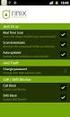 Release s McAfee Risk Advisor 2.6.2 Software For use with epolicy Orchestrator 4.5.0 and 4.6.0 Software About this document New features System Requirements Supported Upgrades Installing and verifying
Release s McAfee Risk Advisor 2.6.2 Software For use with epolicy Orchestrator 4.5.0 and 4.6.0 Software About this document New features System Requirements Supported Upgrades Installing and verifying
Product Guide. McAfee Security-as-a-Service Partner SecurityDashboard 5.2.0
 Product Guide McAfee Security-as-a-Service Partner SecurityDashboard 5.2.0 COPYRIGHT Copyright 2010 McAfee, Inc. All Rights Reserved. No part of this publication may be reproduced, transmitted, transcribed,
Product Guide McAfee Security-as-a-Service Partner SecurityDashboard 5.2.0 COPYRIGHT Copyright 2010 McAfee, Inc. All Rights Reserved. No part of this publication may be reproduced, transmitted, transcribed,
McAfee Total Protection Service Installation Guide
 McAfee Total Protection Service Installation Guide COPYRIGHT Copyright 2009 McAfee, Inc. All Rights Reserved. No part of this publication may be reproduced, transmitted, transcribed, stored in a retrieval
McAfee Total Protection Service Installation Guide COPYRIGHT Copyright 2009 McAfee, Inc. All Rights Reserved. No part of this publication may be reproduced, transmitted, transcribed, stored in a retrieval
Release Notes for McAfee epolicy Orchestrator 4.5
 Release Notes for McAfee epolicy Orchestrator 4.5 About this document New features Known Issues Installation, upgrade, and migration considerations Considerations when uninstalling epolicy Orchestrator
Release Notes for McAfee epolicy Orchestrator 4.5 About this document New features Known Issues Installation, upgrade, and migration considerations Considerations when uninstalling epolicy Orchestrator
Product Guide Revision A. McAfee Secure Web Mail Client 7.0.0 Software
 Product Guide Revision A McAfee Secure Web Mail Client 7.0.0 Software COPYRIGHT Copyright 2011 McAfee, Inc. All Rights Reserved. No part of this publication may be reproduced, transmitted, transcribed,
Product Guide Revision A McAfee Secure Web Mail Client 7.0.0 Software COPYRIGHT Copyright 2011 McAfee, Inc. All Rights Reserved. No part of this publication may be reproduced, transmitted, transcribed,
McAfee Optimized Virtual Environments for Servers. Installation Guide
 McAfee Optimized Virtual Environments for Servers Installation Guide COPYRIGHT Copyright 2010 McAfee, Inc. All Rights Reserved. No part of this publication may be reproduced, transmitted, transcribed,
McAfee Optimized Virtual Environments for Servers Installation Guide COPYRIGHT Copyright 2010 McAfee, Inc. All Rights Reserved. No part of this publication may be reproduced, transmitted, transcribed,
Product Guide. McAfee Endpoint Security 10
 Product Guide McAfee Endpoint Security 10 COPYRIGHT Copyright 2014 McAfee, Inc. Do not copy without permission. TRADEMARK ATTRIBUTIONS McAfee, the McAfee logo, McAfee Active Protection, McAfee DeepSAFE,
Product Guide McAfee Endpoint Security 10 COPYRIGHT Copyright 2014 McAfee, Inc. Do not copy without permission. TRADEMARK ATTRIBUTIONS McAfee, the McAfee logo, McAfee Active Protection, McAfee DeepSAFE,
Installation Guide. McAfee SaaS Endpoint Protection 5.2.0
 Installation Guide McAfee SaaS Endpoint Protection 5.2.0 COPYRIGHT Copyright 2010 McAfee, Inc. All Rights Reserved. No part of this publication may be reproduced, transmitted, transcribed, stored in a
Installation Guide McAfee SaaS Endpoint Protection 5.2.0 COPYRIGHT Copyright 2010 McAfee, Inc. All Rights Reserved. No part of this publication may be reproduced, transmitted, transcribed, stored in a
McAfee Security for Microsoft SharePoint 2.5.0 User Guide
 McAfee Security for Microsoft SharePoint 2.5.0 User Guide COPYRIGHT Copyright 2010 McAfee, Inc. All Rights Reserved. No part of this publication may be reproduced, transmitted, transcribed, stored in a
McAfee Security for Microsoft SharePoint 2.5.0 User Guide COPYRIGHT Copyright 2010 McAfee, Inc. All Rights Reserved. No part of this publication may be reproduced, transmitted, transcribed, stored in a
McAfee Endpoint Encryption for PC 7.0
 Migration Guide McAfee Endpoint Encryption for PC 7.0 For use with epolicy Orchestrator 4.6 Software COPYRIGHT Copyright 2012 McAfee, Inc. Do not copy without permission. TRADEMARK ATTRIBUTIONS McAfee,
Migration Guide McAfee Endpoint Encryption for PC 7.0 For use with epolicy Orchestrator 4.6 Software COPYRIGHT Copyright 2012 McAfee, Inc. Do not copy without permission. TRADEMARK ATTRIBUTIONS McAfee,
McAfee Risk Advisor 2.7
 Getting Started Guide McAfee Risk Advisor 2.7 For use with epolicy Orchestrator 4.5 and 4.6 1 McAfee Risk Advisor 2.7 Getting Started Guide About this guide COPYRIGHT Copyright 2012 McAfee, Inc. All Rights
Getting Started Guide McAfee Risk Advisor 2.7 For use with epolicy Orchestrator 4.5 and 4.6 1 McAfee Risk Advisor 2.7 Getting Started Guide About this guide COPYRIGHT Copyright 2012 McAfee, Inc. All Rights
McAfee Endpoint Encryption Reporting Tool
 McAfee Endpoint Encryption Reporting Tool User Guide Version 5.2.13 McAfee, Inc. McAfee, Inc. 3965 Freedom Circle, Santa Clara, CA 95054, USA Tel: (+1) 888.847.8766 For more information regarding local
McAfee Endpoint Encryption Reporting Tool User Guide Version 5.2.13 McAfee, Inc. McAfee, Inc. 3965 Freedom Circle, Santa Clara, CA 95054, USA Tel: (+1) 888.847.8766 For more information regarding local
McAfee Encrypted USB Hard Disk Non-Bio Quick Start Guide
 McAfee Encrypted USB Hard Disk Non-Bio Quick Start Guide COPYRIGHT Copyright 2010 McAfee, Inc. All Rights Reserved. No part of this publication may be reproduced, transmitted, transcribed, stored in a
McAfee Encrypted USB Hard Disk Non-Bio Quick Start Guide COPYRIGHT Copyright 2010 McAfee, Inc. All Rights Reserved. No part of this publication may be reproduced, transmitted, transcribed, stored in a
McAfee Endpoint Security 10.0.0 Software
 Installation Guide McAfee Endpoint Security 10.0.0 Software For use with epolicy Orchestrator 5.1.1 5.2.0 software and the McAfee SecurityCenter COPYRIGHT Copyright 2014 McAfee, Inc. Do not copy without
Installation Guide McAfee Endpoint Security 10.0.0 Software For use with epolicy Orchestrator 5.1.1 5.2.0 software and the McAfee SecurityCenter COPYRIGHT Copyright 2014 McAfee, Inc. Do not copy without
Step-by-Step Guide to Securing Windows XP Professional with Service Pack 2 in Small and Medium Businesses
 Step-by-Step Guide to Securing Windows XP Professional with Service Pack 2 in Small and Medium Businesses 2004 Microsoft Corporation. All rights reserved. This document is for informational purposes only.
Step-by-Step Guide to Securing Windows XP Professional with Service Pack 2 in Small and Medium Businesses 2004 Microsoft Corporation. All rights reserved. This document is for informational purposes only.
MGC WebCommander Web Server Manager
 MGC WebCommander Web Server Manager Installation and Configuration Guide Version 8.0 Copyright 2006 Polycom, Inc. All Rights Reserved Catalog No. DOC2138B Version 8.0 Proprietary and Confidential The information
MGC WebCommander Web Server Manager Installation and Configuration Guide Version 8.0 Copyright 2006 Polycom, Inc. All Rights Reserved Catalog No. DOC2138B Version 8.0 Proprietary and Confidential The information
Recommended Recommended for all environments. Apply this update at the earliest convenience.
 Release Notes McAfee Enterprise Mobility Management 11.0 Patch 4 About this document About this release Bug fixes and enhancement Installation instructions Files affected by patch Troubleshooting installation
Release Notes McAfee Enterprise Mobility Management 11.0 Patch 4 About this document About this release Bug fixes and enhancement Installation instructions Files affected by patch Troubleshooting installation
Release Notes for McAfee Agent 4.5 Patch 1 For Windows
 Release Notes for McAfee Agent 4.5 Patch 1 For Windows About this Document About this release System requirements Rating Purpose Known issues Resolved issues Installation instructions Allowing users to
Release Notes for McAfee Agent 4.5 Patch 1 For Windows About this Document About this release System requirements Rating Purpose Known issues Resolved issues Installation instructions Allowing users to
McAfee VirusScan Enterprise 8.8 software Product Guide
 McAfee VirusScan Enterprise 8.8 software Product Guide COPYRIGHT Copyright 2010 McAfee, Inc. All Rights Reserved. No part of this publication may be reproduced, transmitted, transcribed, stored in a retrieval
McAfee VirusScan Enterprise 8.8 software Product Guide COPYRIGHT Copyright 2010 McAfee, Inc. All Rights Reserved. No part of this publication may be reproduced, transmitted, transcribed, stored in a retrieval
McAfee VirusScan Enterprise 8.8 software Installation Guide
 McAfee VirusScan Enterprise 8.8 software Installation Guide COPYRIGHT Copyright 2010 McAfee, Inc. All Rights Reserved. No part of this publication may be reproduced, transmitted, transcribed, stored in
McAfee VirusScan Enterprise 8.8 software Installation Guide COPYRIGHT Copyright 2010 McAfee, Inc. All Rights Reserved. No part of this publication may be reproduced, transmitted, transcribed, stored in
SOS Suite Installation Guide
 SOS Suite Installation Guide rev. 8/31/2010 Contents Overview Upgrading from SOS 2009 and Older Pre-Installation Recommendations Network Installations System Requirements Preparing for Installation Installing
SOS Suite Installation Guide rev. 8/31/2010 Contents Overview Upgrading from SOS 2009 and Older Pre-Installation Recommendations Network Installations System Requirements Preparing for Installation Installing
Core Protection for Virtual Machines 1
 Core Protection for Virtual Machines 1 Comprehensive Threat Protection for Virtual Environments. Installation Guide e Endpoint Security Trend Micro Incorporated reserves the right to make changes to this
Core Protection for Virtual Machines 1 Comprehensive Threat Protection for Virtual Environments. Installation Guide e Endpoint Security Trend Micro Incorporated reserves the right to make changes to this
McAfee Cloud Identity Manager
 NetSuite Cloud Connector Guide McAfee Cloud Identity Manager version 2.0 or later COPYRIGHT Copyright 2013 McAfee, Inc. All Rights Reserved. No part of this publication may be reproduced, transmitted,
NetSuite Cloud Connector Guide McAfee Cloud Identity Manager version 2.0 or later COPYRIGHT Copyright 2013 McAfee, Inc. All Rights Reserved. No part of this publication may be reproduced, transmitted,
Setup Guide Revision B. McAfee SaaS Email Archiving for Microsoft Exchange Server 2010
 Setup Guide Revision B McAfee SaaS Email Archiving for Microsoft Exchange Server 2010 COPYRIGHT Copyright 2015 McAfee, Inc., 2821 Mission College Boulevard, Santa Clara, CA 95054, 1.888.847.8766, www.intelsecurity.com
Setup Guide Revision B McAfee SaaS Email Archiving for Microsoft Exchange Server 2010 COPYRIGHT Copyright 2015 McAfee, Inc., 2821 Mission College Boulevard, Santa Clara, CA 95054, 1.888.847.8766, www.intelsecurity.com
Installation Guide. McAfee epolicy Orchestrator 4.6.0 Software
 Installation Guide McAfee epolicy Orchestrator 4.6.0 Software COPYRIGHT Copyright 2011 McAfee, Inc. All Rights Reserved. No part of this publication may be reproduced, transmitted, transcribed, stored
Installation Guide McAfee epolicy Orchestrator 4.6.0 Software COPYRIGHT Copyright 2011 McAfee, Inc. All Rights Reserved. No part of this publication may be reproduced, transmitted, transcribed, stored
McAfee Solidcore Change Reconciliation and Ticket-based Enforcement
 Change Reconciliation and Ticket-based Enforcement COPYRIGHT Copyright 2011 McAfee, Inc. All Rights Reserved. No part of this publication may be reproduced, transmitted, transcribed, stored in a retrieval
Change Reconciliation and Ticket-based Enforcement COPYRIGHT Copyright 2011 McAfee, Inc. All Rights Reserved. No part of this publication may be reproduced, transmitted, transcribed, stored in a retrieval
McAfee Host Data Loss Prevention Best Practices: Protecting against data loss from external devices
 McAfee Host Data Loss Prevention Best Practices: Protecting against data loss from external devices COPYRIGHT Copyright 2009 McAfee, Inc. All Rights Reserved. No part of this publication may be reproduced,
McAfee Host Data Loss Prevention Best Practices: Protecting against data loss from external devices COPYRIGHT Copyright 2009 McAfee, Inc. All Rights Reserved. No part of this publication may be reproduced,
Implementing McAfee Device Control Security
 Implementing McAfee Device Control Security COPYRIGHT Copyright 2009 McAfee, Inc. All Rights Reserved. No part of this publication may be reproduced, transmitted, transcribed, stored in a retrieval system,
Implementing McAfee Device Control Security COPYRIGHT Copyright 2009 McAfee, Inc. All Rights Reserved. No part of this publication may be reproduced, transmitted, transcribed, stored in a retrieval system,
User Guide. Copyright 2003 Networks Associates Technology, Inc. All Rights Reserved.
 Copyright 2003 Networks Associates Technology, Inc. All Rights Reserved. Table of Contents Getting Started... 4 New Features... 4 System Requirements... 4 Configuring Microsoft Internet Explorer... 4 Configuring
Copyright 2003 Networks Associates Technology, Inc. All Rights Reserved. Table of Contents Getting Started... 4 New Features... 4 System Requirements... 4 Configuring Microsoft Internet Explorer... 4 Configuring
ESET NOD32 Antivirus 4 for Linux Desktop. Quick Start Guide
 ESET NOD32 Antivirus 4 for Linux Desktop Quick Start Guide ESET NOD32 Antivirus 4 provides state-of-the-art protection for your computer against malicious code. Based on the ThreatSense scanning engine
ESET NOD32 Antivirus 4 for Linux Desktop Quick Start Guide ESET NOD32 Antivirus 4 provides state-of-the-art protection for your computer against malicious code. Based on the ThreatSense scanning engine
Net Protector Admin Console
 Net Protector Admin Console USER MANUAL www.indiaantivirus.com -1. Introduction Admin Console is a Centralized Anti-Virus Control and Management. It helps the administrators of small and large office networks
Net Protector Admin Console USER MANUAL www.indiaantivirus.com -1. Introduction Admin Console is a Centralized Anti-Virus Control and Management. It helps the administrators of small and large office networks
Server & Workstation Installation of Client Profiles for Windows
 C ase Manag e m e n t by C l i e n t P rofiles Server & Workstation Installation of Client Profiles for Windows T E C H N O L O G Y F O R T H E B U S I N E S S O F L A W General Notes to Prepare for Installing
C ase Manag e m e n t by C l i e n t P rofiles Server & Workstation Installation of Client Profiles for Windows T E C H N O L O G Y F O R T H E B U S I N E S S O F L A W General Notes to Prepare for Installing
Upgrading to Document Manager 2.7
 Upgrading to Document Manager 2.7 22 July 2013 Trademarks Document Manager and Document Manager Administration are trademarks of Document Logistix Ltd. TokOpen, TokAdmin, TokImport and TokExRef are registered
Upgrading to Document Manager 2.7 22 July 2013 Trademarks Document Manager and Document Manager Administration are trademarks of Document Logistix Ltd. TokOpen, TokAdmin, TokImport and TokExRef are registered
Product Guide. McAfee epolicy Orchestrator 4.6.0 Software
 Product Guide McAfee epolicy Orchestrator 4.6.0 Software COPYRIGHT Copyright 2011 McAfee, Inc. All Rights Reserved. No part of this publication may be reproduced, transmitted, transcribed, stored in a
Product Guide McAfee epolicy Orchestrator 4.6.0 Software COPYRIGHT Copyright 2011 McAfee, Inc. All Rights Reserved. No part of this publication may be reproduced, transmitted, transcribed, stored in a
McAfee Public Cloud Server Security Suite
 Installation Guide McAfee Public Cloud Server Security Suite For use with McAfee epolicy Orchestrator COPYRIGHT Copyright 2015 McAfee, Inc., 2821 Mission College Boulevard, Santa Clara, CA 95054, 1.888.847.8766,
Installation Guide McAfee Public Cloud Server Security Suite For use with McAfee epolicy Orchestrator COPYRIGHT Copyright 2015 McAfee, Inc., 2821 Mission College Boulevard, Santa Clara, CA 95054, 1.888.847.8766,
Server Installation Guide ZENworks Patch Management 6.4 SP2
 Server Installation Guide ZENworks Patch Management 6.4 SP2 02_016N 6.4SP2 Server Installation Guide - 2 - Notices Version Information ZENworks Patch Management Server Installation Guide - ZENworks Patch
Server Installation Guide ZENworks Patch Management 6.4 SP2 02_016N 6.4SP2 Server Installation Guide - 2 - Notices Version Information ZENworks Patch Management Server Installation Guide - ZENworks Patch
Release Notes for McAfee(R) VirusScan(R) Enterprise for Linux Version 1.9.0 Copyright (C) 2014 McAfee, Inc. All Rights Reserved.
 Release Notes for McAfee(R) VirusScan(R) Enterprise for Linux Version 1.9.0 Copyright (C) 2014 McAfee, Inc. All Rights Reserved. Release date: August 28, 2014 This build was developed and tested on: -
Release Notes for McAfee(R) VirusScan(R) Enterprise for Linux Version 1.9.0 Copyright (C) 2014 McAfee, Inc. All Rights Reserved. Release date: August 28, 2014 This build was developed and tested on: -
Data Center Connector for vsphere 3.0.0
 Product Guide Data Center Connector for vsphere 3.0.0 For use with epolicy Orchestrator 4.6.0, 5.0.0 Software COPYRIGHT Copyright 2013 McAfee, Inc. Do not copy without permission. TRADEMARK ATTRIBUTIONS
Product Guide Data Center Connector for vsphere 3.0.0 For use with epolicy Orchestrator 4.6.0, 5.0.0 Software COPYRIGHT Copyright 2013 McAfee, Inc. Do not copy without permission. TRADEMARK ATTRIBUTIONS
Symantec Backup Exec TM 11d for Windows Servers. Quick Installation Guide
 Symantec Backup Exec TM 11d for Windows Servers Quick Installation Guide September 2006 Symantec Legal Notice Copyright 2006 Symantec Corporation. All rights reserved. Symantec, Backup Exec, and the Symantec
Symantec Backup Exec TM 11d for Windows Servers Quick Installation Guide September 2006 Symantec Legal Notice Copyright 2006 Symantec Corporation. All rights reserved. Symantec, Backup Exec, and the Symantec
Avira Rescue System. HowTo
 Avira Rescue System HowTo Table of contents 1. Introduction... 3 2. System Requirements... 4 3. Product availability... 4 4. Product features... 5 5. Using the Rescue System... 6 5.1 The BIOS setup...6
Avira Rescue System HowTo Table of contents 1. Introduction... 3 2. System Requirements... 4 3. Product availability... 4 4. Product features... 5 5. Using the Rescue System... 6 5.1 The BIOS setup...6
Sophos Endpoint Security and Control Help
 Sophos Endpoint Security and Control Help Product version: 10.3 Document date: June 2014 Contents 1 About Sophos Endpoint Security and Control...3 2 About the Home page...4 3 Sophos groups...5 4 Sophos
Sophos Endpoint Security and Control Help Product version: 10.3 Document date: June 2014 Contents 1 About Sophos Endpoint Security and Control...3 2 About the Home page...4 3 Sophos groups...5 4 Sophos
McAfee Content Security Reporter 2.0.0
 Product Guide Revision A McAfee Content Security Reporter 2.0.0 For use with epolicy Orchestrator 4.6.5 Software COPYRIGHT Copyright 2013 McAfee, Inc. Do not copy without permission. TRADEMARK ATTRIBUTIONS
Product Guide Revision A McAfee Content Security Reporter 2.0.0 For use with epolicy Orchestrator 4.6.5 Software COPYRIGHT Copyright 2013 McAfee, Inc. Do not copy without permission. TRADEMARK ATTRIBUTIONS
VERITAS Backup Exec 9.1 for Windows Servers Quick Installation Guide
 VERITAS Backup Exec 9.1 for Windows Servers Quick Installation Guide N109548 Disclaimer The information contained in this publication is subject to change without notice. VERITAS Software Corporation makes
VERITAS Backup Exec 9.1 for Windows Servers Quick Installation Guide N109548 Disclaimer The information contained in this publication is subject to change without notice. VERITAS Software Corporation makes
Kaspersky Security 9.0 for Microsoft SharePoint Server Administrator's Guide
 Kaspersky Security 9.0 for Microsoft SharePoint Server Administrator's Guide APPLICATION VERSION: 9.0 Dear User! Thank you for choosing our product. We hope that this document will help you in your work
Kaspersky Security 9.0 for Microsoft SharePoint Server Administrator's Guide APPLICATION VERSION: 9.0 Dear User! Thank you for choosing our product. We hope that this document will help you in your work
Application Note Configuring Department of Defense Common Access Card Authentication on McAfee. Firewall Enterprise
 Application Note Configuring Department of Defense Common Access Card Authentication on McAfee Firewall Enterprise McAfee Firewall Enterprise version 7.x and 8.x This application note describes how to
Application Note Configuring Department of Defense Common Access Card Authentication on McAfee Firewall Enterprise McAfee Firewall Enterprise version 7.x and 8.x This application note describes how to
Quick Install Guide. Lumension Endpoint Management and Security Suite 7.1
 Quick Install Guide Lumension Endpoint Management and Security Suite 7.1 Lumension Endpoint Management and Security Suite - 2 - Notices Version Information Lumension Endpoint Management and Security Suite
Quick Install Guide Lumension Endpoint Management and Security Suite 7.1 Lumension Endpoint Management and Security Suite - 2 - Notices Version Information Lumension Endpoint Management and Security Suite
Symantec Backup Exec 2010 R2. Quick Installation Guide
 Symantec Backup Exec 2010 R2 Quick Installation Guide 20047221 The software described in this book is furnished under a license agreement and may be used only in accordance with the terms of the agreement.
Symantec Backup Exec 2010 R2 Quick Installation Guide 20047221 The software described in this book is furnished under a license agreement and may be used only in accordance with the terms of the agreement.
For a list of supported environments for VirusScan Enterprise 8.7i on Microsoft Windows, see (McAfee) KnowledgeBase article KB51111.
 McAfee VirusScan Enterprise 8.7i Repost Patch 5 Release Notes Thank you for using McAfee software. This document contains important information about the current release. We strongly recommend that you
McAfee VirusScan Enterprise 8.7i Repost Patch 5 Release Notes Thank you for using McAfee software. This document contains important information about the current release. We strongly recommend that you
Release Notes for Host Intrusion Prevention 8.0
 Release Notes for Host Intrusion Prevention 8.0 About this document New features Known issues Finding product documentation About this document Thank you for choosing this McAfee product. This document
Release Notes for Host Intrusion Prevention 8.0 About this document New features Known issues Finding product documentation About this document Thank you for choosing this McAfee product. This document
Getting Started with. Ascent Capture Internet Server 5. 10300260-000 Revision A
 Ascent Capture Internet Server 5 Getting Started with Ascent Capture Internet Server 5 10300260-000 Revision A Copyright Copyright 2001 Kofax Image Products. All Rights Reserved. Printed in USA. The information
Ascent Capture Internet Server 5 Getting Started with Ascent Capture Internet Server 5 10300260-000 Revision A Copyright Copyright 2001 Kofax Image Products. All Rights Reserved. Printed in USA. The information
Using Windows Update for Windows XP
 Using Windows Update for Windows XP Introduction This document provides instructions on updating Windows XP with the necessary patches. It is very important to update your operating system software in
Using Windows Update for Windows XP Introduction This document provides instructions on updating Windows XP with the necessary patches. It is very important to update your operating system software in
Sophos for Microsoft SharePoint Help. Product version: 2.0
 Sophos for Microsoft SharePoint Help Product version: 2.0 Document date: September 2015 Contents 1 About Sophos for Microsoft SharePoint...3 2 Dashboard...4 3 Configuration...5 3.1 On-access scan...5 3.2
Sophos for Microsoft SharePoint Help Product version: 2.0 Document date: September 2015 Contents 1 About Sophos for Microsoft SharePoint...3 2 Dashboard...4 3 Configuration...5 3.1 On-access scan...5 3.2
Symantec AntiVirus Corporate Edition Patch Update
 Symantec AntiVirus Corporate Edition Patch Update Symantec AntiVirus Corporate Edition Update Documentation version 10.0.1.1007 Copyright 2005 Symantec Corporation. All rights reserved. Symantec, the Symantec
Symantec AntiVirus Corporate Edition Patch Update Symantec AntiVirus Corporate Edition Update Documentation version 10.0.1.1007 Copyright 2005 Symantec Corporation. All rights reserved. Symantec, the Symantec
Novell ZENworks 10 Configuration Management SP3
 AUTHORIZED DOCUMENTATION Software Distribution Reference Novell ZENworks 10 Configuration Management SP3 10.3 November 17, 2011 www.novell.com Legal Notices Novell, Inc., makes no representations or warranties
AUTHORIZED DOCUMENTATION Software Distribution Reference Novell ZENworks 10 Configuration Management SP3 10.3 November 17, 2011 www.novell.com Legal Notices Novell, Inc., makes no representations or warranties
McAfee Solidcore 5.1.0 Product Guide
 McAfee Solidcore 5.1.0 Product Guide COPYRIGHT Copyright 2010 McAfee, Inc. All Rights Reserved. No part of this publication may be reproduced, transmitted, transcribed, stored in a retrieval system, or
McAfee Solidcore 5.1.0 Product Guide COPYRIGHT Copyright 2010 McAfee, Inc. All Rights Reserved. No part of this publication may be reproduced, transmitted, transcribed, stored in a retrieval system, or
Trend Micro OfficeScan 11.0. Best Practice Guide for Malware
 Trend Micro OfficeScan 11.0 Best Practice Guide for Malware Information in this document is subject to change without notice. The names of companies, products, people, characters, and/or data mentioned
Trend Micro OfficeScan 11.0 Best Practice Guide for Malware Information in this document is subject to change without notice. The names of companies, products, people, characters, and/or data mentioned
Product Guide. McAfee Endpoint Security for Mac Threat Prevention 10.1.0
 Product Guide McAfee Endpoint Security for Mac Threat Prevention 10.1.0 COPYRIGHT Copyright 2015 McAfee, Inc., 2821 Mission College Boulevard, Santa Clara, CA 95054, 1.888.847.8766, www.intelsecurity.com
Product Guide McAfee Endpoint Security for Mac Threat Prevention 10.1.0 COPYRIGHT Copyright 2015 McAfee, Inc., 2821 Mission College Boulevard, Santa Clara, CA 95054, 1.888.847.8766, www.intelsecurity.com
Job Scheduler User Guide IGSS Version 11.0
 Job Scheduler User Guide IGSS Version 11.0 The information provided in this documentation contains general descriptions and/or technical characteristics of the performance of the products contained therein.
Job Scheduler User Guide IGSS Version 11.0 The information provided in this documentation contains general descriptions and/or technical characteristics of the performance of the products contained therein.
McAfee Email Gateway 7.x Encryption and IronPort Integration Guide
 Sample deployment architecture For this guide, we have provided a deployment architecture example. This example includes an IronPort Email Gateway sending outbound email, and the McAfee Email Gateway Encryption
Sample deployment architecture For this guide, we have provided a deployment architecture example. This example includes an IronPort Email Gateway sending outbound email, and the McAfee Email Gateway Encryption
Trend Micro Incorporated reserves the right to make changes to this document and to the products described herein without notice.
 Trend Micro Incorporated reserves the right to make changes to this document and to the products described herein without notice. Before installing and using the software, please review the readme files,
Trend Micro Incorporated reserves the right to make changes to this document and to the products described herein without notice. Before installing and using the software, please review the readme files,
Best Practices Guide. McAfee Endpoint Protection for Mac 1.1.0
 Best Practices Guide McAfee Endpoint Protection for Mac 1.1.0 COPYRIGHT Copyright 2011 McAfee, Inc. All Rights Reserved. No part of this publication may be reproduced, transmitted, transcribed, stored
Best Practices Guide McAfee Endpoint Protection for Mac 1.1.0 COPYRIGHT Copyright 2011 McAfee, Inc. All Rights Reserved. No part of this publication may be reproduced, transmitted, transcribed, stored
Contents. McAfee Internet Security 3
 User Guide i Contents McAfee Internet Security 3 McAfee SecurityCenter... 5 SecurityCenter features... 6 Using SecurityCenter... 7 Fixing or ignoring protection problems... 16 Working with alerts... 21
User Guide i Contents McAfee Internet Security 3 McAfee SecurityCenter... 5 SecurityCenter features... 6 Using SecurityCenter... 7 Fixing or ignoring protection problems... 16 Working with alerts... 21
Symantec Backup Exec 12.5 for Windows Servers. Quick Installation Guide
 Symantec Backup Exec 12.5 for Windows Servers Quick Installation Guide 13897290 Installing Backup Exec This document includes the following topics: System requirements Before you install About the Backup
Symantec Backup Exec 12.5 for Windows Servers Quick Installation Guide 13897290 Installing Backup Exec This document includes the following topics: System requirements Before you install About the Backup
Laplink PCmover Windows Upgrade Assistant
 Laplink PCmover Windows Upgrade Assistant User Guide Customer Service/Technical Support: Web: http://www.laplink.com/contact E-mail: CustomerService@laplink.com Tel (USA): +1 (425) 952-6001 Fax (USA):
Laplink PCmover Windows Upgrade Assistant User Guide Customer Service/Technical Support: Web: http://www.laplink.com/contact E-mail: CustomerService@laplink.com Tel (USA): +1 (425) 952-6001 Fax (USA):
Attix5 Pro Server Edition
 Attix5 Pro Server Edition V7.0.3 User Manual for Linux and Unix operating systems Your guide to protecting data with Attix5 Pro Server Edition. Copyright notice and proprietary information All rights reserved.
Attix5 Pro Server Edition V7.0.3 User Manual for Linux and Unix operating systems Your guide to protecting data with Attix5 Pro Server Edition. Copyright notice and proprietary information All rights reserved.
VERITAS Backup Exec TM 10.0 for Windows Servers
 VERITAS Backup Exec TM 10.0 for Windows Servers Quick Installation Guide N134418 July 2004 Disclaimer The information contained in this publication is subject to change without notice. VERITAS Software
VERITAS Backup Exec TM 10.0 for Windows Servers Quick Installation Guide N134418 July 2004 Disclaimer The information contained in this publication is subject to change without notice. VERITAS Software
Sophos Endpoint Security and Control Help. Product version: 11
 Sophos Endpoint Security and Control Help Product version: 11 Document date: October 2015 Contents 1 About Sophos Endpoint Security and Control...5 2 About the Home page...6 3 Sophos groups...7 3.1 About
Sophos Endpoint Security and Control Help Product version: 11 Document date: October 2015 Contents 1 About Sophos Endpoint Security and Control...5 2 About the Home page...6 3 Sophos groups...7 3.1 About
Product Guide Revision A. McAfee Web Reporter 5.2.1
 Product Guide Revision A McAfee Web Reporter 5.2.1 COPYRIGHT Copyright 2012 McAfee, Inc. Do not copy without permission. TRADEMARK ATTRIBUTIONS McAfee, the McAfee logo, McAfee Active Protection, McAfee
Product Guide Revision A McAfee Web Reporter 5.2.1 COPYRIGHT Copyright 2012 McAfee, Inc. Do not copy without permission. TRADEMARK ATTRIBUTIONS McAfee, the McAfee logo, McAfee Active Protection, McAfee
ScriptLogic Enterprise Security Reporter. VERSION 3 Installation Guide
 ScriptLogic Enterprise Security Reporter VERSION 3 Installation Guide ENTERPRISE SECURITY REPORTER 3 INSTALLATION GUIDE II Copyright 2011 by ScriptLogic Corporation All rights reserved. This publication
ScriptLogic Enterprise Security Reporter VERSION 3 Installation Guide ENTERPRISE SECURITY REPORTER 3 INSTALLATION GUIDE II Copyright 2011 by ScriptLogic Corporation All rights reserved. This publication
