Product Guide. McAfee Security-as-a-Service Partner SecurityDashboard 5.2.0
|
|
|
- Leona Harper
- 8 years ago
- Views:
Transcription
1 Product Guide McAfee Security-as-a-Service Partner SecurityDashboard 5.2.0
2 COPYRIGHT Copyright 2010 McAfee, Inc. All Rights Reserved. No part of this publication may be reproduced, transmitted, transcribed, stored in a retrieval system, or translated into any language in any form or by any means without the written permission of McAfee, Inc., or its suppliers or affiliate companies. TRADEMARK ATTRIBUTIONS AVERT, EPO, EPOLICY ORCHESTRATOR, FOUNDSTONE, GROUPSHIELD, INTRUSHIELD, LINUXSHIELD, MAX (MCAFEE SECURITYALLIANCE EXCHANGE), MCAFEE, NETSHIELD, PORTALSHIELD, PREVENTSYS, SECURITYALLIANCE, SITEADVISOR, TOTAL PROTECTION, VIRUSSCAN, WEBSHIELD are registered trademarks or trademarks of McAfee, Inc. and/or its affiliates in the US and/or other countries. McAfee Red in connection with security is distinctive of McAfee brand products. All other registered and unregistered trademarks herein are the sole property of their respective owners. LICENSE INFORMATION License Agreement NOTICE TO ALL USERS: CAREFULLY READ THE APPROPRIATE LEGAL AGREEMENT CORRESPONDING TO THE LICENSE YOU PURCHASED, WHICH SETS FORTH THE GENERAL TERMS AND CONDITIONS FOR THE USE OF THE LICENSED SOFTWARE. IF YOU DO NOT KNOW WHICH TYPE OF LICENSE YOU HAVE ACQUIRED, PLEASE CONSULT THE SALES AND OTHER RELATED LICENSE GRANT OR PURCHASE ORDER DOCUMENTS THAT ACCOMPANY YOUR SOFTWARE PACKAGING OR THAT YOU HAVE RECEIVED SEPARATELY AS PART OF THE PURCHASE (AS A BOOKLET, A FILE ON THE PRODUCT CD, OR A FILE AVAILABLE ON THE WEBSITE FROM WHICH YOU DOWNLOADED THE SOFTWARE PACKAGE). IF YOU DO NOT AGREE TO ALL OF THE TERMS SET FORTH IN THE AGREEMENT, DO NOT INSTALL THE SOFTWARE. IF APPLICABLE, YOU MAY RETURN THE PRODUCT TO MCAFEE OR THE PLACE OF PURCHASE FOR A FULL REFUND. 2 McAfee Security-as-a-Service Partner SecurityDashboard Product Guide
3 Contents Preface 5 About this guide Audience Conventions Finding product documentation Introduction 7 Types of McAfee partners Tools for McAfee partners New features for this release Management of SMB customers Types of customers to manage Types of data displayed Types of customer management tasks Management of partners The first time you log on Quick reference to dashboard features Getting Started 15 Logging on to the Partner SecurityDashboard Setting up your partner account profile Migration of PSS customer accounts to the dashboard Migrating an existing PSS customer account Working with customer account data Viewing customer accounts at-a-glance Filtering customer data Locating, saving, printing, and removing account data Managing customer correspondence Updating customer contact information Sending a customer listing or order report in Sending messages to customers Sending account information to customers Adding your logo to the SecurityCenter Managing Customer Orders and Subscriptions 25 Working with trial subscriptions Creating trial subscriptions Extending trial subscriptions Converting trial subscriptions Working with customer orders Creating new orders Creating co-term orders Migrating orders from one customer to another Monitoring customer orders and subscriptions s for new accounts McAfee Security-as-a-Service Partner SecurityDashboard Product Guide 3
4 Contents Reports on orders and subscriptions Creating reports Scheduling reports Managing scheduled reports Editing grant numbers Recommendations for ongoing order management Monitoring Customer Security 35 Viewing the security status for a customer Installing protection services Installing protection services directly Sending installation instructions to a customer Managing client computers Sending security reports to customers Sending a summary report to a customer Sending detailed reports to a customer Resolving security action items Sending McAfee to partner-managed customers Recommendations for ongoing security management Managing Customer Builds 43 Overview of the build process Types of builds Creating build requests Managing build requests Tracking unactivated products Managing Partners 47 Management of partners Adding a partner account profile Searching for partner account profiles Modifying a partner account profile Setting up a relationship between managed partners Getting More Information 51 Viewing Partner SecurityDashboard documents Viewing site administrator documents Frequently asked questions Index 55 4 McAfee Security-as-a-Service Partner SecurityDashboard Product Guide
5 Preface This guide provides the information you need to configure, use, and maintain your McAfee product. Contents About this guide Finding product documentation About this guide This information describes the guide's target audience, the typographical conventions and icons used in this guide, and how the guide is organized. Audience McAfee documentation is carefully researched and written for the target audience. The information in this guide is intended primarily for: Partners Resellers who contract with McAfee to sell McAfee products. Conventions This guide uses the following typographical conventions and icons. Book title or Emphasis Title of a book, chapter, or topic; introduction of a new term; emphasis. Bold User input or Path Code Text that is strongly emphasized. Commands and other text that the user types; the path of a folder or program. A code sample. User interface Hypertext blue Words in the user interface including options, menus, buttons, and dialog boxes. A live link to a topic or to a website. Note: Additional information, like an alternate method of accessing an option. Tip: Suggestions and recommendations. Important/Caution: Valuable advice to protect your computer system, software installation, network, business, or data. Warning: Critical advice to prevent bodily harm when using a hardware product. McAfee Security-as-a-Service Partner SecurityDashboard Product Guide 5
6 Preface Finding product documentation Finding product documentation McAfee provides the information you need during each phase of product implementation, from installation to daily use and troubleshooting. After a product is released, information about the product is entered into the McAfee online KnowledgeBase. 1 Go to the McAfee Technical Support ServicePortal at 2 Under Self Service, access the type of information you need: To access... User documentation Do this... 1 Click Product Documentation. 2 Select a Product, then select a Version. 3 Select a product document. KnowledgeBase Click Search the KnowledgeBase for answers to your product questions. Click Browse the KnowledgeBase for articles listed by product and version. 6 McAfee Security-as-a-Service Partner SecurityDashboard Product Guide
7 1 Introduction 1 Partner SecurityDashboard for McAfee Security-as-a-Service (SaaS) and McAfee SaaS Endpoint Protection products is a secured management console that facilitates remote order and reporting administration for McAfee partners. Contents Types of McAfee partners Tools for McAfee partners New features for this release Management of SMB customers Management of partners The first time you log on Quick reference to dashboard features Types of McAfee partners McAfee partner programs offer training, tools, and incentives for providing McAfee security solutions to their small and medium business (SMB) customers. For the purposes of this guide, there are two basic types of partners: These partners... Partner Security Service (PSS) partner Provide these services... Subscription, licensing, and renewal management Site security management Non-PSS partner Subscription, licensing, and renewal management Partners can be a combination of both types by managing site security for some customers but not others. In addition, McAfee authorizes some partners to: Build and distribute copies of the product software to their customers. Manage other partners who report to them. Some partners manage their own version of the NOC (Network Operations Center). These are known as Global partners. McAfee Security-as-a-Service Partner SecurityDashboard Product Guide 7
8 1 Introduction Tools for McAfee partners Tools for McAfee partners McAfee offers web-based tools to assist partners with managing their customer accounts. McAfee Security Alliance exchange (MAX) A management portal for partners in the McAfee Security Alliance Program that provides access to real-time SKU, MSRP pricing, and solution configuration for all McAfee security products. It supplements existing price lists and provides automated assistance for solution configuration and opportunities to sell additional McAfee products. Partner Portal A management portal where partners can create trial subscriptions, place orders, generate business reports detailing order information, and maintain customer profiles. The Partner Portal also allows partners to create sub-accounts, providing access to information that is required to perform only particular functions (for example, sales, support, or administration functions). Partner SecurityDashboard A management portal where partners can access customer security and subscription-related information for SMB managed products. This tool lets partners create trial subscriptions, place orders, and track subscription data and action items for their customer accounts. Some partners can remotely install software and monitor ongoing security at customer sites by accessing the McAfee SecurityCenter website through the dashboard. Some partners can also use the dashboard to create builds for their customers or monitor accounts for the partners they manage. New features for this release This release of McAfee SaaS Endpoint Protection includes these new features. Now you can do this... Access and schedule three new reports Details Access information about orders and accounts in new reports. These reports can be scheduled to run at regular intervals. Sell-Out Orders Report Lists all the order transactions that were completed or cancelled during a specific period. If you are a partner under contract to McAfee (Service Provider / Royalty Partner), you might be able to use this to report your sales back to McAfee. Please contact your Account Executive for details. Expiring Orders Report Identifies customers to contact for renewal. Over-Utilized Customers Report Identifies customers who need to purchase more licenses for their subscription. Create partner profiles and manage partner accounts For each partner you manage: Create and configure a partner account profile. Modify the partner account profile to keep it up-to-date. Search for a partner profile. These features are available for McAfee Partners who have one or more "child" partners under their own partner account. Remove customer accounts Remove any customer account from your dashboard. The customer account is not deleted from the McAfee system, but it does not appear in the dashboard when you search for other customers. 8 McAfee Security-as-a-Service Partner SecurityDashboard Product Guide
9 Introduction Management of SMB customers 1 Now you can do this... Migrate orders Use more types of browsers Details Use the new self-service order migration wizard to migrate an order from one customer to another customer. Requires the grant number and address for the order. Access the dashboard with any of these browsers: Microsoft Internet Explorer (versions 6, 7, and 8) Mozilla Firefox (versions 2.0, 3.0, and 3.5) Google Chrome (version 4.1) Apple Safari for Windows (version 4.0) Management of SMB customers The Partner SecurityDashboard supports sales made through the McAfee Network Operations Center (NOC) for McAfee Security-as-a-Service (SaaS) products and McAfee SaaS Endpoint Protection. The dashboard helps partners efficiently monitor their SMB customer accounts by consolidating important information about subscriptions and security status into a single report interface. When you submit an approved partner agreement to McAfee, you can create a unique login name and password for the Partner SecurityDashboard and the partner sites. You can access the dashboard by using links in: The Partner Portal The MAX system Types of customers to manage Monitor accounts for two types of customers. Self-managed customers Partner-managed customers They purchase: Subscriptions and licenses Subscriptions and licenses Security monitoring You monitor: Their subscriptions and licenses: Track which protection services are purchased. Ensure that subscriptions and licenses remain current. Ensure they have sufficient licenses to meet their needs. Their subscriptions and licenses: Track which protection services are purchased. Ensure that subscriptions and licenses remain current. Ensure they have sufficient licenses to meet their needs. Security for their client computers: Check SecurityCenter website to track detections and security status. Check security reports and send them to customers as needed. You can configure a customer as self-managed or partner-managed when you: McAfee Security-as-a-Service Partner SecurityDashboard Product Guide 9
10 1 Introduction Management of SMB customers Create an order Migrate an order Edit customer contact information Before you access security data for your partner-managed customers, you must obtain a signed PSS customer agreement, which authorizes you to access and monitor their web-based security reports. See also Creating new orders on page 27 Migrating an existing PSS customer account on page 17 Updating customer contact information on page 20 Types of data displayed The dashboard displays data for managed customer accounts and managed partner accounts. The types of data displayed for each customer depends on whether security at the customer's site is self-managed or partner-managed. For self-managed and partner-managed customers... Account contact information. The type and number of subscriptions, expiration date, and number of licenses in use and available. A link to send information from the Partner SecurityDashboard in . Action items related to subscriptions. Additional data for partner-managed customers only... Links to remediation instructions for resolving subscription action items. Action items related to security and links to supporting web pages. Links to the customer's SecurityCenter, where security status and reports are available. A link to send summary and detailed security reports to customers. A link to schedule reports to be sent to customers at regular intervals. A link to the Computers page on the customer's SecurityCenter, which lists the computers where protection services are installed. A link to install protection services on new computers. Types of customer management tasks The dashboard provides a single console where you can perform account management and administrative tasks for your self-managed customers, partner-managed customers, and partners who report to you. Managing customer orders Create trial subscriptions and orders. View reports on trials and orders. View all subscriptions and expiration dates. View subscription actions required for your customers. View the number of computers where protection services are installed. 10 McAfee Security-as-a-Service Partner SecurityDashboard Product Guide
11 Introduction Management of partners 1 Edit customer contact information. Edit grant numbers. Managing customer security Through the single sign-on capability, you can access a partner-managed customer s SecurityCenter to remotely manage security for the customer's site. View and resolve customer security action items. Create custom policies for protection services. Review security reports for your customers. Co-brand reports with your partner logo. Send summary and detailed security status reports to customers. Schedule reports to be sent to customers at regular intervals. Activate SaaS protection services as needed by following instructions sent in s by McAfee. Configure SaaS protection services as needed by logging on to SaaS protection portals. Managing customer builds Partners who are authorized to distribute customized builds to customers can use the dashboard to send McAfee build requests, then download the builds. Submit new build requests to McAfee. Modify or delete pending build requests. Locate, view details, and check status for specific build requests. Download completed build requests. Track unactivated computers on customer computers. Management of partners Large organizations who partner with McAfee sometimes contract with and manage smaller resellers. The partners they manage can have Partner SecurityDashboard accounts for placing orders and tracking subscriptions for their customers. When you log in to the dashboard, accounts for the partners you manage are displayed on the Manage Partners page. The dashboard lets you set up and modify features for these partner accounts, track their order activity, and bill them accordingly. Types of data displayed The types of data displayed for each partner include: Account contact information, including separate contact categories for different types of messages, such as finance and support. Options for setting up the features of the partner account. Orders created by the partner. McAfee Security-as-a-Service Partner SecurityDashboard Product Guide 11
12 1 Introduction The first time you log on Types of management tasks Some of the tasks vary by the type of partners you manage (for example, SP1). Create partner accounts. Search for and modify partner accounts. Configure options for partner accounts. These options depend on the partner type. Track orders placed by partners for billing purposes. The first time you log on The first time you log on to the Partner SecurityDashboard, you see information about using the dashboard and information about your customers. A getting started page describes how to use basic dashboard features. Review the information, then click Go to Partner SecurityDashboard to view information about your customers. For Global and Service Provider (New) partners, no data appears in the listing until they select some filtering criteria. PSS partners see a single entry for their account with McAfee. To view their customers (which are partner-managed) as separate entries in the dashboard, they need to migrate their orders to new accounts. Non-PSS partners see their customers listed as separate accounts in the dashboard. Combination partners see both types of entries in the dashboard. Each self-managed customer has a separate account. To view separate accounts for partner-managed customers, they need to migrate their partner-managed orders to new accounts. No data appears in the listing on the Managed Partners page until clicking Search. 12 McAfee Security-as-a-Service Partner SecurityDashboard Product Guide
13 Introduction Quick reference to dashboard features 1 Quick reference to dashboard features Access features for easily viewing and managing all your customer accounts on the SecurityDashboard page. Other dashboard pages use similar features. Use this feature... Menu bar To do this... List and manage your customer accounts. Access reports and scheduled reports. Manage customer builds. List and manage your managed partner accounts. View documentation. New Customer button Filtering options Search Create a new customer account by creating a trial subscription or placing an order. Select the accounts that appear in your listings and the type of information that appears in your reports. Find an account. Search by all or part of the customer's name, company name, or address. Right after logging on, Global and Service Provider (New) partners must click Search before any customer account data appears in the listing. McAfee Security-as-a-Service Partner SecurityDashboard Product Guide 13
14 1 Introduction Quick reference to dashboard features Use this feature... Icons in the upper-right corner Customer information Action Required Service Summary Computers s To do this... Print the data displayed on the page. Save it as a Microsoft Word, Excel, or Notepad file. Send it in an . Display a context-sensitive help topic for the page. View the customer contact information. Click the company name to open their SecurityCenter. Click the address to send a message. View subscription action items (all customers). Click an action item to open instructions for resolving it or supporting web pages (partner-managed customers). View action items for activating and configuring SaaS protection services (partner-managed customers). View service information about the protection services purchased by customers, including the number of licenses purchased and available, and the next expiration date for a subscription. View the number of client computers with services installed. Click the number to open a detailed computer listing (partner-managed customers). Perform common partner tasks, such as removing a customer account or viewing a customer's SecurityCenter. Available tasks vary for self-managed and partner-managed customers. 14 McAfee Security-as-a-Service Partner SecurityDashboard Product Guide
15 2 2 Getting Started Use the Partner SecurityDashboard to set up your partner profile and manage account data for your customers. Contents Logging on to the Partner SecurityDashboard Setting up your partner account profile Migration of PSS customer accounts to the dashboard Working with customer account data Managing customer correspondence Adding your logo to the SecurityCenter Logging on to the Partner SecurityDashboard Log on to the Partner SecurityDashboard with the user name and password sent to you in an by McAfee. McAfee Security-as-a-Service Partner SecurityDashboard Product Guide 15
16 2 Getting Started Setting up your partner account profile 1 Do one of the following: To log on from... The Partner Portal Do this... In your browser window, type When prompted, type your user name and password. For SP2 and TSP2 partners, the dashboard opens. For SP1 partners, the Partner Portal opens. Click the Partner SecurityDashboard link to open the dashboard. The MAX website In your browser window, type When prompted, type your user name and password, then click Login. In the left pane of the MAX window, click SMB SecurityDashboard. 2 In the upper-right corner of any page, select a language from the Select Language drop-down list. Setting up your partner account profile Set up the information in the partner profile for your account. The profile specifies: Where McAfee sends security for your partner-managed customers. The URL where your customers buy or renew subscriptions. 1 On the My Account page, select Edit Partner Profile. 2 Specify whether McAfee should send security-related messages to your partner-managed customers or directly to you. This option applies to security-related for all your partner-managed customer accounts. 3 Type the URL of the website where your customers can buy or renew their subscriptions. This page is accessed by clicking the Buy and Renew links in the SecurityCenter. 4 Click Save. 16 McAfee Security-as-a-Service Partner SecurityDashboard Product Guide
17 Getting Started Migration of PSS customer accounts to the dashboard 2 Migration of PSS customer accounts to the dashboard Migration means moving your customer s account out of your McAfee account to a separate account in the Partner SecurityDashboard. If you are a PSS partner, the first time you log on to the Partner SecurityDashboard, you see only your personal customer account. Existing customer accounts are not listed separately; they are included as part of your account. To view separate accounts for each of your customers, you need to migrate your customers to their own accounts. After you migrate a customer account, it is listed in the dashboard with its subscription and contact information. For partner-managed customers, the new account includes a unique login for the SecurityCenter, where you can manage their security status and reporting. Migrating an existing PSS customer account Move a customer's account out of your McAfee account to a separate account in the Partner SecurityDashboard, where you can manage security status and reporting for that customer. PSS partners need to perform this task when they first log on to the dashboard. Before you begin If you are migrating accounts for partner-managed customers, you must obtain a signed PSS customer agreement that authorizes you to access and monitor their web-based security reports before you can access their security data. Typically, you might want to migrate all orders for a single customer to one account. 1 On the My Account page, select Migrate Customer. 2 Select s, then Select to Migrate. A page lists the order(s) for that customer. You can migrate one or multiple orders to a single, separate account. 3 On the Select orders to migrate page, select the checkbox under s for each order that you want to migrate. 4 Click Continue. If migrating this account will cause action items to appear in the dashboard for the account, a message notifies you. For example, a message notifies you if the subscription will soon expire. Click Continue again to proceed with the migration. Make sure that migrating this account will not create action items that cause protection services to be disabled. For example, check that the account will not be overutilized, so that no new installations are permitted and updates to client computers are blocked. 5 On the Customer Information page, provide the contact information for the customer. You can provide contact information automatically from another customer account by clicking Select from existing customers to display a list of customers, then clicking Select for the appropriate customer. 6 Select Manage security for this customer if this is a partner-managed customer. 7 Click Next. McAfee Security-as-a-Service Partner SecurityDashboard Product Guide 17
18 2 Getting Started Working with customer account data 8 On the Confirm order migration details page, verify that the information is correct. If you need to edit any information, select Change and make the necessary modifications. 9 Click Migrate Order. A page notifies you whether the order was created successfully. If the account contains groups of client computers, you can select which groups to migrate to the new account. 10 On the Computer Migration page, under Source Account select the groups of client computers you want to migrate to the new account, click Add, then click Migrate Computers. A page notifies you whether the computers were migrated successfully. Working with customer account data The features of the Partner SecurityDashboard help you locate customer account data, display specific data, and work with data offline. s Viewing customer accounts at-a-glance on page 18 The Account Information page displays information about each customer account, and provides links for managing those accounts. Filtering customer data on page 19 Customize the information displayed in the Partner SecurityDashboard according to the tasks you are trying to accomplish. The filtering feature lets you find all customers who meet specific criteria. Locating, saving, printing, and removing account data on page 19 Use Partner SecurityDashboard features to locate and work with account data. Viewing customer accounts at-a-glance The Account Information page displays information about each customer account, and provides links for managing those accounts. On the SecurityDashboard page under s, select Account Information. Access general information and common management tasks for each account. General information Name of account. Customer profile. Subscription history (orders and trials). Installation URL. Management tasks Send account and installation information to customers. Edit customer profiles. Create orders. Create and extend trials. Install protection services on client computers. 18 McAfee Security-as-a-Service Partner SecurityDashboard Product Guide
19 Getting Started Working with customer account data 2 Filtering customer data Customize the information displayed in the Partner SecurityDashboard according to the tasks you are trying to accomplish. The filtering feature lets you find all customers who meet specific criteria. For example, you can filter customers whose subscriptions need to be renewed soon, or whose subscriptions have expired. On the SecurityDashboard page, do any of the following. To display customers by... Security status Subscription status Select... Action Required All Do not filter by subscription status; show all statuses. About to Expire Show customers who have one or more subscriptions expiring within 30 days. Expired Show customers who have one or more subscriptions that have expired. Too Many Licenses in Use Show customers who have installed a protection service on more computers than they purchased licenses for. Management status Partner Managed Show customers for whom you manage security. Not Partner Managed Show customers who manage their own security. Subscription type All Do not filter by subscription type; show all types. Trial Show customers who have trial subscriptions. Order Show customers who have paid subscriptions. NFR Show customers who have NFR (Not for Resale) orders. Locating, saving, printing, and removing account data Use Partner SecurityDashboard features to locate and work with account data. Do any of the following: To... Locate an account Do this... 1 On any page in the Find customers box, type the information you want to search for. For example, type part of the company name or the address. 2 Click Search. Select a language In the upper-right corner of any page, select a language from the Select Language drop-down list. McAfee Security-as-a-Service Partner SecurityDashboard Product Guide 19
20 2 Getting Started Managing customer correspondence To... Print account data Do this... 1 In the upper right of a page, click Print to view the information in a new window. 2 Click Send to printer. 3 Select options for printing, then click Print. Save account data 1 In the upper right of a page, click Save As. 2 Select a format from the list: Microsoft Word Microsoft Excel Notepad (comma-separated text) Remove a customer account On the SecurityDashboard page under s, select Remove Customer from the drop-down list. Managing customer correspondence Send messages and reports to your customers by using Partner SecurityDashboard features. s Updating customer contact information on page 20 The customer profile contains all current information for contacting a customer, including the language that the customer prefers. A subset of this information appears in the Customer column of the SecurityDashboard page. Sending a customer listing or order report in on page 21 Sending Partner SecurityDashboard data in an is useful when you want someone else to resolve or follow up on issues. Sending messages to customers on page 21 Write and send messages to customers directly from the Partner SecurityDashboard. Sending account information to customers on page 21 Use this task to send your customers a copy of the that McAfee sends for new accounts. Updating customer contact information The customer profile contains all current information for contacting a customer, including the language that the customer prefers. A subset of this information appears in the Customer column of the SecurityDashboard page. Use this task to edit a customer's profile. 1 On the SecurityDashboard page under s, select Edit Customer Profile from the drop-down list. 2 On the Customer Information page, type updated information for your customer. 3 Specify whether the customer is self-managed or partner-managed. 4 Click Update. 20 McAfee Security-as-a-Service Partner SecurityDashboard Product Guide
21 Getting Started Managing customer correspondence 2 See also Types of customers to manage on page 9 Sending a customer listing or order report in Sending Partner SecurityDashboard data in an is useful when you want someone else to resolve or follow up on issues. For example: Filter the listing on the SecurityDashboard page to show customers with security issues, then send the listing to an IT expert to resolve the issues. Filter the listing on the SecurityDashboard page to show customers whose services are expiring, then send the listing to a sales representative to renew orders. Open a Trials report to show a list of customers with trial subscriptions, then send the listing to a sales representative to convert to paid orders. 1 Perform one of these actions. On the SecurityDashboard page, select the appropriate options to filter the customer listing. On the Partner Reports page, click the name of a report. 2 Click to open the Send page. 3 Type the address(es). 4 Type a subject and message, then click Send. Sending messages to customers Write and send messages to customers directly from the Partner SecurityDashboard. 1 On the SecurityDashboard page, under Customer click the customer s address. A blank, preaddressed message opens in your local application. 2 Type a subject and message, then click Send. Sending account information to customers Use this task to send your customers a copy of the that McAfee sends for new accounts. 1 On the SecurityDashboard page under s, select Account Information. 2 On the Account Information page, select Send account information. McAfee Security-as-a-Service Partner SecurityDashboard Product Guide 21
22 2 Getting Started Adding your logo to the SecurityCenter 3 Select the type of information to send: Account Information Login credentials , which contains instructions for logging on to the SecurityCenter and changing the password of the account. Installation Information Welcome , which contains the download URL and instructions for installing the protection services, accessing documentation, and contacting customer support. 4 Type the address(es). The address for the customer account you selected appears by default. 5 Click Send. See also s for new accounts on page 30 Adding your logo to the SecurityCenter Use this task to upload your company s logo so that it appears in your customers SecurityCenter and on the security reports you send to your customers. If a customer uploads a customized logo to the SecurityCenter, it replaces your logo. 22 McAfee Security-as-a-Service Partner SecurityDashboard Product Guide
23 Getting Started Adding your logo to the SecurityCenter 2 Do one of the following: To do this... Add a logo Do this... 1 On the My Account page, select Edit Logo. 2 On the Manage Logo page, click Upload New Logo. 3 On the Upload Your Logo page, type the name of the file you want to upload or browse to locate the file. 4 In the Verification Code box, type the characters displayed in the black box. Alphabetic characters are not case-sensitive. 5 Click Upload Logo. If the size of the image is bigger than the specified dimensions, the SecurityCenter resizes it to fit the allotted area and displays a preview of how it will appear on reports. Click Approve to accept the resized logo, or Delete and Resubmit to select a different file. 6 Click Close Window. Remove a logo 1 On the My Account page, select Edit Logo. 2 On the Manage Logo page, click Delete Logo. 3 Click Cancel to return to the previous page. McAfee Security-as-a-Service Partner SecurityDashboard Product Guide 23
24
25 3 Managing Customer Orders and Subscriptions Use the features in the Partner SecurityDashboard to create new orders for your customers, update contact information for customer accounts, and track trial subscriptions, conversions to paid subscriptions, expiring subscriptions, and renewals for your customer. Contents Working with trial subscriptions Working with customer orders s for new accounts Reports on orders and subscriptions Recommendations for ongoing order management Working with trial subscriptions Trial subscriptions let customers try protection services free for a specified length of time. Customers can then extend their protection after a trial subscription expires by purchasing a paid subscription. s Creating trial subscriptions on page 25 Create a free, 30-day trial subscription to potential customers, for an opportunity to try a protection service. Extending trial subscriptions on page 26 Extend a trial subscription by 15 days so the customer does not lose coverage while a purchase is being approved. Converting trial subscriptions on page 26 When a trial customer purchases a paid subscription for the trial software, create the new order by converting the trial. Creating trial subscriptions Create a free, 30-day trial subscription to potential customers, for an opportunity to try a protection service. Updates to subscription information might take up to an hour to appear in the Partner SecurityDashboard. McAfee Security-as-a-Service Partner SecurityDashboard Product Guide 25
26 3 Managing Customer Orders and Subscriptions Working with trial subscriptions 1 Do one of the following: On the SecurityDashboard page under s, select Account Information, then select Create Trial. On the SecurityDashboard page, click New Customer. 2 On the Order Management page, select Trial. 3 Select a product. The Trial start date is automatically set to today s date. 4 If you selected a product with more than one configuration, select the specific version of the product. 5 Click Next. 6 On the Customer Information page, provide the contact information for the customer s account, then click Next. 7 Verify or edit the customer and order information, then click Create Trial. Extending trial subscriptions Extend a trial subscription by 15 days so the customer does not lose coverage while a purchase is being approved. 1 On the Partner Reports page, select Trials Report. 2 Under s, click Extend Trial for a trial you want to extend. This option is displayed only for eligible trial subscriptions. You can extend current trials and trials that have expired within the last 10 days if you have not extended them previously or if the customers have not purchased an order for the same service. 3 Click Update. Converting trial subscriptions When a trial customer purchases a paid subscription for the trial software, create the new order by converting the trial. This helps you keep track of the number of trials you have converted successfully, because it appears in the Trials-to-Order Conversions Report, rather than simply creating a new order that isn't related to the trial. 1 On the Partner SecurityDashboard page under s, select Buy Renew. 2 On the Order Management page, select Order, then follow the instructions for creating new orders. 26 McAfee Security-as-a-Service Partner SecurityDashboard Product Guide
27 Managing Customer Orders and Subscriptions Working with customer orders 3 Working with customer orders Use these tasks to create and monitor the status of each customer order. Note that you can create orders for standard subscription lengths, or co-term orders with customized subscription lengths when you need to consolidate multiple orders that have different expiration dates. s Creating new orders on page 27 Use this task to create new orders for 1-year, 2-year, and 3-year subscriptions, or for subscriptions that are automatically renewed and billed each month. Creating co-term orders on page 28 If a customer has placed multiple orders with different subscription lengths, and you want to consolidate them into a single order, create a co-term order with a customized subscription length in the interim. Migrating orders from one customer to another on page 28 The self-service order migration wizard migrates an order from one customer to another customer. Monitoring customer orders and subscriptions on page 29 Use the Partner SecurityDashboard to keep subscriptions up-to-date for your partner-managed and self-managed customers. Creating new orders Use this task to create new orders for 1-year, 2-year, and 3-year subscriptions, or for subscriptions that are automatically renewed and billed each month. Updates to subscription information might take up to an hour to appear in the Partner SecurityDashboard. 1 Do one of the following: On the SecurityDashboard page, click New Customer. On the SecurityDashboard page under s, select Account Information, then select Create Order. 2 On the Order Management page, select Order. 3 Select a product. The Order date is automatically set to today s date. If you create a monthly account, McAfee does not send a grant letter or offer customer support. You must provide support for monthly customers. 4 Type the order reference number. 5 Type the number of licenses the customer is purchasing and the level of service. Be sure to purchase sufficient licenses to cover any client computers the customer anticipates acquiring while the subscription is active, as well as existing client computers. (You can also buy additional licenses later.) 6 Select the length of the subscription. 7 If you selected a product with more than one configuration, select the specific version of the product. McAfee Security-as-a-Service Partner SecurityDashboard Product Guide 27
28 3 Managing Customer Orders and Subscriptions Working with customer orders 8 Click Next. 9 On the Customer Information page, provide the contact information for the customer s account, then click Next. 10 Verify or edit the customer and order information, then click Create Order. You should receive a confirmation with the customer s download URL. If you have created an order for a self-managed customer, McAfee sends an with the installation URL to the customer. If you have created a partner-managed customer and you have selected the option in your partner profile to send security-related messages directly to partner-managed customers, McAfee sends an with the URL of the installation to the customer. If you have created a partner-managed customer and your partner profile is configured with the default option for security , you can use the download URL to install the product for the customer. Creating co-term orders If a customer has placed multiple orders with different subscription lengths, and you want to consolidate them into a single order, create a co-term order with a customized subscription length in the interim. When the first order expires, creating a co-term order allows the customer to continue using the product until the second order expires. When both orders expire, create a standard order that includes all the licenses originally divided between the orders. This results in a single subscription for the customer going forward, and it allows you to take advantage of more favorable pricing for a larger node count. For example: You create... Date Licenses Expiration date Order 1 January 12, January 12, 2011 Order 2 July 1, July 1, 2011 Order 3 (co-term) January 12, July 1, 2011 Order 4 July 1, July 1, Follow the steps 1-5 for creating a new order (until you need to specify the length of the subscription). 2 For Subscription length, select Other. 3 For Order Expiry date, select a date. 4 Follow the remaining steps 7-10 for creating a new order. When the orders expire, you can renew them as a single order. Migrating orders from one customer to another The self-service order migration wizard migrates an order from one customer to another customer. You need the customer's grant number and address, which were sent to you in s from McAfee. 28 McAfee Security-as-a-Service Partner SecurityDashboard Product Guide
29 Managing Customer Orders and Subscriptions Working with customer orders 3 1 Click the My Account tab, then select Migrate Order. 2 Type the customer's order grant number and address, then click Select to migrate. Only active orders appear on the Select orders to migrate page. Orders that are on hold or expired cannot be migrated. The customer profile page opens and displays the migrated order information. 3 Enter new customer details or select an existing customer. 4 Click Migrate Order. Monitoring customer orders and subscriptions Use the Partner SecurityDashboard to keep subscriptions up-to-date for your partner-managed and self-managed customers. McAfee Security-as-a-Service Partner SecurityDashboard Product Guide 29
30 3 Managing Customer Orders and Subscriptions s for new accounts Do any of the following at regular intervals as appropriate for your customers. To do this... Check current customer data at-a-glance. Do this... On the SecurityDashboard page, check each account listed for general items of interest, such as: The type of protection service subscriptions (purchased or trial). The number of licenses purchased. The number of licenses available (number of computers where service can be installed). The next date on which a subscription expires. Check for and resolve action items. On the SecurityDashboard page under Action Required, click a subscription-related action item, then follow the instructions for resolving it. For self-managed customers, action items do not link to resolution instructions. However, you can still place a new or renewal order by following the usual procedure, or remind your customers to place their orders. To display a listing of all customers who have subscription-related action items outstanding, on the SecurityDashboard page, for Subscription status click About to Expire, Expired, or Too Many Licenses in Use. Check the information in reports. On the Partner Reports page, select a report, then select the information you want to appear in the report. You can get data on trials, orders, customers who need to renew a subscription or convert a trial, and customers running unactivated software. See also Recommendations for ongoing order management on page 34 s for new accounts After an order is processed, McAfee sends several s to either the partner or the customer. After you submit the order: 30 McAfee Security-as-a-Service Partner SecurityDashboard Product Guide
31 Managing Customer Orders and Subscriptions Reports on orders and subscriptions 3 1 McAfee processes the order. 2 McAfee sends three messages. This ... Welcome Login credentials Grant letter Contains... The download URL and instructions for installing the protection services, accessing documentation, and contacting customer support. Instructions for logging on to the SecurityCenter administrative website and changing the password of the account. The grant number for the order, which is required for customer support. No grant letter is sent for orders that renew monthly. Partners must provide support for these customers. 3 With some services, McAfee sends additional instructions for activation, configuring required settings, and logging on to associated portals. 4 McAfee also sends a weekly status that details detections and security status for an account. 5 McAfee directs the messages according to two variables. Whether the customer is partner-managed or customer-managed (who manages security for the account). For partner-managed customers, the setting for the Send to partner-managed customers option on your Partner Profile page. Customer type Option setting sent to Self-managed Not applicable Customer Partner-managed Not selected Partner Partner-managed Selected Customer See also Sending account information to customers on page 21 Sending McAfee to partner-managed customers on page 39 Types of customers to manage on page 9 Reports on orders and subscriptions Retrieve information about your customer orders and subscriptions in reports available on the Partner Reports page. You can schedule some reports to be created automatically, and send reports to customers or partners as needed. You can also edit order grant numbers assigned by McAfee, to make them easier to track in reports. McAfee Security-as-a-Service Partner SecurityDashboard Product Guide 31
32 3 Managing Customer Orders and Subscriptions Reports on orders and subscriptions This report... Trials Orders Expiring Orders Over-Utilized Customers Trial-to-Order Conversions Sell-Out Orders Unactivated Computers Shows... Trial subscriptions that you have created. Use this report to track trial subscriptions, extend them, and convert them into paid subscriptions. All orders created by you or the partners you manage. Use this report to search for and view all orders that meet certain criteria. Also, use this report to update grant numbers. All subscriptions that will expire within 30 days. Use this report to identify customers to contact for renewal. You can schedule this report to run at regular intervals. All customers who are using more copies of the product than they purchased licenses for. Use this report to identify customers who need to purchase additional licenses. You can schedule this report to run at regular intervals. The number of trial subscriptions you have successfully converted into paid orders. Use this report to keep track of your success rate for converting free trials. All the order transactions that were completed or cancelled during a specified period. Use this report to determine your total orders statistics and submit them to your McAfee account manager. You can schedule this report to run at regular intervals. All computers with a pre-installed build that has not been activated. Use this report to track the OEM or SBK builds that have been created but not activated. See also Recommendations for ongoing order management on page 34 Creating reports Create reports that help you keep track of the orders and trial subscriptions for your customers and the partners you manage. 1 On the Partner Reports page, select a report. 2 Select the information you want to appear in the report. 3 To send the report in an a b c Click the icon in the upper-right corner of the report. Type your message, a new subject, and additional addresses. (Optional) Click Send. 32 McAfee Security-as-a-Service Partner SecurityDashboard Product Guide
33 Managing Customer Orders and Subscriptions Reports on orders and subscriptions 3 Scheduling reports Create and send reports from the Partner SecurityDashboard as an attachment at regular intervals. These reports can be scheduled: Expiring Orders Report Over-Utilized Customers Report Sell-Out Report 1 On the Partner Reports page, select the report you want to schedule. 2 Click the icon in the upper-right corner. A blank message appears. 3 Select delivery options. Immediately Send the information once, as soon as you click Save. Weekly on Send the information each week, on the selected day. Monthly on Send the information each month, on the selected day. 4 Type one or more addresses to receive the report. Separate multiple addressees with commas. 5 Type a subject and a message for the . 6 Click Save. Managing scheduled reports Use this task to work with reports that you have already scheduled to be sent to customers at regular intervals. 1 Click the Scheduled Reports tab. 2 Locate the scheduled report in the listing. Reports are listed by the subject line for the message they are attached to, the recipient, the sender, and the name of the report. 3 Perform a management task by clicking one of the options in the Action column. To do this... Change the settings for the scheduled report. View or download the report data you selected to schedule. Data is in cvs format (comma-separated values). Run the report and send it to the customer. Delete the scheduled report. Click this option Edit View Run Report Delete McAfee Security-as-a-Service Partner SecurityDashboard Product Guide 33
34 3 Managing Customer Orders and Subscriptions Recommendations for ongoing order management Editing grant numbers Change the grant number assigned by McAfee to a number that is easier for you to track with your customer orders. For example, you might want to change the grant number to match your order reference number. 1 On the Partner Reports page, select Orders Report. 2 Select the grant number for the order you want to change. 3 On the Edit Grant Number page, type a new grant number, then click Update. Recommendations for ongoing order management Here are some tips to help you meet the needs of your customers before they escalate into problems. Proactively check for trials and subscriptions that will expire and renew them to prevent a lapse in protection. Check for unactivated software. To check the status... On the SecurityDashboard page, for Subscription status select the specific type of status you want to check. Run the Trials Report. Schedule the Expiring Orders Report to run at regular intervals. To take action... If a trial subscription is expiring, take steps to extend it or convert it to a purchased order. If a paid subscription is expiring, take steps to renew it. If software is unactivated, take steps to activate it. Schedule the Unactivated Computers Report to run at regular intervals. Ensure that customers aren't using more licenses than they purchased and that sufficient licenses are available to accommodate any new client computers that you anticipate being added to the account. To check the status... On the SecurityDashboard page, for Purch/Avail, check the number of available licenses. Schedule the Over-Utilized Customers Report to run at regular intervals. To take action... If a customer is over-utilizing the software or you expect a customer to need more licenses than are available, take steps to purchase additional licenses. The purchased license count includes licenses for future-dated orders. Schedule the Sell-Out Orders Report to run at appropriate intervals and then submit it to your McAfee account manager as a bill. In the Sell-Out Orders Report, evaluate the number of orders being processed or cancelled and take steps to resolve any issues. See also Monitoring customer orders and subscriptions on page 29 Reports on orders and subscriptions on page McAfee Security-as-a-Service Partner SecurityDashboard Product Guide
35 4 Monitoring 4 Customer Security PSS partners can use the Partner SecurityDashboard features to oversee site security for customers who want complete outsourced security. You must obtain a signed PSS customer agreement that authorizes you to access and monitor web-based security reports for a customer before you can access security data for the customer. Contents Viewing the security status for a customer Installing protection services Managing client computers Sending security reports to customers Resolving security action items Sending McAfee to partner-managed customers Recommendations for ongoing security management Viewing the security status for a customer Use the Partner SecurityDashboard to access a partner-managed customer s SecurityCenter account, then check the overall security status, view reports, and perform other administrative tasks for the customer. To view detailed instructions for administrative tasks in the SecurityCenter, click the help (? ) link on any SecurityCenter page. 1 From the SecurityDashboard page, do one of the following: Click the customer's company name. In the customer listing, under s, select View SecurityCenter from the drop-down list. 2 From the SecurityDashboard page, open specific pages within a customer's SecurityCenter. Under Action Required, click a link to open related pages for subscription and security issues. Under Computers, click a link to open a listing of client computers where protection services are installed. Under s, select an option from the drop-down list to open related pages in the dashboard or the SecurityCenter. See also Viewing site administrator documents on page 51 McAfee Security-as-a-Service Partner SecurityDashboard Product Guide 35
36 4 Monitoring Customer Security Installing protection services Installing protection services From the Partner SecurityDashboard, PSS partners can install protection services on a partner-managed customer s client computers or send installation instructions to the customer. s Installing protection services directly on page 36 Install protection services on a client computer by using the customer's installation URL to download the software. You can select options such as performing a full scan when installation is complete. Sending installation instructions to a customer on page 36 Send installation instructions to your customers so they can install the software on their computers. Installing protection services directly Install protection services on a client computer by using the customer's installation URL to download the software. You can select options such as performing a full scan when installation is complete. You can also use the Push Install utility to "push" the software to one or more computers. The Push install utility provides the same options as URL installation plus additional options, such as installing on computers in Active Directory groups, designating relay servers, and selecting different installation options for different computers. See the installation guide, available from the Help page of the SecurityCenter, for instructions. 1 On the SecurityDashboard page, do one of the following: Under s, select Add Computer from the drop-down list, Under s, select Account Information from the drop-down list, then click the link to the customer s download URL. Under Action Required, click a <service> not installed action item. The installation wizard opens in a new window, where you can select the services to be installed, the computers where they should be installed, and available options. 2 Follow the instructions on your screen. See also Viewing site administrator documents on page 51 Sending installation instructions to a customer Send installation instructions to your customers so they can install the software on their computers. 1 On the SecurityDashboard page under s, select Account Information. 2 On the Account Information page, select Send installation information. 36 McAfee Security-as-a-Service Partner SecurityDashboard Product Guide
37 Monitoring Customer Security Managing client computers 4 3 On the Send page, select Installation Information as the type of information to send. This selects the Welcome , which contains the URL to download the software and instructions for installing it, accessing documentation, and contacting customer support. 4 Type the address(es). The address for the customer account you selected appears by default. Do not send confidential account information to other accounts. 5 Click Send. Managing client computers The SecurityDashboard page shows the number of client computers in each account where protection services are installed. If a customer has purchased more than one protection service, the dashboard lists the number of computers where each service is installed. PSS partners can open a partner-managed customer s SecurityCenter to display detailed information about these computers. Use this task to display a list of client computers and their security status. On the SecurityDashboard page, under Computers click the quantity listed for a protection service. In a new window, the Computers page opens from the customer s SecurityCenter. It lists the status of all client computers where the protection service is installed. From the Computers page, you can access additional information and perform a variety of management tasks. Sending security reports to customers Send reports on customer site security to a partner-managed customer from the Partner SecurityDashboard. Summary reports with data from the Dashboard page of the customer s SecurityCenter This is comparable to the report generated by clicking on the Dashboard page, but you can send it directly from the Partner SecurityDashboard. Detailed reports selected from the Reports page of the customer s SecurityCenter For example, you can send your customer the Detection History report on a monthly or quarterly basis, to show the value of the McAfee SaaS Endpoint Protection solution. s Sending a summary report to a customer on page 37 Send a summary report containing the information from the Dashboard page of the customer SecurityCenter in an . Sending detailed reports to a customer on page 38 Send a report containing detailed security data generated in reports run on the customer's SecurityCenter. Sending a summary report to a customer Send a summary report containing the information from the Dashboard page of the customer SecurityCenter in an . McAfee Security-as-a-Service Partner SecurityDashboard Product Guide 37
38 4 Monitoring Customer Security Resolving security action items 1 From the SecurityDashboard page under s, select Send Reports from the drop-down list. 2 Type your message, a new subject, and additional addresses as needed. 3 Click Send. A copy of the customer s Dashboard page is attached to the message in.mhtm format. Sending detailed reports to a customer Send a report containing detailed security data generated in reports run on the customer's SecurityCenter. 1 On the SecurityDashboard page under s, select Send Reports from the drop-down list, then click More. The customer's SecurityCenter opens with the Reports page visible. 2 On the Reports page, click the link to select the report. 3 At the top of the report, click . 4 Type the address(es). 5 Type your message and subject as needed. 6 Click Send. The selected report is attached to the message in.mhtm format. Resolving security action items The Partner SecurityDashboard notifies you about security issues for partner-managed customers by displaying action items. <quantity> computers unprotected <service> not installed Your <service> is ready to be activated <service> New Hot Fix / Patch / Service Pack(s) available Client computers are not updated with the latest detection definition (DAT) files or software components. The protection service has not been installed on client computers or the installation failed. The subscription to the protection service has not been activated; you need to proceed with the activation process. You need to install an upgrade for a protection service. Use this task to resolve these action items. To display a listing of all partner-managed customers who have security-related action items outstanding, on the SecurityDashboard page, for Security status click Action Required. 38 McAfee Security-as-a-Service Partner SecurityDashboard Product Guide
39 Monitoring Customer Security Sending McAfee to partner-managed customers 4 1 On the SecurityDashboard page under Action Required, click a security-related action item. An action item resolution page describes what needs to be done. 2 Follow the instructions to resolve the problem. Sending McAfee to partner-managed customers Typically, McAfee sends messages about accounts for partner-managed customers to you. These messages include SecurityCenter login information and weekly security status summaries. Use this task to specify that McAfee send messages directly to the partner-managed customers. 1 Click the My Account tab, then click Edit Partner Profile. 2 Select the checkbox for Send to partner-managed customers. The setting for this option applies to all your partner-managed customer accounts. 3 Click Save. See also s for new accounts on page 30 McAfee Security-as-a-Service Partner SecurityDashboard Product Guide 39
Product Guide Revision A. McAfee Secure Web Mail Client 7.0.0 Software
 Product Guide Revision A McAfee Secure Web Mail Client 7.0.0 Software COPYRIGHT Copyright 2011 McAfee, Inc. All Rights Reserved. No part of this publication may be reproduced, transmitted, transcribed,
Product Guide Revision A McAfee Secure Web Mail Client 7.0.0 Software COPYRIGHT Copyright 2011 McAfee, Inc. All Rights Reserved. No part of this publication may be reproduced, transmitted, transcribed,
Product Guide Revision A. McAfee Secure Web Mail Client 7.0.0 Software
 Product Guide Revision A McAfee Secure Web Mail Client 7.0.0 Software COPYRIGHT Copyright 2011 McAfee, Inc. All Rights Reserved. No part of this publication may be reproduced, transmitted, transcribed,
Product Guide Revision A McAfee Secure Web Mail Client 7.0.0 Software COPYRIGHT Copyright 2011 McAfee, Inc. All Rights Reserved. No part of this publication may be reproduced, transmitted, transcribed,
McAfee Host Data Loss Prevention 9.1 Cluster Installation Guide
 McAfee Host Data Loss Prevention 9.1 Cluster Installation Guide COPYRIGHT Copyright 2011 McAfee, Inc. All Rights Reserved. No part of this publication may be reproduced, transmitted, transcribed, stored
McAfee Host Data Loss Prevention 9.1 Cluster Installation Guide COPYRIGHT Copyright 2011 McAfee, Inc. All Rights Reserved. No part of this publication may be reproduced, transmitted, transcribed, stored
Desktop Release Notes. Desktop Release Notes 5.2.1
 Desktop Release Notes Desktop Release Notes 5.2.1 COPYRIGHT Copyright 2011 McAfee, Inc. All Rights Reserved. No part of this publication may be reproduced, transmitted, transcribed, stored in a retrieval
Desktop Release Notes Desktop Release Notes 5.2.1 COPYRIGHT Copyright 2011 McAfee, Inc. All Rights Reserved. No part of this publication may be reproduced, transmitted, transcribed, stored in a retrieval
McAfee VirusScan Enterprise for Linux 1.7.0 Software
 Configuration Guide McAfee VirusScan Enterprise for Linux 1.7.0 Software For use with epolicy Orchestrator 4.5.0 and 4.6.0 COPYRIGHT Copyright 2011 McAfee, Inc. All Rights Reserved. No part of this publication
Configuration Guide McAfee VirusScan Enterprise for Linux 1.7.0 Software For use with epolicy Orchestrator 4.5.0 and 4.6.0 COPYRIGHT Copyright 2011 McAfee, Inc. All Rights Reserved. No part of this publication
McAfee Risk Advisor 2.7
 Getting Started Guide McAfee Risk Advisor 2.7 For use with epolicy Orchestrator 4.5 and 4.6 1 McAfee Risk Advisor 2.7 Getting Started Guide About this guide COPYRIGHT Copyright 2012 McAfee, Inc. All Rights
Getting Started Guide McAfee Risk Advisor 2.7 For use with epolicy Orchestrator 4.5 and 4.6 1 McAfee Risk Advisor 2.7 Getting Started Guide About this guide COPYRIGHT Copyright 2012 McAfee, Inc. All Rights
epolicy Orchestrator Log Files
 Reference Guide epolicy Orchestrator Log Files For use with epolicy Orchestrator 4.6.0 Software COPYRIGHT Copyright 2011 McAfee, Inc. All Rights Reserved. No part of this publication may be reproduced,
Reference Guide epolicy Orchestrator Log Files For use with epolicy Orchestrator 4.6.0 Software COPYRIGHT Copyright 2011 McAfee, Inc. All Rights Reserved. No part of this publication may be reproduced,
McAfee epolicy Orchestrator 4.5 Cluster Installation Guide
 McAfee epolicy Orchestrator 4.5 Cluster Installation Guide COPYRIGHT Copyright 2009 McAfee, Inc. All Rights Reserved. No part of this publication may be reproduced, transmitted, transcribed, stored in
McAfee epolicy Orchestrator 4.5 Cluster Installation Guide COPYRIGHT Copyright 2009 McAfee, Inc. All Rights Reserved. No part of this publication may be reproduced, transmitted, transcribed, stored in
Release Notes McAfee Risk Advisor 2.6.2 Software For use with epolicy Orchestrator 4.5.0 and 4.6.0 Software
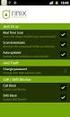 Release s McAfee Risk Advisor 2.6.2 Software For use with epolicy Orchestrator 4.5.0 and 4.6.0 Software About this document New features System Requirements Supported Upgrades Installing and verifying
Release s McAfee Risk Advisor 2.6.2 Software For use with epolicy Orchestrator 4.5.0 and 4.6.0 Software About this document New features System Requirements Supported Upgrades Installing and verifying
McAfee Endpoint Security 10.0.0 Software
 Installation Guide McAfee Endpoint Security 10.0.0 Software For use with epolicy Orchestrator 5.1.1 5.2.0 software and the McAfee SecurityCenter COPYRIGHT Copyright 2014 McAfee, Inc. Do not copy without
Installation Guide McAfee Endpoint Security 10.0.0 Software For use with epolicy Orchestrator 5.1.1 5.2.0 software and the McAfee SecurityCenter COPYRIGHT Copyright 2014 McAfee, Inc. Do not copy without
Hardware Sizing and Bandwidth Usage Guide. McAfee epolicy Orchestrator 4.6.0 Software
 Hardware Sizing and Bandwidth Usage Guide McAfee epolicy Orchestrator 4.6.0 Software COPYRIGHT Copyright 2011 McAfee, Inc. All Rights Reserved. No part of this publication may be reproduced, transmitted,
Hardware Sizing and Bandwidth Usage Guide McAfee epolicy Orchestrator 4.6.0 Software COPYRIGHT Copyright 2011 McAfee, Inc. All Rights Reserved. No part of this publication may be reproduced, transmitted,
McAfee Email Gateway 7.x Encryption and IronPort Integration Guide
 Sample deployment architecture For this guide, we have provided a deployment architecture example. This example includes an IronPort Email Gateway sending outbound email, and the McAfee Email Gateway Encryption
Sample deployment architecture For this guide, we have provided a deployment architecture example. This example includes an IronPort Email Gateway sending outbound email, and the McAfee Email Gateway Encryption
Installation Guide. McAfee SaaS Endpoint Protection 5.2.0
 Installation Guide McAfee SaaS Endpoint Protection 5.2.0 COPYRIGHT Copyright 2010 McAfee, Inc. All Rights Reserved. No part of this publication may be reproduced, transmitted, transcribed, stored in a
Installation Guide McAfee SaaS Endpoint Protection 5.2.0 COPYRIGHT Copyright 2010 McAfee, Inc. All Rights Reserved. No part of this publication may be reproduced, transmitted, transcribed, stored in a
Total Protection Service
 User Help McAfee Total Protection Service for Microsoft Windows Home Server COPYRIGHT Copyright 2008 McAfee, Inc. All Rights Reserved. No part of this publication may be reproduced, transmitted, transcribed,
User Help McAfee Total Protection Service for Microsoft Windows Home Server COPYRIGHT Copyright 2008 McAfee, Inc. All Rights Reserved. No part of this publication may be reproduced, transmitted, transcribed,
Release Notes for McAfee epolicy Orchestrator 4.5
 Release Notes for McAfee epolicy Orchestrator 4.5 About this document New features Known Issues Installation, upgrade, and migration considerations Considerations when uninstalling epolicy Orchestrator
Release Notes for McAfee epolicy Orchestrator 4.5 About this document New features Known Issues Installation, upgrade, and migration considerations Considerations when uninstalling epolicy Orchestrator
McAfee Directory Services Connector extension
 Getting Started Guide Revision A McAfee Directory Services Connector extension For use with epolicy Orchestrator 4.6.1 through 5.0 COPYRIGHT Copyright 2013 McAfee, Inc. Do not copy without permission.
Getting Started Guide Revision A McAfee Directory Services Connector extension For use with epolicy Orchestrator 4.6.1 through 5.0 COPYRIGHT Copyright 2013 McAfee, Inc. Do not copy without permission.
McAfee Optimized Virtual Environments for Servers. Installation Guide
 McAfee Optimized Virtual Environments for Servers Installation Guide COPYRIGHT Copyright 2010 McAfee, Inc. All Rights Reserved. No part of this publication may be reproduced, transmitted, transcribed,
McAfee Optimized Virtual Environments for Servers Installation Guide COPYRIGHT Copyright 2010 McAfee, Inc. All Rights Reserved. No part of this publication may be reproduced, transmitted, transcribed,
Product Guide. McAfee SaaS Endpoint Protection 5.2.0
 Product Guide McAfee SaaS Endpoint Protection 5.2.0 COPYRIGHT Copyright 2010 McAfee, Inc. All Rights Reserved. No part of this publication may be reproduced, transmitted, transcribed, stored in a retrieval
Product Guide McAfee SaaS Endpoint Protection 5.2.0 COPYRIGHT Copyright 2010 McAfee, Inc. All Rights Reserved. No part of this publication may be reproduced, transmitted, transcribed, stored in a retrieval
McAfee Optimized Virtual Environments - Antivirus for VDI. Installation Guide
 McAfee Optimized Virtual Environments - Antivirus for VDI Installation Guide COPYRIGHT Copyright 2010-2011 McAfee, Inc. All Rights Reserved. No part of this publication may be reproduced, transmitted,
McAfee Optimized Virtual Environments - Antivirus for VDI Installation Guide COPYRIGHT Copyright 2010-2011 McAfee, Inc. All Rights Reserved. No part of this publication may be reproduced, transmitted,
McAfee Total Protection Service Installation Guide
 McAfee Total Protection Service Installation Guide COPYRIGHT Copyright 2009 McAfee, Inc. All Rights Reserved. No part of this publication may be reproduced, transmitted, transcribed, stored in a retrieval
McAfee Total Protection Service Installation Guide COPYRIGHT Copyright 2009 McAfee, Inc. All Rights Reserved. No part of this publication may be reproduced, transmitted, transcribed, stored in a retrieval
Recommended Recommended for all environments. Apply this update at the earliest convenience.
 Release Notes McAfee Enterprise Mobility Management 11.0 Patch 4 About this document About this release Bug fixes and enhancement Installation instructions Files affected by patch Troubleshooting installation
Release Notes McAfee Enterprise Mobility Management 11.0 Patch 4 About this document About this release Bug fixes and enhancement Installation instructions Files affected by patch Troubleshooting installation
Total Protection Service
 User Guide McAfee Total Protection Service for Microsoft Windows Home Server COPYRIGHT Copyright 2008 McAfee, Inc. All Rights Reserved. No part of this publication may be reproduced, transmitted, transcribed,
User Guide McAfee Total Protection Service for Microsoft Windows Home Server COPYRIGHT Copyright 2008 McAfee, Inc. All Rights Reserved. No part of this publication may be reproduced, transmitted, transcribed,
Application Note. Configuring McAfee Firewall Enterprise for McAfee Web Protection Service
 Application Note Configuring McAfee Firewall Enterprise for McAfee Web Protection Service This document explains how to configure McAfee Firewall Enterprise (Sidewinder ) to redirect all web traffic to
Application Note Configuring McAfee Firewall Enterprise for McAfee Web Protection Service This document explains how to configure McAfee Firewall Enterprise (Sidewinder ) to redirect all web traffic to
McAfee Cloud Identity Manager
 NetSuite Cloud Connector Guide McAfee Cloud Identity Manager version 2.0 or later COPYRIGHT Copyright 2013 McAfee, Inc. All Rights Reserved. No part of this publication may be reproduced, transmitted,
NetSuite Cloud Connector Guide McAfee Cloud Identity Manager version 2.0 or later COPYRIGHT Copyright 2013 McAfee, Inc. All Rights Reserved. No part of this publication may be reproduced, transmitted,
McAfee SiteAdvisor Enterprise 3.5 Patch 2
 Installation Guide McAfee SiteAdvisor Enterprise 3.5 Patch 2 For use with epolicy Orchestrator 4.5, 4.6 Software COPYRIGHT Copyright 2013 McAfee, Inc. Do not copy without permission. TRADEMARK ATTRIBUTIONS
Installation Guide McAfee SiteAdvisor Enterprise 3.5 Patch 2 For use with epolicy Orchestrator 4.5, 4.6 Software COPYRIGHT Copyright 2013 McAfee, Inc. Do not copy without permission. TRADEMARK ATTRIBUTIONS
McAfee Cloud Identity Manager
 SAML2 Cloud Connector Guide McAfee Cloud Identity Manager version 1.2 or later COPYRIGHT Copyright 2013 McAfee, Inc. All Rights Reserved. No part of this publication may be reproduced, transmitted, transcribed,
SAML2 Cloud Connector Guide McAfee Cloud Identity Manager version 1.2 or later COPYRIGHT Copyright 2013 McAfee, Inc. All Rights Reserved. No part of this publication may be reproduced, transmitted, transcribed,
McAfee SaaS Email Archiving
 User Guide McAfee SaaS Email Archiving COPYRIGHT Copyright 2013 McAfee, Inc. Do not copy without permission. TRADEMARK ATTRIBUTIONS McAfee, the McAfee logo, McAfee Active Protection, McAfee AppPrism, McAfee
User Guide McAfee SaaS Email Archiving COPYRIGHT Copyright 2013 McAfee, Inc. Do not copy without permission. TRADEMARK ATTRIBUTIONS McAfee, the McAfee logo, McAfee Active Protection, McAfee AppPrism, McAfee
Data Center Connector 3.0.0 for OpenStack
 Product Guide Data Center Connector 3.0.0 for OpenStack For use with epolicy Orchestrator 5.1.0 Software COPYRIGHT Copyright 2014 McAfee, Inc. Do not copy without permission. TRADEMARK ATTRIBUTIONS McAfee,
Product Guide Data Center Connector 3.0.0 for OpenStack For use with epolicy Orchestrator 5.1.0 Software COPYRIGHT Copyright 2014 McAfee, Inc. Do not copy without permission. TRADEMARK ATTRIBUTIONS McAfee,
McAfee Solidcore Change Reconciliation and Ticket-based Enforcement
 Change Reconciliation and Ticket-based Enforcement COPYRIGHT Copyright 2011 McAfee, Inc. All Rights Reserved. No part of this publication may be reproduced, transmitted, transcribed, stored in a retrieval
Change Reconciliation and Ticket-based Enforcement COPYRIGHT Copyright 2011 McAfee, Inc. All Rights Reserved. No part of this publication may be reproduced, transmitted, transcribed, stored in a retrieval
Product Guide. McAfee SaaS Endpoint Protection (October, 2012 release)
 Product Guide McAfee SaaS Endpoint Protection (October, 2012 release) COPYRIGHT Copyright 2012 McAfee, Inc. Do not copy without permission. TRADEMARK ATTRIBUTIONS McAfee, the McAfee logo, McAfee Active
Product Guide McAfee SaaS Endpoint Protection (October, 2012 release) COPYRIGHT Copyright 2012 McAfee, Inc. Do not copy without permission. TRADEMARK ATTRIBUTIONS McAfee, the McAfee logo, McAfee Active
McAfee SiteAdvisor Enterprise 3.5.0
 Product Guide Revision McAfee SiteAdvisor Enterprise 3.5.0 for use with epolicy Orchestrator 4.5 4.6 COPYRIGHT Copyright 2011 McAfee, Inc. All Rights Reserved. No part of this publication may be reproduced,
Product Guide Revision McAfee SiteAdvisor Enterprise 3.5.0 for use with epolicy Orchestrator 4.5 4.6 COPYRIGHT Copyright 2011 McAfee, Inc. All Rights Reserved. No part of this publication may be reproduced,
Data Center Connector for vsphere 3.0.0
 Product Guide Data Center Connector for vsphere 3.0.0 For use with epolicy Orchestrator 4.6.0, 5.0.0 Software COPYRIGHT Copyright 2013 McAfee, Inc. Do not copy without permission. TRADEMARK ATTRIBUTIONS
Product Guide Data Center Connector for vsphere 3.0.0 For use with epolicy Orchestrator 4.6.0, 5.0.0 Software COPYRIGHT Copyright 2013 McAfee, Inc. Do not copy without permission. TRADEMARK ATTRIBUTIONS
McAfee Cloud Identity Manager
 Salesforce Cloud Connector Guide McAfee Cloud Identity Manager version 1.1 or later COPYRIGHT Copyright 2013 McAfee, Inc. All Rights Reserved. No part of this publication may be reproduced, transmitted,
Salesforce Cloud Connector Guide McAfee Cloud Identity Manager version 1.1 or later COPYRIGHT Copyright 2013 McAfee, Inc. All Rights Reserved. No part of this publication may be reproduced, transmitted,
Application Note Configuring Department of Defense Common Access Card Authentication on McAfee. Firewall Enterprise
 Application Note Configuring Department of Defense Common Access Card Authentication on McAfee Firewall Enterprise McAfee Firewall Enterprise version 7.x and 8.x This application note describes how to
Application Note Configuring Department of Defense Common Access Card Authentication on McAfee Firewall Enterprise McAfee Firewall Enterprise version 7.x and 8.x This application note describes how to
McAfee Public Cloud Server Security Suite
 Installation Guide McAfee Public Cloud Server Security Suite For use with McAfee epolicy Orchestrator COPYRIGHT Copyright 2015 McAfee, Inc., 2821 Mission College Boulevard, Santa Clara, CA 95054, 1.888.847.8766,
Installation Guide McAfee Public Cloud Server Security Suite For use with McAfee epolicy Orchestrator COPYRIGHT Copyright 2015 McAfee, Inc., 2821 Mission College Boulevard, Santa Clara, CA 95054, 1.888.847.8766,
McAfee GTI Proxy 1.0.0 Administration Guide
 McAfee GTI Proxy 1.0.0 Administration Guide COPYRIGHT Copyright 2010 McAfee, Inc. All Rights Reserved. No part of this publication may be reproduced, transmitted, transcribed, stored in a retrieval system,
McAfee GTI Proxy 1.0.0 Administration Guide COPYRIGHT Copyright 2010 McAfee, Inc. All Rights Reserved. No part of this publication may be reproduced, transmitted, transcribed, stored in a retrieval system,
McAfee Endpoint Encryption for PC 7.0
 Migration Guide McAfee Endpoint Encryption for PC 7.0 For use with epolicy Orchestrator 4.6 Software COPYRIGHT Copyright 2012 McAfee, Inc. Do not copy without permission. TRADEMARK ATTRIBUTIONS McAfee,
Migration Guide McAfee Endpoint Encryption for PC 7.0 For use with epolicy Orchestrator 4.6 Software COPYRIGHT Copyright 2012 McAfee, Inc. Do not copy without permission. TRADEMARK ATTRIBUTIONS McAfee,
McAfee Asset Manager Console
 Installation Guide McAfee Asset Manager Console Version 6.5 COPYRIGHT Copyright 2012 McAfee, Inc. Do not copy without permission. TRADEMARK ATTRIBUTIONS McAfee, the McAfee logo, McAfee Active Protection,
Installation Guide McAfee Asset Manager Console Version 6.5 COPYRIGHT Copyright 2012 McAfee, Inc. Do not copy without permission. TRADEMARK ATTRIBUTIONS McAfee, the McAfee logo, McAfee Active Protection,
Setup Guide Revision B. McAfee SaaS Email Archiving for Microsoft Exchange Server 2010
 Setup Guide Revision B McAfee SaaS Email Archiving for Microsoft Exchange Server 2010 COPYRIGHT Copyright 2015 McAfee, Inc., 2821 Mission College Boulevard, Santa Clara, CA 95054, 1.888.847.8766, www.intelsecurity.com
Setup Guide Revision B McAfee SaaS Email Archiving for Microsoft Exchange Server 2010 COPYRIGHT Copyright 2015 McAfee, Inc., 2821 Mission College Boulevard, Santa Clara, CA 95054, 1.888.847.8766, www.intelsecurity.com
Installation Guide. McAfee Security for Microsoft Exchange 7.6.0 Software
 Installation Guide McAfee Security for Microsoft Exchange 7.6.0 Software COPYRIGHT Copyright 2011 McAfee, Inc. All Rights Reserved. No part of this publication may be reproduced, transmitted, transcribed,
Installation Guide McAfee Security for Microsoft Exchange 7.6.0 Software COPYRIGHT Copyright 2011 McAfee, Inc. All Rights Reserved. No part of this publication may be reproduced, transmitted, transcribed,
Implementing McAfee Device Control Security
 Implementing McAfee Device Control Security COPYRIGHT Copyright 2009 McAfee, Inc. All Rights Reserved. No part of this publication may be reproduced, transmitted, transcribed, stored in a retrieval system,
Implementing McAfee Device Control Security COPYRIGHT Copyright 2009 McAfee, Inc. All Rights Reserved. No part of this publication may be reproduced, transmitted, transcribed, stored in a retrieval system,
Installation Guide. McAfee SaaS Endpoint Protection
 Installation Guide McAfee SaaS Endpoint Protection COPYRIGHT Copyright 2012 McAfee, Inc. Do not copy without permission. TRADEMARK ATTRIBUTIONS McAfee, the McAfee logo, McAfee Active Protection, McAfee
Installation Guide McAfee SaaS Endpoint Protection COPYRIGHT Copyright 2012 McAfee, Inc. Do not copy without permission. TRADEMARK ATTRIBUTIONS McAfee, the McAfee logo, McAfee Active Protection, McAfee
Product Guide. McAfee epolicy Orchestrator 4.6.0 Software
 Product Guide McAfee epolicy Orchestrator 4.6.0 Software COPYRIGHT Copyright 2011 McAfee, Inc. All Rights Reserved. No part of this publication may be reproduced, transmitted, transcribed, stored in a
Product Guide McAfee epolicy Orchestrator 4.6.0 Software COPYRIGHT Copyright 2011 McAfee, Inc. All Rights Reserved. No part of this publication may be reproduced, transmitted, transcribed, stored in a
McAfee Content Security Reporter 2.0.0
 Product Guide Revision A McAfee Content Security Reporter 2.0.0 For use with epolicy Orchestrator 4.6.5 Software COPYRIGHT Copyright 2013 McAfee, Inc. Do not copy without permission. TRADEMARK ATTRIBUTIONS
Product Guide Revision A McAfee Content Security Reporter 2.0.0 For use with epolicy Orchestrator 4.6.5 Software COPYRIGHT Copyright 2013 McAfee, Inc. Do not copy without permission. TRADEMARK ATTRIBUTIONS
McAfee Content Security Reporter 1.0.0 Software
 Product Guide Revision A McAfee Content Security Reporter 1.0.0 Software For use with epolicy Orchestrator 4.6.2 Software COPYRIGHT Copyright 2012 McAfee, Inc. Do not copy without permission. TRADEMARK
Product Guide Revision A McAfee Content Security Reporter 1.0.0 Software For use with epolicy Orchestrator 4.6.2 Software COPYRIGHT Copyright 2012 McAfee, Inc. Do not copy without permission. TRADEMARK
Product Guide Revision A. McAfee Web Reporter 5.2.1
 Product Guide Revision A McAfee Web Reporter 5.2.1 COPYRIGHT Copyright 2012 McAfee, Inc. Do not copy without permission. TRADEMARK ATTRIBUTIONS McAfee, the McAfee logo, McAfee Active Protection, McAfee
Product Guide Revision A McAfee Web Reporter 5.2.1 COPYRIGHT Copyright 2012 McAfee, Inc. Do not copy without permission. TRADEMARK ATTRIBUTIONS McAfee, the McAfee logo, McAfee Active Protection, McAfee
Verizon Internet Security Suite Powered by McAfee User Guide
 Verizon Internet Security Suite Powered by McAfee User Guide COPYRIGHT Copyright 2010 McAfee, Inc. All Rights Reserved. No part of this publication may be reproduced, transmitted, transcribed, stored in
Verizon Internet Security Suite Powered by McAfee User Guide COPYRIGHT Copyright 2010 McAfee, Inc. All Rights Reserved. No part of this publication may be reproduced, transmitted, transcribed, stored in
Installation Guide. McAfee SaaS Endpoint Protection 6.0
 Installation Guide McAfee SaaS Endpoint Protection 6.0 COPYRIGHT Copyright 2012 McAfee, Inc. Do not copy without permission. TRADEMARK ATTRIBUTIONS McAfee, the McAfee logo, McAfee Active Protection, McAfee
Installation Guide McAfee SaaS Endpoint Protection 6.0 COPYRIGHT Copyright 2012 McAfee, Inc. Do not copy without permission. TRADEMARK ATTRIBUTIONS McAfee, the McAfee logo, McAfee Active Protection, McAfee
Best Practices Guide. McAfee Endpoint Protection for Mac 1.1.0
 Best Practices Guide McAfee Endpoint Protection for Mac 1.1.0 COPYRIGHT Copyright 2011 McAfee, Inc. All Rights Reserved. No part of this publication may be reproduced, transmitted, transcribed, stored
Best Practices Guide McAfee Endpoint Protection for Mac 1.1.0 COPYRIGHT Copyright 2011 McAfee, Inc. All Rights Reserved. No part of this publication may be reproduced, transmitted, transcribed, stored
Release Notes for Host Intrusion Prevention 8.0
 Release Notes for Host Intrusion Prevention 8.0 About this document New features Known issues Finding product documentation About this document Thank you for choosing this McAfee product. This document
Release Notes for Host Intrusion Prevention 8.0 About this document New features Known issues Finding product documentation About this document Thank you for choosing this McAfee product. This document
Release Notes for McAfee VirusScan Enterprise for Storage 1.0
 Release Notes for McAfee VirusScan Enterprise for Storage 1.0 About this document New features Known issues Where to find McAfee enterprise product information License attributions About this document
Release Notes for McAfee VirusScan Enterprise for Storage 1.0 About this document New features Known issues Where to find McAfee enterprise product information License attributions About this document
Installation Guide. McAfee epolicy Orchestrator 4.6.0 Software
 Installation Guide McAfee epolicy Orchestrator 4.6.0 Software COPYRIGHT Copyright 2011 McAfee, Inc. All Rights Reserved. No part of this publication may be reproduced, transmitted, transcribed, stored
Installation Guide McAfee epolicy Orchestrator 4.6.0 Software COPYRIGHT Copyright 2011 McAfee, Inc. All Rights Reserved. No part of this publication may be reproduced, transmitted, transcribed, stored
Archive Add-in User Guide
 Archive Add-in User Guide RESTRICTION ON USE, PUBLICATION, OR DISCLOSURE OF PROPRIETARY INFORMATION Copyright 2011 McAfee, Inc. This document contains information that is proprietary and confidential to
Archive Add-in User Guide RESTRICTION ON USE, PUBLICATION, OR DISCLOSURE OF PROPRIETARY INFORMATION Copyright 2011 McAfee, Inc. This document contains information that is proprietary and confidential to
McAfee Agent Handler
 McAfee Agent Handler COPYRIGHT Copyright 2009 McAfee, Inc. All Rights Reserved. No part of this publication may be reproduced, transmitted, transcribed, stored in a retrieval system, or translated into
McAfee Agent Handler COPYRIGHT Copyright 2009 McAfee, Inc. All Rights Reserved. No part of this publication may be reproduced, transmitted, transcribed, stored in a retrieval system, or translated into
McAfee Host Data Loss Prevention Best Practices: Protecting against data loss from external devices
 McAfee Host Data Loss Prevention Best Practices: Protecting against data loss from external devices COPYRIGHT Copyright 2009 McAfee, Inc. All Rights Reserved. No part of this publication may be reproduced,
McAfee Host Data Loss Prevention Best Practices: Protecting against data loss from external devices COPYRIGHT Copyright 2009 McAfee, Inc. All Rights Reserved. No part of this publication may be reproduced,
User Manual for Web. Help Desk Authority 9.0
 User Manual for Web Help Desk Authority 9.0 2011ScriptLogic Corporation ALL RIGHTS RESERVED. ScriptLogic, the ScriptLogic logo and Point,Click,Done! are trademarks and registered trademarks of ScriptLogic
User Manual for Web Help Desk Authority 9.0 2011ScriptLogic Corporation ALL RIGHTS RESERVED. ScriptLogic, the ScriptLogic logo and Point,Click,Done! are trademarks and registered trademarks of ScriptLogic
McAfee Cloud Identity Manager
 SharePoint Cloud Connector Guide McAfee Cloud Identity Manager version 2.0 or later COPYRIGHT Copyright 2013 McAfee, Inc. All Rights Reserved. No part of this publication may be reproduced, transmitted,
SharePoint Cloud Connector Guide McAfee Cloud Identity Manager version 2.0 or later COPYRIGHT Copyright 2013 McAfee, Inc. All Rights Reserved. No part of this publication may be reproduced, transmitted,
McAfee Enterprise Mobility Management 11.0 Software
 Product Guide McAfee Enterprise Mobility Management 11.0 Software For use with epolicy Orchestrator 4.6.5-5.0 Software COPYRIGHT Copyright 2013 McAfee, Inc. Do not copy without permission. TRADEMARK ATTRIBUTIONS
Product Guide McAfee Enterprise Mobility Management 11.0 Software For use with epolicy Orchestrator 4.6.5-5.0 Software COPYRIGHT Copyright 2013 McAfee, Inc. Do not copy without permission. TRADEMARK ATTRIBUTIONS
McAfee Solidcore 5.1.0 Product Guide
 McAfee Solidcore 5.1.0 Product Guide COPYRIGHT Copyright 2010 McAfee, Inc. All Rights Reserved. No part of this publication may be reproduced, transmitted, transcribed, stored in a retrieval system, or
McAfee Solidcore 5.1.0 Product Guide COPYRIGHT Copyright 2010 McAfee, Inc. All Rights Reserved. No part of this publication may be reproduced, transmitted, transcribed, stored in a retrieval system, or
DDN CUSTOMER SUPPORT COMMUNITY QUICK START GUIDE
 DDN CUSTOMER SUPPORT COMMUNITY QUICK START GUIDE March 10, 2015 v2 Contents Getting an Account Logging In Creating a New Case Updating an Existing Case Using the Knowledgebase Welcome to the DDN Customer
DDN CUSTOMER SUPPORT COMMUNITY QUICK START GUIDE March 10, 2015 v2 Contents Getting an Account Logging In Creating a New Case Updating an Existing Case Using the Knowledgebase Welcome to the DDN Customer
Integration Guide. McAfee Asset Manager. for use with epolicy Orchestrator 4.6
 Integration Guide Manager for use with epolicy Orchestrator 4.6 COPYRIGHT Copyright 2012 McAfee, Inc. Do not copy without permission. TRADEMARK ATTRIBUTIONS McAfee, the McAfee logo, McAfee Active Protection,
Integration Guide Manager for use with epolicy Orchestrator 4.6 COPYRIGHT Copyright 2012 McAfee, Inc. Do not copy without permission. TRADEMARK ATTRIBUTIONS McAfee, the McAfee logo, McAfee Active Protection,
Product Guide. McAfee Endpoint Security for Mac Threat Prevention 10.1.0
 Product Guide McAfee Endpoint Security for Mac Threat Prevention 10.1.0 COPYRIGHT Copyright 2015 McAfee, Inc., 2821 Mission College Boulevard, Santa Clara, CA 95054, 1.888.847.8766, www.intelsecurity.com
Product Guide McAfee Endpoint Security for Mac Threat Prevention 10.1.0 COPYRIGHT Copyright 2015 McAfee, Inc., 2821 Mission College Boulevard, Santa Clara, CA 95054, 1.888.847.8766, www.intelsecurity.com
Archive Add-in Administrator Guide
 Archive Add-in Administrator Guide RESTRICTION ON USE, PUBLICATION, OR DISCLOSURE OF PROPRIETARY INFORMATION Copyright 2011 McAfee, Inc. This document contains information that is proprietary and confidential
Archive Add-in Administrator Guide RESTRICTION ON USE, PUBLICATION, OR DISCLOSURE OF PROPRIETARY INFORMATION Copyright 2011 McAfee, Inc. This document contains information that is proprietary and confidential
FOR WINDOWS FILE SERVERS
 Quest ChangeAuditor FOR WINDOWS FILE SERVERS 5.1 User Guide Copyright Quest Software, Inc. 2010. All rights reserved. This guide contains proprietary information protected by copyright. The software described
Quest ChangeAuditor FOR WINDOWS FILE SERVERS 5.1 User Guide Copyright Quest Software, Inc. 2010. All rights reserved. This guide contains proprietary information protected by copyright. The software described
McAfee Cloud Single Sign On
 Setup Guide Revision B McAfee Cloud Single Sign On COPYRIGHT Copyright 2013 McAfee, Inc. Do not copy without permission. TRADEMARK ATTRIBUTIONS McAfee, the McAfee logo, McAfee Active Protection, McAfee
Setup Guide Revision B McAfee Cloud Single Sign On COPYRIGHT Copyright 2013 McAfee, Inc. Do not copy without permission. TRADEMARK ATTRIBUTIONS McAfee, the McAfee logo, McAfee Active Protection, McAfee
McAfee MOVE AntiVirus Multi-Platform 3.5.0
 Product Guide McAfee MOVE AntiVirus Multi-Platform 3.5.0 For use with epolicy Orchestrator 4.6.7, 4.6.8, 5.1.0 Software COPYRIGHT Copyright 2014 McAfee, Inc. Do not copy without permission. TRADEMARK ATTRIBUTIONS
Product Guide McAfee MOVE AntiVirus Multi-Platform 3.5.0 For use with epolicy Orchestrator 4.6.7, 4.6.8, 5.1.0 Software COPYRIGHT Copyright 2014 McAfee, Inc. Do not copy without permission. TRADEMARK ATTRIBUTIONS
Recommended Browser Setting for MySBU Portal
 The MySBU portal is built using Microsoft s SharePoint technology framework, therefore, for the best viewing experience, Southwest Baptist University recommends the use of Microsoft s Internet Explorer,
The MySBU portal is built using Microsoft s SharePoint technology framework, therefore, for the best viewing experience, Southwest Baptist University recommends the use of Microsoft s Internet Explorer,
Installation Guide. McAfee VirusScan Enterprise for Linux 1.9.0 Software
 Installation Guide McAfee VirusScan Enterprise for Linux 1.9.0 Software COPYRIGHT Copyright 2013 McAfee, Inc. Do not copy without permission. TRADEMARK ATTRIBUTIONS McAfee, the McAfee logo, McAfee Active
Installation Guide McAfee VirusScan Enterprise for Linux 1.9.0 Software COPYRIGHT Copyright 2013 McAfee, Inc. Do not copy without permission. TRADEMARK ATTRIBUTIONS McAfee, the McAfee logo, McAfee Active
Sophos Mobile Control Startup guide. Product version: 3.5
 Sophos Mobile Control Startup guide Product version: 3.5 Document date: July 2013 Contents 1 About this guide...3 2 What are the key steps?...5 3 Log in as a super administrator...6 4 Activate Sophos Mobile
Sophos Mobile Control Startup guide Product version: 3.5 Document date: July 2013 Contents 1 About this guide...3 2 What are the key steps?...5 3 Log in as a super administrator...6 4 Activate Sophos Mobile
End User Guide. Version 2.8.0
 End User Guide Version 8.0 Table of Contents About this Guide... 5 Using this Manual... 5 Audience... 5 RedCarpet Overview... 6 What is RedCarpet?... 6 Who Uses RedCarpet?... 6 How Do I Get Started?...
End User Guide Version 8.0 Table of Contents About this Guide... 5 Using this Manual... 5 Audience... 5 RedCarpet Overview... 6 What is RedCarpet?... 6 Who Uses RedCarpet?... 6 How Do I Get Started?...
McAfee Policy Auditor 6.0 software Product Guide for epolicy Orchestrator 4.6
 McAfee Policy Auditor 6.0 software Product Guide for epolicy Orchestrator 4.6 COPYRIGHT Copyright 2011 McAfee, Inc. All Rights Reserved. No part of this publication may be reproduced, transmitted, transcribed,
McAfee Policy Auditor 6.0 software Product Guide for epolicy Orchestrator 4.6 COPYRIGHT Copyright 2011 McAfee, Inc. All Rights Reserved. No part of this publication may be reproduced, transmitted, transcribed,
McAfee Security for Microsoft SharePoint 2.5.0 User Guide
 McAfee Security for Microsoft SharePoint 2.5.0 User Guide COPYRIGHT Copyright 2010 McAfee, Inc. All Rights Reserved. No part of this publication may be reproduced, transmitted, transcribed, stored in a
McAfee Security for Microsoft SharePoint 2.5.0 User Guide COPYRIGHT Copyright 2010 McAfee, Inc. All Rights Reserved. No part of this publication may be reproduced, transmitted, transcribed, stored in a
McAfee VirusScan Enterprise for Storage 1.0 Sizing Guide for NetApp Filer on Data ONTAP 7.x
 McAfee VirusScan Enterprise for Storage.0 Sizing Guide for NetApp Filer on Data ONTAP 7.x COPYRIGHT Copyright 200 McAfee, Inc. All Rights Reserved. No part of this publication may be reproduced, transmitted,
McAfee VirusScan Enterprise for Storage.0 Sizing Guide for NetApp Filer on Data ONTAP 7.x COPYRIGHT Copyright 200 McAfee, Inc. All Rights Reserved. No part of this publication may be reproduced, transmitted,
NetClient CS Document Management Portal User Guide
 GOFILEROOM NetClient CS Document Management Portal User Guide version 10.x TL 25027 (5/7/12) Copyright Information Text copyright 2002-2012 by Thomson Reuters. All rights reserved. Video display images
GOFILEROOM NetClient CS Document Management Portal User Guide version 10.x TL 25027 (5/7/12) Copyright Information Text copyright 2002-2012 by Thomson Reuters. All rights reserved. Video display images
PrintRover Cloud. Administrator Manual
 PrintRover Cloud Administrator Manual Copyright Disclaimer Trademarks and patents Intended use Copyright 2013, Thinxtream Technologies Pte. Ltd. All rights reserved. This document may not be copied in
PrintRover Cloud Administrator Manual Copyright Disclaimer Trademarks and patents Intended use Copyright 2013, Thinxtream Technologies Pte. Ltd. All rights reserved. This document may not be copied in
Drake Hosted User Guide
 Drake Hosted User Guide Last Revision Date: 11/23/2015 Support.DrakeSoftware.com (828) 524-8020 Drake Hosted User Guide Copyright The Drake Hosted User Guide, Drake Tax Software, and any other related
Drake Hosted User Guide Last Revision Date: 11/23/2015 Support.DrakeSoftware.com (828) 524-8020 Drake Hosted User Guide Copyright The Drake Hosted User Guide, Drake Tax Software, and any other related
How To Encrypt Files And Folders With A Password Protected By A Password Encrypted By A Safesafe (Mafee) 4.2.2 (Eeff) 4
 Product Guide McAfee Endpoint Encryption for Files and Folders 4.2 For use with epolicy Orchestrator 4.6 Software COPYRIGHT Copyright 2013 McAfee, Inc. Do not copy without permission. TRADEMARK ATTRIBUTIONS
Product Guide McAfee Endpoint Encryption for Files and Folders 4.2 For use with epolicy Orchestrator 4.6 Software COPYRIGHT Copyright 2013 McAfee, Inc. Do not copy without permission. TRADEMARK ATTRIBUTIONS
Sophos Mobile Control Startup guide. Product version: 3
 Sophos Mobile Control Startup guide Product version: 3 Document date: January 2013 Contents 1 About this guide...3 2 What are the key steps?...5 3 Log in as a super administrator...6 4 Activate Sophos
Sophos Mobile Control Startup guide Product version: 3 Document date: January 2013 Contents 1 About this guide...3 2 What are the key steps?...5 3 Log in as a super administrator...6 4 Activate Sophos
Velocity Web Services Client 1.0 Installation Guide and Release Notes
 Velocity Web Services Client 1.0 Installation Guide and Release Notes Copyright 2014-2015, Identiv. Last updated June 24, 2015. Overview This document provides the only information about version 1.0 of
Velocity Web Services Client 1.0 Installation Guide and Release Notes Copyright 2014-2015, Identiv. Last updated June 24, 2015. Overview This document provides the only information about version 1.0 of
McAfee epolicy Orchestrator
 Best Practices Guide McAfee epolicy Orchestrator for use with epolicy Orchestrator versions 4.5.0 and 4.0.0 COPYRIGHT Copyright 2011 McAfee, Inc. All Rights Reserved. No part of this publication may be
Best Practices Guide McAfee epolicy Orchestrator for use with epolicy Orchestrator versions 4.5.0 and 4.0.0 COPYRIGHT Copyright 2011 McAfee, Inc. All Rights Reserved. No part of this publication may be
Product Guide. McAfee Endpoint Protection for Mac 2.1.0
 Product Guide McAfee Endpoint Protection for Mac 2.1.0 COPYRIGHT Copyright 2013 McAfee, Inc. Do not copy without permission. TRADEMARK ATTRIBUTIONS McAfee, the McAfee logo, McAfee Active Protection, McAfee
Product Guide McAfee Endpoint Protection for Mac 2.1.0 COPYRIGHT Copyright 2013 McAfee, Inc. Do not copy without permission. TRADEMARK ATTRIBUTIONS McAfee, the McAfee logo, McAfee Active Protection, McAfee
Upgrade Guide. McAfee Vulnerability Manager Microsoft Windows Server 2008 R2
 Upgrade Guide McAfee Vulnerability Manager Microsoft Windows Server 2008 R2 COPYRIGHT Copyright 2012 McAfee, Inc. Do not copy without permission. TRADEMARKS McAfee, the McAfee logo, McAfee Active Protection,
Upgrade Guide McAfee Vulnerability Manager Microsoft Windows Server 2008 R2 COPYRIGHT Copyright 2012 McAfee, Inc. Do not copy without permission. TRADEMARKS McAfee, the McAfee logo, McAfee Active Protection,
McAfee VirusScan Enterprise 8.8 software Product Guide
 McAfee VirusScan Enterprise 8.8 software Product Guide COPYRIGHT Copyright 2010 McAfee, Inc. All Rights Reserved. No part of this publication may be reproduced, transmitted, transcribed, stored in a retrieval
McAfee VirusScan Enterprise 8.8 software Product Guide COPYRIGHT Copyright 2010 McAfee, Inc. All Rights Reserved. No part of this publication may be reproduced, transmitted, transcribed, stored in a retrieval
Product Guide. McAfee Endpoint Security 10
 Product Guide McAfee Endpoint Security 10 COPYRIGHT Copyright 2014 McAfee, Inc. Do not copy without permission. TRADEMARK ATTRIBUTIONS McAfee, the McAfee logo, McAfee Active Protection, McAfee DeepSAFE,
Product Guide McAfee Endpoint Security 10 COPYRIGHT Copyright 2014 McAfee, Inc. Do not copy without permission. TRADEMARK ATTRIBUTIONS McAfee, the McAfee logo, McAfee Active Protection, McAfee DeepSAFE,
Viewing Paycheck Information Online - LSUSH Off Campus
 Viewing Paycheck Information Online - LSUSH Off Version Date: March 2013 COPYRIGHT & TRADEMARKS Copyright 1998, 2011, Oracle and/or its affiliates. All rights reserved. Oracle is a registered trademark
Viewing Paycheck Information Online - LSUSH Off Version Date: March 2013 COPYRIGHT & TRADEMARKS Copyright 1998, 2011, Oracle and/or its affiliates. All rights reserved. Oracle is a registered trademark
Setup Guide. Email Archiving for Microsoft Exchange Server 2003
 Setup Guide Email Archiving for Microsoft Exchange Server 2003 COPYRIGHT Copyright 2012 McAfee, Inc. Do not copy without permission. TRADEMARK ATTRIBUTIONS McAfee, the McAfee logo, McAfee Active Protection,
Setup Guide Email Archiving for Microsoft Exchange Server 2003 COPYRIGHT Copyright 2012 McAfee, Inc. Do not copy without permission. TRADEMARK ATTRIBUTIONS McAfee, the McAfee logo, McAfee Active Protection,
ShoreTel 13 Conferencing User Guide. Part Number 850-1234-01
 ShoreTel 13 Part Number 850-1234-01 Document and Software Copyrights Copyright 1998-2012 by ShoreTel Inc., Sunnyvale, California, USA. All rights reserved. Printed in the United States of America. Contents
ShoreTel 13 Part Number 850-1234-01 Document and Software Copyrights Copyright 1998-2012 by ShoreTel Inc., Sunnyvale, California, USA. All rights reserved. Printed in the United States of America. Contents
McAfee UTM Firewall Control Center Product Guide. version 2.0
 McAfee UTM Firewall Control Center Product Guide version 2.0 COPYRIGHT Copyright 2009 McAfee, Inc. All Rights Reserved. No part of this publication may be reproduced, transmitted, transcribed, stored in
McAfee UTM Firewall Control Center Product Guide version 2.0 COPYRIGHT Copyright 2009 McAfee, Inc. All Rights Reserved. No part of this publication may be reproduced, transmitted, transcribed, stored in
Network Threat Behavior Analysis Monitoring Guide. McAfee Network Security Platform 6.1
 Network Threat Behavior Analysis Monitoring Guide McAfee Network Security Platform 6.1 COPYRIGHT Copyright 2011 McAfee, Inc. All Rights Reserved. No part of this publication may be reproduced, transmitted,
Network Threat Behavior Analysis Monitoring Guide McAfee Network Security Platform 6.1 COPYRIGHT Copyright 2011 McAfee, Inc. All Rights Reserved. No part of this publication may be reproduced, transmitted,
Administrators Help Manual
 Administrators Help Manual Lepide Active Directory Self Service Lepide Software Private Limited Page 1 Administrators Help Manual for Active Directory Self-Service Lepide Active Directory Self Service
Administrators Help Manual Lepide Active Directory Self Service Lepide Software Private Limited Page 1 Administrators Help Manual for Active Directory Self-Service Lepide Active Directory Self Service
CLOUD SECURITY FOR ENDPOINTS POWERED BY GRAVITYZONE
 CLOUD SECURITY FOR ENDPOINTS POWERED BY GRAVITYZONE Quick Start Guide for Partners Cloud Security for Endpoints powered by GravityZone Quick Start Guide for Partners Publication date 2013.10.28 Copyright
CLOUD SECURITY FOR ENDPOINTS POWERED BY GRAVITYZONE Quick Start Guide for Partners Cloud Security for Endpoints powered by GravityZone Quick Start Guide for Partners Publication date 2013.10.28 Copyright
Trend Micro Incorporated reserves the right to make changes to this document and to the products described herein without notice.
 Trend Micro Incorporated reserves the right to make changes to this document and to the products described herein without notice. Before installing and using the software, please review the readme files,
Trend Micro Incorporated reserves the right to make changes to this document and to the products described herein without notice. Before installing and using the software, please review the readme files,
PowerSchool Parent Portal User Guide. PowerSchool 7.x Student Information System
 PowerSchool 7.x Student Information System Released December 2011 Document Owner: Documentation Services This edition applies to Release 7.1 of the [product name] software and to all subsequent releases
PowerSchool 7.x Student Information System Released December 2011 Document Owner: Documentation Services This edition applies to Release 7.1 of the [product name] software and to all subsequent releases
How To Use Senior Systems Cloud Services
 Senior Systems Cloud Services In this guide... Senior Systems Cloud Services 1 Cloud Services User Guide 2 Working In Your Cloud Environment 3 Cloud Profile Management Tool 6 How To Save Files 8 How To
Senior Systems Cloud Services In this guide... Senior Systems Cloud Services 1 Cloud Services User Guide 2 Working In Your Cloud Environment 3 Cloud Profile Management Tool 6 How To Save Files 8 How To
End User Training Guide
 End User Training Guide October 2013 2005-2013 ExpenseWire LLC. All rights reserved. 1 expensewire.com Use of this user documentation is subject to the terms and conditions of the applicable End- User
End User Training Guide October 2013 2005-2013 ExpenseWire LLC. All rights reserved. 1 expensewire.com Use of this user documentation is subject to the terms and conditions of the applicable End- User
Getting Started with Microsoft Office Live Meeting. Published October 2007
 Getting Started with Microsoft Office Live Meeting Published October 2007 Information in this document, including URL and other Internet Web site references, is subject to change without notice. Unless
Getting Started with Microsoft Office Live Meeting Published October 2007 Information in this document, including URL and other Internet Web site references, is subject to change without notice. Unless
New Online Banking Guide for FIRST time Login
 New Online Banking Guide for FIRST time Login Step 1: Login Enter your existing Online Banking User ID and Password. Click Log-In. Step 2: Accepting terms and Conditions to Proceed Click on See the terms
New Online Banking Guide for FIRST time Login Step 1: Login Enter your existing Online Banking User ID and Password. Click Log-In. Step 2: Accepting terms and Conditions to Proceed Click on See the terms
System Administration Training Guide. S100 Installation and Site Management
 System Administration Training Guide S100 Installation and Site Management Table of contents System Requirements for Acumatica ERP 4.2... 5 Learning Objects:... 5 Web Browser... 5 Server Software... 5
System Administration Training Guide S100 Installation and Site Management Table of contents System Requirements for Acumatica ERP 4.2... 5 Learning Objects:... 5 Web Browser... 5 Server Software... 5
Installation & Activation Guide. Lepide Active Directory Self Service
 Installation & Activation Guide Lepide Active Directory Self Service , All Rights Reserved This User Guide and documentation is copyright of Lepide Software Private Limited, with all rights reserved under
Installation & Activation Guide Lepide Active Directory Self Service , All Rights Reserved This User Guide and documentation is copyright of Lepide Software Private Limited, with all rights reserved under
http://docs.trendmicro.com
 Trend Micro Incorporated reserves the right to make changes to this document and to the products described herein without notice. Before installing and using the product, please review the readme files,
Trend Micro Incorporated reserves the right to make changes to this document and to the products described herein without notice. Before installing and using the product, please review the readme files,
