Installation Guide. McAfee SaaS Endpoint Protection 5.2.0
|
|
|
- Christina Powers
- 7 years ago
- Views:
Transcription
1 Installation Guide McAfee SaaS Endpoint Protection 5.2.0
2 COPYRIGHT Copyright 2010 McAfee, Inc. All Rights Reserved. No part of this publication may be reproduced, transmitted, transcribed, stored in a retrieval system, or translated into any language in any form or by any means without the written permission of McAfee, Inc., or its suppliers or affiliate companies. TRADEMARK ATTRIBUTIONS AVERT, EPO, EPOLICY ORCHESTRATOR, FOUNDSTONE, GROUPSHIELD, INTRUSHIELD, LINUXSHIELD, MAX (MCAFEE SECURITYALLIANCE EXCHANGE), MCAFEE, NETSHIELD, PORTALSHIELD, PREVENTSYS, SECURITYALLIANCE, SITEADVISOR, TOTAL PROTECTION, VIRUSSCAN, WEBSHIELD are registered trademarks or trademarks of McAfee, Inc. and/or its affiliates in the US and/or other countries. McAfee Red in connection with security is distinctive of McAfee brand products. All other registered and unregistered trademarks herein are the sole property of their respective owners. LICENSE INFORMATION License Agreement NOTICE TO ALL USERS: CAREFULLY READ THE APPROPRIATE LEGAL AGREEMENT CORRESPONDING TO THE LICENSE YOU PURCHASED, WHICH SETS FORTH THE GENERAL TERMS AND CONDITIONS FOR THE USE OF THE LICENSED SOFTWARE. IF YOU DO NOT KNOW WHICH TYPE OF LICENSE YOU HAVE ACQUIRED, PLEASE CONSULT THE SALES AND OTHER RELATED LICENSE GRANT OR PURCHASE ORDER DOCUMENTS THAT ACCOMPANY YOUR SOFTWARE PACKAGING OR THAT YOU HAVE RECEIVED SEPARATELY AS PART OF THE PURCHASE (AS A BOOKLET, A FILE ON THE PRODUCT CD, OR A FILE AVAILABLE ON THE WEBSITE FROM WHICH YOU DOWNLOADED THE SOFTWARE PACKAGE). IF YOU DO NOT AGREE TO ALL OF THE TERMS SET FORTH IN THE AGREEMENT, DO NOT INSTALL THE SOFTWARE. IF APPLICABLE, YOU MAY RETURN THE PRODUCT TO MCAFEE OR THE PLACE OF PURCHASE FOR A FULL REFUND. 2 McAfee SaaS Endpoint Protection Installation Guide
3 Contents Preface 5 About this guide Audience Conventions What's in this guide Finding product documentation Installing McAfee SaaS Endpoint Protection 7 After you place your order Merging multiple orders Installation environment Supported operating systems RAM requirements Requirements for SaaS protection Requirements for server protection Advanced network environments Preparing for installation Uninstalling active virus protection software Uninstalling active firewall software Installing the standalone installation agent Summary of installation methods The standard URL installation process Requirements for URL installation Installing the software on the administrative computer Sending an installation URL to users Installing the software on a client computer The silent installation process Requirements for silent installation Installing with silent installation Designating a relay server with VSSETUP VSSETUP parameters The push installation process Requirements for push installation Considerations for scheduling push installations Installing with push installation Processes for pre-installed and CD versions About pre-installed trial and full subscriptions When you first turn on the computer Activating the software Purchasing or renewing a full subscription Viewing or creating an account enrollment key Activating your license key after installation Completing the installation Testing virus protection Scanning the client computer McAfee SaaS Endpoint Protection Installation Guide 3
4 Contents Scanning the Inbox Reference Information 31 Frequently asked questions Error messages Index 37 4 McAfee SaaS Endpoint Protection Installation Guide
5 Preface This guide provides the information you need to install your McAfee product. About this guide This information describes the guide's target audience, the typographical conventions and icons used in this guide, and how the guide is organized. Audience McAfee documentation is carefully researched and written for the target audience. The information in this guide is intended primarily for: Administrators People who implement and enforce the company's security program. Conventions This guide uses the following typographical conventions and icons. Book title or Emphasis Title of a book, chapter, or topic; introduction of a new term; emphasis. Bold User input or Path Code Text that is strongly emphasized. Commands and other text that the user types; the path of a folder or program. A code sample. User interface Hypertext blue Words in the user interface including options, menus, buttons, and dialog boxes. A live link to a topic or to a website. Note: Additional information, like an alternate method of accessing an option. Tip: Suggestions and recommendations. Important/Caution: Valuable advice to protect your computer system, software installation, network, business, or data. Warning: Critical advice to prevent bodily harm when using a hardware product. What's in this guide This guide is organized to help you find the information you need. Information is presented to help you prepare for installation, perform different types of installation, ensure your computers are fully protected after installation, and troubleshoot installation problems. McAfee SaaS Endpoint Protection Installation Guide 5
6 Preface Finding product documentation Finding product documentation McAfee provides the information you need during each phase of product implementation, from installation to daily use and troubleshooting. After a product is released, information about the product is entered into the McAfee online KnowledgeBase. Task 1 Go to the McAfee Technical Support ServicePortal at 2 Under Self Service, access the type of information you need: To access... User documentation Do this... 1 Click Product Documentation. 2 Select a Product, then select a Version. 3 Select a product document. KnowledgeBase Click Search the KnowledgeBase for answers to your product questions. Click Browse the KnowledgeBase for articles listed by product and version. 6 McAfee SaaS Endpoint Protection Installation Guide
7 1 1 Installing McAfee SaaS Endpoint Protection This document describes what happens after you purchase the product, provides system requirements information, and explains how to install the software on client computers. Some of the protection services managed by McAfee SaaS Endpoint Protection do not require software to be installed on client computers. Refer to s and materials from McAfee for instructions on setting them up. Examples include the SaaS protection services and the server protection service. Contents After you place your order Installation environment Preparing for installation Summary of installation methods The standard URL installation process The silent installation process The push installation process Processes for pre-installed and CD versions Completing the installation After you place your order When you place an order for McAfee SaaS Endpoint Protection, you supply an address. Your account is associated with that address, and McAfee sends verification and other correspondence about your account to that address. After you submit your order: McAfee SaaS Endpoint Protection Installation Guide 7
8 1 Installing McAfee SaaS Endpoint Protection Installation environment 1 McAfee processes your order. 2 You receive three s. This ... Welcome Contains... The download URL and instructions for installing the client software, accessing documentation, and contacting customer support. Logon credentials Instructions for logging on to the McAfee SecurityCenter administrative website and changing your password. Grant letter The grant number for the order, which is required for customer support. 3 With some services, you receive additional instructions for configuring required settings and logging on to associated portals. If you purchase the product from a McAfee partner who manages security for you, the partner usually receives these s. If you have questions about which s you should receive, contact the partner. Merging multiple orders If you placed more than one order using different addresses, you have more than one account. Use this task from the SecurityCenter to merge separate accounts so that all your security information and s are sent to a single address. Task For option definitions, click? in the interface. 1 On the My Account page, click the Accounts & Keys tab. 2 In the Manage Accounts section, select Merge another account. 3 On the Step 1 page, enter the address and password activated for the account you want to merge into your main account, then click Next. 4 On the Step 2 page, view details for the account you have selected. Verify that the licenses and computers listed for the account are the ones you want to merge, then click Next. 5 On the Step 3 page, click Merge Account. Installation environment McAfee SaaS Endpoint Protection is designed for Microsoft Windows operating systems running on a PC platform. The client software installs and runs on computers equipped with: An Intel Pentium processor or compatible architecture. A supported web browser. Microsoft Internet Explorer (versions 6, 7, and 8) Mozilla Firefox (versions 2.0, 3.0, and 3.5) Google Chrome (version 4.1) Apple Safari for Windows (version 4.0) 8 McAfee SaaS Endpoint Protection Installation Guide
9 Installing McAfee SaaS Endpoint Protection Installation environment 1 The installation wizard works with the default security level for Internet Explorer. For other browsers, select a security level that enables Javascript. See the web browser's documentation for instructions on configuring the security level if you need to change it. Supported operating systems Use this table to verify that client computers are running supported operating systems. This table lists only the protection services that include a software component to install on client computers. Operating system Client computers Windows XP Home Windows XP Professional with Service Pack 2 or later (32-bit and 64-bit) Windows Vista (32-bit and 64-bit) Windows 7 (32-bit and 64-bit) Protection Service Virus and spyware, firewall Browser X X X X X X X X X Content filtering module Servers Windows 2003 Standard Server Enterprise Server Small Business Server (32-bit and 64-bit) Windows Server 2008 Standard Server Enterprise Server Small Business Server Essential Business Server (32-bit and 64-bit) X X X X X X When upgrading the operating system If you upgrade the operating system on a client computer (for example, from Windows XP to Windows 7) and you want to leave your existing files and programs intact during the upgrade, you must first uninstall the client software. You can reinstall it after the upgrade is complete. Support for Windows Home Server Computers running OEM implementations of Microsoft Windows Home Server use a different version of the client software that can interact with the Windows Home Server console. These computers receive the client software as a download from the OEM vendor after the console software is set up on the host machine. Please refer to McAfee KnowledgeBase article KB Please note these differences between the two versions of the client software: McAfee SaaS Endpoint Protection Installation Guide 9
10 1 Installing McAfee SaaS Endpoint Protection Installation environment Installing on computers running Windows Home Server requires a different installation program than the one described in this guide in order to interact with the Windows Home Server console. The client software for Windows Home Server supports only the virus and spyware protection service. Installation methods described in this guide are not supported installation methods of the client software on a computer running Windows Home Server. A separate guide that describes the installation process and features unique to the Windows Home Server product is available from the OEM vendor. Operating system support ending Support is limited for computers running the Windows 2000 operating system. You cannot install this version of McAfee SaaS Endpoint Protection on computers running Windows If your account includes Windows 2000 computers running a previous version of the client software, they will receive updated DAT files through the end of You should plan to upgrade those computers to a newer operating system if you want them to be protected against the latest threats after January 1, Notifying users when support ends By default, the client software displays notifications to remind users that support is ending for their operating system. When upgrades to product components, such as the scanning engine, are scheduled to end or will end within 30 days. When updates to detection definition (DAT) files have ended or will end within 30 days. A policy option determines whether support notifications are displayed. Notifications are not displayed for computers running versions of Windows for which support has already ended. Use this task to enable or disable automatic notifications. Task For option definitions, click? in the interface. 1 In the SecurityCenter, click the Policies tab, then click Add Policy (or click Edit to modify an existing policy). 2 Click Client Settings. 3 On the Client Settings tab, under Display Settings, select or deselect Display support notifications. 4 Click Save. (For a new policy, click Next, select additional options for the policy, then click Save.) RAM requirements Before installing the client software, use this table to verify that sufficient RAM is installed on client computers. Operating system Minimum for single protection service Minimum for multiple protection services Windows XP 512 MB 1 GB 1 GB Windows MB 1 GB 2 GB Recommended 10 McAfee SaaS Endpoint Protection Installation Guide
11 Installing McAfee SaaS Endpoint Protection Installation environment 1 Operating system Minimum for single protection service Minimum for multiple protection services Windows Vista 1 GB 1 GB 2 GB Windows 7 1 GB 1 GB 2 GB Windows Server MB 1 GB 2 GB Other Servers 512 MB 1 GB 2 GB Recommended When calculating the total RAM required, consider the memory requirements of other software applications running on client computers. Requirements for SaaS protection To set up and run the SaaS protection service, you need to have set up these required components. A dedicated server, either in-house or hosted by an ISP. A company domain, such as yourdomain.com, with a static IP address. Instructions for activating and setting up the SaaS protection service are provided in an from McAfee and in the product guide. Requirements for server protection Check these lists to verify that your server meets or exceeds minimum requirements for installing the server protection service. Instructions for installing the service are provided in s and materials from McAfee. McAfee Security Service for Exchange Minimum requirements for Microsoft Exchange Server 2007: x64 architecture-based processor with EM64T or AMD64 support. 2 GB of RAM. 740 MB free disk space. Microsoft Exchange Internet Explorer 6.0 or later. One of these operating systems: Microsoft Windows 2003 Server with Service Pack 1 (64-bit). Microsoft Windows 2003 R2, Standard or Enterprise Edition (64-bit). Minimum requirements for Microsoft Exchange Server 2003: Intel Pentium or compatible 133MHz processor. 256 MB of RAM (512 MB recommended). 740 MB free disk space. Microsoft Exchange 2003 with Service Pack 1 or later. McAfee SaaS Endpoint Protection Installation Guide 11
12 1 Installing McAfee SaaS Endpoint Protection Installation environment Internet Explorer 5.5 or later. One of these operating systems: Microsoft Windows 2000 Server with Service Pack 4. Microsoft Windows 2000 Advanced Server with Service Pack 4. Microsoft Windows Server 2003 Standard Edition (32-bit). Microsoft Windows Server 2003 Enterprise Edition (32-bit). Minimum requirements for Microsoft Exchange Server 2000 with Service Pack 3: Intel Pentium or compatible 133MHz processor. 128 MB of RAM (256 MB recommended). 740 MB of free disk space. Microsoft Exchange 2000 with Service Pack 3. Microsoft Windows 2000 Server with Service Pack 4. Internet Explorer 5.5 or later. McAfee GroupShield for Lotus Domino, Windows edition Minimum requirement: Intel Pentium or compatible 133MHz processor. 512 MB of RAM (1 GB recommended). Internet Explorer 6.0 or later set as the default browser. One of these operating systems: Microsoft Windows 2000 or 2003 Server. Microsoft Windows 2000 Advanced Server with Service Pack 4 or later. Microsoft Windows Server 2003 Enterprise Server with Service Pack 2 or later. Advanced network environments Check the following table for any special considerations that apply to your network. If your network includes... Check this topic One or more computers without an Internet connection Decide whether to set up relay servers Computers running the Windows firewall A corporate firewall or proxy server Terminal servers or shared computers where the fast user switching feature is used Active Directory groups How firewall protection interacts with the Windows firewall Support for corporate firewalls or proxy servers Terminal server support Active Directory support 12 McAfee SaaS Endpoint Protection Installation Guide
13 Installing McAfee SaaS Endpoint Protection Installation environment 1 Decide whether to set up relay servers Before installing the client software, decide whether you want to set up relay servers and which computers should be relay servers. This affects which installation methods you can use for these computers. When to set up relay servers It is not necessary to set up relay servers. However, you might want to consider designating one or more computers as relay servers if any computers on your network do not have a direct connection to the Internet. What is a relay server? The Internet Independent Updating (IIU) feature allows computers without an Internet connection to receive software updates through another local computer that has been designated as a relay server. Any computer with an Internet connection can be set up as a relay server at the time the client software is installed or at a later time. A relay server acts as a proxy for other computers by allowing them to use its connection to check for updates. How to set up relay servers Specify relay servers using these methods: Silent installation Designate a relay server during installation, or run VSSETUP at any time to reconfigure a client computer as a relay server. Push installation Designate a relay server during installation. How firewall protection interacts with the Windows firewall To ensure complete protection on computers running Windows XP, Windows Vista, or Windows 7, firewall protection automatically disables the Windows firewall and configures itself as the default firewall. This enables it to monitor communications for Internet applications and track events for reporting purposes, even if the Windows firewall is also running. We recommend that you do not re-enable the Windows firewall while the firewall protection service in McAfee SaaS Endpoint Protection is enabled. If both firewalls are enabled, the firewall protection service firewall lists only a subset of the blocked IP addresses in its Inbound Events Blocked by the Firewall report. The Windows firewall blocks some of these addresses; however, it does not report them because event logging is disabled in the Windows firewall by default. If both firewalls are enabled, you must enable Windows firewall logging to view a list of all blocked IP addresses. The default Windows firewall log is C:\Windows\pfirewall.log. Enabling both firewalls also results in duplicate status and alert messaging. Support for corporate firewalls or proxy servers The client software downloads components directly from McAfee servers to client computers. If you are behind a corporate firewall, or are connected to the Internet by a proxy server, you might need to provide additional information for your service to work properly. Authentication support is limited to anonymous authentication or Windows domain challenge/ response authentication. Basic authentication is not supported. Silent installation, push installation, and automatic updating do not support a CHAP or NTLM proxy. Contact the site administrator or product support if you have proxy questions while installing or updating the client software. McAfee SaaS Endpoint Protection Installation Guide 13
14 1 Installing McAfee SaaS Endpoint Protection Preparing for installation Terminal server support McAfee SaaS Endpoint Protection supports terminal servers and the Windows fast user switching feature in most scenarios, with these limitations: The client software must be installed on the server by someone with local administrator rights. When an installation or update occurs on a terminal server, one session is designated as the primary update session. A pseudo user is defined, which enables automatic updates to occur on computers where no user is logged on. See the product guide for more information. For all user sessions, the product icon is removed from the system tray during the installation or update. The icon is restarted after the update. Active Directory support If you use Active Directory to define group hierarchies in your network, you can deploy the client software directly to your Active Directory groups. Before installing, you need to log on to the SecurityCenter, download the Active Directory Synchronization utility from the Utilities page, and import the organizational unit (OU) structure for your network into the SecurityCenter. You can then install the client software on computers in your Active Directory groups. See the product guide, available from the Help page of the SecurityCenter, for more information. Preparing for installation Use these tasks to prepare a client computer before installing the client software. Uninstalling active virus protection software Other virus protection software might conflict with the advanced features of the virus and spyware protection service. When multiple virus scanning engines try to access the same files on your computer, they interfere with each other. The installation wizard detects existing virus protection products during installation. It can uninstall some of these products for you, and it prompts you to uninstall other products manually. If you are notified of existing virus protection software on a computer during installation, you must uninstall it before installing the virus and spyware protection service. Use this task to uninstall existing virus protection software before installing the virus and spyware protection service. (There is no need to uninstall an existing installation of the virus and spyware protection service.) Task 1 In the Windows Control Panel, open Add/Remove Programs or Programs and Features. 2 From the list of programs, select any virus protection software, then click Remove or Uninstall. Uninstalling active firewall software Before installing firewall protection, we recommend that you uninstall any other firewall programs on your computer. (There is no need to uninstall an existing installation of Total Protection Service.) Follow your firewall program s instructions for uninstalling or use the Windows Control Panel. Use this task to uninstall existing firewall software from the Windows Control Panel. 14 McAfee SaaS Endpoint Protection Installation Guide
15 Installing McAfee SaaS Endpoint Protection Preparing for installation 1 Task 1 In the Windows Control Panel, open Add/Remove Programs or Programs and Features. 2 From the list of programs, select any firewall software, then click Remove or Uninstall. On computers running the Windows firewall, it is disabled automatically during installation of the firewall protection service. Installing the standalone installation agent To allow users without local administrator rights to install the client software by using a URL, you must first load a standalone installation agent on their client computers. Use this task to install the installation agent by using a deployment tool or by downloading it directly onto client computers. You must have administrator rights on the client computer to install this file. After the standalone installation agent is installed, any user can install the client software on that computer. Task Use one of these procedures to deploy the standalone installation agent to a client computer. From this location... The administrative computer Follow these steps 1 From the SecurityCenter website, click the Utilities tab 2 Click the Installation tab, then in the Installation section click Download. 3 Deploy and execute the file on client computers using your customary deployment tools, such as Microsoft Systems Management Server (SMS) installer, Windows NT login scripts, or Tivoli IT Director. The client computer 1 From the SecurityCenter website, click the Utilities tab 2 Click the Installation tab, then in the Installation section click Download. 3 When the download is complete, double-click the file. McAfee SaaS Endpoint Protection Installation Guide 15
16 1 Installing McAfee SaaS Endpoint Protection Summary of installation methods Summary of installation methods There are three methods for installing the client software. Standard URL installation Use the URL you received in your welcome message to install the software on your computer and access the SecurityCenter website. Then install the software on other computers by using a standard or customized URL, or send the URL to users with instructions on how to install. Advanced installation options From an administrative computer, visit the SecurityCenter and select an advanced installation method to remotely install the software on one or more computers simultaneously without user interaction. Silent installation Download a program called VSSETUP.EXE, then run it at the command line. This method requires a third-party deployment tool, a login script, or a link to an executable file in an message. Push installation Download the Push Install utility, then deploy the software directly from your service provider s website. This table summarizes the differences in the advanced installation methods. The administrator... Advanced installation method Silent Push Performs the installation from Client computer Administrative computer Downloads this file VSSETUP.EXE Push Install utility Installs the client software on One computer One or more computers Installs remotely No Yes Can designate relay servers (optional) Yes Yes (separately from client computer) Can deploy to Active Directory groups Yes The standard URL installation process URL installation is the most common installation method. Client software is installed on each computer individually. Users install the client software by downloading it to their computers from a company-specific URL. How URL installation works 1 Obtain your download URL from your welcome message or create a customized URL from the SecurityCenter. 2 Send the URL to users in an message with instructions on how to install. (Optional) 3 From the client computer, enter the URL into a browser window. 16 McAfee SaaS Endpoint Protection Installation Guide
17 Installing McAfee SaaS Endpoint Protection The standard URL installation process 1 Requirements for URL installation Make sure client computers meet the basic requirements for installing the client software by using a URL. The client computer must have an Internet connection. A supported web browser must be installed and configured correctly. The client computer's user must have local administrator rights. Administrator rights are not the default setting. Change the default Windows configuration or deploy a standalone installation agent on the client computer. See also Installation environment on page 8 Installing the standalone installation agent on page 15 Installing the software on the administrative computer Use this task to install the client software directly on the computer used by the administrator. To install all the protection services in your subscription with their default settings, open the welcome sent to you by McAfee, then click the installation URL or copy and paste it into a web browser on your computer. This task lets you specify customized settings or install from the SecurityCenter. Task For option definitions, click? in the interface. 1 In your web browser, log on to the SecurityCenter. 2 From the Dashboard or Computers page, click Install Protection. 3 Select Desktop protection, then click Next. 4 Select Install on this computer. 5 Select the appropriate options: The group to place the client computers in The policy to assign to the computers The protection services to install The language for the software 6 Click Click here to install. Sending an installation URL to users As the administrator, you can obtain the company-specific installation URL in two ways. When you subscribe to McAfee SaaS Endpoint Protection, you receive an message containing the URL that has been set up for your company. This installation URL installs the protection services you have subscribed to into your account s default group in your account s default language. You can copy this URL into an message to send to other computer users at your company. At any time, you can log on to the SecurityCenter and create a customized URL to send to users. This enables them to install selected protection services in a designated group and language. McAfee SaaS Endpoint Protection Installation Guide 17
18 1 Installing McAfee SaaS Endpoint Protection The standard URL installation process Use this task to create a customized installation URL and send it to users. Task For option definitions, click? in the interface. 1 In your web browser, log on to the SecurityCenter. 2 From the Dashboard or Computers page, click Install Protection. 3 Select Desktop protection, then click Next. 4 Select Obtain a URL for installing on other computers. 5 Select the appropriate options: The group to place the client computers in The policy to assign to the computers The protection services to install The language for the software 6 Click Get URL. A customized URL is displayed, along with simple instructions for users. 7 Click Select Text and Copy to Clipboard, then click . An message opens in your local application. The text and URL you copied appears in the message. 8 Type addresses into the message, revise the instructions if needed, then click Send. Installing the software on a client computer Use this task to install the client software with a URL. Before you begin McAfee or the site administrator has sent the installation URL to the computer in an message. Task For option definitions, click? in the interface. 1 Open the message on the client computer. 2 Select the URL or copy and paste it into a browser window to begin installation. When entering the URL into a browser, make sure to enter the entire URL without spaces. 3 Select the protection services to install if you are prompted to do so, type your address in the or identifier field, and click Continue. The information entered here identifies the computer in reports. If reports indicate a problem with the computer, the administrator uses the address to notify the person who uses the computer. If you do not enter an address, it is important that the administrator knows the correct contact information. 4 When you are prompted to do so, click Install. 18 McAfee SaaS Endpoint Protection Installation Guide
19 Installing McAfee SaaS Endpoint Protection The silent installation process 1 5 In the File Download dialog box, click Run. 6 If the User Account Control dialog box appears click Continue. 7 If you are installing the firewall protection service over a previous installation, select Restart when prompted to reboot. See also Completing the installation on page 28 The silent installation process The silent installation method uses the executable file VSSETUP.EXE to install the client software with no user interaction. This installation method is not network-specific and installs the software on any Windows operating system. How silent installation works 1 Download VSSETUP.EXE from the SecurityCenter. 2 Deploy to each computer where you want to install the client software. 3 On the computer, open a DOS window and run the VSSETUP.EXE command using the appropriate parameters. McAfee SaaS Endpoint Protection Installation Guide 19
20 1 Installing McAfee SaaS Endpoint Protection The silent installation process Requirements for silent installation Make sure you meet these requirements before using the silent installation method. You must have a method for installing executable files on your network computers. For example: A third-party deployment tool, such as Novell NAL, ZenWorks, Microsoft Systems Management Server (SMS) installer, or Tivoli IT Director. A login script. A link to an executable file in an message. A portable medium such as a CD. You should run this program using an account with sufficient rights to install the product. Typically local administrator rights are required, and some methods require remote execution rights. You must know your company key (the series of characters in the installation URL after the characters CK=). The company key appears on the Account & Keys tab of the My Account page in the SecurityCenter. Installing with silent installation Use this task to install the client software with the silent installation method. Task For option definitions, click? in the interface. 1 In your web browser, log on to the SecurityCenter. 2 From the Dashboard or Computers page, click Install Protection. 3 Select Desktop protection, then click Next. 4 Under Additional Installation Options, select Select advanced options, then click Silent install. The silent installation utility is downloaded to your computer. 5 Deploy the program to each client computer using your customary deployment tool. 6 Open a command prompt and run the following command on a client computer. VSSETUP.EXE /CK=<your company key> /<parameters> As shown in this example, you must include your company key (CK) as a parameter. Your company key is included in the URL that you received when you subscribed to McAfee SaaS Endpoint Protection. It also appears on the Accounts & Keys tab of the My Account page in the SecurityCenter. 7 If you are installing firewall protection service over an existing installation, reboot the client computer when prompted. See also Completing the installation on page 28 Designating a relay server with VSSETUP Use this task to specify whether a computer should function as a relay server. 20 McAfee SaaS Endpoint Protection Installation Guide
21 Installing McAfee SaaS Endpoint Protection The silent installation process 1 Task For option definitions, click? in the interface. Use a VSSETUP parameter to specify a computer as a relay server or change a relay server specification. To do this... During installation, specify a computer is a relay server Modify an existing installation to specify a computer is a relay server Modify an existing installation to specify a computer is not a relay server Use this parameter VSSETUP /RelayServer=1 If you do not specify this parameter, the default is 0 and the computer is not a relay server. VSSETUP /SetRelayServerEnable=1 VSSETUP /SetRelayServerEnable=0 VSSETUP parameters The command line parameters that can be used when running vssetup.exe. For a silent installation, use this command line and any of the following parameters (which are not case-sensitive): VSSETUP.EXE /CK=<your company key> /<parameters> Parameter /CK=XYZ / =x@y.com Description Required. Launches Setup using the company key. Your company key is listed on the SecurityCenter, on the Accounts & Keys tab of the My Account page. Identifies the user s address in administrative reports. Despite its name, the variable does not need to be an address. Do not use a string containing non-standard characters, because they might be displayed incorrectly in reports. /Uninstall Uninstalls McAfee SaaS Endpoint Protection. /SetRelayServerEnable=1 /Reinstall /Groupid=[group number] Sets a computer with a connection to the Internet as a relay server. If the computer is not used as a relay server, set to 0. Reinstalls McAfee SaaS Endpoint Protection, leaving the previous values for company key, address, and machine ID intact. Places the computer into any group you have created. You can find the number associated with a group by checking the Computer Profiles report or by generating a customized URL. The group ID is at the end of the URL in the format G=xx. If you designate a group that does not exist, users are placed in the Default Group or the group you have designated as your default group. McAfee SaaS Endpoint Protection Installation Guide 21
22 1 Installing McAfee SaaS Endpoint Protection The push installation process Parameter /Policyid=[policyname] Description Assigns a policy to the computer. If you designate a policy that does not exist, the McAfee Default policy or the policy you have designated as your default is assigned. /P=b /P=f /P=v Selects the protection services to install: b browser protection f firewall protection v virus and spyware protection If you omit the /P parameter, only the virus and spyware protection service is installed. /ScanComputer Performs a full scan on the computer as soon as installation is completed successfully. VSSETUP.EXE /P=vfb /CK=abcd / =joe@example.com /Groupid=3 The virus and spyware protection, firewall protection, and browser protection services are installed. (If you purchased a version of McAfee SaaS Endpoint Protection that includes the web filtering module, it is installed with the browser protection service.) The company key is abcd, the user s address is joe@example.com for reporting purposes, and the computer is placed in an existing group represented by the number 3. Check the Computer Profiles report to find the correct numeric groupid. VSSETUP.EXE /CK=abcd / =joe@example.com Only the virus and spyware protection service is installed. The company key is abcd and the user s address is joe@example.com for reporting purposes. The computer is placed in the default group. The push installation process Push means deploying remotely to one or more computers in a network. This method uses the Push Install utility to deploy the client software to client computers on your network. Push installation does not require third-party deployment software or interaction with users. To perform a push installation: 1 Designate an administrative computer, where you will install the Push Install utility and initiate the push. 2 Select the target computers, which are client computers on your network that will receive the software. The administrative computer and all the target computers must be in the same domain. Use the Push install utility to: Install client software on new network computers. Install client software on Active Directory groups. Install additional protection services on computers with existing client software. 22 McAfee SaaS Endpoint Protection Installation Guide
23 Installing McAfee SaaS Endpoint Protection The push installation process 1 Select a large number of computers for installation, then customize some options for individual computers. Specify one or more computers that have an Internet connection as relay servers. How push installation works 1 From the administrative computer, log on to the SecurityCenter, then download the Push Install utility from one of these locations: As part of the Install Protection wizard, accessed from the Dashboard or Computers page. From the Installation tab of the Utilities page. 2 Run the utility, select the target computers, and select installation options. 3 Initiate the push. See also Decide whether to set up relay servers on page 13 Requirements for push installation You must meet these system requirements to deploy the client software using the push installation method. Target computers Must be in the same Microsoft Windows domain as the administrative computer. Administrative computer Must be running the Windows XP Professional, Windows Vista, or Windows 7 operating system. Push installation is not supported on Microsoft Windows XP Home Edition because Windows XP Home Edition cannot log on to an Active Directory domain. Must have Version 2.0 of the Microsoft.NET Framework redistributable package installed. Must add File and Print Sharing to the firewall s Exceptions list when running the Windows firewall. Must have a supported web browser installed (for accessing the SecurityCenter). Microsoft Internet Explorer (versions 6, 7, and 8) Mozilla Firefox (versions 2.0, 3.0, and 3.5) Google Chrome (version 4.1) Apple Safari for Windows (version 4.0) Administrator performing push installation Must have local system administrator privileges for the domain being installed. Must have credentials for logging on to the SecurityCenter. You received them in a Welcome after you placed your order. No separate login credentials are required if you do not rename the downloaded Push Install utility file and you begin the push installation within 20 minutes after downloading the file. Otherwise, you are prompted to log on to the SecurityCenter. See also Active Directory support on page 14 McAfee SaaS Endpoint Protection Installation Guide 23
24 1 Installing McAfee SaaS Endpoint Protection The push installation process Considerations for scheduling push installations Take these factors into account when scheduling push installations. Consider other network tasks. Pushing to a large number of computers simultaneously can produce a high volume of network traffic, so schedule push installations for times when they will not affect other network tasks. Make sure the target computers are turned on. The Push Install utility installs client software on target computers that are online and turned on when the push takes place. Make sure users are not using the target computers. Restarting a client computer while a push installation is in progress can cause the computer to become unstable. When installing the firewall protection service over an existing installation, the computers must be restarted, so schedule push installations for times when users will not be using their computers. We recommend scheduling a push installation for the middle of the night, and sending users an during the day asking them to leave their computers turned on overnight. Installing with push installation Use this task to deploy the client software using the Push Install utility. Back up any vital data on your critical servers before pushing software to them. Task For option definitions, click? in the interface. 1 In your web browser, log on to the SecurityCenter. 2 From the Dashboard or Computers page, click Install Protection. 3 Select Desktop protection, then click Next. 4 Select Use the Push Install utility. 5 Click Run Push Install utility. 6 Enter your credentials. Select Use logged in user credentials if you are logged in as the domain administrator. Select Use SSL only if the domain has a certificate installed. For the domain name, enter a domain name, the NETBIOS name of a domain, the IP address of a domain controller, or the NETBIOS name of a domain controller. DNS and Active Directory are tied together. If you are installing to Active Directory groups, make sure that the system's primary DNS server is configured properly. 7 Select the target computers where you want to install the software and the appropriate options. The policy to assign to the computers. If none is selected, the default policy is assigned. The protection services to install. Whether to scan the computer for threats when installation is complete. (Recommended) 8 To customize options for specific computers, click Advanced, select the appropriate options, then click OK. (Optional) 24 McAfee SaaS Endpoint Protection Installation Guide
25 Installing McAfee SaaS Endpoint Protection The push installation process 1 9 Select the computer for which you want to customize installation options, select the appropriate options, then click OK. (Optional) The policy to assign to the computers. If none is selected, the default policy is assigned. The protection services to install. Whether to scan the computer for threats when installation is complete. (Recommended) Whether to configure the computer as a relay server, which can distribute updates to other computers on the network. 10 Repeat step 9 for each computer you want to customize. 11 Click Install Now. After installation is complete, a status for each target computer is displayed. 12 Click View Log to open a log file in Microsoft Notepad, which shows the status of the current session. The contents of the log file are deleted when you close the Push Install utility or perform another push installation. The dialog box and log file indicate only whether the files were pushed to the target computers. It is important to review reports on the SecurityCenter or check the client computers to verify that the files were installed and the computers are updating successfully. 13 Restart the client computers. (Required only if you have installed the firewall protection service over an existing installation.) See also Completing the installation on page 28 McAfee SaaS Endpoint Protection Installation Guide 25
26 1 Installing McAfee SaaS Endpoint Protection Processes for pre-installed and CD versions Processes for pre-installed and CD versions When the client software is pre-installed on a computer by the manufacturer or installed from a CD, you must activate the software and set up the account. If your copy is... Installed from a CD Follow this process To install the first copy: 1 Install using a CD. 2 Activate the software. 3 During the activation process, enter a license key to install the first copy and create an account. 4 After activation is complete, save the account enrollment key created by the Activation wizard. To install on additional computers: 1 Install using a CD. 2 Activate the software. 3 During the activation process, enter the account enrollment key. See the instructions that came with the CD for more information. Pre-installed 1 Activate the software. 2 During the activation process, if a license key is required, enter the license key located on the McAfee license card shipped with your system. (Some PC makers do not require a license key. If no key is requested, skip this step.) 3 If it is a trial subscription, purchase a full subscription by the end of the trial period. About pre-installed trial and full subscriptions Pre-installed software comes in both trial and full subscriptions. If a copy of McAfee SaaS Endpoint Protection is pre-installed on a computer, one of these options occurs the first time the computer is turned on: 1 A trial period begins. Activate the trial copy, evaluate the protection features, then purchase a full subscription to extend protection beyond the trial period. 2 A full subscription begins. Activate the subscription, then use the protection features until it is time to renew the subscription. When you first turn on the computer The first time a network is detected, a pre-installed copy of the McAfee SaaS Endpoint Protection client software updates the detection definition (DAT) files used to detect threats. The on-access scanning feature then begins checking all files automatically as users access them, and they can perform on-demand scans to check all the files on their computer for threats. To continue receiving updates that protect against new threats, the client software must be activated. In most cases, an activation reminder appears. If the client software is not activated, it stops functioning at the end of the activation period. When users attempt to access a feature, a notification reminds them that the activation period has ended and offers the opportunity to purchase a full subscription. 26 McAfee SaaS Endpoint Protection Installation Guide
27 Installing McAfee SaaS Endpoint Protection Processes for pre-installed and CD versions 1 Activating the software Activate a pre-installed or CD-based copy of McAfee SaaS Endpoint Protection to continue receiving DAT file updates against the latest threats. An activated copy checks for updates automatically at regular intervals. Use this task to activate the software. This menu option is available only when activation is required. Task 1 Click the product icon in the system tray, then select Activate. 2 In the Activation wizard, select the type of account to activate. Option Create a new account Join an existing account Definition If this is the first copy of the product that you are activating or purchasing, create a new account. Typically, the administrator selects this option. If you purchased multiple licenses, you can then add other computers to this account and manage security for all of them. Join an account that has already been set up. 3 Enter information to identify the account by following the instructions in the Activation wizard. Purchasing or renewing a full subscription After a trial subscription is activated, you can extend protection for the computer by purchasing a full subscription during the trial period. A full subscription ensures that the computer continues to receive updates and retains access to features such as on-demand scans, automatic scanning of incoming and attachments, monitoring of incoming communications for suspicious activity, and up-to-the-minute safety reports while browsing and searching the Internet. When a full subscription nears expiration, you can renew it to ensure uninterrupted protection. Use this task to purchase or renew a subscription. These menu options are available only when the status of the subscription requires attention. Task 1 Click the product icon in the system tray, then select Buy or Renew this Subscription. 2 When prompted, enter the contact and payment information. If a trial or full subscription has expired, McAfee SaaS Endpoint Protection is no longer protecting the computer. When you attempt to access a feature, a notification reminds you that the copy has expired and offers the opportunity to purchase or renew a full subscription. Viewing or creating an account enrollment key The account enrollment key is a unique identifier that enables you to add new installations of the client software to your account. It remains valid for seven days. An account enrollment key is originally created when you activate a new account for a pre-installed copy or a CD version of McAfee SaaS Endpoint Protection. Then this key is required to: Activate new pre-installed copies of the client software under your account. Add new CD installations to your account. If your key expires or is compromised, create a new one, which becomes effective immediately. McAfee SaaS Endpoint Protection Installation Guide 27
28 1 Installing McAfee SaaS Endpoint Protection Completing the installation Use this task to view or create an account enrollment key. Task For option definitions, click? in the interface. 1 On the SecurityCenter, check for an existing key on the Accounts & Keys tab of the My Account page. 2 If no current key is listed, click Create a new key. Activating your license key after installation If you do not have a valid license key when you install McAfee SaaS Endpoint Protection, set up a trial subscription to protect your computers while you obtain a license key. Use this task to set up the trial, then obtain and activate a license key. Task For option definitions, click? in the interface. 1 During the activation process, select Continue as a trial user. 2 From the SecurityCenter, on the Accounts & Keys tab of the My Account page, clickactivate License Key. 3 Call the number listed for support to obtain a valid license key. 4 Enter the information requested in the form, then click Next. Once you activate your license key, your account becomes a licensed full subscription. Licensing information is also updated automatically for other computers installed under your account. Completing the installation After installing McAfee SaaS Endpoint Protection, perform these tasks on each computer to ensure that the software is working correctly and the computer is protected. Testing virus protection Use this task to test the virus-detection feature of the virus and spyware protection service by downloading the EICAR Standard AntiVirus Test File at the client computer Although it is designed to be detected as a virus, the EICAR test file is not a virus. Task 1 Download the EICAR file from the following location: If installed properly, the virus and spyware protection service interrupts the download and displays a threat detection dialog box. 2 Click OK, then select Cancel. If installed incorrectly, the virus and spyware protection service does not detect the virus or interrupt the download process. In this case, use Windows Explorer to delete the EICAR test file from the client computer, then reinstall McAfee SaaS Endpoint Protection and test the new installation. 28 McAfee SaaS Endpoint Protection Installation Guide
29 Installing McAfee SaaS Endpoint Protection Completing the installation 1 Scanning the client computer Use this task to scan the drives on a client computer after installing the virus and spyware protection service for the first time. This scan checks for and cleans or deletes existing threats in files. In the future, files are scanned when they are accessed, downloaded, or saved. If a full scan was performed as part of the installation process, you do not need to perform this task now. Ask your site administrator if you are unsure whether a scan has already been performed. Task 1 Click the product icon in the system tray, then select Open Console. 2 From the Action Menu, select Scan Computer. 3 Select the scan target. Scan my entire computer Scan all drives, folders, and files. Mapped network drives are not scanned unless this feature is enabled in the policy assigned to the computer. Scan a specific drive or folder Type the full path and name of the scan target or browse to locate it. 4 Click Start Scan. The virus and spyware protection service displays the progress of the scan. If needed, click Pause Scan to temporarily interrupt the scan or Cancel Scan to end the scan. 5 Click View detailed report to open a browser window and display the results of the scan. Scanning the Inbox Use this task to scan the contents of the Microsoft Outlook Inbox after installing the virus and spyware protection service for the first time. This scan checks for threats in already in the Inbox. Future s are scanned before they are placed in the Inbox. Task 1 In the Microsoft Outlook Inbox, highlight one or more messages in the right pane. 2 Under Tools, select Scan for Threats. The On-Demand Scan dialog box appears when the scan starts. From the dialog box, you can stop, pause, and restart the scan. You can also check the results of the scan. McAfee SaaS Endpoint Protection Installation Guide 29
30 1 Installing McAfee SaaS Endpoint Protection Completing the installation 30 McAfee SaaS Endpoint Protection Installation Guide
31 2 Reference Information This section contains additional information relevant to resolving problems with the product. Frequently asked questions Here are answers to frequently asked questions. Questions about installation Can I use a non-microsoft browser, such as Mozilla Firefox? Yes. These browsers are supported for installation and for viewing the McAfee SecurityCenter: Microsoft Internet Explorer (versions 6, 7, and 8) Mozilla Firefox (versions 2.0, 3.0, and 3.5) Google Chrome (version 4.1) Apple Safari for Windows (version 4.0) The browser's security level must be configured to enable Javascript. Does it matter which address or identifier I enter when installing the client software? No. Any description can be entered in the field, or it can be left blank. However, an address provides a link for notifying the principal user about security issues for the computer. The information entered identifies the client computers in administrative reports. While installing the client software, the installation process appears to stop responding. The installation might take a few minutes to complete. However, if the status bar stops moving and nothing in the installation window has changed in more than five minutes, close the window and start the installation process again (for example, by clicking the installation URL). Do access protection or behavior blocking rules in other applications affect installation of the client software? Yes. If users are unable to install the client software and you have defined access protection or behavior blocking rules, such as those that would prevent binaries from executing from the Temp folder, disable them and try installing again. I want to update the Microsoft Windows operating system on my client computer. Do I need to reinstall the client software? Yes. If you upgrade a client computer s operating system (for example, from Windows XP to Windows 7) and you want to leave your existing files and programs intact during the upgrade, you must first uninstall the client software, then reinstall it after the upgrade is complete. Questions about pre-installed and CD-based software Why should I activate each copy of the client software? McAfee SaaS Endpoint Protection Installation Guide 31
32 2 Reference Information Error messages The first time a user turns on a computer with a pre-installed copy of the product or installs it from a CD, the computer is updated with the latest detection definition (DAT) files and product components. No more updates occur until the copy is activated. To ensure that the computer is always protected against the latest threats, activate the copy as soon as possible. How can I protect a computer while I purchase additional licenses? Install the software as a trial. Then purchase additional licenses and merge the trial account into your main account. What if I can t find my license key or the key is not valid? If you do not have a valid license key when you install the product, you can obtain one and register it later. Install it as a trial to ensure that the computer is protected while you obtain a license key, then activate the license key. How do I know when new installations of McAfee SaaS Endpoint Protection have joined my account? Do I need to perform any setup tasks for them? An alert appears on the Dashboard page of the SecurityCenter to notify you when new computers have been added. By default, new computers are placed in the Default Group and assigned the McAfee Default policy. If you want to change these settings, click the resolution button for the alert to display instructions. If you do not want to change these settings, select Dismiss Alert. Error messages Error messages are displayed by programs when an unexpected condition occurs that can't be fixed by the program itself. Use this list to find an error message, an explanation of the condition, and any action you can take to correct it. Installation A file needed to install the software is not available. Please click the installation URL to begin the installation process again. When a user clicks the installation URL to download the installation file using Microsoft Internet Explorer, a cookie is created in Internet Explorer. The cookie expires after 24 hours. If the user saves the installation file and then tries to install it after 24 hours have passed, or deletes the cookie, that user must download the file and begin the installation process again. Installation cannot proceed because you have selected not to accept a vital agent component, you don t have administrative rights to your machine, or other issues occurred. This error message can be caused by several different problems: The security level of the browser is too high. Set the browser s security level to a level where Javascript is enabled. In Internet Explorer, the default setting of Medium or Medium-high is sufficient. The user doesn t have administrator rights. The user must have local administrator rights on a client computer or the standalone installation agent must be installed. (This utility is available on the Installation tab of the Utilities page on the SecurityCenter.) A registry file is missing. The system file Regedit.exe might be missing. Search for that file in the client computer s \Windows folder. If the file is missing, replace it by using the original Windows install media or copy it from another computer that is running the same operating system. The browser cache is full. Empty the browser cache. See the browser's documentation for instructions. Installation Declined. 32 McAfee SaaS Endpoint Protection Installation Guide
33 Reference Information Error messages 2 This message can appear after a failed installation or uninstallation of the client software. It indicates that leftover product files need to be removed from the client computer. Remove these components by downloading and running the Cleanup utility on the computer where you need to install. (Or ask the site administrator for assistance. This utility is available on the Migration & Optimization tab of the Utilities page on the SecurityCenter.) Installation Denied. Common causes and solutions: When you begin the installation, Microsoft Internet Explorer displays a dialog box asking you to verify that you want to install McAfee SaaS Endpoint Protection. You must click Yes. The user must have local administrator rights on a client computer or the standalone installation agent must be installed. (This utility is available on the Installation tab of the Utilities page on the SecurityCenter.) Check to be sure the system drive has enough free space. When installing multiple protection services, a maximum of 50 MB might be required. The Windows system file Regedit.exe must be present in the Windows directory. If it is missing, replace it by using the original Windows install media or copy it from another computer that is running the same operating system. Invalid Entitlement Error. The installation URL in your message might have been truncated or badly formatted. Make sure that you are using the entire URL with no spaces, and that the company key at the end of the URL is complete. You might need to paste the URL into your web browser if you cannot select it from your message. (The company key is the value after the characters CK=. A site administrator can verify that a company key is correct on the Accounts & Keys tab of the My Account page on the SecurityCenter.) This error can also indicate that the trial evaluation period or subscription has expired, or that you are attempting to install protection on more computers than licenses have been purchased for. Check the SecurityCenter for information about the status of your subscriptions and licenses, or ask the administrator for assistance. MyASUtil.SecureObjectFactory error message. The SecureObjectFactory Class program might have become corrupted. To verify this, check the status of the SecureObjectFactory Class program file. 1 Launch Internet Explorer. 2 From the Tools menu, select Internet Options. 3 In the Temporary Internet Files section of the dialog box, click Settings to display the Settings dialog box. 4 Click View Objects to open the Downloaded Program Files folder. 5 Find the entry for SecureObjectFactory Class. Make note of the information in the Status and Creation Date columns: If the status and dates are listed as Unknown, delete the SecureObjectFactory Class program file. Uninstall and reinstall the client software to reload the file. If the status is listed as Installed, with valid dates, the file is not damaged. If there is another comment in the Status column, contact your administrator or product support with that information. If you do not see a Status column, set your view options to Details. MyINX Error. McAfee SaaS Endpoint Protection Installation Guide 33
34 2 Reference Information Error messages The installer has detected other virus protection software on the computer, which you must uninstall. 1 From the Windows Control Panel, open Add/Remove Programs or Programs and Features. 2 In the list of programs, locate any virus protection software (other than McAfee SaaS Endpoint Protection), then click Remove or Uninstall. 3 Begin the installation process again. If you have uninstalled McAfee SaaS Endpoint Protection and still receive this error, some components might be installed but not visible, because the installation was only partially completed. Remove these components by downloading and running the Cleanup utility on the computer where you need to install. (Or ask the site administrator for assistance. This utility is available on the Migration & Optimization tab of the Utilities page on the SecurityCenter.) Unable to create Cab Installer Object. One possible cause is that the service MyAgtSvc.exe is no longer running on the computer. You must manually restart it. 1 Select Start Run. 2 Type the path to MyAgtSvc.exe (you can use Browse to locate the file) and add the option / start. For example: c:\program files\mcafee\managed VirusScan\Agent\myagtsvc.exe / start 3 Click OK. If that does not solve the problem, contact your administrator or product support. This is a Microsoft Internet Explorer error, and might require installing a Microsoft patch. Cannot find remote shared directory. This error appears during a failed push installation. The target computers did not meet one or more of the following requirements: File and Print Sharing must be enabled. User-level access control must be configured. They must not be running Microsoft Windows XP Home Edition, which does not support Windows NT Domain logins. The person initiating the push must have domain administrator rights. Check if the client computer you are pushing to has the appropriate shares enabled, and if you have appropriate administrator rights to perform a push installation to that computer. To check: 1 On the client computer, select Start Run. 2 In the Open text box, type \\CPUNAME\ADMIN$ (where CPUNAME is the name of the computer to which you are pushing); then click OK. The \Windows directory of the computer to which you are trying to push should be displayed. If you do not have sufficient administrator rights to that computer, or if that computer does not have appropriate user-level access and sharing enabled, a Network path not found error dialog box appears. 3 See your Windows networking documentation for information on fixing your network administrative settings. 34 McAfee SaaS Endpoint Protection Installation Guide
McAfee Total Protection Service Installation Guide
 McAfee Total Protection Service Installation Guide COPYRIGHT Copyright 2009 McAfee, Inc. All Rights Reserved. No part of this publication may be reproduced, transmitted, transcribed, stored in a retrieval
McAfee Total Protection Service Installation Guide COPYRIGHT Copyright 2009 McAfee, Inc. All Rights Reserved. No part of this publication may be reproduced, transmitted, transcribed, stored in a retrieval
Installation Guide. McAfee SaaS Endpoint Protection
 Installation Guide McAfee SaaS Endpoint Protection COPYRIGHT Copyright 2012 McAfee, Inc. Do not copy without permission. TRADEMARK ATTRIBUTIONS McAfee, the McAfee logo, McAfee Active Protection, McAfee
Installation Guide McAfee SaaS Endpoint Protection COPYRIGHT Copyright 2012 McAfee, Inc. Do not copy without permission. TRADEMARK ATTRIBUTIONS McAfee, the McAfee logo, McAfee Active Protection, McAfee
Installation Guide. McAfee SaaS Endpoint Protection 6.0
 Installation Guide McAfee SaaS Endpoint Protection 6.0 COPYRIGHT Copyright 2012 McAfee, Inc. Do not copy without permission. TRADEMARK ATTRIBUTIONS McAfee, the McAfee logo, McAfee Active Protection, McAfee
Installation Guide McAfee SaaS Endpoint Protection 6.0 COPYRIGHT Copyright 2012 McAfee, Inc. Do not copy without permission. TRADEMARK ATTRIBUTIONS McAfee, the McAfee logo, McAfee Active Protection, McAfee
Desktop Release Notes. Desktop Release Notes 5.2.1
 Desktop Release Notes Desktop Release Notes 5.2.1 COPYRIGHT Copyright 2011 McAfee, Inc. All Rights Reserved. No part of this publication may be reproduced, transmitted, transcribed, stored in a retrieval
Desktop Release Notes Desktop Release Notes 5.2.1 COPYRIGHT Copyright 2011 McAfee, Inc. All Rights Reserved. No part of this publication may be reproduced, transmitted, transcribed, stored in a retrieval
Product Guide. McAfee Security-as-a-Service Partner SecurityDashboard 5.2.0
 Product Guide McAfee Security-as-a-Service Partner SecurityDashboard 5.2.0 COPYRIGHT Copyright 2010 McAfee, Inc. All Rights Reserved. No part of this publication may be reproduced, transmitted, transcribed,
Product Guide McAfee Security-as-a-Service Partner SecurityDashboard 5.2.0 COPYRIGHT Copyright 2010 McAfee, Inc. All Rights Reserved. No part of this publication may be reproduced, transmitted, transcribed,
McAfee Endpoint Security 10.0.0 Software
 Installation Guide McAfee Endpoint Security 10.0.0 Software For use with epolicy Orchestrator 5.1.1 5.2.0 software and the McAfee SecurityCenter COPYRIGHT Copyright 2014 McAfee, Inc. Do not copy without
Installation Guide McAfee Endpoint Security 10.0.0 Software For use with epolicy Orchestrator 5.1.1 5.2.0 software and the McAfee SecurityCenter COPYRIGHT Copyright 2014 McAfee, Inc. Do not copy without
McAfee VirusScan Enterprise for Linux 1.7.0 Software
 Configuration Guide McAfee VirusScan Enterprise for Linux 1.7.0 Software For use with epolicy Orchestrator 4.5.0 and 4.6.0 COPYRIGHT Copyright 2011 McAfee, Inc. All Rights Reserved. No part of this publication
Configuration Guide McAfee VirusScan Enterprise for Linux 1.7.0 Software For use with epolicy Orchestrator 4.5.0 and 4.6.0 COPYRIGHT Copyright 2011 McAfee, Inc. All Rights Reserved. No part of this publication
Product Guide. McAfee SaaS Endpoint Protection 5.2.0
 Product Guide McAfee SaaS Endpoint Protection 5.2.0 COPYRIGHT Copyright 2010 McAfee, Inc. All Rights Reserved. No part of this publication may be reproduced, transmitted, transcribed, stored in a retrieval
Product Guide McAfee SaaS Endpoint Protection 5.2.0 COPYRIGHT Copyright 2010 McAfee, Inc. All Rights Reserved. No part of this publication may be reproduced, transmitted, transcribed, stored in a retrieval
Product Guide Revision A. McAfee Secure Web Mail Client 7.0.0 Software
 Product Guide Revision A McAfee Secure Web Mail Client 7.0.0 Software COPYRIGHT Copyright 2011 McAfee, Inc. All Rights Reserved. No part of this publication may be reproduced, transmitted, transcribed,
Product Guide Revision A McAfee Secure Web Mail Client 7.0.0 Software COPYRIGHT Copyright 2011 McAfee, Inc. All Rights Reserved. No part of this publication may be reproduced, transmitted, transcribed,
Product Guide. McAfee SaaS Endpoint Protection (October, 2012 release)
 Product Guide McAfee SaaS Endpoint Protection (October, 2012 release) COPYRIGHT Copyright 2012 McAfee, Inc. Do not copy without permission. TRADEMARK ATTRIBUTIONS McAfee, the McAfee logo, McAfee Active
Product Guide McAfee SaaS Endpoint Protection (October, 2012 release) COPYRIGHT Copyright 2012 McAfee, Inc. Do not copy without permission. TRADEMARK ATTRIBUTIONS McAfee, the McAfee logo, McAfee Active
McAfee Host Data Loss Prevention 9.1 Cluster Installation Guide
 McAfee Host Data Loss Prevention 9.1 Cluster Installation Guide COPYRIGHT Copyright 2011 McAfee, Inc. All Rights Reserved. No part of this publication may be reproduced, transmitted, transcribed, stored
McAfee Host Data Loss Prevention 9.1 Cluster Installation Guide COPYRIGHT Copyright 2011 McAfee, Inc. All Rights Reserved. No part of this publication may be reproduced, transmitted, transcribed, stored
Hardware Sizing and Bandwidth Usage Guide. McAfee epolicy Orchestrator 4.6.0 Software
 Hardware Sizing and Bandwidth Usage Guide McAfee epolicy Orchestrator 4.6.0 Software COPYRIGHT Copyright 2011 McAfee, Inc. All Rights Reserved. No part of this publication may be reproduced, transmitted,
Hardware Sizing and Bandwidth Usage Guide McAfee epolicy Orchestrator 4.6.0 Software COPYRIGHT Copyright 2011 McAfee, Inc. All Rights Reserved. No part of this publication may be reproduced, transmitted,
McAfee Optimized Virtual Environments - Antivirus for VDI. Installation Guide
 McAfee Optimized Virtual Environments - Antivirus for VDI Installation Guide COPYRIGHT Copyright 2010-2011 McAfee, Inc. All Rights Reserved. No part of this publication may be reproduced, transmitted,
McAfee Optimized Virtual Environments - Antivirus for VDI Installation Guide COPYRIGHT Copyright 2010-2011 McAfee, Inc. All Rights Reserved. No part of this publication may be reproduced, transmitted,
epolicy Orchestrator Log Files
 Reference Guide epolicy Orchestrator Log Files For use with epolicy Orchestrator 4.6.0 Software COPYRIGHT Copyright 2011 McAfee, Inc. All Rights Reserved. No part of this publication may be reproduced,
Reference Guide epolicy Orchestrator Log Files For use with epolicy Orchestrator 4.6.0 Software COPYRIGHT Copyright 2011 McAfee, Inc. All Rights Reserved. No part of this publication may be reproduced,
Total Protection Service
 User Help McAfee Total Protection Service for Microsoft Windows Home Server COPYRIGHT Copyright 2008 McAfee, Inc. All Rights Reserved. No part of this publication may be reproduced, transmitted, transcribed,
User Help McAfee Total Protection Service for Microsoft Windows Home Server COPYRIGHT Copyright 2008 McAfee, Inc. All Rights Reserved. No part of this publication may be reproduced, transmitted, transcribed,
McAfee Risk Advisor 2.7
 Getting Started Guide McAfee Risk Advisor 2.7 For use with epolicy Orchestrator 4.5 and 4.6 1 McAfee Risk Advisor 2.7 Getting Started Guide About this guide COPYRIGHT Copyright 2012 McAfee, Inc. All Rights
Getting Started Guide McAfee Risk Advisor 2.7 For use with epolicy Orchestrator 4.5 and 4.6 1 McAfee Risk Advisor 2.7 Getting Started Guide About this guide COPYRIGHT Copyright 2012 McAfee, Inc. All Rights
Installation Guide. McAfee Security for Microsoft Exchange 7.6.0 Software
 Installation Guide McAfee Security for Microsoft Exchange 7.6.0 Software COPYRIGHT Copyright 2011 McAfee, Inc. All Rights Reserved. No part of this publication may be reproduced, transmitted, transcribed,
Installation Guide McAfee Security for Microsoft Exchange 7.6.0 Software COPYRIGHT Copyright 2011 McAfee, Inc. All Rights Reserved. No part of this publication may be reproduced, transmitted, transcribed,
Product Guide Revision A. McAfee Secure Web Mail Client 7.0.0 Software
 Product Guide Revision A McAfee Secure Web Mail Client 7.0.0 Software COPYRIGHT Copyright 2011 McAfee, Inc. All Rights Reserved. No part of this publication may be reproduced, transmitted, transcribed,
Product Guide Revision A McAfee Secure Web Mail Client 7.0.0 Software COPYRIGHT Copyright 2011 McAfee, Inc. All Rights Reserved. No part of this publication may be reproduced, transmitted, transcribed,
Total Protection Service
 User Guide McAfee Total Protection Service for Microsoft Windows Home Server COPYRIGHT Copyright 2008 McAfee, Inc. All Rights Reserved. No part of this publication may be reproduced, transmitted, transcribed,
User Guide McAfee Total Protection Service for Microsoft Windows Home Server COPYRIGHT Copyright 2008 McAfee, Inc. All Rights Reserved. No part of this publication may be reproduced, transmitted, transcribed,
Release Notes McAfee Risk Advisor 2.6.2 Software For use with epolicy Orchestrator 4.5.0 and 4.6.0 Software
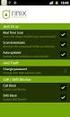 Release s McAfee Risk Advisor 2.6.2 Software For use with epolicy Orchestrator 4.5.0 and 4.6.0 Software About this document New features System Requirements Supported Upgrades Installing and verifying
Release s McAfee Risk Advisor 2.6.2 Software For use with epolicy Orchestrator 4.5.0 and 4.6.0 Software About this document New features System Requirements Supported Upgrades Installing and verifying
McAfee Endpoint Encryption for PC 7.0
 Migration Guide McAfee Endpoint Encryption for PC 7.0 For use with epolicy Orchestrator 4.6 Software COPYRIGHT Copyright 2012 McAfee, Inc. Do not copy without permission. TRADEMARK ATTRIBUTIONS McAfee,
Migration Guide McAfee Endpoint Encryption for PC 7.0 For use with epolicy Orchestrator 4.6 Software COPYRIGHT Copyright 2012 McAfee, Inc. Do not copy without permission. TRADEMARK ATTRIBUTIONS McAfee,
Installation Guide. McAfee VirusScan Enterprise for Linux 1.9.0 Software
 Installation Guide McAfee VirusScan Enterprise for Linux 1.9.0 Software COPYRIGHT Copyright 2013 McAfee, Inc. Do not copy without permission. TRADEMARK ATTRIBUTIONS McAfee, the McAfee logo, McAfee Active
Installation Guide McAfee VirusScan Enterprise for Linux 1.9.0 Software COPYRIGHT Copyright 2013 McAfee, Inc. Do not copy without permission. TRADEMARK ATTRIBUTIONS McAfee, the McAfee logo, McAfee Active
McAfee Email Gateway 7.x Encryption and IronPort Integration Guide
 Sample deployment architecture For this guide, we have provided a deployment architecture example. This example includes an IronPort Email Gateway sending outbound email, and the McAfee Email Gateway Encryption
Sample deployment architecture For this guide, we have provided a deployment architecture example. This example includes an IronPort Email Gateway sending outbound email, and the McAfee Email Gateway Encryption
McAfee Directory Services Connector extension
 Getting Started Guide Revision A McAfee Directory Services Connector extension For use with epolicy Orchestrator 4.6.1 through 5.0 COPYRIGHT Copyright 2013 McAfee, Inc. Do not copy without permission.
Getting Started Guide Revision A McAfee Directory Services Connector extension For use with epolicy Orchestrator 4.6.1 through 5.0 COPYRIGHT Copyright 2013 McAfee, Inc. Do not copy without permission.
Release Notes for McAfee epolicy Orchestrator 4.5
 Release Notes for McAfee epolicy Orchestrator 4.5 About this document New features Known Issues Installation, upgrade, and migration considerations Considerations when uninstalling epolicy Orchestrator
Release Notes for McAfee epolicy Orchestrator 4.5 About this document New features Known Issues Installation, upgrade, and migration considerations Considerations when uninstalling epolicy Orchestrator
McAfee epolicy Orchestrator 4.5 Cluster Installation Guide
 McAfee epolicy Orchestrator 4.5 Cluster Installation Guide COPYRIGHT Copyright 2009 McAfee, Inc. All Rights Reserved. No part of this publication may be reproduced, transmitted, transcribed, stored in
McAfee epolicy Orchestrator 4.5 Cluster Installation Guide COPYRIGHT Copyright 2009 McAfee, Inc. All Rights Reserved. No part of this publication may be reproduced, transmitted, transcribed, stored in
McAfee SiteAdvisor Enterprise 3.5.0
 Product Guide Revision McAfee SiteAdvisor Enterprise 3.5.0 for use with epolicy Orchestrator 4.5 4.6 COPYRIGHT Copyright 2011 McAfee, Inc. All Rights Reserved. No part of this publication may be reproduced,
Product Guide Revision McAfee SiteAdvisor Enterprise 3.5.0 for use with epolicy Orchestrator 4.5 4.6 COPYRIGHT Copyright 2011 McAfee, Inc. All Rights Reserved. No part of this publication may be reproduced,
McAfee SiteAdvisor Enterprise 3.5 Patch 2
 Installation Guide McAfee SiteAdvisor Enterprise 3.5 Patch 2 For use with epolicy Orchestrator 4.5, 4.6 Software COPYRIGHT Copyright 2013 McAfee, Inc. Do not copy without permission. TRADEMARK ATTRIBUTIONS
Installation Guide McAfee SiteAdvisor Enterprise 3.5 Patch 2 For use with epolicy Orchestrator 4.5, 4.6 Software COPYRIGHT Copyright 2013 McAfee, Inc. Do not copy without permission. TRADEMARK ATTRIBUTIONS
McAfee Optimized Virtual Environments for Servers. Installation Guide
 McAfee Optimized Virtual Environments for Servers Installation Guide COPYRIGHT Copyright 2010 McAfee, Inc. All Rights Reserved. No part of this publication may be reproduced, transmitted, transcribed,
McAfee Optimized Virtual Environments for Servers Installation Guide COPYRIGHT Copyright 2010 McAfee, Inc. All Rights Reserved. No part of this publication may be reproduced, transmitted, transcribed,
System Administration Training Guide. S100 Installation and Site Management
 System Administration Training Guide S100 Installation and Site Management Table of contents System Requirements for Acumatica ERP 4.2... 5 Learning Objects:... 5 Web Browser... 5 Server Software... 5
System Administration Training Guide S100 Installation and Site Management Table of contents System Requirements for Acumatica ERP 4.2... 5 Learning Objects:... 5 Web Browser... 5 Server Software... 5
Installation Guide. McAfee epolicy Orchestrator 4.6.0 Software
 Installation Guide McAfee epolicy Orchestrator 4.6.0 Software COPYRIGHT Copyright 2011 McAfee, Inc. All Rights Reserved. No part of this publication may be reproduced, transmitted, transcribed, stored
Installation Guide McAfee epolicy Orchestrator 4.6.0 Software COPYRIGHT Copyright 2011 McAfee, Inc. All Rights Reserved. No part of this publication may be reproduced, transmitted, transcribed, stored
Core Protection for Virtual Machines 1
 Core Protection for Virtual Machines 1 Comprehensive Threat Protection for Virtual Environments. Installation Guide e Endpoint Security Trend Micro Incorporated reserves the right to make changes to this
Core Protection for Virtual Machines 1 Comprehensive Threat Protection for Virtual Environments. Installation Guide e Endpoint Security Trend Micro Incorporated reserves the right to make changes to this
Pearl Echo Installation Checklist
 Pearl Echo Installation Checklist Use this checklist to enter critical installation and setup information that will be required to install Pearl Echo in your network. For detailed deployment instructions
Pearl Echo Installation Checklist Use this checklist to enter critical installation and setup information that will be required to install Pearl Echo in your network. For detailed deployment instructions
McAfee Asset Manager Console
 Installation Guide McAfee Asset Manager Console Version 6.5 COPYRIGHT Copyright 2012 McAfee, Inc. Do not copy without permission. TRADEMARK ATTRIBUTIONS McAfee, the McAfee logo, McAfee Active Protection,
Installation Guide McAfee Asset Manager Console Version 6.5 COPYRIGHT Copyright 2012 McAfee, Inc. Do not copy without permission. TRADEMARK ATTRIBUTIONS McAfee, the McAfee logo, McAfee Active Protection,
http://docs.trendmicro.com
 Trend Micro Incorporated reserves the right to make changes to this document and to the products described herein without notice. Before installing and using the product, please review the readme files,
Trend Micro Incorporated reserves the right to make changes to this document and to the products described herein without notice. Before installing and using the product, please review the readme files,
McAfee Cloud Identity Manager
 NetSuite Cloud Connector Guide McAfee Cloud Identity Manager version 2.0 or later COPYRIGHT Copyright 2013 McAfee, Inc. All Rights Reserved. No part of this publication may be reproduced, transmitted,
NetSuite Cloud Connector Guide McAfee Cloud Identity Manager version 2.0 or later COPYRIGHT Copyright 2013 McAfee, Inc. All Rights Reserved. No part of this publication may be reproduced, transmitted,
Installation Guide for Pulse on Windows Server 2012
 MadCap Software Installation Guide for Pulse on Windows Server 2012 Pulse Copyright 2014 MadCap Software. All rights reserved. Information in this document is subject to change without notice. The software
MadCap Software Installation Guide for Pulse on Windows Server 2012 Pulse Copyright 2014 MadCap Software. All rights reserved. Information in this document is subject to change without notice. The software
McAfee Cloud Identity Manager
 SAML2 Cloud Connector Guide McAfee Cloud Identity Manager version 1.2 or later COPYRIGHT Copyright 2013 McAfee, Inc. All Rights Reserved. No part of this publication may be reproduced, transmitted, transcribed,
SAML2 Cloud Connector Guide McAfee Cloud Identity Manager version 1.2 or later COPYRIGHT Copyright 2013 McAfee, Inc. All Rights Reserved. No part of this publication may be reproduced, transmitted, transcribed,
Recommended Recommended for all environments. Apply this update at the earliest convenience.
 Release Notes McAfee Enterprise Mobility Management 11.0 Patch 4 About this document About this release Bug fixes and enhancement Installation instructions Files affected by patch Troubleshooting installation
Release Notes McAfee Enterprise Mobility Management 11.0 Patch 4 About this document About this release Bug fixes and enhancement Installation instructions Files affected by patch Troubleshooting installation
McAfee Cloud Identity Manager
 Salesforce Cloud Connector Guide McAfee Cloud Identity Manager version 1.1 or later COPYRIGHT Copyright 2013 McAfee, Inc. All Rights Reserved. No part of this publication may be reproduced, transmitted,
Salesforce Cloud Connector Guide McAfee Cloud Identity Manager version 1.1 or later COPYRIGHT Copyright 2013 McAfee, Inc. All Rights Reserved. No part of this publication may be reproduced, transmitted,
McAfee Public Cloud Server Security Suite
 Installation Guide McAfee Public Cloud Server Security Suite For use with McAfee epolicy Orchestrator COPYRIGHT Copyright 2015 McAfee, Inc., 2821 Mission College Boulevard, Santa Clara, CA 95054, 1.888.847.8766,
Installation Guide McAfee Public Cloud Server Security Suite For use with McAfee epolicy Orchestrator COPYRIGHT Copyright 2015 McAfee, Inc., 2821 Mission College Boulevard, Santa Clara, CA 95054, 1.888.847.8766,
Installation Guide for Pulse on Windows Server 2008R2
 MadCap Software Installation Guide for Pulse on Windows Server 2008R2 Pulse Copyright 2014 MadCap Software. All rights reserved. Information in this document is subject to change without notice. The software
MadCap Software Installation Guide for Pulse on Windows Server 2008R2 Pulse Copyright 2014 MadCap Software. All rights reserved. Information in this document is subject to change without notice. The software
http://docs.trendmicro.com
 Trend Micro Incorporated reserves the right to make changes to this document and to the products described herein without notice. Before installing and using the product, please review the readme files,
Trend Micro Incorporated reserves the right to make changes to this document and to the products described herein without notice. Before installing and using the product, please review the readme files,
Metalogix SharePoint Backup. Advanced Installation Guide. Publication Date: August 24, 2015
 Metalogix SharePoint Backup Publication Date: August 24, 2015 All Rights Reserved. This software is protected by copyright law and international treaties. Unauthorized reproduction or distribution of this
Metalogix SharePoint Backup Publication Date: August 24, 2015 All Rights Reserved. This software is protected by copyright law and international treaties. Unauthorized reproduction or distribution of this
Best Practices Guide. McAfee Endpoint Protection for Mac 1.1.0
 Best Practices Guide McAfee Endpoint Protection for Mac 1.1.0 COPYRIGHT Copyright 2011 McAfee, Inc. All Rights Reserved. No part of this publication may be reproduced, transmitted, transcribed, stored
Best Practices Guide McAfee Endpoint Protection for Mac 1.1.0 COPYRIGHT Copyright 2011 McAfee, Inc. All Rights Reserved. No part of this publication may be reproduced, transmitted, transcribed, stored
McAfee Content Security Reporter 2.0.0
 Product Guide Revision A McAfee Content Security Reporter 2.0.0 For use with epolicy Orchestrator 4.6.5 Software COPYRIGHT Copyright 2013 McAfee, Inc. Do not copy without permission. TRADEMARK ATTRIBUTIONS
Product Guide Revision A McAfee Content Security Reporter 2.0.0 For use with epolicy Orchestrator 4.6.5 Software COPYRIGHT Copyright 2013 McAfee, Inc. Do not copy without permission. TRADEMARK ATTRIBUTIONS
Product Guide. McAfee Endpoint Protection for Mac 2.1.0
 Product Guide McAfee Endpoint Protection for Mac 2.1.0 COPYRIGHT Copyright 2013 McAfee, Inc. Do not copy without permission. TRADEMARK ATTRIBUTIONS McAfee, the McAfee logo, McAfee Active Protection, McAfee
Product Guide McAfee Endpoint Protection for Mac 2.1.0 COPYRIGHT Copyright 2013 McAfee, Inc. Do not copy without permission. TRADEMARK ATTRIBUTIONS McAfee, the McAfee logo, McAfee Active Protection, McAfee
Setup Guide Revision B. McAfee SaaS Email Archiving for Microsoft Exchange Server 2010
 Setup Guide Revision B McAfee SaaS Email Archiving for Microsoft Exchange Server 2010 COPYRIGHT Copyright 2015 McAfee, Inc., 2821 Mission College Boulevard, Santa Clara, CA 95054, 1.888.847.8766, www.intelsecurity.com
Setup Guide Revision B McAfee SaaS Email Archiving for Microsoft Exchange Server 2010 COPYRIGHT Copyright 2015 McAfee, Inc., 2821 Mission College Boulevard, Santa Clara, CA 95054, 1.888.847.8766, www.intelsecurity.com
Data Center Connector 3.0.0 for OpenStack
 Product Guide Data Center Connector 3.0.0 for OpenStack For use with epolicy Orchestrator 5.1.0 Software COPYRIGHT Copyright 2014 McAfee, Inc. Do not copy without permission. TRADEMARK ATTRIBUTIONS McAfee,
Product Guide Data Center Connector 3.0.0 for OpenStack For use with epolicy Orchestrator 5.1.0 Software COPYRIGHT Copyright 2014 McAfee, Inc. Do not copy without permission. TRADEMARK ATTRIBUTIONS McAfee,
Installation & Activation Guide. Lepide Active Directory Self Service
 Installation & Activation Guide Lepide Active Directory Self Service , All Rights Reserved This User Guide and documentation is copyright of Lepide Software Private Limited, with all rights reserved under
Installation & Activation Guide Lepide Active Directory Self Service , All Rights Reserved This User Guide and documentation is copyright of Lepide Software Private Limited, with all rights reserved under
Quick Install Guide. Lumension Endpoint Management and Security Suite 7.1
 Quick Install Guide Lumension Endpoint Management and Security Suite 7.1 Lumension Endpoint Management and Security Suite - 2 - Notices Version Information Lumension Endpoint Management and Security Suite
Quick Install Guide Lumension Endpoint Management and Security Suite 7.1 Lumension Endpoint Management and Security Suite - 2 - Notices Version Information Lumension Endpoint Management and Security Suite
Sophos for Microsoft SharePoint startup guide
 Sophos for Microsoft SharePoint startup guide Product version: 2.0 Document date: March 2011 Contents 1 About this guide...3 2 About Sophos for Microsoft SharePoint...3 3 System requirements...3 4 Planning
Sophos for Microsoft SharePoint startup guide Product version: 2.0 Document date: March 2011 Contents 1 About this guide...3 2 About Sophos for Microsoft SharePoint...3 3 System requirements...3 4 Planning
Charter Business Desktop Security Administrator's Guide
 Charter Business Desktop Security Administrator's Guide Table of Contents Chapter 1: Introduction... 4 Chapter 2: Getting Started... 5 Creating a new user... 6 Recovering and changing your password...
Charter Business Desktop Security Administrator's Guide Table of Contents Chapter 1: Introduction... 4 Chapter 2: Getting Started... 5 Creating a new user... 6 Recovering and changing your password...
Kaspersky Security 9.0 for Microsoft SharePoint Server Administrator's Guide
 Kaspersky Security 9.0 for Microsoft SharePoint Server Administrator's Guide APPLICATION VERSION: 9.0 Dear User! Thank you for choosing our product. We hope that this document will help you in your work
Kaspersky Security 9.0 for Microsoft SharePoint Server Administrator's Guide APPLICATION VERSION: 9.0 Dear User! Thank you for choosing our product. We hope that this document will help you in your work
Getting Started. Symantec Client Security. About Symantec Client Security. How to get started
 Getting Started Symantec Client Security About Security Security provides scalable, cross-platform firewall, intrusion prevention, and antivirus protection for workstations and antivirus protection for
Getting Started Symantec Client Security About Security Security provides scalable, cross-platform firewall, intrusion prevention, and antivirus protection for workstations and antivirus protection for
McAfee VirusScan Enterprise 8.8 software Installation Guide
 McAfee VirusScan Enterprise 8.8 software Installation Guide COPYRIGHT Copyright 2010 McAfee, Inc. All Rights Reserved. No part of this publication may be reproduced, transmitted, transcribed, stored in
McAfee VirusScan Enterprise 8.8 software Installation Guide COPYRIGHT Copyright 2010 McAfee, Inc. All Rights Reserved. No part of this publication may be reproduced, transmitted, transcribed, stored in
Data Center Connector for vsphere 3.0.0
 Product Guide Data Center Connector for vsphere 3.0.0 For use with epolicy Orchestrator 4.6.0, 5.0.0 Software COPYRIGHT Copyright 2013 McAfee, Inc. Do not copy without permission. TRADEMARK ATTRIBUTIONS
Product Guide Data Center Connector for vsphere 3.0.0 For use with epolicy Orchestrator 4.6.0, 5.0.0 Software COPYRIGHT Copyright 2013 McAfee, Inc. Do not copy without permission. TRADEMARK ATTRIBUTIONS
Verizon Internet Security Suite Powered by McAfee User Guide
 Verizon Internet Security Suite Powered by McAfee User Guide COPYRIGHT Copyright 2010 McAfee, Inc. All Rights Reserved. No part of this publication may be reproduced, transmitted, transcribed, stored in
Verizon Internet Security Suite Powered by McAfee User Guide COPYRIGHT Copyright 2010 McAfee, Inc. All Rights Reserved. No part of this publication may be reproduced, transmitted, transcribed, stored in
Getting started. Symantec AntiVirus Corporate Edition. About Symantec AntiVirus. How to get started
 Getting started Corporate Edition Copyright 2005 Corporation. All rights reserved. Printed in the U.S.A. 03/05 PN: 10362873 and the logo are U.S. registered trademarks of Corporation. is a trademark of
Getting started Corporate Edition Copyright 2005 Corporation. All rights reserved. Printed in the U.S.A. 03/05 PN: 10362873 and the logo are U.S. registered trademarks of Corporation. is a trademark of
Product Guide Revision A. McAfee Web Reporter 5.2.1
 Product Guide Revision A McAfee Web Reporter 5.2.1 COPYRIGHT Copyright 2012 McAfee, Inc. Do not copy without permission. TRADEMARK ATTRIBUTIONS McAfee, the McAfee logo, McAfee Active Protection, McAfee
Product Guide Revision A McAfee Web Reporter 5.2.1 COPYRIGHT Copyright 2012 McAfee, Inc. Do not copy without permission. TRADEMARK ATTRIBUTIONS McAfee, the McAfee logo, McAfee Active Protection, McAfee
Product Guide. McAfee epolicy Orchestrator 4.6.0 Software
 Product Guide McAfee epolicy Orchestrator 4.6.0 Software COPYRIGHT Copyright 2011 McAfee, Inc. All Rights Reserved. No part of this publication may be reproduced, transmitted, transcribed, stored in a
Product Guide McAfee epolicy Orchestrator 4.6.0 Software COPYRIGHT Copyright 2011 McAfee, Inc. All Rights Reserved. No part of this publication may be reproduced, transmitted, transcribed, stored in a
How To Set Up A Firewall Enterprise, Multi Firewall Edition And Virtual Firewall
 Quick Start Guide McAfee Firewall Enterprise, Multi-Firewall Edition model S7032 This quick start guide provides high-level instructions for setting up McAfee Firewall Enterprise, Multi-Firewall Edition
Quick Start Guide McAfee Firewall Enterprise, Multi-Firewall Edition model S7032 This quick start guide provides high-level instructions for setting up McAfee Firewall Enterprise, Multi-Firewall Edition
formerly Help Desk Authority 9.1.3 Upgrade Guide
 formerly Help Desk Authority 9.1.3 Upgrade Guide 2 Contacting Quest Software Email: Mail: Web site: info@quest.com Quest Software, Inc. World Headquarters 5 Polaris Way Aliso Viejo, CA 92656 USA www.quest.com
formerly Help Desk Authority 9.1.3 Upgrade Guide 2 Contacting Quest Software Email: Mail: Web site: info@quest.com Quest Software, Inc. World Headquarters 5 Polaris Way Aliso Viejo, CA 92656 USA www.quest.com
McAfee Security for Microsoft SharePoint 2.5.0 User Guide
 McAfee Security for Microsoft SharePoint 2.5.0 User Guide COPYRIGHT Copyright 2010 McAfee, Inc. All Rights Reserved. No part of this publication may be reproduced, transmitted, transcribed, stored in a
McAfee Security for Microsoft SharePoint 2.5.0 User Guide COPYRIGHT Copyright 2010 McAfee, Inc. All Rights Reserved. No part of this publication may be reproduced, transmitted, transcribed, stored in a
Getting started. Symantec AntiVirus Corporate Edition. About Symantec AntiVirus. How to get started
 Getting started Symantec AntiVirus Corporate Edition Copyright 2004 Symantec Corporation. All rights reserved. Printed in the U.S.A. 03/04 10223881 Symantec and the Symantec logo are U.S. registered trademarks
Getting started Symantec AntiVirus Corporate Edition Copyright 2004 Symantec Corporation. All rights reserved. Printed in the U.S.A. 03/04 10223881 Symantec and the Symantec logo are U.S. registered trademarks
McAfee SaaS Email Archiving
 User Guide McAfee SaaS Email Archiving COPYRIGHT Copyright 2013 McAfee, Inc. Do not copy without permission. TRADEMARK ATTRIBUTIONS McAfee, the McAfee logo, McAfee Active Protection, McAfee AppPrism, McAfee
User Guide McAfee SaaS Email Archiving COPYRIGHT Copyright 2013 McAfee, Inc. Do not copy without permission. TRADEMARK ATTRIBUTIONS McAfee, the McAfee logo, McAfee Active Protection, McAfee AppPrism, McAfee
Net Protector Admin Console
 Net Protector Admin Console USER MANUAL www.indiaantivirus.com -1. Introduction Admin Console is a Centralized Anti-Virus Control and Management. It helps the administrators of small and large office networks
Net Protector Admin Console USER MANUAL www.indiaantivirus.com -1. Introduction Admin Console is a Centralized Anti-Virus Control and Management. It helps the administrators of small and large office networks
Request Manager Installation and Configuration Guide
 Request Manager Installation and Configuration Guide vcloud Request Manager 1.0.0 This document supports the version of each product listed and supports all subsequent versions until the document is replaced
Request Manager Installation and Configuration Guide vcloud Request Manager 1.0.0 This document supports the version of each product listed and supports all subsequent versions until the document is replaced
Product Guide. McAfee Endpoint Security for Mac Threat Prevention 10.1.0
 Product Guide McAfee Endpoint Security for Mac Threat Prevention 10.1.0 COPYRIGHT Copyright 2015 McAfee, Inc., 2821 Mission College Boulevard, Santa Clara, CA 95054, 1.888.847.8766, www.intelsecurity.com
Product Guide McAfee Endpoint Security for Mac Threat Prevention 10.1.0 COPYRIGHT Copyright 2015 McAfee, Inc., 2821 Mission College Boulevard, Santa Clara, CA 95054, 1.888.847.8766, www.intelsecurity.com
Getting started. Symantec AntiVirus Business Pack. About Symantec AntiVirus. Where to find information
 Getting started Symantec AntiVirus Business Pack Copyright 2004 Symantec Corporation. All rights reserved. Printed in the U.S.A. 03/04 Symantec and the Symantec logo are U.S. registered trademarks of Symantec
Getting started Symantec AntiVirus Business Pack Copyright 2004 Symantec Corporation. All rights reserved. Printed in the U.S.A. 03/04 Symantec and the Symantec logo are U.S. registered trademarks of Symantec
Application Note. Configuring McAfee Firewall Enterprise for McAfee Web Protection Service
 Application Note Configuring McAfee Firewall Enterprise for McAfee Web Protection Service This document explains how to configure McAfee Firewall Enterprise (Sidewinder ) to redirect all web traffic to
Application Note Configuring McAfee Firewall Enterprise for McAfee Web Protection Service This document explains how to configure McAfee Firewall Enterprise (Sidewinder ) to redirect all web traffic to
Archive Add-in Administrator Guide
 Archive Add-in Administrator Guide RESTRICTION ON USE, PUBLICATION, OR DISCLOSURE OF PROPRIETARY INFORMATION Copyright 2011 McAfee, Inc. This document contains information that is proprietary and confidential
Archive Add-in Administrator Guide RESTRICTION ON USE, PUBLICATION, OR DISCLOSURE OF PROPRIETARY INFORMATION Copyright 2011 McAfee, Inc. This document contains information that is proprietary and confidential
Getting started. Symantec AntiVirus Corporate Edition 8.1 for Workstations and Network Servers
 Getting started Symantec AntiVirus Corporate Edition 8.1 for Workstations and Network Servers Copyright 2003 Symantec Corporation. All rights reserved. Printed in the U.S.A. 03/03 Symantec and the Symantec
Getting started Symantec AntiVirus Corporate Edition 8.1 for Workstations and Network Servers Copyright 2003 Symantec Corporation. All rights reserved. Printed in the U.S.A. 03/03 Symantec and the Symantec
McAfee MOVE AntiVirus Multi-Platform 3.5.0
 Product Guide McAfee MOVE AntiVirus Multi-Platform 3.5.0 For use with epolicy Orchestrator 4.6.7, 4.6.8, 5.1.0 Software COPYRIGHT Copyright 2014 McAfee, Inc. Do not copy without permission. TRADEMARK ATTRIBUTIONS
Product Guide McAfee MOVE AntiVirus Multi-Platform 3.5.0 For use with epolicy Orchestrator 4.6.7, 4.6.8, 5.1.0 Software COPYRIGHT Copyright 2014 McAfee, Inc. Do not copy without permission. TRADEMARK ATTRIBUTIONS
McAfee Solidcore Change Reconciliation and Ticket-based Enforcement
 Change Reconciliation and Ticket-based Enforcement COPYRIGHT Copyright 2011 McAfee, Inc. All Rights Reserved. No part of this publication may be reproduced, transmitted, transcribed, stored in a retrieval
Change Reconciliation and Ticket-based Enforcement COPYRIGHT Copyright 2011 McAfee, Inc. All Rights Reserved. No part of this publication may be reproduced, transmitted, transcribed, stored in a retrieval
SOS Suite Installation Guide
 SOS Suite Installation Guide rev. 8/31/2010 Contents Overview Upgrading from SOS 2009 and Older Pre-Installation Recommendations Network Installations System Requirements Preparing for Installation Installing
SOS Suite Installation Guide rev. 8/31/2010 Contents Overview Upgrading from SOS 2009 and Older Pre-Installation Recommendations Network Installations System Requirements Preparing for Installation Installing
Installation Guide. McAfee epolicy Orchestrator 5.0.0 Software
 Installation Guide McAfee epolicy Orchestrator 5.0.0 Software COPYRIGHT Copyright 2013 McAfee, Inc. Do not copy without permission. TRADEMARK ATTRIBUTIONS McAfee, the McAfee logo, McAfee Active Protection,
Installation Guide McAfee epolicy Orchestrator 5.0.0 Software COPYRIGHT Copyright 2013 McAfee, Inc. Do not copy without permission. TRADEMARK ATTRIBUTIONS McAfee, the McAfee logo, McAfee Active Protection,
Release Notes for McAfee(R) VirusScan(R) Enterprise for Linux Version 1.9.0 Copyright (C) 2014 McAfee, Inc. All Rights Reserved.
 Release Notes for McAfee(R) VirusScan(R) Enterprise for Linux Version 1.9.0 Copyright (C) 2014 McAfee, Inc. All Rights Reserved. Release date: August 28, 2014 This build was developed and tested on: -
Release Notes for McAfee(R) VirusScan(R) Enterprise for Linux Version 1.9.0 Copyright (C) 2014 McAfee, Inc. All Rights Reserved. Release date: August 28, 2014 This build was developed and tested on: -
Release Notes for Websense Email Security v7.2
 Release Notes for Websense Email Security v7.2 Websense Email Security version 7.2 is a feature release that includes support for Windows Server 2008 as well as support for Microsoft SQL Server 2008. Version
Release Notes for Websense Email Security v7.2 Websense Email Security version 7.2 is a feature release that includes support for Windows Server 2008 as well as support for Microsoft SQL Server 2008. Version
Server Installation Guide ZENworks Patch Management 6.4 SP2
 Server Installation Guide ZENworks Patch Management 6.4 SP2 02_016N 6.4SP2 Server Installation Guide - 2 - Notices Version Information ZENworks Patch Management Server Installation Guide - ZENworks Patch
Server Installation Guide ZENworks Patch Management 6.4 SP2 02_016N 6.4SP2 Server Installation Guide - 2 - Notices Version Information ZENworks Patch Management Server Installation Guide - ZENworks Patch
McAfee GTI Proxy 1.0.0 Administration Guide
 McAfee GTI Proxy 1.0.0 Administration Guide COPYRIGHT Copyright 2010 McAfee, Inc. All Rights Reserved. No part of this publication may be reproduced, transmitted, transcribed, stored in a retrieval system,
McAfee GTI Proxy 1.0.0 Administration Guide COPYRIGHT Copyright 2010 McAfee, Inc. All Rights Reserved. No part of this publication may be reproduced, transmitted, transcribed, stored in a retrieval system,
Trend Micro Incorporated reserves the right to make changes to this document and to the products described herein without notice.
 Trend Micro Incorporated reserves the right to make changes to this document and to the products described herein without notice. Before installing and using the software, please review the readme files,
Trend Micro Incorporated reserves the right to make changes to this document and to the products described herein without notice. Before installing and using the software, please review the readme files,
Release Notes for Host Intrusion Prevention 8.0
 Release Notes for Host Intrusion Prevention 8.0 About this document New features Known issues Finding product documentation About this document Thank you for choosing this McAfee product. This document
Release Notes for Host Intrusion Prevention 8.0 About this document New features Known issues Finding product documentation About this document Thank you for choosing this McAfee product. This document
NSi Mobile Installation Guide. Version 6.2
 NSi Mobile Installation Guide Version 6.2 Revision History Version Date 1.0 October 2, 2012 2.0 September 18, 2013 2 CONTENTS TABLE OF CONTENTS PREFACE... 5 Purpose of this Document... 5 Version Compatibility...
NSi Mobile Installation Guide Version 6.2 Revision History Version Date 1.0 October 2, 2012 2.0 September 18, 2013 2 CONTENTS TABLE OF CONTENTS PREFACE... 5 Purpose of this Document... 5 Version Compatibility...
Implementing McAfee Device Control Security
 Implementing McAfee Device Control Security COPYRIGHT Copyright 2009 McAfee, Inc. All Rights Reserved. No part of this publication may be reproduced, transmitted, transcribed, stored in a retrieval system,
Implementing McAfee Device Control Security COPYRIGHT Copyright 2009 McAfee, Inc. All Rights Reserved. No part of this publication may be reproduced, transmitted, transcribed, stored in a retrieval system,
Upgrade Guide. McAfee Vulnerability Manager Microsoft Windows Server 2008 R2
 Upgrade Guide McAfee Vulnerability Manager Microsoft Windows Server 2008 R2 COPYRIGHT Copyright 2012 McAfee, Inc. Do not copy without permission. TRADEMARKS McAfee, the McAfee logo, McAfee Active Protection,
Upgrade Guide McAfee Vulnerability Manager Microsoft Windows Server 2008 R2 COPYRIGHT Copyright 2012 McAfee, Inc. Do not copy without permission. TRADEMARKS McAfee, the McAfee logo, McAfee Active Protection,
Spector 360 Deployment Guide. Version 7
 Spector 360 Deployment Guide Version 7 December 11, 2009 Table of Contents Deployment Guide...1 Spector 360 DeploymentGuide... 1 Installing Spector 360... 3 Installing Spector 360 Servers (Details)...
Spector 360 Deployment Guide Version 7 December 11, 2009 Table of Contents Deployment Guide...1 Spector 360 DeploymentGuide... 1 Installing Spector 360... 3 Installing Spector 360 Servers (Details)...
Pcounter Web Report 3.x Installation Guide - v2014-11-30. Pcounter Web Report Installation Guide Version 3.4
 Pcounter Web Report 3.x Installation Guide - v2014-11-30 Pcounter Web Report Installation Guide Version 3.4 Table of Contents Table of Contents... 2 Installation Overview... 3 Installation Prerequisites
Pcounter Web Report 3.x Installation Guide - v2014-11-30 Pcounter Web Report Installation Guide Version 3.4 Table of Contents Table of Contents... 2 Installation Overview... 3 Installation Prerequisites
TANDBERG MANAGEMENT SUITE 10.0
 TANDBERG MANAGEMENT SUITE 10.0 Installation Manual Getting Started D12786 Rev.16 This document is not to be reproduced in whole or in part without permission in writing from: Contents INTRODUCTION 3 REQUIREMENTS
TANDBERG MANAGEMENT SUITE 10.0 Installation Manual Getting Started D12786 Rev.16 This document is not to be reproduced in whole or in part without permission in writing from: Contents INTRODUCTION 3 REQUIREMENTS
Administrators Help Manual
 Administrators Help Manual Lepide Active Directory Self Service Lepide Software Private Limited Page 1 Administrators Help Manual for Active Directory Self-Service Lepide Active Directory Self Service
Administrators Help Manual Lepide Active Directory Self Service Lepide Software Private Limited Page 1 Administrators Help Manual for Active Directory Self-Service Lepide Active Directory Self Service
Web-Access Security Solution
 WavecrestCyBlock Client Version 2.1.13 Web-Access Security Solution UserGuide www.wavecrest.net Copyright Copyright 1996-2014, Wavecrest Computing, Inc. All rights reserved. Use of this product and this
WavecrestCyBlock Client Version 2.1.13 Web-Access Security Solution UserGuide www.wavecrest.net Copyright Copyright 1996-2014, Wavecrest Computing, Inc. All rights reserved. Use of this product and this
Installation Guide Revision B. McAfee epolicy Orchestrator 5.1.0 Software
 Installation Guide Revision B McAfee epolicy Orchestrator 5.1.0 Software COPYRIGHT Copyright 2014 McAfee, Inc. Do not copy without permission. TRADEMARK ATTRIBUTIONS McAfee, the McAfee logo, McAfee Active
Installation Guide Revision B McAfee epolicy Orchestrator 5.1.0 Software COPYRIGHT Copyright 2014 McAfee, Inc. Do not copy without permission. TRADEMARK ATTRIBUTIONS McAfee, the McAfee logo, McAfee Active
LifeSize Control Installation Guide
 LifeSize Control Installation Guide April 2005 Part Number 132-00001-001, Version 1.0 Copyright Notice Copyright 2005 LifeSize Communications. All rights reserved. LifeSize Communications has made every
LifeSize Control Installation Guide April 2005 Part Number 132-00001-001, Version 1.0 Copyright Notice Copyright 2005 LifeSize Communications. All rights reserved. LifeSize Communications has made every
SC-T35/SC-T45/SC-T46/SC-T47 ViewSonic Device Manager User Guide
 SC-T35/SC-T45/SC-T46/SC-T47 ViewSonic Device Manager User Guide Copyright and Trademark Statements 2014 ViewSonic Computer Corp. All rights reserved. This document contains proprietary information that
SC-T35/SC-T45/SC-T46/SC-T47 ViewSonic Device Manager User Guide Copyright and Trademark Statements 2014 ViewSonic Computer Corp. All rights reserved. This document contains proprietary information that
GFI Product Manual. Web security, monitoring and Internet access control. Administrator Guide
 GFI Product Manual Web security, monitoring and Internet access control Administrator Guide The information and content in this document is provided for informational purposes only and is provided "as
GFI Product Manual Web security, monitoring and Internet access control Administrator Guide The information and content in this document is provided for informational purposes only and is provided "as
McAfee VirusScan Enterprise for Storage 1.0 Sizing Guide for NetApp Filer on Data ONTAP 7.x
 McAfee VirusScan Enterprise for Storage.0 Sizing Guide for NetApp Filer on Data ONTAP 7.x COPYRIGHT Copyright 200 McAfee, Inc. All Rights Reserved. No part of this publication may be reproduced, transmitted,
McAfee VirusScan Enterprise for Storage.0 Sizing Guide for NetApp Filer on Data ONTAP 7.x COPYRIGHT Copyright 200 McAfee, Inc. All Rights Reserved. No part of this publication may be reproduced, transmitted,
Application Note Configuring Department of Defense Common Access Card Authentication on McAfee. Firewall Enterprise
 Application Note Configuring Department of Defense Common Access Card Authentication on McAfee Firewall Enterprise McAfee Firewall Enterprise version 7.x and 8.x This application note describes how to
Application Note Configuring Department of Defense Common Access Card Authentication on McAfee Firewall Enterprise McAfee Firewall Enterprise version 7.x and 8.x This application note describes how to
2. Installation and System requirements
 RELEASE NOTES F-Secure Anti-Virus for Windows Servers Version 9.00 build 333 Copyright 1993-2010 F-Secure Corporation. All Rights Reserved. Portions Copyright 2004 BackWeb Technologies Inc. This product
RELEASE NOTES F-Secure Anti-Virus for Windows Servers Version 9.00 build 333 Copyright 1993-2010 F-Secure Corporation. All Rights Reserved. Portions Copyright 2004 BackWeb Technologies Inc. This product
Setup Guide Revision A. WDS Connector
 Setup Guide Revision A WDS Connector COPYRIGHT Copyright 2013 McAfee, Inc. Do not copy without permission. TRADEMARK ATTRIBUTIONS McAfee, the McAfee logo, McAfee Active Protection, McAfee CleanBoot, McAfee
Setup Guide Revision A WDS Connector COPYRIGHT Copyright 2013 McAfee, Inc. Do not copy without permission. TRADEMARK ATTRIBUTIONS McAfee, the McAfee logo, McAfee Active Protection, McAfee CleanBoot, McAfee
Citrix Access Gateway Plug-in for Windows User Guide
 Citrix Access Gateway Plug-in for Windows User Guide Access Gateway 9.2, Enterprise Edition Copyright and Trademark Notice Use of the product documented in this guide is subject to your prior acceptance
Citrix Access Gateway Plug-in for Windows User Guide Access Gateway 9.2, Enterprise Edition Copyright and Trademark Notice Use of the product documented in this guide is subject to your prior acceptance
