McAfee Endpoint Security Software
|
|
|
- Rose Parrish
- 8 years ago
- Views:
Transcription
1 Installation Guide McAfee Endpoint Security Software For use with epolicy Orchestrator software and the McAfee SecurityCenter
2 COPYRIGHT Copyright 2014 McAfee, Inc. Do not copy without permission. TRADEMARK ATTRIBUTIONS McAfee, the McAfee logo, McAfee Active Protection, McAfee DeepSAFE, epolicy Orchestrator, McAfee epo, McAfee EMM, Foundscore, Foundstone, Policy Lab, McAfee QuickClean, Safe Eyes, McAfee SECURE, SecureOS, McAfee Shredder, SiteAdvisor, McAfee Stinger, McAfee Total Protection, TrustedSource, VirusScan, WaveSecure are trademarks or registered trademarks of McAfee, Inc. or its subsidiaries in the United States and other countries. Other names and brands may be claimed as the property of others. Product and feature names and descriptions are subject to change without notice. Please visit mcafee.com for the most current products and features. LICENSE INFORMATION License Agreement NOTICE TO ALL USERS: CAREFULLY READ THE APPROPRIATE LEGAL AGREEMENT CORRESPONDING TO THE LICENSE YOU PURCHASED, WHICH SETS FORTH THE GENERAL TERMS AND CONDITIONS FOR THE USE OF THE LICENSED SOFTWARE. IF YOU DO NOT KNOW WHICH TYPE OF LICENSE YOU HAVE ACQUIRED, PLEASE CONSULT THE SALES AND OTHER RELATED LICENSE GRANT OR PURCHASE ORDER DOCUMENTS THAT ACCOMPANY YOUR SOFTWARE PACKAGING OR THAT YOU HAVE RECEIVED SEPARATELY AS PART OF THE PURCHASE (AS A BOOKLET, A FILE ON THE PRODUCT CD, OR A FILE AVAILABLE ON THE WEBSITE FROM WHICH YOU DOWNLOADED THE SOFTWARE PACKAGE). IF YOU DO NOT AGREE TO ALL OF THE TERMS SET FORTH IN THE AGREEMENT, DO NOT INSTALL THE SOFTWARE. IF APPLICABLE, YOU MAY RETURN THE PRODUCT TO MCAFEE OR THE PLACE OF PURCHASE FOR A FULL REFUND. 2 McAfee Endpoint Security Software Installation Guide
3 Contents Preface 5 About this guide Audience Conventions Find product documentation Product overview 7 What's in the product How the product works The role of the security management platform Security management options Self-management Management with McAfee epo Management with McAfee epo Cloud Management with the SecurityCenter Where to go from here Pre-installation 17 Hardware requirements and recommendations Supported operating systems Supported Internet browsers Supported security management platforms Other virus detection and firewall software Preconfiguring the product Upgrading an existing version of the product Are you ready to install? Installation for systems managed with McAfee epo and McAfee epo Cloud 23 Installation overview Install the product files on the management server Deploy to multiple systems with deployment tasks Install on local systems with an installation URL Create an installation URL Install with an installation URL Verify the installation Uninstall from systems managed with McAfee epo or McAfee epo Cloud Installation for systems managed with the McAfee SecurityCenter 31 Installation overview for systems managed with the SecurityCenter Install on local systems with an installation URL Install on the administrative system Send an installation URL to other managed systems Install with an installation URL Deploy silently to local systems Overview of silent installation McAfee Endpoint Security Software Installation Guide 3
4 Contents Requirements for silent installation Install with silent installation Designate a relay server Verify the installation on the SecurityCenter Uninstall from systems managed with the SecurityCenter Installation for self-managed systems 39 Installation overview for self-managed systems Install with the installation wizard Install from the command line Verify the installation Uninstall from a self-managed system Troubleshooting and reference 43 Test malware detection Using the MER tool for troubleshooting Installation error messages and solutions SETUP command-line options (McAfee epo and McAfee epo Cloud deployment tasks) SETUP command-line options (complete listing) VSSETUP command-line options (SecurityCenter systems) Index 51 4 McAfee Endpoint Security Software Installation Guide
5 Preface This guide provides the information you need to work with your McAfee product. Contents About this guide Find product documentation About this guide This information describes the guide's target audience, the typographical conventions and icons used in this guide, and how the guide is organized. Audience McAfee documentation is carefully researched and written for the target audience. The information in this guide is intended primarily for: Administrators People who implement and enforce the company's security program. Conventions This guide uses these typographical conventions and icons. Book title, term, emphasis Bold User input, code, message Interface text Hypertext blue Title of a book, chapter, or topic; a new term; emphasis. Text that is strongly emphasized. Commands and other text that the user types; a code sample; a displayed message. Words from the product interface like options, menus, buttons, and dialog boxes. A link to a topic or to an external website. Note: Additional information, like an alternate method of accessing an option. Tip: Suggestions and recommendations. Important/Caution: Valuable advice to protect your computer system, software installation, network, business, or data. Warning: Critical advice to prevent bodily harm when using a hardware product. McAfee Endpoint Security Software Installation Guide 5
6 Preface Find product documentation Find product documentation After a product is released, information about the product is entered into the McAfee online Knowledge Center. Task 1 Go to the McAfee ServicePortal at and click Knowledge Center. 2 Enter a product name, select a version, then click Search to display a list of documents. 6 McAfee Endpoint Security Software Installation Guide
7 1 1 Product overview McAfee Endpoint Security is a fully integrated security solution that protects servers, endpoint computer systems, laptops, and tablets against a full spectrum of threats. These threats include malware, suspicious communications, unsafe websites, and downloaded files. Endpoint Security intercepts threats, monitors overall system health, and reports detection and status information. The product can be installed on self-managed (standalone) systems or systems managed by these security management platforms: McAfee epolicy Orchestrator (McAfee epo ) version McAfee epolicy Orchestrator Cloud (McAfee epo Cloud) version McAfee SecurityCenter Contents What's in the product How the product works Security management options Where to go from here What's in the product McAfee Endpoint Security leverages a new, streamlined design that protects your systems with an arsenal of features optimized for efficiency, ease of use, and high performance. The product includes automated installation and setup processes for multiple management environments, including management from the cloud. McAfee Endpoint Security Software Installation Guide 7
8 1 Product overview What's in the product Comprehensive protection Endpoint Security provides a level of protection that previously required three separate products. Integrated modules work in tandem to protect systems from a wide range of threats from software, communications, and websites. McAfee Endpoint Security Threat Prevention (Threat Prevention) Checks for viruses, spyware, unwanted programs, and other threats by scanning items automatically when users access them or on demand. Threat Prevention detects threats, then takes the actions that have been configured to protect systems. Based on McAfee VirusScan Enterprise. McAfee Endpoint Security Firewall (Firewall) Monitors communication between the computer and resources on the network and the Internet. Intercepts suspicious communications. Based on McAfee Host Intrusion Prevention. McAfee Endpoint Security Web Control (Web Control) Displays safety ratings and reports for websites during online browsing and searching. Blocks access to websites based on safety rating or content. Based on McAfee SiteAdvisor Enterprise. Automated installation and deployment A variety of installation methods ensures that you can select the level of automation or customization that best suits your needs. Automated wizards Install and deploy the product with preconfigured, default settings and minimal interaction during installation. Customized options Fine-tune the automated methods by configuring feature settings before deployment to managed systems. Specify installation features, such as installing silently, without user interaction. Single or multiple targets Install on local systems or deploy remotely to all managed systems. 8 McAfee Endpoint Security Software Installation Guide
9 Product overview How the product works 1 How the product works Endpoint Security detects, resolves, and logs information about detected threats. Software called McAfee Endpoint Security Client (the client software) is installed on each system to perform these tasks. For self-managed systems A local system user installs the client software, customizes the features, and manages detections. For managed systems Typically, an administrator installs the software on client computers, manages detections, and sets up security rules, called policies, that determine how product features work. Depending on the policies configured by the administrator, users might be able to customize some product features. The role of the client software Endpoint Security Client protects systems with regular upgrades, continuous monitoring, and detailed reporting. 1 It silently monitors all file input and output, downloads, program executions, inbound and outbound communications, visits to websites, and other system related activities on managed systems, then: Deletes or quarantines detected viruses. Removes potentially unwanted programs, such as spyware or adware. Blocks or warns of suspicious activity, depending on product settings. Indicates unsafe websites with a color coded button or icon in the browser window or search results page. These indicators provide access to safety reports that detail site-specific threats. Blocks or warns of unsafe websites, depending on product settings. McAfee Endpoint Security Software Installation Guide 9
10 1 Product overview How the product works 2 It regularly connects to a local or remote McAfee epo server or directly to a site on the Internet to check for: Updates to content files, which contain information that Endpoint Security uses to detect threats. These files are updated as new threats are discovered to ensure that systems are always protected against the latest threats. Upgrades to software components. If new versions are available, the client software downloads them. 3 It logs security information for each managed system, including protection status and details about detections. Users can view this information in the client console on self-managed systems and on managed systems where policy settings are configured to allow it. 4 (Managed systems only) It regularly communicates with a security management server to: Send logged security information. Receive new policy assignments. The role of the security management platform Administrators can use a network security management platform to manage security for all network systems from a centralized console. If you're an administrator using a supported security management platform, you can perform these network security tasks: Deploy product software to managed systems. Manage and enforce network security using policy assignments and automated tasks. Update the product components and required security content to ensure that managed systems are secure. Create reports that display informative, user-configured charts and tables containing your network security data. Management strategies vary according to the number and location of managed systems and the way they are used. Enterprise networks for industry and government typically employ a team of IT administrators to monitor and regulate security full time. Smaller businesses might ask an employee to dedicate an hour or two a week to monitoring security, subscribe to management software hosted on a server "in the cloud," or let individual users manage security on their own systems. Endpoint Security adapts to any of these environments. 10 McAfee Endpoint Security Software Installation Guide
11 Product overview Security management options 1 Security management options Endpoint Security adapts to various users and settings by supporting multiple security management options. Select the right type of management for your needs based on your network's resources, the number and location of the managed systems, and the way systems are used. Self-managed systems On systems not managed with a security management platform, Endpoint Security: Supports desktops and laptops. Requires no management server or server-side components. Is installed on the local system by local users. Is configured and managed from the client console on the local system. Managed systems Endpoint Security supports these features on managed systems: Features System support Security Management Platform McAfee epo McAfee epo Cloud SecurityCenter Servers, desktops, laptops, and tablets Yes Yes Yes Located on premise with the management server Installation Yes* No No Administrators install server-side components Yes No No Administrators can install client software remotely to multiple systems Users can install client software on local systems with a URL Management Yes Yes No** Yes Yes Yes Administrator uses console Network-based Web-based Web-based Users use local client console (Optional) Yes Yes Yes * Can also manage remote devices ** Requires third-party deployment tools Self-management Install and manage the product directly on a local system that is not connected to a network or managed from a centralized security management platform. In this case, users run the installation wizard directly on the local system. After installation is complete, they can manage the security settings and product features directly from the client console. For example, they can schedule scans, view reports, and check for updates as needed. McAfee Endpoint Security Software Installation Guide 11
12 1 Product overview Security management options Management with McAfee epo Use McAfee epo to deploy and manage the product on systems located at sites with local McAfee epo servers and at remote sites managed by those servers. In this case, one or more administrators typically manage the server and the network systems where the product is installed. McAfee epo was designed for large enterprise networks, and includes new features to facilitate ease of use and to enhance extensibility for many network configurations. Managed systems follow the classic client-server model, in which they call into the management (McAfee epo) server for instructions. (To facilitate this call, a McAfee Agent is deployed to each system in the network. Once an agent is deployed to a system, the system can be managed by McAfee epo, and client software for managed products can communicate with the server.) The following figure shows how Endpoint Security integrates into a secure McAfee epo environment. 1 The administrator sets up the McAfee epo server-side components, then deploys the McAfee Agent to managed systems. The McAfee epo database stores all data about the managed systems on the network, including: System properties Policy information Directory structure Threat events (information about detections) All other relevant data that the server needs to keep managed systems up to date 12 McAfee Endpoint Security Software Installation Guide
13 Product overview Security management options 1 The McAfee Agent deployed to each system facilitates: Policy enforcement Product deployments and updates Reporting on managed systems 2 The administrator deploys Endpoint Security Client to managed systems. 3 The McAfee epo server connects to the McAfee update server to pull down the latest security content. The McAfee update server hosts the latest security content, so the McAfee epo software can pull the content at scheduled intervals. 4 Agent-server secure communication (ASSC) occurs at regular intervals between the systems and the McAfee epo server. Then: McAfee epo sends any available new policy assignments or product updates for Endpoint Security Client to the managed systems. This communication occurs shortly after the client software is installed and at regular intervals thereafter. Endpoint Security Client sends the security information it has logged to the server. 5 The administrator logs on to the McAfee epo console to perform security management tasks, such as running queries to report on security status or working with managed software security policies. Management with McAfee epo Cloud Use McAfee epo Cloud to deploy and manage the product on systems located at sites that do not have their own management server. In this case, McAfee hosts the server. McAfee epo Cloud was designed for small and medium networks that do not have a dedicated security management team or infrastructure in place. McAfee sets up the McAfee epo Cloud server and database "in the cloud," creates an account, makes products available to install on managed systems, and sends logon credentials to an account administrator. Managed systems follow the classic client-server model, in which they call into the management (McAfee epo Cloud) server for instructions. (To facilitate this call, a McAfee Agent is deployed to each system in the network. Once an agent is deployed to a system, the system can be managed by McAfee epo Cloud, and client software for managed products can communicate with the server.) McAfee Endpoint Security Software Installation Guide 13
14 1 Product overview Security management options The following figure shows how Endpoint Security integrates into a secure McAfee epo Cloud environment. 1 McAfee sets up the server-side components "in the cloud," including the McAfee epo Cloud server and database, then sends the URL and logon information to the administrator. 2 The McAfee epo Cloud server connects to the McAfee update server to pull down the latest security content. The McAfee update server hosts the latest security content, so the McAfee epo Cloud software can pull the content at scheduled intervals. 3 The administrator uses a browser to log on to McAfee epo Cloud, creates an installation URL, and sends it to users along with instructions for installing on their systems. The URL installs the McAfee Agent (if it is not already installed) and Endpoint Security Client. The system communicates back to McAfee epo Cloud and is then managed and protected by McAfee epo Cloud. 4 Agent-server secure communication (ASSC) occurs at regular intervals between the systems and the McAfee epo server. Then: McAfee epo Cloud sends any available new policy assignments or product updates for Endpoint Security Client to the managed systems. This occurs shortly after the client software is installed and at regular intervals thereafter. Endpoint Security Client sends the security information it has logged to the server. 5 The administrator uses a browser to log on to McAfee epo Cloud and perform security management tasks, such as running queries to report on security status or configuring managed software security policies. Management with the SecurityCenter Use the McAfee SecurityCenter administrative website to deploy and manage the product on systems managed with a subscription to McAfee small and medium business products, such as McAfee SaaS 14 McAfee Endpoint Security Software Installation Guide
15 Product overview Security management options 1 Endpoint Protection or McAfee Security-as-a-Service (McAfee SaaS). In this case, McAfee or another service provider hosts the management server at a remote location. Products managed with the SecurityCenter were designed for hands-off, fully automated security management in small businesses. Newer features enable greater administrative oversight and provide viewing options for larger numbers of managed systems. Like the McAfee epo Cloud environment, the SecurityCenter management server and database are located "in the cloud." McAfee or another service provider sets up each account, then sends information for logging on and installing the product to the administrator. Typically, an administrator receives a summary of the account's protection status in weekly status s sent by McAfee or another service provider in many cases, no other action is required. Administrators who want to be more proactive can log on to the SecurityCenter to manage detections and policies. The SecurityCenter can also send security information to a McAfee epo account, where the administrator can view it in reports. (Requires the McAfee Security-as-a-Service extension.) 1 McAfee or another service provider sets up the server-side components "in the cloud" and sends the installation URL and logon information to the administrator, who then sends the URL to users with instructions for installing the client software on local systems. 2 The client software downloads the latest content (threat information) files from an update server. It also checks for policy assignments from the SecurityCenter. 3 The client software uploads security information about each managed system to the SecurityCenter for use in status s and administrative reports. McAfee Endpoint Security Software Installation Guide 15
16 1 Product overview Where to go from here 4 (Optional) If the account includes McAfee SaaS protection services, they run on separate servers and report security information to a SaaS protection portal for use in status s and administrative reports. The administrator can view the reports using the SecurityCenter. 5 The administrator checks a weekly status sent by McAfee or another service provider. It contains information reported to the SecurityCenter by the client software. 6 (Optional) The administrator uses a web browser to log on to the SecurityCenter and view detection reports or configure policies and assign them to managed systems. 7 (Optional) The administrator downloads and installs the McAfee Security-as-a-Service extension, then views basic SecurityCenter detection and status data in the McAfee epo security management console. (Not available for McAfee epo Cloud accounts.) Where to go from here This guide explains how to install the product on centrally managed and self-managed systems. When you are ready to begin, follow this process. 1 Check the information in Chapter 2 to ensure that your systems and environment meet the requirements to install and run the product. 2 Follow the instructions in the chapter for your management environment. To install on systems managed with... Go to... McAfee epo or McAfee epo Cloud Chapter 3 McAfee SecurityCenter Chapter 4 Self-management (no security management platform) Chapter 5 3 See Chapter 6 for reference or troubleshooting information. 16 McAfee Endpoint Security Software Installation Guide
17 2 2 Pre-installation Your managed systems must have specific hardware and software to run McAfee Endpoint Security. Review these requirements and recommendations before installing your Endpoint Security software to make sure that your installation is successful. Contents Hardware requirements and recommendations Supported operating systems Supported Internet browsers Supported security management platforms Other virus detection and firewall software Preconfiguring the product Upgrading an existing version of the product Are you ready to install? Hardware requirements and recommendations Make sure that each system you want to protect conforms to these requirements and recommendations before installing Endpoint Security. Intel Pentium processor or compatible architecture Check the Microsoft website for requirements that are specific to each operating system. For example, Windows Small Business Server 2011 requires at least a Quad core, 2 GHz 64-bit (x64) processor. Microsoft mouse or compatible pointing device 256-color or higher VGA monitor A CD-ROM drive or Internet connection from which you can install or download software. McAfee Endpoint Security Software Installation Guide 17
18 2 Pre-installation Supported operating systems Supported operating systems Endpoint Security protects both servers and workstations. The systems where you want to install the client software must be running a supported Microsoft Windows operating system. Client operating systems One of these supported operating systems must be running on workstations where you install the client software. Windows 8.1 Update 1 Windows 8 (not including Windows RT edition) Windows 7 Windows Vista Windows XP Professional with Service Pack 3 (32-bit) Windows Embedded 8: Pro, Standard, Industry Windows Embedded Standard 7 Windows Embedded for Point of Service (WEPOS) Microsoft has announced that the End of Extended Support for Windows XP SP3 is April 8, For details, see McAfee continues to support its current versions of Enterprise Endpoint products on Windows XP SP3 beyond April 8, 2014 for a limited time, as long as it is technically and commercially reasonable for us to do so, and there is no external dependency. For example, if a McAfee product requires Microsoft to provide a fix and Microsoft does not provide the fix, then McAfee cannot support the product any longer. See the KnowledgeBase article KB78434 for details. Server operating systems One of these supported operating systems must be running on servers where you install the client software. Windows Server 2012, 2012 R2, and 2012 R2 Update 1: Essentials, Standard, Datacenter (including Server Core mode) Windows Server 2008 and 2008 R2: Standard, Datacenter, Enterprise, Web (including Server Core mode) Windows Storage Server 2008 and 2008 R2 Windows Small Business Server 2011 Windows Small Business Server 2008 Windows Small Business Server 2003 and 2003 R2 Windows Embedded Standard 2009 Windows Point of Service Ready 2009 Windows Point of Service McAfee Endpoint Security Software Installation Guide
19 Pre-installation Supported Internet browsers 2 Supported Internet browsers Product features have been verified to function correctly on these versions of popular browsers. URL installation requires one of these browsers and an Internet connection. Microsoft Internet Explorer (versions 7, 8, 9, 10, and 11) Mozilla Firefox (versions 3.0 through 28) Google Chrome (versions 4.0 through 34) The installation wizard works with the default security level for Internet Explorer. For other browsers, select a security level that enables Javascript. See the web browser's documentation for instructions on configuring the security level if you must change it. Supported security management platforms If you plan to manage security for network systems, there must be a supported management platform set up, and the network systems must be placed under its management. Make sure that your environment meets these requirements for the management platform: Management platform McAfee epo McAfee epo Cloud SecurityCenter Requirements An administrator has: Installed McAfee epo version Deployed version 5 of the McAfee Agent to managed systems. See the McAfee epo installation guide for instructions. McAfee or another service provider has set up your account, installed server-side components, and sent you logon credentials. An administrator has deployed version 5 of the McAfee Agent agent to managed systems. See the McAfee epo Cloud installation guide for instructions. An administrator: Has logon credentials for an administrative SecurityCenter account. Is using it to manage the network systems where McAfee SaaS Endpoint Protection is installed. McAfee Endpoint Security Software Installation Guide 19
20 2 Pre-installation Other virus detection and firewall software Other virus detection and firewall software It is not necessary to uninstall existing virus detection and firewall products on managed systems before installing Endpoint Security. The installation wizard detects these products and resolves most conflicts automatically. If the Windows firewall is enabled The wizard disables the Windows firewall automatically to prevent conflicts. If incompatible virus detection or firewall software is installed The wizard attempts to uninstall the software. If it can't, it prompts the user to cancel the installation, uninstall the incompatible software manually from the Windows Control Panel, then resume the installation. Installation resumes where it left off. The user might be prompted to reboot the system after uninstalling firewall software. If McAfee Host Intrusion Prevention or McAfee Deep Defender is installed You must remove these conflicting products manually or with a client task before installing Endpoint Security. When running the standalone installer, you can use the /override"hips" SETUP command-line option to remove Host Intrusion Prevention before installing Endpoint Security. Preconfiguring the product You can customize settings for product features before deploying the product to managed systems. This customization enables you to meet specific requirements, for example, in environments with security compliance standards. Preconfigured policy settings take effect upon installation. McAfee preconfigures features with default settings that protect systems in medium-risk environments. These settings ensure that the system can access important websites and applications until the user has a chance to revise the settings. To preconfigure product features, first create a policy and configure it with the settings required for your environment. Then assign this policy to managed systems when you deploy the client software. See your management platform's product guide for instructions about configuring and assigning policies. See the Endpoint Security product documentation for information about the features you can configure. When preconfiguring product features, McAfee recommends that you configure the following information: Where and how managed systems get updates. When managed systems check for updates. Access to required websites and applications without interruption. 20 McAfee Endpoint Security Software Installation Guide
21 Pre-installation Upgrading an existing version of the product 2 Upgrading an existing version of the product If you plan to install on a system where a previous version of the product is installed, your policy settings are not saved. You must ensure that any settings you configured previously and want to keep are duplicated in the new policy settings. Make a note of those settings to use as reference when you configure them for the new product. We do not support the automatic upgrade of a pre-release software version. To upgrade to a production release of the software, you must first uninstall the existing version. In managed environments, you can preconfigure policy settings before deploying the product. In any environment, you can fine-tune the feature settings after installing the product. McAfee preconfigures features with default settings that protect systems in medium-risk environments. These settings ensure that the system can access important websites and applications until the user has a chance to revise the settings. Products that upgrade Endpoint Security upgrades these existing products. On McAfee epo, McAfee epo Cloud, or self-managed systems: McAfee VirusScan Enterprise, versions 8.7 and 8.8 McAfee SiteAdvisor Enterprise, versions 3.0 and 3.5 On SecurityCenter systems: McAfee SaaS Endpoint Protection, version 6.0.x If you have configured policy settings for these products on managed systems, such as scheduled scans, trusted connections, and blocked websites, you can also configure them with Endpoint Security policy settings. 1 Create a policy and configure it with the settings you currently use. 2 Assign this policy to managed systems when you deploy the client software. See your management platform's product guide for instructions about configuring and assigning policies. See the Endpoint Security product documentation for information about the features you can configure. Conflicting products You must remove these conflicting McAfee products manually or with a client task before installing Endpoint Security. Deep Defender Host Intrusion Prevention When running the standalone installer, you can use the /override"hips" SETUP command-line option to remove Host Intrusion Prevention before installing Endpoint Security. See the product documentation for instructions about uninstalling these products. See SETUP command-line options (complete listing) in Chapter 6 for more information about using the SETUP utility. McAfee Endpoint Security Software Installation Guide 21
22 2 Pre-installation Are you ready to install? Are you ready to install? When you finish these steps, you are ready to begin installation. These components... All systems where you want to install the product Managed systems only Management server Meet these requirements Hardware components meet or exceed minimum requirements. Supported Windows operating system is installed. Supported web browser is installed. Required agent or software is installed and communicating with the management server. Supported management platform is installed. (Optional) You have preconfigured policy settings for product features as needed. Where to go from here To install the product, follow the instructions in the chapter for your management environment. For systems managed with... Go to... McAfee epo Chapter 3 McAfee SecurityCenter Chapter 4 Self-management (no security management platform) Chapter 5 22 McAfee Endpoint Security Software Installation Guide
23 3 Installation 3 for systems managed with McAfee epo and McAfee epo Cloud Use this information to install the product on systems managed with McAfee epo and McAfee epo Cloud. Contents Installation overview Install the product files on the management server Deploy to multiple systems with deployment tasks Install on local systems with an installation URL Verify the installation Uninstall from systems managed with McAfee epo or McAfee epo Cloud Installation overview In McAfee epo and McAfee epo Cloud environments, administrators can deploy the product software remotely to managed systems or ask users to install it locally. For McAfee epo, they must also install product software on the management server. The primary differences in managing the two environments are: McAfee epo Administrators install product components on the management server, then they typically configure feature settings and deploy the client software to multiple managed systems using deployment tasks. McAfee epo Cloud McAfee or another service provider sets up each McAfee epo Cloud account on an offsite management server and notifies the local administrator when products are ready to install on managed systems. Local administrators then typically create and send an installation URL to users for installation on local systems. In McAfee epo Cloud environments, you must have administrative logon credentials for a McAfee epo Cloud account before installing the product. McAfee or your service provider sends these to you in an . If you have not previously activated and configured an account, see the McAfee epo Cloud product guide for instructions. Endpoint Security supports both URL installation and deployment tasks in either environment. As an administrator, you can choose the method that best suits your needs. 1 Ensure that all managed systems meet the requirements described in Chapter 2, Pre-installation. 2 Open the management console. (Open your web browser and log on to your McAfee epo or McAfee epo Cloud account.) 3 (McAfee epo only) Install the product files on the McAfee epo server. 4 (Optional) Configure basic options as needed. McAfee Endpoint Security Software Installation Guide 23
24 3 Installation for systems managed with McAfee epo and McAfee epo Cloud Install the product files on the management server 5 Deploy the client software with default or custom settings to managed systems in one of these ways. Remotely to multiple managed systems Run product deployment tasks that deploy to managed systems automatically. (This is the preferred installation method for McAfee epo systems.) Locally on managed systems Create an installation URL, then it to users with instructions about installing the product on their systems. (This is the preferred installation method for McAfee epo Cloud systems.) 6 Verify that the client software is installed and up to date on all managed systems. Install the product files on the management server In McAfee epo environments only, install server-side components for Endpoint Security on the McAfee epo server as the first step in the installation process. Before you begin Your network security management platform must meet the requirements described in Chapter 2. This task installs two types of product components on the management server: Product management extensions Add Endpoint Security Client management features (such as queries, client tasks, and online Help) to the McAfee epo server. These enable you to manage the product from the console. Product deployment packages Add Endpoint Security Client software files to the Master Repository, which you can deploy to managed systems. Task For option definitions, click? in the interface. 1 On the security management console, click Menu Dashboards, then select Guided Configuration from the drop-down list. 2 On the Guided Configuration screen, click Begin. 3 Click Software Selection, then: a Under the Software Not Checked In product category, click Licensed to display available products. b c In the Software table, select the product you want to check in. The product description and all available components are displayed in the table below. Click Check In All to check in product extensions to your McAfee epo server, and product packages to your Master Repository. When installation is complete, the extensions are listed on the Extensions page and the packages are listed in the Master Repository. You can now deploy the product to managed systems. 24 McAfee Endpoint Security Software Installation Guide
25 Installation for systems managed with McAfee epo and McAfee epo Cloud Deploy to multiple systems with deployment tasks 3 Deploy to multiple systems with deployment tasks Automated tasks simplify the processes for deploying the client software to managed systems. This method deploys remotely from the security management console and does not require any user assistance. Before you begin The systems where you want to install the product must meet the requirements described in Chapter 2. In a McAfee epo environment, you must have installed the product's server-side components on the McAfee epo server. In a McAfee epo Cloud environment, you must have administrative logon credentials for a McAfee epo Cloud account. McAfee or your service provider sends these in an . Task You can use two types of automated tasks to deploy product software to multiple managed systems: product deployment tasks and client tasks. Product deployment tasks are simpler to set up, and this guide explains the process. See the McAfee epo or McAfee epo Cloud product guide for more information about configuring and running product deployment tasks and client tasks. 1 On the security management console, click Menu Software Product Deployment. 2 On the Product Deployment page, click New Deployment. 3 On the New Deployment page, configure these settings, then click Save at the top of the page. Option Name and Description Type Description Type a name and description for this deployment. This name appears on the Deployment page after the deployment is saved. From the list, select the type of deployment. Fixed Deploys only to the selected systems. Continuous Deploys to systems based on System Tree groups or tags. This option allows these systems to change over time as they are added or removed from the groups or tags. If you want to automatically install product updates when they are available, select Auto Update. This option deploys the hotfixes and patches for your product automatically. Package Language and Branch Command line From the list, select McAfee Endpoint Security. If needed, select the Language and Branch, if not using the defaults. In the text field, specify a command line with installation options for the module you are installing. These options are supported: /INSTALLDIR="install_path" /l"install_log_path" /l*v"install_log_path" /nocontentupdate See SETUP command-line options (McAfee epo and McAfee epo Cloud deployment tasks) in Chapter 6 for option descriptions. McAfee Endpoint Security Software Installation Guide 25
26 3 Installation for systems managed with McAfee epo and McAfee epo Cloud Install on local systems with an installation URL Option Select the systems Select a start time Description Click Select Systems to open the System Selection dialog box and select the systems where you want to deploy the client software. If needed, configure the following: Run at every policy enforcement (Windows only) Allow end users to postpone this deployment (Windows only) Maximum number of postponements allowed Option to postpone expires after Display this text Select a start time or schedule for your deployment: Run Immediately Starts the deployment task the next time the systems check for updates from the management server. Once Opens the scheduler so you can configure the start date, time, and randomization. The Product Deployment page opens with your new project added to the list of deployments. Also, a client task is automatically created with the deployment settings. 4 Check the status of the deployment on the Product Deployment page. Click the deployment task in the list on the left side of the page to display its details on the right side of the page. See also SETUP command-line options (McAfee epo and McAfee epo Cloud deployment tasks) on page 45 Install on local systems with an installation URL Typically, McAfee epo Cloud administrators create an installation URL that can be used to install Endpoint Security Client on managed systems. They can: Use this URL to install the client software locally on their own system. Send this URL to users with instructions for installing the client software on their local systems. McAfee epo also supports URL installation. Tasks Create an installation URL on page 27 Create a URL for installing the client software on a local system. Then use it to install the client software on your own local system or send it to end users to install the client software on their systems. Install with an installation URL on page 28 Install the product on a local system with an installation URL. 26 McAfee Endpoint Security Software Installation Guide
27 Installation for systems managed with McAfee epo and McAfee epo Cloud Install on local systems with an installation URL 3 Create an installation URL Create a URL for installing the client software on a local system. Then use it to install the client software on your own local system or send it to end users to install the client software on their systems. Before you begin In a McAfee epo environment, the product extensions must be installed on the McAfee epo server, and the product content must be available in the Master Repository. In a McAfee epo Cloud environment, you must have administrative logon credentials for a McAfee epo Cloud account. McAfee or your service provider sends these to you in an . Task For option definitions, click? in the interface. 1 Open the security management console and begin the deployment in one of these ways. On this platform... McAfee epo Perform these steps... 1 Open your browser and log on to McAfee epo. 2 Click Menu Dashboards, then click Getting Started with epolicy Orchestrator. The product modules installed on managed systems are listed under Product. 3 Click Start Deployment. The Product Deployment page opens. McAfee epo Cloud 1 Open your browser and log on to McAfee epo Cloud. 2 Click Menu Dashboards, then click Getting Started with epolicy Orchestrator. The product modules installed on managed systems are listed under Product. The Welcome to McAfee Security page opens. 2 Create an installation URL with default or custom settings. McAfee Endpoint Security Software Installation Guide 27
28 3 Installation for systems managed with McAfee epo and McAfee epo Cloud Install on local systems with an installation URL To do this... In McAfee epo In McAfee epo Cloud Deploy all product modules with their default security settings Customize the deployment Click Deploy. The Welcome to epolicy Orchestrator page displays the software deployment URL. 1 Click Customize. 2 Configure these settings: Group Name Select the default group name or enter a custom group name. Operating System Select McAfee Agent for Windows. Software and Policies Select McAfee Endpoint Security product modules to install and, if needed, click McAfee Default Policies and Tasks to select an alternative preconfigured policy. Auto Update Specify whether to download the latest version of the software automatically whenever an update occurs. Click Install Protection on Other Computers. A page displays the software deployment URL. 1 Click Customize Installation. 2 Configure these settings, then click Done: Group Name Select the default group name or enter a custom group name. Operating System Select McAfee Agent for Windows. Software and Policies Select McAfee Endpoint Security product modules to install and, if needed, click McAfee Default Policies and Tasks to select an alternative preconfigured policy. Auto Update Specify whether to download the latest version of the software automatically whenever an update occurs. 3 Click Deploy. A page displays the software deployment URL. 3 Click Install Protection on Other Computers. A page displays the software deployment URL. 3 (McAfee epo Cloud only) Install the product on your local system using one of these methods: Click Install Protection on This Computer. Copy and past the URL into a new browser window. A window opens with a web-based installation wizard. 4 Send the URL to users. a Copy this URL to a text file, then click OK to close the dialog box. b Send the URL in an message with any special instructions for installing on local systems. Install with an installation URL Install the product on a local system with an installation URL. Before you begin The system where you install the product must meet the requirements described in Chapter 2. You must have an installation URL that you created or received from your administrator. 28 McAfee Endpoint Security Software Installation Guide
29 Installation for systems managed with McAfee epo and McAfee epo Cloud Verify the installation 3 Task For option definitions, click? in the interface. 1 Open a web browser window and paste in the installation URL. 2 Follow the instructions on the screen to install. If the installation does not start automatically, click Install. Click Run if prompted to run or save. Click Run if prompted to verify the installation. A dialog box displays the progress of the installation and indicates when it is complete. If needed, you can click Cancel to stop the installation. The installation log, McAfeeSmartInstall_<date>_<time>.log, is saved in <LocalTempDir> \McAfeeLogs (for example, C:\Windows\Temp\McAfeeLogs). Verify the installation After deployment, verify that the client software installed and updated correctly on managed systems. Task For option definitions, click? in the interface. 1 Wait for client systems to report back to the security management platform (typically after an hour). 2 On the security management console, click Menu Dashboards, then select Endpoint Security: Installation Status for a complete listing of the managed systems where the software was installed and their status. After a URL installation, the list of systems matches the list of users you sent the installation URL to. Uninstall from systems managed with McAfee epo or McAfee epo Cloud You can remove product modules from managed systems remotely from the management console or locally at the managed system. You might do this for testing or before reinstalling the client software. If you uninstall the client software, the managed system is no longer protected against threats. We recommend that you reinstall as soon as possible. Task For option definitions, click? in the interface. Remove the client software using one of these methods. McAfee Endpoint Security Software Installation Guide 29
30 3 Installation for systems managed with McAfee epo and McAfee epo Cloud Uninstall from systems managed with McAfee epo or McAfee epo Cloud To uninstall... From multiple systems remotely Do this... Run a product deployment task: 1 On the security management console, click Menu Policy Product Deployment. 2 Duplicate the task you used to install the product modules, then specify Remove as the Action. 3 After the task has completed, verify that the client software was uninstalled from the selected systems. Click Dashboards, then select Endpoint Security: Installation Status. See the McAfee epo or McAfee epo Cloud product guide for more information about using product deployment tasks. At the local managed system Uninstall from the Windows Control Panel: 1 Open the Windows Control Panel, then go to the Uninstall Programs screen. 2 In the list of programs, select each product module, then click Uninstall. McAfee Endpoint Security Firewall McAfee Endpoint Security Threat Prevention McAfee Endpoint Security Web Control 3 If prompted, enter a password for each module. If you do not know the password, ask your administrator for assistance. 30 McAfee Endpoint Security Software Installation Guide
31 4 Installation 4 for systems managed with the McAfee SecurityCenter Use this information to install the product on systems managed with the McAfee SecurityCenter. Contents Installation overview for systems managed with the SecurityCenter Install on local systems with an installation URL Deploy silently to local systems Verify the installation on the SecurityCenter Uninstall from systems managed with the SecurityCenter Installation overview for systems managed with the SecurityCenter The SecurityCenter is hosted on a remote server "in the clouds," and a local administrator manages security for network systems. As a local administrator, you need only to install the client software and configure custom settings, if needed. McAfee or another service provider sets up the management server offsite and notifies you when products are ready to install on managed systems. You then create and send an installation URL to users for installation on local systems. You can also deploy the client software to managed systems silently without notifying users. You must have administrative credentials for a SecurityCenter account. McAfee or your service provider sends these to you in an . 1 Ensure that all managed systems meet the requirements described in Chapter 2, Pre-installation. 2 Open your web browser and log on to your SecurityCenter account. 3 (Optional) Configure basic options (groups and policies). 4 Install the client software on the administrative system. This is the system you will use to monitor security status for managed systems. 5 Deploy the client software with default or custom settings to managed systems in one of these ways. Locally on managed systems Create an installation URL, then it to users, along with instructions about installing the product on their systems. Silently Deploy the client software with no user interaction. 6 Verify that the client software is installed and up to date on all managed systems. McAfee Endpoint Security Software Installation Guide 31
32 4 Installation for systems managed with the McAfee SecurityCenter Install on local systems with an installation URL Install on local systems with an installation URL Typically, administrators create an installation URL that can be used to install Endpoint Security locally on managed systems. They send this URL to users with instructions. Tasks Install on the administrative system on page 32 Install the product directly on the system you use to manage your network's computers with the SecurityCenter. Send an installation URL to other managed systems on page 32 As an administrator, you can obtain the company-specific installation URL in two ways. Install with an installation URL on page 33 Install the client software with an installation URL that your administrator has sent to you. Install on the administrative system Install the product directly on the system you use to manage your network's computers with the SecurityCenter. Before you begin You must have administrative credentials for a SecurityCenter account. McAfee or your service provider sends these to you in an . Task For option definitions, click? in the interface. At the administrative computer, install using one of these methods. If you want to Install all modules in your subscription with their default settings Specify custom settings or install from the SecurityCenter Perform these steps 1 Open the welcome that contains the installation URL. 2 Click the installation URL or copy and paste it into a web browser. 1 In your web browser, log on to the SecurityCenter. 2 From the Dashboard or Computers page, click Install Protection. 3 Select the appropriate options: The group in which to place the client computers The policy to assign to the computers The product modules to install The language for the software 4 Click Install on this computer. Send an installation URL to other managed systems As an administrator, you can obtain the company-specific installation URL in two ways. Before you begin You must have administrative credentials for a SecurityCenter account. McAfee or your service provider sends these to you in an McAfee Endpoint Security Software Installation Guide
33 Installation for systems managed with the McAfee SecurityCenter Install on local systems with an installation URL 4 When you subscribe to Endpoint Security, you receive an message containing the installation URL that has been set up for your company. This URL installs the products you have subscribed to into your account s default group in its default language. You can copy this URL to an message and send it to other managed systems at your company. You can log on to the SecurityCenter and create a custom URL to send to users. This enables them to install selected products in a designated group and language. Follow these steps to create a custom installation URL and send it to users. Task For option definitions, click? in the interface. 1 In your web browser, log on to the SecurityCenter. 2 From the Dashboard or Computers page, click Install Protection. 3 Select Obtain a URL for installing on other computers. 4 Select the appropriate options: The group in which to place the client computers The policy to assign to the computers The protection services to install The language for the software 5 Click Get URL. A custom URL is displayed, along with simple instructions for users. 6 Click Select Text and Copy to Clipboard, then click . An message opens. The text and URL you copied appear in the message. 7 Type addresses into the message, revise the instructions if needed, then click Send. Install with an installation URL Install the client software with an installation URL that your administrator has sent to you. Before you begin The system where you install the product must meet the requirements described in Chapter 2. When installation is complete, the product downloads the content (threat definition) files in the background. You don't have to wait for a lengthy download to complete. The managed system is not fully protected until the product content files are downloaded. Do not turn off the managed system or disconnect the Internet connection until the download is complete. Task For option definitions, click? in the interface. 1 Open the message containing the URL on the managed system. 2 Select the URL or copy and paste it in a browser window to begin installation. When entering the URL in a browser, make sure to enter the entire URL without spaces. McAfee Endpoint Security Software Installation Guide 33
34 4 Installation for systems managed with the McAfee SecurityCenter Deploy silently to local systems 3 Type your address in the or identifier field, and click Continue. The information entered here identifies the managed system in reports. If reports indicate a problem with the managed system, the administrator uses the address to notify the person who uses the managed system. If you do not enter an address, it is important that the administrator knows the correct contact information. 4 When prompted, click Install. 5 In the File Download dialog box, click Run. 6 Click Yes or Continue if you are prompted to allow the software to make changes to your managed system. Deploy silently to local systems You can run the VSSETUP utility to install the client software on managed systems with no user interaction. Tasks Install with silent installation on page 35 Use this task to install the client software silently to a local managed system from an administrative system. Designate a relay server on page 35 Specify whether a managed system functions as a relay server. Overview of silent installation Silent installation uses the VSSETUP utility. 1 Download the utility from the SecurityCenter. 2 Deploy to each system where you want to install the client software. 3 On the local system, open a Command Prompt window and run the VSSETUP command using the appropriate command-line options. Requirements for silent installation Make sure that you meet these requirements before using the silent installation method. You must have a method for installing executable files on your network computers. For example: A third-party deployment tool, such as Novell NAL, ZenWorks, Microsoft Systems Management Server (SMS) installer, or Tivoli IT Director. A login script. A link to an executable file in an message. A portable medium such as a CD. You must run this program using an account with sufficient rights to install the product. Typically local administrator rights are required, and some methods require remote execution rights. You must know your company key (the series of characters in the installation URL after the characters CK=). The company key appears on the Product Installation page and the Keys tab of the My Licenses page in the SecurityCenter. 34 McAfee Endpoint Security Software Installation Guide
35 Installation for systems managed with the McAfee SecurityCenter Deploy silently to local systems 4 Install with silent installation Use this task to install the client software silently to a local managed system from an administrative system. Before you begin You must have administrative credentials for a SecurityCenter account. The systems where you install the software must meet the requirements described in Chapter 2. Task For option definitions, click? in the interface. 1 In your web browser, log on to the SecurityCenter. 2 From the Dashboard or Computers page, click Install Protection. 3 Select Desktop protection, then click Next. 4 Under Additional Installation Options Select advanced options, click Silent install. 5 Select a language, select the correct version of the utility, then click Download. 32-bit Windows 64-bit Windows VSSETUP_X86.EXE VSSETUP_X64.EXE 6 Deploy the program to each client computer using your customary deployment tool. 7 Open a command prompt on a client computer and run this command: 32-bit Windows: VSSETUP_X86.EXE /CK=<your company key> /<parameters> 64-bit Windows: VSSETUP_X64.EXE /CK=<your company key> /<parameters> As shown, you must include your company key (CK) as a parameter. On the Install Protection page, click More to display your company key and a link to a list of command-line options for VSSETUP. Your company key also appears on the Keys tab of the My Licenses page in the SecurityCenter. For a list of command-line options, see Chapter 6. See also VSSETUP command-line options (SecurityCenter systems) on page 48 Designate a relay server Specify whether a managed system functions as a relay server. Relay servers retrieve updates directly from the McAfee update site, then make them available to managed systems that do not have an Internet connection. McAfee Endpoint Security Software Installation Guide 35
36 4 Installation for systems managed with the McAfee SecurityCenter Verify the installation on the SecurityCenter Task Use a VSSETUP command-line option to specify whether a computer is a relay server. To do this... During installation, specify that a managed system is a relay server Use this parameter VSSETUP_86.EXE /RelayServer=1 or VSSETUP_64.EXE /RelayServer=1 If you do not specify this option, the default is 0 and the computer is not a relay server. Modify an existing installation to specify that a managed system is a relay server Modify an existing installation to specify that a managed system is not a relay server VSSETUP_86.EXE /SetRelayServerEnable=1 or VSSETUP_64.EXE /SetRelayServerEnable=1 VSSETUP_86.EXE /SetRelayServerEnable=0 or VSSETUP_64.EXE /SetRelayServerEnable=0 Verify the installation on the SecurityCenter Check the SecurityCenter to verify that the product installed and updated correctly on managed systems. Task For option definitions, click? in the interface. 1 Wait for managed systems to report back to the SecurityCenter (typically about 20 minutes). 2 In your web browser, log on to the SecurityCenter. 3 Click Computers to open the Computers page. Check that each managed system appears in the listing. Check that a current date is listed under Last Connect and DAT Date. Red entries in these columns indicate that the managed system is out of date and needs to run an update. Uninstall from systems managed with the SecurityCenter You can remove product modules locally from a managed system. You might do this for testing or before reinstalling the client software. If you uninstall the client software, the managed system is no longer protected against threats. We recommend that you reinstall as soon as possible. 36 McAfee Endpoint Security Software Installation Guide
37 Installation for systems managed with the McAfee SecurityCenter Uninstall from systems managed with the SecurityCenter 4 Task 1 Open the Windows Control Panel, then go to the Uninstall Programs screen. 2 In the list of programs, select each product module, then click Uninstall. McAfee Endpoint Security Firewall McAfee Endpoint Security Threat Prevention McAfee Endpoint Security Web Control 3 If prompted, enter a password for each module. By default, the password is the company key for your account. To change or view the password, go to the Client Settings policy page in the SecurityCenter, or ask your administrator for assistance. McAfee Endpoint Security Software Installation Guide 37
38 4 Installation for systems managed with the McAfee SecurityCenter Uninstall from systems managed with the SecurityCenter 38 McAfee Endpoint Security Software Installation Guide
39 5 5 Installation for self-managed systems Use this information to install the product on systems that are not managed by a centralized network management tool. Contents Installation overview for self-managed systems Install with the installation wizard Install from the command line Verify the installation Uninstall from a self-managed system Installation overview for self-managed systems Local system users perform these high-level tasks to install the product on self-managed systems. 1 Ensure that the system meets the requirements described in Chapter 2, Pre-installation. 2 Copy the product files to the self-managed system. Depending on how you purchased the product, you might need to download product files from a download site or copy them from a CD or DVD. 3 Launch the installation wizard, then follow the instructions in the wizard to install the product. 4 Verify that the client software is installed and up to date. Install with the installation wizard The installation wizard automates much of the process for installing the product on self-managed systems. Before you begin The systems where you install the product must meet the requirements described in Chapter 2. McAfee Endpoint Security Software Installation Guide 39
40 5 Installation for self-managed systems Install from the command line Task For option definitions, click? in the interface. 1 Obtain your copy of the product software, then launch the installation wizard on the self-managed system. For this product format... Download Perform these steps... Download the Endpoint Security.zip file, unzip the contents of the file, then double-click setupep.exe. If you purchase the product online, McAfee or another provider sends instructions and a URL for downloading the product. CD or DVD Insert the CD into a drive, open the contents, then double-click setupep.exe. If there is a product license number on the CD label or packaging, make sure that you have a copy for reference. 2 On the License Agreement page, click Accept. 3 Resolve any conflicts detected by the wizard. The wizard attempts to uninstall conflicting virus-detection and firewall software products automatically. If it can't, it prompts you to uninstall them manually, then prompts you to reboot. If you reboot immediately, installation resumes after the system restarts. If you reboot later, run the installation wizard again at your earliest convenience. 4 On the Install Options page, select the modules to install. Install all product modules that you purchased with their default settings, or select options to customize your installation. 5 Click Install. The wizard displays a notification when installation is complete. A dialog box shows the progress of the installation and notifies you when it is complete. You can cancel the installation at any time, if needed. 6 Click Finish to close the wizard. See also Other virus detection and firewall software on page 20 Install from the command line You can run the installation wizard from the command line, which lets you select additional options, such as silent installation. (By default, installation is interactive.) Before you begin The system where you install the product must meet the requirements described in Chapter McAfee Endpoint Security Software Installation Guide
41 Installation for self-managed systems Verify the installation 5 For silent installation, the wizard displays no feedback. All information is available in logs. For interactive command-line installation, the wizard displays a progress window and allows you to cancel the installation, if needed. All information is available in logs. Task For option definitions, click? in the interface. 1 Copy the product files to the self-managed system. Depending on how you purchased the product, you might need to download product files from a download site or copy them from a CD or DVD. 2 Open a Command Prompt window, navigate to folder where you copied the product files, then type this command line and any applicable parameters (which are not case-sensitive): setupep.exe /parameters Type setupep.exe /help for a complete list of command-line options for the SETUP utility, or see SETUP command-line options (complete listing) in Chapter 6. Verify the installation After installation is complete, verify that the modules installed successfully and that the system is up to date. Task For option definitions, click? in the interface. 1 Open the Windows Control Panel and verify that each module name appears. McAfee Endpoint Security Firewall McAfee Endpoint Security Threat Prevention McAfee Endpoint Security Web Control 2 Open the installation logs created in C:\Windows\Temp\McAfeeLogs and ensure that no errors or failure messages appear. 3 Open the client console, then click Update Now to ensure that the system is up to date. If your system is up to date, the page displays No Updates Available and the date and time of the last update. Uninstall from a self-managed system You can remove product modules on a self-managed system from the Windows Control Panel. You might do this for testing or before reinstalling the client software. You can also uninstall the product modules from a command line. See SETUP command-line options (complete listing) in Chapter 6. If you uninstall the client software, the system is no longer protected against threats. We recommend that you reinstall as soon as possible. McAfee Endpoint Security Software Installation Guide 41
42 5 Installation for self-managed systems Uninstall from a self-managed system Task 1 Open the Windows Control Panel, then go to the Uninstall Programs screen. 2 In the list of programs, select each product module, then click Uninstall. McAfee Endpoint Security Firewall McAfee Endpoint Security Threat Prevention McAfee Endpoint Security Web Control 3 If prompted, enter a password for each module. By default, no uninstall password is configured for self-managed systems. 42 McAfee Endpoint Security Software Installation Guide
43 6 Troubleshooting and reference Use this information for basic product maintenance, troubleshooting, and reference. Contents Test malware detection Using the MER tool for troubleshooting Installation error messages and solutions SETUP command-line options (McAfee epo and McAfee epo Cloud deployment tasks) SETUP command-line options (complete listing) VSSETUP command-line options (SecurityCenter systems) Test malware detection Test the virus detection feature of Threat Prevention by downloading the EICAR Standard AntiVirus Test File to the local system. Although it is designed to be detected as a virus, the EICAR test file is not a virus. Task 1 Download the EICAR file from this location: If installed properly, Threat Prevention interrupts the download and displays a threat detection dialog box. 2 Click OK. If not installed properly, Threat Prevention does not detect the virus or interrupt the download process. In this case, use Windows Explorer to delete the EICAR test file from the client computer, then reinstall the product and test the new installation. Using the MER tool for troubleshooting The MER (Minimum Escalation Requirements) tool collects McAfee data from Endpoint Security and other McAfee products from your computer. McAfee support uses this data to analyze and resolve your problem. The information collected by the MER tool includes: Registry details Event logs File version details Process details Files McAfee Endpoint Security Software Installation Guide 43
44 6 Troubleshooting and reference Installation error messages and solutions McAfee provides two versions of MER: WebMER runs on the client computer. See How to use MER tools with supported McAfee products. MER tool for McAfee epo uses McAfee epo to run the MER tool on client computers. See How to use the MER tool for McAfee epo. Installation error messages and solutions Error messages are displayed by programs when an unexpected condition occurs that can't be fixed by the program itself. Use this list to find an error message, an explanation of the condition, and any action you can take to correct it. Depending on how you launched the installation wizard, it displays a description of the error or an error code. Message Description Solution Conflicting McAfee product(s) found. Error code: The installation wizard detected one or more conflicting McAfee products (such as Host Intrusion Prevention or Deep Defender) on the system that it can't remove automatically. Uninstall the conflicting products, then try installing again. Administrator rights required. Error code: You must have administrator rights to run the installation wizard. Log on as an administrator, then launch the installation wizard. Removal failed. Error code: The installation wizard couldn't remove a previous version of this product (such as a beta version) or a legacy product (such as VirusScan Enterprise or SiteAdvisor Enterprise) from the system. Remove these products manually before installing Endpoint Security. Contact support if the issue persists. Installation wizard failed to launch. Error code: The installation wizard was not able to launch. Contact support. Restart pending Error code: A system restart from a previous installation or removal operation is pending. Restart the system to continue with the installation. Incompatible software removal failed. Error code: The installation wizard tried and failed to remove one or more incompatible software products it detected on the system. Remove these products manually before installing Endpoint Security. Installation canceled. Error code: The user canceled the installation before it completed. The installation wizard made no changes to the user's system. Run the installation wizard again. 44 McAfee Endpoint Security Software Installation Guide
45 Troubleshooting and reference SETUP command-line options (McAfee epo and McAfee epo Cloud deployment tasks) 6 Message Description Solution Policy import failed. Error code: The installation wizard installed Endpoint Security successfully, but couldn't import the specified policy. Check that you selected the proper data to import. Contact support if the issue persists. Policy import failed. Error code: The installation wizard couldn't import the specified policy. Check that you selected the proper data to import. Contact support if the issue persists. Installation failed and then rollback failed. Installation canceled and then rollback failed. Another installation wizard is already running. Installation failed. Error code: The installation wizard couldn't install Endpoint Security or roll back the changes it made to the user's system. Error code: The installation was canceled before it completed. The installation wizard couldn't roll back the changes it made to the user's system. Error code: 1618 Another installation is already in progress. Error code: various The installation wizard couldn't install Endpoint Security. It made no changes to the user's system. Check the installation logs on the system and contact support for assistance. Check the installation logs on the system and contact support for assistance. Complete that installation before proceeding with the new installation. See en-us/library/aa376931(v=vs. 85).aspx for descriptions of specific error codes. If the issue persists, contact support. SETUP command-line options (McAfee epo and McAfee epo Cloud deployment tasks) Use these command-line options within a deployment task to install the product on systems managed with McAfee epo and McAfee epo Cloud. For each product module selected in a product deployment task, type supported options in the corresponding Command line window. (Do not type the command, type only the options.) Options are not case-sensitive. Example INSTALLDIR="D:\Installed Programs" /l"d:\installed Programs\logs" Installs the product files to a folder on drive D under My Programs and saves the installation log files to a folder under My Log Files. McAfee Endpoint Security Software Installation Guide 45
46 6 Troubleshooting and reference SETUP command-line options (complete listing) Option INSTALLDIR="install_path" /log"install_log_path" or / l"install_log_path" /l*v"install_log_path" /nocontentupdate Definition Specifies where to install the product files on the computer. The installation wizard creates an Endpoint folder at the specified location and installs the product to this folder. Example: INSTALLDIR="D:\Installed Programs" Installs the product modules under D:\Installed Programs \EndPoint\. By default, product files are installed in the folder C:\windows \Temp\McAfeeLogs. Specifies where to save the installation log files for tracking installation events. The installation wizard creates an Endpoint folder at the specified location and saves the log files to this folder. Example: /l"d:\log Files" Installs the product log files under D:\Log Files\EndPoint\. By default, log files are saved in the folder C:\windows\Temp \McAfeeLogs. *v Specifies verbose (more descriptive) logging entries. Do not update product content files automatically as part of the installation process. The managed system is not fully protected until the product content files are downloaded. Schedule an update as soon as possible. SETUP command-line options (complete listing) Use these options with the SETUP utility to install the product from a command line. Open a Command Prompt window, then run the SETUP command using the appropriate command-line options. Options are not case-sensitive. Example setupep.exe INSTALLDIR="D:\My Programs" /l"d:\my Log Files" Installs the product files to a folder on drive D under My Programs and saves the installation log files to a folder under My Log Files. Basic options setupep.exe ADDLOCAL="tp,fw,wc" [INSTALLDIR="install_path"][/qb][/qb!][/ l*v"install_log_path"] All options 46 McAfee Endpoint Security Software Installation Guide
47 Troubleshooting and reference SETUP command-line options (complete listing) 6 setupep.exe ADDLOCAL="tp,fw,wc" [INSTALLDIR="install_path"][/qb][/qb!][/ l"install_log_path"][/l*v"install_log_path"] [/autorestart] [/import <file_name>] [/ module <TP FW WC ESP>] [/nopreservesettings] [/override"program_name"] [/policyname <name>] [/unlock <password>] Option ADDLOCAL="tp,fw,wc" Definition Selects the product modules to install: tp Threat Prevention fw Firewall wc Web Control tp,fw,wc Install all three modules. Example: ADDLOCAL="tp,wc" installs Threat Prevention and Web Control. INSTALLDIR="install_path" /log"install_log_path" or / l"install_log_path" /l*v"install_log_path" /qn or /quiet /qb! or /passive /qb /autorestart /import <file_name> Specifies where to install the product files on the computer. The installation wizard creates an Endpoint folder at the specified location and installs the product to this folder. Example: INSTALLDIR="D:\Installed Programs" Installs the product modules under D:\Installed Programs \EndPoint\. By default, product files are installed in the folder C:\windows \Temp\McAfeeLogs. Specifies where to save the installation log files for tracking installation events. The installation wizard creates an Endpoint folder at the specified location and saves the log files to this folder. Example: /l"d:\log Files" Installs the product log files under D:\Log Files\EndPoint\. By default, log files are saved in the folder C:\windows\Temp \McAfeeLogs. *v Specifies verbose (more descriptive) logging entries. Specifies how the users can interact with the installation wizard: qn Hide all installation notifications (silent mode). Users have no interaction. qb! Show only a progress bar without a Cancel button. Users cannot cancel the installation while it is in progress (passive mode). qb Show only a progress bar with a Cancel button. Users can cancel the installation while it is in progress, if needed. Restarts system automatically during installation. Imports policy settings from the specified file. McAfee Endpoint Security Software Installation Guide 47
48 6 Troubleshooting and reference VSSETUP command-line options (SecurityCenter systems) Option /module <TP FW WC ESP> Definition Applies imported policy settings to the specified product modules. TP Threat Prevention FW Firewall WC Web Control ESP Resources shared by product modules. /nocontentupdate Do not update product content files automatically as part of the installation process. The managed system is not fully protected until the product content files are downloaded. Schedule an update as soon as possible. /override"hips" /policyname <name> /unlock <password> Overrides and uninstalls conflicting products as specified: hips Uninstall McAfee Host Intrusion Prevention automatically during installation. Assigns the specified policy to systems where the product is installed. Sets the password for unlocking the client UI. VSSETUP command-line options (SecurityCenter systems) You can use these options with the VSSETUP utility to install the client software silently on systems managed with the SecurityCenter. On the local system, open a Command Prompt window, then use this command line and any of the following parameters (which are not case-sensitive): For 32-bit Windows: VSSETUP_X86.EXE /CK=<your company key> /<parameters> For 64-bit Windows: VSSETUP_X64.EXE /CK=<your company key> /<parameters> Parameter /CK=XYZ / =x@y.com Description Required. Launches VSSETUP using the company key. Your company key is listed on the SecurityCenter, on the Keys tab of the My Licenses page. Identifies the user s address in administrative reports. Despite its name, the variable does not need to be an address. This can be a simple text identifier, such as a location or computer name. However, do not use a string containing non-standard characters, because they might be displayed incorrectly in reports. /Uninstall /SetRelayServerEnable=1 Uninstalls the client software. Sets a system with a connection to the Internet as a relay server. If the computer is not used as a relay server, set to McAfee Endpoint Security Software Installation Guide
Product Guide. McAfee SaaS Endpoint Protection (October, 2012 release)
 Product Guide McAfee SaaS Endpoint Protection (October, 2012 release) COPYRIGHT Copyright 2012 McAfee, Inc. Do not copy without permission. TRADEMARK ATTRIBUTIONS McAfee, the McAfee logo, McAfee Active
Product Guide McAfee SaaS Endpoint Protection (October, 2012 release) COPYRIGHT Copyright 2012 McAfee, Inc. Do not copy without permission. TRADEMARK ATTRIBUTIONS McAfee, the McAfee logo, McAfee Active
McAfee SiteAdvisor Enterprise 3.5 Patch 2
 Installation Guide McAfee SiteAdvisor Enterprise 3.5 Patch 2 For use with epolicy Orchestrator 4.5, 4.6 Software COPYRIGHT Copyright 2013 McAfee, Inc. Do not copy without permission. TRADEMARK ATTRIBUTIONS
Installation Guide McAfee SiteAdvisor Enterprise 3.5 Patch 2 For use with epolicy Orchestrator 4.5, 4.6 Software COPYRIGHT Copyright 2013 McAfee, Inc. Do not copy without permission. TRADEMARK ATTRIBUTIONS
Data Center Connector for vsphere 3.0.0
 Product Guide Data Center Connector for vsphere 3.0.0 For use with epolicy Orchestrator 4.6.0, 5.0.0 Software COPYRIGHT Copyright 2013 McAfee, Inc. Do not copy without permission. TRADEMARK ATTRIBUTIONS
Product Guide Data Center Connector for vsphere 3.0.0 For use with epolicy Orchestrator 4.6.0, 5.0.0 Software COPYRIGHT Copyright 2013 McAfee, Inc. Do not copy without permission. TRADEMARK ATTRIBUTIONS
Installation Guide. McAfee SaaS Endpoint Protection 6.0
 Installation Guide McAfee SaaS Endpoint Protection 6.0 COPYRIGHT Copyright 2012 McAfee, Inc. Do not copy without permission. TRADEMARK ATTRIBUTIONS McAfee, the McAfee logo, McAfee Active Protection, McAfee
Installation Guide McAfee SaaS Endpoint Protection 6.0 COPYRIGHT Copyright 2012 McAfee, Inc. Do not copy without permission. TRADEMARK ATTRIBUTIONS McAfee, the McAfee logo, McAfee Active Protection, McAfee
Data Center Connector 3.0.0 for OpenStack
 Product Guide Data Center Connector 3.0.0 for OpenStack For use with epolicy Orchestrator 5.1.0 Software COPYRIGHT Copyright 2014 McAfee, Inc. Do not copy without permission. TRADEMARK ATTRIBUTIONS McAfee,
Product Guide Data Center Connector 3.0.0 for OpenStack For use with epolicy Orchestrator 5.1.0 Software COPYRIGHT Copyright 2014 McAfee, Inc. Do not copy without permission. TRADEMARK ATTRIBUTIONS McAfee,
Installation Guide. McAfee SaaS Endpoint Protection
 Installation Guide McAfee SaaS Endpoint Protection COPYRIGHT Copyright 2012 McAfee, Inc. Do not copy without permission. TRADEMARK ATTRIBUTIONS McAfee, the McAfee logo, McAfee Active Protection, McAfee
Installation Guide McAfee SaaS Endpoint Protection COPYRIGHT Copyright 2012 McAfee, Inc. Do not copy without permission. TRADEMARK ATTRIBUTIONS McAfee, the McAfee logo, McAfee Active Protection, McAfee
McAfee Public Cloud Server Security Suite
 Installation Guide McAfee Public Cloud Server Security Suite For use with McAfee epolicy Orchestrator COPYRIGHT Copyright 2015 McAfee, Inc., 2821 Mission College Boulevard, Santa Clara, CA 95054, 1.888.847.8766,
Installation Guide McAfee Public Cloud Server Security Suite For use with McAfee epolicy Orchestrator COPYRIGHT Copyright 2015 McAfee, Inc., 2821 Mission College Boulevard, Santa Clara, CA 95054, 1.888.847.8766,
Installation Guide. McAfee VirusScan Enterprise for Linux 1.9.0 Software
 Installation Guide McAfee VirusScan Enterprise for Linux 1.9.0 Software COPYRIGHT Copyright 2013 McAfee, Inc. Do not copy without permission. TRADEMARK ATTRIBUTIONS McAfee, the McAfee logo, McAfee Active
Installation Guide McAfee VirusScan Enterprise for Linux 1.9.0 Software COPYRIGHT Copyright 2013 McAfee, Inc. Do not copy without permission. TRADEMARK ATTRIBUTIONS McAfee, the McAfee logo, McAfee Active
McAfee Endpoint Encryption for PC 7.0
 Migration Guide McAfee Endpoint Encryption for PC 7.0 For use with epolicy Orchestrator 4.6 Software COPYRIGHT Copyright 2012 McAfee, Inc. Do not copy without permission. TRADEMARK ATTRIBUTIONS McAfee,
Migration Guide McAfee Endpoint Encryption for PC 7.0 For use with epolicy Orchestrator 4.6 Software COPYRIGHT Copyright 2012 McAfee, Inc. Do not copy without permission. TRADEMARK ATTRIBUTIONS McAfee,
McAfee MOVE AntiVirus Multi-Platform 3.5.0
 Product Guide McAfee MOVE AntiVirus Multi-Platform 3.5.0 For use with epolicy Orchestrator 4.6.7, 4.6.8, 5.1.0 Software COPYRIGHT Copyright 2014 McAfee, Inc. Do not copy without permission. TRADEMARK ATTRIBUTIONS
Product Guide McAfee MOVE AntiVirus Multi-Platform 3.5.0 For use with epolicy Orchestrator 4.6.7, 4.6.8, 5.1.0 Software COPYRIGHT Copyright 2014 McAfee, Inc. Do not copy without permission. TRADEMARK ATTRIBUTIONS
Installation Guide. McAfee SaaS Endpoint Protection 5.2.0
 Installation Guide McAfee SaaS Endpoint Protection 5.2.0 COPYRIGHT Copyright 2010 McAfee, Inc. All Rights Reserved. No part of this publication may be reproduced, transmitted, transcribed, stored in a
Installation Guide McAfee SaaS Endpoint Protection 5.2.0 COPYRIGHT Copyright 2010 McAfee, Inc. All Rights Reserved. No part of this publication may be reproduced, transmitted, transcribed, stored in a
McAfee Directory Services Connector extension
 Getting Started Guide Revision A McAfee Directory Services Connector extension For use with epolicy Orchestrator 4.6.1 through 5.0 COPYRIGHT Copyright 2013 McAfee, Inc. Do not copy without permission.
Getting Started Guide Revision A McAfee Directory Services Connector extension For use with epolicy Orchestrator 4.6.1 through 5.0 COPYRIGHT Copyright 2013 McAfee, Inc. Do not copy without permission.
Desktop Release Notes. Desktop Release Notes 5.2.1
 Desktop Release Notes Desktop Release Notes 5.2.1 COPYRIGHT Copyright 2011 McAfee, Inc. All Rights Reserved. No part of this publication may be reproduced, transmitted, transcribed, stored in a retrieval
Desktop Release Notes Desktop Release Notes 5.2.1 COPYRIGHT Copyright 2011 McAfee, Inc. All Rights Reserved. No part of this publication may be reproduced, transmitted, transcribed, stored in a retrieval
Product Guide. McAfee Endpoint Security 10
 Product Guide McAfee Endpoint Security 10 COPYRIGHT Copyright 2014 McAfee, Inc. Do not copy without permission. TRADEMARK ATTRIBUTIONS McAfee, the McAfee logo, McAfee Active Protection, McAfee DeepSAFE,
Product Guide McAfee Endpoint Security 10 COPYRIGHT Copyright 2014 McAfee, Inc. Do not copy without permission. TRADEMARK ATTRIBUTIONS McAfee, the McAfee logo, McAfee Active Protection, McAfee DeepSAFE,
Product Guide. McAfee Security-as-a-Service Partner SecurityDashboard 5.2.0
 Product Guide McAfee Security-as-a-Service Partner SecurityDashboard 5.2.0 COPYRIGHT Copyright 2010 McAfee, Inc. All Rights Reserved. No part of this publication may be reproduced, transmitted, transcribed,
Product Guide McAfee Security-as-a-Service Partner SecurityDashboard 5.2.0 COPYRIGHT Copyright 2010 McAfee, Inc. All Rights Reserved. No part of this publication may be reproduced, transmitted, transcribed,
McAfee SaaS Email Archiving
 User Guide McAfee SaaS Email Archiving COPYRIGHT Copyright 2013 McAfee, Inc. Do not copy without permission. TRADEMARK ATTRIBUTIONS McAfee, the McAfee logo, McAfee Active Protection, McAfee AppPrism, McAfee
User Guide McAfee SaaS Email Archiving COPYRIGHT Copyright 2013 McAfee, Inc. Do not copy without permission. TRADEMARK ATTRIBUTIONS McAfee, the McAfee logo, McAfee Active Protection, McAfee AppPrism, McAfee
McAfee Content Security Reporter 2.0.0
 Product Guide Revision A McAfee Content Security Reporter 2.0.0 For use with epolicy Orchestrator 4.6.5 Software COPYRIGHT Copyright 2013 McAfee, Inc. Do not copy without permission. TRADEMARK ATTRIBUTIONS
Product Guide Revision A McAfee Content Security Reporter 2.0.0 For use with epolicy Orchestrator 4.6.5 Software COPYRIGHT Copyright 2013 McAfee, Inc. Do not copy without permission. TRADEMARK ATTRIBUTIONS
McAfee Asset Manager Console
 Installation Guide McAfee Asset Manager Console Version 6.5 COPYRIGHT Copyright 2012 McAfee, Inc. Do not copy without permission. TRADEMARK ATTRIBUTIONS McAfee, the McAfee logo, McAfee Active Protection,
Installation Guide McAfee Asset Manager Console Version 6.5 COPYRIGHT Copyright 2012 McAfee, Inc. Do not copy without permission. TRADEMARK ATTRIBUTIONS McAfee, the McAfee logo, McAfee Active Protection,
Product Guide. McAfee SaaS Endpoint Protection 5.2.0
 Product Guide McAfee SaaS Endpoint Protection 5.2.0 COPYRIGHT Copyright 2010 McAfee, Inc. All Rights Reserved. No part of this publication may be reproduced, transmitted, transcribed, stored in a retrieval
Product Guide McAfee SaaS Endpoint Protection 5.2.0 COPYRIGHT Copyright 2010 McAfee, Inc. All Rights Reserved. No part of this publication may be reproduced, transmitted, transcribed, stored in a retrieval
Product Guide. McAfee Endpoint Protection for Mac 2.1.0
 Product Guide McAfee Endpoint Protection for Mac 2.1.0 COPYRIGHT Copyright 2013 McAfee, Inc. Do not copy without permission. TRADEMARK ATTRIBUTIONS McAfee, the McAfee logo, McAfee Active Protection, McAfee
Product Guide McAfee Endpoint Protection for Mac 2.1.0 COPYRIGHT Copyright 2013 McAfee, Inc. Do not copy without permission. TRADEMARK ATTRIBUTIONS McAfee, the McAfee logo, McAfee Active Protection, McAfee
McAfee VirusScan Enterprise for Linux 1.7.0 Software
 Configuration Guide McAfee VirusScan Enterprise for Linux 1.7.0 Software For use with epolicy Orchestrator 4.5.0 and 4.6.0 COPYRIGHT Copyright 2011 McAfee, Inc. All Rights Reserved. No part of this publication
Configuration Guide McAfee VirusScan Enterprise for Linux 1.7.0 Software For use with epolicy Orchestrator 4.5.0 and 4.6.0 COPYRIGHT Copyright 2011 McAfee, Inc. All Rights Reserved. No part of this publication
Product Guide. McAfee Endpoint Security for Mac Threat Prevention 10.1.0
 Product Guide McAfee Endpoint Security for Mac Threat Prevention 10.1.0 COPYRIGHT Copyright 2015 McAfee, Inc., 2821 Mission College Boulevard, Santa Clara, CA 95054, 1.888.847.8766, www.intelsecurity.com
Product Guide McAfee Endpoint Security for Mac Threat Prevention 10.1.0 COPYRIGHT Copyright 2015 McAfee, Inc., 2821 Mission College Boulevard, Santa Clara, CA 95054, 1.888.847.8766, www.intelsecurity.com
Setup Guide Revision B. McAfee SaaS Email Archiving for Microsoft Exchange Server 2010
 Setup Guide Revision B McAfee SaaS Email Archiving for Microsoft Exchange Server 2010 COPYRIGHT Copyright 2015 McAfee, Inc., 2821 Mission College Boulevard, Santa Clara, CA 95054, 1.888.847.8766, www.intelsecurity.com
Setup Guide Revision B McAfee SaaS Email Archiving for Microsoft Exchange Server 2010 COPYRIGHT Copyright 2015 McAfee, Inc., 2821 Mission College Boulevard, Santa Clara, CA 95054, 1.888.847.8766, www.intelsecurity.com
McAfee Total Protection Service Installation Guide
 McAfee Total Protection Service Installation Guide COPYRIGHT Copyright 2009 McAfee, Inc. All Rights Reserved. No part of this publication may be reproduced, transmitted, transcribed, stored in a retrieval
McAfee Total Protection Service Installation Guide COPYRIGHT Copyright 2009 McAfee, Inc. All Rights Reserved. No part of this publication may be reproduced, transmitted, transcribed, stored in a retrieval
Upgrade Guide. McAfee Vulnerability Manager Microsoft Windows Server 2008 R2
 Upgrade Guide McAfee Vulnerability Manager Microsoft Windows Server 2008 R2 COPYRIGHT Copyright 2012 McAfee, Inc. Do not copy without permission. TRADEMARKS McAfee, the McAfee logo, McAfee Active Protection,
Upgrade Guide McAfee Vulnerability Manager Microsoft Windows Server 2008 R2 COPYRIGHT Copyright 2012 McAfee, Inc. Do not copy without permission. TRADEMARKS McAfee, the McAfee logo, McAfee Active Protection,
Best Practices Guide. McAfee epolicy Orchestrator 5.0.0 Software
 Best Practices Guide McAfee epolicy Orchestrator 5.0.0 Software COPYRIGHT Copyright 2013 McAfee, Inc. Do not copy without permission. TRADEMARK ATTRIBUTIONS McAfee, the McAfee logo, McAfee Active Protection,
Best Practices Guide McAfee epolicy Orchestrator 5.0.0 Software COPYRIGHT Copyright 2013 McAfee, Inc. Do not copy without permission. TRADEMARK ATTRIBUTIONS McAfee, the McAfee logo, McAfee Active Protection,
McAfee Content Security Reporter 1.0.0 Software
 Product Guide Revision A McAfee Content Security Reporter 1.0.0 Software For use with epolicy Orchestrator 4.6.2 Software COPYRIGHT Copyright 2012 McAfee, Inc. Do not copy without permission. TRADEMARK
Product Guide Revision A McAfee Content Security Reporter 1.0.0 Software For use with epolicy Orchestrator 4.6.2 Software COPYRIGHT Copyright 2012 McAfee, Inc. Do not copy without permission. TRADEMARK
User Guide. FIPS Mode. For use with epolicy Orchestrator 4.6.x Software
 User Guide FIPS Mode For use with epolicy Orchestrator 4.6.x Software COPYRIGHT Copyright 2013 McAfee, Inc. Do not copy without permission. TRADEMARK ATTRIBUTIONS McAfee, the McAfee logo, McAfee Active
User Guide FIPS Mode For use with epolicy Orchestrator 4.6.x Software COPYRIGHT Copyright 2013 McAfee, Inc. Do not copy without permission. TRADEMARK ATTRIBUTIONS McAfee, the McAfee logo, McAfee Active
Product Guide Revision A. McAfee Web Reporter 5.2.1
 Product Guide Revision A McAfee Web Reporter 5.2.1 COPYRIGHT Copyright 2012 McAfee, Inc. Do not copy without permission. TRADEMARK ATTRIBUTIONS McAfee, the McAfee logo, McAfee Active Protection, McAfee
Product Guide Revision A McAfee Web Reporter 5.2.1 COPYRIGHT Copyright 2012 McAfee, Inc. Do not copy without permission. TRADEMARK ATTRIBUTIONS McAfee, the McAfee logo, McAfee Active Protection, McAfee
McAfee Cloud Single Sign On
 Setup Guide Revision B McAfee Cloud Single Sign On COPYRIGHT Copyright 2013 McAfee, Inc. Do not copy without permission. TRADEMARK ATTRIBUTIONS McAfee, the McAfee logo, McAfee Active Protection, McAfee
Setup Guide Revision B McAfee Cloud Single Sign On COPYRIGHT Copyright 2013 McAfee, Inc. Do not copy without permission. TRADEMARK ATTRIBUTIONS McAfee, the McAfee logo, McAfee Active Protection, McAfee
Setup Guide. Email Archiving for Microsoft Exchange Server 2003
 Setup Guide Email Archiving for Microsoft Exchange Server 2003 COPYRIGHT Copyright 2012 McAfee, Inc. Do not copy without permission. TRADEMARK ATTRIBUTIONS McAfee, the McAfee logo, McAfee Active Protection,
Setup Guide Email Archiving for Microsoft Exchange Server 2003 COPYRIGHT Copyright 2012 McAfee, Inc. Do not copy without permission. TRADEMARK ATTRIBUTIONS McAfee, the McAfee logo, McAfee Active Protection,
Best Practices Guide Revision B. McAfee epolicy Orchestrator 5.1.0 Software
 Best Practices Guide Revision B McAfee epolicy Orchestrator 5.1.0 Software COPYRIGHT Copyright 2015 McAfee, Inc., 2821 Mission College Boulevard, Santa Clara, CA 95054, 1.888.847.8766, www.intelsecurity.com
Best Practices Guide Revision B McAfee epolicy Orchestrator 5.1.0 Software COPYRIGHT Copyright 2015 McAfee, Inc., 2821 Mission College Boulevard, Santa Clara, CA 95054, 1.888.847.8766, www.intelsecurity.com
Setup Guide Revision A. WDS Connector
 Setup Guide Revision A WDS Connector COPYRIGHT Copyright 2013 McAfee, Inc. Do not copy without permission. TRADEMARK ATTRIBUTIONS McAfee, the McAfee logo, McAfee Active Protection, McAfee CleanBoot, McAfee
Setup Guide Revision A WDS Connector COPYRIGHT Copyright 2013 McAfee, Inc. Do not copy without permission. TRADEMARK ATTRIBUTIONS McAfee, the McAfee logo, McAfee Active Protection, McAfee CleanBoot, McAfee
How To Encrypt Files And Folders With A Password Protected By A Password Encrypted By A Safesafe (Mafee) 4.2.2 (Eeff) 4
 Product Guide McAfee Endpoint Encryption for Files and Folders 4.2 For use with epolicy Orchestrator 4.6 Software COPYRIGHT Copyright 2013 McAfee, Inc. Do not copy without permission. TRADEMARK ATTRIBUTIONS
Product Guide McAfee Endpoint Encryption for Files and Folders 4.2 For use with epolicy Orchestrator 4.6 Software COPYRIGHT Copyright 2013 McAfee, Inc. Do not copy without permission. TRADEMARK ATTRIBUTIONS
McAfee Policy Auditor 6.2.0 software Installation Guide
 McAfee Policy Auditor 6.2.0 software Installation Guide COPYRIGHT Copyright 2013 McAfee, Inc. Do not copy without permission. TRADEMARK ATTRIBUTIONS McAfee, the McAfee logo, McAfee Active Protection, McAfee
McAfee Policy Auditor 6.2.0 software Installation Guide COPYRIGHT Copyright 2013 McAfee, Inc. Do not copy without permission. TRADEMARK ATTRIBUTIONS McAfee, the McAfee logo, McAfee Active Protection, McAfee
McAfee Database Activity Monitoring 5.0.0
 Product Guide McAfee Database Activity Monitoring 5.0.0 For use with epolicy Orchestrator 4.6.3-5.0.1 Software COPYRIGHT Copyright 2013 McAfee, Inc. Do not copy without permission. TRADEMARK ATTRIBUTIONS
Product Guide McAfee Database Activity Monitoring 5.0.0 For use with epolicy Orchestrator 4.6.3-5.0.1 Software COPYRIGHT Copyright 2013 McAfee, Inc. Do not copy without permission. TRADEMARK ATTRIBUTIONS
McAfee Enterprise Mobility Management 11.0 Software
 Product Guide McAfee Enterprise Mobility Management 11.0 Software For use with epolicy Orchestrator 4.6.5-5.0 Software COPYRIGHT Copyright 2013 McAfee, Inc. Do not copy without permission. TRADEMARK ATTRIBUTIONS
Product Guide McAfee Enterprise Mobility Management 11.0 Software For use with epolicy Orchestrator 4.6.5-5.0 Software COPYRIGHT Copyright 2013 McAfee, Inc. Do not copy without permission. TRADEMARK ATTRIBUTIONS
Installation Guide Revision B. McAfee epolicy Orchestrator 5.1.0 Software
 Installation Guide Revision B McAfee epolicy Orchestrator 5.1.0 Software COPYRIGHT Copyright 2014 McAfee, Inc. Do not copy without permission. TRADEMARK ATTRIBUTIONS McAfee, the McAfee logo, McAfee Active
Installation Guide Revision B McAfee epolicy Orchestrator 5.1.0 Software COPYRIGHT Copyright 2014 McAfee, Inc. Do not copy without permission. TRADEMARK ATTRIBUTIONS McAfee, the McAfee logo, McAfee Active
McAfee Client Proxy 2.0
 Product Guide Revision B McAfee Client Proxy 2.0 For use with McAfee epolicy Orchestrator COPYRIGHT Copyright 2015 McAfee, Inc., 2821 Mission College Boulevard, Santa Clara, CA 95054, 1.888.847.8766, www.intelsecurity.com
Product Guide Revision B McAfee Client Proxy 2.0 For use with McAfee epolicy Orchestrator COPYRIGHT Copyright 2015 McAfee, Inc., 2821 Mission College Boulevard, Santa Clara, CA 95054, 1.888.847.8766, www.intelsecurity.com
epolicy Orchestrator Log Files
 Reference Guide epolicy Orchestrator Log Files For use with epolicy Orchestrator 4.6.0 Software COPYRIGHT Copyright 2011 McAfee, Inc. All Rights Reserved. No part of this publication may be reproduced,
Reference Guide epolicy Orchestrator Log Files For use with epolicy Orchestrator 4.6.0 Software COPYRIGHT Copyright 2011 McAfee, Inc. All Rights Reserved. No part of this publication may be reproduced,
Installation Guide. McAfee epolicy Orchestrator 5.0.0 Software
 Installation Guide McAfee epolicy Orchestrator 5.0.0 Software COPYRIGHT Copyright 2013 McAfee, Inc. Do not copy without permission. TRADEMARK ATTRIBUTIONS McAfee, the McAfee logo, McAfee Active Protection,
Installation Guide McAfee epolicy Orchestrator 5.0.0 Software COPYRIGHT Copyright 2013 McAfee, Inc. Do not copy without permission. TRADEMARK ATTRIBUTIONS McAfee, the McAfee logo, McAfee Active Protection,
Product Guide Revision A. McAfee Secure Web Mail Client 7.0.0 Software
 Product Guide Revision A McAfee Secure Web Mail Client 7.0.0 Software COPYRIGHT Copyright 2011 McAfee, Inc. All Rights Reserved. No part of this publication may be reproduced, transmitted, transcribed,
Product Guide Revision A McAfee Secure Web Mail Client 7.0.0 Software COPYRIGHT Copyright 2011 McAfee, Inc. All Rights Reserved. No part of this publication may be reproduced, transmitted, transcribed,
Setup Guide. Email Archiving for Microsoft Exchange Server 2007
 Setup Guide Email Archiving for Microsoft Exchange Server 2007 COPYRIGHT Copyright 2012 McAfee, Inc. Do not copy without permission. TRADEMARK ATTRIBUTIONS McAfee, the McAfee logo, McAfee Active Protection,
Setup Guide Email Archiving for Microsoft Exchange Server 2007 COPYRIGHT Copyright 2012 McAfee, Inc. Do not copy without permission. TRADEMARK ATTRIBUTIONS McAfee, the McAfee logo, McAfee Active Protection,
McAfee Client Proxy 1.0.0 Software
 Product Guide McAfee Client Proxy 1.0.0 Software For use with epolicy Orchestrator 4.6 Software COPYRIGHT Copyright 2012 McAfee, Inc. Do not copy without permission. TRADEMARK ATTRIBUTIONS McAfee, the
Product Guide McAfee Client Proxy 1.0.0 Software For use with epolicy Orchestrator 4.6 Software COPYRIGHT Copyright 2012 McAfee, Inc. Do not copy without permission. TRADEMARK ATTRIBUTIONS McAfee, the
Product Guide. McAfee epolicy Orchestrator 5.3.0 Software
 Product Guide McAfee epolicy Orchestrator 5.3.0 Software COPYRIGHT Copyright 2014 McAfee, Inc. Do not copy without permission. TRADEMARK ATTRIBUTIONS McAfee, the McAfee logo, McAfee Active Protection,
Product Guide McAfee epolicy Orchestrator 5.3.0 Software COPYRIGHT Copyright 2014 McAfee, Inc. Do not copy without permission. TRADEMARK ATTRIBUTIONS McAfee, the McAfee logo, McAfee Active Protection,
Setup Guide. Email Archiving for Microsoft Exchange Server 2010
 Setup Guide Email Archiving for Microsoft Exchange Server 2010 COPYRIGHT Copyright 2012 McAfee, Inc. Do not copy without permission. TRADEMARK ATTRIBUTIONS McAfee, the McAfee logo, McAfee Active Protection,
Setup Guide Email Archiving for Microsoft Exchange Server 2010 COPYRIGHT Copyright 2012 McAfee, Inc. Do not copy without permission. TRADEMARK ATTRIBUTIONS McAfee, the McAfee logo, McAfee Active Protection,
Installation Guide. McAfee Security for Microsoft Exchange 7.6.0 Software
 Installation Guide McAfee Security for Microsoft Exchange 7.6.0 Software COPYRIGHT Copyright 2011 McAfee, Inc. All Rights Reserved. No part of this publication may be reproduced, transmitted, transcribed,
Installation Guide McAfee Security for Microsoft Exchange 7.6.0 Software COPYRIGHT Copyright 2011 McAfee, Inc. All Rights Reserved. No part of this publication may be reproduced, transmitted, transcribed,
Charter Business Desktop Security Administrator's Guide
 Charter Business Desktop Security Administrator's Guide Table of Contents Chapter 1: Introduction... 4 Chapter 2: Getting Started... 5 Creating a new user... 6 Recovering and changing your password...
Charter Business Desktop Security Administrator's Guide Table of Contents Chapter 1: Introduction... 4 Chapter 2: Getting Started... 5 Creating a new user... 6 Recovering and changing your password...
McAfee Optimized Virtual Environments - Antivirus for VDI. Installation Guide
 McAfee Optimized Virtual Environments - Antivirus for VDI Installation Guide COPYRIGHT Copyright 2010-2011 McAfee, Inc. All Rights Reserved. No part of this publication may be reproduced, transmitted,
McAfee Optimized Virtual Environments - Antivirus for VDI Installation Guide COPYRIGHT Copyright 2010-2011 McAfee, Inc. All Rights Reserved. No part of this publication may be reproduced, transmitted,
McAfee Cloud Identity Manager
 NetSuite Cloud Connector Guide McAfee Cloud Identity Manager version 2.0 or later COPYRIGHT Copyright 2013 McAfee, Inc. All Rights Reserved. No part of this publication may be reproduced, transmitted,
NetSuite Cloud Connector Guide McAfee Cloud Identity Manager version 2.0 or later COPYRIGHT Copyright 2013 McAfee, Inc. All Rights Reserved. No part of this publication may be reproduced, transmitted,
Integration Guide. McAfee Asset Manager. for use with epolicy Orchestrator 4.6
 Integration Guide Manager for use with epolicy Orchestrator 4.6 COPYRIGHT Copyright 2012 McAfee, Inc. Do not copy without permission. TRADEMARK ATTRIBUTIONS McAfee, the McAfee logo, McAfee Active Protection,
Integration Guide Manager for use with epolicy Orchestrator 4.6 COPYRIGHT Copyright 2012 McAfee, Inc. Do not copy without permission. TRADEMARK ATTRIBUTIONS McAfee, the McAfee logo, McAfee Active Protection,
McAfee Cloud Identity Manager
 SAML2 Cloud Connector Guide McAfee Cloud Identity Manager version 1.2 or later COPYRIGHT Copyright 2013 McAfee, Inc. All Rights Reserved. No part of this publication may be reproduced, transmitted, transcribed,
SAML2 Cloud Connector Guide McAfee Cloud Identity Manager version 1.2 or later COPYRIGHT Copyright 2013 McAfee, Inc. All Rights Reserved. No part of this publication may be reproduced, transmitted, transcribed,
McAfee Enterprise Mobility Management 11.0 Software
 Installation Guide McAfee Enterprise Mobility Management 11.0 Software For use with epolicy Orchestrator 4.6.5-5.0 Software COPYRIGHT Copyright 2013 McAfee, Inc. Do not copy without permission. TRADEMARK
Installation Guide McAfee Enterprise Mobility Management 11.0 Software For use with epolicy Orchestrator 4.6.5-5.0 Software COPYRIGHT Copyright 2013 McAfee, Inc. Do not copy without permission. TRADEMARK
Hardware Sizing and Bandwidth Usage Guide. McAfee epolicy Orchestrator 4.6.0 Software
 Hardware Sizing and Bandwidth Usage Guide McAfee epolicy Orchestrator 4.6.0 Software COPYRIGHT Copyright 2011 McAfee, Inc. All Rights Reserved. No part of this publication may be reproduced, transmitted,
Hardware Sizing and Bandwidth Usage Guide McAfee epolicy Orchestrator 4.6.0 Software COPYRIGHT Copyright 2011 McAfee, Inc. All Rights Reserved. No part of this publication may be reproduced, transmitted,
McAfee MOVE AntiVirus (Agentless) 3.6.0
 Product Guide McAfee MOVE AntiVirus (Agentless) 3.6.0 For use with McAfee epolicy Orchestrator COPYRIGHT Copyright 2015 McAfee, Inc., 2821 Mission College Boulevard, Santa Clara, CA 95054, 1.888.847.8766,
Product Guide McAfee MOVE AntiVirus (Agentless) 3.6.0 For use with McAfee epolicy Orchestrator COPYRIGHT Copyright 2015 McAfee, Inc., 2821 Mission College Boulevard, Santa Clara, CA 95054, 1.888.847.8766,
Product Guide Revision A. McAfee Secure Web Mail Client 7.0.0 Software
 Product Guide Revision A McAfee Secure Web Mail Client 7.0.0 Software COPYRIGHT Copyright 2011 McAfee, Inc. All Rights Reserved. No part of this publication may be reproduced, transmitted, transcribed,
Product Guide Revision A McAfee Secure Web Mail Client 7.0.0 Software COPYRIGHT Copyright 2011 McAfee, Inc. All Rights Reserved. No part of this publication may be reproduced, transmitted, transcribed,
http://docs.trendmicro.com
 Trend Micro Incorporated reserves the right to make changes to this document and to the products described herein without notice. Before installing and using the product, please review the readme files,
Trend Micro Incorporated reserves the right to make changes to this document and to the products described herein without notice. Before installing and using the product, please review the readme files,
Product Guide. McAfee epolicy Orchestrator 4.6.0 Software
 Product Guide McAfee epolicy Orchestrator 4.6.0 Software COPYRIGHT Copyright 2011 McAfee, Inc. All Rights Reserved. No part of this publication may be reproduced, transmitted, transcribed, stored in a
Product Guide McAfee epolicy Orchestrator 4.6.0 Software COPYRIGHT Copyright 2011 McAfee, Inc. All Rights Reserved. No part of this publication may be reproduced, transmitted, transcribed, stored in a
Core Protection for Virtual Machines 1
 Core Protection for Virtual Machines 1 Comprehensive Threat Protection for Virtual Environments. Installation Guide e Endpoint Security Trend Micro Incorporated reserves the right to make changes to this
Core Protection for Virtual Machines 1 Comprehensive Threat Protection for Virtual Environments. Installation Guide e Endpoint Security Trend Micro Incorporated reserves the right to make changes to this
McAfee Cloud Identity Manager
 Salesforce Cloud Connector Guide McAfee Cloud Identity Manager version 1.1 or later COPYRIGHT Copyright 2013 McAfee, Inc. All Rights Reserved. No part of this publication may be reproduced, transmitted,
Salesforce Cloud Connector Guide McAfee Cloud Identity Manager version 1.1 or later COPYRIGHT Copyright 2013 McAfee, Inc. All Rights Reserved. No part of this publication may be reproduced, transmitted,
http://docs.trendmicro.com
 Trend Micro Incorporated reserves the right to make changes to this document and to the products described herein without notice. Before installing and using the product, please review the readme files,
Trend Micro Incorporated reserves the right to make changes to this document and to the products described herein without notice. Before installing and using the product, please review the readme files,
McAfee Data Loss Prevention 9.3.0
 Product Guide Revision E McAfee Data Loss Prevention 9.3.0 For use with epolicy Orchestrator 4.5, 4.6, 5.0 Software COPYRIGHT Copyright 2014 McAfee, Inc. Do not copy without permission. TRADEMARK ATTRIBUTIONS
Product Guide Revision E McAfee Data Loss Prevention 9.3.0 For use with epolicy Orchestrator 4.5, 4.6, 5.0 Software COPYRIGHT Copyright 2014 McAfee, Inc. Do not copy without permission. TRADEMARK ATTRIBUTIONS
McAfee SiteAdvisor Enterprise 3.5.0
 Product Guide Revision McAfee SiteAdvisor Enterprise 3.5.0 for use with epolicy Orchestrator 4.5 4.6 COPYRIGHT Copyright 2011 McAfee, Inc. All Rights Reserved. No part of this publication may be reproduced,
Product Guide Revision McAfee SiteAdvisor Enterprise 3.5.0 for use with epolicy Orchestrator 4.5 4.6 COPYRIGHT Copyright 2011 McAfee, Inc. All Rights Reserved. No part of this publication may be reproduced,
McAfee Endpoint Encryption 7.0
 Product Guide McAfee Endpoint Encryption 7.0 For use with epolicy Orchestrator 4.6 Software COPYRIGHT Copyright 2012 McAfee, Inc. Do not copy without permission. TRADEMARK ATTRIBUTIONS McAfee, the McAfee
Product Guide McAfee Endpoint Encryption 7.0 For use with epolicy Orchestrator 4.6 Software COPYRIGHT Copyright 2012 McAfee, Inc. Do not copy without permission. TRADEMARK ATTRIBUTIONS McAfee, the McAfee
Total Protection Service
 User Help McAfee Total Protection Service for Microsoft Windows Home Server COPYRIGHT Copyright 2008 McAfee, Inc. All Rights Reserved. No part of this publication may be reproduced, transmitted, transcribed,
User Help McAfee Total Protection Service for Microsoft Windows Home Server COPYRIGHT Copyright 2008 McAfee, Inc. All Rights Reserved. No part of this publication may be reproduced, transmitted, transcribed,
Installation Guide. McAfee epolicy Orchestrator 5.3.0 Software
 Installation Guide McAfee epolicy Orchestrator 5.3.0 Software COPYRIGHT Copyright 2014 McAfee, Inc., 2821 Mission College Boulevard, Santa Clara, CA 95054, 1.888.847.8766, www.intelsecurity.com TRADEMARK
Installation Guide McAfee epolicy Orchestrator 5.3.0 Software COPYRIGHT Copyright 2014 McAfee, Inc., 2821 Mission College Boulevard, Santa Clara, CA 95054, 1.888.847.8766, www.intelsecurity.com TRADEMARK
Total Protection Service
 User Guide McAfee Total Protection Service for Microsoft Windows Home Server COPYRIGHT Copyright 2008 McAfee, Inc. All Rights Reserved. No part of this publication may be reproduced, transmitted, transcribed,
User Guide McAfee Total Protection Service for Microsoft Windows Home Server COPYRIGHT Copyright 2008 McAfee, Inc. All Rights Reserved. No part of this publication may be reproduced, transmitted, transcribed,
Best Practices Revision A. McAfee Email Gateway 7.x Appliances
 Best Practices Revision A McAfee Email Gateway 7.x Appliances COPYRIGHT Copyright 2012 McAfee, Inc. Do not copy without permission. TRADEMARK ATTRIBUTIONS McAfee, the McAfee logo, McAfee Active Protection,
Best Practices Revision A McAfee Email Gateway 7.x Appliances COPYRIGHT Copyright 2012 McAfee, Inc. Do not copy without permission. TRADEMARK ATTRIBUTIONS McAfee, the McAfee logo, McAfee Active Protection,
McAfee Enterprise Mobility Management 12.0 Software
 Installation Guide McAfee Enterprise Mobility Management 12.0 Software For use with epolicy Orchestrator 4.6.7-5.1 Software COPYRIGHT Copyright 2014 McAfee, Inc. Do not copy without permission. TRADEMARK
Installation Guide McAfee Enterprise Mobility Management 12.0 Software For use with epolicy Orchestrator 4.6.7-5.1 Software COPYRIGHT Copyright 2014 McAfee, Inc. Do not copy without permission. TRADEMARK
Contents. McAfee Internet Security 3
 User Guide i Contents McAfee Internet Security 3 McAfee SecurityCenter... 5 SecurityCenter features... 6 Using SecurityCenter... 7 Fixing or ignoring protection problems... 16 Working with alerts... 21
User Guide i Contents McAfee Internet Security 3 McAfee SecurityCenter... 5 SecurityCenter features... 6 Using SecurityCenter... 7 Fixing or ignoring protection problems... 16 Working with alerts... 21
Product Guide. McAfee epolicy Orchestrator 5.0.0 Software
 Product Guide McAfee epolicy Orchestrator 5.0.0 Software COPYRIGHT Copyright 2013 McAfee, Inc. Do not copy without permission. TRADEMARK ATTRIBUTIONS McAfee, the McAfee logo, McAfee Active Protection,
Product Guide McAfee epolicy Orchestrator 5.0.0 Software COPYRIGHT Copyright 2013 McAfee, Inc. Do not copy without permission. TRADEMARK ATTRIBUTIONS McAfee, the McAfee logo, McAfee Active Protection,
Product Guide Revision A. McAfee Data Loss Prevention Endpoint 9.3.0
 Product Guide Revision A McAfee Data Loss Prevention Endpoint 9.3.0 COPYRIGHT Copyright 2013 McAfee, Inc. Do not copy without permission. TRADEMARK ATTRIBUTIONS McAfee, the McAfee logo, McAfee Active Protection,
Product Guide Revision A McAfee Data Loss Prevention Endpoint 9.3.0 COPYRIGHT Copyright 2013 McAfee, Inc. Do not copy without permission. TRADEMARK ATTRIBUTIONS McAfee, the McAfee logo, McAfee Active Protection,
Installation Guide. McAfee epolicy Orchestrator 4.6.0 Software
 Installation Guide McAfee epolicy Orchestrator 4.6.0 Software COPYRIGHT Copyright 2011 McAfee, Inc. All Rights Reserved. No part of this publication may be reproduced, transmitted, transcribed, stored
Installation Guide McAfee epolicy Orchestrator 4.6.0 Software COPYRIGHT Copyright 2011 McAfee, Inc. All Rights Reserved. No part of this publication may be reproduced, transmitted, transcribed, stored
Best Practices Guide. McAfee Endpoint Protection for Mac 1.1.0
 Best Practices Guide McAfee Endpoint Protection for Mac 1.1.0 COPYRIGHT Copyright 2011 McAfee, Inc. All Rights Reserved. No part of this publication may be reproduced, transmitted, transcribed, stored
Best Practices Guide McAfee Endpoint Protection for Mac 1.1.0 COPYRIGHT Copyright 2011 McAfee, Inc. All Rights Reserved. No part of this publication may be reproduced, transmitted, transcribed, stored
McAfee VirusScan and epolicy Orchestrator Administration Course
 McAfee VirusScan and epolicy Orchestrator Administration Course Intel Security Education Services Administration Course Training The McAfee VirusScan and epolicy Orchestrator Administration course from
McAfee VirusScan and epolicy Orchestrator Administration Course Intel Security Education Services Administration Course Training The McAfee VirusScan and epolicy Orchestrator Administration course from
McAfee VirusScan Enterprise for Storage 1.1.0
 Product Guide McAfee VirusScan Enterprise for Storage 1.1.0 For use with epolicy Orchestrator 4.5.7, 4.6.x, 5.0.x Software COPYRIGHT Copyright 2013 McAfee, Inc. Do not copy without permission. TRADEMARK
Product Guide McAfee VirusScan Enterprise for Storage 1.1.0 For use with epolicy Orchestrator 4.5.7, 4.6.x, 5.0.x Software COPYRIGHT Copyright 2013 McAfee, Inc. Do not copy without permission. TRADEMARK
System Administration Training Guide. S100 Installation and Site Management
 System Administration Training Guide S100 Installation and Site Management Table of contents System Requirements for Acumatica ERP 4.2... 5 Learning Objects:... 5 Web Browser... 5 Server Software... 5
System Administration Training Guide S100 Installation and Site Management Table of contents System Requirements for Acumatica ERP 4.2... 5 Learning Objects:... 5 Web Browser... 5 Server Software... 5
CLOUD SECURITY FOR ENDPOINTS POWERED BY GRAVITYZONE
 CLOUD SECURITY FOR ENDPOINTS POWERED BY GRAVITYZONE Quick Start Guide for Partners Cloud Security for Endpoints powered by GravityZone Quick Start Guide for Partners Publication date 2013.10.28 Copyright
CLOUD SECURITY FOR ENDPOINTS POWERED BY GRAVITYZONE Quick Start Guide for Partners Cloud Security for Endpoints powered by GravityZone Quick Start Guide for Partners Publication date 2013.10.28 Copyright
Product Guide. McAfee VirusScan for Mac 9.8.0
 Product Guide McAfee VirusScan for Mac 9.8.0 COPYRIGHT Copyright 2015 McAfee, Inc., 2821 Mission College Boulevard, Santa Clara, CA 95054, 1.888.847.8766, www.intelsecurity.com TRADEMARK ATTRIBUTIONS Intel
Product Guide McAfee VirusScan for Mac 9.8.0 COPYRIGHT Copyright 2015 McAfee, Inc., 2821 Mission College Boulevard, Santa Clara, CA 95054, 1.888.847.8766, www.intelsecurity.com TRADEMARK ATTRIBUTIONS Intel
SC-T35/SC-T45/SC-T46/SC-T47 ViewSonic Device Manager User Guide
 SC-T35/SC-T45/SC-T46/SC-T47 ViewSonic Device Manager User Guide Copyright and Trademark Statements 2014 ViewSonic Computer Corp. All rights reserved. This document contains proprietary information that
SC-T35/SC-T45/SC-T46/SC-T47 ViewSonic Device Manager User Guide Copyright and Trademark Statements 2014 ViewSonic Computer Corp. All rights reserved. This document contains proprietary information that
Release Notes for McAfee epolicy Orchestrator 4.5
 Release Notes for McAfee epolicy Orchestrator 4.5 About this document New features Known Issues Installation, upgrade, and migration considerations Considerations when uninstalling epolicy Orchestrator
Release Notes for McAfee epolicy Orchestrator 4.5 About this document New features Known Issues Installation, upgrade, and migration considerations Considerations when uninstalling epolicy Orchestrator
McAfee Data Loss Prevention Endpoint 9.3.416
 Release Notes Revision A McAfee Data Loss Prevention Endpoint 9.3.416 For use with McAfee epolicy Orchestrator Contents About this release Resolved issues Installation instructions Known issues Find product
Release Notes Revision A McAfee Data Loss Prevention Endpoint 9.3.416 For use with McAfee epolicy Orchestrator Contents About this release Resolved issues Installation instructions Known issues Find product
Getting Started. Symantec Client Security. About Symantec Client Security. How to get started
 Getting Started Symantec Client Security About Security Security provides scalable, cross-platform firewall, intrusion prevention, and antivirus protection for workstations and antivirus protection for
Getting Started Symantec Client Security About Security Security provides scalable, cross-platform firewall, intrusion prevention, and antivirus protection for workstations and antivirus protection for
Installation Guide Revision B. McAfee Email Gateway 7.x Virtual Appliances
 Installation Guide Revision B McAfee Email Gateway 7.x Virtual Appliances COPYRIGHT Copyright 2013 McAfee, Inc. Do not copy without permission. TRADEMARK ATTRIBUTIONS McAfee, the McAfee logo, McAfee Active
Installation Guide Revision B McAfee Email Gateway 7.x Virtual Appliances COPYRIGHT Copyright 2013 McAfee, Inc. Do not copy without permission. TRADEMARK ATTRIBUTIONS McAfee, the McAfee logo, McAfee Active
The client transfer between epo servers guide. McAfee Drive Encryption 7.1.3
 The client transfer between epo servers guide McAfee Drive Encryption 7.1.3 COPYRIGHT Copyright 2015 McAfee, Inc., 2821 Mission College Boulevard, Santa Clara, CA 95054, 1.888.847.8766, www.intelsecurity.com
The client transfer between epo servers guide McAfee Drive Encryption 7.1.3 COPYRIGHT Copyright 2015 McAfee, Inc., 2821 Mission College Boulevard, Santa Clara, CA 95054, 1.888.847.8766, www.intelsecurity.com
K7 Business Lite User Manual
 K7 Business Lite User Manual About the Admin Console The Admin Console is a centralized web-based management console. The web console is accessible through any modern web browser from any computer on the
K7 Business Lite User Manual About the Admin Console The Admin Console is a centralized web-based management console. The web console is accessible through any modern web browser from any computer on the
Installation Guide. McAfee Vulnerability Manager 7.5
 Installation Guide McAfee Vulnerability Manager 7.5 COPYRIGHT Copyright 2012 McAfee, Inc. Do not copy without permission. TRADEMARKS McAfee, the McAfee logo, McAfee Active Protection, McAfee AppPrism,
Installation Guide McAfee Vulnerability Manager 7.5 COPYRIGHT Copyright 2012 McAfee, Inc. Do not copy without permission. TRADEMARKS McAfee, the McAfee logo, McAfee Active Protection, McAfee AppPrism,
Product Guide. McAfee Agent 4.8.0
 Product Guide McAfee Agent 4.8.0 COPYRIGHT Copyright 2013 McAfee, Inc. Do not copy without permission. TRADEMARK ATTRIBUTIONS McAfee, the McAfee logo, McAfee Active Protection, McAfee AppPrism, McAfee
Product Guide McAfee Agent 4.8.0 COPYRIGHT Copyright 2013 McAfee, Inc. Do not copy without permission. TRADEMARK ATTRIBUTIONS McAfee, the McAfee logo, McAfee Active Protection, McAfee AppPrism, McAfee
Virtualization Guide. McAfee Vulnerability Manager Virtualization
 Virtualization Guide McAfee Vulnerability Manager Virtualization COPYRIGHT Copyright 2012 McAfee, Inc. Do not copy without permission. TRADEMARKS McAfee, the McAfee logo, McAfee Active Protection, McAfee
Virtualization Guide McAfee Vulnerability Manager Virtualization COPYRIGHT Copyright 2012 McAfee, Inc. Do not copy without permission. TRADEMARKS McAfee, the McAfee logo, McAfee Active Protection, McAfee
Performance Optimizer 1.0.0 Software
 Product Guide Performance Optimizer 1.0.0 Software For use with epolicy Orchestrator 4.6.6-5.1.1 Introduction The Performance Optimizer analyzes the performance of your McAfee epolicy Orchestrator (McAfee
Product Guide Performance Optimizer 1.0.0 Software For use with epolicy Orchestrator 4.6.6-5.1.1 Introduction The Performance Optimizer analyzes the performance of your McAfee epolicy Orchestrator (McAfee
Release Notes McAfee Risk Advisor 2.6.2 Software For use with epolicy Orchestrator 4.5.0 and 4.6.0 Software
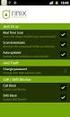 Release s McAfee Risk Advisor 2.6.2 Software For use with epolicy Orchestrator 4.5.0 and 4.6.0 Software About this document New features System Requirements Supported Upgrades Installing and verifying
Release s McAfee Risk Advisor 2.6.2 Software For use with epolicy Orchestrator 4.5.0 and 4.6.0 Software About this document New features System Requirements Supported Upgrades Installing and verifying
When your users take devices outside the corporate environment, these web security policies and defenses within your network no longer work.
 Deployment Guide Revision C McAfee Web Protection Hybrid Introduction Web Protection provides the licenses and software for you to deploy Web Gateway, SaaS Web Protection, or a hybrid deployment using
Deployment Guide Revision C McAfee Web Protection Hybrid Introduction Web Protection provides the licenses and software for you to deploy Web Gateway, SaaS Web Protection, or a hybrid deployment using
Product Guide. McAfee Agent 5.0.1. For use with McAfee epolicy Orchestrator
 Product Guide McAfee Agent 5.0.1 For use with McAfee epolicy Orchestrator COPYRIGHT Copyright 2015 McAfee, Inc., 2821 Mission College Boulevard, Santa Clara, CA 95054, 1.888.847.8766, www.intelsecurity.com
Product Guide McAfee Agent 5.0.1 For use with McAfee epolicy Orchestrator COPYRIGHT Copyright 2015 McAfee, Inc., 2821 Mission College Boulevard, Santa Clara, CA 95054, 1.888.847.8766, www.intelsecurity.com
McAfee MOVE AntiVirus 2.6.0
 Deployment Guide McAfee MOVE AntiVirus 2.6.0 For use with epolicy Orchestrator 4.5.0, 4.6.0 Software COPYRIGHT Copyright 2012 McAfee, Inc. Do not copy without permission. TRADEMARK ATTRIBUTIONS McAfee,
Deployment Guide McAfee MOVE AntiVirus 2.6.0 For use with epolicy Orchestrator 4.5.0, 4.6.0 Software COPYRIGHT Copyright 2012 McAfee, Inc. Do not copy without permission. TRADEMARK ATTRIBUTIONS McAfee,
Product Guide. McAfee Security for Microsoft SharePoint 3.0.0
 Product Guide McAfee Security for Microsoft SharePoint 3.0.0 COPYRIGHT Copyright 2013 McAfee, Inc. Do not copy without permission. TRADEMARK ATTRIBUTIONS McAfee, the McAfee logo, McAfee Active Protection,
Product Guide McAfee Security for Microsoft SharePoint 3.0.0 COPYRIGHT Copyright 2013 McAfee, Inc. Do not copy without permission. TRADEMARK ATTRIBUTIONS McAfee, the McAfee logo, McAfee Active Protection,
Installation Guide for Pulse on Windows Server 2008R2
 MadCap Software Installation Guide for Pulse on Windows Server 2008R2 Pulse Copyright 2014 MadCap Software. All rights reserved. Information in this document is subject to change without notice. The software
MadCap Software Installation Guide for Pulse on Windows Server 2008R2 Pulse Copyright 2014 MadCap Software. All rights reserved. Information in this document is subject to change without notice. The software
McAfee Host Data Loss Prevention 9.1 Cluster Installation Guide
 McAfee Host Data Loss Prevention 9.1 Cluster Installation Guide COPYRIGHT Copyright 2011 McAfee, Inc. All Rights Reserved. No part of this publication may be reproduced, transmitted, transcribed, stored
McAfee Host Data Loss Prevention 9.1 Cluster Installation Guide COPYRIGHT Copyright 2011 McAfee, Inc. All Rights Reserved. No part of this publication may be reproduced, transmitted, transcribed, stored
Kaspersky Internet Security User Guide
 Kaspersky Internet Security User Guide APPLICATION VERSION: 15.0 Dear User, Thank you for choosing our product. We hope that this document will help you in your work and will provide answers regarding
Kaspersky Internet Security User Guide APPLICATION VERSION: 15.0 Dear User, Thank you for choosing our product. We hope that this document will help you in your work and will provide answers regarding
McAfee EETech for Mac 6.2 User Guide
 McAfee EETech for Mac 6.2 User Guide COPYRIGHT Copyright 2012 McAfee, Inc. Do not copy without permission. TRADEMARK ATTRIBUTIONS McAfee, the McAfee logo, McAfee Active Protection, McAfee AppPrism, McAfee
McAfee EETech for Mac 6.2 User Guide COPYRIGHT Copyright 2012 McAfee, Inc. Do not copy without permission. TRADEMARK ATTRIBUTIONS McAfee, the McAfee logo, McAfee Active Protection, McAfee AppPrism, McAfee
Sophos for Microsoft SharePoint startup guide
 Sophos for Microsoft SharePoint startup guide Product version: 2.0 Document date: March 2011 Contents 1 About this guide...3 2 About Sophos for Microsoft SharePoint...3 3 System requirements...3 4 Planning
Sophos for Microsoft SharePoint startup guide Product version: 2.0 Document date: March 2011 Contents 1 About this guide...3 2 About Sophos for Microsoft SharePoint...3 3 System requirements...3 4 Planning
