McAfee Network Security Platform
|
|
|
- Matthew Barker
- 8 years ago
- Views:
Transcription
1 Manager Server Configuration Guide revision 2.0 McAfee Network Security Platform Network Security Manager version 6.0 McAfee Network Protection Industry-leading network security solutions
2 COPYRIGHT Copyright McAfee, Inc. All Rights Reserved. No part of this publication may be reproduced, transmitted, transcribed, stored in a retrieval system, or translated into any language in any form or by any means without the written permission of McAfee, Inc., or its suppliers or affiliate companies. TRADEMARKS ACTIVE FIREWALL, ACTIVE SECURITY, ACTIVESECURITY (AND IN KATAKANA), ACTIVESHIELD, CLEAN-UP, DESIGN (STYLIZED E), DESIGN (STYLIZED N), ENTERCEPT, EPOLICY ORCHESTRATOR, FIRST AID, FOUNDSTONE, GROUPSHIELD, GROUPSHIELD (AND IN KATAKANA), INTRUSHIELD, INTRUSION PREVENTION THROUGH INNOVATION, McAfee, McAfee (AND IN KATAKANA), McAfee AND DESIGN, McAfee.COM, McAfee VIRUSSCAN, NET TOOLS, NET TOOLS (AND IN KATAKANA), NETSCAN, NETSHIELD, NUTS & BOLTS, OIL CHANGE, PRIMESUPPORT, SPAMKILLER, THREATSCAN, TOTAL VIRUS DEFENSE, VIREX, VIRUS FORUM, VIRUSCAN, VIRUSSCAN, VIRUSSCAN (AND IN KATAKANA), WEBSCAN, WEBSHIELD, WEBSHIELD (AND IN KATAKANA) are registered trademarks or trademarks of McAfee, Inc. and/or its affiliates in the US and/or other countries. The color red in connection with security is distinctive of McAfee brand products. All other registered and unregistered trademarks herein are the sole property of their respective owners. LICENSE AND PATENT INFORMATION License Agreement NOTICE TO ALL USERS: CAREFULLY READ THE APPROPRIATE LEGAL AGREEMENT CORRESPONDING TO THE LICENSE YOU PURCHASED, WHICH SETS FORTH THE GENERAL TERMS AND CONDITIONS FOR THE USE OF THE LICENSED SOFTWARE. IF YOU DO NOT KNOW WHICH TYPE OF LICENSE YOU HAVE ACQUIRED, PLEASE CONSULT THE SALES AND OTHER RELATED LICENSE GRANT OR PURCHASE ORDER DOCUMENTS THAT ACCOMPANIES YOUR SOFTWARE PACKAGING OR THAT YOU HAVE RECEIVED SEPARATELY AS PART OF THE PURCHASE (AS A BOOKLET, A FILE ON THE PRODUCT CD, OR A FILE AVAILABLE ON THE WEB SITE FROM WHICH YOU DOWNLOADED THE SOFTWARE PACKAGE). IF YOU DO NOT AGREE TO ALL OF THE TERMS SET FORTH IN THE AGREEMENT, DO NOT INSTALL THE SOFTWARE. IF APPLICABLE, YOU MAY RETURN THE PRODUCT TO McAfee OR THE PLACE OF PURCHASE FOR A FULL REFUND. License Attributions This product includes or may include: * Software developed by the OpenSSL Project for use in the OpenSSL Toolkit ( * Cryptographic software written by Eric A. Young and software written by Tim J. Hudson. * Some software programs that are licensed (or sublicensed) to the user under the GNU General Public License (GPL) or other similar Free Software licenses which, among other rights, permit the user to copy, modify and redistribute certain programs, or portions thereof, and have access to the source code. The GPL requires that for any software covered under the GPL, which is distributed to someone in an executable binary format, that the source code also be made available to those users. For any such software covered under the GPL, the source code is made available on this CD. If any Free Software licenses require that McAfee provide rights to use, copy or modify a software program that are broader than the rights granted in this agreement, then such rights shall take precedence over the rights and restrictions herein. * Software originally written by Henry Spencer, Copyright 1992, 1993, 1994, 1997 Henry Spencer. * Software originally written by Robert Nordier, Copyright (C) Robert Nordier. * Software written by Douglas W. Sauder. * Software developed by the Apache Software Foundation ( A copy of the license agreement for this software can be found at * International Components for Unicode ("ICU") Copyright (C) International Business Machines Corporation and others. * Software developed by CrystalClear Software, Inc., Copyright (C) 2000 CrystalClear Software, Inc. * FEAD(R) Optimizer(R) technology, Copyright Netopsystems AG, Berlin, Germany. * Outside In(R) Viewer Technology (C) Stellent Chicago, Inc. and/or Outside In(R) HTML Export, (C) 2001 Stellent Chicago, Inc. * Software copyrighted by Thai Open Source Software Center Ltd. and Clark Cooper, (C) 1998, 1999, * Software copyrighted by Expat maintainers. * Software copyrighted by The Regents of the University of California, (C) 1996, 1989, * Software copyrighted by Gunnar Ritter. * Software copyrighted by Sun Microsystems, Inc., 4150 Network Circle, Santa Clara, California 95054, U.S.A., (C) * Software copyrighted by Gisle Aas. (C) * Software copyrighted by Michael A. Chase, (C) * Software copyrighted by Neil Winton, (C) * Software copyrighted by RSA Data Security, Inc., (C) * Software copyrighted by Sean M. Burke, (C) 1999, * Software copyrighted by Martijn Koster, (C) * Software copyrighted by Brad Appleton, (C) * Software copyrighted by Michael G. Schwern, (C) * Software copyrighted by Graham Barr, (C) * Software copyrighted by Larry Wall and Clark Cooper, (C) * Software copyrighted by Frodo Looijaard, (C) * Software copyrighted by the Python Software Foundation, Copyright (C) 2001, 2002, A copy of the license agreement for this software can be found at * Software copyrighted by Beman Dawes, (C) , * Software written by Andrew Lumsdaine, Lie-Quan Lee, Jeremy G. Siek (C) University of Notre Dame. * Software copyrighted by Simone Bordet & Marco Cravero, (C) * Software copyrighted by Stephen Purcell, (C) * Software developed by the Indiana University Extreme! Lab ( * Software copyrighted by International Business Machines Corporation and others, (C) * Software developed by the University of California, Berkeley and its contributors. * Software developed by Ralf S. Engelschall <rse@engelschall.com> for use in the mod_ssl project ( * Software copyrighted by Kevlin Henney, (C) * Software copyrighted by Peter Dimov and Multi Media Ltd. (C) 2001, * Software copyrighted by David Abrahams, (C) 2001, See for documentation. * Software copyrighted by Steve Cleary, Beman Dawes, Howard Hinnant & John Maddock, (C) * Software copyrighted by Boost.org, (C) * Software copyrighted by Nicolai M. Josuttis, (C) * Software copyrighted by Jeremy Siek, (C) * Software copyrighted by Daryle Walker, (C) * Software copyrighted by Chuck Allison and Jeremy Siek, (C) 2001, * Software copyrighted by Samuel Krempp, (C) See for updates, documentation, and revision history. * Software copyrighted by Doug Gregor (gregod@cs.rpi.edu), (C) 2001, * Software copyrighted by Cadenza New Zealand Ltd., (C) * Software copyrighted by Jens Maurer, (C) 2000, * Software copyrighted by Jaakko Järvi (jaakko.jarvi@cs.utu.fi), (C) 1999, * Software copyrighted by Ronald Garcia, (C) * Software copyrighted by David Abrahams, Jeremy Siek, and Daryle Walker, (C) * Software copyrighted by Stephen Cleary (shammah@voyager.net), (C) * Software copyrighted by Housemarque Oy < (C) * Software copyrighted by Paul Moore, (C) * Software copyrighted by Dr. John Maddock, (C) * Software copyrighted by Greg Colvin and Beman Dawes, (C) 1998, * Software copyrighted by Peter Dimov, (C) 2001, * Software copyrighted by Jeremy Siek and John R. Bandela, (C) * Software copyrighted by Joerg Walter and Mathias Koch, (C) * Software copyrighted by Carnegie Mellon University (C) 1989, 1991, * Software copyrighted by Cambridge Broadband Ltd., (C) * Software copyrighted by Sparta, Inc., (C) * Software copyrighted by Cisco, Inc and Information Network Center of Beijing University of Posts and Telecommunications, (C) * Software copyrighted by Simon Josefsson, (C) * Software copyrighted by Thomas Jacob, (C) * Software copyrighted by Advanced Software Engineering Limited, (C) * Software copyrighted by Todd C. Miller, (C) * Software copyrighted by The Regents of the University of California, (C) 1990, 1993, with code derived from software contributed to Berkeley by Chris Torek. Issued JANUARY 2010 / Manager Server Configuration Guide / English
3 Contents Preface... v Introducing McAfee Network Security Platform... v About this guide... v Audience... v Conventions used in this guide...vi Related documentation...vi Contacting Technical Support... viii Chapter 1 About the Manager resource node... 1 Chapter 2 Specifying server functions for Manager... 2 Viewing Manager Summary... 2 Specifying an server for notifications... 3 Configuring Global Auto Acknowledgement... 4 Setting Audit Log parameters... 4 Adding a Manager Logon Banner... 5 Chapter 3 Managing Licenses... 7 Network Security Manager license types... 7 Installing the Manager license...7 Changing the Manager license...8 Device license types Importing a Device License...11 Manually assigning a device license...12 Device licenses validity period...13 Viewing licenses in your deployment Chapter 4 Obtaining updates from the Update Server Downloading software updates Downloading signature set updates Automating updates Automating signature set downloads from the Update Server...20 Automatically deploy new signature sets to your devices...20 Manually importing a software image or signature set Specifying the Update Server authentication Specifying a proxy server for Internet connectivity Chapter 5 Preparing for Manager Disaster Recovery (MDR) MDR communication Sensor to Manager communication...25 Manager to Manager communication...26 Viewing the current details of MDR Configuring MDR Scenarios for MDR configuration...29 Using NAT (Network Address Translation)...30 Configuring MDR with NAT...31 MDR Actions MDR verification via CLI Viewing MDR switchover history Chapter 6 Establishing communication with Central Manager iii
4 Viewing Central Manager details...35 Managing Central Manager details Chapter 7 Managing your Network Security Manager database Capacity planning for Manager database Database maintenance and tuning Database tuning...40 Tuning the Manager database...40 Database backup and recovery Database archival...44 Protecting your backups...44 Backing up data and settings...44 Maintenance of system data and files Setting a schedule for file pruning...49 Using the database admin tool Backing up using dbadmin.bat...53 Restoring data using dbadmin.bat...54 Archiving alerts using dbadmin.bat...56 Restoring alerts using dbadmin.bat...57 Tuning the database using dbadmin.bat...59 Deleting alerts and packet logs from the database using purge.bat...59 Deleting unwanted data using dbadmin.bat...61 Packet log database table indexing for MySQL databases...62 Changing your database password...63 Chapter 8 Configuring external authentication Viewing authentication details Configuring RADIUS server in the Manager Adding a RADIUS server...65 Editing a RADIUS server...66 Deleting a RADIUS server...67 Testing connection status...67 Configuring LDAP servers / Active Directory Adding an LDAP server...68 Editing an LDAP server...69 Deleting an LDAP server...69 Testing connection status...69 Chapter 9 Limiting Manager access Enabling GUI Access Adding a network from Access Control Editing a CIDR network Deleting a CIDR network User activity log error messages Index iv
5 Preface This preface provides a brief introduction to the product, discusses the information in this document, and explains how this document is organized. It also provides information such as, the supporting documents for this guide and how to contact McAfee Technical Support. Introducing McAfee Network Security Platform McAfee Network Security Platform [formerly McAfee IntruShield ] delivers the most comprehensive, accurate, and scalable Network Access Control (NAC), network Intrusion Prevention System (IPS) and Network Threat Behavior Analysis (NTBA) for mission-critical enterprise, carrier, and service provider networks, while providing unmatched protection against spyware and known, zero-day, and encrypted attacks. McAfee Network Threat Behavior Analysis Appliance provides the capability of monitoring network traffic by analyzing NetFlow information flowing through the network in real time, thus complementing the NAC and IPS capabilities in a scenario in which McAfee Network Security Sensor, NAC Sensor, and NTBA Appliance are installed and managed through a single Manager. About this guide This guide explains how to complete the following tasks for configuring McAfee Network Security Manager: Specifying server functions for Manager Summary details, Internet connectivity, and mail notification. Installing the required licenses. Connecting to the McAfee Network Security Update Server to obtain software updates and company notices. Preparing for disaster recovery. Backing up, restoring, and archiving data. Tuning and maintaining the database. For information about configuring McAfee Network Security Sensors, see the Device Configuration Guide and/or CLI Guide. Audience This guide is intended for use by network technicians and maintenance personnel responsible for installing, configuring, and maintaining McAfee Network Security Manager(Manager) and McAfee Network Security Sensors (Sensors), but is not necessarily familiar with NAC or IPS-related tasks, the relationship between tasks, or the commands necessary to perform particular tasks. v
6 Preface Conventions used in this guide This document uses the following typographical conventions: Convention Terms that identify fields, buttons, tabs, options, selections, and commands on the User Interface (UI) are shown in Arial Narrow bold font. Example The Service field on the Properties tab specifies the name of the requested service. Menu or action group selections are indicated using a right angle bracket. Procedures are presented as a series of numbered steps. Names of keys on the keyboard are denoted using UPPER CASE. Text such as syntax, key words, and values that you must type exactly are denoted using Courier New font. Variable information that you must type based on your specific situation or environment is shown in italics. Parameters that you must supply are shown enclosed in angle brackets. Information that you must read before beginning a procedure or that alerts you to negative consequences of certain actions, such as loss of data is denoted using this notation. Information that you must read to prevent injury, accidents from contact with electricity, or other serious consequences is denoted using this notation. Notes that provide related, but non-critical, information are denoted using this notation. Select My Company > Admin Domain > Summary. 1. On the Configuration tab, click Backup. Press ENTER. Type: setup and then press ENTER. Type: Sensor-IP-address and then press ENTER. set Sensor ip <A.B.C.D> Caution: Warning: Note: Related documentation "The following documents and on-line help are companions to this guide. Refer to Quick Tour for more information on these guides." vi
7 Preface Quick Tour Installation Guide Upgrade Guide Getting Started Guide IPS Deployment Guide Manager Configuration Basics Guide I-1200 Sensor Product Guide I-1400 Sensor Product Guide I-2700 Sensor Product Guide I-3000 Sensor Product Guide I-4000 Sensor Product Guide I-4010 Sensor Product Guide M-1250/M-1450 Sensor Product Guide M-1250/M-1450 Quick Start Guide M-2750 Sensor Product Guide M-2750 Quick Start Guide M-3050/M-4050 Sensor Product Guide M-3050/M-4050 Quick Start Guide M-6050 Sensor Product Guide M-6050 Quick Start Guide M-8000 Sensor Product Guide M-8000 Quick Start Guide Gigabit Optical Fail-Open Bypass Kit Guide Gigabit Copper Fail-Open Bypass Kit Guide 10 Gigabit Fail-Open Bypass Kit Guide M-8000/M-6050/M-4050/M-3050 Slide Rail Assembly Procedure M-2750 Slide Rail Assembly Procedure M-series DC Power Supply Installation Procedure Administrative Domain Configuration Guide CLI Guide Device Configuration Guide IPS Configuration Guide NAC Configuration Guide Integration Guide System Status Monitoring Guide Reports Guide Custom Attack Definitions Guide Central Manager Administrator's Guide Best Practices Guide Troubleshooting Guide Special Topics Guide In-line Sensor Deployment Special Topics Guide Sensor High Availability Special Topics Guide Virtualization Special Topics Guide Denial-of-Service NTBA Appliance Administrator's Guide vii
8 Preface NTBA Monitoring Guide NTBA Appliance T-200 Quick Start Guide NTBA Appliance T-500 Quick Start Guide Contacting Technical Support If you have any questions, contact McAfee for assistance: Online Contact McAfee Technical Support Registered customers can obtain up-to-date documentation, technical bulletins, and quick tips on McAfee's 24x7 comprehensive KnowledgeBase. In addition, customers can also resolve technical issues with the online case submit, software downloads, and signature updates. Phone Technical Support is available 7:00 A.M. to 5:00 P.M. PST Monday-Friday. Extended 24x7 Technical Support is available for customers with Gold or Platinum service contracts. Global phone contact numbers can be found at McAfee Contact Information page. Note: McAfee requires that you provide your GRANT ID and the serial number of your system when opening a ticket with Technical Support. You will be provided with a user name and password for the online case submission. viii
9 C HAPTER 1 About the Manager resource node This section describes how to configure system-level settings, including system backups, signature and software updates, and user-defined signatures. These settings are located under the node representing the McAfee Network Security Manager server. The Manager node is located under the root admin domain node and cannot be moved or renamed. For navigation purposes, the Manager node is denoted in configuration steps as Manager >. Figure 1: Manager node The Manager node tabs are: Specifying server functions for Manager (on page 2): provides the McAfee Network Security Manager (Manager) functions like viewing the Manager details, mail server notification details, automatically acknowledge alerts, setting audit log parameters, and uploading banner image. Obtaining updates from the Update Server (on page 16): enables you to configure communication between the Manager and the McAfee Network Security Update Server. Some of the actions include establishing the communication channel, scheduling downloads of the latest software and signature updates, and downloading updates. Installing Network Security Platform license files (on page 7): provides information on the licenses in your deployment and how to change your license file. Preparing for Manager Disaster Recovery (MDR) (on page 24): enables you to have a standby Manager available in cases where the primary Manager fails. Establishing communication with Central Manager (on page 34): enables you to configure Manager with the McAfee Network Security Central Manager, view and manage McAfee Network Security Central Manager (Central Manager) details by establishing a trust between the Manager and Central Manager. Backing up and restoring data (on page 44): enables you to back up your McAfee Network Security Platform [formerly McAfee IntruShield Network Intrusion Prevention System] data on-demand or by a set schedule. Archiving data: enable you to save alerts and packet logs from the database ondemand or by a set schedule. Tuning your Manager database (on page 40): enables you to schedule or initiate tuning of your MySQL database. Maintaining your database (on page 49): enables you to set a schedule for file maintenance, view disk metrics, manage database disk space, and clear the Manager cache. Configuring authentication: (on page 64) enables you to view details of authentication of Manager with multiple LDAP and RADIUS servers. Configuring Access Control for specific hosts/networks (on page 70): allows you configure access to specific hosts by defining lists of authorized hosts/networks. 1
10 C HAPTER 2 Specifying server functions for Manager The Manager tab provides the following server configuration functions: Figure 2: Manager Summary Path Viewing Manager Summary: (on page 2) View session information, up time, and current the Manager software version. Specifying an server for notifications: (on page 3) Configure the Manager to point to a mail server for sending out or pager security notifications. Auto Acknowledge alerts : Configure the Manager to acknowledge new alerts automatically. Setting Audit Log parameters: (on page 4) Determine what information to display in relation to a user activity audit. Logon Banner: (on page 5) Upload your company logo and customized text on the Manager login page. Viewing Manager Summary The Summary action (My company / Manager or Central Manager > Manager or Central Manager > Summary enables you to view the following details: (Note that the Summary page from the Manager or Central Manager displays similar functions, as given below). Manager Software Version: current Manager software version Active Signature Set: current signature version available in Manager Last Start Time: the most recent time Manager service was started Host Name ( IP Address ): host name and network identification of the Manager server (if host name is not available, only the IP is displayed) License Expiration: date and time when the license will expire Logged In Users: all currently open user session information by: User Name Host Name (IP Address) Login Time 2
11 Specifying server functions for Manager Figure 3: Manager Information Page Specifying an server for notifications Using the Server action, you can configure Manager (or Central Manager) to point to an server for sending out system s. For example, these s can be security notifications that have been prioritized by selecting or Pager. Using this action, you can also specify the from address for the system s. To configure a mail server for notifications, do the following: 1 Select Manager (or Central Manager) > Manager (or Central Manager) > Mail Server. Figure 4: Mail Server Configuration 2 Provide the following information: Enable Forwarding?: Select Yes to allow notifications to be sent to an server, or select No to disable notifications to the server. SMTP Server Name or IP Address: IP address or name of the server. Note that either IPv4 or IPv6 address can be entered in SMTP Server Name or IP Address. Sender Address: address from where messages are sent. Mail Authentication Enabled: Select Yes to allow authentication of login credentials, or No for no authentication of login credentials. Login Name: of the From: account Password: of the From: account 3
12 Specifying server functions for Manager 3 Click Save to save the changes made. Configuring Global Auto Acknowledgement To configure auto-acknowledgement using the Global Auto Acknowledgment feature: 1 Navigate to Manager > Manager > Global Auto Acknowledgement. Figure 5: Global Auto Acknowledgement Setting 2 Select the option Yes to enable Global Auto Acknowledgement. This is enabled by default for a fresh install of Network Security Platform. 3 Specify the Highest Severity Alert of the attacks that you want to be auto acknowledged. For example, if you specify 2 (Low) then Manager will consider all attacks with a severity level of 2 or less. The default value is 3 (Low). 4 Specify whether you want to auto acknowledge attacks that are recommended by McAfee for blocking (RFB). The default selection is 'No'. 5 Click Save to save the changes you made. Setting Audit Log parameters Setting audit log parameters enables you to determine what information to display in relation to a user s activities. You can choose whether or not to view actions performed on admin domains and users (creation, editing, role assignment), the Manager (backups, Update Server settings), McAfee Network Security Sensor (addition, port configuration), and so forth. By disabling any of the categories, you will not see user actions in regard to those resources. Note: For more information on viewing a user activity audit, see Generating a User Activities Audit, Administrative Domain Configuration Guide. To choose user audit parameters, do the following: 4
13 Specifying server functions for Manager 1 Select Manager (or Central Manager) > Manager (or Central Manager) > Audit Log Setting. Figure 6: Audit Log Settings Following Audit Log categories are displayed as per the Manager modes. IPS Mode NAC mode IPS with NAC mode Admin Domain User Manager Sensor IPS Policy Report Update Server Operational Status Threat Analyzer Admin Domain User Manager Sensor Report Update Server Operational Status Threat Analyzer NAC Admin Domain User Manager Sensor IPS Policy Report Update Server Operational Status Threat Analyzer NAC 2 NTBA NTBA Select the categories you want to enable. NTBA 3 Click Save to save the changes you made. Adding a Manager Logon Banner The logon banner option enables you to upload your company logo (or any other relevant image) and customized text on the Manager logon page. The size of the banner image must be 100x35 pixels and only.jpeg and.png files are supported. Banner image of different sizes will be resized to 100x35. To upload a logon banner, do the following: 5
14 Specifying server functions for Manager 1 Select Manager (or Central Manager) > Manager (or Central Manager) > Logon Banner. Figure 7: Manager Logon Banner 2 Provide the following information: Enable: Select Yes to allow the logon banner to be displayed and select No not to display the logon banner. Banner Text : Type the required text to be displayed. Image File: Browse to select the banner image that you want to upload. 3 Click Save to save the changes you made. 6
15 C HAPTER 3 Managing Licenses Network Security Platform requires installation of license files for McAfee Network Security Manager (Manager) and Network Security Sensors and/or Network Threat Behavior Analysis Appliances to work in your deployment. Network Security Manager license types The Manager consists of hardware and software resources that are used to configure and manage your Network Security Platform deployment. There are three software versions of the Manager: Network Security Global Manager best suited for global IPS deployments of more than six Sensors. Network Security Manager can support large or distributed deployments of up to six Sensors. Network Security Manager Starter can support two Sensors. Functionally, the products are otherwise identical. The license file provided to you by McAfee determines which version of the Manager you install. Installing the Manager license The Manager software license file identifies which version of Network Security Platform you purchased, and is required for the Manager software to function. Figure 8: The Licenses tab When you purchased the product, you the customer contact identified on the Ship To: of the purchase order were sent the software license file in an . The license file must be installed in the config folder of your Network Security Manager \ App folder. License file installation for the Manager and Central Manager 1 Retrieve the file from your . There are separate license files for the Manager and Central Manager: "MNSMLicense.jar." for the Manager installation "MNSCMLicense.jar." for the Central Manager installation 7
16 Managing Licenses 2 Place the license file in the config folder within your Network Security Manager installation folder (for example, C:\ Program Files\ McAfee \ Network Security Manager\ App \ config). Note: Having trouble finding the file? Clear the Windows Explorer option Tools > Folder Options > View > Hide File Extensions for Known File Types and look for the file name described above. Changing the Manager license If you upgrade from a temporary license to a specific Manager license type, or if you upgrade from Network Security Manager to Network Security Global Manager, you must perform the license installation procedure. You can change the license file during a Manager session. If you have a Manager session open, you do not need to log out to install the new license. To change the license file during a Manager session, do the following: 1 Go to Manager > Licenses > Network Security Manager. Figure 9: Import License Action 2 Click Import to bring up the Import Network Security Manager License File dialog. Figure 10: Import Manager License Dialog 3 Click Browse to browse and select the appropriate license for the Manager server. Click Import to import the license file. The new license overwrites the existing license and takes effect immediately. Error raised if incorrect license file is selected for import The following error is raised if incorrect license file is selected for import. 8
17 Managing Licenses Error Action failed Description/Cause Imported file was not of a valid extension. An existing license file can be exported and saved in a desired location in an eventuality where the license file needs to be imported again. To export the license file during a Manager session, do the following: 1 Go to Manager > Licenses > Network Security Manager. 2 Click Export to bring up the File Download dialog. Figure 11: Manager License File Download Dialog 3 Click Save to open the Save As dialog. Figure 12: Save As Dialog For Saving License File 4 Save the license file in the selected location. 9
18 Managing Licenses Device license types Your Sensor or NTBA Appliance license file identifies which Network Security Platform device you purchased as well as the serial number. Network Security Platform device license types can be broadly categorized as: Default IPS license Grace license Native license Add-on license Default IPS license When you add an I-series Sensor to the Manager, upon discovery, the Manager provides a default IPS license to the Sensor. This license is based on the serial number and automatically binds to the Manager. This license is not applicable to M-series and N-series Sensors, and NTBA Appliances. Grace license When you add a new M-series or N-series Sensor, or an NTBA Appliance to the Manager, upon discovery, the Manager provides a grace license to enable the native functionality on the device for a period of 30 days. Native functionality refers to the default functionality that is activated on the device. Refer the table below for the native functionality supported based on the device family: Device Family M-series Sensors N-series Sensors NTBA Appliances IPS NAC NTBA Native Functionality This license is not applicable for I-series Sensors. The grace license is based on the serial number and automatically binds to the device. Native License When you purchase a new M-series or N-series Sensor or an NTBA Appliance, McAfee sends you a license file by . You can import this license file into the Manager to enable the native functionality on the device. The native license is based on the serial number, and automatically binds to the device. Add-on license To enable the NAC functionality on your M-series Sensor, you need to purchase an Addon license. Contact McAfee Sales for the same. Once your order is processed, McAfee will send you a license file by . 10
19 Managing Licenses Note: The Add-on license is not applicable to I-series and N-series Sensors, and NTBA Appliances. Add-on licenses have a unique license key. You need to manually import and bind the add-on license to the Sensor. For more information, see Importing a Device License (on page 11). License usage when creating a Sensor failover pair If you plan to configure a Sensor failover pair, both the Primary and the Secondary Sensor should have a license file each of the same functionality. For example, if you have both IPS and NAC functionality enabled in your deployment, the Manager allows failover pair creation between Sensors where the license type for both the Sensors are either IPS only license, NAC only license, or IPS and NAC license. Importing a Device License After adding a physical device (Sensor or NTBA Appliance) to the Manager, you need to associate a license with the device. For this, you can import a license to the Manager, and then the Manager automatically binds the license to the device. You can also manually assign a license to the device. The Manager mode functionalities (IPS, NAC and NAC with IPS) are dependent on the type of device license imported to the Manager. Importing a Device License 1 Retrieve the file from . To enable the NAC mode on M-series Sensors, you need an Add-on license. Contact McAfee support (with your device serial numbers) to obtain the Add-on license file. Note: The IPS mode is enabled by default in the Manager. 2 Go to Manager > Licenses > Devices. The Device Licenses page is displayed. Figure 13: DeviceLicense Import 11
20 Managing Licenses 3 To import a Device license, click Import to view the Import License File dialog. Figure 14: Import Sensor License File Dialog 4 Click Browse to browse and select the appropriate license for the device file (.jar format) received from McAfee. Click Import to import the license file. After a successful import, these licenses are stored in <Network Security Manager install directory>\app\licenses\sensorlicense. 5 If the license has a serial number, the Manager automatically binds the license with the matching device model added to the Manager. Error raised if incorrect license file is selected for import The following error is raised if an incorrect license file is selected for import. Error Action failed Description/Cause <File Name> could not be processed by the Manager. Change in License due to purchase of additional functionality If you upgrade from a temporary license or if you opt to upgrade your device to use additional functionality for example, from IPS to IPS and NAC, you need to change the device license by importing a new device license that can overwrite the existing one. This can be done through the Manager during a Manager session. You do not have to log out of an open Manager session to install the new license. Manually assigning a device license Manual assignment of a device license is applicable to add-on license files alone. Add-on licenses have a unique license key. Once imported in the Manager, the license file can be manually assigned to the matching M-series Sensor model. Add-on licenses are applicable only to activating the NAC feature on M-series Sensors along with IPS. You can also revoke the manual binding of add-on licenses. To manually assign an add-on license: 1 In the Device Licenses page, select Manual Assignment. Figure 15: Manual assignment of Sensor license 12
21 Managing Licenses 2 Select a license from the drop down. Devices matching the selected Sensor license model are displayed. 3 Select the required device, and click Assign. The license is assigned to the selected device, and displayed in the Device Licenses page. Figure 16: DeviceLicense Import 4 Here, you can unbind the manual assignment of device license. For this, select the device from Current License Assignments and click Revoke. Note: Only device licenses that are manually assigned can be revoked. Device licenses validity period Refer the table below to identify the validity period for the various license types. License Type Applicable to: License Validity Period Default IPS License I-series Sensors up to year Grace License M-series and N-450 Sensors, NTBA Appliances Native License M-series and N-450 Sensors, NTBA Appliances Add-on License M-series Sensors for enabling the NAC functionality 30 days. As indicated in the associated Grant and must be renewed periodically. As indicated in the associated Grant and must be renewed periodically. 13
22 Managing Licenses Support Expiration date for Device License The support expiration dates for Sensor licenses are displayed under the Support Expiration Date column of the Device Licenses page. Figure 17: Support Expiration Date Information Manager faults for license expiry The Manager raises separate faults for license support expiry and license expiry: Faults indicates that the license (or license support) will expire soon are raised 90 days, 60 days, and 30 days before the respective expiry date. Faults which indicate that the license (or license support) has expired are raised daily after the respective expiry date. If you have both IPS and NAC functionality enabled on your Sensor, then the Manager raises separate faults for the IPS and NAC license support expiry and license expiry. Error raised during signature set push in case device license has expired You are allowed to push signature files to the device. After the expiry of the device licenses, the Manager still allows you to push the signature files to the device. A fault will be raised for your license renewal. The following error is raised during signature set push in case device license has expired. Error License expired Description/Cause Indicates that your device license has expired; No license available for the device. Device license renewal process Contact licensing@mcafee.com for any license file related queries. Provide your active Grant-ID along with contact details for a faster response. Viewing licenses in your deployment The Manager provides a read-only view of the Manager and device licenses in your deployment, including unused licenses under Manager > Licenses > Summary. 14
23 Managing Licenses Figure 18: Sensor Summary Page Field License Type (Maximum Supported Devices) Total Devices in Use Expired Licenses Unassigned Licenses Description The type of Network Security Manager license. The IPS module is enabled by default. Devices that do not have a current license are listed. The Manager allows downloading new signature sets to these devices. Faults are raised to notify for your license renewal. Unassigned licenses will be automatically assigned once the device with the corresponding serial number is added to the Manager. 15
24 C HAPTER 4 Obtaining updates from the Update Server The Update Server tab contains several actions for configuring communication between the McAfee Network Security Manager (Manager), McAfee Network Security Sensor (Sensor), McAfee Network Threat Behavior Analysis Appliance (NTBA Appliance) and the McAfee Network Security Update Server (Update Server). These actions include establishing the communication channel, scheduling downloads of the latest software and signature updates, and downloading updates when they become available. Figure 19: The Update Server Tab Note 1: You can only perform one download/upload at a time from any Network Security Platform component, including the Update Server. Note 2: Before you can perform on-demand and automated downloading actions, you must authenticate your credentials with the Update Server. You are not required to enter an IP address or hostname for contacting the Update Server; contact information is hardcoded into the Manager. You only need to supply your credentials using the Authentication action. McAfee provides your authentication credentials by e- mail. Downloading software updates (on page 17): Download the latest McAfee Network Security Sensor (Sensor) or McAfee Network Threat Behavior Analysis Appliance (NTBA Appliance) software image file from the Update Server to the Manager. Downloading signature set updates (on page 17): Download the latest attack and signature information from the Update Server to the Manager. Automating updates (on page 19): Configure the frequency by which the Manager checks the Update Server for updates, and the frequency by which Sensors and NTBA Appliances receive signature updates from the Manager. Manually importing a Sensor and NTBA Appliance image or signature set (on page 21): Manually import downloaded Sensor or NTBA Appliance software image and signature files to the Manager. Specifying the Update Server authentication (on page 22): Establish communication between the Manager and the Update Server. Specifying a proxy server for Internet connectivity: (on page 23) Configure the McAfee Network Security Manager (Manager) to use a proxy server to connect to the McAfee Network Security Update Server (Update Server). 16
25 Obtaining updates from the Update Server Downloading software updates You can download available Sensor software (including NTBA Appliance) updates ondemand from the Update Server. If more than one version is available, select the most recent version (that with the highest version number). Automation enables the Manager to check the Update Server for software updates on a periodic basis. For more information on Automation configuration, see Automating updates (on page 19). To download available software updates to the Manager, do the following: 1 Select Manager > Update Server > Software. There are two tables on this screen: Software available for download: current software versions available on the Update Server. Software on the Manager: the software versions that have been downloaded to the Manager. Figure 20: Sensor Software Details Page 2 Select the required software update from the Software Available for Download column of the Software table. Note: Click a version listed in the Software Available for Download column to view details of the software update. 3 Click Download to download the software updates. Note: The following options are available for Sensor: Update all Sensors under the Sensors node; for more information, see Updating the Configuration of all Sensors, Device Configuration Guide. Update a single Sensor; for more information, see Updating the software on a Sensor, Device Configuration Guide. Downloading signature set updates The Signature Sets action enables you to download available attack signature updates ondemand from the Update Server to the Manager server. You can then push the signature download onto your Sensors or NTBA Appliance. 17
26 Obtaining updates from the Update Server Note that Signature Sets feature is available in Network Security Central Manager (Central Manager) in the path / My Company / Central Manager > Update Server > Signature Sets. Tip: Because incremental emergency signature sets can be downloaded along with regular signature sets, you no longer need to use custom attack definitions feature to import late-breaking attacks. The Signature Sets action not only allows you to import regular signature sets, but also incremental emergency signature sets that include attack signatures not yet available in regular signature sets. Incremental emergency signature sets are meant to address latebreaking attacks that may need to be addressed immediately. Emergency signature sets are non-cumulative and can only add new signatures, so they do not contain a full set of signatures. To ensure that you have a complete set of signatures, Network Security Platform checks to see if a required regular signature set is missing and downloads it prior to downloading the related emergency signature set. Note: You must use the Signature Sets or Automation action in order for Network Security Platform to automatically download a required regular signature set prior to downloading an emergency signature set. You will receive an error if you try to import an emergency signature set via the Import action. When a signature file, or version, is downloaded, the version is listed in the Signature Sets action configuration table as the Active Manager Signature Set. Signatures files are not applied to the Manager, rather, the current version is the version that is pushed to the Sensor(s) or NTBA Appliance when you are ready to update your Sensor s or NTBA Appliance's signature set. Setting a schedule enables the Manager to check the Update Server for signature updates on a periodic basis, download the available updates, and push these updates to your Sensors or NTBA Appliances without your intervention. For more information on Scheduler configuration, see Automating updates (on page 19). To download the latest signatures to the Manager, do the following: 1 Select Manager > Update Server > Signature Sets. Figure 21: Download Signatures Configuration 2 View the Active Manager Signature Set: Version n. This is the version that is currently available for your Sensors or NTBA Appliances to download. This signature set is kept in a queue for download to your Sensors or NTBA Appliances. You can only have one version in the queue for download. 3 Select the signature update you want from Signature Sets Available For Download. You can click a version number to view update details. Note 1: If you have downloaded the latest version, a default message reads, No new signature sets available. The Manager has the most recent signature set. 18
27 Obtaining updates from the Update Server Note 2: Click view all to display all the signature updates available on the Update Server. These are signatures you have already downloaded or upgraded to a new version. 4 Click Download. A status window opens to verify signature download progress. The Download button only appears when there is a new version to download. Note: When the download is complete, you can update the Sensor signature set by performing one of the following actions: To download the signature set to all Sensors; for more information, see Updating the Configuration of all Sensors, Device Configuration Guide To download the signature set to a single Sensor; for more information, see Updating the software on a Sensor, Device Configuration Guide Automating updates McAfee is constantly researching security issues and developing new signatures to provide the best protection available. New signatures are constantly being modified/developed to respond to the most current attacks, and software updates are developed to continually improve Sensor and NTBA Appliance performance. These enhancements are made available on a regular basis via the Update Server. Update availability is not confined to a set day and time; rather, updates are provided when they are developed, enabling you to have the latest improvements as soon as they are ready. The Automation feature enables you to configure the frequency by which the Manager (or Central Manager) checks the Update Server for updates. At your automated time, the Manager polls the Update Server; if an update is available that is newer than the signature set or Sensor and NTBA Appliance software versions on your Manager, that update is downloaded to the Manager. You can check what has been downloaded at the Software and Signature Sets option. Note: The Automation feature is available in the Network Security Central Manager (Central Manager) in the path / My Company / Central Manager > Update Server > Automation. After downloading a signature set update, you can configure your Manager to push the update to all of your Sensors or NTBA Appliances either immediately or by automation. Since signature sets can be updated to Sensors and NTBA Appliances in real time without shutdown, this scheduling feature enables you to quickly propagate the latest signature set across your Sensors and NTBA Appliances. The Automation action combines two actions for update scheduling: Automating signature set downloads from the Update Server (on page 20): Configure a schedule by which Manager polls the Update Server for available signature set updates. Automatically deploy new signature sets to your devices (on page 20): Enable either automatic or scheduled downloading of the most recently downloaded signature set to your Sensors. Note: You must perform each action separately. 19
28 Obtaining updates from the Update Server Automating signature set downloads from the Update Server In the Update Server Automation, you schedule the Manager to poll the Update Server for signature downloads on a periodic basis. Once your polling schedule is set, you can use the Signatures action to check what signature updates have been downloaded to your Manager and thus available for download to your Sensors and NTBA Appliances. Note: If your Manager does not have a connection to the Internet, then you do not need to set the automation. Rather, you would use your Network Security Platform Support account to download the latest updates from the Update Server. For more information, see Updating your Signatures and Software, Network Security Platform Quick Tour. To configure an Update Server signature set downloads, do the following: 1 Select Manager > Update Server > Automation. Figure 22: Signature Set Download Scheduler 2 Select Yes to enable automation. No is selected by default. Note: Select No and click Apply at any time to disable the polling automation. 3 Select the Schedule frequency by which you want the Manager to poll the Update Server. The polling choices are: Frequently: Several times a day during a specified time period Daily: once a day Weekly: once a week 4 Fill in the Start Time:, End Time:, and Recur every fields to your desired interval. Your selected Automatic Downloading frequency choice affects these fields. 5 Click Save when done. Once enabled, the Manager will download signature sets from the Update Server against your set automation. Automatically deploy new signature sets to your devices From the Update Server Automation, you can automate signature file updating for all of your Sensors and NTBA Appliances. This means you can have all of your Sensors and NTBA Appliances updated: 1) As soon as signature updates are downloaded to the Manager from the Update Server (real-time) 2) By a set schedule, or 20
Release Notes for McAfee(R) Customer Submission Tool Version 1.0 Copyright (C) 2004 McAfee, Inc. All Rights Reserved
 Release Notes for McAfee(R) Customer Submission Tool Version 1.0 Copyright (C) 2004 McAfee, Inc. All Rights Reserved Thank you for using the McAfee Customer Submission Tool. This file contains important
Release Notes for McAfee(R) Customer Submission Tool Version 1.0 Copyright (C) 2004 McAfee, Inc. All Rights Reserved Thank you for using the McAfee Customer Submission Tool. This file contains important
Host Intrusion Prevention
 Product Guide McAfee version 6.1 Host Intrusion Prevention McAfee System Protection Industry-leading intrusion prevention solutions Product Guide McAfee version 6.1 Host Intrusion Prevention McAfee System
Product Guide McAfee version 6.1 Host Intrusion Prevention McAfee System Protection Industry-leading intrusion prevention solutions Product Guide McAfee version 6.1 Host Intrusion Prevention McAfee System
McAfee Policy Enforcer
 Installation Guide revision 1.0 McAfee Policy Enforcer version 2.0 McAfee System Protection Industry-leading intrusion prevention solutions Installation Guide revision 1.0 McAfee Policy Enforcer version
Installation Guide revision 1.0 McAfee Policy Enforcer version 2.0 McAfee System Protection Industry-leading intrusion prevention solutions Installation Guide revision 1.0 McAfee Policy Enforcer version
Alert Manager. Product Guide Revision 1.0. version 4.7.1
 Alert Manager Product Guide Revision 1.0 version 4.7.1 COPYRIGHT Copyright 2004 Networks Associates Technology, Inc. All Rights Reserved. No part of this publication may be reproduced, transmitted, transcribed,
Alert Manager Product Guide Revision 1.0 version 4.7.1 COPYRIGHT Copyright 2004 Networks Associates Technology, Inc. All Rights Reserved. No part of this publication may be reproduced, transmitted, transcribed,
McAfee Network Protection. McAfee Secure Content Management appliances. Product Guide revision 2.0. version 4.0
 Product Guide revision 2.0 McAfee Secure Content Management appliances version 4.0 McAfee Network Protection Industry-leading intrusion prevention solutions COPYRIGHT Copyright 2005 McAfee, Inc. All Rights
Product Guide revision 2.0 McAfee Secure Content Management appliances version 4.0 McAfee Network Protection Industry-leading intrusion prevention solutions COPYRIGHT Copyright 2005 McAfee, Inc. All Rights
McAfee Messaging and Web Security appliances
 Product Guide McAfee Messaging and Web Security appliances version 4.5 McAfee Network Protection Industry-leading intrusion prevention solutions COPYRIGHT Copyright 2007 McAfee, Inc. All Rights Reserved.
Product Guide McAfee Messaging and Web Security appliances version 4.5 McAfee Network Protection Industry-leading intrusion prevention solutions COPYRIGHT Copyright 2007 McAfee, Inc. All Rights Reserved.
McAfee VirusScan Enterprise for Linux 1.7.0 Software
 Configuration Guide McAfee VirusScan Enterprise for Linux 1.7.0 Software For use with epolicy Orchestrator 4.5.0 and 4.6.0 COPYRIGHT Copyright 2011 McAfee, Inc. All Rights Reserved. No part of this publication
Configuration Guide McAfee VirusScan Enterprise for Linux 1.7.0 Software For use with epolicy Orchestrator 4.5.0 and 4.6.0 COPYRIGHT Copyright 2011 McAfee, Inc. All Rights Reserved. No part of this publication
Product Guide Revision A. McAfee Secure Web Mail Client 7.0.0 Software
 Product Guide Revision A McAfee Secure Web Mail Client 7.0.0 Software COPYRIGHT Copyright 2011 McAfee, Inc. All Rights Reserved. No part of this publication may be reproduced, transmitted, transcribed,
Product Guide Revision A McAfee Secure Web Mail Client 7.0.0 Software COPYRIGHT Copyright 2011 McAfee, Inc. All Rights Reserved. No part of this publication may be reproduced, transmitted, transcribed,
Product Guide Revision A. McAfee Secure Web Mail Client 7.0.0 Software
 Product Guide Revision A McAfee Secure Web Mail Client 7.0.0 Software COPYRIGHT Copyright 2011 McAfee, Inc. All Rights Reserved. No part of this publication may be reproduced, transmitted, transcribed,
Product Guide Revision A McAfee Secure Web Mail Client 7.0.0 Software COPYRIGHT Copyright 2011 McAfee, Inc. All Rights Reserved. No part of this publication may be reproduced, transmitted, transcribed,
Product Guide. LinuxShield. version 1.5. McAfee System Protection. Industry-leading intrusion prevention solutions
 Product Guide LinuxShield version 1.5 McAfee System Protection Industry-leading intrusion prevention solutions COPYRIGHT Copyright 2007 McAfee, Inc. All Rights Reserved. No part of this publication may
Product Guide LinuxShield version 1.5 McAfee System Protection Industry-leading intrusion prevention solutions COPYRIGHT Copyright 2007 McAfee, Inc. All Rights Reserved. No part of this publication may
Copyright 2012 Trend Micro Incorporated. All rights reserved.
 Trend Micro Incorporated reserves the right to make changes to this document and to the products described herein without notice. Before installing and using the software, please review the readme files,
Trend Micro Incorporated reserves the right to make changes to this document and to the products described herein without notice. Before installing and using the software, please review the readme files,
TRADEMARK ATTRIBUTIONS
 User Guide COPYRIGHT Copyright 2006 McAfee, Inc. All Rights Reserved. No part of this publication may be reproduced, transmitted, transcribed, stored in a retrieval system, or translated into any language
User Guide COPYRIGHT Copyright 2006 McAfee, Inc. All Rights Reserved. No part of this publication may be reproduced, transmitted, transcribed, stored in a retrieval system, or translated into any language
User Guide revision 1.0. McAfee GroupShield. version 7.0. For Microsoft Exchange
 McAfee GroupShield version 7.0 For Microsoft Exchange User Guide revision 1.0 COPYRIGHT Copyright 2007 McAfee, Inc. All Rights Reserved. No part of this publication may be reproduced, transmitted, transcribed,
McAfee GroupShield version 7.0 For Microsoft Exchange User Guide revision 1.0 COPYRIGHT Copyright 2007 McAfee, Inc. All Rights Reserved. No part of this publication may be reproduced, transmitted, transcribed,
Total Protection Service
 User Help McAfee Total Protection Service for Microsoft Windows Home Server COPYRIGHT Copyright 2008 McAfee, Inc. All Rights Reserved. No part of this publication may be reproduced, transmitted, transcribed,
User Help McAfee Total Protection Service for Microsoft Windows Home Server COPYRIGHT Copyright 2008 McAfee, Inc. All Rights Reserved. No part of this publication may be reproduced, transmitted, transcribed,
McAfee Host Data Loss Prevention 9.1 Cluster Installation Guide
 McAfee Host Data Loss Prevention 9.1 Cluster Installation Guide COPYRIGHT Copyright 2011 McAfee, Inc. All Rights Reserved. No part of this publication may be reproduced, transmitted, transcribed, stored
McAfee Host Data Loss Prevention 9.1 Cluster Installation Guide COPYRIGHT Copyright 2011 McAfee, Inc. All Rights Reserved. No part of this publication may be reproduced, transmitted, transcribed, stored
Desktop Release Notes. Desktop Release Notes 5.2.1
 Desktop Release Notes Desktop Release Notes 5.2.1 COPYRIGHT Copyright 2011 McAfee, Inc. All Rights Reserved. No part of this publication may be reproduced, transmitted, transcribed, stored in a retrieval
Desktop Release Notes Desktop Release Notes 5.2.1 COPYRIGHT Copyright 2011 McAfee, Inc. All Rights Reserved. No part of this publication may be reproduced, transmitted, transcribed, stored in a retrieval
epolicy Orchestrator Log Files
 Reference Guide epolicy Orchestrator Log Files For use with epolicy Orchestrator 4.6.0 Software COPYRIGHT Copyright 2011 McAfee, Inc. All Rights Reserved. No part of this publication may be reproduced,
Reference Guide epolicy Orchestrator Log Files For use with epolicy Orchestrator 4.6.0 Software COPYRIGHT Copyright 2011 McAfee, Inc. All Rights Reserved. No part of this publication may be reproduced,
McAfee Optimized Virtual Environments - Antivirus for VDI. Installation Guide
 McAfee Optimized Virtual Environments - Antivirus for VDI Installation Guide COPYRIGHT Copyright 2010-2011 McAfee, Inc. All Rights Reserved. No part of this publication may be reproduced, transmitted,
McAfee Optimized Virtual Environments - Antivirus for VDI Installation Guide COPYRIGHT Copyright 2010-2011 McAfee, Inc. All Rights Reserved. No part of this publication may be reproduced, transmitted,
McAfee Network Security Platform 8.2
 8.2.7.71-8.2.3.84 Manager-Mxx30-series Release Notes McAfee Network Security Platform 8.2 Revision B Contents About this release New features Enhancements Resolved Issues Installation instructions Known
8.2.7.71-8.2.3.84 Manager-Mxx30-series Release Notes McAfee Network Security Platform 8.2 Revision B Contents About this release New features Enhancements Resolved Issues Installation instructions Known
Release Notes for McAfee epolicy Orchestrator 4.5
 Release Notes for McAfee epolicy Orchestrator 4.5 About this document New features Known Issues Installation, upgrade, and migration considerations Considerations when uninstalling epolicy Orchestrator
Release Notes for McAfee epolicy Orchestrator 4.5 About this document New features Known Issues Installation, upgrade, and migration considerations Considerations when uninstalling epolicy Orchestrator
McAfee Network Security Platform Administration Course
 McAfee Network Security Platform Administration Course Intel Security Education Services Administration Course The McAfee Network Security Platform Administration course from McAfee Education Services
McAfee Network Security Platform Administration Course Intel Security Education Services Administration Course The McAfee Network Security Platform Administration course from McAfee Education Services
Product Guide. McAfee Security-as-a-Service Partner SecurityDashboard 5.2.0
 Product Guide McAfee Security-as-a-Service Partner SecurityDashboard 5.2.0 COPYRIGHT Copyright 2010 McAfee, Inc. All Rights Reserved. No part of this publication may be reproduced, transmitted, transcribed,
Product Guide McAfee Security-as-a-Service Partner SecurityDashboard 5.2.0 COPYRIGHT Copyright 2010 McAfee, Inc. All Rights Reserved. No part of this publication may be reproduced, transmitted, transcribed,
Copyright 2013 Trend Micro Incorporated. All rights reserved.
 Trend Micro Incorporated reserves the right to make changes to this document and to the products described herein without notice. Before installing and using the software, please review the readme files,
Trend Micro Incorporated reserves the right to make changes to this document and to the products described herein without notice. Before installing and using the software, please review the readme files,
Total Protection Service
 User Guide McAfee Total Protection Service for Microsoft Windows Home Server COPYRIGHT Copyright 2008 McAfee, Inc. All Rights Reserved. No part of this publication may be reproduced, transmitted, transcribed,
User Guide McAfee Total Protection Service for Microsoft Windows Home Server COPYRIGHT Copyright 2008 McAfee, Inc. All Rights Reserved. No part of this publication may be reproduced, transmitted, transcribed,
McAfee Endpoint Encryption for PC 7.0
 Migration Guide McAfee Endpoint Encryption for PC 7.0 For use with epolicy Orchestrator 4.6 Software COPYRIGHT Copyright 2012 McAfee, Inc. Do not copy without permission. TRADEMARK ATTRIBUTIONS McAfee,
Migration Guide McAfee Endpoint Encryption for PC 7.0 For use with epolicy Orchestrator 4.6 Software COPYRIGHT Copyright 2012 McAfee, Inc. Do not copy without permission. TRADEMARK ATTRIBUTIONS McAfee,
Issued September 2005/ McAfee PrivacyService software
 User Guide COPYRIGHT Copyright 2005 McAfee, Inc. All Rights Reserved. No part of this publication may be reproduced, transmitted, transcribed, stored in a retrieval system, or translated into any language
User Guide COPYRIGHT Copyright 2005 McAfee, Inc. All Rights Reserved. No part of this publication may be reproduced, transmitted, transcribed, stored in a retrieval system, or translated into any language
Product Guide. McAfee epolicy Orchestrator 4.6.0 Software
 Product Guide McAfee epolicy Orchestrator 4.6.0 Software COPYRIGHT Copyright 2011 McAfee, Inc. All Rights Reserved. No part of this publication may be reproduced, transmitted, transcribed, stored in a
Product Guide McAfee epolicy Orchestrator 4.6.0 Software COPYRIGHT Copyright 2011 McAfee, Inc. All Rights Reserved. No part of this publication may be reproduced, transmitted, transcribed, stored in a
Application Note. Configuring McAfee Firewall Enterprise for McAfee Web Protection Service
 Application Note Configuring McAfee Firewall Enterprise for McAfee Web Protection Service This document explains how to configure McAfee Firewall Enterprise (Sidewinder ) to redirect all web traffic to
Application Note Configuring McAfee Firewall Enterprise for McAfee Web Protection Service This document explains how to configure McAfee Firewall Enterprise (Sidewinder ) to redirect all web traffic to
Hardware Sizing and Bandwidth Usage Guide. McAfee epolicy Orchestrator 4.6.0 Software
 Hardware Sizing and Bandwidth Usage Guide McAfee epolicy Orchestrator 4.6.0 Software COPYRIGHT Copyright 2011 McAfee, Inc. All Rights Reserved. No part of this publication may be reproduced, transmitted,
Hardware Sizing and Bandwidth Usage Guide McAfee epolicy Orchestrator 4.6.0 Software COPYRIGHT Copyright 2011 McAfee, Inc. All Rights Reserved. No part of this publication may be reproduced, transmitted,
Data Center Connector for vsphere 3.0.0
 Product Guide Data Center Connector for vsphere 3.0.0 For use with epolicy Orchestrator 4.6.0, 5.0.0 Software COPYRIGHT Copyright 2013 McAfee, Inc. Do not copy without permission. TRADEMARK ATTRIBUTIONS
Product Guide Data Center Connector for vsphere 3.0.0 For use with epolicy Orchestrator 4.6.0, 5.0.0 Software COPYRIGHT Copyright 2013 McAfee, Inc. Do not copy without permission. TRADEMARK ATTRIBUTIONS
McAfee UTM Firewall Control Center Product Guide. version 2.0
 McAfee UTM Firewall Control Center Product Guide version 2.0 COPYRIGHT Copyright 2009 McAfee, Inc. All Rights Reserved. No part of this publication may be reproduced, transmitted, transcribed, stored in
McAfee UTM Firewall Control Center Product Guide version 2.0 COPYRIGHT Copyright 2009 McAfee, Inc. All Rights Reserved. No part of this publication may be reproduced, transmitted, transcribed, stored in
McAfee Email Gateway 7.x Encryption and IronPort Integration Guide
 Sample deployment architecture For this guide, we have provided a deployment architecture example. This example includes an IronPort Email Gateway sending outbound email, and the McAfee Email Gateway Encryption
Sample deployment architecture For this guide, we have provided a deployment architecture example. This example includes an IronPort Email Gateway sending outbound email, and the McAfee Email Gateway Encryption
McAfee Agent Handler
 McAfee Agent Handler COPYRIGHT Copyright 2009 McAfee, Inc. All Rights Reserved. No part of this publication may be reproduced, transmitted, transcribed, stored in a retrieval system, or translated into
McAfee Agent Handler COPYRIGHT Copyright 2009 McAfee, Inc. All Rights Reserved. No part of this publication may be reproduced, transmitted, transcribed, stored in a retrieval system, or translated into
McAfee epolicy Orchestrator 4.5 Cluster Installation Guide
 McAfee epolicy Orchestrator 4.5 Cluster Installation Guide COPYRIGHT Copyright 2009 McAfee, Inc. All Rights Reserved. No part of this publication may be reproduced, transmitted, transcribed, stored in
McAfee epolicy Orchestrator 4.5 Cluster Installation Guide COPYRIGHT Copyright 2009 McAfee, Inc. All Rights Reserved. No part of this publication may be reproduced, transmitted, transcribed, stored in
Release Notes McAfee Risk Advisor 2.6.2 Software For use with epolicy Orchestrator 4.5.0 and 4.6.0 Software
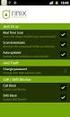 Release s McAfee Risk Advisor 2.6.2 Software For use with epolicy Orchestrator 4.5.0 and 4.6.0 Software About this document New features System Requirements Supported Upgrades Installing and verifying
Release s McAfee Risk Advisor 2.6.2 Software For use with epolicy Orchestrator 4.5.0 and 4.6.0 Software About this document New features System Requirements Supported Upgrades Installing and verifying
McAfee GTI Proxy 1.0.0 Administration Guide
 McAfee GTI Proxy 1.0.0 Administration Guide COPYRIGHT Copyright 2010 McAfee, Inc. All Rights Reserved. No part of this publication may be reproduced, transmitted, transcribed, stored in a retrieval system,
McAfee GTI Proxy 1.0.0 Administration Guide COPYRIGHT Copyright 2010 McAfee, Inc. All Rights Reserved. No part of this publication may be reproduced, transmitted, transcribed, stored in a retrieval system,
McAfee Optimized Virtual Environments for Servers. Installation Guide
 McAfee Optimized Virtual Environments for Servers Installation Guide COPYRIGHT Copyright 2010 McAfee, Inc. All Rights Reserved. No part of this publication may be reproduced, transmitted, transcribed,
McAfee Optimized Virtual Environments for Servers Installation Guide COPYRIGHT Copyright 2010 McAfee, Inc. All Rights Reserved. No part of this publication may be reproduced, transmitted, transcribed,
McAfee Asset Manager Console
 Installation Guide McAfee Asset Manager Console Version 6.5 COPYRIGHT Copyright 2012 McAfee, Inc. Do not copy without permission. TRADEMARK ATTRIBUTIONS McAfee, the McAfee logo, McAfee Active Protection,
Installation Guide McAfee Asset Manager Console Version 6.5 COPYRIGHT Copyright 2012 McAfee, Inc. Do not copy without permission. TRADEMARK ATTRIBUTIONS McAfee, the McAfee logo, McAfee Active Protection,
Dell SupportAssist Version 2.0 for Dell OpenManage Essentials Quick Start Guide
 Dell SupportAssist Version 2.0 for Dell OpenManage Essentials Quick Start Guide Notes, Cautions, and Warnings NOTE: A NOTE indicates important information that helps you make better use of your computer.
Dell SupportAssist Version 2.0 for Dell OpenManage Essentials Quick Start Guide Notes, Cautions, and Warnings NOTE: A NOTE indicates important information that helps you make better use of your computer.
User Guide Revision 1.0. VirusScan for Mac. Version 8.6. McAfee System Protection. Proven security
 User Guide Revision 1.0 VirusScan for Mac Version 8.6 McAfee System Protection Proven security COPYRIGHT Copyright 2007 McAfee, Inc. All Rights Reserved. No part of this publication may be reproduced,
User Guide Revision 1.0 VirusScan for Mac Version 8.6 McAfee System Protection Proven security COPYRIGHT Copyright 2007 McAfee, Inc. All Rights Reserved. No part of this publication may be reproduced,
McAfee Solidcore Change Reconciliation and Ticket-based Enforcement
 Change Reconciliation and Ticket-based Enforcement COPYRIGHT Copyright 2011 McAfee, Inc. All Rights Reserved. No part of this publication may be reproduced, transmitted, transcribed, stored in a retrieval
Change Reconciliation and Ticket-based Enforcement COPYRIGHT Copyright 2011 McAfee, Inc. All Rights Reserved. No part of this publication may be reproduced, transmitted, transcribed, stored in a retrieval
FireSIGHT User Agent Configuration Guide
 Version 2.2 August 20, 2015 THE SPECIFICATIONS AND INFORMATION REGARDING THE PRODUCTS IN THIS MANUAL ARE SUBJECT TO CHANGE WITHOUT NOTICE. ALL STATEMENTS, INFORMATION, AND RECOMMENDATIONS IN THIS MANUAL
Version 2.2 August 20, 2015 THE SPECIFICATIONS AND INFORMATION REGARDING THE PRODUCTS IN THIS MANUAL ARE SUBJECT TO CHANGE WITHOUT NOTICE. ALL STATEMENTS, INFORMATION, AND RECOMMENDATIONS IN THIS MANUAL
McAfee Content Security Reporter 2.0.0
 Product Guide Revision A McAfee Content Security Reporter 2.0.0 For use with epolicy Orchestrator 4.6.5 Software COPYRIGHT Copyright 2013 McAfee, Inc. Do not copy without permission. TRADEMARK ATTRIBUTIONS
Product Guide Revision A McAfee Content Security Reporter 2.0.0 For use with epolicy Orchestrator 4.6.5 Software COPYRIGHT Copyright 2013 McAfee, Inc. Do not copy without permission. TRADEMARK ATTRIBUTIONS
TROUBLESHOOTING GUIDE
 Lepide Software LepideAuditor Suite TROUBLESHOOTING GUIDE This document explains the troubleshooting of the common issues that may appear while using LepideAuditor Suite. Copyright LepideAuditor Suite,
Lepide Software LepideAuditor Suite TROUBLESHOOTING GUIDE This document explains the troubleshooting of the common issues that may appear while using LepideAuditor Suite. Copyright LepideAuditor Suite,
Sophos for Microsoft SharePoint startup guide
 Sophos for Microsoft SharePoint startup guide Product version: 2.0 Document date: March 2011 Contents 1 About this guide...3 2 About Sophos for Microsoft SharePoint...3 3 System requirements...3 4 Planning
Sophos for Microsoft SharePoint startup guide Product version: 2.0 Document date: March 2011 Contents 1 About this guide...3 2 About Sophos for Microsoft SharePoint...3 3 System requirements...3 4 Planning
IBM Security SiteProtector System Configuration Guide
 IBM Security IBM Security SiteProtector System Configuration Guide Version 2.9 Note Before using this information and the product it supports, read the information in Notices on page 209. This edition
IBM Security IBM Security SiteProtector System Configuration Guide Version 2.9 Note Before using this information and the product it supports, read the information in Notices on page 209. This edition
WhatsUp Gold v16.3 Installation and Configuration Guide
 WhatsUp Gold v16.3 Installation and Configuration Guide Contents Installing and Configuring WhatsUp Gold using WhatsUp Setup Installation Overview... 1 Overview... 1 Security considerations... 2 Standard
WhatsUp Gold v16.3 Installation and Configuration Guide Contents Installing and Configuring WhatsUp Gold using WhatsUp Setup Installation Overview... 1 Overview... 1 Security considerations... 2 Standard
McAfee Directory Services Connector extension
 Getting Started Guide Revision A McAfee Directory Services Connector extension For use with epolicy Orchestrator 4.6.1 through 5.0 COPYRIGHT Copyright 2013 McAfee, Inc. Do not copy without permission.
Getting Started Guide Revision A McAfee Directory Services Connector extension For use with epolicy Orchestrator 4.6.1 through 5.0 COPYRIGHT Copyright 2013 McAfee, Inc. Do not copy without permission.
Installation Guide. McAfee VirusScan Enterprise for Linux 1.9.0 Software
 Installation Guide McAfee VirusScan Enterprise for Linux 1.9.0 Software COPYRIGHT Copyright 2013 McAfee, Inc. Do not copy without permission. TRADEMARK ATTRIBUTIONS McAfee, the McAfee logo, McAfee Active
Installation Guide McAfee VirusScan Enterprise for Linux 1.9.0 Software COPYRIGHT Copyright 2013 McAfee, Inc. Do not copy without permission. TRADEMARK ATTRIBUTIONS McAfee, the McAfee logo, McAfee Active
How To Fix A Fault Notification On A Network Security Platform 8.0.0 (Xc) (Xcus) (Network) (Networks) (Manual) (Manager) (Powerpoint) (Cisco) (Permanent
 XC-Cluster Release Notes Network Security Platform 8.0 Revision A Contents About this document New features Resolved issues Known issues Installation instructions Product documentation About this document
XC-Cluster Release Notes Network Security Platform 8.0 Revision A Contents About this document New features Resolved issues Known issues Installation instructions Product documentation About this document
EMC Data Protection Search
 EMC Data Protection Search Version 1.0 Security Configuration Guide 302-001-611 REV 01 Copyright 2014-2015 EMC Corporation. All rights reserved. Published in USA. Published April 20, 2015 EMC believes
EMC Data Protection Search Version 1.0 Security Configuration Guide 302-001-611 REV 01 Copyright 2014-2015 EMC Corporation. All rights reserved. Published in USA. Published April 20, 2015 EMC believes
http://docs.trendmicro.com
 Trend Micro Incorporated reserves the right to make changes to this document and to the products described herein without notice. Before installing and using the product, please review the readme files,
Trend Micro Incorporated reserves the right to make changes to this document and to the products described herein without notice. Before installing and using the product, please review the readme files,
http://docs.trendmicro.com
 Trend Micro Incorporated reserves the right to make changes to this document and to the products described herein without notice. Before installing and using the product, please review the readme files,
Trend Micro Incorporated reserves the right to make changes to this document and to the products described herein without notice. Before installing and using the product, please review the readme files,
Data Center Connector 3.0.0 for OpenStack
 Product Guide Data Center Connector 3.0.0 for OpenStack For use with epolicy Orchestrator 5.1.0 Software COPYRIGHT Copyright 2014 McAfee, Inc. Do not copy without permission. TRADEMARK ATTRIBUTIONS McAfee,
Product Guide Data Center Connector 3.0.0 for OpenStack For use with epolicy Orchestrator 5.1.0 Software COPYRIGHT Copyright 2014 McAfee, Inc. Do not copy without permission. TRADEMARK ATTRIBUTIONS McAfee,
http://docs.trendmicro.com/en-us/smb/hosted-email-security.aspx
 Trend Micro Incorporated reserves the right to make changes to this document and to the product described herein without notice. Before installing and using the product, review the readme files, release
Trend Micro Incorporated reserves the right to make changes to this document and to the product described herein without notice. Before installing and using the product, review the readme files, release
Setup Guide Revision B. McAfee SaaS Email Archiving for Microsoft Exchange Server 2010
 Setup Guide Revision B McAfee SaaS Email Archiving for Microsoft Exchange Server 2010 COPYRIGHT Copyright 2015 McAfee, Inc., 2821 Mission College Boulevard, Santa Clara, CA 95054, 1.888.847.8766, www.intelsecurity.com
Setup Guide Revision B McAfee SaaS Email Archiving for Microsoft Exchange Server 2010 COPYRIGHT Copyright 2015 McAfee, Inc., 2821 Mission College Boulevard, Santa Clara, CA 95054, 1.888.847.8766, www.intelsecurity.com
Cisco UCS Director Payment Gateway Integration Guide, Release 4.1
 First Published: April 16, 2014 Americas Headquarters Cisco Systems, Inc. 170 West Tasman Drive San Jose, CA 95134-1706 USA http://www.cisco.com Tel: 408 526-4000 800 553-NETS (6387) Fax: 408 527-0883
First Published: April 16, 2014 Americas Headquarters Cisco Systems, Inc. 170 West Tasman Drive San Jose, CA 95134-1706 USA http://www.cisco.com Tel: 408 526-4000 800 553-NETS (6387) Fax: 408 527-0883
McAfee Cloud Identity Manager
 Salesforce Cloud Connector Guide McAfee Cloud Identity Manager version 1.1 or later COPYRIGHT Copyright 2013 McAfee, Inc. All Rights Reserved. No part of this publication may be reproduced, transmitted,
Salesforce Cloud Connector Guide McAfee Cloud Identity Manager version 1.1 or later COPYRIGHT Copyright 2013 McAfee, Inc. All Rights Reserved. No part of this publication may be reproduced, transmitted,
HP A-IMC Firewall Manager
 HP A-IMC Firewall Manager Configuration Guide Part number: 5998-2267 Document version: 6PW101-20110805 Legal and notice information Copyright 2011 Hewlett-Packard Development Company, L.P. No part of this
HP A-IMC Firewall Manager Configuration Guide Part number: 5998-2267 Document version: 6PW101-20110805 Legal and notice information Copyright 2011 Hewlett-Packard Development Company, L.P. No part of this
Release Notes for McAfee VirusScan Enterprise for Storage 1.0
 Release Notes for McAfee VirusScan Enterprise for Storage 1.0 About this document New features Known issues Where to find McAfee enterprise product information License attributions About this document
Release Notes for McAfee VirusScan Enterprise for Storage 1.0 About this document New features Known issues Where to find McAfee enterprise product information License attributions About this document
Net Protector Admin Console
 Net Protector Admin Console USER MANUAL www.indiaantivirus.com -1. Introduction Admin Console is a Centralized Anti-Virus Control and Management. It helps the administrators of small and large office networks
Net Protector Admin Console USER MANUAL www.indiaantivirus.com -1. Introduction Admin Console is a Centralized Anti-Virus Control and Management. It helps the administrators of small and large office networks
Recommended Recommended for all environments. Apply this update at the earliest convenience.
 Release Notes McAfee Enterprise Mobility Management 11.0 Patch 4 About this document About this release Bug fixes and enhancement Installation instructions Files affected by patch Troubleshooting installation
Release Notes McAfee Enterprise Mobility Management 11.0 Patch 4 About this document About this release Bug fixes and enhancement Installation instructions Files affected by patch Troubleshooting installation
McAfee Cloud Identity Manager
 NetSuite Cloud Connector Guide McAfee Cloud Identity Manager version 2.0 or later COPYRIGHT Copyright 2013 McAfee, Inc. All Rights Reserved. No part of this publication may be reproduced, transmitted,
NetSuite Cloud Connector Guide McAfee Cloud Identity Manager version 2.0 or later COPYRIGHT Copyright 2013 McAfee, Inc. All Rights Reserved. No part of this publication may be reproduced, transmitted,
Trend Micro Incorporated reserves the right to make changes to this document and to the products described herein without notice.
 Trend Micro Incorporated reserves the right to make changes to this document and to the products described herein without notice. Before installing and using the software, please review the readme files,
Trend Micro Incorporated reserves the right to make changes to this document and to the products described herein without notice. Before installing and using the software, please review the readme files,
Upgrade Guide. McAfee Vulnerability Manager Microsoft Windows Server 2008 R2
 Upgrade Guide McAfee Vulnerability Manager Microsoft Windows Server 2008 R2 COPYRIGHT Copyright 2012 McAfee, Inc. Do not copy without permission. TRADEMARKS McAfee, the McAfee logo, McAfee Active Protection,
Upgrade Guide McAfee Vulnerability Manager Microsoft Windows Server 2008 R2 COPYRIGHT Copyright 2012 McAfee, Inc. Do not copy without permission. TRADEMARKS McAfee, the McAfee logo, McAfee Active Protection,
TIBCO Administrator User s Guide. Software Release 5.7.1 March 2012
 TIBCO Administrator User s Guide Software Release 5.7.1 March 2012 Important Information SOME TIBCO SOFTWARE EMBEDS OR BUNDLES OTHER TIBCO SOFTWARE. USE OF SUCH EMBEDDED OR BUNDLED TIBCO SOFTWARE IS SOLELY
TIBCO Administrator User s Guide Software Release 5.7.1 March 2012 Important Information SOME TIBCO SOFTWARE EMBEDS OR BUNDLES OTHER TIBCO SOFTWARE. USE OF SUCH EMBEDDED OR BUNDLED TIBCO SOFTWARE IS SOLELY
How To Backup In Cisco Uk Central And Cisco Cusd (Cisco) Cusm (Custodian) (Cusd) (Uk) (Usd).Com) (Ucs) (Cyse
 This chapter includes the following sections: Backup and Import in Cisco UCS Central, page 1 Backing up and Restoring Cisco UCS Central, page 4 Backing up and Restoring Cisco UCS Domains, page 8 Import
This chapter includes the following sections: Backup and Import in Cisco UCS Central, page 1 Backing up and Restoring Cisco UCS Central, page 4 Backing up and Restoring Cisco UCS Domains, page 8 Import
FileMaker Server 14. FileMaker Server Help
 FileMaker Server 14 FileMaker Server Help 2007 2015 FileMaker, Inc. All Rights Reserved. FileMaker, Inc. 5201 Patrick Henry Drive Santa Clara, California 95054 FileMaker and FileMaker Go are trademarks
FileMaker Server 14 FileMaker Server Help 2007 2015 FileMaker, Inc. All Rights Reserved. FileMaker, Inc. 5201 Patrick Henry Drive Santa Clara, California 95054 FileMaker and FileMaker Go are trademarks
WatchDox Administrator's Guide. Application Version 3.7.5
 Application Version 3.7.5 Confidentiality This document contains confidential material that is proprietary WatchDox. The information and ideas herein may not be disclosed to any unauthorized individuals
Application Version 3.7.5 Confidentiality This document contains confidential material that is proprietary WatchDox. The information and ideas herein may not be disclosed to any unauthorized individuals
Configuring Trend Micro Content Security
 9 CHAPTER This chapter describes how to configure the CSC SSM using the CSC Setup Wizard in ASDM and the CSC SSM GUI, and includes the following sections: Information About the CSC SSM, page 9-1 Licensing
9 CHAPTER This chapter describes how to configure the CSC SSM using the CSC Setup Wizard in ASDM and the CSC SSM GUI, and includes the following sections: Information About the CSC SSM, page 9-1 Licensing
How To Use Gfi Mailarchiver On A Pc Or Macbook With Gfi Email From A Windows 7.5 (Windows 7) On A Microsoft Mail Server On A Gfi Server On An Ipod Or Gfi.Org (
 GFI MailArchiver for Exchange 4 Manual By GFI Software http://www.gfi.com Email: info@gfi.com Information in this document is subject to change without notice. Companies, names, and data used in examples
GFI MailArchiver for Exchange 4 Manual By GFI Software http://www.gfi.com Email: info@gfi.com Information in this document is subject to change without notice. Companies, names, and data used in examples
Setup Guide. Email Archiving for Microsoft Exchange Server 2003
 Setup Guide Email Archiving for Microsoft Exchange Server 2003 COPYRIGHT Copyright 2012 McAfee, Inc. Do not copy without permission. TRADEMARK ATTRIBUTIONS McAfee, the McAfee logo, McAfee Active Protection,
Setup Guide Email Archiving for Microsoft Exchange Server 2003 COPYRIGHT Copyright 2012 McAfee, Inc. Do not copy without permission. TRADEMARK ATTRIBUTIONS McAfee, the McAfee logo, McAfee Active Protection,
Product Guide. McAfee SaaS Endpoint Protection (October, 2012 release)
 Product Guide McAfee SaaS Endpoint Protection (October, 2012 release) COPYRIGHT Copyright 2012 McAfee, Inc. Do not copy without permission. TRADEMARK ATTRIBUTIONS McAfee, the McAfee logo, McAfee Active
Product Guide McAfee SaaS Endpoint Protection (October, 2012 release) COPYRIGHT Copyright 2012 McAfee, Inc. Do not copy without permission. TRADEMARK ATTRIBUTIONS McAfee, the McAfee logo, McAfee Active
ADS Integration Guide
 ADS Integration Guide Document version 9402-1.0-18/10/2006 Cyberoam ADS Integration Guide IMPORTANT NOTICE Elitecore has supplied this Information believing it to be accurate and reliable at the time of
ADS Integration Guide Document version 9402-1.0-18/10/2006 Cyberoam ADS Integration Guide IMPORTANT NOTICE Elitecore has supplied this Information believing it to be accurate and reliable at the time of
McAfee Total Protection Service Installation Guide
 McAfee Total Protection Service Installation Guide COPYRIGHT Copyright 2009 McAfee, Inc. All Rights Reserved. No part of this publication may be reproduced, transmitted, transcribed, stored in a retrieval
McAfee Total Protection Service Installation Guide COPYRIGHT Copyright 2009 McAfee, Inc. All Rights Reserved. No part of this publication may be reproduced, transmitted, transcribed, stored in a retrieval
System Compatibility. Enhancements. Email Security. SonicWALL Email Security 7.3.2 Appliance Release Notes
 Email Security SonicWALL Email Security 7.3.2 Appliance Release Notes System Compatibility SonicWALL Email Security 7.3.2 is supported on the following SonicWALL Email Security appliances: SonicWALL Email
Email Security SonicWALL Email Security 7.3.2 Appliance Release Notes System Compatibility SonicWALL Email Security 7.3.2 is supported on the following SonicWALL Email Security appliances: SonicWALL Email
Product Guide. McAfee Endpoint Protection for Mac 2.1.0
 Product Guide McAfee Endpoint Protection for Mac 2.1.0 COPYRIGHT Copyright 2013 McAfee, Inc. Do not copy without permission. TRADEMARK ATTRIBUTIONS McAfee, the McAfee logo, McAfee Active Protection, McAfee
Product Guide McAfee Endpoint Protection for Mac 2.1.0 COPYRIGHT Copyright 2013 McAfee, Inc. Do not copy without permission. TRADEMARK ATTRIBUTIONS McAfee, the McAfee logo, McAfee Active Protection, McAfee
Product Guide. McAfee Endpoint Security for Mac Threat Prevention 10.1.0
 Product Guide McAfee Endpoint Security for Mac Threat Prevention 10.1.0 COPYRIGHT Copyright 2015 McAfee, Inc., 2821 Mission College Boulevard, Santa Clara, CA 95054, 1.888.847.8766, www.intelsecurity.com
Product Guide McAfee Endpoint Security for Mac Threat Prevention 10.1.0 COPYRIGHT Copyright 2015 McAfee, Inc., 2821 Mission College Boulevard, Santa Clara, CA 95054, 1.888.847.8766, www.intelsecurity.com
WhatsUp Gold v16.2 Installation and Configuration Guide
 WhatsUp Gold v16.2 Installation and Configuration Guide Contents Installing and Configuring Ipswitch WhatsUp Gold v16.2 using WhatsUp Setup Installing WhatsUp Gold using WhatsUp Setup... 1 Security guidelines
WhatsUp Gold v16.2 Installation and Configuration Guide Contents Installing and Configuring Ipswitch WhatsUp Gold v16.2 using WhatsUp Setup Installing WhatsUp Gold using WhatsUp Setup... 1 Security guidelines
Installation Guide. McAfee Security for Microsoft Exchange 7.6.0 Software
 Installation Guide McAfee Security for Microsoft Exchange 7.6.0 Software COPYRIGHT Copyright 2011 McAfee, Inc. All Rights Reserved. No part of this publication may be reproduced, transmitted, transcribed,
Installation Guide McAfee Security for Microsoft Exchange 7.6.0 Software COPYRIGHT Copyright 2011 McAfee, Inc. All Rights Reserved. No part of this publication may be reproduced, transmitted, transcribed,
McAfee Risk Advisor 2.7
 Getting Started Guide McAfee Risk Advisor 2.7 For use with epolicy Orchestrator 4.5 and 4.6 1 McAfee Risk Advisor 2.7 Getting Started Guide About this guide COPYRIGHT Copyright 2012 McAfee, Inc. All Rights
Getting Started Guide McAfee Risk Advisor 2.7 For use with epolicy Orchestrator 4.5 and 4.6 1 McAfee Risk Advisor 2.7 Getting Started Guide About this guide COPYRIGHT Copyright 2012 McAfee, Inc. All Rights
McAfee Cloud Identity Manager
 SAML2 Cloud Connector Guide McAfee Cloud Identity Manager version 1.2 or later COPYRIGHT Copyright 2013 McAfee, Inc. All Rights Reserved. No part of this publication may be reproduced, transmitted, transcribed,
SAML2 Cloud Connector Guide McAfee Cloud Identity Manager version 1.2 or later COPYRIGHT Copyright 2013 McAfee, Inc. All Rights Reserved. No part of this publication may be reproduced, transmitted, transcribed,
How To Update From The Network Associates Repository On A Virus Scan Enterprise 7.0 (Windows) On A Pc Or Macbook Or Macintosh (Windows 7) On An Ubuntu 7.5 (Windows 8) On Your Computer Or Mac Mac
 IMPLEMENTATION GUIDE Updating with VirusScan Enterprise VERSION 7.0 DOCUMENT REVISION 1.0 COPYRIGHT 2003 Networks Associates Technology, Inc. All Rights Reserved. No part of this publication may be reproduced,
IMPLEMENTATION GUIDE Updating with VirusScan Enterprise VERSION 7.0 DOCUMENT REVISION 1.0 COPYRIGHT 2003 Networks Associates Technology, Inc. All Rights Reserved. No part of this publication may be reproduced,
IBM Security SiteProtector System Configuration Guide
 IBM Security IBM Security SiteProtector System Configuration Guide Version 3.0 Note Before using this information and the product it supports, read the information in Notices on page 205. This edition
IBM Security IBM Security SiteProtector System Configuration Guide Version 3.0 Note Before using this information and the product it supports, read the information in Notices on page 205. This edition
Application Note. Providing Secure Remote Access to Industrial Control Systems Using McAfee Firewall Enterprise (Sidewinder )
 Application Note Providing Secure Remote Access to Industrial Control Systems Using McAfee Firewall Enterprise (Sidewinder ) This document describes how to configure McAfee Firewall Enterprise to provide
Application Note Providing Secure Remote Access to Industrial Control Systems Using McAfee Firewall Enterprise (Sidewinder ) This document describes how to configure McAfee Firewall Enterprise to provide
Product Guide. McAfee epolicy Orchestrator 5.0.0 Software
 Product Guide McAfee epolicy Orchestrator 5.0.0 Software COPYRIGHT Copyright 2013 McAfee, Inc. Do not copy without permission. TRADEMARK ATTRIBUTIONS McAfee, the McAfee logo, McAfee Active Protection,
Product Guide McAfee epolicy Orchestrator 5.0.0 Software COPYRIGHT Copyright 2013 McAfee, Inc. Do not copy without permission. TRADEMARK ATTRIBUTIONS McAfee, the McAfee logo, McAfee Active Protection,
Best Practices Guide. McAfee Endpoint Protection for Mac 1.1.0
 Best Practices Guide McAfee Endpoint Protection for Mac 1.1.0 COPYRIGHT Copyright 2011 McAfee, Inc. All Rights Reserved. No part of this publication may be reproduced, transmitted, transcribed, stored
Best Practices Guide McAfee Endpoint Protection for Mac 1.1.0 COPYRIGHT Copyright 2011 McAfee, Inc. All Rights Reserved. No part of this publication may be reproduced, transmitted, transcribed, stored
Host Access Management and Security Server
 Host Access Management and Security Server Evaluation Guide Host Access Management and Security Server Evaluation Guide 12.2 Copyrights and Notices Copyright 2015 Attachmate Corporation. All rights reserved.
Host Access Management and Security Server Evaluation Guide Host Access Management and Security Server Evaluation Guide 12.2 Copyrights and Notices Copyright 2015 Attachmate Corporation. All rights reserved.
McAfee SMC Installation Guide 5.7. Security Management Center
 McAfee SMC Installation Guide 5.7 Security Management Center Legal Information The use of the products described in these materials is subject to the then current end-user license agreement, which can
McAfee SMC Installation Guide 5.7 Security Management Center Legal Information The use of the products described in these materials is subject to the then current end-user license agreement, which can
Product Guide. McAfee SaaS Endpoint Protection 5.2.0
 Product Guide McAfee SaaS Endpoint Protection 5.2.0 COPYRIGHT Copyright 2010 McAfee, Inc. All Rights Reserved. No part of this publication may be reproduced, transmitted, transcribed, stored in a retrieval
Product Guide McAfee SaaS Endpoint Protection 5.2.0 COPYRIGHT Copyright 2010 McAfee, Inc. All Rights Reserved. No part of this publication may be reproduced, transmitted, transcribed, stored in a retrieval
HP IMC Firewall Manager
 HP IMC Firewall Manager Configuration Guide Part number: 5998-2267 Document version: 6PW102-20120420 Legal and notice information Copyright 2012 Hewlett-Packard Development Company, L.P. No part of this
HP IMC Firewall Manager Configuration Guide Part number: 5998-2267 Document version: 6PW102-20120420 Legal and notice information Copyright 2012 Hewlett-Packard Development Company, L.P. No part of this
User Manual. Onsight Management Suite Version 5.1. Another Innovation by Librestream
 User Manual Onsight Management Suite Version 5.1 Another Innovation by Librestream Doc #: 400075-06 May 2012 Information in this document is subject to change without notice. Reproduction in any manner
User Manual Onsight Management Suite Version 5.1 Another Innovation by Librestream Doc #: 400075-06 May 2012 Information in this document is subject to change without notice. Reproduction in any manner
Omniquad Exchange Archiving
 Omniquad Exchange Archiving Deployment and Administrator Guide Manual version 3.1.2 Revision Date: 20 May 2013 Copyright 2012 Omniquad Ltd. All rights reserved. Omniquad Ltd Crown House 72 Hammersmith
Omniquad Exchange Archiving Deployment and Administrator Guide Manual version 3.1.2 Revision Date: 20 May 2013 Copyright 2012 Omniquad Ltd. All rights reserved. Omniquad Ltd Crown House 72 Hammersmith
Kaspersky Security Center 10 Getting Started
 Kaspersky Security Center 10 Getting Started A P P L I C A T I O N V E R S I O N : 1 0 M A I N T E N A N C E R E L E A S E 1 Dear User, Thank you for choosing our product. We hope that this document will
Kaspersky Security Center 10 Getting Started A P P L I C A T I O N V E R S I O N : 1 0 M A I N T E N A N C E R E L E A S E 1 Dear User, Thank you for choosing our product. We hope that this document will
HP TippingPoint Security Management System User Guide
 HP TippingPoint Security Management System User Guide Version 4.0 Abstract This information describes the HP TippingPoint Security Management System (SMS) client user interface, and includes configuration
HP TippingPoint Security Management System User Guide Version 4.0 Abstract This information describes the HP TippingPoint Security Management System (SMS) client user interface, and includes configuration
Manual POLICY PATROL SECURE FILE TRANSFER
 Manual POLICY PATROL SECURE FILE TRANSFER MANUAL Policy Patrol Secure File Transfer This manual, and the software described in this manual, are copyrighted. No part of this manual or the described software
Manual POLICY PATROL SECURE FILE TRANSFER MANUAL Policy Patrol Secure File Transfer This manual, and the software described in this manual, are copyrighted. No part of this manual or the described software
Hillstone StoneOS User Manual Hillstone Unified Intelligence Firewall Installation Manual
 Hillstone StoneOS User Manual Hillstone Unified Intelligence Firewall Installation Manual www.hillstonenet.com Preface Conventions Content This document follows the conventions below: CLI Tip: provides
Hillstone StoneOS User Manual Hillstone Unified Intelligence Firewall Installation Manual www.hillstonenet.com Preface Conventions Content This document follows the conventions below: CLI Tip: provides
EMC Data Domain Management Center
 EMC Data Domain Management Center Version 1.1 Initial Configuration Guide 302-000-071 REV 04 Copyright 2012-2015 EMC Corporation. All rights reserved. Published in USA. Published June, 2015 EMC believes
EMC Data Domain Management Center Version 1.1 Initial Configuration Guide 302-000-071 REV 04 Copyright 2012-2015 EMC Corporation. All rights reserved. Published in USA. Published June, 2015 EMC believes
McAfee Web Gateway Administration Intel Security Education Services Administration Course Training
 McAfee Web Gateway Administration Intel Security Education Services Administration Course Training The McAfee Web Gateway Administration course from Education Services provides an in-depth introduction
McAfee Web Gateway Administration Intel Security Education Services Administration Course Training The McAfee Web Gateway Administration course from Education Services provides an in-depth introduction
Installing Management Applications on VNX for File
 EMC VNX Series Release 8.1 Installing Management Applications on VNX for File P/N 300-015-111 Rev 01 EMC Corporation Corporate Headquarters: Hopkinton, MA 01748-9103 1-508-435-1000 www.emc.com Copyright
EMC VNX Series Release 8.1 Installing Management Applications on VNX for File P/N 300-015-111 Rev 01 EMC Corporation Corporate Headquarters: Hopkinton, MA 01748-9103 1-508-435-1000 www.emc.com Copyright
