Flight1 Aviation Technologies G1000 Student Simulator v1.41. Comprehensive Description of Simulated Features and Functionality
|
|
|
- Clarissa Stone
- 7 years ago
- Views:
Transcription
1 Flight1 Aviation Technologies G1000 Student Simulator v1.41 Comprehensive Description of Simulated Features and Functionality 1
2 INTRODUCTION... 3 SYSTEM OVERVIEW... 3 FLIGHT INSTRUMENTS ENGINE INDICATION SYSTEM (EIS) AUDIO PANEL AND CNS FLIGHT MANAGEMENT HAZARD AVOIDANCE AUTOMATIC FLIGHT CONTROL SYSTEM ADDITIONAL FEATURES ABNORMAL OPERATION
3 INTRODUCTION The Garmin G1000 provides pilots with a dazzling amount of information and capabilities, so it s not surprising if you want to know exactly what our G1000 Student Simulator includes. First off, know that it s not a real G1000. It s a simulation of a real G1000 designed to accurately simulate the features and functions VFR and IFR pilots use most frequently. We think you ll be surprised at the depth of the simulation, and we re confident you won t find a more realistic, cost-effective, or flexible G1000 simulation for FSX, ESP, or Prepar3D. There are many different versions of the real G1000 hardware and software, so what we ve simulated in the G1000 Student Simulator might not exactly match what you re used to. This initial release is modeled after the Garmin G1000 Cessna Nav III and Diamond aircraft variations of the G1000 software, with an integrated GFC 700 Automatic Flight Control System (AFCS). In the future, we may add new features and functionality as customer interest dictates. We ll update this document when we make changes. What follows is worth a careful read so you ll fully understand just how much you can do with this simulation. We ll follow the same structure the real Garmin G1000 Pilot s Guide does, since you may be familiar with it. SYSTEM OVERVIEW System Description The Flight1 Tech G1000 Student Simulator simulates the G1000 Integrated Flight Deck as installed in Cessna Nav III aircraft (Cessna 172R, 172S, 182T, T182T, 206, and T206) and the Diamond DA40 and DA42. Each aircraft configuration features the appropriate Vspeeds and Engine Indication System (EIS) layout. The displays and controls for each of the following Line Replaceable Units (LRUs) are presented in a separate window: GDU 1040B Primary Flight Display (PFD) GDU 1040B Primary Flight Display (MFD) GMA 1347 Audio System with Integrated Marker Beacon Receiver Each of the above windows can be displayed or hidden via a button on the main G1000 Student Simulator interface. The addition of the Flight1 Tech Virtual Instructor Station Pro (VISPRO) and G1000 Failures plug-in for VISPRO products provide an instructor with the ability to manually fail specific components of the G1000 PFD and MFD displays. 3
4 G1000 Student Simulator Interface The G1000 Student Simulator interface panel features: Network Connection controls. The ability to display/hide the PFD, MFD, Audio Panel, Standby Instruments (Airspeed Indicator, Attitude Indicator, Altimeter), and Switches Panel. The Switches panel allows manipulation of essential aircraft switches (Master, Avionics, Starter/Magnetos, Lights, Fuel Pump, Pitot Heat, Fuel Selector, Parking Brake, and Flaps) from outside the flight simulation. This is useful if the G1000 Student Simulator software is running on a different computer from the flight simulation. A Check for Updates button. Three tabs with additional options: Main, Options, and Options 2. Main The Main tab facilitates the selection of specific aircraft configurations, as well as the configuration of custom v-speeds. Options The Options tab features: Options to auto-hide the interface, save window positions between sessions, show instructional tooltips when the mouse cursor is over specific G1000 features, and show mouse areas on knobs for easier use. Options to toggle specific Map Display features on or off (MOAs, railroads, water/ocean names/rivers). Separate PFD and MFD Map Display orientation options (North Up, Heading Up, Track Up, and Direct Track Up). Options 2 The Options 2 tab features: General Map Options that allow toggling of the Nav Range Ring, Fuel Range Ring, Topo Scale, Track Vector, and Flap and Trim indicators (to use in conjunction with the Flap and Trim controls on the Switches panel). Window Properties (not available in the Hardware version of the G1000 Student Simulator). These options facilitate customization of the visual experience when running the G1000 Student Simulator software on a separate monitor. Options include the ability to display a customizable background image ( background.bmp, located in C:\Flight1 Aviation Technologies\G1000 Student), and to remove the border and title bar from the PFD, MFD, Audio Panel, Standby Instrument, or Switches windows. G1000 Controls The Student version of the G1000 Student Simulator (for personal, non-commercial use) features photorealistic bezel graphics with functional buttons and knobs so you can control the G1000 with a 4
5 mouse or via a touchscreen monitor. An option to Show mouse areas (available on the main G1000 Student Simulator interface) makes it easier to control the bezel knobs. An editable keyboard.ini file lets you customize the G1000 Student Simulator s keyboard commands to work with your own hardware setup. The Hardware version (designed for commercial use, or for non-commercial use in a home cockpit) has no bezel graphics. Instead, it interfaces with the SimKits TRC1000 Glass Cockpit ( and the Emuteq G1000 ( PFD/MFD Controls The real functionality of most PFD/MFD controls are simulated: NAV Frequency Transfer Key Dual NAV Knob Heading Knob CRS/BARO Knob Dual COM Knob COM Frequency Transfer Key Direct-to Key FPL Key CLR Key (DFLT MAP) Dual FMS Knob MENU Key PROC Key ENT Key Dual ALT Knob The COM and NAV VOL/ID knobs and the Joystick are not functional. The following GFC 700 AFCS controls are simulated: AP Key HDG Key NAV Key APR Key VS Key FLC Key FD Key ALT Key VNV Key BC Key NOSE UP/NOSE DN Keys 5
6 Audio Panel Controls The real functionality of most Audio Panel controls are simulated: COM1 MIC COM1 COM2 MIC COM2 MKR/MUTE DME NAV1 ADF NAV2 Reversionary Mode Button The COM3 MIC, COM3, PA, TEL, MUSIC, SPKR, HI SENS, AUX, REC, PLAY, INTRCOM, and MAN SQ buttons and the PILOT and PASS knobs are not functional. Secure Digital (SD) Cards The use of Secure Digital cards for storing databases and software system updates is not simulated. The G1000 Student Simulator navigational database can be manually upgraded by purchasing an upgrade from Navigraph.com and Flight1 Aviation Technologies. G1000 Student Simulator software updates are available via a button on the main G1000 Student Simulator interface. System Power-Up When the MFD powers up, a simulated power-up screen is displayed. PFD initialization is not simulated at this time. System Operation Normal Display Operation As on the real G1000, in normal operating mode the G1000 Student Simulator PFD presents graphical flight instrumentation and the MFD displays a full-color moving map with navigation information, as well as the Engine Indication System (EIS). Reversionary Display Operation Reversionary Mode (in which all important flight information is displayed on one display) can be manually activated by pressing the Display Backup button on the Audio Panel. Reversionary Mode is simulated on both the PFD and the MFD. 6
7 When used with Virtual Instructor Station Pro (VISPRO) and the G1000 Failures plug-in for VISPRO, you can realistically simulate the switch to Reversionary Mode after a display failure, and present students with challenging scenarios that test their ability to deal with failures when they re least likely to be able to handle them. AHRS Operation Loss of attitude and heading information, due to failure of the internal Attitude and Heading Reference System (AHRS) inertial sensors, can be simulated using Virtual Instructor Station Pro (VISPRO) and the G1000 Failures plug-in for VISPRO. When enabled, red X flags display over the corresponding flight instruments. Other AHRS failures, annunciations, and message advisories are not simulated. G1000 System Annunciations When a real G1000 Line Replaceable Unit (LRU) or an LRU function fails, a large red X is typically displayed on windows associated with the failed data. When the G1000 Student Simulator is used with Virtual Instructor Station Pro (VISPRO) and the G1000 Failures plug-in for VISPRO, an instructor has the ability to manually fail individual Line Replaceable Units (LRUs) and other components of the G1000. When failed, appropriate failure flags and/or indications will display on the PFD and MFD to indicate failure of the responsible components. LRUs and other components that can be failed include: GIA 63 Integrated Avionics Unit GTX1 and GTX2 Transponders GRS 77 AHRS GMU 44 Magnetometer GDC 74A Air Data Computer GFC 700 Automatic Flight Control System VHF Comm Radio VHF Nav Radio DME RAIM Availability Traffic Attitude Airspeed Vertical Speed Heading Altitude Engine Indicators 7
8 Softkey Function As on the real G1000, softkeys are located along the bottom of the displays. The softkeys shown depend on the softkey level or page being displayed. When using the Student version of the G1000 Student Simulator, the bezel keys on the photorealistic bezel graphics below the softkeys can be used to select the appropriate softkey. (Customized keyboard commands can also be configured in F1G1000_keyboard.ini.) When using the Hardware version, the physical keys on the hardware bezel can be used. GPS Receiver Operation GPS information collected by the Integrated Avionics Units may be viewed on the AUX - GPS STATUS page on the MFD. The GPS Status page displays a basic simulation of: Satellite constellation diagram Satellite signal information status GPS receiver status RAIM (Receiver Autonomous Integrity Monitoring) Prediction SBAS Selection GPS Satellite Signal Strengths RAIM Prediction at the aircraft present position is simulated, and RAIM can be made unavailable via the separate G1000 Student Failure Generator application. RAIM Prediction at specific waypoints, WAAS Disabling, and GPS sensor annunciations are not simulated. Accessing G1000 Functionality Menus As on the real G1000, the G1000 Student Simulator has a MENU Key that, when pressed, displays a context-sensitive list of options related to the currently displayed window/page. Options can be selected using the FMS knob and the ENTER Key. Not all menus or options are simulated. MFD Page Groups Information on the MFD is presented on pages which are grouped according to function. The G1000 Student Simulator fully or partially simulates the following page groups and pages: Map Pages (MAP) Navigation Map Traffic Map Terrain Proximity Stormscope, Weather Data Link, Terrain-SVS, and TAWS-B pages are not simulated. 8
9 Waypoint Pages (WPT) Airport Information Pages o Airport Information (INFO-1 softkey) Intersection Information NDB Information VOR Information Airport Directory, Departure Information, Arrival Information, Approach Information, Weather Information, and User Waypoint Information pages are not simulated. Auxiliary Pages (AUX) Trip Planning (in Automatic page mode and Flight Plan mode only) Utility (with usable Generic Count Up Timer) GPS Status (including RAIM Prediction at present position) System Setup (with configurable Time Format, Temperature Display Units, and MFD Data Bar Fields) System Status SiriusXM Satellite pages and the Video page are not simulated. Flight Plan Pages (FPL) Active Flight Plan Flight Plan Catalog Nearest Pages (NRST) Nearest Airports Nearest Intersections Nearest NDB Nearest VOR Nearest User Waypoints, Nearest Frequencies, and Nearest Airspaces pages are not simulated. Procedure Pages (PROC) Departure Loading Arrival Loading Approach Loading MFD System Pages In the Auxiliary (AUX) Page Group, there are two system pages: System Setup and System Status. The System Setup Page allows management of various system parameters. Manual configuration of Time Format, Temperature Display Units, and MFD Data Bar Fields is simulated. The System Status Page, which displays the status and software version numbers for all detected system LRUs as well as information on all system databases, is simulated. Failures triggered using the G1000 Failures plug-in for VISPRO only affect the display of relevant data on the PFD and MFD displays. Triggered failures do not affect LRU Status on the System Status page. 9
10 Display Backlighting Automatic and manual adjustment of display backlighting is not simulated. FLIGHT INSTRUMENTS Flight Instruments and Supplemental Flight Data All real G1000 flight instrumentation is simulated. The following flight instruments and supplemental flight data are displayed on the PFD: Airspeed Indicator, showing o Indicated airspeed o True airspeed o Trend vector o Airspeed awareness ranges o Vspeed reference flags Attitude Indicator with slip/skid indication Altimeter (standard or metric values), showing o Trend vector o Barometric setting o Reference altitude Vertical Deviation, Glideslope, and Glidepath Indicators Vertical Speed Indicator (VSI) Vertical Navigation (VNV) indications Outside air temperature (OAT) (in degrees Celsius or Fahrenheit) Horizontal Situation Indicator, showing o Turn Rate Indicator o Bearing pointers and information windows o Navigation source o Course Deviation Indicator (CDI) (including flight phase annunciation, OBS scaling, and OBS mode) o DME Information Window Transponder Mode, Code, and Ident/Reply Timer/References Window, showing o Generic timer o Vspeed values (configurable) o Barometric Minimum Descent Altitude (MDA) Wind data: o Wind direction arrows with headwind/tailwind and crosswind components o Wind direction arrow and numeric speed o Wind direction arrow with numeric True direction and numeric speed 10
11 PFD Annunciations and Alerting Functions System Alerting The following alerts are simulated on the PFD (along with the associated softkey annunciations and audio alerts): Warning Alerts (red): LOW VOLTS OIL PRESSURE Caution Alerts (yellow): LOW FUEL L LOW FUEL R LOW VACUUM System Message Advisories (white) and Safe Operating Annunciations (green) are not simulated. G1000 System Annunciations The only System Annunciations simulated are those related to the failures listed in the G1000 System Annunciations sub-section of the System Overview section of this document (above). Marker Beacon Annunciations Marker Beacon Annunciations are fully simulated. Traffic Annunciation The G1000 Student Simulator features a robust Traffic Annunciation simulation that works with the AI aircraft generated by the flight simulation. Traffic is displayed symbolically on the PFD Inset Map, the MFD Navigation Map Page, and various other MFD page maps. Refer to the Hazard Avoidance section of this document (below) for more details about the Traffic Information Service (TIS) simulation. TAWS Annunciations Terrain Awareness and Warning System (TAWS) obstacle annunciations appear at the top of the PFD to the left of the Altimeter. Terrain annunciations are not simulated at this time. Altitude Alerting Altitude alerting is simulated: Upon passing through 1,000 feet of the selected altitude When the aircraft passes within 200 feet of the selected altitude After reaching the selected altitude, if the aircraft deviates +/- 200 feet Low Altitude Annunciation A LOW ALT annunciation (when the aircraft is low at the FAF on a WAAS approach) is not simulated at this time. 11
12 Minimum Descent Altitude/Decision Height Alerting MDA and DH can be set in the Timer/Reference Window, and the associated visual annunciations and aural alerts are simulated. Abnormal Operations Abnormal GPS Conditions Abnormal GPS Conditions are not simulated. Unusual Attitudes Unusual Attitude functionality on the PFD is fully simulated. Red chevrons appear starting at 50 degrees above and 30 degrees below the horizon line. PFD de-cluttering occurs if pitch exceeds +30/-20 degrees or bank exceeds 65 degrees. ENGINE INDICATION SYSTEM (EIS) All real Engine Display, Lean Display, and System Display indications are simulated on the MFD Engine Indication System (EIS), and are accessible via softkeys. In manually-activated Reversionary Mode, EIS data is displayed on the left side of the PFD. Engine Display The Engine Display shows critical engine and electrical parameters. All real Engine Display gauges, indicators, and readouts are simulated for the aircraft configuration selected in the main G1000 Student Simulator interface. Cessna Nav III aircraft configuration: Engine Manifold Pressure Gauge (MAN IN) Models 182T, T182T, 206H, T206H Tachometer (RPM) Fuel Flow Indicator (FFLOW GPH) Oil Pressure Indicator (OIL PRES) Oil Temperature Indicator (OIL TEMP) Cylinder Head Temperature Indicator (CHT) Models 182T, T182T, 206H, T206H Exhaust Gas Temperature Indicator (EGT) Normally-aspirated Aircraft Turbine Inlet Temperature Indicator (TIT) Turbocharged Aircraft Vacuum Pressure Indicator (VAC) Models 172R and 172S Fuel Quantity Indicator (FUEL QTY GAL) Engine Hours (Tach) (ENG HRS) Models 172R and 172S Voltmeter (M, E BUS VOLTS) Ammeter (M, S BATT AMPS) Diamond DA40 aircraft configuration: 12
13 Engine Manifold Pressure Gauge (MAN IN HG) Tachometer (RPM) Fuel Flow Indicator (FUEL FLOW GPH) Cylinder Head Temperature Indicator (CHT) Oil Temperature Indicator (OIL TEMP) Oil Pressure Indicator (OIL PRES) Ammeter (AMPS) Voltmeter (VOLTS) Fuel Quantity Indicator (FUEL QTY GAL) The expanded DA40 Engine page is not simulated. Diamond DA42 aircraft configuration: Engine Load Indicator (LOAD %) Tachometer (RPM) Fuel Flow Indicator (FUEL FLOW GPH) Oil Temperature Indicator (OIL TEMP) Oil Pressure Indicator (OIL PRES) Coolant Temperature Indicator (COOLANT TEMP) Fuel Temperature Indicator (FUEL TEMP) Fuel Quantity Indicator (FUEL QTY GAL) Lean Display The Lean Display provides information for engine leaning. All real Lean Display gauges, indicators, and readouts (including Cylinder selection) are simulated for the aircraft configuration selected in the main G1000 Student Simulator interface. Cessna Nav III aircraft configuration: Engine Manifold Pressure Gauge (MAN IN) Models 182T, T182T, 206H, T206H Tachometer (RPM) Fuel Flow (FFLOW GPH) Exhaust Gas Temperature Bar Graph (EGT F) Cylinder Head Temperature Bar Graph (CHT) Fuel Quantity Indicator (FUEL QTY GAL) Lean Assist is not fully simulated at this time. Diamond DA40 aircraft configuration: Engine Manifold Pressure Gauge (MAN IN HG) Tachometer (RPM) Fuel Flow (FFLOW GPH) 13
14 Exhaust Gas Temperature Bar Graph (EGT F) Cylinder Head Temperature Bar Graph (CHT F) Lean Assist is not fully simulated at this time. System Display The System Display shows critical engine, fuel, and electrical parameters. All real System Display gauges, indicators, and readouts (including fuel calculations) are simulated for the aircraft configuration selected in the main G1000 Student Simulator interface. Cessna Nav III aircraft configuration: Engine Manifold Pressure Gauge (MAN IN) Models 182T, T182T, 206H, T206H Tachometer (RPM) Oil Pressure (OIL PSI) Oil Temperature (OIL F) Engine Hours (Tach) (ENG HRS) Models 182T, T182T, 206H, T206H Vacuum Pressure Indicator (VAC) Models 182T, T182T, 206H, T206H Fuel Flow (FFLOW GPH) Calculated Fuel Used (GAL USED) Set Fuel Remaining (GAL REM) Fuel Quantity Indicator (FUEL QTY GAL) Voltmeter (M, E BUS VOLTS) Ammeter (M, S BATT AMPS) Diamond DA40 aircraft configuration: Engine Manifold Pressure Gauge (MAN IN HG) Tachometer (RPM) Oil Temperature (OIL F) and Oil Pressure (OIL PSI) Voltmeter (VOLTS) and Ammeter (AMPS) Fuel Flow (FFLOW GPH) Fuel Pressure (FPRESS PSI) Set Fuel Remaining (GAL REM) Calculated Fuel Used (GAL USED) Calculated Endurance (ENDUR) Calculated Range (RANGE NM) Total Time in Service (TTL TIME IN SVC) Diamond DA42 aircraft configuration: Engine Load Indicator (LOAD %) Tachometer (RPM) 14
15 Voltmeter (VOLTS) Ammeter (AMPS) Gearbox Temperature Indicator (GEARBOX C) Coolant Temperature Indicator (COOLANT C) Oil Temperature Indicator (OIL C) Oil Pressure Indicator (OIL BAR) Deice Fluid Indicator (DEICE FLUID) (Optional) Fuel Display The Diamond DA40 and DA42 aircraft configurations also feature a Fuel Display. All real Fuel Display gauges, indicators, and readouts (including fuel calculations) are simulated. Diamond DA42 aircraft configuration: Engine Load Indicator (LOAD %) Tachometer (RPM) Fuel Quantity Indicator (FUEL GAL) Fuel Flow Indicator (FUEL GPH) Fuel Temperature Indicator (FUEL C) Set Fuel Remaining (GAL REM) Calculated Fuel Used (GAL USED) Calculated Endurance (ENDUR) Calculated Range (RANGE NM) Total Time in Service (TTL TIME IN SVC) AUDIO PANEL AND CNS Overview The Communication/Navigation/Surveillance (CNS) system includes the Audio Panel, communication radios, navigation radios, and Mode S transponder. Most Audio Panel and CNS elements are simulated, within the limits of the flight simulation. COM Operation Most communications radio functionality is simulated, and works with the air traffic control feature of FSX, ESP, and Prepar3D. Features simulated include: COM transceiver selection and activation Manual tuning and auto-tuning from both the PFD and MFD 25-kHz frequency spacing Transmit/Receive indications, 8.33-kHz frequency spacing, automatic squelch, and volume control, are not simulated. 15
16 NAV Operation Most navigation radio functionality is simulated, including: NAV radio selection and activation via the PFD CDI Softkey NAV radio audio monitoring VOR/LOC ID, manual tuning and auto-tuning from both the PFD and MFD Marker beacon receiver indications and audio Volume control is not simulated. GTX 33 Mode S Transponder Most transponder features are simulated, and work with the Air Traffic Control feature of FSX, ESP, and Prepar3D. Features simulated include: Transponder Mode Selection (Ground, Standby, Manual On, Manual and Auto Altitude) Reply Status Transponder code entry via softkeys VFR Code Ident Entry of a transponder code using the PFD FMS knob, and Flight ID Reporting are not simulated. Additional Audio Panel Functions Audio panel power-up, Speaker, Intercom, Intercom Volume and Squelch, PA System, Clearance Recorder and Player, and entertainment inputs are not simulated. FLIGHT MANAGEMENT Introduction The information to successfully navigate the aircraft using the GPS sensors is displayed on the PFD and the MFD. The G1000 Student Simulator simulates most of the flight management features of the real G1000. Navigation Status Box As on the real G1000, the Navigation Status Box located at the top of the PFD contains two fields that display: the active flight plan leg or flight plan annunciations, and distance and bearing to the next waypoint or flight plan annunciations. The Navigation Status Box located at the top of the MFD contains four data fields that can be configured on the AUX SYSTEM SETUP Page. Configuration of the MFD Navigation Status Box data fields to display Endurance, Enroute Safe Altitude, Fuel On Board, Fuel Over Destination, Minimum Safe Altitude, Track Angle Error, or Vertical Speed Required is not simulated. 16
17 Using Map Displays Some of the most useful features of the G1000 are its many map displays. In the G1000 Student Simulator, the following maps are simulated: PFD Inset Map MFD Navigation Page Map MFD Waypoint Pages Map MFD Nearest Pages Map MFD Active Flight Plan Page Map MFD Trip Planning Page Map (Automatic page mode only) Map Orientation By default, all maps are displayed using a North Up (NORTH UP) orientation. PFD and MFD maps can individually be changed to Heading Up (HDG UP), Track Up (TRK UP), or Desired Track Up (DTK UP) orientations via the main G1000 Student Simulator interface. Map Range As on the real G1000, all maps feature 28 different ranges, from 500 feet to 2000 NM. Auto Zoom Auto zoom, which allows the G1000 to change the map display range to the smallest range clearly showing the active waypoint, is not simulated. Map Panning and Measuring Bearing and Distance Map panning, and measuring bearing and distance using the G1000 Joystick, is not simulated. Topography As on the real G1000, all navigation maps can display various shades of topography colors representing land elevation. Topographic data can be displayed or removed using the TOPO Softkey. A Topographic Scale can be toggled on and off on the Options 2 tab of the main G1000 Student Simulator interface. Configuring the topographic data using the Map Setup Menu is not simulated at this time. Map Symbols Symbols displayed on the maps include: Land symbols Highways and roads Railroads Large Cities (>200,000) Medium Cities (>50,000) Small Cities (>5,000) States and Provinces Rivers and Lakes Aviation symbols 17
18 Active Flight Plan Leg Non-active Flight Plan Legs Active Flight plan Waypoint Large Airports Medium Airports Small Airports Intersections NDB VOR Class B Airspace/TMA Class C Airspace/TCA Class D Airspace Restricted Areas MOAs Other/ADIZs Display of Latitude/Longitude, minor roads and non-major highways, User Waypoints, Taxiways, Runway Extensions, and TFRs are not simulated at this time. Configuring map symbols using the Map Setup Menu is not simulated. Map Declutter Like on the real G1000, four levels of map declutter are available that remove progressively more information from the map. Airways Low Altitude and High Altitude Airways can be toggled on and off using the AIRWAYS softkey on the Map page of the MFD. Low Altitude Airways are drawn in gray and High Altitude Airways are drawn in green. Airway waypoints (VORs, NDBs and Intersections) are also displayed. Toggling airways using the MENU key, and selecting an airway range using the Map Setup menu is not simulated. Track Vector Like on the real G1000, the Navigation Map can display a track vector that shows the projected position of the aircraft in 60 seconds (including up to 90 degrees of a turn). The Track Vector can be toggled on and off on the Options 2 tab of the main G1000 Student Simulator interface. Selection of additional look-ahead times using the Map Setup Menu is not simulated. Wind Vector Display of a Wind Vector on the MFD Navigation Map is not simulated at this time. Nav Range Ring The Nav Range Ring shows the ground track on a rotating compass card. The range is determined by the map range. The Nav Range Ring can be toggled on and off on the Options 2 tab of the main G1000 Student Simulator interface. 18
19 Fuel Range Ring The Fuel Range Ring shows the range of the aircraft given the current fuel state. A dashed green circle indicates the selected range to reserve fuel. A solid green circle indicates the total endurance range. If only reserve fuel remains, the range is indicated by a solid yellow circle. The Fuel Range Ring can be toggled on and off on the Options 2 tab of the main G1000 Student Simulator interface. The amount of fuel remaining must be manually set on the G1000 Engine System page. Field of View (SVS) Display of the boundaries of the PFD Synthetic Vision System (SVS) lateral field of view on the MFD Navigation Map is not available, as the SVS is not simulated. Waypoints Information is available for Airport, Intersection, NDB, and VOR waypoints. On all MFD Waypoints pages, waypoints can be selected by entering the ICAO identifier. If duplicate entries exist for an identifier, a Duplicate Waypoints Window is displayed. Frequency auto-tuning and Direct-to Navigation is possible directly from these pages. Airports Information is available for every airport in the updatable worldwide Navigraph navigation database. Like in the real G1000, after engine startup, the Airport Information Page defaults to the airport where the aircraft is located. After a flight plan has been loaded, the Airport Information Page defaults to the destination airport. On all Airport Information pages, airports can be selected by entering the ICAO identifier, facility name, or location name. If duplicate entries exist for an identifier, a Duplicate Waypoints Window is displayed. Frequency auto-tuning and Direct-to Navigation is possible directly from these pages. The MFD Airport Information pages feature most of the information available on the real G1000 pages. Fuel Availability, UTC Offset, Lighting Availability, and AOPA Directory information are not displayed in the simulation. The PFD Airport Information Window features most of the information in the real G1000 window. City, UTC Offset, and Region are not displayed in the simulation at this time. The MFD Nearest Airport page simulates most real functionality, including displaying a line to the nearest airport on the Navigation Map. The Nearest Airports window on the PFD displays most real G1000 information. Intersections The Intersection Information and Nearest Intersection pages feature most of the information on the real G1000 pages. Nearest VOR and Reference VOR information is not displayed in the simulation. 19
20 NDBs The NDB Information and Nearest NDB pages feature most of the information on the real G1000 pages. NDB Type and Nearest Airport information is not displayed in the simulation. VORs The VOR Information and Nearest VOR pages feature most of the information on the real G1000 pages. VOR Class, Magnetic Variation, and Nearest Airport Information are not displayed in the simulation. User Waypoints User-created waypoints and their associated pages are not simulated. Airspaces The following types of airspaces are displayed on maps: Class B/TMA, Class C/TCA, Class D, Restricted, and MOA (Military). Other, Air Defense Interdiction Zone (ADIZ), and Temporary Flight Restriction (TFR) airspace is not displayed in the simulation. The Nearest Airspaces Page on the MFD and Airspace Alerts on the PFD are not simulated. Direct-to Navigation Most real G1000 Direct-to functionality is simulated in both the MFD and PFD Direct-to Windows, including setting VNV Altitude at Arrival, and selecting an active flight plan waypoint as a Direct-To destination. Selection of a RECENT, USER or AIRWAY waypoint as a Direct-to destination; selecting a manual Direct-to course; selection of a waypoint as a Direct-to destination using the Joystick pointer; and setting an along-track VNV offset are not simulated. Flight Planning As on the real G1000, a flight plan is built by entering waypoints one at a time, adding waypoints along airways, and inserting departures, arrivals, or approaches as needed. Fight planning information can be entered from either the MFD or PFD. The flight plan is displayed on maps using different line widths, colors, and types, based on the type of leg and the segment of the flight plan currently being flown (departure, enroute, arrival, approach, or missed approach). Flight Plan Creation As on the real G1000, flight plans can be created via the: Active Flight Plan page on the MFD Active Flight Plan Window on the PFD Flight Plan Catalog page on the MFD Importing and exporting flight plans to/from an SD card is not simulated. Adding Waypoints to an Existing Flight Plan Waypoints can be added to the active flight plan, in front of existing waypoints. 20
21 Creating and adding user waypoints to the existing flight plan using the Joystick pointer, and adding waypoints to stored flight plans, is not simulated. Adding Airways to a Flight Plan Airways can be added to the active flight plan if there is a waypoint in the flight plan that is part of the desired airway and is not part of an arrival or approach procedure. Adding Procedures to a Stored Flight Plan Adding procedures to a stored flight plan is not simulated. Flight Plan Storage As on the real G1000, up to 99 flight plans can be stored. An active flight plan can be stored from the Active Flight Plan page (MFD) or the Active Flight plan Window (PFD) using the MENU key. The active flight plan is erased when the G1000 Student Simulator software is restarted or when another flight plan is activated. Details about each stored flight plan can be viewed on the Flight Plan Catalog Page and on the Stored Flight Plan Page. Flight plans are stored in the Flight Plan Catalog in the order created, and can be individually deleted. Alphanumeric sorting based on flight plan name, inverting a stored flight plan, copying a stored flight plan, and editing a stored flight plan is not simulated. Display of the selected stored flight plan on the Flight Plan Catalog page map is not simulated. Flight Plan Editing The active flight plan can be edited via the Active Flight Plan page (MFD) or the Active Flight Plan Window (PFD), and the edits made affect navigation as soon as they are entered. You can: Delete the active flight plan using the MENU key Delete flight plan items using the CLR key Delete an entire arrival or approach from the PFD Active Flight Plan Window using the CLR key Delete an individual waypoint using the CLR key Deleting an entire airway from an active flight plan, and deleting an individual waypoint, an entire airway, or an entire procedure from a stored flight plan, is not simulated. Changing the comment (name) of an active or stored flight plan is not simulated. Along Track Offsets Along track offsets are not simulated. Parallel Track Parallel track is not simulated. Activating a Flight Plan Leg A highlighted leg can be made the active leg (the flight plan leg which is currently used for navigation guidance) via the MENU key. 21
22 Inverting a Flight Plan An active flight plan may be inverted (reversed) for navigation back to the original departure point using the MENU key. Inverting a stored flight plan is not simulated. Flight Plan Views Flight plan views (leg-to-leg vs. cumulative distance, wide and narrow views, and collapsing airways) are not simulated. Closest Point of FPL Creation of a new user waypoint along the flight plan at the location closest to a chosen reference waypoint is not simulated. Vertical Navigation Vertical guidance based on specified altitudes at waypoints in the active flight plan, or VNV Direct-to, is simulated, and both manual and autopilot-coupled guidance (VPTH) are supported. VNV along-track offsets are not simulated at this time. Altitude Constraints Altitude constraints associated with lateral waypoints can be manually entered, or are automatically entered for procedures (from the published Cross as altitudes in the navigation database). Altitude constraints can be followed using Vertical Path Tracking Mode (VPTH). Procedures The simulation of G1000 Procedures functionality is comprehensive. Departure, Arrival, and Approach procedures can be added and removed from active flight plans using the PROC key. Departures Departures procedures can be loaded into the active flight plan using the PROC key. Viewing available departures on the Airport Information page using the DP softkey is not simulated. Arrivals Arrival procedures can be loaded into the active flight plan using the PROC key, and removed by highlighting the header in the Active Flight plan (on the PFD) and pressing the CLR key. Viewing available arrivals on the Airport Information page using the STAR softkey is not simulated. Approaches Non-precision and precision approaches can be loaded into an active flight plan, activated, or activated as Vector-to-Final, using the PROC key. Approaches can be removed by highlighting the header in the Active Flight plan (on the PFD) and pressing the CLR key. Missed approach procedures are simulated, including Course to Altitude (CA) legs and manually activating a missed approach via the PROC MENU (or by manually activating the next leg). 22
23 The LD APR softkey on the Nearest Airport page, and the ability to view available approaches on the Airport Info page using the APR softkey, are not simulated. Trip Planning Automatic Page and Flight Plan Modes are simulated, and trip planning information, fuel information, and other information for a specified flight plan or flight plan leg based on automatic data is displayed on the AUX TRIP PLANNING page of the MFD. Weight planning is also available, based on fuel sensor data and the active flight plan (to estimate remaining fuel). Manual entry of data via Manual Page and Waypoints mode is not simulated. RAIM Prediction RAIM (Receiver Autonomous Integrity Monitoring) Prediction at the aircraft present position is simulated on the AUX-GPS STATUS page. RAIM can be made unavailable via the separate G1000 Student Failure Generator application. RAIM Prediction at a selected waypoint and WAAS Disabling are not simulated. Abnormal Operation Reversion to Dead Reckoning (DR) Mode in Enroute (ENR) or Oceanic (OCN) phases of flights is not simulated. HAZARD AVOIDANCE XM Satellite Weather Optional subscription-based XM Satellite Weather services are not simulated. WX-500 Stormscope An optional WXC-500 Stormscope is not simulated. Terrain and Obstacle Proximity Red and yellow obstacle icons (<1000 AGL and >1000 AGL) are displayed on the: PDF Inset Map Navigation Map page Terrain Proximity page Trip Planning page Flight plan page The display and color of an obstacle icon is dependent on the aircraft height above the obstacle. 23
24 Terrain-SVS Terrain-SVS is not simulated. TAWS-B Three TAWS-B Aural Alerts and annunciations are simulated: Excessive Descent Rate Caution: TERRAIN and Sink Rate Excessive Descent Rate Warning: PULL UP and Pull Up Altitude Callout 500 (just aural alert): Five Hundred Reduced Required Obstacle Clearance Caution: TERRAIN and Caution, Obstacle; Caution, Obstacle ) Forward Looking Terrain Avoidance, Premature Descent Alerting, the Negative Climb Rate After Takeoff Alert ( Don t Sink ), and the dedicated TAWS-B page are not simulated at this time. Traffic Information Service (TIS) Basic Traffic Information Service (TIS) functionality is simulated, to help you detect and avoid aircraft generated by the flight simulation. Traffic Advisory symbols, vectors, altitude differences, and altitude trends are displayed on the: PFD Inset Map Navigation Page Map Traffic Map Page Trip Planning Page Nearest Pages Active Flight Plan Page TIS Alerts simulated include: Aural Traffic TRAFFIC annunciation on PFD Additionally, the PFD Inset Map auto-displays when a Traffic Advisory is detected. Traffic Advisory System (TAS) The Mode S transponder-based Traffic Advisory System is not simulated. ADS-B Traffic The GDL 90 data link radio-based Automatic Dependent Surveillance-Broadcast (ADS-B) Traffic function is not simulated. 24
25 AUTOMATIC FLIGHT CONTROL SYSTEM The G1000 Student Simulator includes an integrated Garmin GFC 700 digital Automatic Flight Control System (AFCS) that realistically simulates the Flight Director and Autopilot. Flight Director command bars and AFCS status are displayed on the PFD. AFCS Status Alerts and Overspeed Protection are not simulated. Vertical modes simulated include: Pitch Hold Mode (PIT) Selected Altitude Capture Mode (ALTS) Altitude Hold Mode (ALT) Vertical Speed Mode (VS) Flight Level Change Mode (FLC) Vertical Navigation Modes (VPTH, ALTV) Glidepath Mode (GP) (WAAS Only) Glideslope Mode (GS) Go Around Mode (GA) Go Around Mode (GA) is activated by pressing a key command assigned to GAButton in the F1G1000_keyboard.ini. (If running the G1000 Student Simulator and the flight simulation on the same PC, note that the G1000 Student Simulator must have focus in Windows when the GA key command is pressed click in a G1000 Student window before pressing the key command). Pressing the GA key command engages the flight director in a wings-level, pitch-up attitude, allowing the execution of a missed approach or a go around. Automatic activation of the missed approach when the selected navigation source is GPS or when the navigation source is VOR/LOC and a valid frequency has been tuned is not simulated at this time. Lateral modes simulated include: Roll Hold Mode (ROL) Heading Select Mode (HDG) Navigation Modes (GPS, VOR, LOC, BC) Approach Modes (GPS, VAPP, LOC) Control Wheel Steering (CWS) is not simulated. ADDITIONAL FEATURES The following additional G1000 features are not simulated: Synthetic Vision System (SVS)(Optional) SafeTaxi diagrams ChartView and FliteCharts electronic charts (Optional) AOPA Airport Directory 25
26 XM Radio entertainment (Optional) Scheduler Electronic Checklists (Optional) Flight Data Logging Auxiliary Video (Optional) ABNORMAL OPERATION Reversionary Mode Reversionary Mode (in which all important flight information is displayed on one display) can be manually activated by pressing the Display Backup button on the Audio Panel. Reversionary Mode is simulated on both the PFD and the MFD. When used with Virtual Instructor Station Pro (VISPRO) and the G1000 Failures plug-in for VISPRO, you can realistically simulate the switch to Reversionary Mode after a display failure, and present students with challenging scenarios that test their ability to deal with failures when they re least likely to be able to handle them. 26
GNS 430/430A. Quick Reference
 GNS 430/430A Quick Reference KEYS AND KNOBS 1 2 3 4 5 6 7 8 9 10 11 12 13 14 15 16 17 18 1 COM Power/Volume 7 RNG (map range) 13 OBS 2 VLOC Volume 8 MENU 14 MSG (message) 3 COM Flip-flop 9 ENT (enter)
GNS 430/430A Quick Reference KEYS AND KNOBS 1 2 3 4 5 6 7 8 9 10 11 12 13 14 15 16 17 18 1 COM Power/Volume 7 RNG (map range) 13 OBS 2 VLOC Volume 8 MENU 14 MSG (message) 3 COM Flip-flop 9 ENT (enter)
Garmin GNC 300XL Pilot s Quick Reference Guide ---------------------------------------------------------------
 Garmin GNC 300XL Pilot s Quick Reference Guide --------------------------------------------------------------- CURSOR/ DATA ENTRY Cursor control: The cursor key is used to activate the cursor in the comm
Garmin GNC 300XL Pilot s Quick Reference Guide --------------------------------------------------------------- CURSOR/ DATA ENTRY Cursor control: The cursor key is used to activate the cursor in the comm
G1000 Search Patterns. National Emergency Services Academy Mission Aircrew School (June 2013 Rev D)
 G1000 Search Patterns National Emergency Services Academy Mission Aircrew School (June 2013 Rev D) Standardized Visual Search Pattern method Visual search pattern techniques include: Minimum # of user
G1000 Search Patterns National Emergency Services Academy Mission Aircrew School (June 2013 Rev D) Standardized Visual Search Pattern method Visual search pattern techniques include: Minimum # of user
09 FLIGHT MANAGEMENT, NAVIGATION
 Course overview N E X T G E N E R A T I O N Airplane General Air Systems Warning Systems, Communications, Ice & Rain Protection Electrical Engines, APU, Fuel System Hydraulics, Flight Controls, Landing
Course overview N E X T G E N E R A T I O N Airplane General Air Systems Warning Systems, Communications, Ice & Rain Protection Electrical Engines, APU, Fuel System Hydraulics, Flight Controls, Landing
LOG OF REVISIONS Revision Page FAA Date of Number Number(s) Description Approved Approval A All Initial Release K.
 LOG OF REVISIONS Revision Page FAA Date of Number Number(s) Description Approved Approval A All Initial Release K. Campbell* 4/4/00 B 5, 10 Remove SKYWATCH and add GTX 330 TIS G. Baker* 11/21/02 C All
LOG OF REVISIONS Revision Page FAA Date of Number Number(s) Description Approved Approval A All Initial Release K. Campbell* 4/4/00 B 5, 10 Remove SKYWATCH and add GTX 330 TIS G. Baker* 11/21/02 C All
For Microsoft Flight Simulator X 2008 FriendlyPanels. All right reserved
 FriendlyPanels Software For Microsoft Flight Simulator X 2008 FriendlyPanels. All right reserved REPLACEMENT NAVIGATION GAUGES FOR FSX AIRCRAFT 1 1. Introduction. 2. Requirements 3. Installing the pack
FriendlyPanels Software For Microsoft Flight Simulator X 2008 FriendlyPanels. All right reserved REPLACEMENT NAVIGATION GAUGES FOR FSX AIRCRAFT 1 1. Introduction. 2. Requirements 3. Installing the pack
2014 NIFA CRM Contestant Briefing Guide San Diego, California
 2014 NIFA CRM Contestant Briefing Guide San Diego, California Region 2 SAFECON 2014 November 12 15 This document supports the 2014 NIFA Collegiate Cockpit Resource Management Simulation and is not for
2014 NIFA CRM Contestant Briefing Guide San Diego, California Region 2 SAFECON 2014 November 12 15 This document supports the 2014 NIFA Collegiate Cockpit Resource Management Simulation and is not for
Add-on for Microsoft FSX 2008 FriendlyPanels. All right reserved
 FriendlyPanels Software FMC manual is in a separate document Add-on for Microsoft FSX 2008 FriendlyPanels. All right reserved 1 1. Introduction 2. Requirements 3. Installing the panel 4. CRJ 700 Gauges
FriendlyPanels Software FMC manual is in a separate document Add-on for Microsoft FSX 2008 FriendlyPanels. All right reserved 1 1. Introduction 2. Requirements 3. Installing the panel 4. CRJ 700 Gauges
GNS 430(A) Pilot s Guide and Reference
 GNS 430(A) Pilot s Guide and Reference RECORD OF REVISIONS Revision Date of Revision Description A 12/98 Initial Release B 4/99 Update to conform to recent SW changes C 6/99 Added Addendum D 7/99 Update
GNS 430(A) Pilot s Guide and Reference RECORD OF REVISIONS Revision Date of Revision Description A 12/98 Initial Release B 4/99 Update to conform to recent SW changes C 6/99 Added Addendum D 7/99 Update
S-Tec System Thirty Autopilot
 Cirrus Design Section 9 Pilot s Operating Handbook and FAA Approved Airplane Flight Manual Supplement for S-Tec System Thirty Autopilot When the S-Tec System Thirty Autopilot is installed in the Cirrus
Cirrus Design Section 9 Pilot s Operating Handbook and FAA Approved Airplane Flight Manual Supplement for S-Tec System Thirty Autopilot When the S-Tec System Thirty Autopilot is installed in the Cirrus
GNS 530(A) Pilot s Guide and Reference
 GNS 530(A) Pilot s Guide and Reference RECORD OF REVISIONS Revision Date of Revision Description A 5/00 Initial Release B 5/01 Update to reflect software changes through 2.06 C 4/03 Update to reflect
GNS 530(A) Pilot s Guide and Reference RECORD OF REVISIONS Revision Date of Revision Description A 5/00 Initial Release B 5/01 Update to reflect software changes through 2.06 C 4/03 Update to reflect
DATABASE MANAGEMENT JEPPESEN DATABASES APPENDIX B
 DATABASE CAUTION: Never disconnect power to the system when loading a database. Power interruption during the database loading process could result in maintenance being required to reboot the system. The
DATABASE CAUTION: Never disconnect power to the system when loading a database. Power interruption during the database loading process could result in maintenance being required to reboot the system. The
G3X Touch Pilot s Guide
 G3X Touch Pilot s Guide SYSTEM OVERVIEW FLIGHT INSTRUMENTS EIS INTERFACE NAVIGATION FLIGHT PLANNING HAZARD AVOIDANCE ADDITIONAL FEATURES AFCS ANNUNCIATIONS & ALERTS APPENDIX INDEX Copyright 2014 Garmin
G3X Touch Pilot s Guide SYSTEM OVERVIEW FLIGHT INSTRUMENTS EIS INTERFACE NAVIGATION FLIGHT PLANNING HAZARD AVOIDANCE ADDITIONAL FEATURES AFCS ANNUNCIATIONS & ALERTS APPENDIX INDEX Copyright 2014 Garmin
G1000 Integrated Flight Deck
 G1000 Integrated Flight Deck Pilot s Training Guide 190-00368-05 Rev. A Garmin G1000 Pilot s Training Guide i Copyright 2006 Garmin Ltd. or its subsidiaries. All rights reserved. Garmin International,
G1000 Integrated Flight Deck Pilot s Training Guide 190-00368-05 Rev. A Garmin G1000 Pilot s Training Guide i Copyright 2006 Garmin Ltd. or its subsidiaries. All rights reserved. Garmin International,
Revision Number Revision Date Insertion Date/Initials 1 st Ed. Feb 01, 00 2 nd Ed. Jun 24, 02 3rd Ed. Feb 15, 07
 List of Effective Pages * Asterisk indicates pages changed, added, or deleted by current revision. Retain this record in front of handbook. Upon receipt of a Record of Revisions revision, insert changes
List of Effective Pages * Asterisk indicates pages changed, added, or deleted by current revision. Retain this record in front of handbook. Upon receipt of a Record of Revisions revision, insert changes
Introduction to the iefis Explorer
 Introduction to the iefis Explorer A brief primer to the new iefis Explorer from MGL Avionics The Explorer EFIS introduces a custom developed touch pressure sensitive LCD screen aimed exclusively at the
Introduction to the iefis Explorer A brief primer to the new iefis Explorer from MGL Avionics The Explorer EFIS introduces a custom developed touch pressure sensitive LCD screen aimed exclusively at the
FLIGHT TRAINING (AEROPLANE) BASED ON JAR FCL - PPL(A) FLIGHT INSTRUCTION Syllabus
 FLIGHT TRAINING (AEROPLANE) BASED ON JAR FCL - PPL(A) FLIGHT INSTRUCTION Syllabus for MARSPOLAR, DUBAI UAE Exercise 1 Familiarisation with the aeroplane characteristics of the aeroplane cockpit layout
FLIGHT TRAINING (AEROPLANE) BASED ON JAR FCL - PPL(A) FLIGHT INSTRUCTION Syllabus for MARSPOLAR, DUBAI UAE Exercise 1 Familiarisation with the aeroplane characteristics of the aeroplane cockpit layout
SERVICE BULLETIN. REASON This version 0563.26 software service bulletin provides an upgrade that includes the following changes:
 TITLE NAVIGATION - GARMIN G1000 SYSTEM SOFTWARE UPGRADE TO VERSION 0563.26 FOR AIRPLANES EQUIPPED WITH NAV III (NON-WAAS INSTALLATIONS ONLY) EFFECTIVITY The airplanes that follow that are equipped with
TITLE NAVIGATION - GARMIN G1000 SYSTEM SOFTWARE UPGRADE TO VERSION 0563.26 FOR AIRPLANES EQUIPPED WITH NAV III (NON-WAAS INSTALLATIONS ONLY) EFFECTIVITY The airplanes that follow that are equipped with
Global Avionics Training Specialists, LLC.
 Global Avionics Training Specialists, LLC. PRIMUS 2000/DORNIER 328 JET INTEGRATED AVIONICS SYSTEM LINE MAINTENANCE FAMILIARIZATION COURSE SYLLABUS I. INTRODUCTION A. SYSTEM DESCRIPTION The PRIMUS 2000
Global Avionics Training Specialists, LLC. PRIMUS 2000/DORNIER 328 JET INTEGRATED AVIONICS SYSTEM LINE MAINTENANCE FAMILIARIZATION COURSE SYLLABUS I. INTRODUCTION A. SYSTEM DESCRIPTION The PRIMUS 2000
For Information Only-Not approved for cockpit use.
 For Information Only-Not approved for cockpit use. List of Effective Pages *The asterisk indicates pages changed, added, or deleted by current change. Record of Revisions REVISION REVISION NUMBER DATE
For Information Only-Not approved for cockpit use. List of Effective Pages *The asterisk indicates pages changed, added, or deleted by current change. Record of Revisions REVISION REVISION NUMBER DATE
The KFC 225 s Internal GPSS. by Dan Herr, TTCF Member. November 2014
 The KFC 225 s Internal GPSS by Dan Herr, TTCF Member November 2014 The KFC 225 was designed after the advent of aviation GPS, but before WAAS and before GPS approaches had a glideslope. Unlike VOR navigation,
The KFC 225 s Internal GPSS by Dan Herr, TTCF Member November 2014 The KFC 225 was designed after the advent of aviation GPS, but before WAAS and before GPS approaches had a glideslope. Unlike VOR navigation,
G1000TM. pilot s training guide instructor s reference
 G1000TM pilot s training guide instructor s reference COPYRIGHT 2004, 2005 Garmin Ltd. or its subsidiaries. All rights reserved. Garmin International, Inc., 1200 East 151st Street, Olathe, Kansas 66062,
G1000TM pilot s training guide instructor s reference COPYRIGHT 2004, 2005 Garmin Ltd. or its subsidiaries. All rights reserved. Garmin International, Inc., 1200 East 151st Street, Olathe, Kansas 66062,
GPSMAP 62 series quick start manual. For use with the GPSMAP 62, 62s, 62st, 62sc, and 62stc
 GPSMAP 62 series quick start manual For use with the GPSMAP 62, 62s, 62st, 62sc, and 62stc Getting Started warning See the Important Safety and Product Information guide in the product box for product
GPSMAP 62 series quick start manual For use with the GPSMAP 62, 62s, 62st, 62sc, and 62stc Getting Started warning See the Important Safety and Product Information guide in the product box for product
GO7. Getting Started ENGLISH. simrad-yachting.com
 GO7 Getting Started ENGLISH simrad-yachting.com GO7 Getting Started 3 4 GO7 Getting Started Contents 7 Introduction 7 The Home page 8 Application pages 9 Integration of 3 rd party devices 9 GoFree wireless
GO7 Getting Started ENGLISH simrad-yachting.com GO7 Getting Started 3 4 GO7 Getting Started Contents 7 Introduction 7 The Home page 8 Application pages 9 Integration of 3 rd party devices 9 GoFree wireless
Automated Flight Control
 Chapter 4 Automated Flight Control Introduction This chapter introduces automated flight control in the advanced avionics cockpit. You will learn to use an autopilot system that can significantly reduce
Chapter 4 Automated Flight Control Introduction This chapter introduces automated flight control in the advanced avionics cockpit. You will learn to use an autopilot system that can significantly reduce
Basic Aviation Training Device
 FLYIT SIMULATORS, Inc. Basic Aviation Training Device Model PHS - 1 FLYIT Simulators Inc. 5931Sea Lion Pl #110 Carlsbad, CA 92010 USA Revised on 10/30/2014 Page 1 of 53 Device Description and Overview
FLYIT SIMULATORS, Inc. Basic Aviation Training Device Model PHS - 1 FLYIT Simulators Inc. 5931Sea Lion Pl #110 Carlsbad, CA 92010 USA Revised on 10/30/2014 Page 1 of 53 Device Description and Overview
B777. Automatic Flight DO NOT USE FOR FLIGHT
 B777 Automatic Flight DO NOT USE FOR FLIGHT 4.10 Automatic Flight-Controls and Indicators Mode Control Panel (MCP) A/T ARM L R IAS MACH HDG TRK V/S FPA ALTITUDE A/P F/D ON OFF CLB CON IAS LNAV VNAV AUTO
B777 Automatic Flight DO NOT USE FOR FLIGHT 4.10 Automatic Flight-Controls and Indicators Mode Control Panel (MCP) A/T ARM L R IAS MACH HDG TRK V/S FPA ALTITUDE A/P F/D ON OFF CLB CON IAS LNAV VNAV AUTO
Cessna 172SP & NAV III Maneuvers Checklist
 Cessna 172SP & NAV III Maneuvers Checklist Introduction Power Settings This document is intended to introduce to you the standard method of performing maneuvers in Sunair Aviation s Cessna 172SP and NAV
Cessna 172SP & NAV III Maneuvers Checklist Introduction Power Settings This document is intended to introduce to you the standard method of performing maneuvers in Sunair Aviation s Cessna 172SP and NAV
P/N 135A-970-022 FAA Approved: 12/6/2007 Section 9 Initial Release Page 1 of 8
 FAA APPROVED AIRPLANE FLIGHT MANUAL SUPPLEMENT FOR GARMIN SL40 NAV/COMM Serial No: Registration No: When the GARMIN SL40 COM radio is installed in the Liberty Aerospace XL-2, this supplement is applicable
FAA APPROVED AIRPLANE FLIGHT MANUAL SUPPLEMENT FOR GARMIN SL40 NAV/COMM Serial No: Registration No: When the GARMIN SL40 COM radio is installed in the Liberty Aerospace XL-2, this supplement is applicable
General Characteristics
 This is the third of a series of Atlantic Sun Airways CAT C pilot procedures and checklists for our fleet. Use them with good judgment. Note, the start procedures may vary from FS9 Panel to Panel. However
This is the third of a series of Atlantic Sun Airways CAT C pilot procedures and checklists for our fleet. Use them with good judgment. Note, the start procedures may vary from FS9 Panel to Panel. However
This is the fourth of a series of Atlantic Sun Airways CAT B pilot procedures and checklists for our fleet. Use them with good judgment.
 This is the fourth of a series of Atlantic Sun Airways CAT B pilot procedures and checklists for our fleet. Use them with good judgment. Dimensions: Wing Span: 112 ft 7 in Length: 129 ft 6 in Height: 41
This is the fourth of a series of Atlantic Sun Airways CAT B pilot procedures and checklists for our fleet. Use them with good judgment. Dimensions: Wing Span: 112 ft 7 in Length: 129 ft 6 in Height: 41
Revision Number Revision Date Insertion Date/Initials 1 st Edition February 1992 2 nd Edition March 05, 2002
 GPS List of Effective Pages * Asterisk indicates pages changed, added, or deleted by revision. Record of Revisions Retain this record in front of handbook. Upon receipt of a revision, insert changes and
GPS List of Effective Pages * Asterisk indicates pages changed, added, or deleted by revision. Record of Revisions Retain this record in front of handbook. Upon receipt of a revision, insert changes and
GPSMAP 78 series. quick start manual. for use with the GPSMAP 78, GPSMAP 78s, and GPSMAP 78sc
 GPSMAP 78 series quick start manual for use with the GPSMAP 78, GPSMAP 78s, and GPSMAP 78sc Getting Started warning See the Important Safety and Product Information guide in the product box for product
GPSMAP 78 series quick start manual for use with the GPSMAP 78, GPSMAP 78s, and GPSMAP 78sc Getting Started warning See the Important Safety and Product Information guide in the product box for product
060-4314-000 Rev. C - May 2004 MK VI & MK VIII EGPWS Pilot Guide. MK VI and MK VIII Enhanced Ground Proximity Warning System (EGPWS) Pilot's Guide
 MK VI & MK VIII EGPWS Pilot Guide MK VI and MK VIII Enhanced Ground Proximity Warning System (EGPWS) Pilot's Guide This document is an unpublished work Copyright 2004 Honeywell International Inc. All rights
MK VI & MK VIII EGPWS Pilot Guide MK VI and MK VIII Enhanced Ground Proximity Warning System (EGPWS) Pilot's Guide This document is an unpublished work Copyright 2004 Honeywell International Inc. All rights
Area Navigation (RNAV)/Wide Area Augmentation System (WAAS) Instrument Approach Procedures (IAP s) and the New Charting Format.
 PURPOSE. Area Navigation (RNAV)/Wide Area Augmentation System (WAAS) Instrument Approach Procedures (IAP s) and the New Charting Format. [REVISED 1/5/00] Instrument procedures in the first half of the
PURPOSE. Area Navigation (RNAV)/Wide Area Augmentation System (WAAS) Instrument Approach Procedures (IAP s) and the New Charting Format. [REVISED 1/5/00] Instrument procedures in the first half of the
What s New V 11. Preferences: Parameters: Layout/ Modifications: Reverse mouse scroll wheel zoom direction
 What s New V 11 Preferences: Reverse mouse scroll wheel zoom direction Assign mouse scroll wheel Middle Button as Fine tune Pricing Method (Manufacturing/Design) Display- Display Long Name Parameters:
What s New V 11 Preferences: Reverse mouse scroll wheel zoom direction Assign mouse scroll wheel Middle Button as Fine tune Pricing Method (Manufacturing/Design) Display- Display Long Name Parameters:
PF3 ATC at its best Version History
 The latest version of this document and the PF3 User Guide can always be found in the...\pf3\help folder after any update. 30 th May 2016 Version 3.1.18 FIXED a problem that could occur if an emergency
The latest version of this document and the PF3 User Guide can always be found in the...\pf3\help folder after any update. 30 th May 2016 Version 3.1.18 FIXED a problem that could occur if an emergency
Light Sport West Standard Flight Training Procedures for N110GX (Remos GX, 100 H.P.)
 Light Sport West Standard Flight Training Procedures for N110GX (Remos GX, 100 H.P.) Welcome to Light Sport West! Thank you for giving us the opportunity to provide all of your flight training needs. Our
Light Sport West Standard Flight Training Procedures for N110GX (Remos GX, 100 H.P.) Welcome to Light Sport West! Thank you for giving us the opportunity to provide all of your flight training needs. Our
Instrument Pilot Rating Course (ASEL) Training Syllabus FAR Part 61
 Instrument Pilot Rating Course (ASEL) Training Syllabus FAR Part 61 Property of Tech Aviation Flight School. Reproduction of this manual in full or part is strictly prohibited by law. Distribution or use
Instrument Pilot Rating Course (ASEL) Training Syllabus FAR Part 61 Property of Tech Aviation Flight School. Reproduction of this manual in full or part is strictly prohibited by law. Distribution or use
Oral Preparation Questions
 Oral Preparation Questions The oral section of the practical test is the time when you need to demonstrate your understanding of the various tasks listed in the practical test standards and the factors
Oral Preparation Questions The oral section of the practical test is the time when you need to demonstrate your understanding of the various tasks listed in the practical test standards and the factors
OPERATIONS CIRCULAR. OC NO 2 OF 2014 Date: 1 st May 2014. Continuous Descent Final Approach (CDFA) 1. PURPOSE
 GOVERNMENT OF INDIA CIVIL AVIATION DEPARTMENT DIRECTOR GENERAL OF CIVIL AVIATION OC NO 2 OF 2014 Date: 1 st May 2014 OPERATIONS CIRCULAR Subject: Continuous Descent Final Approach (CDFA) 1. PURPOSE This
GOVERNMENT OF INDIA CIVIL AVIATION DEPARTMENT DIRECTOR GENERAL OF CIVIL AVIATION OC NO 2 OF 2014 Date: 1 st May 2014 OPERATIONS CIRCULAR Subject: Continuous Descent Final Approach (CDFA) 1. PURPOSE This
Global Positioning System Steering (GPSS) Converter Pilot s Operating Handbook
 Global Positioning System Steering (GPSS) Converter Pilot s Operating Handbook List of Effective Pages * Asterisk indicates pages changed, added, or deleted by revision. Retain this record in front of
Global Positioning System Steering (GPSS) Converter Pilot s Operating Handbook List of Effective Pages * Asterisk indicates pages changed, added, or deleted by revision. Retain this record in front of
BOMBARDIER CRJ700. Bombardier CRJ700 Aircraft Reference
 Bombardier CRJ700 Aircraft Reference V 1 Takeoff Decision Speed, dry runway 50,000 lbs, (flaps 8) 144 KIAS 50,000 lbs, (flaps 20) 134 KIAS V R Rotation Speed, dry runway 50,000 lbs, (flaps 8) 144 KIAS
Bombardier CRJ700 Aircraft Reference V 1 Takeoff Decision Speed, dry runway 50,000 lbs, (flaps 8) 144 KIAS 50,000 lbs, (flaps 20) 134 KIAS V R Rotation Speed, dry runway 50,000 lbs, (flaps 8) 144 KIAS
CATIA Basic Concepts TABLE OF CONTENTS
 TABLE OF CONTENTS Introduction...1 Manual Format...2 Log on/off procedures for Windows...3 To log on...3 To logoff...7 Assembly Design Screen...8 Part Design Screen...9 Pull-down Menus...10 Start...10
TABLE OF CONTENTS Introduction...1 Manual Format...2 Log on/off procedures for Windows...3 To log on...3 To logoff...7 Assembly Design Screen...8 Part Design Screen...9 Pull-down Menus...10 Start...10
12 AERO Second-Quarter 2003 April CAPT. RAY CRAIG 737 CHIEF PILOT FLIGHT OPERATIONS BOEING COMMERCIAL AIRPLANES
 CAPT. RAY CRAIG 737 CHIEF PILOT FLIGHT OPERATIONS BOEING COMMERCIAL AIRPLANES DREW HOUCK ASSOCIATE TECHNICAL FELLOW FLIGHT DECK DISPLAYS BOEING COMMERCIAL AIRPLANES ROLAN SHOMBER ASSOCIATE TECHNICAL FELLOW
CAPT. RAY CRAIG 737 CHIEF PILOT FLIGHT OPERATIONS BOEING COMMERCIAL AIRPLANES DREW HOUCK ASSOCIATE TECHNICAL FELLOW FLIGHT DECK DISPLAYS BOEING COMMERCIAL AIRPLANES ROLAN SHOMBER ASSOCIATE TECHNICAL FELLOW
KX 155A and KX 165A VHF Communication/Navigation Transceivers
 KX 155A and KX 165A VHF Communication/Navigation Transceivers KX 155A and KX 165A Operation (25 khz Versions) KX 155A/165A All controls required to operate the KX 155A and KX 165A are located on the unit
KX 155A and KX 165A VHF Communication/Navigation Transceivers KX 155A and KX 165A Operation (25 khz Versions) KX 155A/165A All controls required to operate the KX 155A and KX 165A are located on the unit
S TEC. List of Effective Pages. Record of Revisions
 List of Effective Pages * Asterisk indicates pages changed, added, or deleted by current revision. Retain this record in front of handbook. Upon receipt of a Record of Revisions revision, insert changes
List of Effective Pages * Asterisk indicates pages changed, added, or deleted by current revision. Retain this record in front of handbook. Upon receipt of a Record of Revisions revision, insert changes
Multi Engine Oral Exam Questions
 Multi Engine Oral Exam Questions 1. What are the requirements for a multi-engine rating? 2. What is the max rated horse power at sea level? At 12,000 msl? 3. What is the rated engine speed? 4. What is
Multi Engine Oral Exam Questions 1. What are the requirements for a multi-engine rating? 2. What is the max rated horse power at sea level? At 12,000 msl? 3. What is the rated engine speed? 4. What is
ILS Replacement. ACI World Safety Seminar. 18 19 November 2008 Kempinski Hotel Beijing Lufthansa Centre
 ILS Replacement Xiaosong Xiao, PhD Tetra Tech, Inc. Orlando, USA Contents: Ground-Based Navigation ILS Approach GNSS/SBAS Approach Comparisons between ILS and GNSS Example: Cost Analysis Between LAAS and
ILS Replacement Xiaosong Xiao, PhD Tetra Tech, Inc. Orlando, USA Contents: Ground-Based Navigation ILS Approach GNSS/SBAS Approach Comparisons between ILS and GNSS Example: Cost Analysis Between LAAS and
Airspeed Tape with programmable V-speeds, color strips and trend marker
 2.1 Primary Flight Display Overview Flight Instrumentation The HXr Primary Flight Display, or PFD, is a digital representation of the traditional flight instruments such as airspeed, altimeter, heading,
2.1 Primary Flight Display Overview Flight Instrumentation The HXr Primary Flight Display, or PFD, is a digital representation of the traditional flight instruments such as airspeed, altimeter, heading,
GPSMAP 295 Quick Start Guide. Read This First!
 Q uick Start GPSMAP 295 Quick Start Guide Read This First! 1 Q uick Start Unit Features Color LCD Display On-screen information is referred to as a page. Press the PAGE key to select a different screen.
Q uick Start GPSMAP 295 Quick Start Guide Read This First! 1 Q uick Start Unit Features Color LCD Display On-screen information is referred to as a page. Press the PAGE key to select a different screen.
GPS 72. Personal Navigator. Read This First! quick start guide
 GPS 72 Personal Navigator Read This First! quick start guide Internal Antenna Quick Start Unit Overview Interface keys MOB ZOOM Battery Compartment MARK External Data/Auxilary Power Port 120 x 160 Four
GPS 72 Personal Navigator Read This First! quick start guide Internal Antenna Quick Start Unit Overview Interface keys MOB ZOOM Battery Compartment MARK External Data/Auxilary Power Port 120 x 160 Four
FLYBLOCKTIME PA-28-140/160 Aircraft Type Checkout and Currency Quiz. NOTE: There may be one or more correct answers to each question.
 FLYBLOCKTIME PA-28-140/160 Aircraft Type Checkout and Currency Quiz Pilot s Name Date NOTE: There may be one or more correct answers to each question. 1 ) The engine in a PA-28-140/160 is a A. Continental
FLYBLOCKTIME PA-28-140/160 Aircraft Type Checkout and Currency Quiz Pilot s Name Date NOTE: There may be one or more correct answers to each question. 1 ) The engine in a PA-28-140/160 is a A. Continental
Jeppesen Mobile FliteDeck
 Jeppesen Mobile FliteDeck Frequently Asked Questions Introduction and How to Get Mobile FliteDeck Q. What is Jeppesen Mobile FliteDeck? A: Jeppesen Mobile FliteDeck provides pilots who subscribe to Jeppesen
Jeppesen Mobile FliteDeck Frequently Asked Questions Introduction and How to Get Mobile FliteDeck Q. What is Jeppesen Mobile FliteDeck? A: Jeppesen Mobile FliteDeck provides pilots who subscribe to Jeppesen
SYSTEM GLOBAL NAVIGATION SATELLITE SYSTEM LANDING TECHNOLOGY/PRODUCT DEVELOPMENT
 GLOBAL NAVIGATION SATELLITE SYSTEM LANDING SYSTEM The aviation industry is developing a new positioning and landing system based on the Global Navigation Satellite System (GNSS). The GNSS landing system
GLOBAL NAVIGATION SATELLITE SYSTEM LANDING SYSTEM The aviation industry is developing a new positioning and landing system based on the Global Navigation Satellite System (GNSS). The GNSS landing system
This is the third of a series of Atlantic Sun Airways CAT B pilot procedures and checklists for our fleet. Use them with good judgment.
 This is the third of a series of Atlantic Sun Airways CAT B pilot procedures and checklists for our fleet. Use them with good judgment. Dimensions: Span 107 ft 10 in Length 147 ft 10 in Height 29ft 7 in
This is the third of a series of Atlantic Sun Airways CAT B pilot procedures and checklists for our fleet. Use them with good judgment. Dimensions: Span 107 ft 10 in Length 147 ft 10 in Height 29ft 7 in
VFR Day Emergencies - C172R
 Pilot Level: References: Note: VFR Day Emergencies - C172R Student Pilot. FAA-H-8083-3A, Chapter 16, Federal Aviation Regulations, Cessna 172R PIM, Aeronautical Information Manual, King Schools (DVDs):
Pilot Level: References: Note: VFR Day Emergencies - C172R Student Pilot. FAA-H-8083-3A, Chapter 16, Federal Aviation Regulations, Cessna 172R PIM, Aeronautical Information Manual, King Schools (DVDs):
ENGINE FIRE / SEVERE DAMAGE / SEPARATION ON TAKEOFF
 ENGINE FIRE / SEVERE DAMAGE / SEPARATION ON TAKEOFF According to RYANAIR Procedures PF PM REMARKS Control the aircraft (FULL T/O thrust can be manually selected) Announce «ENGINE FAILURE» or «ENGINE FIRE»
ENGINE FIRE / SEVERE DAMAGE / SEPARATION ON TAKEOFF According to RYANAIR Procedures PF PM REMARKS Control the aircraft (FULL T/O thrust can be manually selected) Announce «ENGINE FAILURE» or «ENGINE FIRE»
GTX 330. Mode S Transponder. pilot s guide
 GTX 330 Mode S Transponder pilot s guide Copyright 2002, 2007 Garmin Ltd. or its subsidiaries All Rights Reserved Except as expressly provided herein, no part of this manual may be reproduced, copied,
GTX 330 Mode S Transponder pilot s guide Copyright 2002, 2007 Garmin Ltd. or its subsidiaries All Rights Reserved Except as expressly provided herein, no part of this manual may be reproduced, copied,
AIRCRAFT PERFORMANCE Pressure Altitude And Density Altitude
 Performance- Page 67 AIRCRAFT PERFORMANCE Pressure Altitude And Density Altitude Pressure altitude is indicated altitude corrected for nonstandard pressure. It is determined by setting 29.92 in the altimeter
Performance- Page 67 AIRCRAFT PERFORMANCE Pressure Altitude And Density Altitude Pressure altitude is indicated altitude corrected for nonstandard pressure. It is determined by setting 29.92 in the altimeter
DIRECCION DE PERSONAL AERONAUTICO DPTO. DE INSTRUCCION PREGUNTAS Y OPCIONES POR TEMA
 MT DIREION DE PERSONL ERONUTIO DPTO. DE INSTRUION PREGUNTS Y OPIONES POR TEM Pag.: 1 TEM: 0321 INSTRUTOR_DVNED_06_ENR FLT & NVIGTION OD_PREG: PREGUNT: RPT: 6856 GIVEN: Departure path... straight out Takeoff
MT DIREION DE PERSONL ERONUTIO DPTO. DE INSTRUION PREGUNTS Y OPIONES POR TEM Pag.: 1 TEM: 0321 INSTRUTOR_DVNED_06_ENR FLT & NVIGTION OD_PREG: PREGUNT: RPT: 6856 GIVEN: Departure path... straight out Takeoff
GPSMAP 62 series quick start manual. For use with the GPSMAP 62, 62s, 62st, 62sc, and 62stc
 GPSMAP 62 series quick start manual For use with the GPSMAP 62, 62s, 62st, 62sc, and 62stc Getting Started warning See the Important Safety and Product Information guide in the product box for product
GPSMAP 62 series quick start manual For use with the GPSMAP 62, 62s, 62st, 62sc, and 62stc Getting Started warning See the Important Safety and Product Information guide in the product box for product
Flight database services for Pro Line 4 and Pro Line 21
 Flight database services for Pro Line 4 and Pro Line 21 1 Flight database services Pro Line 4 and Pro Line 21 Database Options Welcome to Rockwell Collins Flight Database Services. Below you will find
Flight database services for Pro Line 4 and Pro Line 21 1 Flight database services Pro Line 4 and Pro Line 21 Database Options Welcome to Rockwell Collins Flight Database Services. Below you will find
OPERATING MINIMA FOR AEROPLANES AND HELICOPTER OPERATIONS PURPOSE REFERENCE 4.0 DEFINITION
 ORDER TCAA-O-OPS034A March 2013 OPERATING MINIMA FOR AEROPLANES AND HELICOPTER OPERATIONS PURPOSE 1. This Order gives guidance to the Authority s Operations Inspector on the procedures for approval of
ORDER TCAA-O-OPS034A March 2013 OPERATING MINIMA FOR AEROPLANES AND HELICOPTER OPERATIONS PURPOSE 1. This Order gives guidance to the Authority s Operations Inspector on the procedures for approval of
Training program for S2 (TWR) rating
 Training program for S2 (TWR) rating Introduction This is the official Vatsim Scandinavia training program for students training for the TWR (S2) Rating. Each mentor is expected to take his student through
Training program for S2 (TWR) rating Introduction This is the official Vatsim Scandinavia training program for students training for the TWR (S2) Rating. Each mentor is expected to take his student through
COMMUNICATIONS GROUND COMMUNICATIONS OUTLET (GCO)
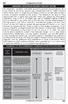 388 COMMUNICATIONS GROUND COMMUNICATIONS OUTLET (GCO) An automatic, remotely controlled, ground to ground communications device. Pilots at non-tower airports may contact the local Air Traffic Control (ATC)
388 COMMUNICATIONS GROUND COMMUNICATIONS OUTLET (GCO) An automatic, remotely controlled, ground to ground communications device. Pilots at non-tower airports may contact the local Air Traffic Control (ATC)
MEMO AIRBUS A319/A320/A321. SOP / Flow Pattern
 MEMO AIRBUS A319/A320/A321 SOP / Flow Pattern F/O side only ( or ) A320 Flow Pattern SOP Visual Pattern Engine Out Memory Items Emergency procedures Laurent ALAPHILIPPE Page 1/18 Année 2011 Summary Memo
MEMO AIRBUS A319/A320/A321 SOP / Flow Pattern F/O side only ( or ) A320 Flow Pattern SOP Visual Pattern Engine Out Memory Items Emergency procedures Laurent ALAPHILIPPE Page 1/18 Année 2011 Summary Memo
BE76 Beechcraft Duchess Maneuvers Checklist
 BE76 Beechcraft Duchess Maneuvers Checklist Introduction Power Settings This document is intended to introduce to you the standard method of performing maneuvers in Sunair Aviation s Beechcraft Duchess
BE76 Beechcraft Duchess Maneuvers Checklist Introduction Power Settings This document is intended to introduce to you the standard method of performing maneuvers in Sunair Aviation s Beechcraft Duchess
Owner s Manual & Reference GOTO NRST PAGE WPT GPS90 ENTER QUIT. Personal Navigator TM
 Owner s Manual & Reference GOTO NRST PAGE WPT QUIT ENTER GPS90 Personal Navigator TM GPS 90 Personal Navigator TM OWNER S MANUAL Introduction Foreword Software version 2.0 or above. 1995 GARMIN International
Owner s Manual & Reference GOTO NRST PAGE WPT QUIT ENTER GPS90 Personal Navigator TM GPS 90 Personal Navigator TM OWNER S MANUAL Introduction Foreword Software version 2.0 or above. 1995 GARMIN International
X-Plane Remote for the iphone, ipod Touch, and ipad Operation Manual. Table of Contents. II. The EFIS Moving Map Display. 5. Tech Support...
 1 X-Plane Remote for the iphone, ipod Touch, and ipad Operation Manual II. The EFIS Moving Map Display 5. Tech Support... 23 Table of Contents 1. Introduction to X-Plane Remote... 3 I. Differences Between
1 X-Plane Remote for the iphone, ipod Touch, and ipad Operation Manual II. The EFIS Moving Map Display 5. Tech Support... 23 Table of Contents 1. Introduction to X-Plane Remote... 3 I. Differences Between
AutoDWG DWGSee DWG Viewer. DWGSee User Guide
 DWGSee User Guide DWGSee is comprehensive software for viewing, printing, marking and sharing DWG files. It is fast, powerful and easy-to-use for every expert and beginners. Starting DWGSee After you install
DWGSee User Guide DWGSee is comprehensive software for viewing, printing, marking and sharing DWG files. It is fast, powerful and easy-to-use for every expert and beginners. Starting DWGSee After you install
THE FLIGHT COMPUTER TRUE AIRSPEED (TAS)
 TRUE AIRSPEED (TAS) POSITION THE TEMPERATURE OVER THE ALTITUDE PRESSURE WINDOW Temperature Celsius Above Density Altitude Altitude below CAS TAS FIND CALIBRATED AIRSPEED ON B, THE TAS IS JUST ABOVE TRUE
TRUE AIRSPEED (TAS) POSITION THE TEMPERATURE OVER THE ALTITUDE PRESSURE WINDOW Temperature Celsius Above Density Altitude Altitude below CAS TAS FIND CALIBRATED AIRSPEED ON B, THE TAS IS JUST ABOVE TRUE
delorme.com/earthmate Earthmate A Guide to the Complete GPS Navigation Solution for Smartphones and Tablets.
 delorme.com/earthmate Earthmate A Guide to the Complete GPS Navigation Solution for Smartphones and Tablets. EARTHMATE I N C L U D E D A guide to Earthmate Hunt Edition is included in this document. Earthmate
delorme.com/earthmate Earthmate A Guide to the Complete GPS Navigation Solution for Smartphones and Tablets. EARTHMATE I N C L U D E D A guide to Earthmate Hunt Edition is included in this document. Earthmate
Bombardier Challenger 605 - Communications
 GENERAL The aircraft communication system includes those components and subsystems providing air-to-ground, interphone and cabin communications. The system is also responsible for recording communications
GENERAL The aircraft communication system includes those components and subsystems providing air-to-ground, interphone and cabin communications. The system is also responsible for recording communications
HDS Gen2 RTM 4.0 software update
 HDS Gen2 RTM 4.0 software update The HDS RTM 4.0 software update enables autopilot control of outboard motors and includes features for Jeppesen 4D charts. Outboard motor autopilot To use outboard autopilot
HDS Gen2 RTM 4.0 software update The HDS RTM 4.0 software update enables autopilot control of outboard motors and includes features for Jeppesen 4D charts. Outboard motor autopilot To use outboard autopilot
GPSMAP 62 series quick start manual. For use with the GPSMAP 62, 62s, and 62st
 GPSMAP 62 series quick start manual For use with the GPSMAP 62, 62s, and 62st Getting Started warning See the Important Safety and Product Information guide in the product box for product warnings and
GPSMAP 62 series quick start manual For use with the GPSMAP 62, 62s, and 62st Getting Started warning See the Important Safety and Product Information guide in the product box for product warnings and
Weather Capture Software Guide Version 1.4 Revision: June 10 2008
 Weather Capture Software Guide Version 1.4 Revision: June 10 2008 1 Introduction 2 Menu screen structure and navigation Menu Bar i. File ii. Display iii. Settings Alarm User Download Language iv. Help
Weather Capture Software Guide Version 1.4 Revision: June 10 2008 1 Introduction 2 Menu screen structure and navigation Menu Bar i. File ii. Display iii. Settings Alarm User Download Language iv. Help
NIFA NATIONAL SAFECON
 NIFA NATIONAL SAFECON 2007 Manual Flight Computer Accuracy Explanations Note to competitor: This will offer some basic help in solving the problems on the test. There is often more than one way to correctly
NIFA NATIONAL SAFECON 2007 Manual Flight Computer Accuracy Explanations Note to competitor: This will offer some basic help in solving the problems on the test. There is often more than one way to correctly
simplugins Panel Builder
 simplugins Panel Builder Copyright 2014, BajuSoftware, LLC Page 1 of 118 Version 2.9 April 2015 Table of Contents Introduction... 3 Capabilities and Features... 4 Technical Requirements... 6 Licensing...
simplugins Panel Builder Copyright 2014, BajuSoftware, LLC Page 1 of 118 Version 2.9 April 2015 Table of Contents Introduction... 3 Capabilities and Features... 4 Technical Requirements... 6 Licensing...
Garmin touchscreen avionics are redefining what it means to fly with your fingertips.
 G T N s e r i e s Garmin touchscreen avionics are redefining what it means to fly with your fingertips. What began back in 1998 with the debut of Garmin s best-selling GNS 430/530 series of GPS/Nav/Comm
G T N s e r i e s Garmin touchscreen avionics are redefining what it means to fly with your fingertips. What began back in 1998 with the debut of Garmin s best-selling GNS 430/530 series of GPS/Nav/Comm
Electronic Flight Instrument System (EFIS)
 Electronic Flight Instrument System (EFIS) An electronic flight instrument system (EFIS) is a flight deck instrument display system in which the display technology used is electronic rather than electromechanical.
Electronic Flight Instrument System (EFIS) An electronic flight instrument system (EFIS) is a flight deck instrument display system in which the display technology used is electronic rather than electromechanical.
Contents VoxATC Reference... 31
 User Manual Contents Introduction... 5 Getting Started... 6 Example VFR Flight... 9 Example IFR Flight... 17 Example IFR with a SID and STAR... 22 Creating Flights For VoxATC... 27 Starting Enroute...
User Manual Contents Introduction... 5 Getting Started... 6 Example VFR Flight... 9 Example IFR Flight... 17 Example IFR with a SID and STAR... 22 Creating Flights For VoxATC... 27 Starting Enroute...
FLIGHT TEST SCHEDULE. Pagina 1 of 5. Examiner(s): TRAINING/SKILL TEST/PROFICIENCY CHECK. single pilot aeroplanes (except HPA complex aeroplanes)
 A SECTION 1 1 Departure 1.1 Pre-flight including: Documentation ass and Balance Weather briefing NOTA 1.2 Pre-start checks P 1.2.1 External P# P 1.2.2 Internal P 1.3 Engine starting: Normal alfunctions
A SECTION 1 1 Departure 1.1 Pre-flight including: Documentation ass and Balance Weather briefing NOTA 1.2 Pre-start checks P 1.2.1 External P# P 1.2.2 Internal P 1.3 Engine starting: Normal alfunctions
FLOW CALCULATION SOFTWARE. Version 4 User s Manual
 FLOW CALCULATION SOFTWARE Version 4 User s Manual P/N SH00000001 - JULY 2014 TABLE OF CONTENTS Overview... 1 Software Features... 2 Getting Started... 3 New Project Agent/Hardware Settings... 3 New Project
FLOW CALCULATION SOFTWARE Version 4 User s Manual P/N SH00000001 - JULY 2014 TABLE OF CONTENTS Overview... 1 Software Features... 2 Getting Started... 3 New Project Agent/Hardware Settings... 3 New Project
Sensi TM. Wi-Fi Programmable Thermostat MANUAL OPERATION. Version: March 2016 2016 Emerson Electric Co. All rights reserved.
 Sensi TM Wi-Fi Programmable Thermostat MANUAL OPERATION Version: March 2016 2016 Emerson Electric Co. All rights reserved. Contents MANUAL OPERATION GUIDE Buttons and Icons 3 Basic Functionality 4 Manual
Sensi TM Wi-Fi Programmable Thermostat MANUAL OPERATION Version: March 2016 2016 Emerson Electric Co. All rights reserved. Contents MANUAL OPERATION GUIDE Buttons and Icons 3 Basic Functionality 4 Manual
Dash 18X / Dash 18 Data Acquisition Recorder
 75 Dash 18X / Dash 18 Data Acquisition Recorder QUICK START GUIDE Supports Recorder System Software Version 3.1 1. INTRODUCTION 2. GETTING STARTED 3. HARDWARE OVERVIEW 4. MENUS & BUTTONS 5. USING THE DASH
75 Dash 18X / Dash 18 Data Acquisition Recorder QUICK START GUIDE Supports Recorder System Software Version 3.1 1. INTRODUCTION 2. GETTING STARTED 3. HARDWARE OVERVIEW 4. MENUS & BUTTONS 5. USING THE DASH
Parts List. Navigation
 Parts List quantity description 1 LCD-200 Display 1 LCD-200 Display cable 1 CD-ROM 2 dual lock or velcro 1 1GB SD card (optional) 1 CAN termination plug Navigation Main Menu Begin Log/Stop Log page 4 Log
Parts List quantity description 1 LCD-200 Display 1 LCD-200 Display cable 1 CD-ROM 2 dual lock or velcro 1 1GB SD card (optional) 1 CAN termination plug Navigation Main Menu Begin Log/Stop Log page 4 Log
Construct User Guide
 Construct User Guide Contents Contents 1 1 Introduction 2 1.1 Construct Features..................................... 2 1.2 Speech Licenses....................................... 3 2 Scenario Management
Construct User Guide Contents Contents 1 1 Introduction 2 1.1 Construct Features..................................... 2 1.2 Speech Licenses....................................... 3 2 Scenario Management
NAMIBIAN RADIO LICENSE VALIDATION
 NAMIBIAN RADIO LICENSE VALIDATION Introduction This procedure is provided as a guide for applicants wishing to complete a Namibian Radio license validation, a requirement of a Namibian Pilot License Validation.
NAMIBIAN RADIO LICENSE VALIDATION Introduction This procedure is provided as a guide for applicants wishing to complete a Namibian Radio license validation, a requirement of a Namibian Pilot License Validation.
AIRSPACE EXPLAINED. Separation of Traffic
 AIRSPACE EXPLAINED Airspace is an area of aeronautical knowledge that is commonly poorly demonstrated on airman practical tests. Even when airman applicants demonstrate knowledge of the airspace system
AIRSPACE EXPLAINED Airspace is an area of aeronautical knowledge that is commonly poorly demonstrated on airman practical tests. Even when airman applicants demonstrate knowledge of the airspace system
How To Run A Factory I/O On A Microsoft Gpu 2.5 (Sdk) On A Computer Or Microsoft Powerbook 2.3 (Powerpoint) On An Android Computer Or Macbook 2 (Powerstation) On
 User Guide November 19, 2014 Contents 3 Welcome 3 What Is FACTORY I/O 3 How Does It Work 4 I/O Drivers: Connecting To External Technologies 5 System Requirements 6 Run Mode And Edit Mode 7 Controls 8 Cameras
User Guide November 19, 2014 Contents 3 Welcome 3 What Is FACTORY I/O 3 How Does It Work 4 I/O Drivers: Connecting To External Technologies 5 System Requirements 6 Run Mode And Edit Mode 7 Controls 8 Cameras
Windows 8.1 Update 1 Supplement
 Illustrated Series Guide to Windows 8.1 Update 1 Changes June 2014 Table of Contents (CTRL+Click a link to navigate directly to Part 1, 2, 3, or 4.) Part 1: What Version of Windows Am I Using? Part 2:
Illustrated Series Guide to Windows 8.1 Update 1 Changes June 2014 Table of Contents (CTRL+Click a link to navigate directly to Part 1, 2, 3, or 4.) Part 1: What Version of Windows Am I Using? Part 2:
TABLE OF CONTENTS. INTRODUCTION... 5 Advance Concrete... 5 Where to find information?... 6 INSTALLATION... 7 STARTING ADVANCE CONCRETE...
 Starting Guide TABLE OF CONTENTS INTRODUCTION... 5 Advance Concrete... 5 Where to find information?... 6 INSTALLATION... 7 STARTING ADVANCE CONCRETE... 7 ADVANCE CONCRETE USER INTERFACE... 7 Other important
Starting Guide TABLE OF CONTENTS INTRODUCTION... 5 Advance Concrete... 5 Where to find information?... 6 INSTALLATION... 7 STARTING ADVANCE CONCRETE... 7 ADVANCE CONCRETE USER INTERFACE... 7 Other important
Compiled by Matt Zagoren
 The information provided in this document is to be used during simulated flight only and is not intended to be used in real life. Attention VA's - you may post this file on your site for download. Please
The information provided in this document is to be used during simulated flight only and is not intended to be used in real life. Attention VA's - you may post this file on your site for download. Please
9 Working With DICOM. Configuring the DICOM Option
 9 Working With DICOM DICOM (Digital Imaging and Communications in Medicine) is a format created by NEMA (National Electrical Manufacturers Association) to aid in the distribution and viewing of medical
9 Working With DICOM DICOM (Digital Imaging and Communications in Medicine) is a format created by NEMA (National Electrical Manufacturers Association) to aid in the distribution and viewing of medical
The SeaRey - An Introduction
 The SeaRey - An Introduction Welcome to the beautiful Progressive Aerodyne SeaRey. The SeaRey is a very special aircraft. Created by a small team of engineers the SeaRey is perhaps the ultimate kit built
The SeaRey - An Introduction Welcome to the beautiful Progressive Aerodyne SeaRey. The SeaRey is a very special aircraft. Created by a small team of engineers the SeaRey is perhaps the ultimate kit built
INSTALLATION AND OPERATION INSTRUCTIONS
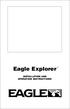 TM Eagle Explorer INSTALLATION AND OPERATION INSTRUCTIONS TM 1 Copyright 1996 Eagle Electronics All rights reserved. Eagle Explorer is a trademark of Eagle Electronics Eagle is a registered trademark of
TM Eagle Explorer INSTALLATION AND OPERATION INSTRUCTIONS TM 1 Copyright 1996 Eagle Electronics All rights reserved. Eagle Explorer is a trademark of Eagle Electronics Eagle is a registered trademark of
ELAD FDM-SW1 USER MANUAL. Ver. 1.0
 ELAD FDM-SW1 USER MANUAL Ver. 1.0 Index 1 FDM-SW1 Overview... 4 2 Graphical User Interface (GUI)... 5 2.1 Display Window... 6 2.1.1 Filter Spectrum... 6 2.1.2 Click Options... 7 2.1.3 Graphics Settings...
ELAD FDM-SW1 USER MANUAL Ver. 1.0 Index 1 FDM-SW1 Overview... 4 2 Graphical User Interface (GUI)... 5 2.1 Display Window... 6 2.1.1 Filter Spectrum... 6 2.1.2 Click Options... 7 2.1.3 Graphics Settings...
DWGSee Professional User Guide
 DWGSee Professional User Guide DWGSee is comprehensive software for viewing, printing, marking and sharing DWG files. It is fast, powerful and easy-to-use for every expert and beginners. Starting DWGSee
DWGSee Professional User Guide DWGSee is comprehensive software for viewing, printing, marking and sharing DWG files. It is fast, powerful and easy-to-use for every expert and beginners. Starting DWGSee
