X-Plane Remote for the iphone, ipod Touch, and ipad Operation Manual. Table of Contents. II. The EFIS Moving Map Display. 5. Tech Support...
|
|
|
- Edgar Amos Williams
- 7 years ago
- Views:
Transcription
1 1
2 X-Plane Remote for the iphone, ipod Touch, and ipad Operation Manual II. The EFIS Moving Map Display 5. Tech Support Table of Contents 1. Introduction to X-Plane Remote... 3 I. Differences Between the ipad and iphone/ipod Touch Versions 2. Configuring the Device and Host... 5 I. Configuring an iphone or ipod Touch II. Configuring an ipad III. Configuring the Host Computer A. Updating X-Plane As Needed B. Configuring an Up-to-Date Copy of X-Plane 3. Using the Application (iphone/ipod Touch) I. The Panel Views A. Common Features B. The Standard General Aviation Panel C. The Standard Heavy Panel D. The EFIS Panel E. The Orbiter Panel F. The External Map View 4. Using the Application (ipad Version) I. The Panel Views A. About the Flight Controls i. The Throttle Control ii. The Flaps Control iii. The Speedbrakes Control iv. The Trim Control B. About the Instruments C. The Orbiter Panel 2
3 1. Introduction to X-Plane Remote X-Plane Remote is a unique application designed to integrate a copy of X-Plane running on a desktop (or laptop) computer with an iphone/ipod Touch or ipad. Using the X-Plane Remote, the iphone, ipod Touch, or ipad can be used as a wireless joystick to control the desktop copy of X-Plane. This is especially useful when traveling, as most people don t want to haul a joystick around in addition to their laptop. In this case, X-Plane Remote will turn the user s iphone, ipod, or ipad into a pretty good substitute for a full joystick used at home. Using the Remote, users can control the throttle, flaps, speedbrakes, landing gear, and brakes on their desktop or laptop copy of X-Plane, just like in the mobile versions of X- Plane! X-Plane Remote can also be used in situations that before required either another monitor or a separate computer. For instance, it can be used to display the aircraft s instrument panel from general aviation aircraft, to commercial EFIS craft, to the Space Shuttle. This means users can fly their desktop or laptop copy of X-Plane in full-screen scenery mode, using their mobile device as an instrument panel and a joystick! X-Plane Remote can also show a moving map, turning the mobile device into a simple external map for X-Plane as the user flies another option which required a separate monitor in the past. Now, though, even users traveling with a laptop can use their iphone, ipod Touch, or ipad as a wireless joystick and an external moving map (the Airport on newer Macbooks makes even a network connection unnecessary!). For an even more creative use, imagine hooking up your desktop computer to a huge flat screen TV in your living room. With a high resolution, running in full-screen mode (no instrument panel) mode, you could have X-Plane s beautiful scenery filling your entire TV. Then, with the computer connected to the same network as your mobile device, you could have a wireless joystick and instrument panel, complete with throttles, flaps, speedbrakes, gear, brakes, and a full instrument panel. With those controls and instruments, you could go through a full flying regime, from sightseeing to touch-and-gos to full instrument approach procedures, including ILS and VOR approaches. This is simply stunning stuff... a new wave of technology! I. Differences Between the ipad and iphone/ipod Touch Versions There are two versions of X-Plane Remote. The iphone and ipod Touch version use lower resolution aircraft panels than the ipad version in order to fit their lower resolution screens. The ipad version also includes a few more instrument panels than the iphone and ipod Touch version. X-Plane Remote for the iphone/ipod Touch includes the following panels: Standard general aviation Heavy metal EFIS (for high-end general aviation craft) Space Shuttle Orbiter On the other hand, X-Plane Remote for ipad includes these panels: Standard general aviation 3
4 Heavy metal Airliner Glider Modern fighter Old fighter Space Shuttle Orbiter Both versions can be used to display a moving map, and both can be used as joysticks. 4
5 2. Configuring the Device and Host I. Configuring an iphone or ipod Touch To use the X-Plane Remote app for the iphone or ipod Touch, the device must be connected to the same network as the host computer. The exception to this is when using a Mac with integrated Airport networking (such as the latest Macbook Pros or the Macbook Air). To configure the wireless network, click Settings (marked in the image below). Ensure the network selected here is the same one that the host computer is connected to. With the correct network selected, click the forward arrow (marked with a red box in the following image) to view the details about this network. In the Settings menu, tap Wi-Fi, as highlighted in the following image. 5
6 The network details page (shown in the following screenshot) will give the iphone or ipod s IP address on the network. We will need to know this when configuring the desktop simulator. Please note that this can change each time the device is turned on, so if problems are encountered, the IP address is the first thing to check. In the image above, the device s IP address is Note that your IP address will also be listed in the Remote app. II. Configuring an ipad Like the iphone and ipod Touch, an ipad must be connected to the same network as the host computer. To connect the ipad to your wireless network, tap the Settings on the ipad s home screen. There, tap Wi-Fi and select your home network from the list (as seen in the following image). 6
7 1. Launch the copy of X-Plane on the host computer. 2. Once it opens, move your mouse to the top of the screen and click About, then click About X-Plane (as seen in the following image). 3. Check the version number listed at the top of the window that appears. If it reads anything prior to X-Plane 9.40, the software needs to be updated. Once connected, you can view your IP address like on the iphone and ipod Touch above by tapping the blue arrow next to your network name. III. Configuring the Host Computer In order to interface with the X-Plane Remote application, the X-Plane software installed on the host computer must be updated to version 9.40 or later. A. Updating X-Plane As Needed To determine if X-Plane needs to be updated and, if required, perform the update: 4. If necessary, click the Update X-Plane button. This will cause X-Plane to automatically download the latest version of the updater program and launch it. 7
8 5. When the updater window appears, it will already have the correct copy of X-Plane selected (since it was launched from within the simulator). Click Continue. 6. Assuming there is enough disk space to download the required updates, click Continue to begin the installation. 7. The installation files will be downloaded and installed, after which the host system is ready to go. B. Configuring an Up-to-Date Copy of X-Plane Found in the lower half of this window is the IP of iphone section. There, check the IP of iphone or ipad running X- Plane Remote box (as shown below) and enter the IP address of the mobile device, which we found in Section I of this chapter. With the mobile device on the same network and desktop software updated to version 9.40 or later, it s time to configure the desktop software to interface with the device. Before we begin, make sure that the mobile device is on and running X-Plane Remote. This will ensure that it is transmitting over the network so that the desktop copy of X-Plane can interface with it. In the desktop copy of X-Plane, move the mouse to the top of the screen, making the menu bar appear. Click Settings, then select Net Connections, as seen in the following image. In the window that appears, click the Advanced tab at the top, as shown below. In the image above, the ipod Touch being used happened to have an IP address of For the purposes of this configuration, X-Plane does not distinguish between an iphone, ipod Touch, and ipad. After entering the correct IP address, yellow text will appear near the top of the window that reads Got a transmission from a multiplayer to plane #1, as seen in the image below. 8
9 Close out of the Net Connections window. At this point, the mobile device and the desktop copy of X-Plane are ready to work together. 9
10 3. Using the Application (iphone/ipod Touch) Once both the mobile device and the PC or Mac copy of X- Plane have been properly configured, it s time to use Remote. If you are using an iphone or ipod Touch, continue reading. If instead you are using an ipad, click here to jump to the next chapter. Upon launching the X-Plane Remote application for the iphone and ipod Touch, users are greeted with the screen below. The Cali tab of this window can be used to change the phone or ipod s control calibration. Just hold the device at the desired angle and tap the Set Current Phone Tilts As Center button to make the current attitude of the phone or ipod the point for which input is zero. This lets users fly with the device in their lap when sitting or standing, or held vertical when lying down kind of convenient! When the panel, joystick function, and control calibration have been set up as desired, tap the Done button in the top left of the screen to begin flying. I. The Panel Views The flight controls within each of the four panel views (standard general aviation, standard heavy, EFIS, and Orbiter) are identical; each panel view has trim, throttle, speedbrake, and flap controls, as well as buttons to toggle the wheel brakes and the gear. The differences between panel views lie in their instrumentation, including the availability of autopilot functions. Note that any X-Plane Remote panel can be used with any X- Plane host aircraft. For obvious reasons, though, it makes sense to use certain types of aircraft with certain panels (as described in each panel s section below). Note: When in any panel view, click in the upper center of the screen to return to the menu. Here, users can select the view to be used by tapping any of the first five buttons, as well as toggle the mobile device s joystick function on or off. Tap the button for either a panel view or the moving map view to select it, and tap the use for joystick! button to toggle it on or off (for instance, in the above image, it is set to on ). A. Common Features The general flight controls are seen in the following image. These controls (as well as the instrument panels) are identical 10
11 to those found in the mobile X-Plane applications for instance, the speedbrake and trim controls, as well as the EFIS and standard heavy panels, are all identical to the ones in the X-Plane Airliner application. The slider in the lower left (labeled 3 in the image above) controls the aircraft s throttle. Dragging this to the to the top of its travel will command full throttle. Note, once again, that while this control will always be visible, it may not actually be affecting anything for instance, when flying a glider or the Space Shuttle on reentry. The slider on the lower right (labeled 4 in the previous image) controls the craft s flaps. Drag it to the bottom of its travel to command full flaps. The button at the bottom left of the screen (labeled 5 in the previous image) controls the aircraft s wheel brakes. When the BRAKE label is lit red, the brakes are toggled on, and when it is gray, they are toggled off. In some views, this button will not be visible when the brakes are toggled off. Tapping near its location, though, will make toggle them on and make the button reappear. The slider in the top left of the screen (labeled 1 in the image above) controls the craft s pitch trim. For instance, to hold the nose up, drag the TRIM slider down a bit. To hold the nose down, drag the TRIM slider up a bit. This is ergonomically equivalent to using a real trim wheel, which the pilot rolls up to push the nose down, or down to pull the nose up. The trim slider is at neutral when in the center of its travel. The slider in the top right of the screen (labeled 2 in the previous image) controls the aircraft s speedbrake. Drag the slider down to pull the speedbrake in. Note, of course, that while this slider will always be visible, many aircraft in X-Plane will not actually have speedbrakes, so moving this control will do nothing. The button at the bottom right of the screen (labeled 6 in the previous image) toggles the gear up or down. When the GEAR label is lit green, the gear is toggled down, and when it is unlit (or invisible), the gear is up. Note that once again, if the button becomes invisible, simply tap near its location to toggle the gear, thus making the button reappear. Additionally, in each of the panel views (excluding the Orbiter for obvious reasons), scrolling down in the panel by dragging your finger up the screen will show the navigation radios, as in the following screenshot. 11
12 This panel would typically be used with (relatively) low-cost, general aviation aircraft such as the Cessna 172, the King Air B200, or the Piper Malibu. The NAV 1 radio (labeled 1 in the screenshot above) is used for navigating using a radio signal. It is tuned using the two knobs on the instrument. The first knob (labeled 2 in the previous screenshot) is used to tune the integer (or "counting number") portion of the frequency. The second knob (labeled 3 in the screenshot) is used to tune the decimal portion of the frequency. There are six primary instruments that have become standard in any instrument panel. Since the early 1970s, these have been arranged in a standard layout referred to as the six pack. In the Standard General Aviation panel, this layout has been adhered to with one exception (explained below). To turn a knob up, tap directly above it, and to turn it down, tap directly below it. For instance, if the frequency read and the user clicked above the left knob, the frequency would increase to If the user instead clicked above the right knob, the frequency would increase to To the right of the NAV 1 radio is the navigation source selection switch (labeled 4 in the previous screenshot). This selects between navigating using the frequency on the NAV 1 radio and that of the NAV 2 radio; tap the switch to change its position. To the right of the navigation source selector is the NAV 2 radio (labeled 5 in the previous image). This is functionally identical to the NAV 1 radio. B. The Standard General Aviation Panel The first instrument in the top row (labeled 1 in the screenshot above) is the airspeed indicator. In its simplest form, it is nothing more than a spring which opposes the force of the air blowing in the front of a tube attached to the aircraft. The faster the airplane is moving the stronger the air pressure is that acts to oppose the spring and the larger the deflection of the needle from which the pilot reads the craft s speed. There are a number of ways that this reading can be thrown off (most obviously by flying at an altitude where there is little to no air), 12
13 so bear in mind that this is the indicated airspeed, not necessarily the true airspeed. The second instrument in the top row (labeled 2 in the previous image) is the attitude indicator, which displays the aircraft's position in space relative to the horizon. This is accomplished by fixing the case of the instrument to the aircraft and measuring the displacement of the case with reference to a fixed gyroscope inside. The third instrument in the top row (labeled 3 in the previous screenshot) is the altimeter. This displays the aircraft's altitude (in feet above mean sea level) by measuring the expansion or contraction of a fixed amount of air acting on a set of springs. As the airplane climbs or descends, the relative air pressure outside the aircraft changes and the altimeter reports the difference between the outside air pressure and a reference, contained in a set of airtight bellows. The first instrument in the bottom row (labeled 4 in the previous image) is the turn coordinator. This measures the aircraft's rate of turn. The instrument is only accurate when the turn is coordinated that is, when the airplane is not skidding or slipping through the turn. A skid is the aeronautical equivalent to a car that is understeering, where the front wheels do not have enough traction to overcome the car's momentum and the front of the car is thus plowing through the turn. In a car, this results in a turn radius that is larger than that commanded by the driver. A slip is a bit more difficult to imagine unless one is a pilot already. It results from an aircraft that is banked too steeply for the rate of turn selected. To correct the slip, all the pilot has to do is increase back pressure on the yoke, pulling the airplane "up" into a tighter turn, such that the turn rate is in equilibrium with the bank angle. The second instrument in the second row (labeled 5 in the previous image) is not the directional gyro of the "standard six." Instead, to facilitate instrument flight, the directional gyro has been replaced with an omni-bearing indicator (or OBI). The final instrument in the second row (labeled 6 in the previous screenshot) is the vertical speed indicator, also called the vertical velocity indicator or variometer. This reports the aircraft s climb or descent rate in feet per minute (fpm). Typically, non-pressurized airplanes will climb comfortably at about 700 fpm (if the plane is capable) and descend at about 500 fpm. Descent rates faster than this cause discomfort on the occupants which is felt in passengers ears. Pressurized airplanes can climb and descend much more rapidly and still maintain the cabin rate of change at about these levels, since the cabin altitude is not related to the ambient altitude unless the pressurization system fails. C. The Standard Heavy Panel The Standard Heavy instrument panel is about halfway between the general aviation panel and the EFIS display. It would typically be used in larger, older aircraft (such as the McDonnell Douglas MD-88 found in the X-Plane Airliner application). 13
14 The final instrument in the heavy aircraft panel is the vertical speed indicator (labeled 6 in the previous image), identical to the one found in the general aviation panel. D. The EFIS Panel The electronic flight instrument system (or EFIS) displays much of the same information as the gauges found in the general aviation panel, with a few additions. Displays such as this are commonly found in relatively expensive aircraft, and especially in jets. The first instrument in the heavy panel is the airspeed indicator, marked with a 1 in the previous image. This functions identically to the airspeed indicator in the general aviation panel. Next to the airspeed indicator is the attitude indicator (labeled 2 in the image above). This is simply a digital version of the steam gauge found in the general aviation panel. On the far right of the panel s top row is the altimeter (labeled 3 in the image above), showing the aircraft s elevation in feet above mean sea level. On the far left of the bottom row is a directional gyro (labeled 4 in the previous image), which uses a gyroscope fixed to the aircraft to indicate the aircraft s heading. Next to the directional gyro us an omni-bearing indicator (OBI labeled 5 in the previous screenshot). The scrolling tape on the far left (labeled with a 1 in the image) is the airspeed indicator. Note that this is the indicated airspeed, not necessarily the true airspeed. This is due to the fact that it relies on the force of the air hitting its sensor to give a reading; when at excessively high altitudes (where there is 14
15 very little air to hit the sensor), it will read a very low number. This is especially noticeable in a craft like the SR-71 Blackbird, which might indicate an airspeed of 100 knots at 60,000 feet, when it is actually doing Mach 2. Directly below the scrolling tape is the craft's speed relative to the speed of sound, just like in the HUD view. In the center of the first display (labeled 2 in the previous screenshot) is the attitude indicator. This shows the aircraft's pitch and roll attitude in space relative to the horizon. The lines above and below the representation of the aircraft mark degrees of pitch. Additionally, the two purple lines (one horizontal and one vertical) serve as part of the horizontal situation indicator (HSI) specifically, the lines represent the course deviation indicator (CDI) Note that this is tuned using the OBS (omnidirectional bearing selector) found in the lower half of the panel. The right display panel of the EFIS is the moving map (marked 6 in the image on the previous page). The local airport s identifier is shown in blue in the case of the image on the previous page, this is the default field for X-Plane 9, LOWI. The magenta triangles are the localizers which set up the approach for that runway at that airport. Most unusually, the LOWI airport has two localizers one pointing away from the field and one pointing toward it. E. The Orbiter Panel The Orbiter panel is intended for use when flying the special Shuttle missions in X-Plane. To access these, move the mouse to the top of the screen in the desktop copy of X-Plane. Click File, then Load Situation, as seen in the following image. The scrolling tape on the right (labeled 3 in the previous image) is the altimeter. This displays the airplane s altitude in feet above mean sea level. In the bottom of the first EFIS panel is a modified view of the horizontal situation indicator (or HSI labeled with a 4 in the previous screenshot). This is a combination of a directional gyro (DG) and the course deviation indicator (CDI). The DG is a gyroscopically driven compass, which makes it much more stable then the older "whisky" compasses (so named because of the whisky alcohol used to stabilize the compass inside the housing). It is the DG portion of the HSI that is marked 4 in the image on the previous page. When the Load Situation window appears, select the portion of the Shuttle reentry to load by clicking one of the Space Shuttle buttons from the lower right of the window, as illustrated in the following screenshot. At the top of the panel are the autopilot controls (labeled 5 in the screenshot in the previous column). 15
16 The right panel of the Orbiter EFIS is identical to the right panel of the standard EFIS display. F. The External Map View Selecting the External Map view will provide a larger version of the moving map from the EFIS panel. Airport identifiers are labeled in blue, and localizers are shown as magenta triangles, as seen in the following image. When flying one of those missions, the right screen of the EFIS will display a yellow representation of the Shuttle. The orange text at the bottom of the screen will provide a walk through for the path to Edwards. Additionally, the number in the top center of the screen (099 in the image above) gives the aircraft s heading in degrees. 16
17 4. Using the Application (ipad Version) Once both the mobile device and the PC or Mac copy of X- Plane have been properly configured, it s time to use Remote. If you are using an ipad, continue reading. If instead you are using an iphone or ipod Touch, click here to jump to the previous chapter. Upon launching the X-Plane Remote app on the ipad, users are greeted with the screen seen below. The Cali tab of this window allows users to change the calibration of the ipad s flight controls. Just hold the device at the desired angle and tap the Set Current ipad Tilts as Center button to make that the attitude at which control input is zero. This lets users fly with the device in their lap when sitting or standing, or held vertical when lying down, or anywhere in between. I. The Panel Views The flight controls within each of the panel views are identical to their X-Plane 9 for ipad counterparts for instance, the old fighter panel is the same one used in X-Plane for ipad s P-51, the standard general aviation panel is the same one used in X-Plane for ipad s Cessna 172, and the airliner panel is the same glass cockpit-style panel used in the sim s Boeing 747 and Cirrus SJ50. Note that any X-Plane Remote panel can be used with any X- Plane host aircraft. For obvious reasons, though, it makes sense to use certain types of aircraft with certain panels. A. About the Flight Controls Here, users can select the view they will use by tapping one of the eight buttons in the top half of the screen. Beneath the view buttons is the use for joystick button; when it is colored white (as it is in the image above), it is selected, and the ipad will be used for flight controls in the desktop simulator. The panel views, with the exception of the Orbiter panel, follow two general formats. One format is used for the general aviation, heavy metal, and airliner panels. In this type of panel, the throttle, flaps, and speedbrake all exist as control levers in the panel, with the trim control located above the panel as a slider. The general aviation panel below is an example of this format: 17
18 In the other format, the one used for the glider, modern fighter, and old fighter panels, all four of these controls (trim, throttle, speedbrakes, and flaps) are sliders located above the panel. The glider panel is an example of this format: In both formats, the gear lever is in the panel, as is the brake control (which is in the bottom left of each panel). i. The Throttle Control The throttle control in the two types of panels is highlighted in the following images: 18
19 When this control is at the top of its range of motion, it commands full throttle; when it is at the bottom of its range of motion, it commands no throttle. When this control is at the top of its range of motion, it commands no flaps; when it is at the bottom of its range of motion, it commands full flaps. ii. The Flaps Control The flaps control in the two types of panels is highlighted in the following images: iii. The Speedbrakes Control The speedbrakes control in the two types of panels is highlighted in the following images: 19
20 When this control is at the top of its range of motion, it commands no flaps; when it is at the bottom of its range of motion, it commands full flaps. iv. The Trim Control The trim control in the two types of panels is highlighted in the following images: When this control is in the center of its range of motion, it commands no trim. When it is at the bottom of its range of motion, it commands full upward trim, and when it is at the top of its range of motion, it commands full downward trim. B. About the Instruments 20
21 For information on the function of the instruments in the panel, please see Chapter 2 of the X-Plane for ipad manual. Since these panels are taken straight from the ipad simulator, the instruments are identical to the ones there. C. The Orbiter Panel The Orbiter panel is unique in that it doesn t have most of the controls found in the other panels. Since the real-life Orbiter has no fuel left upon re-entering the atmosphere, its panel has no controls for throttle just flaps to slow you down! To access the special Shuttle missions in X-Plane, move the mouse to the top of the screen in the simulator. Click File, then Load Situation, as seen in the following image. When flying the re-entry and approach in X-Plane, just follow the glidepath indicated in the rightmost EFIS panel (seen in the following image). Glide the yellow shuttle representing the Orbiter down the center green path for a clean approach to Edwards Air Force Base. When the Load Situation window appears, select the portion of the Shuttle reentry to load by clicking one of the Space Shuttle buttons from the lower right of the window, as illustrated in the following screenshot. 21
22 II. The EFIS Moving Map Display The EFIS map display is a larger version of the map found in the airliner panel. Airports are labeled in blue, with the aircraft s heading at the top of the compass in the center of the screen, as seen in the following image. In the image above, the aircraft had a heading of 134 degrees. The large magenta triangles in the image above represent the localizers for the various airports. You can use the Zoom + and Zoom buttons to zoom in and out of the display. Note that in this viewing mode, the only flight controls available when the joystick is enabled are the pitch and yaw controls (corresponding to the ipad s tilt). 22
23 5. Tech Support The only technical issue that X-Plane customer support has yet encountered with the X-Plane Mobile applications is caused by the hardware exceeding its RAM allocation. Many users leave their ipod, iphone, or ipad on for literally months at a time (as the hardware appears to be off when in fact it is in standby mode). In some cases, this can cause too much garbage to be stored in the RAM. The X-Plane app is so demanding on the hardware that it comes within 2% of crashing every device every time it is launched. This isn t normally a problem. However, if the garbage isn t cleaned out of the RAM periodically by restarting the device, it is possible that X-Plane will exceed the available RAM, causing a crash. To perform a reboot of the device, hold the top power button down for six seconds, then use your finger to slide the power switch on the screen to off. Leave the unit off for two to three minutes before turning it back on. The issues described above happen very infrequently, and in all cases are fixable by restarting. For additional assistance, please info@x-plane.com or call (Central Standard Time). 23
FLIGHT SIMULATOR QUICK START GUIDE
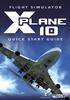 FLIGHT SIMULATOR QUICK START GUIDE XPlane 10 Developed by: Laminar Research Copyright: 2012/ Aerosoft GmbH Airport Paderborn/Lippstadt D33142 Bueren, Germany Tel: +49 (0) 29 55 / 76 0310 Fax: +49 (0) 29
FLIGHT SIMULATOR QUICK START GUIDE XPlane 10 Developed by: Laminar Research Copyright: 2012/ Aerosoft GmbH Airport Paderborn/Lippstadt D33142 Bueren, Germany Tel: +49 (0) 29 55 / 76 0310 Fax: +49 (0) 29
Introduction to the iefis Explorer
 Introduction to the iefis Explorer A brief primer to the new iefis Explorer from MGL Avionics The Explorer EFIS introduces a custom developed touch pressure sensitive LCD screen aimed exclusively at the
Introduction to the iefis Explorer A brief primer to the new iefis Explorer from MGL Avionics The Explorer EFIS introduces a custom developed touch pressure sensitive LCD screen aimed exclusively at the
S-Tec System Thirty Autopilot
 Cirrus Design Section 9 Pilot s Operating Handbook and FAA Approved Airplane Flight Manual Supplement for S-Tec System Thirty Autopilot When the S-Tec System Thirty Autopilot is installed in the Cirrus
Cirrus Design Section 9 Pilot s Operating Handbook and FAA Approved Airplane Flight Manual Supplement for S-Tec System Thirty Autopilot When the S-Tec System Thirty Autopilot is installed in the Cirrus
X-Plane for ipad/x-plane HDEF 4G Operation Manual
 1 X-Plane for ipad/x-plane HDEF 4G Operation Manual Table of Contents 1. Introduction to X-Plane for ipad/x-plane HDEF 4G... 5 I. About This Manual... 5 2. Getting Acquainted with the Simulator... 6 I.
1 X-Plane for ipad/x-plane HDEF 4G Operation Manual Table of Contents 1. Introduction to X-Plane for ipad/x-plane HDEF 4G... 5 I. About This Manual... 5 2. Getting Acquainted with the Simulator... 6 I.
parts of an airplane Getting on an Airplane BOX Museum Aeronautics Research Mission Directorate in a Series
 National Aeronautics and Space Administration GRADES K-2 Aeronautics Research Mission Directorate Museum in a BOX Series www.nasa.gov parts of an airplane Getting on an Airplane MUSEUM IN A BOX Getting
National Aeronautics and Space Administration GRADES K-2 Aeronautics Research Mission Directorate Museum in a BOX Series www.nasa.gov parts of an airplane Getting on an Airplane MUSEUM IN A BOX Getting
Configuring FSUIPC with the CH USB Yoke, Rudder Pedals and Throttle Quadrant. version 1.10. by John Cook
 Configuring FSUIPC with the CH USB Yoke, Rudder Pedals and Throttle Quadrant. version 1.10 by John Cook This guide describes using FSUIPC to setup the CH USB Yoke, CH Pedals and CH Throttle Quadrant. FSUIPC
Configuring FSUIPC with the CH USB Yoke, Rudder Pedals and Throttle Quadrant. version 1.10 by John Cook This guide describes using FSUIPC to setup the CH USB Yoke, CH Pedals and CH Throttle Quadrant. FSUIPC
KX 155A and KX 165A VHF Communication/Navigation Transceivers
 KX 155A and KX 165A VHF Communication/Navigation Transceivers KX 155A and KX 165A Operation (25 khz Versions) KX 155A/165A All controls required to operate the KX 155A and KX 165A are located on the unit
KX 155A and KX 165A VHF Communication/Navigation Transceivers KX 155A and KX 165A Operation (25 khz Versions) KX 155A/165A All controls required to operate the KX 155A and KX 165A are located on the unit
Axxon Monitor. User Manual
 Axxon Monitor by DComplex LLC User Manual This document has the latest documentation about the Axxon Monitor, iphone/ipad app by DComplex LLC, for monitoring Axxon Intellect Video Management System. Download
Axxon Monitor by DComplex LLC User Manual This document has the latest documentation about the Axxon Monitor, iphone/ipad app by DComplex LLC, for monitoring Axxon Intellect Video Management System. Download
09 FLIGHT MANAGEMENT, NAVIGATION
 Course overview N E X T G E N E R A T I O N Airplane General Air Systems Warning Systems, Communications, Ice & Rain Protection Electrical Engines, APU, Fuel System Hydraulics, Flight Controls, Landing
Course overview N E X T G E N E R A T I O N Airplane General Air Systems Warning Systems, Communications, Ice & Rain Protection Electrical Engines, APU, Fuel System Hydraulics, Flight Controls, Landing
White Noise Help Guide for iphone, ipad, and Mac
 White Noise Help Guide for iphone, ipad, and Mac Created by TMSOFT - www.tmsoft.com - 12/08/2011 White Noise allows you to create the perfect ambient sound environment for relaxation or sleep. This guide
White Noise Help Guide for iphone, ipad, and Mac Created by TMSOFT - www.tmsoft.com - 12/08/2011 White Noise allows you to create the perfect ambient sound environment for relaxation or sleep. This guide
High Alpha 3D Maneuvers
 High Alpha 3D Maneuvers Harrier Pass Elevator Back Flip Parachute Whip Stalls Rolling Harrier 3D Rolling Turn 3D Knife Edge C-82 Rudder Warmup Note: Every flight mode and maneuver presented in this section
High Alpha 3D Maneuvers Harrier Pass Elevator Back Flip Parachute Whip Stalls Rolling Harrier 3D Rolling Turn 3D Knife Edge C-82 Rudder Warmup Note: Every flight mode and maneuver presented in this section
simplugins Panel Builder
 simplugins Panel Builder BajuSoftware, LLC Page 1 of 42 Version 2.9 August 2015 Table of Contents Introduction... 3 Capabilities and Features... 4 Technical Requirements... 6 Licensing... 7 Licensing for
simplugins Panel Builder BajuSoftware, LLC Page 1 of 42 Version 2.9 August 2015 Table of Contents Introduction... 3 Capabilities and Features... 4 Technical Requirements... 6 Licensing... 7 Licensing for
Revision Number Revision Date Insertion Date/Initials 1 st Edition February 1992 2 nd Edition March 05, 2002
 GPS List of Effective Pages * Asterisk indicates pages changed, added, or deleted by revision. Record of Revisions Retain this record in front of handbook. Upon receipt of a revision, insert changes and
GPS List of Effective Pages * Asterisk indicates pages changed, added, or deleted by revision. Record of Revisions Retain this record in front of handbook. Upon receipt of a revision, insert changes and
Lenovo Miix 2 8. User Guide. Read the safety notices and important tips in the included manuals before using your computer.
 Lenovo Miix 2 8 User Guide Read the safety notices and important tips in the included manuals before using your computer. Notes Before using the product, be sure to read Lenovo Safety and General Information
Lenovo Miix 2 8 User Guide Read the safety notices and important tips in the included manuals before using your computer. Notes Before using the product, be sure to read Lenovo Safety and General Information
For Information Only-Not approved for cockpit use.
 For Information Only-Not approved for cockpit use. List of Effective Pages *The asterisk indicates pages changed, added, or deleted by current change. Record of Revisions REVISION REVISION NUMBER DATE
For Information Only-Not approved for cockpit use. List of Effective Pages *The asterisk indicates pages changed, added, or deleted by current change. Record of Revisions REVISION REVISION NUMBER DATE
2014 NIFA CRM Contestant Briefing Guide San Diego, California
 2014 NIFA CRM Contestant Briefing Guide San Diego, California Region 2 SAFECON 2014 November 12 15 This document supports the 2014 NIFA Collegiate Cockpit Resource Management Simulation and is not for
2014 NIFA CRM Contestant Briefing Guide San Diego, California Region 2 SAFECON 2014 November 12 15 This document supports the 2014 NIFA Collegiate Cockpit Resource Management Simulation and is not for
Aviation Supplies & Academics, Inc. 7005 132nd Place SE Newcastle, Washington 98059-3153 www.asa2fly.com
 The Pilot s Manual 1: Flight School Aviation Supplies & Academics, Inc. 7005 132nd Place SE Newcastle, Washington 98059-3153 www.asa2fly.com Originally published by Aviation Theory Centre 1990 1993. Fourth
The Pilot s Manual 1: Flight School Aviation Supplies & Academics, Inc. 7005 132nd Place SE Newcastle, Washington 98059-3153 www.asa2fly.com Originally published by Aviation Theory Centre 1990 1993. Fourth
How to find the MAC address of your computer
 How to find the MAC address of your computer To complete the Application for IP Connection, it is required that you include your MAC address. Explanations are provided for the following systems. Windows
How to find the MAC address of your computer To complete the Application for IP Connection, it is required that you include your MAC address. Explanations are provided for the following systems. Windows
U g CS for DJI Phantom 2 Vision+, Phantom 3 and Inspire 1
 U g CS for DJI Phantom 2 Vision+, Phantom 3 and Inspire 1 Copyright 2015, Smart Projects Holdings Ltd Contents Preface... 2 Drone connection and first run... 2 Before you begin... 2 First run... 2 Connecting
U g CS for DJI Phantom 2 Vision+, Phantom 3 and Inspire 1 Copyright 2015, Smart Projects Holdings Ltd Contents Preface... 2 Drone connection and first run... 2 Before you begin... 2 First run... 2 Connecting
KING ONLINE APPLICATIONS USING THE APPLE IPAD
 King Schools, Inc. KING ONLINE APPLICATIONS USING THE APPLE IPAD User Guide Rcooley Contents 1. INTRODUCTION... 1 2. THE ISWIFTER SOLUTION... 2 2.1 DOWNLOAD AND PURCHASE... 2 2.2 USING ISWIFTER... 2 3.
King Schools, Inc. KING ONLINE APPLICATIONS USING THE APPLE IPAD User Guide Rcooley Contents 1. INTRODUCTION... 1 2. THE ISWIFTER SOLUTION... 2 2.1 DOWNLOAD AND PURCHASE... 2 2.2 USING ISWIFTER... 2 3.
Homeguard Wireless Home Camera Quick Start Guide
 Homeguard Wireless Home Camera Quick Start Guide Congratulations on your purchase of this Homeguard Wireless Home Camera. This leaflet will guide you through setting up your camera for basic use with a
Homeguard Wireless Home Camera Quick Start Guide Congratulations on your purchase of this Homeguard Wireless Home Camera. This leaflet will guide you through setting up your camera for basic use with a
For Microsoft Flight Simulator X 2008 FriendlyPanels. All right reserved
 FriendlyPanels Software For Microsoft Flight Simulator X 2008 FriendlyPanels. All right reserved REPLACEMENT NAVIGATION GAUGES FOR FSX AIRCRAFT 1 1. Introduction. 2. Requirements 3. Installing the pack
FriendlyPanels Software For Microsoft Flight Simulator X 2008 FriendlyPanels. All right reserved REPLACEMENT NAVIGATION GAUGES FOR FSX AIRCRAFT 1 1. Introduction. 2. Requirements 3. Installing the pack
RV 12 Electrical Schematic Instructions
 RV 12 Electrical Schematic Instructions Step 1: Set your monitor resolution as high as possible. Step 2: Download "RV 12 Electrical Systems (XXX).dwg" from the Van's Aircraft web site to your desktop.
RV 12 Electrical Schematic Instructions Step 1: Set your monitor resolution as high as possible. Step 2: Download "RV 12 Electrical Systems (XXX).dwg" from the Van's Aircraft web site to your desktop.
The SeaRey - An Introduction
 The SeaRey - An Introduction Welcome to the beautiful Progressive Aerodyne SeaRey. The SeaRey is a very special aircraft. Created by a small team of engineers the SeaRey is perhaps the ultimate kit built
The SeaRey - An Introduction Welcome to the beautiful Progressive Aerodyne SeaRey. The SeaRey is a very special aircraft. Created by a small team of engineers the SeaRey is perhaps the ultimate kit built
BOMBARDIER CRJ700. Bombardier CRJ700 Aircraft Reference
 Bombardier CRJ700 Aircraft Reference V 1 Takeoff Decision Speed, dry runway 50,000 lbs, (flaps 8) 144 KIAS 50,000 lbs, (flaps 20) 134 KIAS V R Rotation Speed, dry runway 50,000 lbs, (flaps 8) 144 KIAS
Bombardier CRJ700 Aircraft Reference V 1 Takeoff Decision Speed, dry runway 50,000 lbs, (flaps 8) 144 KIAS 50,000 lbs, (flaps 20) 134 KIAS V R Rotation Speed, dry runway 50,000 lbs, (flaps 8) 144 KIAS
Windows 8 Quick Start Guide
 Windows 8 Quick Start Guide Contents What is this Start screen and where did the desktop go?... 2 How to get to the desktop from the Windows 8 start screen.... 2 How to get back to the Start screen from
Windows 8 Quick Start Guide Contents What is this Start screen and where did the desktop go?... 2 How to get to the desktop from the Windows 8 start screen.... 2 How to get back to the Start screen from
Add-on for Microsoft FSX 2008 FriendlyPanels. All right reserved
 FriendlyPanels Software FMC manual is in a separate document Add-on for Microsoft FSX 2008 FriendlyPanels. All right reserved 1 1. Introduction 2. Requirements 3. Installing the panel 4. CRJ 700 Gauges
FriendlyPanels Software FMC manual is in a separate document Add-on for Microsoft FSX 2008 FriendlyPanels. All right reserved 1 1. Introduction 2. Requirements 3. Installing the panel 4. CRJ 700 Gauges
Gauge Drawing Tool... 8. Slider Drawing Tool... 8. Toggle Button Drawing Tool... 8. One-Way List Drawing Tool... 8
 v. 20120510 Table of Contents RTiPanel Overview and Requirements... 3 Software Requirements:... 3 Hardware Requirements:... 3 Network Requirements:... 3 Licensing Requirements:... 4 Basic Integration Designer
v. 20120510 Table of Contents RTiPanel Overview and Requirements... 3 Software Requirements:... 3 Hardware Requirements:... 3 Network Requirements:... 3 Licensing Requirements:... 4 Basic Integration Designer
Billings Pro ios User Guide (Last updated: Feb 15th, 2016)
 Billings Pro ios User Guide (Last updated: Feb 15th, 2016) Table of Contents Table of Contents 2 Overview 3 Objective 3 Audience 3 Device Requirements 3 Other requirements 3 About Billings Pro on ios 4
Billings Pro ios User Guide (Last updated: Feb 15th, 2016) Table of Contents Table of Contents 2 Overview 3 Objective 3 Audience 3 Device Requirements 3 Other requirements 3 About Billings Pro on ios 4
Blender Notes. Introduction to Digital Modelling and Animation in Design Blender Tutorial - week 9 The Game Engine
 Blender Notes Introduction to Digital Modelling and Animation in Design Blender Tutorial - week 9 The Game Engine The Blender Game Engine This week we will have an introduction to the Game Engine build
Blender Notes Introduction to Digital Modelling and Animation in Design Blender Tutorial - week 9 The Game Engine The Blender Game Engine This week we will have an introduction to the Game Engine build
harbor cub Electric Remote Control Airplane Model 92906 assembly & Operating Instructions
 harbor cub Electric Remote Control Airplane Model 92906 assembly & Operating Instructions IMPORTANT: If damage is caused due to a crash, your warranty is void. Visit our website at: http://www.harborfreight.com
harbor cub Electric Remote Control Airplane Model 92906 assembly & Operating Instructions IMPORTANT: If damage is caused due to a crash, your warranty is void. Visit our website at: http://www.harborfreight.com
Electronic Flight Instrument System (EFIS)
 Electronic Flight Instrument System (EFIS) An electronic flight instrument system (EFIS) is a flight deck instrument display system in which the display technology used is electronic rather than electromechanical.
Electronic Flight Instrument System (EFIS) An electronic flight instrument system (EFIS) is a flight deck instrument display system in which the display technology used is electronic rather than electromechanical.
Automation at Odds. A 737 stalled when a radio altimeter malfunction caused the autothrottle and autopilot to diverge during an approach to Schiphol.
 Automation at Odds The pilots of a Boeing 737-800 did not heed indications of a significant decrease in airspeed until the stick shaker activated on final approach to Runway 18R at Amsterdam (Netherlands)
Automation at Odds The pilots of a Boeing 737-800 did not heed indications of a significant decrease in airspeed until the stick shaker activated on final approach to Runway 18R at Amsterdam (Netherlands)
How to use your ipad or iphone as a second monitor
 I work with a MacBook Pro on my lap and don t use an external monitor. But once in a while I need just a little bit of extra room on my screen. Did you know your ipad, iphone or ipod touch can be an extra
I work with a MacBook Pro on my lap and don t use an external monitor. But once in a while I need just a little bit of extra room on my screen. Did you know your ipad, iphone or ipod touch can be an extra
Windows XP Pro: Basics 1
 NORTHWEST MISSOURI STATE UNIVERSITY ONLINE USER S GUIDE 2004 Windows XP Pro: Basics 1 Getting on the Northwest Network Getting on the Northwest network is easy with a university-provided PC, which has
NORTHWEST MISSOURI STATE UNIVERSITY ONLINE USER S GUIDE 2004 Windows XP Pro: Basics 1 Getting on the Northwest Network Getting on the Northwest network is easy with a university-provided PC, which has
Introduction to Windows 8
 Introduction to Windows 8 Windows 8 is a completely redesigned operating system developed from the ground up with touchscreen use in mind as well as near instant-on capabilities that enable a Windows 8
Introduction to Windows 8 Windows 8 is a completely redesigned operating system developed from the ground up with touchscreen use in mind as well as near instant-on capabilities that enable a Windows 8
The Dramatic Effects of Pitot-Static System Blockages and Failures. References... 51
 The Dramatic Effects of Pitot-Static System Blockages and Failures by Luiz Roberto Monteiro de Oliveira. Table of Contents I II III IV V VI Introduction.1 Pitot Static Instruments..3 Blockage Scenarios
The Dramatic Effects of Pitot-Static System Blockages and Failures by Luiz Roberto Monteiro de Oliveira. Table of Contents I II III IV V VI Introduction.1 Pitot Static Instruments..3 Blockage Scenarios
GoToMeeting. HDFaces Video Conferencing. Share or stop webcams from the Control Panel. UMass Medical School 1 of 5
 GoToMeeting HDFaces Video Conferencing GoToMeeting with HDFaces is a high-definition video conferencing technology that combines screen sharing, audio conferencing and video conferencing. Meeting participants
GoToMeeting HDFaces Video Conferencing GoToMeeting with HDFaces is a high-definition video conferencing technology that combines screen sharing, audio conferencing and video conferencing. Meeting participants
Using your ios device, open the App Store, Search for, download and install the WeMo App.
 Setting up WeMo is incredibly simple. All you need is: Your WeMo Switch and WeMo Motion An appliance you'd like to control iphone, ipod Touch or ipad Wi-Fi Router Using your ios device, open the App Store,
Setting up WeMo is incredibly simple. All you need is: Your WeMo Switch and WeMo Motion An appliance you'd like to control iphone, ipod Touch or ipad Wi-Fi Router Using your ios device, open the App Store,
NOOK for ios User Guide 2
 Nook Digital, LLC, 1166 Avenue of the Americas, New York, NY 10036 U.S.A. 2014-2015 NOOK Digital, LLC. All rights reserved. ArticleView, LendMe, NOOK, NOOK Book, NOOK Cloud, NOOK Comics, NOOK Kids, NOOK
Nook Digital, LLC, 1166 Avenue of the Americas, New York, NY 10036 U.S.A. 2014-2015 NOOK Digital, LLC. All rights reserved. ArticleView, LendMe, NOOK, NOOK Book, NOOK Cloud, NOOK Comics, NOOK Kids, NOOK
product. Please read this instruction before setup your VenomXTM.
 Tuact Corp. Ltd. TM Venom X mouse controller combo Setup Software Instruction Thank you for purchasing our VenomXTM product. Please read this instruction before setup your VenomXTM. Introduction Venom
Tuact Corp. Ltd. TM Venom X mouse controller combo Setup Software Instruction Thank you for purchasing our VenomXTM product. Please read this instruction before setup your VenomXTM. Introduction Venom
MODEL S SOFTWARE RELEASE NOTES v5.8
 MODEL S SOFTWARE RELEASE NOTES v5.8 With this release, Model S owners will be able to use Wi-Fi to enable Internet connectivity, and Maps will feature a new heading-up orientation. In addition, there are
MODEL S SOFTWARE RELEASE NOTES v5.8 With this release, Model S owners will be able to use Wi-Fi to enable Internet connectivity, and Maps will feature a new heading-up orientation. In addition, there are
Golfshot : Golf GPS User Guide
 Golfshot : Golf GPS User Guide Version 3.0 Scorecard Version 3.0 QUICK TIPS: New in 3.0: Track Menu Track Menu Press the Golf Ball icon in the upper left corner to peel back the Track Menu. Here you can
Golfshot : Golf GPS User Guide Version 3.0 Scorecard Version 3.0 QUICK TIPS: New in 3.0: Track Menu Track Menu Press the Golf Ball icon in the upper left corner to peel back the Track Menu. Here you can
3D-GIS in the Cloud USER MANUAL. August, 2014
 3D-GIS in the Cloud USER MANUAL August, 2014 3D GIS in the Cloud User Manual August, 2014 Table of Contents 1. Quick Reference: Navigating and Exploring in the 3D GIS in the Cloud... 2 1.1 Using the Mouse...
3D-GIS in the Cloud USER MANUAL August, 2014 3D GIS in the Cloud User Manual August, 2014 Table of Contents 1. Quick Reference: Navigating and Exploring in the 3D GIS in the Cloud... 2 1.1 Using the Mouse...
Digital Video Capture and Edit with imovie HD 6.0.2
 RESEARCH AND INSTRUCTIONAL SUPPORT REVISED: AUGUST 2006 Project Management Digital Video Capture and Edit with imovie HD 6.0.2 Plan out your time and process before beginning the capture and edit. A few
RESEARCH AND INSTRUCTIONAL SUPPORT REVISED: AUGUST 2006 Project Management Digital Video Capture and Edit with imovie HD 6.0.2 Plan out your time and process before beginning the capture and edit. A few
ios How to Back Up from icloud
 ios How to Back Up from icloud How to back up from icloud icloud automatically backs up the most important data on your device using ios 5 or later. After you have enabled Backup on your iphone, ipad,
ios How to Back Up from icloud How to back up from icloud icloud automatically backs up the most important data on your device using ios 5 or later. After you have enabled Backup on your iphone, ipad,
Welcome to icue! Version 4
 Welcome to icue! Version 4 icue is a fully configurable teleprompter for ipad. icue can be used with an external monitor, controlled by remote and can easily share files in a variety of fashions. 1 of
Welcome to icue! Version 4 icue is a fully configurable teleprompter for ipad. icue can be used with an external monitor, controlled by remote and can easily share files in a variety of fashions. 1 of
Advantage Cloud Access: Microsoft Remote Desktop for Android
 Advantage Cloud Access: Microsoft Remote Desktop for Android 2645 Townsgate Road, Suite 200 Westlake Village, CA 91361 Support: 800.888.8075 Fax: 805.497.4983 2013 Compulink Business Systems, Inc. All
Advantage Cloud Access: Microsoft Remote Desktop for Android 2645 Townsgate Road, Suite 200 Westlake Village, CA 91361 Support: 800.888.8075 Fax: 805.497.4983 2013 Compulink Business Systems, Inc. All
HP MediaSmart Server Software Upgrade from v.1 to v.3
 HP MediaSmart Server Software Upgrade from v.1 to v.3 Table of Contents Upgrade Your Server Software to HP MediaSmart Server v.3 2 Before You Begin 3 What's New... 3 Features That Will Change... 4 Prepare
HP MediaSmart Server Software Upgrade from v.1 to v.3 Table of Contents Upgrade Your Server Software to HP MediaSmart Server v.3 2 Before You Begin 3 What's New... 3 Features That Will Change... 4 Prepare
Multi-Touch Ring Encoder Software Development Kit User s Guide
 Multi-Touch Ring Encoder Software Development Kit User s Guide v2.0 Bulletin #1198 561 Hillgrove Avenue LaGrange, IL 60525 Phone: (708) 354-1040 Fax: (708) 354-2820 E-mail: instinct@grayhill.com On the
Multi-Touch Ring Encoder Software Development Kit User s Guide v2.0 Bulletin #1198 561 Hillgrove Avenue LaGrange, IL 60525 Phone: (708) 354-1040 Fax: (708) 354-2820 E-mail: instinct@grayhill.com On the
Parallels Remote Application Server
 Parallels Remote Application Server Parallels Client for Windows Phone User's Guide v15 Copyright 1999-2016 Parallels IP Holdings GmbH and its affiliates. All rights reserved. Parallels IP Holdings GmbH
Parallels Remote Application Server Parallels Client for Windows Phone User's Guide v15 Copyright 1999-2016 Parallels IP Holdings GmbH and its affiliates. All rights reserved. Parallels IP Holdings GmbH
EZ RMC Remote HMI App Application Guide for ios
 EZ RMC Remote HMI App Application Guide for ios The EZ RMC Remote HMI App is an application designed for your ios devices to enable the monitoring and control of your EZTouch HMIs from EZAutomation.net.
EZ RMC Remote HMI App Application Guide for ios The EZ RMC Remote HMI App is an application designed for your ios devices to enable the monitoring and control of your EZTouch HMIs from EZAutomation.net.
This is the third of a series of Atlantic Sun Airways CAT B pilot procedures and checklists for our fleet. Use them with good judgment.
 This is the third of a series of Atlantic Sun Airways CAT B pilot procedures and checklists for our fleet. Use them with good judgment. Dimensions: Span 107 ft 10 in Length 147 ft 10 in Height 29ft 7 in
This is the third of a series of Atlantic Sun Airways CAT B pilot procedures and checklists for our fleet. Use them with good judgment. Dimensions: Span 107 ft 10 in Length 147 ft 10 in Height 29ft 7 in
User Manual. pdoc Pro Client for Windows. Copyright Topaz Systems Inc. All rights reserved.
 User Manual pdoc Pro Client for Windows Copyright Topaz Systems Inc. All rights reserved. For Topaz Systems, Inc. trademarks and patents, visit www.topazsystems.com/legal. Table of Contents 1.0 The pdoc
User Manual pdoc Pro Client for Windows Copyright Topaz Systems Inc. All rights reserved. For Topaz Systems, Inc. trademarks and patents, visit www.topazsystems.com/legal. Table of Contents 1.0 The pdoc
CYCLOPS OSD USER MANUAL 5.0
 CYCLOPS OSD USER MANUAL 5.0 Thank you for choosing CYCLOPS OSD V5.0 New features: CYCLOPS OSD V5.0 is incorporated with Autopilot function and infrared attitude sensor capable of controlling aircraft's
CYCLOPS OSD USER MANUAL 5.0 Thank you for choosing CYCLOPS OSD V5.0 New features: CYCLOPS OSD V5.0 is incorporated with Autopilot function and infrared attitude sensor capable of controlling aircraft's
FLIGHT TRAINING (AEROPLANE) BASED ON JAR FCL - PPL(A) FLIGHT INSTRUCTION Syllabus
 FLIGHT TRAINING (AEROPLANE) BASED ON JAR FCL - PPL(A) FLIGHT INSTRUCTION Syllabus for MARSPOLAR, DUBAI UAE Exercise 1 Familiarisation with the aeroplane characteristics of the aeroplane cockpit layout
FLIGHT TRAINING (AEROPLANE) BASED ON JAR FCL - PPL(A) FLIGHT INSTRUCTION Syllabus for MARSPOLAR, DUBAI UAE Exercise 1 Familiarisation with the aeroplane characteristics of the aeroplane cockpit layout
Ar Drone Controller Version 1.6.0 and above
 Ar Drone Controller Version 1.6.0 and above Getting started Menu Introduction Prerequisites Main screen 3.1 Menu 3.2 Toolbar Settings Keyboard configuration Joystick configuration RTH Return to home Wifi
Ar Drone Controller Version 1.6.0 and above Getting started Menu Introduction Prerequisites Main screen 3.1 Menu 3.2 Toolbar Settings Keyboard configuration Joystick configuration RTH Return to home Wifi
ShareLink 200 Setup Guide
 ShareLink 00 Setup Guide This guide provides instructions for installing and connecting the Extron ShareLink 00. The ShareLink USB 00 Wireless Collaboration Gateway allows anyone to present content from
ShareLink 00 Setup Guide This guide provides instructions for installing and connecting the Extron ShareLink 00. The ShareLink USB 00 Wireless Collaboration Gateway allows anyone to present content from
WarBirds Quickstart Guide
 WarBirds Quickstart Guide Welcome to WarBirds! You will get to experience many of the great aerial battles the brave aviators of World Wars I and II experienced with all the excitement, challenge, and
WarBirds Quickstart Guide Welcome to WarBirds! You will get to experience many of the great aerial battles the brave aviators of World Wars I and II experienced with all the excitement, challenge, and
Understanding the altimeter
 Understanding the altimeter What you see isn't always what you have by Jack Willams Flying is an adventure for most pilots--sometimes more adventure than they really want. A pilot's report to Canada's
Understanding the altimeter What you see isn't always what you have by Jack Willams Flying is an adventure for most pilots--sometimes more adventure than they really want. A pilot's report to Canada's
OS X LION SET UP THE SYSTEM
 OS X LION SET UP THE SYSTEM OS X Lion Set Up the System Last Edited: 2012-07-10 1 Personalize the Interface... 3 Organize the Desktop... 3 Configure Apple Trackpad... 4 Configure Apple Magic Mouse... 6
OS X LION SET UP THE SYSTEM OS X Lion Set Up the System Last Edited: 2012-07-10 1 Personalize the Interface... 3 Organize the Desktop... 3 Configure Apple Trackpad... 4 Configure Apple Magic Mouse... 6
RACEAIR REMOTE PAGER SYSTEM
 Computech Systems, Inc. 301-884-5712 30071 Business Center Dr. Charlotte Hall, MD 20622 RACEAIR REMOTE PAGER SYSTEM TM Introduction: Computech s RaceAir Remote Competition Weather Station with the Data
Computech Systems, Inc. 301-884-5712 30071 Business Center Dr. Charlotte Hall, MD 20622 RACEAIR REMOTE PAGER SYSTEM TM Introduction: Computech s RaceAir Remote Competition Weather Station with the Data
Download Software 2.33 For Vigil civil I, II, 2 + & Military II, II+, II+c -
 Download Software 2.33 For Vigil civil I, II, 2 + & Military II, II+, II+c - User s Manual User s Manual Vigil Download Software Page 1 of 27 V2015.11 The Vigil is endorsed by: User s Manual Vigil Download
Download Software 2.33 For Vigil civil I, II, 2 + & Military II, II+, II+c - User s Manual User s Manual Vigil Download Software Page 1 of 27 V2015.11 The Vigil is endorsed by: User s Manual Vigil Download
Hosting Users Guide 2011
 Hosting Users Guide 2011 eofficemgr technology support for small business Celebrating a decade of providing innovative cloud computing services to small business. Table of Contents Overview... 3 Configure
Hosting Users Guide 2011 eofficemgr technology support for small business Celebrating a decade of providing innovative cloud computing services to small business. Table of Contents Overview... 3 Configure
How To Use The Lutron Home Control+ App On An Ipad Or Ipod
 for the Apple ipad TM, iphone TM and ipod touch revision B Page 1 1.800.523.9466 Overview... 3 What hardware and software do I need?... 4 How does the ipad/iphone/ipod Touch connect to my Lutron system?...
for the Apple ipad TM, iphone TM and ipod touch revision B Page 1 1.800.523.9466 Overview... 3 What hardware and software do I need?... 4 How does the ipad/iphone/ipod Touch connect to my Lutron system?...
Start Here. BrightLink Interaction. 1 Connect your computer and turn on the projector
 BrightLink Interaction The BrightLink interactive pens turn any wall or table into an interactive area, either with or without a computer. With a computer, you can use Easy Interactive Tools (dual pens).
BrightLink Interaction The BrightLink interactive pens turn any wall or table into an interactive area, either with or without a computer. With a computer, you can use Easy Interactive Tools (dual pens).
Instruction Manual Bedienungsanleitung Manuel d utilisation Manuale di Istruzioni
 Instruction Manual Bedienungsanleitung Manuel d utilisation Manuale di Istruzioni EN Getting Started To get more information, including details on downloading the Spektrum AS3X Mobile Programming Application,
Instruction Manual Bedienungsanleitung Manuel d utilisation Manuale di Istruzioni EN Getting Started To get more information, including details on downloading the Spektrum AS3X Mobile Programming Application,
Winch Launching of Gliders. An Introduction To A Rather Un-American Activity
 Winch Launching of Gliders An Introduction To A Rather Un-American Activity 2 Herbert Kilian, Chicago Glider Club 3 Herbert Kilian, Chicago Glider Club 4 Herbert Kilian, Chicago Glider Club 5 Herbert Kilian,
Winch Launching of Gliders An Introduction To A Rather Un-American Activity 2 Herbert Kilian, Chicago Glider Club 3 Herbert Kilian, Chicago Glider Club 4 Herbert Kilian, Chicago Glider Club 5 Herbert Kilian,
CATIA Basic Concepts TABLE OF CONTENTS
 TABLE OF CONTENTS Introduction...1 Manual Format...2 Log on/off procedures for Windows...3 To log on...3 To logoff...7 Assembly Design Screen...8 Part Design Screen...9 Pull-down Menus...10 Start...10
TABLE OF CONTENTS Introduction...1 Manual Format...2 Log on/off procedures for Windows...3 To log on...3 To logoff...7 Assembly Design Screen...8 Part Design Screen...9 Pull-down Menus...10 Start...10
VueZone Mobile for iphone/itouch. User Guide Version 2.1.5
 VueZone Mobile for iphone/itouch User Guide Version 2.1.5 Contents The VueZone personal video network and your smartphone are a powerful combination. With VueZone Mobile apps, you can take remote video
VueZone Mobile for iphone/itouch User Guide Version 2.1.5 Contents The VueZone personal video network and your smartphone are a powerful combination. With VueZone Mobile apps, you can take remote video
Cessna 172SP & NAV III Maneuvers Checklist
 Cessna 172SP & NAV III Maneuvers Checklist Introduction Power Settings This document is intended to introduce to you the standard method of performing maneuvers in Sunair Aviation s Cessna 172SP and NAV
Cessna 172SP & NAV III Maneuvers Checklist Introduction Power Settings This document is intended to introduce to you the standard method of performing maneuvers in Sunair Aviation s Cessna 172SP and NAV
AIRCRAFT PERFORMANCE Pressure Altitude And Density Altitude
 Performance- Page 67 AIRCRAFT PERFORMANCE Pressure Altitude And Density Altitude Pressure altitude is indicated altitude corrected for nonstandard pressure. It is determined by setting 29.92 in the altimeter
Performance- Page 67 AIRCRAFT PERFORMANCE Pressure Altitude And Density Altitude Pressure altitude is indicated altitude corrected for nonstandard pressure. It is determined by setting 29.92 in the altimeter
APP Aircraft Performance Program Demo Notes Using Cessna 172 as an Example
 APP Aircraft Performance Program Demo Notes Using Cessna 172 as an Example Prepared by DARcorporation 1. Program Layout & Organization APP Consists of 8 Modules, 5 Input Modules and 2 Calculation Modules.
APP Aircraft Performance Program Demo Notes Using Cessna 172 as an Example Prepared by DARcorporation 1. Program Layout & Organization APP Consists of 8 Modules, 5 Input Modules and 2 Calculation Modules.
User Guide for Windows 10
 User Guide for Windows 10 System requirements E10684 First Edition July 2015 To facilitate a smoother transition from your previous operating system, read the system requirements below before upgrading
User Guide for Windows 10 System requirements E10684 First Edition July 2015 To facilitate a smoother transition from your previous operating system, read the system requirements below before upgrading
This is the fourth of a series of Atlantic Sun Airways CAT B pilot procedures and checklists for our fleet. Use them with good judgment.
 This is the fourth of a series of Atlantic Sun Airways CAT B pilot procedures and checklists for our fleet. Use them with good judgment. Dimensions: Wing Span: 112 ft 7 in Length: 129 ft 6 in Height: 41
This is the fourth of a series of Atlantic Sun Airways CAT B pilot procedures and checklists for our fleet. Use them with good judgment. Dimensions: Wing Span: 112 ft 7 in Length: 129 ft 6 in Height: 41
Setting up RDP on your ipad
 This document will show you how to set up RDP (Remote Desktop Protocol) on your ipad. It will cover the following: Step 1: Creating an itunes account (if necessary) Step 2: Using the App Store Step 3:
This document will show you how to set up RDP (Remote Desktop Protocol) on your ipad. It will cover the following: Step 1: Creating an itunes account (if necessary) Step 2: Using the App Store Step 3:
Installation Manual. ihud for iracing. 1 MightyGate
 Installation Manual. ihud for iracing. 1 MightyGate Index 1. Step 1. Download the Plugin... 3 2. Step 2. UnZip the file downloaded from www.mightygate.com... 3 3. Step 3. Installing the Plugin... 3 4.
Installation Manual. ihud for iracing. 1 MightyGate Index 1. Step 1. Download the Plugin... 3 2. Step 2. UnZip the file downloaded from www.mightygate.com... 3 3. Step 3. Installing the Plugin... 3 4.
Introduction to RC Airplanes. RC Airplane Types - Trainers, Sport RC Planes, 3D Acrobat RC Airplanes, Jets & More
 Introduction to RC Airplanes RC Airplane Types - Trainers, Sport RC Planes, 3D Acrobat RC Airplanes, Jets & More RC Airplane Types RC airplanes come in a few distinct categories. Each category generally
Introduction to RC Airplanes RC Airplane Types - Trainers, Sport RC Planes, 3D Acrobat RC Airplanes, Jets & More RC Airplane Types RC airplanes come in a few distinct categories. Each category generally
This guide is intended to help you troubleshoot problems connecting a wireless device to the Gogo Biz network.
 This guide is intended to help you troubleshoot problems connecting a wireless device to the Gogo Biz network. TABLE OF CONTENTS Windows Operating System... 3 Blackberry... 5 Android... 6 Apple Macbook...
This guide is intended to help you troubleshoot problems connecting a wireless device to the Gogo Biz network. TABLE OF CONTENTS Windows Operating System... 3 Blackberry... 5 Android... 6 Apple Macbook...
ios App for Mobile Website! Documentation!
 ios App for Mobile Website Documentation What is IOS App for Mobile Website? IOS App for Mobile Website allows you to run any website inside it and if that website is responsive or mobile compatible, you
ios App for Mobile Website Documentation What is IOS App for Mobile Website? IOS App for Mobile Website allows you to run any website inside it and if that website is responsive or mobile compatible, you
What did the Wright brothers invent?
 What did the Wright brothers invent? The airplane, right? Well, not exactly. Page 1 of 15 The Wrights never claimed to have invented the airplane, or even the first airplane to fly. In their own words,
What did the Wright brothers invent? The airplane, right? Well, not exactly. Page 1 of 15 The Wrights never claimed to have invented the airplane, or even the first airplane to fly. In their own words,
End User Guide. July 22, 2015
 End User Guide July 22, 2015 1 Contents Quick Start 3 General Features 4 Mac/Windows Sharing 15 Android/ ios Sharing 16 Device Compatibility Guide 17 Windows Aero Theme Requirement 18 2 Quick Start For
End User Guide July 22, 2015 1 Contents Quick Start 3 General Features 4 Mac/Windows Sharing 15 Android/ ios Sharing 16 Device Compatibility Guide 17 Windows Aero Theme Requirement 18 2 Quick Start For
Mobile Android App User Guide
 Mobile Android App User Guide Mobile Android App User Guide Copyright 2012 icontrol Networks, Inc. All rights reserved. No reproduction in whole or in part without prior written approval. icontrol Networks,
Mobile Android App User Guide Mobile Android App User Guide Copyright 2012 icontrol Networks, Inc. All rights reserved. No reproduction in whole or in part without prior written approval. icontrol Networks,
Compressor Supreme Force Feedback User Manual
 1. Setting up Compressor Supreme 1. Connect the gear shifter to the back panel of the steering wheel column. 2. Connect the foot pedals to the back panel of the steering wheel column. 3. Connect the A.C.
1. Setting up Compressor Supreme 1. Connect the gear shifter to the back panel of the steering wheel column. 2. Connect the foot pedals to the back panel of the steering wheel column. 3. Connect the A.C.
User Tutorial on Changing Frame Size, Window Size, and Screen Resolution for The Original Version of The Cancer-Rates.Info/NJ Application
 User Tutorial on Changing Frame Size, Window Size, and Screen Resolution for The Original Version of The Cancer-Rates.Info/NJ Application Introduction The original version of Cancer-Rates.Info/NJ, like
User Tutorial on Changing Frame Size, Window Size, and Screen Resolution for The Original Version of The Cancer-Rates.Info/NJ Application Introduction The original version of Cancer-Rates.Info/NJ, like
Parts List. Navigation
 Parts List quantity description 1 LCD-200 Display 1 LCD-200 Display cable 1 CD-ROM 2 dual lock or velcro 1 1GB SD card (optional) 1 CAN termination plug Navigation Main Menu Begin Log/Stop Log page 4 Log
Parts List quantity description 1 LCD-200 Display 1 LCD-200 Display cable 1 CD-ROM 2 dual lock or velcro 1 1GB SD card (optional) 1 CAN termination plug Navigation Main Menu Begin Log/Stop Log page 4 Log
FLIGHT CONTROLS 1. GENERAL 2. MAIN COMPONENTS AND SUBSYSTEMS ROLL CONTROL. Smartcockpit.com BOEING 737 SYSTEMS REVIEW Page 1
 Smartcockpit.com BOEING 737 SYSTEMS REVIEW Page 1 FLIGHT CONTROLS 1. GENERAL The primary flight controls, ailerons, elevators and rudders, are hydraulically powered. Hydraulic power is provided from hydraulic
Smartcockpit.com BOEING 737 SYSTEMS REVIEW Page 1 FLIGHT CONTROLS 1. GENERAL The primary flight controls, ailerons, elevators and rudders, are hydraulically powered. Hydraulic power is provided from hydraulic
Dawsonera v5 Online Reader User Guide (June 2015) Table of Contents
 Dawsonera v5 Online Reader User Guide (June 2015) Table of Contents Accessing the table of contents... 2 Searching within the ebook... 2 Notes... 2 How to add a note... 2 How to edit a note... 3 How to
Dawsonera v5 Online Reader User Guide (June 2015) Table of Contents Accessing the table of contents... 2 Searching within the ebook... 2 Notes... 2 How to add a note... 2 How to edit a note... 3 How to
oxigen system Slot.it oxigen timing RMS installation Dongle driver installation 1/ 11 Race Management Software
 1/ 11 Slot.it oxigen timing RMS installation To install the Slot.it oxigen timing-rms software, follow these steps: 1. download the O2_chrono_installer.zip file from Slot.it ftp site; 2. unzip the downloaded
1/ 11 Slot.it oxigen timing RMS installation To install the Slot.it oxigen timing-rms software, follow these steps: 1. download the O2_chrono_installer.zip file from Slot.it ftp site; 2. unzip the downloaded
STEELSERIES FREE MOBILE WIRELESS CONTROLLER USER GUIDE
 STEELSERIES FREE MOBILE WIRELESS CONTROLLER USER GUIDE INTRODUCTION Thank you for choosing the SteelSeries Free Mobile Controller! This controller is designed by SteelSeries, a dedicated manufacturer of
STEELSERIES FREE MOBILE WIRELESS CONTROLLER USER GUIDE INTRODUCTION Thank you for choosing the SteelSeries Free Mobile Controller! This controller is designed by SteelSeries, a dedicated manufacturer of
Help. Contents Back >>
 Contents Back >> Customizing Opening the Control Panel Control Panel Features Tabs Control Panel Lists Control Panel Buttons Customizing Your Tools Pen and Airbrush Tabs 2D Mouse and 4D Mouse Tabs Customizing
Contents Back >> Customizing Opening the Control Panel Control Panel Features Tabs Control Panel Lists Control Panel Buttons Customizing Your Tools Pen and Airbrush Tabs 2D Mouse and 4D Mouse Tabs Customizing
Understanding Drag, Thrust, and Airspeed relationships
 Understanding Drag, Thrust, and Airspeed relationships Wayne Pratt May 30, 2010 CFII 1473091 The classic curve of drag verses airspeed can be found in any aviation textbook. However, there is little discussion
Understanding Drag, Thrust, and Airspeed relationships Wayne Pratt May 30, 2010 CFII 1473091 The classic curve of drag verses airspeed can be found in any aviation textbook. However, there is little discussion
FLYBLOCKTIME PA-28-140/160 Aircraft Type Checkout and Currency Quiz. NOTE: There may be one or more correct answers to each question.
 FLYBLOCKTIME PA-28-140/160 Aircraft Type Checkout and Currency Quiz Pilot s Name Date NOTE: There may be one or more correct answers to each question. 1 ) The engine in a PA-28-140/160 is a A. Continental
FLYBLOCKTIME PA-28-140/160 Aircraft Type Checkout and Currency Quiz Pilot s Name Date NOTE: There may be one or more correct answers to each question. 1 ) The engine in a PA-28-140/160 is a A. Continental
INSPIRE 1 Release Notes 2015.8.4. Overview: What s New: Bug Fixes: 1. All-in-One Firmware version updated to: v1.3.0.00
 2015.8.4 INSPIRE 1 Release Notes 1. All-in-One Firmware version updated to: v1.3.0.00 What s New: 1. Added option to downgrade the aircraft firmware. 2. Added HD Video Conversion option in the video editor.
2015.8.4 INSPIRE 1 Release Notes 1. All-in-One Firmware version updated to: v1.3.0.00 What s New: 1. Added option to downgrade the aircraft firmware. 2. Added HD Video Conversion option in the video editor.
How To Use An Easymp Network Projector On A Computer Or Network Projection On A Network Or Network On A Pc Or Mac Or Ipnet On A Laptop Or Ipro Or Ipo On A Powerbook On A Microsoft Computer On A Mini
 EasyMP Network Projection Operation Guide Contents 2 Before Use Functions of EasyMP Network Projection....................... 5 Sharing the Projector....................................................
EasyMP Network Projection Operation Guide Contents 2 Before Use Functions of EasyMP Network Projection....................... 5 Sharing the Projector....................................................
Low Level Windshear Alert System (LLWAS) An integral part of the U.S. FAA Wind-shear safety program
 Low Level Windshear Alert System (LLWAS) An integral part of the U.S. FAA Wind-shear safety program Low-level windshear is a hazard to aircraft in the airport runway corridors. With Climatronics LLWAS,
Low Level Windshear Alert System (LLWAS) An integral part of the U.S. FAA Wind-shear safety program Low-level windshear is a hazard to aircraft in the airport runway corridors. With Climatronics LLWAS,
How To Run A Factory I/O On A Microsoft Gpu 2.5 (Sdk) On A Computer Or Microsoft Powerbook 2.3 (Powerpoint) On An Android Computer Or Macbook 2 (Powerstation) On
 User Guide November 19, 2014 Contents 3 Welcome 3 What Is FACTORY I/O 3 How Does It Work 4 I/O Drivers: Connecting To External Technologies 5 System Requirements 6 Run Mode And Edit Mode 7 Controls 8 Cameras
User Guide November 19, 2014 Contents 3 Welcome 3 What Is FACTORY I/O 3 How Does It Work 4 I/O Drivers: Connecting To External Technologies 5 System Requirements 6 Run Mode And Edit Mode 7 Controls 8 Cameras
genie app and genie mobile app
 genie app and genie mobile app User Manual 350 East Plumeria Drive San Jose, CA 95134 USA June 2012 202-10933-02 v1.0 2012 NETGEAR, Inc. All rights reserved No part of this publication may be reproduced,
genie app and genie mobile app User Manual 350 East Plumeria Drive San Jose, CA 95134 USA June 2012 202-10933-02 v1.0 2012 NETGEAR, Inc. All rights reserved No part of this publication may be reproduced,
Multi-Touch Control Wheel Software Development Kit User s Guide
 Multi-Touch Control Wheel Software Development Kit User s Guide V3.0 Bulletin #1204 561 Hillgrove Avenue LaGrange, IL 60525 Phone: (708) 354-1040 Fax: (708) 354-2820 E-mail: instinct@grayhill.com www.grayhill.com/instinct
Multi-Touch Control Wheel Software Development Kit User s Guide V3.0 Bulletin #1204 561 Hillgrove Avenue LaGrange, IL 60525 Phone: (708) 354-1040 Fax: (708) 354-2820 E-mail: instinct@grayhill.com www.grayhill.com/instinct
CENTURY III AUTOPILOT FLIGHT SYSTEM
 CENTURY III AUTOPILOT FLIGHT SYSTEM PILOT S OPERATING HANDBOOK NOVEMBER 1998 68S25 NOTICE 68S25 This manual contains General Information on operation of Century III Autopilot. specific FAA approved information
CENTURY III AUTOPILOT FLIGHT SYSTEM PILOT S OPERATING HANDBOOK NOVEMBER 1998 68S25 NOTICE 68S25 This manual contains General Information on operation of Century III Autopilot. specific FAA approved information
