|
|
|
- Erica Pearson
- 7 years ago
- Views:
Transcription
1 Contents File: PRO1_02E.1 Information and Page From Process to Project... 2 STEP 7 Tools... 3 Starting the SIMATIC Manager... 4 SIMATIC Manager Menus and Toolbars... 5 The Toolbar in the SIMATIC Manager... 6 STEP 7 Project Structure... 7 Offline/Online View in the SIMATIC Manager... 8 Storage Location for Projects... 9 Creating a Project Inserting an S7 Program Inserting an S7 Block STEP 7- Help System Context Sensitive Help in STEP Standard Libraries Exercise: Creating a Project Exercise: Inserting an S7 Program Exercise: Inserting an S7 Block Exercise: CPU Memory Reset Page 1
2 From Process to Project Project Management SIMATIC Manager Hardware Process Hardware and Software Process File: PRO1_02E.2 OB1 FB21 I1.0 I1.1 Q4.0 Software Information and When you take a closer look at a process you want to automate, you will find that it is made up of a multitude of smaller sections and sub-processes, which are all interlinked and dependent on one another. The first task is therefore to break down the automation process as a whole into separate sub-tasks. Each sub-task defines certain hardware and software requirements which must be fulfilled by the automation system: Hardware: - Number and type of inputs and outputs - Number and type of modules - Number of racks - Capacity and type of CPU - HMI systems - Networking systems Software: - Program structure - Data management for the automation process - Configuration data - Communication data - Program and project documentation. Project In all the hardware and software requirements of an automation process are managed within a project. A project includes the necessary hardware (+ configuration), network (+ configuration), all the programs and the entire data management for an automation solution. Page 2
3 STEP 7 Tools SIMATIC Manager Notes LAD, STL, FBD Memory Card Parameter Assignment. File: PRO1_02E.3 Information and manages the STEP 7 projects. It is the main program and also appears on the WINDOWS 95 desktop. "STEP 7 - Readme" provides detailed information about the version, installation procedure, etc. Tool for writing STEP 7 user programs in the Ladder Diagram", Statement List" or "Function Block Diagram programming languages. You can save your user programs on EPROM cards by either using the programming device or an external prommer. Different drivers are required, depending on the application. Configuring Networks Setting the PG-PC Interface PID Control Parameter Assignment Converting S5 Files Configure SIMATIC Workspace Converting TI Files Network configuration is discussed in the chapter on Communication. This tool is used for setting the local node address, the transmission speed and the highest node address in the MPI network. The basic STEP 7 software package also includes blocks for solving PID (closed-loop) control problems. You choose "PID Control Parameter Assignment" to start the program for assigning parameters to the closed-loop control blocks. STEP5 programs can be converted into the corresponding STEP 7 programs with the help of the S5/S7 converter. This option provides facilities for configuring multi-user systems. SIMATIC TI programs can be converted into the corresponding STEP 7 program with the help of the TI/S7 converter. Page 3
4 Starting the SIMATIC Manager or Introduction Starting the SIMATIC Manager File: PRO1_02E.4 Information and is a graphic user-interface for online/offline editing of S7 objects (projects, user program files, blocks, hardware stations and tools). With the SIMATIC Manager you can: manage projects and libraries, activate STEP 7 tools, access the PLC online, edit memory cards. There is an icon "SIMATIC Manager" on the Windows 95 desktop and a "SIMATIC Manager" program item under SIMATIC in the Start menu. You activate the program just like all other Windows 95 applications by double-clicking on the icon or via the Start menu START -> SIMATIC -> User-interface Note After installation, the main tool is available as an icon on the Windows 95 desktop. The SIMATIC Manager manages the S7 objects such as projects and user programs. By opening an object, the associated tool for editing is started. A double-click on a program block starts the Program Editor and a block can be edited (object-oriented start) You can always obtain online help for the current window by pressing the F1 function key. Page 4
5 SIMATIC Manager Menus and Toolbars Titlebar Menubar Toolbar Titlebar Menubar Toolbar Statusbar Taskbar Statusbar Taskbar File: PRO1_02E.5 Information and The titlebar contains the window title and the buttons for controlling the window. Contains all the menus available for the current window. Contains the most frequently used tasks as symbols. These symbols are selfexplanatory. Displays the current status and further information. The taskbar contains all open applications and windows as buttons. The taskbar can be positioned on either side of the screen by using the right mouse button. Page 5
6 The Toolbar in the SIMATIC Manager Windows 95 Symbols STEP 7 Symbols File: PRO1_02E.6 Display Accessible Nodes S7 Memory Card Download (to the PLC) Define Filter Activate Filter Simulate Modules (S7-PLCSIM) Information and Page 6
7 STEP 7 Project Structure Project Structure File: PRO1_02E.7 Information and Data is stored in a project in the form of objects. The objects in a project are arranged in a tree structure (project hierarchy). The tree structure displayed in the project window is similar to that in the Windows 95 Explorer. Only the icons for the objects are different. Project Hierarchy 1st. Level: The first level contains the project icon. Each project represents a database where all the data relevant to the project is stored. 2nd. Level: Stations (e.g. S7-300 Station) are where information about the hardware configuration and parameter assignment data of modules is stored. Stations are the starting point for configuring the hardware. S7 Program folders are the starting point for writing programs. All the software for a parameter-assignable module from the S7 range is stored in an S7 Program folder. This contains further folders for the blocks and source files of the program. Subnets (MPI,Profibus, Industrial Ethernet) are part of an overall network. 3rd. and subsequent levels: Depends on the object type of the next-higher level. Page 7
8 Offline / Online View in the SIMATIC Manager Offline Online File: PRO1_02E.8 Information and The offline view displays the project structure stored on the hard disk of the programming device. It displays this in the project window of the SIMATIC Manager. The "S7 Program folder contains the objects Source Files" and "Blocks". The "Blocks" folder contains the system data created with HWConfig and the blocks created with the LAD/STL/FBD Editor. The online view displays the project structure stored in the CPU. It displays this in the project window of the SIMATIC Manager. The "S7 Program" folder only contains the object "Blocks". The "Blocks" folder contains: system data blocks (SDB) user blocks (OB, FC, FB) system-own blocks (SFC, SFB). Switch-over Switching between offline and online view takes place: via the menu items View -> Offline or View -> Online or with the corresponding symbol in the toolbar: Online Offline. Page 8
9 Storage Location for Projects Menu Options File: PRO1_02E.9 SIMATIC Manager -> Options -> Customize Information and Language" Tab Language: You can select the language you want to use for the SIMATIC Manager, menus, dialog boxes, help, etc. Only the languages that have been installed appear in the list. Mnemonics: You can select the mnemonics you want to use for programming the S7 blocks. "General" Tab Basic settings for editing projects and libraries: Storage location for projects is where you specify the directory in which you want to store your user projects. Storage location for libraries is where you specifiy the directory in which you want to store your user libraries. Further options for inserting objects, opening projects and for window arrangement will be dealt with later. Deactivated system messages By pressing the button Activate you can reactivate all system messages that were switched-off in a window when the option Always display this message. was chosen. "View" Tab "Columns" Tab "Archive" Tab This is where you specify what is to appear in the online display. This is where you specify which columns are to be displayed when the Detail view is switched-on (see Help ). The archiving of projects will be discussed in the Chapter Documenting, Saving, Archiving. Page 9
10 Creating a Project Enter project name here and confirm with "OK" File: PRO1_02E.10 Information and Creating a Project Select the menu options File -> New or the symbol in the toolbar to open the "New" dialog box for creating a new project or a new library. Notes Enter the project name in the "Name" box and confirm by clicking the "OK button. 1. The Storage location (path) displays the path that was preset in the SIMATIC Manager under Options -> Customize. 2. As of STEP 7 V3.2, there is the 'New Project Wizard to help you create a new project. Page 10
11 Inserting an S7 Program Inserting a Program Note File: PRO1_02E.11 Information and Select the menu options Insert -> Program -> S7 Program to insert a new program into the current project. When you insert an object, the system automatically gives it a relevant name, e.g. "S7 Program(1)". You can then change this name if you like. You use the method described above to create a hardware-independent program. Programs assigned to particular hardware are dealt with in the Chapter "Hardware Configuration". Page 11
12 Inserting an S7 Block Inserting a Block File: PRO1_02E.12 Select the menu options Insert -> S7 Block to display a list of block types: Organization blocks (OB) are called by the operating system. They form the interface between operating system and user program. Information and Functions (FC) and function blocks (FB) contain the actual user program. They enable a complex program to be divided into small, easy-to-follow units. Data blocks contain user data. After you have chosen the type of block you want, the "Properties" dialog box opens so that you can enter the block number and the programming language you want to use (LAD, STL or FBD). There are other settings you can make, depending on the type of block, but these will be discussed later. When you have made your settings and confirmed them by clicking the "OK" button, the new block is inserted in the current program. Page 12
13 STEP 7 Help System Obtaining Help File: PRO1_02E.13 Information and There are various ways of obtaining help: 1. The general help is activated via the menu options Help - > Contents. 2. The context-sensitive help can be started with the F1 function key or via the symbol in the toolbar. Tabs Contents" - Displays a list of help topics under general headings. "Index" - Allows you to access the help information by displaying a list of terms available in alphabetical order. Find" - Enables you to look for certain words or expressions in the help topics. Hot words Certain words are hi-lighted in green and are underlined with a broken line in the help texts (so-called "Hot words"). A mouse click on these "Hot words" leads to a further help text with detailed information. Page 13
14 Context-Sensitive Help in STEP 7 Context-Sensitive Note File: PRO1_02E.14 Information and The context-sensitive help gives application-specific information about hi-lighted objects, blocks, menu commands, dialogs etc. You can jump from the context-sensitive help to the general help via the button "Help on STEP 7". You can find additional information on STEP 7 in the electronic manuals. These can be opened when you choose the menu options Start -> Simatic -> S7 Manuals. Page 14
15 Standard Libraries Introduction Standard Library Communication Blocks Organization Blocks File: PRO1_02E.15 Information and Libraries are used to store blocks without project assignment. These blocks can be created in the library, can be copied into and out of it, but cannot be tested. The library structure is set up as hierarchical just as the project structure. STEP 7 contains a Standard Library, that was stored in the STEP 7 Software folder e.g. C:\Siemens\Step7\S7libs\stlib30 after STEP 7 was installed. You can access these standard blocks from the SIMATIC-Manager with Open->Libraries". FCs for communication between the CPU and the distributed I/O via communication processors with S Organization blocks (OBs). S5-S7 Converting Blocks TI-S7 Converting Blocks IEC Function Blocks PID Control Blocks System Function Blocks Note Blocks for converting STEP 5 programs. Generally usable standard functions such as analog value scaling Blocks for IEC functions (IEC: International Electrotechnical Commission), such as for processing time and date, for comparison operations, for string processing and for selecting maximum and minimum. Function blocks (FBs) for PID closed-loop controls. System functions (SFCs) and System function blocks (SFBs). Additional libraries are added when option software are installed. Page 15
16 Exercise: Creating a Project Enter project name here and confirm with "OK" Remember! Goal What to Do File: PRO1_02E.16 Information and A project contains all the programs and data for the entire automation task. It can contain one or more programs which can be used in one or more CPUs. To delete an existing project and create a new one. 1. Open the SIMATIC-Manager. 2. Select the menu options File -> Delete -> Projects. 3. Select My Project from the list of projects and confirm with OK. 4. After the project has been deleted, select the menu options File -> New -> New Project. 5. In the box provided enter the project name "My Project". Page 16
17 Exercise: Inserting an S7 Program Remember! What to Do File: PRO1_02E.17 Information and An S7 program is a combination of program blocks, data blocks, comments and symbols which are all connected with an application. When you create a program you create a structure that includes all these program sections. 1. In the project "My Project, select the menu options Insert -> Program -> S7 Program. or (instead of point 1.): 1a.Click the right mouse button. In the menu that appears, select the options Insert New Object -> S7 Program to insert a new program. 2. A new S7 program with the name "S7 Program 1 is created. 3. Change the name of the program to My Program. 4. In the My Program folder you will find the S7 program itself with the objects: Blocks (user program), Source Files (source programs) and Symbols (symbol table). Results A new S7 program is created within the project "My Project. In the SIMATIC Manager you can see the subdirectory My Program in the directory "My Project". An empty OB1 block is automatically created in the user program: Page 17
18 Exercise: Inserting an S7 Block Remember! Goal What to Do File: PRO1_02E.18 Information and In simple terms, a block in a CPU is a program section that has a particular function and a particular structure. Block OB1 is called cyclically by the operating system and provides access to the S7 program. It can contain both program statements and calls to other blocks. Inserting an empty block (FC1). 1. Select the user program (Blocks) in which you want to create the new block. 2. Select the menu options Insert -> S7 Block ->Function. or (instead of point 2.) 2a.Click the right mouse button. In the menu that appears, select the options Insert New Object -> Function to insert a new function. 3. Enter the block number in the Name" box (in this case: FC1), and enter the programming language you want to use (LAD/STL/FBD) in the Language box. 4. Enter any additional information, such as Author etc., if required. 5. Check all entries and confirm with OK. Result You have created a new, empty block called FC1. Page 18
19 Manual Exercise: CPU Memory Reset From the PG After inserting a Memory Card 1. Mode selector in STOP position 1. Mode selector in RUN-P position 1. Mode selector in STOP position Request Memory Reset 2. Hold mode selector in MRES position until the STOP LED flashes twice (slowly) 3. Release mode selector (returns automatically to the STOP position) 2. Menu options: PLC -> Operating Mode -> Stop 3. Menu options: PLC -> Clear/Reset 2. Insert Memory Card 3. STOP LED flashes slowly Perform Memory Reset General 1. Hold mode selector in MRES position ( STOP LED flashes quickly) 2. Release mode selector (returns automatically to the STOP position) 1. Confirm Memory Reset by clicking the OK button File: PRO1_02E Hold mode selector in MRES position ( STOP LED flashes quickly) 2. Release mode selector (returns automatically to the STOP position) Information and Before you download the user program to the S7 PLC, you should reset the CPU memory to make sure there are no old blocks left in the CPU. The following takes place during a memory reset: All user data are erased (with the exception of the MPI parameter assignment). Hardware test and initialization If an EPROM memory card is inserted, the CPU copies the contents of the EPROM back into the internal RAM after memory reset. If no memory card is inserted, the set MPI address is retained. If, however, a memory card is inserted, the MPI address entered on the card is loaded. The contents of the diagnostic buffer (can be viewed on the PG) are retained. Note Exercise The CPU must be in the STOP mode for a memory reset: Mode selector in STOP or Mode selector in RUN-P and mode changed to STOP by selecting the menu options PLC -> Operating Mode -> Stop. Perform a memory reset of the CPU (with the keyswitch or from the PG). You can check if the memory reset was performed successfully by checking the contents of the block folder in the Online view. Only system blocks (SDB, SFC and SFB) should now exist. Page 19
Training Document for Comprehensive Automation Solutions Totally Integrated Automation (T I A) MODULE A5 Programming the CPU 314C-2DP
 Training Document for Comprehensive Automation Solutions Totally Integrated Automation (T I A) MODULE T I A Training Document Page 1 of 25 Module This document has been written by Siemens AG for training
Training Document for Comprehensive Automation Solutions Totally Integrated Automation (T I A) MODULE T I A Training Document Page 1 of 25 Module This document has been written by Siemens AG for training
S7 for Windows S7-300/400
 S7 for Windows S7-300/400 A Programming System for the Siemens S7 300 / 400 PLC s IBHsoftec has an efficient and straight-forward programming system for the Simatic S7-300 and ern controller concept can
S7 for Windows S7-300/400 A Programming System for the Siemens S7 300 / 400 PLC s IBHsoftec has an efficient and straight-forward programming system for the Simatic S7-300 and ern controller concept can
FAQ Communication over IE
 FAQ Communication over IE S7 communication between S7-200 and S7-300/400 FAQ Table of Contents Table of Contents... 2 Question...2 How do I configure a S7 connection to exchange data between S7-200 and
FAQ Communication over IE S7 communication between S7-200 and S7-300/400 FAQ Table of Contents Table of Contents... 2 Question...2 How do I configure a S7 connection to exchange data between S7-200 and
Training Document for Comprehensive Automation Solutions Totally Integrated Automation (T I A) MODULE C2. High Level Programming with S7-SCL
 Training Document for Comprehensive Automation Solutions Totally Integrated Automation (T I A) MODULE High Level Language Programming with S7-SCL T I A Training Document Page 1 of 34 Module High Level
Training Document for Comprehensive Automation Solutions Totally Integrated Automation (T I A) MODULE High Level Language Programming with S7-SCL T I A Training Document Page 1 of 34 Module High Level
Service & Support. How can you establish a connection between an S7-1200 PLC and SIMATIC NET OPC? S7-1200 PLC, SIMATIC NET OPC.
 Cover How can you establish a connection between an S7-1200 PLC and SIMATIC NET OPC? S7-1200 PLC, SIMATIC NET OPC FAQ January 2010 Service & Support Answers for industry. This entry is from the Service&Support
Cover How can you establish a connection between an S7-1200 PLC and SIMATIC NET OPC? S7-1200 PLC, SIMATIC NET OPC FAQ January 2010 Service & Support Answers for industry. This entry is from the Service&Support
SIMATIC. PLC Simulation for S7-300 and S7-400. Preface, Contents Installing the PLC. Simulation Software Getting Started with
 SIMATIC PLC Simulation for S7-300 and S7-400 Manual Preface, Contents Installing the PLC 1 Simulation Software Getting Started with 2 S7-PLCSIM Running a Program on the 3 Simulated PLC Monitoring and Modifying
SIMATIC PLC Simulation for S7-300 and S7-400 Manual Preface, Contents Installing the PLC 1 Simulation Software Getting Started with 2 S7-PLCSIM Running a Program on the 3 Simulated PLC Monitoring and Modifying
INGENIEURBÜRO FÜR TECHNOLOGIE TRANSFER DIPL.-ING. B. P. SCHULZ-HEISE. Getting Started with. S7 for Windows. Version 6.x
 INGENIEURBÜRO FÜR TECHNOLOGIE TRANSFER DIPL.-ING. B. P. SCHULZ-HEISE Getting Started with S7 for Windows Version 6.x TTI Ingenieurbüro für Technologie Transfer Dipl. Ing. B. Peter Schulz-Heise Stadtring
INGENIEURBÜRO FÜR TECHNOLOGIE TRANSFER DIPL.-ING. B. P. SCHULZ-HEISE Getting Started with S7 for Windows Version 6.x TTI Ingenieurbüro für Technologie Transfer Dipl. Ing. B. Peter Schulz-Heise Stadtring
SIMATIC. S7 300 PLC CPU 317T-2 DP: Controlling a virtual axis. Introduction. Preparation. Learning units 3. Further information 4.
 Introduction 1 Preparation 2 SIMATIC S7 300 PLC CPU 317T-2 DP: Controlling a virtual axis Learning units 3 Further information 4 Getting Started 12/2005 A5E00266292-03 Safety Guidelines This manual contains
Introduction 1 Preparation 2 SIMATIC S7 300 PLC CPU 317T-2 DP: Controlling a virtual axis Learning units 3 Further information 4 Getting Started 12/2005 A5E00266292-03 Safety Guidelines This manual contains
WinCC. Communication Manual. Manual 2. This manual is part of the documentation package with the order number: 6AV6392-1CA05-0AB0 C79000-G8276-C156-01
 WinCC Communication Manual Manual 2 This manual is part of the documentation package with the order number: 6AV6392-1CA05-0AB0 Release: September 1999 WinCC, SIMATIC, SINEC, STEP are trademarks of Siemens.
WinCC Communication Manual Manual 2 This manual is part of the documentation package with the order number: 6AV6392-1CA05-0AB0 Release: September 1999 WinCC, SIMATIC, SINEC, STEP are trademarks of Siemens.
IGSS. Interactive Graphical SCADA System. Quick Start Guide
 IGSS Interactive Graphical SCADA System Quick Start Guide Page 2 of 26 Quick Start Guide Introduction This guide is intended to get you up and running with the IGSS FREE50 license as fast as possible.
IGSS Interactive Graphical SCADA System Quick Start Guide Page 2 of 26 Quick Start Guide Introduction This guide is intended to get you up and running with the IGSS FREE50 license as fast as possible.
PROCESS AUTOMATION PLANNING AND INTEGRATION INFORMATION LB8106* Integration in Siemens SIMATIC PCS 7
 PROCESS AUTOMATION PLANNING AND INTEGRATION INFORMATION LB8106* Integration in Siemens SIMATIC PCS 7 With regard to the supply of products, the current issue of the following document is applicable: The
PROCESS AUTOMATION PLANNING AND INTEGRATION INFORMATION LB8106* Integration in Siemens SIMATIC PCS 7 With regard to the supply of products, the current issue of the following document is applicable: The
Training Document for Comprehensive Automation Solutions Totally Integrated Automation (T I A) MODUL E04
 Training Document for Comprehensive Automation Solutions Totally Integrated Automation (T I A) MODUL PROFINET with IO Controller CPU 315F-2 PN/DP and IO Device ET 200S T I A Training Document Page 1 of
Training Document for Comprehensive Automation Solutions Totally Integrated Automation (T I A) MODUL PROFINET with IO Controller CPU 315F-2 PN/DP and IO Device ET 200S T I A Training Document Page 1 of
SIEMENS S7-300 www.plc-training.co.uk
 2004 Equinox Training Solutions Ltd 1 FAULT DIAGNOSTICS...3 ACCESSING DIAGNOSTICS BUFFER...5 LINK BETWEEN THE PC AND THE PLC....6 BACKING UP A PROGRAM IN THE PLC....7 ONLINE AND OFFLINE...ERROR! BOOKMARK
2004 Equinox Training Solutions Ltd 1 FAULT DIAGNOSTICS...3 ACCESSING DIAGNOSTICS BUFFER...5 LINK BETWEEN THE PC AND THE PLC....6 BACKING UP A PROGRAM IN THE PLC....7 ONLINE AND OFFLINE...ERROR! BOOKMARK
SIMATIC. S7 Graph V5.1 for S7-300/400 Programming Sequential Control Systems. Preface, Contents. Product Overview. Installation and Authorization
 SIMATIC S7 Graph V5.1 for S7-300/400 Programming Sequential Control Systems Manual This manual has the order number: 6ES7 811-0CC04-8BA0 Preface, Contents Product Overview 1 Installation and Authorization
SIMATIC S7 Graph V5.1 for S7-300/400 Programming Sequential Control Systems Manual This manual has the order number: 6ES7 811-0CC04-8BA0 Preface, Contents Product Overview 1 Installation and Authorization
Service & Support. How can you establish a connection between a S7-1200 PLC and SIMATIC NET OPC? S7-1200 PLC, SIMATIC NET OPC.
 Cover How can you establish a connection between a S7-1200 PLC and SIMATIC NET OPC? S7-1200 PLC, SIMATIC NET OPC FAQ November 2009 Service & Support Answers for industry. Question This entry is from the
Cover How can you establish a connection between a S7-1200 PLC and SIMATIC NET OPC? S7-1200 PLC, SIMATIC NET OPC FAQ November 2009 Service & Support Answers for industry. Question This entry is from the
Training document for the company-wide automation solution Totally Integrated Automation (T I A) MODULE A5. PLC-Simulation with S7-PLCSIM
 Training document for the company-wide automation solution Totally Integrated Automation (T I A) MODULE A5 PLC- Simulation with S7-PLCSIM T I A Training document Page 1 of 14 Module A5 This document was
Training document for the company-wide automation solution Totally Integrated Automation (T I A) MODULE A5 PLC- Simulation with S7-PLCSIM T I A Training document Page 1 of 14 Module A5 This document was
PROFINET IO Diagnostics 1
 PROFINET IO is a very cost effective and reliable technology. However, extensive installations can have thousands of PROFINET IO devices operating on many networks. The reliable operation of these networks
PROFINET IO is a very cost effective and reliable technology. However, extensive installations can have thousands of PROFINET IO devices operating on many networks. The reliable operation of these networks
SIMATIC. Testing Your S7 Programs with S7-PLCSIM. Preface, Contents. Product Overview. Installing the S7-PLCSIM Software. Getting Started with
 Preface, Contents SIMATIC Testing Your S7 Programs with S7-PLCSIM User Manual Product Overview 1 Installing the S7-PLCSIM Software 2 Getting Started with S7-PLCSIM 3 Running a Program on the Simulated
Preface, Contents SIMATIC Testing Your S7 Programs with S7-PLCSIM User Manual Product Overview 1 Installing the S7-PLCSIM Software 2 Getting Started with S7-PLCSIM 3 Running a Program on the Simulated
SIMATIC. Programming with STEP 7 Lite V3.0. Preface, Contents Introducing the Product and Installing the Software. Basics of Designing a Program 2
 s SIMATIC Programming with STEP 7 Lite V3.0 Manual Preface, Contents Introducing the Product and Installing the Software 1 Basics of Designing a Program 2 Startup and Operation 3 Setting Up and Editing
s SIMATIC Programming with STEP 7 Lite V3.0 Manual Preface, Contents Introducing the Product and Installing the Software 1 Basics of Designing a Program 2 Startup and Operation 3 Setting Up and Editing
STEP 7 MICRO/WIN TUTORIAL. Step-1: How to open Step 7 Micro/WIN
 STEP 7 MICRO/WIN TUTORIAL Step7 Micro/WIN makes programming of S7-200 easier. Programming of S7-200 by using Step 7 Micro/WIN will be introduced in a simple example. Inputs will be defined as IX.X, outputs
STEP 7 MICRO/WIN TUTORIAL Step7 Micro/WIN makes programming of S7-200 easier. Programming of S7-200 by using Step 7 Micro/WIN will be introduced in a simple example. Inputs will be defined as IX.X, outputs
SIMATIC. Working with STEP 7 V5.1. Important Notes, Contents. Introduction to STEP 7. The SIMATIC Manager. Programming with Symbols
 Important Notes, Contents Introduction to STEP 7 1 SIMATIC The SIMATIC Manager Programming with Symbols 2 3 Working with STEP 7 V5.1 Getting Started This manual is part of the documentation package with
Important Notes, Contents Introduction to STEP 7 1 SIMATIC The SIMATIC Manager Programming with Symbols 2 3 Working with STEP 7 V5.1 Getting Started This manual is part of the documentation package with
Getting Started Edition 04/2001
 Getting Started Edition 04/2001 Copyright Siemens AG 2001 All rights reserved The reproduction, transmission or use of this document or its contents is not permitted without express written authority.
Getting Started Edition 04/2001 Copyright Siemens AG 2001 All rights reserved The reproduction, transmission or use of this document or its contents is not permitted without express written authority.
Creating the program. TIA Portal. SIMATIC Creating the program. Loading the block library. Deleting program block Main [OB1] Copying program blocks
![Creating the program. TIA Portal. SIMATIC Creating the program. Loading the block library. Deleting program block Main [OB1] Copying program blocks Creating the program. TIA Portal. SIMATIC Creating the program. Loading the block library. Deleting program block Main [OB1] Copying program blocks](/thumbs/37/17675850.jpg) Loading the block library 1 Deleting program block Main [OB1] 2 TIA Portal SIMATIC Getting Started Copying program blocks 3 Cyclic interrupt OB 4 Copying tag tables 5 Compiling a project 6 Load project
Loading the block library 1 Deleting program block Main [OB1] 2 TIA Portal SIMATIC Getting Started Copying program blocks 3 Cyclic interrupt OB 4 Copying tag tables 5 Compiling a project 6 Load project
SIMATIC NET. S7-CPs for PROFIBUS. CP 443-5 Basic. Manual Part B3
 SIMATIC NET S7-CPs for PROFIBUS Manual Part B3 CP 443-5 Basic 6GK7 443-5FX02-0XE0 Version 1 and higher (firmware version V4.0 and higher) for SIMATIC S7-400 / S7-400H Status and fault LEDs Mode selector
SIMATIC NET S7-CPs for PROFIBUS Manual Part B3 CP 443-5 Basic 6GK7 443-5FX02-0XE0 Version 1 and higher (firmware version V4.0 and higher) for SIMATIC S7-400 / S7-400H Status and fault LEDs Mode selector
The goal is to program the PLC and HMI to count with the following behaviors:
 PLC and HMI Counting Lab The goal is to program the PLC and HMI to count with the following behaviors: 1. The counting should be started and stopped from buttons on the HMI 2. The direction of the count
PLC and HMI Counting Lab The goal is to program the PLC and HMI to count with the following behaviors: 1. The counting should be started and stopped from buttons on the HMI 2. The direction of the count
CPU 317-2 PN/DP: Configuring an ET. 200S as PROFINET IO device SIMATIC. PROFINET CPU 317-2 PN/DP: Configuring an ET 200S as PROFINET IO device
 CPU 317-2 PN/DP: Configuring an ET 200S as PROFINET IO device SIMATIC PROFINET CPU 317-2 PN/DP: Configuring an ET 200S as PROFINET IO device Introduction 1 Preparation 2 Learning units 3 Further Information
CPU 317-2 PN/DP: Configuring an ET 200S as PROFINET IO device SIMATIC PROFINET CPU 317-2 PN/DP: Configuring an ET 200S as PROFINET IO device Introduction 1 Preparation 2 Learning units 3 Further Information
Applications & Tools. Configuration of Messages and Alarms in WinCC (TIA Portal) WinCC (TIA Portal) Application description December 2012
 Cover Configuration of Messages and Alarms in WinCC (TIA Portal) WinCC (TIA Portal) Application description December 2012 Applications & Tools Answers for industry. Siemens Industry Online Support This
Cover Configuration of Messages and Alarms in WinCC (TIA Portal) WinCC (TIA Portal) Application description December 2012 Applications & Tools Answers for industry. Siemens Industry Online Support This
SIMATIC PDM V6.0. Getting Started Edition 12/2004
 s SIMATIC PDM V6.0 Getting Started Edition 12/2004 Copyright Siemens AG 2004 All rights reserved The reproduction, transmission or use of this document or its contents is not permitted without express
s SIMATIC PDM V6.0 Getting Started Edition 12/2004 Copyright Siemens AG 2004 All rights reserved The reproduction, transmission or use of this document or its contents is not permitted without express
Automating witfi STEP7 in LAD and FBD
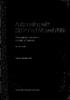 Automating witfi STEP7 in LAD and FBD Programmable Controllers SIMATIC S7-300/400 by Hans Berger 2nd revised edition, 2001 Publicis MCD Corporate Publishing Contents Contents Indroduction 19 1 SIMATIC
Automating witfi STEP7 in LAD and FBD Programmable Controllers SIMATIC S7-300/400 by Hans Berger 2nd revised edition, 2001 Publicis MCD Corporate Publishing Contents Contents Indroduction 19 1 SIMATIC
SIMATIC. TIA Portal STEP 7 Basic V10.5. TIA Portal Introduction 1. Simple example 2. Extended example 3. Example "PID control" 4. Example "Motion" 5
 SIMATIC TIA Portal SIMATIC TIA Portal TIA Portal Introduction 1 Simple example 2 Extended example 3 Example "PID control" 4 Example "Motion" 5 Getting Started 12/2009 A5E02651459-01 Legal information Legal
SIMATIC TIA Portal SIMATIC TIA Portal TIA Portal Introduction 1 Simple example 2 Extended example 3 Example "PID control" 4 Example "Motion" 5 Getting Started 12/2009 A5E02651459-01 Legal information Legal
Siemens Step 7. S7-400 Programming
 Step7_400-1 Siemens Step 7 S7-400 Programming Step7_400-1 Table of Contents Page A. Starting a Project With the S7-400 Step7_400 3 1. Configuring Communications Step7_400 3 2. Rack Configuration Step7_400
Step7_400-1 Siemens Step 7 S7-400 Programming Step7_400-1 Table of Contents Page A. Starting a Project With the S7-400 Step7_400 3 1. Configuring Communications Step7_400 3 2. Rack Configuration Step7_400
LDCDP 11999.GdW. L force Controls. Ä.GdWä. Software Manual. Industrial PC. WindowsR CE Thin Client. Operating system
 L force Controls Ä.GdWä LDCDP 11999.GdW Software Manual Industrial PC WindowsR CE Thin Client Operating system l Please read these instructions before you start working! Follow the enclosed safety instructions.
L force Controls Ä.GdWä LDCDP 11999.GdW Software Manual Industrial PC WindowsR CE Thin Client Operating system l Please read these instructions before you start working! Follow the enclosed safety instructions.
CAP 501. User s Guide
 CAP 501 1MRS751900-MUM CAP 501 Issued: 02.12.2003 Version: K/07.02.2006 Contents 1. About this manual...7 1.1. Copyrights...7 1.2. Trademarks...7 1.3. Guarantee...7 1.4. General...7 1.5. Use of symbols...8
CAP 501 1MRS751900-MUM CAP 501 Issued: 02.12.2003 Version: K/07.02.2006 Contents 1. About this manual...7 1.1. Copyrights...7 1.2. Trademarks...7 1.3. Guarantee...7 1.4. General...7 1.5. Use of symbols...8
FAQ about Drive Technology
 FAQ about Drive Technology Technology CPU FAQ Operation of SINAMICS S120 (Firmware V2.2) with the Technology CPU (S7 Technology V2.0 SP1) SINAMICS S120 at Technology CPU Entry ID: 21767896 Table of Contents
FAQ about Drive Technology Technology CPU FAQ Operation of SINAMICS S120 (Firmware V2.2) with the Technology CPU (S7 Technology V2.0 SP1) SINAMICS S120 at Technology CPU Entry ID: 21767896 Table of Contents
Service & Support. How do you synchronize the time of the HMI Basic Panel with a S7-1200 PLC? S7-1200 PLC, HMI Basic Panel.
 Cover sheet How do you synchronize the time of the HMI Basic Panel with a S7-1200 PLC? S7-1200 PLC, HMI Basic Panel FAQ October 2009 Service & Support Answers for industry. Question This entry originates
Cover sheet How do you synchronize the time of the HMI Basic Panel with a S7-1200 PLC? S7-1200 PLC, HMI Basic Panel FAQ October 2009 Service & Support Answers for industry. Question This entry originates
Automating with STEP7 in LAD and FBD
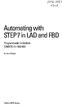 bisk Automating with STEP7 in LAD and FBD Programmable Controllers SIMATIC S7-300/400 by Hans Berger Publicis MCD Verlag Contents Indroduction 19 1 SIMATIC S7-300/400 Programmable Controller... 20 1.1
bisk Automating with STEP7 in LAD and FBD Programmable Controllers SIMATIC S7-300/400 by Hans Berger Publicis MCD Verlag Contents Indroduction 19 1 SIMATIC S7-300/400 Programmable Controller... 20 1.1
SCE Training Curriculum for Integrated Automation Solutions Totally Integrated Automation (TIA)
 SCE Training Curriculum for Integrated Automation Solutions Totally Integrated Automation (TIA) Siemens Automation Cooperates with Education TIA Portal Module 010-080 HMI Panel KTP600 with SIMATIC S7-1200
SCE Training Curriculum for Integrated Automation Solutions Totally Integrated Automation (TIA) Siemens Automation Cooperates with Education TIA Portal Module 010-080 HMI Panel KTP600 with SIMATIC S7-1200
SIMATIC HMI. WinCC flexible 2008 Getting Started - First-Time Users Getting Started. Printout of the Online Help 06/2008 A5E00279548-04
 SIMATIC HMI WinCC flexible 2008 Getting Started - First-Time Users Getting Started Printout of the Online Help 06/2008 A5E00279548-04 Safety Guidelines This manual contains notices you have to observe
SIMATIC HMI WinCC flexible 2008 Getting Started - First-Time Users Getting Started Printout of the Online Help 06/2008 A5E00279548-04 Safety Guidelines This manual contains notices you have to observe
XRD CONVERSION USER S MANUAL
 XRD CONVERSION USER S MANUAL Table of Contents Document Layout........................................ 1 Starting XRD Conversion.................................. 2 XRD Conversion Main Window............................
XRD CONVERSION USER S MANUAL Table of Contents Document Layout........................................ 1 Starting XRD Conversion.................................. 2 XRD Conversion Main Window............................
WinCC. Configuration Manual. Manual Volume 3
 WinCC Configuration Manual Manual Volume 3 This manual is part of the documentation package with the order number: 6AV6392-1CA05-0AB0 Release: September 1999 WinCC, SIMATIC, SINEC, STEP are trademarks
WinCC Configuration Manual Manual Volume 3 This manual is part of the documentation package with the order number: 6AV6392-1CA05-0AB0 Release: September 1999 WinCC, SIMATIC, SINEC, STEP are trademarks
Getting Started - SINAMICS Startdrive. Startdrive. SINAMICS Getting Started - SINAMICS Startdrive. Introduction 1
 Introduction 1 Connecting the drive unit to the PC 2 Startdrive SINAMICS Getting Started - SINAMICS Startdrive Getting Started Creating a project 3 Going online and incorporating devices 4 Commissioning
Introduction 1 Connecting the drive unit to the PC 2 Startdrive SINAMICS Getting Started - SINAMICS Startdrive Getting Started Creating a project 3 Going online and incorporating devices 4 Commissioning
Using the WAGO 750-340 PROFINET Coupler as Remote I/O with a Siemens S7 PLC
 Using the WAGO 750-340 PROFINET Coupler as Remote I/O with a Siemens S7 PLC, English Version 1.0.0 2 General Copyright 2007 by WAGO Kontakttechnik GmbH & Co. KG All rights reserved. WAGO Kontakttechnik
Using the WAGO 750-340 PROFINET Coupler as Remote I/O with a Siemens S7 PLC, English Version 1.0.0 2 General Copyright 2007 by WAGO Kontakttechnik GmbH & Co. KG All rights reserved. WAGO Kontakttechnik
SIMATIC. WinCC V7.0. Getting started. Getting started. Welcome 2. Icons 3. Creating a project 4. Configure communication 5
 SIMATIC WinCC V7.0 SIMATIC WinCC V7.0 Printout of the Online Help 1 Welcome 2 Icons 3 Creating a project 4 Configure communication 5 Configuring the Process Screens 6 Archiving and displaying values 7
SIMATIC WinCC V7.0 SIMATIC WinCC V7.0 Printout of the Online Help 1 Welcome 2 Icons 3 Creating a project 4 Configure communication 5 Configuring the Process Screens 6 Archiving and displaying values 7
FAQ Communication over IE
 FAQ Communication over IE S5-compatible communication over Industrial Ethernet between PC station and SIMATIC S5 FAQ Table of Contents Table of Contents... 2 Question...3 How do I configure the S5-compatible
FAQ Communication over IE S5-compatible communication over Industrial Ethernet between PC station and SIMATIC S5 FAQ Table of Contents Table of Contents... 2 Question...3 How do I configure the S5-compatible
SIMATIC. C7-621, C7-621 AS-i Control Systems. Volume 2 Working with C7 A B C D E. Contents. User Information. Introduction. Startup.
 Contents User Information Introduction 1 Startup 2 SIMATIC C7-621, C7-621 AS-i Control Systems Volume 2 Working with C7 Manual Controlling Controlling with the C7 CPU 3 Addessing, Parameter Assignment,
Contents User Information Introduction 1 Startup 2 SIMATIC C7-621, C7-621 AS-i Control Systems Volume 2 Working with C7 Manual Controlling Controlling with the C7 CPU 3 Addessing, Parameter Assignment,
1 Application Description... 3. 1.1 Objective... 3 1.2 Goals... 3
 Contents Moxa Technical Support Team support@moxa.com 1 Application Description... 3 1.1 Objective... 3 1.2 Goals... 3 2 System Topology... 3 3 Hardware and Software Requirements... 4 4 Configuration...
Contents Moxa Technical Support Team support@moxa.com 1 Application Description... 3 1.1 Objective... 3 1.2 Goals... 3 2 System Topology... 3 3 Hardware and Software Requirements... 4 4 Configuration...
Introduction to LogixPro - Lab
 Programmable Logic and Automation Controllers Industrial Control Systems I Introduction to LogixPro - Lab Purpose This is a self-paced lab that will introduce the student to the LogixPro PLC Simulator
Programmable Logic and Automation Controllers Industrial Control Systems I Introduction to LogixPro - Lab Purpose This is a self-paced lab that will introduce the student to the LogixPro PLC Simulator
Cover sheet PROFINET IO. SIMATIC MV440 Code Reading System. FAQ February 2010. Service & Support. Answers for industry.
 Cover sheet PROFINET IO SIMATIC MV440 Code Reading System FAQ February 2010 Service & Support Answers for industry. Question This entry originates from the Service&Support Portal of Siemens AG, Sector
Cover sheet PROFINET IO SIMATIC MV440 Code Reading System FAQ February 2010 Service & Support Answers for industry. Question This entry originates from the Service&Support Portal of Siemens AG, Sector
Job Scheduler User Guide IGSS Version 11.0
 Job Scheduler User Guide IGSS Version 11.0 The information provided in this documentation contains general descriptions and/or technical characteristics of the performance of the products contained therein.
Job Scheduler User Guide IGSS Version 11.0 The information provided in this documentation contains general descriptions and/or technical characteristics of the performance of the products contained therein.
Technical Training Module ( 30 Days)
 Annexure - I Technical Training Module ( 30 Days) Section 1 : Programmable Logic Controller (PLC) 1. Introduction to Programmable Logic Controller - A Brief History, Need and advantages of PLC, PLC configuration,
Annexure - I Technical Training Module ( 30 Days) Section 1 : Programmable Logic Controller (PLC) 1. Introduction to Programmable Logic Controller - A Brief History, Need and advantages of PLC, PLC configuration,
Configuration Manager 1.6
 Configuration Manager 1.6 en Manual Configuration Manager 1.6 Table of Contents en 1 Table of Contents 1 Introduction 3 1.1 About this manual 3 1.2 Conventions in this manual 3 1.3 System requirements
Configuration Manager 1.6 en Manual Configuration Manager 1.6 Table of Contents en 1 Table of Contents 1 Introduction 3 1.1 About this manual 3 1.2 Conventions in this manual 3 1.3 System requirements
How To Use B&R Automation
 Contents Chapter 1 Introduction...1 Introduction...3 Features...3 The most important tools...4 What can I find in this manual?...6 Conventions...7 Where do I find answers to my questions?...8 Online help...8
Contents Chapter 1 Introduction...1 Introduction...3 Features...3 The most important tools...4 What can I find in this manual?...6 Conventions...7 Where do I find answers to my questions?...8 Online help...8
SIMATIC The Process Device Manager Manual Edition 12/2004 A5E00325944-01
 s SIMATIC Manual Preface, Contents Product Introduction and Installation 1 Starting SIMATIC PDM 2 Configuring Networks and Devices 3 SIMATIC PDM Integrated 4 Working with SIMATIC PDM 5 Loading of Data
s SIMATIC Manual Preface, Contents Product Introduction and Installation 1 Starting SIMATIC PDM 2 Configuring Networks and Devices 3 SIMATIC PDM Integrated 4 Working with SIMATIC PDM 5 Loading of Data
IMPORTANT PRODUCT INFORMATION
 January 2010 IMPORTANT PRODUCT INFORMATION READ THIS INFORMATION FIRST Product: Max-ON Hot-Backup Redundancy Software, Release 2.05 Introduction Max-ON is a trademark of GE Intelligent Platforms, Inc.
January 2010 IMPORTANT PRODUCT INFORMATION READ THIS INFORMATION FIRST Product: Max-ON Hot-Backup Redundancy Software, Release 2.05 Introduction Max-ON is a trademark of GE Intelligent Platforms, Inc.
R&S AFQ100A, R&S AFQ100B I/Q Modulation Generator Supplement
 I/Q Modulation Generator Supplement The following description relates to the Operating Manuals, version 03 of R&S AFQ100A, and version 01 of R&S AFQ100B. It encloses the following topics: LXI features,
I/Q Modulation Generator Supplement The following description relates to the Operating Manuals, version 03 of R&S AFQ100A, and version 01 of R&S AFQ100B. It encloses the following topics: LXI features,
8/23/13 Configuring the S7 Server for Windows NT 4.0 to Access S7-400 PLCs via the Siemens CP1613 Card for ISO (Industrial Ethernet)
 Tech Note 224 Configuring the S7 Server for Windows NT 4.0 to Access S7-400 PLCs via the Siemens CP1613 Card for ISO (Industrial Ethernet) All Tech Notes and KBCD documents and software are provided "as
Tech Note 224 Configuring the S7 Server for Windows NT 4.0 to Access S7-400 PLCs via the Siemens CP1613 Card for ISO (Industrial Ethernet) All Tech Notes and KBCD documents and software are provided "as
Training Document for SIMIT SCE. MODULE G2 'Startup System Simulation with SIMIT SCE V7
 Training Document for SIMIT SCE MODULE G2 Training Document for SIMIT SCE Page 1 ofn 39 Module G2 Status December 2009 Trademark SIMIT is a trademark of Siemens AG. The other names in this document may
Training Document for SIMIT SCE MODULE G2 Training Document for SIMIT SCE Page 1 ofn 39 Module G2 Status December 2009 Trademark SIMIT is a trademark of Siemens AG. The other names in this document may
Quick Guide: Troubleshooting Info from SNAP PAC Systems
 Introduction When you can t resolve an issue with your SNAP PAC system, there s some important data you can collect to help the Opto 22 Product Support team investigate the issue. This Quick Guide lists
Introduction When you can t resolve an issue with your SNAP PAC system, there s some important data you can collect to help the Opto 22 Product Support team investigate the issue. This Quick Guide lists
Training Document for Comprehensive Automation Solutions Totally Integrated Automation (T I A) MODULE E05
 Training Document for Comprehensive Automation Solutions Totally Integrated Automation (T I A) MODULE PROFINET with IO-Controller CP343-1 Advanced and IO-Device ET 200S T I A Training Document Page 1 of
Training Document for Comprehensive Automation Solutions Totally Integrated Automation (T I A) MODULE PROFINET with IO-Controller CP343-1 Advanced and IO-Device ET 200S T I A Training Document Page 1 of
CPUs - CPU 315-2 PN/DP
 Overview The CPU with a medium program memory and quantity framework High processing performance in binary and floating-point arithmetic Used as a central controller on production lines with central and
Overview The CPU with a medium program memory and quantity framework High processing performance in binary and floating-point arithmetic Used as a central controller on production lines with central and
PARTNER ACS R4.0 Remote Administration R4.0. Getting Started
 PARTNER ACS R.0 Remote Administration R.0 Getting Started 8-6-66 700080 Issue May 00 Copyright 00, Avaya Inc. Document 8-6-66 All Rights Reserved 700080 Printed in USA Issue May 00 Notice Every effort
PARTNER ACS R.0 Remote Administration R.0 Getting Started 8-6-66 700080 Issue May 00 Copyright 00, Avaya Inc. Document 8-6-66 All Rights Reserved 700080 Printed in USA Issue May 00 Notice Every effort
How to create and personalize a PDF portfolio
 How to create and personalize a PDF portfolio Creating and organizing a PDF portfolio is a simple process as simple as dragging and dropping files from one folder to another. To drag files into an empty
How to create and personalize a PDF portfolio Creating and organizing a PDF portfolio is a simple process as simple as dragging and dropping files from one folder to another. To drag files into an empty
SIMATIC HMI. WinCC flexible Getting Started First Time User. Order number 6ZB5370-1CL02-0BA2. Edition 04/2006 A5E00279548-03
 SIMATIC HMI WinCC flexible Getting Started First Time User Order number 6ZB5370-1CL02-0BA2 Edition 04/2006 A5E00279548-03 Safety Guidelines This manual contains notices which you should observe to ensure
SIMATIC HMI WinCC flexible Getting Started First Time User Order number 6ZB5370-1CL02-0BA2 Edition 04/2006 A5E00279548-03 Safety Guidelines This manual contains notices which you should observe to ensure
WINDOWS PROCESSES AND SERVICES
 OBJECTIVES: Services o task manager o services.msc Process o task manager o process monitor Task Scheduler Event viewer Regedit Services: A Windows service is a computer program that operates in the background.
OBJECTIVES: Services o task manager o services.msc Process o task manager o process monitor Task Scheduler Event viewer Regedit Services: A Windows service is a computer program that operates in the background.
Addendum Advanced POS Printer Drivers
 Addendum Advanced POS Printer Drivers Overview With the introduction of version 4.0, The General Store now supports the use of advanced, manufacturer s printer drivers for certain point of sale printers.
Addendum Advanced POS Printer Drivers Overview With the introduction of version 4.0, The General Store now supports the use of advanced, manufacturer s printer drivers for certain point of sale printers.
INDUSTRIAL AUTOMATION Interactive Graphical SCADA System INSIGHT AND OVERVIEW. IGSS Online Training. Exercise 8: Creating Templates
 INDUSTRIAL AUTOMATION Interactive Graphical SCADA System INSIGHT AND OVERVIEW IGSS Online Training Exercise 8: Creating Templates Exercise: Create Templates and Template Based Objects Purpose Learn how
INDUSTRIAL AUTOMATION Interactive Graphical SCADA System INSIGHT AND OVERVIEW IGSS Online Training Exercise 8: Creating Templates Exercise: Create Templates and Template Based Objects Purpose Learn how
Chapter 2 Utility Manager
 Chapter 2 Utility Manager...2 2.1 HMI IP, Password... 3 2.2 Editing Tools... 4 2.2.1 Build Download Data for Saving in SD Card or USB Disk... 4 2.2.2 Steps to Download Project to HMI via USB Disk or SD
Chapter 2 Utility Manager...2 2.1 HMI IP, Password... 3 2.2 Editing Tools... 4 2.2.1 Build Download Data for Saving in SD Card or USB Disk... 4 2.2.2 Steps to Download Project to HMI via USB Disk or SD
13 Managing Devices. Your computer is an assembly of many components from different manufacturers. LESSON OBJECTIVES
 LESSON 13 Managing Devices OBJECTIVES After completing this lesson, you will be able to: 1. Open System Properties. 2. Use Device Manager. 3. Understand hardware profiles. 4. Set performance options. Estimated
LESSON 13 Managing Devices OBJECTIVES After completing this lesson, you will be able to: 1. Open System Properties. 2. Use Device Manager. 3. Understand hardware profiles. 4. Set performance options. Estimated
Table Of Contents. iii
 Table Of Contents Quickstart... 1 Introduction... 1 Data administration... 1 The Toolbar... 2 Securities management... 3 Chart window structure... 4 Adding an indicator... 5 Chart drawings... 6 Saving
Table Of Contents Quickstart... 1 Introduction... 1 Data administration... 1 The Toolbar... 2 Securities management... 3 Chart window structure... 4 Adding an indicator... 5 Chart drawings... 6 Saving
VMware Horizon FLEX User Guide
 Horizon FLEX 1.5 This document supports the version of each product listed and supports all subsequent versions until the document is replaced by a new edition. To check for more recent editions of this
Horizon FLEX 1.5 This document supports the version of each product listed and supports all subsequent versions until the document is replaced by a new edition. To check for more recent editions of this
OPERATION MANUAL. MV-410RGB Layout Editor. Version 2.1- higher
 OPERATION MANUAL MV-410RGB Layout Editor Version 2.1- higher Table of Contents 1. Setup... 1 1-1. Overview... 1 1-2. System Requirements... 1 1-3. Operation Flow... 1 1-4. Installing MV-410RGB Layout
OPERATION MANUAL MV-410RGB Layout Editor Version 2.1- higher Table of Contents 1. Setup... 1 1-1. Overview... 1 1-2. System Requirements... 1 1-3. Operation Flow... 1 1-4. Installing MV-410RGB Layout
SIMATIC Expert Communication Connecting S7-400H to PC Station (WinCC)
 SIMATIC Expert Communication Connecting S7-400H to PC Station (WinCC) Getting Started Edition 08/ 2001 Contents 1 Automation problem... 3 2 Solution description... 3 2.1 S7-400H... 3 2.2 S7-RedConnect...
SIMATIC Expert Communication Connecting S7-400H to PC Station (WinCC) Getting Started Edition 08/ 2001 Contents 1 Automation problem... 3 2 Solution description... 3 2.1 S7-400H... 3 2.2 S7-RedConnect...
s Preface SIMATIC Configuring Hardware and Communication Connections with STEP 7 Contents Basics of Configuring Hardware with STEP 7 1
 s Preface SIMATIC Configuring Hardware and Communication Connections with STEP 7 Manual This manual is part of the documentation package with the order number: 6ES7810-4CA08-8BW0 Contents Basics of Configuring
s Preface SIMATIC Configuring Hardware and Communication Connections with STEP 7 Manual This manual is part of the documentation package with the order number: 6ES7810-4CA08-8BW0 Contents Basics of Configuring
CRM Outlook Plugin Installation
 CRM Outlook Plugin Installation Last Modified on 01/15/2016 4:51 pm EST Hardware Requirements Component Minimum Recommended Processor Intel Pentium III 750-MHz CPU, or comparable Dual-core 1.8-GHz CPU
CRM Outlook Plugin Installation Last Modified on 01/15/2016 4:51 pm EST Hardware Requirements Component Minimum Recommended Processor Intel Pentium III 750-MHz CPU, or comparable Dual-core 1.8-GHz CPU
TECHNICAL NOTE TNOI34
 TECHNICAL NOTE TNOI Title: Communication with Siemens S7-00 PLCs via Ethernet Product(s): G, MC, and DSP ABSTRACT Crimson.0 provides advanced Ethernet communication capabilities for Red Lion Products,
TECHNICAL NOTE TNOI Title: Communication with Siemens S7-00 PLCs via Ethernet Product(s): G, MC, and DSP ABSTRACT Crimson.0 provides advanced Ethernet communication capabilities for Red Lion Products,
Using Flow Control with the HEAD Recorder
 03/15 Using with the HEAD Recorder The HEAD Recorder is a data acquisition software program that features an editable Flow Control function. This function allows complex program sequences to be predefined,
03/15 Using with the HEAD Recorder The HEAD Recorder is a data acquisition software program that features an editable Flow Control function. This function allows complex program sequences to be predefined,
Avaya Network Configuration Manager User Guide
 Avaya Network Configuration Manager User Guide May 2004 Avaya Network Configuration Manager User Guide Copyright Avaya Inc. 2004 ALL RIGHTS RESERVED The products, specifications, and other technical information
Avaya Network Configuration Manager User Guide May 2004 Avaya Network Configuration Manager User Guide Copyright Avaya Inc. 2004 ALL RIGHTS RESERVED The products, specifications, and other technical information
Symantec Enterprise Vault
 Symantec Enterprise Vault Guide for Microsoft Outlook 2003/2007 Users 10.0 Light Outlook Add-In Symantec Enterprise Vault: Guide for Microsoft Outlook 2003/2007 Users The software described in this book
Symantec Enterprise Vault Guide for Microsoft Outlook 2003/2007 Users 10.0 Light Outlook Add-In Symantec Enterprise Vault: Guide for Microsoft Outlook 2003/2007 Users The software described in this book
DANGER indicates that death or severe personal injury will result if proper precautions are not taken.
 Multi-User Systems 1 ArchiveServer 2 SIMATIC HMI WinCC V7.0 SP1 File Server 3 WinCC ServiceMode 4 Redundant Systems 5 System Manual Print of the Online Help 11/2008 Legal information Warning notice system
Multi-User Systems 1 ArchiveServer 2 SIMATIC HMI WinCC V7.0 SP1 File Server 3 WinCC ServiceMode 4 Redundant Systems 5 System Manual Print of the Online Help 11/2008 Legal information Warning notice system
Applications & Tools. Connecting a SINAMICS G120 Drive to an S7-300/400 CPU in TIA Portal V11 SINAMICS G120 (CU 240E-2 PN(-F)), SIMATIC S7-300/400
 Cover Connecting a SINAMICS G0 Drive to an S7-300/400 CPU in TIA Portal V SINAMICS G0 (CU 40E- PN(-F)), SIMATIC S7-300/400 Application Description May 0 Applications & Tools Answers for industry. Siemens
Cover Connecting a SINAMICS G0 Drive to an S7-300/400 CPU in TIA Portal V SINAMICS G0 (CU 40E- PN(-F)), SIMATIC S7-300/400 Application Description May 0 Applications & Tools Answers for industry. Siemens
Validity 1. Improvements in STEP 7 2. Improvements in WinCC 3. Simatic. Readme. Readme
 Validity 1 Improvements in STEP 7 2 Simatic Improvements in WinCC 3 2012 Legal information Warning notice system This manual contains notices you have to observe in order to ensure your personal safety,
Validity 1 Improvements in STEP 7 2 Simatic Improvements in WinCC 3 2012 Legal information Warning notice system This manual contains notices you have to observe in order to ensure your personal safety,
KPN SMS mail. Send SMS as fast as e-mail!
 KPN SMS mail Send SMS as fast as e-mail! Quick start Start using KPN SMS mail in 5 steps If you want to install and use KPN SMS mail quickly, without reading the user guide, follow the next five steps.
KPN SMS mail Send SMS as fast as e-mail! Quick start Start using KPN SMS mail in 5 steps If you want to install and use KPN SMS mail quickly, without reading the user guide, follow the next five steps.
SIMATIC S7-GRAPH for S7-300/400 Programming Sequential Control Systems
 s SIMATIC S7-GRAPH for S7-300/400 Programming Sequential Control Systems Getting Started Edition 02/2004 First Steps The Getting Started for this product is not a stand-alonedescription. Safety Guidelines
s SIMATIC S7-GRAPH for S7-300/400 Programming Sequential Control Systems Getting Started Edition 02/2004 First Steps The Getting Started for this product is not a stand-alonedescription. Safety Guidelines
edgebooks Quick Start Guide 4
 edgebooks Quick Start Guide 4 memories made easy SECTION 1: Installing FotoFusion Please follow the steps in this section to install FotoFusion to your computer. 1. Please close all open applications prior
edgebooks Quick Start Guide 4 memories made easy SECTION 1: Installing FotoFusion Please follow the steps in this section to install FotoFusion to your computer. 1. Please close all open applications prior
DiskPulse DISK CHANGE MONITOR
 DiskPulse DISK CHANGE MONITOR User Manual Version 7.9 Oct 2015 www.diskpulse.com info@flexense.com 1 1 DiskPulse Overview...3 2 DiskPulse Product Versions...5 3 Using Desktop Product Version...6 3.1 Product
DiskPulse DISK CHANGE MONITOR User Manual Version 7.9 Oct 2015 www.diskpulse.com info@flexense.com 1 1 DiskPulse Overview...3 2 DiskPulse Product Versions...5 3 Using Desktop Product Version...6 3.1 Product
LOGO! LOGO! App V.10. LOGO! app 1. Making basic settings and establishing a connection to LOGO! Using the device overview 3. Creating controls 4
 LOGO! app 1 Making basic settings and establishing a connection to LOGO! 2 LOGO! Using the device overview 3 Creating controls 4 Settings and project information 5 Operating Manual 04/2016 A5E38071463-AA
LOGO! app 1 Making basic settings and establishing a connection to LOGO! 2 LOGO! Using the device overview 3 Creating controls 4 Settings and project information 5 Operating Manual 04/2016 A5E38071463-AA
Web Designer for Modicon M340, Premium and Quantum
 35016149 02/2010 Web Designer for Modicon M340, Premium and Quantum User Manual 02/2010 35016149.03 www.schneider-electric.com The information provided in this documentation contains general descriptions
35016149 02/2010 Web Designer for Modicon M340, Premium and Quantum User Manual 02/2010 35016149.03 www.schneider-electric.com The information provided in this documentation contains general descriptions
Programmable Safety Systems PSS-Range
 Programmable Safety Systems PSS-Range PSS WIN-PRO Service Version: Getting Started Item No. 21 015-04 All rights to this documentation are reserved by Pilz GmbH & Co. KG. Copies may be made for internal
Programmable Safety Systems PSS-Range PSS WIN-PRO Service Version: Getting Started Item No. 21 015-04 All rights to this documentation are reserved by Pilz GmbH & Co. KG. Copies may be made for internal
Configuration Backup Restore
 Configuration Backup Restore June 2010 2010 Avaya Inc. All Rights Reserved. States and other countries. Adobe and Flash are either trademarks or registered trademarks in the United States and/or other
Configuration Backup Restore June 2010 2010 Avaya Inc. All Rights Reserved. States and other countries. Adobe and Flash are either trademarks or registered trademarks in the United States and/or other
EXPERIMENT 2 TRAFFIC LIGHT CONTROL SYSTEM FOR AN INTERSECTION USING S7-300 PLC
 YEDITEPE UNIVERSITY ENGINEERING & ARCHITECTURE FACULTY INDUSTRIAL ELECTRONICS LABORATORY EE 432 INDUSTRIAL ELECTRONICS EXPERIMENT 2 TRAFFIC LIGHT CONTROL SYSTEM FOR AN INTERSECTION USING S7-300 PLC Introduction:
YEDITEPE UNIVERSITY ENGINEERING & ARCHITECTURE FACULTY INDUSTRIAL ELECTRONICS LABORATORY EE 432 INDUSTRIAL ELECTRONICS EXPERIMENT 2 TRAFFIC LIGHT CONTROL SYSTEM FOR AN INTERSECTION USING S7-300 PLC Introduction:
Vodafone PC SMS 2010. (Software version 4.7.1) User Manual
 Vodafone PC SMS 2010 (Software version 4.7.1) User Manual July 19, 2010 Table of contents 1. Introduction...4 1.1 System Requirements... 4 1.2 Reply-to-Inbox... 4 1.3 What s new?... 4 2. Installation...6
Vodafone PC SMS 2010 (Software version 4.7.1) User Manual July 19, 2010 Table of contents 1. Introduction...4 1.1 System Requirements... 4 1.2 Reply-to-Inbox... 4 1.3 What s new?... 4 2. Installation...6
SIMATIC. System Software for S7-300 and S7-400 Program Design A B C D. Programming Manual C79000-G7076-C506-01. Preface, Contents
 SIMATIC System Software for S7-300 and S7-400 Program Design Programming Manual Preface, Contents How to Design Control Programs 1 Structuring the User Program 2 Organization Blocks and Executing the 3
SIMATIC System Software for S7-300 and S7-400 Program Design Programming Manual Preface, Contents How to Design Control Programs 1 Structuring the User Program 2 Organization Blocks and Executing the 3
Hands-on Practice. Hands-on Practice. Learning Topics
 Using Microsoft PowerPoint Software on a SMART Board Interactive Whiteboard You make presentations for a reason to communicate a message. With a SMART Board interactive whiteboard, you can focus the attention
Using Microsoft PowerPoint Software on a SMART Board Interactive Whiteboard You make presentations for a reason to communicate a message. With a SMART Board interactive whiteboard, you can focus the attention
Configuration Manager
 After you have installed Unified Intelligent Contact Management (Unified ICM) and have it running, use the to view and update the configuration information in the Unified ICM database. The configuration
After you have installed Unified Intelligent Contact Management (Unified ICM) and have it running, use the to view and update the configuration information in the Unified ICM database. The configuration
SIMATIC STEP 7 Lite V3.0 incl. SP4
 SIMATIC STEP 7 Lite V3.0 incl. SP4 Programming software for SIMATIC S7 300, C7, ET 200S (IM 151/CPU and IM 151/CPU FO) and ET200X (BM 147/CPU) without connection (stand alone) Notes on Installation and
SIMATIC STEP 7 Lite V3.0 incl. SP4 Programming software for SIMATIC S7 300, C7, ET 200S (IM 151/CPU and IM 151/CPU FO) and ET200X (BM 147/CPU) without connection (stand alone) Notes on Installation and
Applications & Tools. Migration to TIA Portal. WinCC Basic / Comfort / Advanced STEP 7 V5.x / WinCC flexible 2008 SP3. Migration Guide September 2013
 Migration to TIA Portal WinCC Basic / Comfort / Advanced STEP 7 V5.x / WinCC flexible 2008 SP3 Migration Guide September 2013 Applications & Tools Answers for industry. Siemens Industry Online Support
Migration to TIA Portal WinCC Basic / Comfort / Advanced STEP 7 V5.x / WinCC flexible 2008 SP3 Migration Guide September 2013 Applications & Tools Answers for industry. Siemens Industry Online Support
HOW TO ORGANIZE PICTURES
 Get started When you upload your pictures to Shutterfly, you can do much more than view them. Our workspace offers tools that let you quickly and easily organize your photos as well. We re going to show
Get started When you upload your pictures to Shutterfly, you can do much more than view them. Our workspace offers tools that let you quickly and easily organize your photos as well. We re going to show
System 800xA Control AC 800M Getting Started
 System 800xA Control AC 800M Getting Started System Version 5.1 Feature Pack Power and productivity for a better world TM System 800xA Control AC 800M Getting Started System Version 5.1 Feature Pack NOTICE
System 800xA Control AC 800M Getting Started System Version 5.1 Feature Pack Power and productivity for a better world TM System 800xA Control AC 800M Getting Started System Version 5.1 Feature Pack NOTICE
SIMATIC S7-300, CPU 315-2DP CPU WITH MPI INTERFACE INTEGRATED 24 V DC POWER SUPPLY 128 KBYTE WORKING MEMORY 2
 6ES7315-2AG10-0AB0 Page 1 Product data sheet 6ES7315-2AG10-0AB0 SIMATIC S7-300, CPU 315-2DP CPU WITH MPI INTERFACE INTEGRATED 24 V DC POWER SUPPLY 128 KBYTE WORKING MEMORY 2. INTERFACE DP-MASTER/SLAVE
6ES7315-2AG10-0AB0 Page 1 Product data sheet 6ES7315-2AG10-0AB0 SIMATIC S7-300, CPU 315-2DP CPU WITH MPI INTERFACE INTEGRATED 24 V DC POWER SUPPLY 128 KBYTE WORKING MEMORY 2. INTERFACE DP-MASTER/SLAVE
Flexi Soft Ethernet IP: Implicit Messaging with a Omron PLC
 O N L I N E - H E L P Flexi Soft Ethernet IP: Implicit Messaging with a Omron PLC s GB Online Help This document is protected by the law of copyright, whereby all rights established therein remain with
O N L I N E - H E L P Flexi Soft Ethernet IP: Implicit Messaging with a Omron PLC s GB Online Help This document is protected by the law of copyright, whereby all rights established therein remain with
