SIMATIC S7-GRAPH for S7-300/400 Programming Sequential Control Systems
|
|
|
- Earl Greene
- 7 years ago
- Views:
Transcription
1 s SIMATIC S7-GRAPH for S7-300/400 Programming Sequential Control Systems Getting Started Edition 02/2004 First Steps The Getting Started for this product is not a stand-alonedescription.
2 Safety Guidelines This manual contains notices intended to ensure personal safety, as well as to protect the products and connected equipment against damage. These notices are highlighted by the symbols shown below and graded according to severity by the following texts:!!! Danger indicates that death, severe personal injury or substantial property damage will result if proper precautions are not taken. Warning indicates that death, severe personal injury or substantial property damage can result if proper precautions are not taken. Caution indicates that minor personal injury can result if proper precautions are not taken. Caution indicates that property damage can result if proper precautions are not taken. Notice draws your attention to particularly important information on the product, handling the product, or to a particular part of the documentation. Qualified Personnel Only qualified personnel should be allowed to install and work on this equipment. Qualified persons are defined as persons who are authorized to commission, to ground and to tag circuits, equipment, and systems in accordance with established safety practices and standards. Correct Usage Note the following:! Warning This device and its components may only be used for the applications described in the catalog or the technical description, and only in connection with devices or components from other manufacturers which have been approved or recommended by Siemens. This product can only function correctly and safely if it is transported, stored, set up, and installed correctly, and operated and maintained as recommended. Trademarks SIMATIC, SIMATIC HMI and SIMATIC NET are registered trademarks of SIEMENS AG. Third parties using for their own purposes any other names in this document which refer to trademarks might infringe upon the rights of the trademark owners. Copyright Siemens AG 2004 All rights reserved The reproduction, transmission or use of this document or its contents is not permitted without express written authority. Offenders will be liable for damages. All rights, including rights created by patent grant or registration of a utility model or design, are reserved. Siemens AG Bereich Automation and Drives Geschaeftsgebiet Industrial Automation Systems Postfach 4848, D Nuernberg Siemens Aktiengesellschaft Disclaimer of Liability We have checked the contents of this manual for agreement with the hardware and software described. Since deviations cannot be precluded entirely, we cannot guarantee full agreement. However, the data in this manual are reviewed regularly and any necessary corrections included in subsequent editions. Suggestions for improvement are welcomed. Siemens AG 2004 Technical data subject to change. A5E
3 Designing a Sequential Control System Based on the Example of a Drill Welcome to the S7-GRAPH Beginner's Example If you take an hour to work through the beginner's example, you will learn how to create a sequential control system for automating the drill as described below. You first learn how to configure a sequential control system efficiently and will then be guided step by step through the tasks you need to perform in the SIMATIC Manager and in S7-GRAPH so that you can create the sequential control system, download it to the CPU and test it. The correctly programmed sample is supplied with S7-GRAPH as a project called "ZEn02_01_S7GRAPH_Drill". A5E
4 Requirements To allow you to program and test the "drill" example, you require the following hardware and software: Programming device/pc with - STEP 7 standard package and the S7-GRAPH optional package - MPI connection to the programmable logic controller A programmable logic controller (in our example an S7-300) consisting of the following: standard rail, 24V power supply, CPU 314, and a digital input/output module (8DI + 8DO) As an alternative to the PLC: The "PLC Simulation" S7 optional package Procedure for Creating a Sequential Control System The flow diagram illustrates the procedure for creating the sequential control system for the drill example: Specify structure of sequencer and define signals for system Create drill project in the SIMATIC Manager Symbolic programming yes no Create symbol table Create sequencer: create and open S7 Graph FB1 in the SIMATIC Manager Program sequencer Program OB1 with FB1 call and corresponding instance DB (DB1) Download sample program (DB1, FB1, OB1) to the CPU in the SIMATIC Manager and test the sequencer 4 A5E
5 Technological Task and Functional Diagram Task You want to program a sequential control system to automate a drill. The setup of the drill is shown by a technological drawing and the process sequence in the form of a function diagram. Technological Drawing - Set Up of the Drill The drill consists of the following elements: Drill motor with feedback signals for drill running/stopped Start button and coolant switch Cooling pump with feedback signal for coolant pressure reached Clamping device with feedback signal for selected clamp pressure reached Carriage raise/lower drill with limit switches for drill up/down Carriage Lower drill Drill motor on Feedback signal: - Drill running - Drill stopped Drill motor Raise drill Limit switch: Drill up Cooling pump on Feedback signal Coolant pressure reached Limit switch: Drill down Cooling pump Clamp device Feedback signal: Selected clamping pressure reached Start button Coolant switch A5E
6 Initial State The initial state of the drill is defined as follows: The drill motor and cooling pump are stopped The carriage/drill is in the upper position There is no work piece in the clamping device Functional Diagram - Drilling Sequence The entire drilling sequence can be divided into the following sections: Insert work piece (manual) If required, set switch for coolant (depending on the material) Start the machine with the start button (drill motor starts up) Clamp the work piece with the selected clamp pressure Start the cooling pump (if coolant selected) Lower drill and carriage to the bottom target position (drill) Wait 0.5 seconds at lower target position (drill) Raise drill with carriage to upper target position Remove work piece, turn off drill motor and cooling pump Remove work piece (manual) Element State Start Clamping device Motor Carriage On Off running stopped up down 6 A5E
7 Selecting the Structure of the Sequencer Before you create the program for the sequencer, you should include a concept phase in which you break down the drilling operation into single steps. The basis of the concept design is the technological drawing and the flowchart. Dividing the Drilling Process into Individual Steps - Structure of the Sequencer The drilling process is described by S7-GRAPH in the form of a sequencer. A sequencer represents a sequence of single steps and conditions that control how the process moves on to the next single step. To specify the structure of the sequencer, follow the steps outlined below: 1. Break down the drilling process into steps and specify the order of the steps (for example "step S2 follows S1" or "step S3 follows either step S4 or S7"). 2. For each step, specify the actions that must be performed in the step (for example in S1 the action "Drill ready" or in S3 the action "Turn on drill motor"). 3. Then decide for every step which conditions must be met so that the process can move on to the next step (for example for T1 the condition "Drill started - start button pressed" or for T5 the condition "Drill in upper position"). T6 S1 Drill ready (initial step) Drill program started (start button pressed) T1 Monitor clamping S2 Clamp work piece Work piece clamped with selected pressure Drill motor running at selected speed (without coolant) S3 T2 T3 Turn on drill motor Drill motor running at selected speed (with coolant) S7 T7 Turn on cooling pump Coolant pressure reached T8 S4 Lower drill (start drilling) Drill in lower position T4 Drill in upper position Work piece is released, cooling pump stopped, drill motor stopped Waiting time 500 ms S5 T5 S6 T6 S1 Raise drill Release work piece, turn off drill motor and cooling pump S = step T = transition A5E
8 Defining the System Signals Once you have broken down the drilling operation into individual steps, you should then define the input and output parameters for each step. The basis of the concept design is the technological drawing and the flowchart. Defining Inputs and Outputs List the inputs and outputs for the drill in the form of a table. If you want to program symbolically, enter the required symbolic names (for example input I 0.4 "Cl_press_ok") for the absolute inputs and outputs and any comments that will make the program easier to understand (for example "Workpiece clamping pressure reached"). In the drill example, it is assumed that the switches and contactors of the drill are controlled via the inputs and outputs of the digital input/output module of the S7-300 programmable controller. The input/output module has 8 inputs and 8 outputs. The default values of the input and output addresses of the module inserted in slot 4 are as follows: I 0 to I 0.7 and Q =0.0 to Q 0.7. Absolute Addresses Inputs Symbolic addresses in the program (I) Explanation I 0.0 Dr_mot_running Feedback signal for drill running at selected speed I 0.1 Dr_mot_stopped Feedback signal for drill stopped I 0.2 Drill_down Limit switch for drill in lower position I 0.3 Drill_up Limit switch for drill in upper position I 0.4 Cl_press_ok Feedback signal for work piece clamping pressure reached I 0.5 Coolant_sel Selector for coolant (dependent on work piece) I 0.6 Cool_press_ok Feedback signal for coolant pressure reached I 0.7 Start_button Start button of the drill Outputs in the program (Q) Q 0.0 Dr_mot_on Turn on drill motor Q 0.1 Cool_pump_on Turn on cooling pump (dependent on work piece) Q 0.2 Lower_drill Lower drill and carriage to bottom limit position Q 0.3 Raise_drill Raise drill and carriage to the upper limit position Q 0.4 Clamp_workp Clamp work piece at required pressure 8 A5E
9 Creating the Drill Project in the SIMATIC Manager Creating a Project Projects for sequential control systems do not differ from other projects in STEP 7. To create a new project in the SIMATIC Manager, follow the steps outlined below: 1. Select the menu command File > New. 2. Name the project "Drill". Inserting an S7 Program In this example, hardware configuration is unnecessary since the default addressing of the input/output module in slot 4 is used. You can therefore immediately insert an S7 program in the project folder in the SIMATIC Manager. The S7 program serves as a folder for the blocks of the user program, the source files and the symbols. Follow the steps below: 1. Select the "Drill" project. 2. Select the menu command Insert > Program > S7 Program. 3. Name the S7 program "Drill Program". The folders for source files, blocks, and symbols are created automatically when you insert an S7 program. An empty OB1 is also created in the Blocks folder. A5E
10 Creating a Symbol Table When you program in STEP 7, you work with addresses such as I/O signals, memory bits, counters, timers, data blocks, and function blocks. You can access these addresses in your program in absolute format (for example I1.1, M2.0, FB21). You will find the program much clearer and easier to read if you use symbols (for example Motor_A_on) instead of the absolute addresses. To allow the use of symbols, you can enter a name, the absolute address, the data type and a comment for every address used. Once you have defined a symbol, it can be used throughout the entire user program of a programmable module. Creating a Symbol Table If you want to write your program using symbolic addresses, it is advisable to create the symbol table at this point. 1. Open the symbol table in the "Drill Program" folder by double-clicking "Symbols". 2. Edit the table as shown below. 3. Save the symbol table using the menu command Table > Save. The entries 1 to 14 are required for symbolic representation of the inputs and outputs. The entries 15 to 18 allow symbolic representation of the blocks. 10 A5E
11 Creating an S7-GRAPH FB and Programming a Sequencer Creating an S7-GRAPH FB The S7-GRAPH FB will contain the sequencer. To create an S7-GRAPH FB, follow the steps outlined below: 1. Open the "Blocks" folder in "Drill Program" in the SIMATIC Manager. 2. Select the menu command Insert > S7 Block > Function Block. 3. Set "S7-GRAPH" as the language in the "Properties" dialog box. Result: The empty FB with the default number 1 is created in the "Blocks" folder. Programming a Sequencer After you have started the S7-GRAPH editor by double-clicking FB1 the system inserts the first step (initial step) and the first transition. It is advisable to create the structure at the "Sequencer" display level. To display conditions and actions, activate the View > Display With > Conditions and Actions menu command. Using the mouse and the "Sequencer" toolbar at the left-hand edge of the screen, you can then position all the remaining steps and transitions, the alternative branch and the jump from the end of the sequencer to the start of the sequencer. There are two ways of doing this and both are illustrated here. Method 1: "Direct" Mode 1. Select transition 1 and click with the mouse until the icon insert step + transition until you arrive at step/transition Select step 3 and then select the icon open alternative branch. This opens the alternative branch for supplying coolant. The branch begins with transition With the mouse, select the icon insert step + transition, and insert step 7 (S7) and transition 8 (T8). 4. Select the icon close alternative branch and then select transition Now complete the sequencer structure by first selecting transition 6 and then clicking on the icon insert jump and then selecting step 1. A5E
12 Method 2: "Drag-and-Drop" 1. Return to the SIMATIC Manager and create function block FB2 in the "Blocks" folder as described above. Once again select "GRAPH" as the source language. 2. Start the S7-GRAPH editor by double-clicking FB2 in the "Blocks" folder. 3. Select the menu command Insert > Drag-and-Drop. 4. With the mouse, select the icon insert step + transition and then click on the last transition of the individual elements until you arrive at step/transition Select the icon open alternative branch and open the alternative branch for the coolant by clicking on step 3. The branch begins with transition With the mouse, select the icon insert step + transition, to insert step 7 (S7) and transition 8 (T8). 7. Select the icon close alternative branch and first select transition 8 and then transition Now complete the sequencer structure with insert jump by first selecting transition 6 and then step 1. Note Close ffb2 before you start to program step actions.. You only created this FB to try out the second method of creating a sequencer structure. When you close the FB, answer all prompts with "No". For the rest of the exercise, you will be working in FB1. 12 A5E
13 Programming Step Actions There are also two methods available for programming step actions and transitions: Direct and Drag-and-Drop. The procedure described below assumes you have selected the menu command Insert > Drag-and-Drop: 1. Select the menu command Insert > Action. Result: The mouse pointer then appears as shown below: 2. Insert an empty action line by clicking the action box. 3. Enter the actions. An action consists of an instruction and an address. For the drill program, four different instructions are necessary in the steps: S R Set output Reset output N Non holding: As long as the step is active, the signal state of the address is 1. D Delay: The address is set to 1 after the defined time has elapsed following activation of the step and is reset when the step is deactivated. Programming Transitions The bit logic instructions "normally open contact", "normally closed contact" and "comparator" are used for the step enabling conditions in the transitions. To program transitions: 1. Set the "LAD" view and select the appropriate icons in the "LAD/FBD" toolbar insert normally-open contact insert normally-closed contact insert comparator 2. Position the symbols at the appropriate points by clicking the transition lines. You can exit the insert mode at any time with the ESC key. 3. Enter the addresses. Click the placeholder "??.?" of the required text field. Then enter an absolute or symbolic address (for example I 0.7, "Start_switch"). 4. If you wish, you can also enter a comment for the sequencer. In the "sequencer" view, the comment field is at the top left and can be opened by clicking it with the mouse. A5E
14 The following figure shows the completed sequencer. GRAPH: Programming s7 Sequential Control Systems - Drill\... File Edit Insert PLC Debug View Options Window Help "Start_but ton" Drill S1 Dr... T1 T6 Drill_ready Clamp_pres s_ok" Trans1 S2 Cla... T2 Trans2 Clamp_on S "Clamp_workp" S3 Mo... Motor_on S "Dr_mot_on" "Drill_moto r_running" "Coolant_ sel" "Drill_moto "Coolant_ r_running sel" " T3 Trans3 T7 Trans7 "Cool_pres s_ok" S7 Coo... T8 Trans8 Coolant_on S "Cool_pump_on" "Drill_d own" "Drill_up" "Cl_press"Drill_mot "Cool_press _ok" or_stopped_ok" " CMP Term_M_pump_off.T >= T#500MS S4 Low... T4 Trans4 S5 Rai... T5 Trans5 S6 Cla... T6 Trans6 S1 Lower_drill N "Lower_drill"" Raise_drill D "Raise_drill"" T#500MS Term_M_pump_off R ""Clamp_workp" R "Dr_mot_on" R "Cool_pump_on" When programming comparators, you can use the system information for steps as the addresses. The addresses have the following significance: Step_name.T: current or last activation time of the step Step_name.U: current or last activation time of the step without the time of a disturbance 14 A5E
15 Programming Monitoring Functions To program monitoring functions: 1. Double-click on step 2 to change from the "sequencer" view to the "single step " view. 2. Select the icon insert comparator in the "LAD/FBD" toolbar 3. Position the comparator at the appropriate point on the supervision line and enter the required monitoring time. A5E
16 Specifying the Standard Function Block Executability of the S7-GRAPH FB S7-GRAPH has two options available for creating FBs. Full code: The entire code required to execute each S7-GRAPH FB is included in the FB. If you have several S7-GRAPH FBs, this means a considerable increase in memory requirements. Standard FC required: To reduce memory requirements, S7-GRAPH has the two following alternatives: You use a standard FC containing the main code sections for all FBs. This FC is copied to your project automatically when you select this option. The FBs produced using this method are considerably smaller. For this example, use the compilation option "Full code". The most suitable FC depends on the performance of your CPU. Select one of the following standard FCs: FC Number Functionality FC72 FC70/FC71 FC73 As default, you work with FC72. Remember, that your CPU must be capable of processing blocks with more than 8 Kbytes. These two FCs are less than 8 Kbytes in size and can therefore be loaded on a smaller CPU. FC70 uses the diagnostic functionality of SFC17/18 and can only be used on CPUs that have these functions available. If your CPU does not have these functions, you must use FC71 and do without diagnostic capability. If you want to check whether or not your CPU contains these SFCs, select the menu command PLC > Obtainable Nodes in the SIMATIC Manager or click the corresponding button in the toolbar. Open the "Blocks" folder in the S7 program. This block requires less than 8 Kbytes of memory so that it can be executed on all CPUs. Using this FC considerably reduces the memory requirements of the S7-GRAPH FBs. You must also select the option "Interface Description: Memory minimized" in the block settings. The following restrictions, do, however, apply: The blocks created do not have diagnostic capability When you monitor the sequential control system, you will see the status display only for the selected active element. 16 A5E
17 Setting the Executability Select the menu command Options > Block Settings and specify that the S7-GRAPH FB can be executed with a standard FC in the Compile/Save tab. Enter the FC number that matches the performance of your CPU. The block is automatically copied to the user project if you select FC70/71, FC72 or FC73 as the block number and there is not yet an FC with this number in the target project. If you want to use a different number for the standard block, you must copy and renumber yourself. Saving and Closing the Sequencer When you save the sequencer, it is automatically compiled. 1. Select the menu command File > Save. Result: The "Select Instance DB" dialog box is opened with the default instance DB (DB1). 2. Accept the settings by clicking "OK". Result: The instance data block is automatically created in the "Blocks" folder. Note The warning "S1 without content" in the compiler log simply means that no action is programmed in step To close the sequencer, select the menu command File > Close. A5E
18 Including the Sequencer in the STEP 7 Program Programming OB1 The sequential control program for the drill is called and started in organization block OB1. You can create OB1 in LAD, FBD, STL or SCL (here it was created in LAD). Program OB1 as shown in the following diagram. Follow the steps below: 1. Open the "Blocks" folder in the "Drill Program" S7 program in the SIMATIC Manager. 2. Start the LAD/STL/FBD editor by double-clicking OB1. 3. With the menu command View, select the programming language LAD. 4. Select segment 1 and insert the sequencer call using the program element catalog by double-clicking FB1 (Seq_drill). 5. Type in the name of the corresponding instance data block (IDB_Seq_drill) above the LAD box. 6. Select the input parameter INIT_SQ, insert a normally open element using the "LAD" toolbar and label it M0.0 ("INIT_SQ"). Using this parameter, you can set the sequencer to the initial step (in the example step 1) in the online mode. 7. Select the menu command File > Save and close the organization block with the menu command File > Close. Note All other block parameters can be ignored for the example. 18 A5E
19 A5E
20 Downloading the Program to the CPU and Testing the Sequencer Downloading the User Program To allow you to download the program to the CPU, you must download all the blocks (DB1, FB1, OB1, FC70/71, FC72 and/or. FC73) to the CPU of the programmable controller in the SIMATIC Manager. Follow the steps outlined below: 1. Open the "Drill Program" S7 program in the SIMATIC Manager and select the "Blocks" folder. 2. Select the menu command PLC > Download. Caution It is best to download the S7-GRAPH block in the STOP mode since following downloading of the instance DB, the sequencer is automatically set to the initial state. You should only download S7-GRAPH blocks in the RUN-P mode when the sequencer is in the initial state or in the OFF state. If you download the blocks the sequencer in a different state, for example when overwriting an old block, problems may occur in the synchronization of the sequencer with the process. Testing the User Program To test the user program, you require an online connection to a CPU. 1. Open the project window in the SIMATIC Manager. 2. Open the sequencer by double-clicking FB1. 3. Select the menu command Debug > Monitor. Result: The program status is displayed (the initial step is active). Active steps are displayed in color. Caution A monitoring time is programmed in step 2. If the step activation time exceeds the configured monitoring time (500 ms) in the supervision condition, the system recognizes a supervision error and the disturbed step is displayed in red. If a fault occurs, you must first satisfy the condition for progressing to the next transition. Using the PG function Debug > Control Sequencer you can then enter an acknowledgment (see also "Control Sequencer"). This does not apply to the inching mode, since the step enabling condition must be satisfied and the acknowledgment received within one cycle. 20 A5E
21 Test Function: Control Sequencer Control Sequencer is a test function with which you can test the sequencer in S7-GRAPH in all modes. All the settings and entries for the dialog box have the same effect as the corresponding FB parameters. The entries in the "Control Sequencer" dialog box can be different from the settings you used to compile the sequencers. The dialog box settings have priority. "Control Sequencer" Dialog box The "Control Sequencer" dialog box is used both as an output field that displays the current settings and as an input field in which you can change the current status. If you acknowledge an error, initialize the sequencer, or want to change the step in the manual mode, call the dialog box with the menu command Debug > Control Sequencer. Acknowledge If the "Acknowledge errors" option is clicked, you acknowledge a pending error message with the "Acknowledge" button. In this way, you can acknowledge a disturbance caused, for example, by the configured monitoring time in Step 2 being exceeded. Note, however, that before you acknowledge the error you must make sure that the supervision or interlock conditions that led to the error are no longer satisfied. After an error has occurred, you can enable the next step in the sequencer by satisfying the step enable condition because the last step enable condition in the cycle in which you acknowledge has priority over the supervision. You must nevertheless acknowledge the error. If the error was caused because the undisturbed activation time stepname.u has exceeded the configured monitoring time, you can move on the sequencer by clicking the "Acknowledge" button. This is possible because the Step name.u variable is set to "0" when you acknowledge. Initialize With the "Initialize" button, you can restart the sequencer completely with the defined initial step. A5E
22 Setting the Mode Checkmark on the check boxes to set the corresponding selected mode for the sequencer You can, for example, run your sequencer in the manual mode instead of the automatic mode. In the manual mode, you can activate or deactivate any step. Follow the steps outlined below: 1. Enter the step number of the step you want to process in the "Step number" box or simply click the required step. 2. Select the action to be executed with the step: - Activate The selected step is activated even if the preceding transition is not satisfied. - Deactivate The selected step is deactivated. Note that before you activate a step you must first deactivate the currently active step since only one step can be active at any one time in a linear sequencer. In other words, you can only activate the required step when you have deactivated the currently active step. If you have set a new mode, the original mode is indicated in bold face. After you have controlled your sequencer in the manual mode, you can return to the automatic mode and close the "Control Sequencer" dialog box. Modifying the Sequencer Often, a program does not run as required at the first attempt. This means that changes and modifications are required. This is also the case in our sample program. The configured watchdog time in Step 2 is too short and the program hangs at this step. The following section explains how to make the required changes. You must first change to the "offline" mode. Modifying the Watchdog Time The watchdog time configured in Step 2 is 500 ms. To give you more time for setting the "Cl_press_ok" variable, change the watchdog time to 5 s as explained below: 1. Double-click on step 2 to change from the "sequencer" view to the "single step " view. 2. Close the status by selecting the menu command Debug > Monitor or clicking the following button:. 3. Enter the value 5 s for the monitoring time. 4. Save the sequencer with the menu command File > Save, since the sequencer must be recompiled. 22 A5E
23 Downloading the Modified Sequencer Once you have compiled the sequencer, you must download it to the CPU. You can download the sequencer in the SIMATIC Manager or in the S7-GRAPH editor. In the S7-GRAPH editor, follow the steps outlined below: 1. With the FB open, select the menu command PLC > Download or click on the Download button. The "Download" dialog box is opened. 2. Accept the defaults by clicking "OK". 3. Confirm the prompt to overwrite the existing blocks. Include Instance DB If you have not cleared the system default "Include Instance DB", S7-GRAPH checks whether the instance DB has changed since it was last downloaded and whether it must be updated. The option "Download with Instance DB" is enabled in the "Download" dialog box. Otherwise, S7-GRAPH does not check the instance DB and leaves you to decide whether or not to download the instance DB again. The option "Download with Instance DB" is not clicked in the "Download" dialog box. Restarting the Status To be able to monitor or control the sequencer again, restart Status by selecting the menu command Debug > Monitor or by selecting the Monitor button. A5E
24 24 A5E
SIMATIC. S7-GRAPH for S7-300/400 Programming Sequential Control Systems. Important Notes, Contents Product Overview. Installation and Authorization
 SIMATIC S7-GRAPH for S7-300/400 Programming Sequential Control Systems Manual This manual has the order number: 6ES7 811-0CC03-8BA0 05/99 Edition 01 Important Notes, Contents Product Overview Installation
SIMATIC S7-GRAPH for S7-300/400 Programming Sequential Control Systems Manual This manual has the order number: 6ES7 811-0CC03-8BA0 05/99 Edition 01 Important Notes, Contents Product Overview Installation
SIMATIC. S7 Graph V5.1 for S7-300/400 Programming Sequential Control Systems. Preface, Contents. Product Overview. Installation and Authorization
 SIMATIC S7 Graph V5.1 for S7-300/400 Programming Sequential Control Systems Manual This manual has the order number: 6ES7 811-0CC04-8BA0 Preface, Contents Product Overview 1 Installation and Authorization
SIMATIC S7 Graph V5.1 for S7-300/400 Programming Sequential Control Systems Manual This manual has the order number: 6ES7 811-0CC04-8BA0 Preface, Contents Product Overview 1 Installation and Authorization
SIMATIC. S7 300 PLC CPU 317T-2 DP: Controlling a virtual axis. Introduction. Preparation. Learning units 3. Further information 4.
 Introduction 1 Preparation 2 SIMATIC S7 300 PLC CPU 317T-2 DP: Controlling a virtual axis Learning units 3 Further information 4 Getting Started 12/2005 A5E00266292-03 Safety Guidelines This manual contains
Introduction 1 Preparation 2 SIMATIC S7 300 PLC CPU 317T-2 DP: Controlling a virtual axis Learning units 3 Further information 4 Getting Started 12/2005 A5E00266292-03 Safety Guidelines This manual contains
SIMATIC HMI. WinCC flexible 2008 Getting Started - First-Time Users Getting Started. Printout of the Online Help 06/2008 A5E00279548-04
 SIMATIC HMI WinCC flexible 2008 Getting Started - First-Time Users Getting Started Printout of the Online Help 06/2008 A5E00279548-04 Safety Guidelines This manual contains notices you have to observe
SIMATIC HMI WinCC flexible 2008 Getting Started - First-Time Users Getting Started Printout of the Online Help 06/2008 A5E00279548-04 Safety Guidelines This manual contains notices you have to observe
SIMATIC HMI. WinCC flexible Getting Started First Time User. Order number 6ZB5370-1CL02-0BA2. Edition 04/2006 A5E00279548-03
 SIMATIC HMI WinCC flexible Getting Started First Time User Order number 6ZB5370-1CL02-0BA2 Edition 04/2006 A5E00279548-03 Safety Guidelines This manual contains notices which you should observe to ensure
SIMATIC HMI WinCC flexible Getting Started First Time User Order number 6ZB5370-1CL02-0BA2 Edition 04/2006 A5E00279548-03 Safety Guidelines This manual contains notices which you should observe to ensure
CPU 317-2 PN/DP: Configuring an ET. 200S as PROFINET IO device SIMATIC. PROFINET CPU 317-2 PN/DP: Configuring an ET 200S as PROFINET IO device
 CPU 317-2 PN/DP: Configuring an ET 200S as PROFINET IO device SIMATIC PROFINET CPU 317-2 PN/DP: Configuring an ET 200S as PROFINET IO device Introduction 1 Preparation 2 Learning units 3 Further Information
CPU 317-2 PN/DP: Configuring an ET 200S as PROFINET IO device SIMATIC PROFINET CPU 317-2 PN/DP: Configuring an ET 200S as PROFINET IO device Introduction 1 Preparation 2 Learning units 3 Further Information
WWW.Processcontrol.mihanblog.com
 Contents File: PRO1_02E.1 Information and Page From Process to Project... 2 STEP 7 Tools... 3 Starting the SIMATIC Manager... 4 SIMATIC Manager Menus and Toolbars... 5 The Toolbar in the SIMATIC Manager...
Contents File: PRO1_02E.1 Information and Page From Process to Project... 2 STEP 7 Tools... 3 Starting the SIMATIC Manager... 4 SIMATIC Manager Menus and Toolbars... 5 The Toolbar in the SIMATIC Manager...
Creating the program. TIA Portal. SIMATIC Creating the program. Loading the block library. Deleting program block Main [OB1] Copying program blocks
![Creating the program. TIA Portal. SIMATIC Creating the program. Loading the block library. Deleting program block Main [OB1] Copying program blocks Creating the program. TIA Portal. SIMATIC Creating the program. Loading the block library. Deleting program block Main [OB1] Copying program blocks](/thumbs/37/17675850.jpg) Loading the block library 1 Deleting program block Main [OB1] 2 TIA Portal SIMATIC Getting Started Copying program blocks 3 Cyclic interrupt OB 4 Copying tag tables 5 Compiling a project 6 Load project
Loading the block library 1 Deleting program block Main [OB1] 2 TIA Portal SIMATIC Getting Started Copying program blocks 3 Cyclic interrupt OB 4 Copying tag tables 5 Compiling a project 6 Load project
SIMATIC. WinCC V7.0. Getting started. Getting started. Welcome 2. Icons 3. Creating a project 4. Configure communication 5
 SIMATIC WinCC V7.0 SIMATIC WinCC V7.0 Printout of the Online Help 1 Welcome 2 Icons 3 Creating a project 4 Configure communication 5 Configuring the Process Screens 6 Archiving and displaying values 7
SIMATIC WinCC V7.0 SIMATIC WinCC V7.0 Printout of the Online Help 1 Welcome 2 Icons 3 Creating a project 4 Configure communication 5 Configuring the Process Screens 6 Archiving and displaying values 7
SIMATIC PDM V6.0. Getting Started Edition 12/2004
 s SIMATIC PDM V6.0 Getting Started Edition 12/2004 Copyright Siemens AG 2004 All rights reserved The reproduction, transmission or use of this document or its contents is not permitted without express
s SIMATIC PDM V6.0 Getting Started Edition 12/2004 Copyright Siemens AG 2004 All rights reserved The reproduction, transmission or use of this document or its contents is not permitted without express
Training Document for Comprehensive Automation Solutions Totally Integrated Automation (T I A) MODULE C2. High Level Programming with S7-SCL
 Training Document for Comprehensive Automation Solutions Totally Integrated Automation (T I A) MODULE High Level Language Programming with S7-SCL T I A Training Document Page 1 of 34 Module High Level
Training Document for Comprehensive Automation Solutions Totally Integrated Automation (T I A) MODULE High Level Language Programming with S7-SCL T I A Training Document Page 1 of 34 Module High Level
Training Document for Comprehensive Automation Solutions Totally Integrated Automation (T I A) MODULE A5 Programming the CPU 314C-2DP
 Training Document for Comprehensive Automation Solutions Totally Integrated Automation (T I A) MODULE T I A Training Document Page 1 of 25 Module This document has been written by Siemens AG for training
Training Document for Comprehensive Automation Solutions Totally Integrated Automation (T I A) MODULE T I A Training Document Page 1 of 25 Module This document has been written by Siemens AG for training
SIMATIC. PLC Simulation for S7-300 and S7-400. Preface, Contents Installing the PLC. Simulation Software Getting Started with
 SIMATIC PLC Simulation for S7-300 and S7-400 Manual Preface, Contents Installing the PLC 1 Simulation Software Getting Started with 2 S7-PLCSIM Running a Program on the 3 Simulated PLC Monitoring and Modifying
SIMATIC PLC Simulation for S7-300 and S7-400 Manual Preface, Contents Installing the PLC 1 Simulation Software Getting Started with 2 S7-PLCSIM Running a Program on the 3 Simulated PLC Monitoring and Modifying
SIMATIC. Testing Your S7 Programs with S7-PLCSIM. Preface, Contents. Product Overview. Installing the S7-PLCSIM Software. Getting Started with
 Preface, Contents SIMATIC Testing Your S7 Programs with S7-PLCSIM User Manual Product Overview 1 Installing the S7-PLCSIM Software 2 Getting Started with S7-PLCSIM 3 Running a Program on the Simulated
Preface, Contents SIMATIC Testing Your S7 Programs with S7-PLCSIM User Manual Product Overview 1 Installing the S7-PLCSIM Software 2 Getting Started with S7-PLCSIM 3 Running a Program on the Simulated
SIMATIC. C7-621, C7-621 AS-i Control Systems. Volume 2 Working with C7 A B C D E. Contents. User Information. Introduction. Startup.
 Contents User Information Introduction 1 Startup 2 SIMATIC C7-621, C7-621 AS-i Control Systems Volume 2 Working with C7 Manual Controlling Controlling with the C7 CPU 3 Addessing, Parameter Assignment,
Contents User Information Introduction 1 Startup 2 SIMATIC C7-621, C7-621 AS-i Control Systems Volume 2 Working with C7 Manual Controlling Controlling with the C7 CPU 3 Addessing, Parameter Assignment,
WinCC. Communication Manual. Manual 2. This manual is part of the documentation package with the order number: 6AV6392-1CA05-0AB0 C79000-G8276-C156-01
 WinCC Communication Manual Manual 2 This manual is part of the documentation package with the order number: 6AV6392-1CA05-0AB0 Release: September 1999 WinCC, SIMATIC, SINEC, STEP are trademarks of Siemens.
WinCC Communication Manual Manual 2 This manual is part of the documentation package with the order number: 6AV6392-1CA05-0AB0 Release: September 1999 WinCC, SIMATIC, SINEC, STEP are trademarks of Siemens.
SIMATIC. Programming with STEP 7 Lite V3.0. Preface, Contents Introducing the Product and Installing the Software. Basics of Designing a Program 2
 s SIMATIC Programming with STEP 7 Lite V3.0 Manual Preface, Contents Introducing the Product and Installing the Software 1 Basics of Designing a Program 2 Startup and Operation 3 Setting Up and Editing
s SIMATIC Programming with STEP 7 Lite V3.0 Manual Preface, Contents Introducing the Product and Installing the Software 1 Basics of Designing a Program 2 Startup and Operation 3 Setting Up and Editing
WinCC. Configuration Manual. Manual Volume 2
 WinCC Configuration Manual Manual Volume 2 This manual is part of the documentation package with the order number: 6AV6392-1CA05-0AB0 Release: September 1999 WinCC, SIMATIC, SINEC, STEP are trademarks
WinCC Configuration Manual Manual Volume 2 This manual is part of the documentation package with the order number: 6AV6392-1CA05-0AB0 Release: September 1999 WinCC, SIMATIC, SINEC, STEP are trademarks
SIMATIC NET. CP 243-2 AS-Interface Master B C. Preface Contents. Technical Description and Installation Instructions Interface to the User Program
 Preface Contents SIMATIC NET CP 243-2 AS-Interface Master Manual Technical Description and Installation Instructions Interface to the User Program 2 in the S7-200 CPU Access to the Data of the AS-i Slaves
Preface Contents SIMATIC NET CP 243-2 AS-Interface Master Manual Technical Description and Installation Instructions Interface to the User Program 2 in the S7-200 CPU Access to the Data of the AS-i Slaves
Visualization SIMATIC. Visualization. Present sample project. HMI configuration. Insert HMI device from libraries 3. Configuring HMI connection 4
 Present sample project 1 HMI configuration 2 SIMATIC Getting Started Insert HMI device from libraries 3 Configuring HMI connection 4 Configuring system diagnostics 5 Simulating an HMI device 6 05/2014
Present sample project 1 HMI configuration 2 SIMATIC Getting Started Insert HMI device from libraries 3 Configuring HMI connection 4 Configuring system diagnostics 5 Simulating an HMI device 6 05/2014
SIMATIC. System Software for S7-300 and S7-400 Program Design A B C D. Programming Manual C79000-G7076-C506-01. Preface, Contents
 SIMATIC System Software for S7-300 and S7-400 Program Design Programming Manual Preface, Contents How to Design Control Programs 1 Structuring the User Program 2 Organization Blocks and Executing the 3
SIMATIC System Software for S7-300 and S7-400 Program Design Programming Manual Preface, Contents How to Design Control Programs 1 Structuring the User Program 2 Organization Blocks and Executing the 3
STEP 7 MICRO/WIN TUTORIAL. Step-1: How to open Step 7 Micro/WIN
 STEP 7 MICRO/WIN TUTORIAL Step7 Micro/WIN makes programming of S7-200 easier. Programming of S7-200 by using Step 7 Micro/WIN will be introduced in a simple example. Inputs will be defined as IX.X, outputs
STEP 7 MICRO/WIN TUTORIAL Step7 Micro/WIN makes programming of S7-200 easier. Programming of S7-200 by using Step 7 Micro/WIN will be introduced in a simple example. Inputs will be defined as IX.X, outputs
Applications & Tools. Configuration of Messages and Alarms in WinCC (TIA Portal) WinCC (TIA Portal) Application description December 2012
 Cover Configuration of Messages and Alarms in WinCC (TIA Portal) WinCC (TIA Portal) Application description December 2012 Applications & Tools Answers for industry. Siemens Industry Online Support This
Cover Configuration of Messages and Alarms in WinCC (TIA Portal) WinCC (TIA Portal) Application description December 2012 Applications & Tools Answers for industry. Siemens Industry Online Support This
SIMATIC S7-300. Getting Started for First Time Users. Order No.: 6ZB5310-0NC02-0BA0 04/2007 A5E01094750-01
 SIMATIC S7-300 Getting Started for First Time Users Order No.: 6ZB5310-0NC02-0BA0 04/2007 A5E01094750-01 Safety Guidelines This manual contains notices you have to observe in order to ensure your personal
SIMATIC S7-300 Getting Started for First Time Users Order No.: 6ZB5310-0NC02-0BA0 04/2007 A5E01094750-01 Safety Guidelines This manual contains notices you have to observe in order to ensure your personal
S7 for Windows S7-300/400
 S7 for Windows S7-300/400 A Programming System for the Siemens S7 300 / 400 PLC s IBHsoftec has an efficient and straight-forward programming system for the Simatic S7-300 and ern controller concept can
S7 for Windows S7-300/400 A Programming System for the Siemens S7 300 / 400 PLC s IBHsoftec has an efficient and straight-forward programming system for the Simatic S7-300 and ern controller concept can
SIMATIC. SIMATIC Logon. User management and electronic signatures. Hardware and Software Requirements. Scope of delivery 3.
 SIMATIC SIMATIC SIMATIC User management and electronic signatures 1 Hardware and Software Requirements 2 Scope of delivery 3 Installation 4 5 Configuration Manual 08/2008 A5E00496669-05 Legal information
SIMATIC SIMATIC SIMATIC User management and electronic signatures 1 Hardware and Software Requirements 2 Scope of delivery 3 Installation 4 5 Configuration Manual 08/2008 A5E00496669-05 Legal information
SIMATIC. Working with STEP 7 V5.1. Important Notes, Contents. Introduction to STEP 7. The SIMATIC Manager. Programming with Symbols
 Important Notes, Contents Introduction to STEP 7 1 SIMATIC The SIMATIC Manager Programming with Symbols 2 3 Working with STEP 7 V5.1 Getting Started This manual is part of the documentation package with
Important Notes, Contents Introduction to STEP 7 1 SIMATIC The SIMATIC Manager Programming with Symbols 2 3 Working with STEP 7 V5.1 Getting Started This manual is part of the documentation package with
Getting Started - SINAMICS Startdrive. Startdrive. SINAMICS Getting Started - SINAMICS Startdrive. Introduction 1
 Introduction 1 Connecting the drive unit to the PC 2 Startdrive SINAMICS Getting Started - SINAMICS Startdrive Getting Started Creating a project 3 Going online and incorporating devices 4 Commissioning
Introduction 1 Connecting the drive unit to the PC 2 Startdrive SINAMICS Getting Started - SINAMICS Startdrive Getting Started Creating a project 3 Going online and incorporating devices 4 Commissioning
Information Server Documentation SIMATIC. Information Server V8.0 Update 1 Information Server Documentation. Introduction 1. Web application basics 2
 Introduction 1 Web application basics 2 SIMATIC Information Server V8.0 Update 1 System Manual Office add-ins basics 3 Time specifications 4 Report templates 5 Working with the Web application 6 Working
Introduction 1 Web application basics 2 SIMATIC Information Server V8.0 Update 1 System Manual Office add-ins basics 3 Time specifications 4 Report templates 5 Working with the Web application 6 Working
EXPERIMENT 2 TRAFFIC LIGHT CONTROL SYSTEM FOR AN INTERSECTION USING S7-300 PLC
 YEDITEPE UNIVERSITY ENGINEERING & ARCHITECTURE FACULTY INDUSTRIAL ELECTRONICS LABORATORY EE 432 INDUSTRIAL ELECTRONICS EXPERIMENT 2 TRAFFIC LIGHT CONTROL SYSTEM FOR AN INTERSECTION USING S7-300 PLC Introduction:
YEDITEPE UNIVERSITY ENGINEERING & ARCHITECTURE FACULTY INDUSTRIAL ELECTRONICS LABORATORY EE 432 INDUSTRIAL ELECTRONICS EXPERIMENT 2 TRAFFIC LIGHT CONTROL SYSTEM FOR AN INTERSECTION USING S7-300 PLC Introduction:
INGENIEURBÜRO FÜR TECHNOLOGIE TRANSFER DIPL.-ING. B. P. SCHULZ-HEISE. Getting Started with. S7 for Windows. Version 6.x
 INGENIEURBÜRO FÜR TECHNOLOGIE TRANSFER DIPL.-ING. B. P. SCHULZ-HEISE Getting Started with S7 for Windows Version 6.x TTI Ingenieurbüro für Technologie Transfer Dipl. Ing. B. Peter Schulz-Heise Stadtring
INGENIEURBÜRO FÜR TECHNOLOGIE TRANSFER DIPL.-ING. B. P. SCHULZ-HEISE Getting Started with S7 for Windows Version 6.x TTI Ingenieurbüro für Technologie Transfer Dipl. Ing. B. Peter Schulz-Heise Stadtring
Automation License Manager
 s Contents Product Overview 1 Installation 2 Working with the Automation License Manager 3 Glossary Manual Index 12/2008 A5E02389428-01 Legal information Warning notice system This manual contains notices
s Contents Product Overview 1 Installation 2 Working with the Automation License Manager 3 Glossary Manual Index 12/2008 A5E02389428-01 Legal information Warning notice system This manual contains notices
Service & Support. How can you establish a connection between a S7-1200 PLC and SIMATIC NET OPC? S7-1200 PLC, SIMATIC NET OPC.
 Cover How can you establish a connection between a S7-1200 PLC and SIMATIC NET OPC? S7-1200 PLC, SIMATIC NET OPC FAQ November 2009 Service & Support Answers for industry. Question This entry is from the
Cover How can you establish a connection between a S7-1200 PLC and SIMATIC NET OPC? S7-1200 PLC, SIMATIC NET OPC FAQ November 2009 Service & Support Answers for industry. Question This entry is from the
LOGO! LOGO! App V.10. LOGO! app 1. Making basic settings and establishing a connection to LOGO! Using the device overview 3. Creating controls 4
 LOGO! app 1 Making basic settings and establishing a connection to LOGO! 2 LOGO! Using the device overview 3 Creating controls 4 Settings and project information 5 Operating Manual 04/2016 A5E38071463-AA
LOGO! app 1 Making basic settings and establishing a connection to LOGO! 2 LOGO! Using the device overview 3 Creating controls 4 Settings and project information 5 Operating Manual 04/2016 A5E38071463-AA
Validity 1. Improvements in STEP 7 2. Improvements in WinCC 3. Simatic. Readme. Readme
 Validity 1 Improvements in STEP 7 2 Simatic Improvements in WinCC 3 2012 Legal information Warning notice system This manual contains notices you have to observe in order to ensure your personal safety,
Validity 1 Improvements in STEP 7 2 Simatic Improvements in WinCC 3 2012 Legal information Warning notice system This manual contains notices you have to observe in order to ensure your personal safety,
PROCESS AUTOMATION PLANNING AND INTEGRATION INFORMATION LB8106* Integration in Siemens SIMATIC PCS 7
 PROCESS AUTOMATION PLANNING AND INTEGRATION INFORMATION LB8106* Integration in Siemens SIMATIC PCS 7 With regard to the supply of products, the current issue of the following document is applicable: The
PROCESS AUTOMATION PLANNING AND INTEGRATION INFORMATION LB8106* Integration in Siemens SIMATIC PCS 7 With regard to the supply of products, the current issue of the following document is applicable: The
Validity 1. Installation 2 SIMATIC. WinCC flexible Tag simulator Update 1. Readme
 Validity 1 Installation 2 SIMATIC WinCC flexible Readme 05/2011 Legal information Warning notice system This manual contains notices you have to observe in order to ensure your personal safety, as well
Validity 1 Installation 2 SIMATIC WinCC flexible Readme 05/2011 Legal information Warning notice system This manual contains notices you have to observe in order to ensure your personal safety, as well
How To Write A Profibus Dpl (Profibus) Program
 SIMATIC NET DP Base Programming Interface for CP 5613/CP 5614 Manual Preface, Contents Basic Steps in Creating a DP Application 1 Overview of PROFIBUS DP 2 Overview of the DP Base Interface 3 Description
SIMATIC NET DP Base Programming Interface for CP 5613/CP 5614 Manual Preface, Contents Basic Steps in Creating a DP Application 1 Overview of PROFIBUS DP 2 Overview of the DP Base Interface 3 Description
Service & Support. How can you establish a connection between an S7-1200 PLC and SIMATIC NET OPC? S7-1200 PLC, SIMATIC NET OPC.
 Cover How can you establish a connection between an S7-1200 PLC and SIMATIC NET OPC? S7-1200 PLC, SIMATIC NET OPC FAQ January 2010 Service & Support Answers for industry. This entry is from the Service&Support
Cover How can you establish a connection between an S7-1200 PLC and SIMATIC NET OPC? S7-1200 PLC, SIMATIC NET OPC FAQ January 2010 Service & Support Answers for industry. This entry is from the Service&Support
Getting Started Edition 04/2001
 Getting Started Edition 04/2001 Copyright Siemens AG 2001 All rights reserved The reproduction, transmission or use of this document or its contents is not permitted without express written authority.
Getting Started Edition 04/2001 Copyright Siemens AG 2001 All rights reserved The reproduction, transmission or use of this document or its contents is not permitted without express written authority.
SIMATIC NET. Functions (FC) and function blocks (FB) for SIMATIC NET S7 CPs. Preface. Overview and general information on working with FCs and FBs
 Preface Overview and general information on working with FCs and FBs 1 SIMATIC NET Functions (FC) and function blocks (FB) for SIMATIC NET S7 CPs Programming Manual FCs / FBs for Industrial Ethernet 2
Preface Overview and general information on working with FCs and FBs 1 SIMATIC NET Functions (FC) and function blocks (FB) for SIMATIC NET S7 CPs Programming Manual FCs / FBs for Industrial Ethernet 2
Using the WAGO 750-340 PROFINET Coupler as Remote I/O with a Siemens S7 PLC
 Using the WAGO 750-340 PROFINET Coupler as Remote I/O with a Siemens S7 PLC, English Version 1.0.0 2 General Copyright 2007 by WAGO Kontakttechnik GmbH & Co. KG All rights reserved. WAGO Kontakttechnik
Using the WAGO 750-340 PROFINET Coupler as Remote I/O with a Siemens S7 PLC, English Version 1.0.0 2 General Copyright 2007 by WAGO Kontakttechnik GmbH & Co. KG All rights reserved. WAGO Kontakttechnik
First Steps with CoDeSys. Last update: 05.03.2004
 Last update: 05.03.2004 CONTENT 1 STARTING CODESYS 3 2 WRITING THE FIRST PROGRAM 3 3 A VISUALIZATION FOR THIS 7 4 START THE TARGET SYSTEM 9 5 SETTINGS FOR ESTABLISHING THE CONNECTION 9 6 START THE PROJECT
Last update: 05.03.2004 CONTENT 1 STARTING CODESYS 3 2 WRITING THE FIRST PROGRAM 3 3 A VISUALIZATION FOR THIS 7 4 START THE TARGET SYSTEM 9 5 SETTINGS FOR ESTABLISHING THE CONNECTION 9 6 START THE PROJECT
Validity 1. Improvements in STEP 7 2. Improvements in WinCC 3 SIMATIC. Readme. Programming and Operating Manual
 Validity 1 Improvements in STEP 7 2 SIMATIC Improvements in WinCC 3 Readme Programming and Operating Manual 07/2013 Legal information Warning notice system This manual contains notices you have to observe
Validity 1 Improvements in STEP 7 2 SIMATIC Improvements in WinCC 3 Readme Programming and Operating Manual 07/2013 Legal information Warning notice system This manual contains notices you have to observe
How to read this guide
 How to read this guide The following shows the symbols used in this Quick start guide with descriptions and examples. Symbol Description Example P oint Reference Caution [ ] This symbol explains information
How to read this guide The following shows the symbols used in this Quick start guide with descriptions and examples. Symbol Description Example P oint Reference Caution [ ] This symbol explains information
Training Document for Comprehensive Automation Solutions Totally Integrated Automation (T I A) MODUL E04
 Training Document for Comprehensive Automation Solutions Totally Integrated Automation (T I A) MODUL PROFINET with IO Controller CPU 315F-2 PN/DP and IO Device ET 200S T I A Training Document Page 1 of
Training Document for Comprehensive Automation Solutions Totally Integrated Automation (T I A) MODUL PROFINET with IO Controller CPU 315F-2 PN/DP and IO Device ET 200S T I A Training Document Page 1 of
Creating the project and hardware. TIA Portal. SIMATIC Creating the project and hardware. Introduction to the TIA Portal 1. Creating a project
 Introduction to the TIA Portal 1 Creating a project 2 TIA Portal SIMATIC Getting Started Creating an S7-1500 CPU 3 Running the hardware detection 4 Creating ET 200 interface modules 5 Networking ET 200
Introduction to the TIA Portal 1 Creating a project 2 TIA Portal SIMATIC Getting Started Creating an S7-1500 CPU 3 Running the hardware detection 4 Creating ET 200 interface modules 5 Networking ET 200
SIMATIC. S7-1200 Getting started with S7-1200. Preface. Quick review 1. Installation 2. Create a simple latch circuit 3. Complete the user program 4
 Preface S7-1200 SIMATIC S7-1200 Getting Started Quick review 1 Installation 2 Create a simple latch circuit 3 Complete the user program 4 Use a watch table for monitoring 5 11/2009 A5E02486791-01 Legal
Preface S7-1200 SIMATIC S7-1200 Getting Started Quick review 1 Installation 2 Create a simple latch circuit 3 Complete the user program 4 Use a watch table for monitoring 5 11/2009 A5E02486791-01 Legal
SIMATIC. Structured Control Language (SCL) for S7-300/S7-400 Programming. Preface, Contents. Part 1: Designing Programs
 Preface, Contents Part 1: Designing Programs SIMATIC Structured Control Language (SCL) for S7-300/S7-400 Programming Part 2: Operating and Debugging Part 3: Language Description Appendix Glossary, Index
Preface, Contents Part 1: Designing Programs SIMATIC Structured Control Language (SCL) for S7-300/S7-400 Programming Part 2: Operating and Debugging Part 3: Language Description Appendix Glossary, Index
SIMATIC S7-1200 Update to the S7-1200 System Manual, edition 04/2012 Product Information
 SIMATIC S7-1200 Product Information In spite of efforts to ensure the accuracy and clarity in the product documentation, some of the pages in the S7-1200 Programmable Controller System Manual contain information
SIMATIC S7-1200 Product Information In spite of efforts to ensure the accuracy and clarity in the product documentation, some of the pages in the S7-1200 Programmable Controller System Manual contain information
The goal is to program the PLC and HMI to count with the following behaviors:
 PLC and HMI Counting Lab The goal is to program the PLC and HMI to count with the following behaviors: 1. The counting should be started and stopped from buttons on the HMI 2. The direction of the count
PLC and HMI Counting Lab The goal is to program the PLC and HMI to count with the following behaviors: 1. The counting should be started and stopped from buttons on the HMI 2. The direction of the count
WinCC. Configuration Manual. Manual Volume 3
 WinCC Configuration Manual Manual Volume 3 This manual is part of the documentation package with the order number: 6AV6392-1CA05-0AB0 Release: September 1999 WinCC, SIMATIC, SINEC, STEP are trademarks
WinCC Configuration Manual Manual Volume 3 This manual is part of the documentation package with the order number: 6AV6392-1CA05-0AB0 Release: September 1999 WinCC, SIMATIC, SINEC, STEP are trademarks
Training document for the company-wide automation solution Totally Integrated Automation (T I A) MODULE A5. PLC-Simulation with S7-PLCSIM
 Training document for the company-wide automation solution Totally Integrated Automation (T I A) MODULE A5 PLC- Simulation with S7-PLCSIM T I A Training document Page 1 of 14 Module A5 This document was
Training document for the company-wide automation solution Totally Integrated Automation (T I A) MODULE A5 PLC- Simulation with S7-PLCSIM T I A Training document Page 1 of 14 Module A5 This document was
Performing an automated installation
 Principles of an automated installation 1 Automated installation using the record / play mode 2 Automated installation via the command line 3 Parameter list 4 Return values from the installation process
Principles of an automated installation 1 Automated installation using the record / play mode 2 Automated installation via the command line 3 Parameter list 4 Return values from the installation process
SIMATIC. TIA Portal STEP 7 Basic V10.5. TIA Portal Introduction 1. Simple example 2. Extended example 3. Example "PID control" 4. Example "Motion" 5
 SIMATIC TIA Portal SIMATIC TIA Portal TIA Portal Introduction 1 Simple example 2 Extended example 3 Example "PID control" 4 Example "Motion" 5 Getting Started 12/2009 A5E02651459-01 Legal information Legal
SIMATIC TIA Portal SIMATIC TIA Portal TIA Portal Introduction 1 Simple example 2 Extended example 3 Example "PID control" 4 Example "Motion" 5 Getting Started 12/2009 A5E02651459-01 Legal information Legal
DB Administration COMOS. Platform DB Administration. Trademarks 1. Prerequisites. MS SQL Server 2005/2008 3. Oracle. Operating Manual 09/2011
 Trademarks 1 Prerequisites 2 COMOS Platform MS SQL Server 2005/2008 3 Oracle 4 Operating Manual 09/2011 A5E03638301-01 Legal information Legal information Warning notice system This manual contains notices
Trademarks 1 Prerequisites 2 COMOS Platform MS SQL Server 2005/2008 3 Oracle 4 Operating Manual 09/2011 A5E03638301-01 Legal information Legal information Warning notice system This manual contains notices
WinCC Runtime Professional Readme SIMATIC HMI. WinCC V11 SP1. Readme WinCC Runtime Professional. Special considerations for Windows 7.
 WinCC Runtime Professional Readme SIMATIC HMI WinCC V11 SP1 Special considerations for Windows 7 1 Installation 2 Runtime 3 Options 4 HMI devices 5 Readme WinCC Runtime Professional System Manual Online
WinCC Runtime Professional Readme SIMATIC HMI WinCC V11 SP1 Special considerations for Windows 7 1 Installation 2 Runtime 3 Options 4 HMI devices 5 Readme WinCC Runtime Professional System Manual Online
Technical Training Module ( 30 Days)
 Annexure - I Technical Training Module ( 30 Days) Section 1 : Programmable Logic Controller (PLC) 1. Introduction to Programmable Logic Controller - A Brief History, Need and advantages of PLC, PLC configuration,
Annexure - I Technical Training Module ( 30 Days) Section 1 : Programmable Logic Controller (PLC) 1. Introduction to Programmable Logic Controller - A Brief History, Need and advantages of PLC, PLC configuration,
PROFINET CPU 314C-2 PN/DP, 315-2 PN/DP, 317-2 PN/DP, 319-3 PN/DP: Configuring the PROFINET interface
 CPU 314C-2 PN/DP, 315-2 PN/DP, Introduction 1 317-2 PN/DP, 319-3 PN/DP: Configuring the PROFINET interface SIMATIC PROFINET CPU 314C-2 PN/DP, 315-2 PN/DP, 317-2 PN/DP, 319-3 PN/DP: Configuring the PROFINET
CPU 314C-2 PN/DP, 315-2 PN/DP, Introduction 1 317-2 PN/DP, 319-3 PN/DP: Configuring the PROFINET interface SIMATIC PROFINET CPU 314C-2 PN/DP, 315-2 PN/DP, 317-2 PN/DP, 319-3 PN/DP: Configuring the PROFINET
FAQ Communication over IE
 FAQ Communication over IE S7 communication between S7-200 and S7-300/400 FAQ Table of Contents Table of Contents... 2 Question...2 How do I configure a S7 connection to exchange data between S7-200 and
FAQ Communication over IE S7 communication between S7-200 and S7-300/400 FAQ Table of Contents Table of Contents... 2 Question...2 How do I configure a S7 connection to exchange data between S7-200 and
SIMATIC NET. DP Base Programming Interface for CP 5613/CP 5614. Preface, Contents. Basic Steps in Creating a DP Application 1
 SIMATIC NET DP Base Programming Interface for CP 5613/CP 5614 Manual Preface, Contents Basic Steps in Creating a DP Application 1 Overview of PROFIBUS DP 2 Overview of the DP Base Interface 3 Description
SIMATIC NET DP Base Programming Interface for CP 5613/CP 5614 Manual Preface, Contents Basic Steps in Creating a DP Application 1 Overview of PROFIBUS DP 2 Overview of the DP Base Interface 3 Description
Training Document for SIMIT SCE. MODULE G2 'Startup System Simulation with SIMIT SCE V7
 Training Document for SIMIT SCE MODULE G2 Training Document for SIMIT SCE Page 1 ofn 39 Module G2 Status December 2009 Trademark SIMIT is a trademark of Siemens AG. The other names in this document may
Training Document for SIMIT SCE MODULE G2 Training Document for SIMIT SCE Page 1 ofn 39 Module G2 Status December 2009 Trademark SIMIT is a trademark of Siemens AG. The other names in this document may
Programming A PLC. Standard Instructions
 Programming A PLC STEP 7-Micro/WIN32 is the program software used with the S7-2 PLC to create the PLC operating program. STEP 7 consists of a number of instructions that must be arranged in a logical order
Programming A PLC STEP 7-Micro/WIN32 is the program software used with the S7-2 PLC to create the PLC operating program. STEP 7 consists of a number of instructions that must be arranged in a logical order
WinCC Options. Redundancy. Manual C79000-G8263-C142-01
 WinCC Options Redundancy Manual Edition November 1998 WinCC, SIMATIC, SINEC, STEP are Siemens registered trademarks. All other product and system names in this manual are (registered) trademarks of their
WinCC Options Redundancy Manual Edition November 1998 WinCC, SIMATIC, SINEC, STEP are Siemens registered trademarks. All other product and system names in this manual are (registered) trademarks of their
Introduction. - Please be sure to read and understand Precautions and Introductions in CX-Simulator Operation Manual and
 Introduction - Please be sure to read and understand Precautions and Introductions in CX-Simulator Operation Manual and CX-Programmer Operation Manual before using the product. - This guide describes the
Introduction - Please be sure to read and understand Precautions and Introductions in CX-Simulator Operation Manual and CX-Programmer Operation Manual before using the product. - This guide describes the
SIMATIC HMI. WinCC flexible Getting Started Power User. Order number 6ZB5370-1CM02-0BA2 A5E00279892-03
 s SIMATIC HMI WinCC flexible Getting Started Power User Order number 6ZB5370-1CM02-0BA2 Edition 04/2006 A5E00279892-03 Safety Guidelines This manual contains notices which you should observe to ensure
s SIMATIC HMI WinCC flexible Getting Started Power User Order number 6ZB5370-1CM02-0BA2 Edition 04/2006 A5E00279892-03 Safety Guidelines This manual contains notices which you should observe to ensure
DANGER indicates that death or severe personal injury will result if proper precautions are not taken.
 Basic Settings 1 Configuring the firewall 2 SIMATIC HMI Configuring DCOM 3 Configuring DCOM Machine Default 4 Using OPC via DCOM with Windows XP SP3 Readme 01/2010 Safety Guidelines This manual contains
Basic Settings 1 Configuring the firewall 2 SIMATIC HMI Configuring DCOM 3 Configuring DCOM Machine Default 4 Using OPC via DCOM with Windows XP SP3 Readme 01/2010 Safety Guidelines This manual contains
PG DRIVES TECHNOLOGY R-NET PROGRAMMER R-NET PROGRAMMING SOFTWARE - DEALER ELECTRONIC MANUAL SK78809/2 SK78809/2 1
 R-NET PROGRAMMING SOFTWARE - DEALER ELECTRONIC MANUAL SK78809/2 SK78809/2 1 PG Drives Technology 2009 All rights reserved. This manual is furnished under copyright and may only be used in accordance with
R-NET PROGRAMMING SOFTWARE - DEALER ELECTRONIC MANUAL SK78809/2 SK78809/2 1 PG Drives Technology 2009 All rights reserved. This manual is furnished under copyright and may only be used in accordance with
Introduction to LogixPro - Lab
 Programmable Logic and Automation Controllers Industrial Control Systems I Introduction to LogixPro - Lab Purpose This is a self-paced lab that will introduce the student to the LogixPro PLC Simulator
Programmable Logic and Automation Controllers Industrial Control Systems I Introduction to LogixPro - Lab Purpose This is a self-paced lab that will introduce the student to the LogixPro PLC Simulator
PROFINET IO Diagnostics 1
 PROFINET IO is a very cost effective and reliable technology. However, extensive installations can have thousands of PROFINET IO devices operating on many networks. The reliable operation of these networks
PROFINET IO is a very cost effective and reliable technology. However, extensive installations can have thousands of PROFINET IO devices operating on many networks. The reliable operation of these networks
Lifecycle Service Tool. Operator's manual
 REF 542plus 1MRS756725 Issued: 23.12.2008 Version: A/23.12.2008 REF 542plus Contents Copyrights... 5 1. Introduction...7 1.1. This manual... 7 1.2. Use of symbols... 7 1.3. Intended audience... 7 1.4.
REF 542plus 1MRS756725 Issued: 23.12.2008 Version: A/23.12.2008 REF 542plus Contents Copyrights... 5 1. Introduction...7 1.1. This manual... 7 1.2. Use of symbols... 7 1.3. Intended audience... 7 1.4.
HTML Code Generator V 1.0 For Simatic IT Modules CP 443-1 IT, 343-1 IT, 243-1 IT
 HTML Code Generator V 1.0 For Simatic IT Modules CP 443-1 IT, 343-1 IT, 243-1 IT Manual This manual and program are freeware. Every user can use, copy or forward this program and documentation FREE OF
HTML Code Generator V 1.0 For Simatic IT Modules CP 443-1 IT, 343-1 IT, 243-1 IT Manual This manual and program are freeware. Every user can use, copy or forward this program and documentation FREE OF
Automating with STEP7 in LAD and FBD
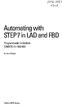 bisk Automating with STEP7 in LAD and FBD Programmable Controllers SIMATIC S7-300/400 by Hans Berger Publicis MCD Verlag Contents Indroduction 19 1 SIMATIC S7-300/400 Programmable Controller... 20 1.1
bisk Automating with STEP7 in LAD and FBD Programmable Controllers SIMATIC S7-300/400 by Hans Berger Publicis MCD Verlag Contents Indroduction 19 1 SIMATIC S7-300/400 Programmable Controller... 20 1.1
SIMATIC The Process Device Manager Manual Edition 12/2004 A5E00325944-01
 s SIMATIC Manual Preface, Contents Product Introduction and Installation 1 Starting SIMATIC PDM 2 Configuring Networks and Devices 3 SIMATIC PDM Integrated 4 Working with SIMATIC PDM 5 Loading of Data
s SIMATIC Manual Preface, Contents Product Introduction and Installation 1 Starting SIMATIC PDM 2 Configuring Networks and Devices 3 SIMATIC PDM Integrated 4 Working with SIMATIC PDM 5 Loading of Data
PROFINET IRT: Getting Started with The Siemens CPU 315 PLC
 PROFINET IRT: Getting Started with The Siemens CPU 315 PLC AN-674 Application Note This document shows how to demonstrate a working design using the PROFINET isochronous real-time (IRT) device firmware.
PROFINET IRT: Getting Started with The Siemens CPU 315 PLC AN-674 Application Note This document shows how to demonstrate a working design using the PROFINET isochronous real-time (IRT) device firmware.
DeviceNet Bus Software Help for Programming an Allen Bradley Control System
 FBP FieldBusPlug V7 DeviceNet Bus Software Help for Programming an Allen Bradley Control System DeviceNet Software Help for Programming an Allen Bradley Control System Contents Page General Purpose...
FBP FieldBusPlug V7 DeviceNet Bus Software Help for Programming an Allen Bradley Control System DeviceNet Software Help for Programming an Allen Bradley Control System Contents Page General Purpose...
SIMATIC. ET 200S distributed I/O 2AO I ST analog electronic module (6ES7135-4GB01-0AB0) Preface. Properties 1. Parameters 2.
 SIMATIC ET 200S distributed I/O SIMATIC ET 200S distributed I/O 2AO I ST analog electronic module (6ES7135-4GB01-0AB0) Manual Preface Properties 1 Parameters 2 Diagnostics 3 Analog value representation
SIMATIC ET 200S distributed I/O SIMATIC ET 200S distributed I/O 2AO I ST analog electronic module (6ES7135-4GB01-0AB0) Manual Preface Properties 1 Parameters 2 Diagnostics 3 Analog value representation
Personal Call Manager User Guide. BCM Business Communications Manager
 Personal Call Manager User Guide BCM Business Communications Manager Document Status: Standard Document Version: 04.01 Document Number: NN40010-104 Date: August 2008 Copyright Nortel Networks 2005 2008
Personal Call Manager User Guide BCM Business Communications Manager Document Status: Standard Document Version: 04.01 Document Number: NN40010-104 Date: August 2008 Copyright Nortel Networks 2005 2008
COMOS. Lifecycle COMOS Snapshots. "COMOS Snapshots" at a glance 1. System requirements for installing "COMOS Snapshots" Database management 3
 "" at a glance 1 System requirements for installing "COMOS Snapshots" 2 COMOS Lifecycle Operating Manual Database management 3 Configuring "COMOS Snapshots" 4 Default settings for "COMOS Snapshots" 5 Starting
"" at a glance 1 System requirements for installing "COMOS Snapshots" 2 COMOS Lifecycle Operating Manual Database management 3 Configuring "COMOS Snapshots" 4 Default settings for "COMOS Snapshots" 5 Starting
Programmable Safety Systems PSS-Range
 Programmable Safety Systems PSS-Range PSS WIN-PRO Service Version: Getting Started Item No. 21 015-04 All rights to this documentation are reserved by Pilz GmbH & Co. KG. Copies may be made for internal
Programmable Safety Systems PSS-Range PSS WIN-PRO Service Version: Getting Started Item No. 21 015-04 All rights to this documentation are reserved by Pilz GmbH & Co. KG. Copies may be made for internal
Automating witfi STEP7 in LAD and FBD
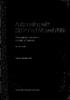 Automating witfi STEP7 in LAD and FBD Programmable Controllers SIMATIC S7-300/400 by Hans Berger 2nd revised edition, 2001 Publicis MCD Corporate Publishing Contents Contents Indroduction 19 1 SIMATIC
Automating witfi STEP7 in LAD and FBD Programmable Controllers SIMATIC S7-300/400 by Hans Berger 2nd revised edition, 2001 Publicis MCD Corporate Publishing Contents Contents Indroduction 19 1 SIMATIC
Logix5000 Controllers Nonvolatile Memory Card
 Programming Manual Logix5000 Controllers Nonvolatile Memory Card Catalog Numbers 1756 ControlLogix, 1756 GuardLogix, 1768 CompactLogix, 1768 Compact GuardLogix, 1769 CompactLogix, 1789 SoftLogix, PowerFlex
Programming Manual Logix5000 Controllers Nonvolatile Memory Card Catalog Numbers 1756 ControlLogix, 1756 GuardLogix, 1768 CompactLogix, 1768 Compact GuardLogix, 1769 CompactLogix, 1789 SoftLogix, PowerFlex
DANGER indicates that death or severe personal injury will result if proper precautions are not taken.
 Multi-User Systems 1 ArchiveServer 2 SIMATIC HMI WinCC V7.0 SP1 File Server 3 WinCC ServiceMode 4 Redundant Systems 5 System Manual Print of the Online Help 11/2008 Legal information Warning notice system
Multi-User Systems 1 ArchiveServer 2 SIMATIC HMI WinCC V7.0 SP1 File Server 3 WinCC ServiceMode 4 Redundant Systems 5 System Manual Print of the Online Help 11/2008 Legal information Warning notice system
1 Application Description... 3. 1.1 Objective... 3 1.2 Goals... 3
 Contents Moxa Technical Support Team support@moxa.com 1 Application Description... 3 1.1 Objective... 3 1.2 Goals... 3 2 System Topology... 3 3 Hardware and Software Requirements... 4 4 Configuration...
Contents Moxa Technical Support Team support@moxa.com 1 Application Description... 3 1.1 Objective... 3 1.2 Goals... 3 2 System Topology... 3 3 Hardware and Software Requirements... 4 4 Configuration...
Symantec Enterprise Vault
 Symantec Enterprise Vault Guide for Microsoft Outlook 2003/2007 Users 10.0 Light Outlook Add-In Symantec Enterprise Vault: Guide for Microsoft Outlook 2003/2007 Users The software described in this book
Symantec Enterprise Vault Guide for Microsoft Outlook 2003/2007 Users 10.0 Light Outlook Add-In Symantec Enterprise Vault: Guide for Microsoft Outlook 2003/2007 Users The software described in this book
SKP16C62P Tutorial 1 Software Development Process using HEW. Renesas Technology America Inc.
 SKP16C62P Tutorial 1 Software Development Process using HEW Renesas Technology America Inc. 1 Overview The following tutorial is a brief introduction on how to develop and debug programs using HEW (Highperformance
SKP16C62P Tutorial 1 Software Development Process using HEW Renesas Technology America Inc. 1 Overview The following tutorial is a brief introduction on how to develop and debug programs using HEW (Highperformance
SIEMENS S7-300 www.plc-training.co.uk
 2004 Equinox Training Solutions Ltd 1 FAULT DIAGNOSTICS...3 ACCESSING DIAGNOSTICS BUFFER...5 LINK BETWEEN THE PC AND THE PLC....6 BACKING UP A PROGRAM IN THE PLC....7 ONLINE AND OFFLINE...ERROR! BOOKMARK
2004 Equinox Training Solutions Ltd 1 FAULT DIAGNOSTICS...3 ACCESSING DIAGNOSTICS BUFFER...5 LINK BETWEEN THE PC AND THE PLC....6 BACKING UP A PROGRAM IN THE PLC....7 ONLINE AND OFFLINE...ERROR! BOOKMARK
Manual TC3 PLC HMI. TwinCAT 3. Version: Date: Order No.: 1.0 2016-01-20 TF1800
 Manual TwinCAT 3 Version: Date: Order No.: 1.0 2016-01-20 TF1800 Table of contents Table of contents 1 Foreword... 4 1.1 Notes on the documentation... 4 1.2 Safety instructions... 5 2 PLC HMI... 6 Version:
Manual TwinCAT 3 Version: Date: Order No.: 1.0 2016-01-20 TF1800 Table of contents Table of contents 1 Foreword... 4 1.1 Notes on the documentation... 4 1.2 Safety instructions... 5 2 PLC HMI... 6 Version:
s Preface SIMATIC Configuring Hardware and Communication Connections with STEP 7 Contents Basics of Configuring Hardware with STEP 7 1
 s Preface SIMATIC Configuring Hardware and Communication Connections with STEP 7 Manual This manual is part of the documentation package with the order number: 6ES7810-4CA08-8BW0 Contents Basics of Configuring
s Preface SIMATIC Configuring Hardware and Communication Connections with STEP 7 Manual This manual is part of the documentation package with the order number: 6ES7810-4CA08-8BW0 Contents Basics of Configuring
Ethernet/IP Comms between a WAGO 750-841 and a Mettler Toledo JAGXTREME Terminal Application note
 Ethernet/IP Comms between a WAGO 750-841 and a Mettler Toledo JAGXTREME Terminal, English Version 1.0.0 2 General Copyright 2004 by WAGO Kontakttechnik GmbH All rights reserved. WAGO Kontakttechnik GmbH
Ethernet/IP Comms between a WAGO 750-841 and a Mettler Toledo JAGXTREME Terminal, English Version 1.0.0 2 General Copyright 2004 by WAGO Kontakttechnik GmbH All rights reserved. WAGO Kontakttechnik GmbH
13 Managing Devices. Your computer is an assembly of many components from different manufacturers. LESSON OBJECTIVES
 LESSON 13 Managing Devices OBJECTIVES After completing this lesson, you will be able to: 1. Open System Properties. 2. Use Device Manager. 3. Understand hardware profiles. 4. Set performance options. Estimated
LESSON 13 Managing Devices OBJECTIVES After completing this lesson, you will be able to: 1. Open System Properties. 2. Use Device Manager. 3. Understand hardware profiles. 4. Set performance options. Estimated
IGSS. Interactive Graphical SCADA System. Quick Start Guide
 IGSS Interactive Graphical SCADA System Quick Start Guide Page 2 of 26 Quick Start Guide Introduction This guide is intended to get you up and running with the IGSS FREE50 license as fast as possible.
IGSS Interactive Graphical SCADA System Quick Start Guide Page 2 of 26 Quick Start Guide Introduction This guide is intended to get you up and running with the IGSS FREE50 license as fast as possible.
SIMATIC. ET 200S distributed I/O Digital electronic module 8DI DC24V (6ES7131-4BF00-0AA0) Preface. Properties 1. Diagnostics 2.
 SIMATIC ET 200S distributed I/O SIMATIC Preface Properties 1 Diagnostics 2 ET 200S distributed I/O Digital electronic module 8DI DC24V (6ES7131-4BF00-0AA0) Manual 04/2007 A5E01077339-01 Safety Guidelines
SIMATIC ET 200S distributed I/O SIMATIC Preface Properties 1 Diagnostics 2 ET 200S distributed I/O Digital electronic module 8DI DC24V (6ES7131-4BF00-0AA0) Manual 04/2007 A5E01077339-01 Safety Guidelines
SIMOTION. Supplement to the FM 350-1, FM 350-2 and FM 352 Modules. Preface. Description 1. Function blocks of the FM 350-1
 Preface SIMOTION Supplement to the FM50-1, FM50-2 and FM 352 Modules SIMOTION Supplement to the FM 350-1, FM 350-2 and FM 352 Modules Function Manual Description 1 Function blocks of the FM 350-1 2 Function
Preface SIMOTION Supplement to the FM50-1, FM50-2 and FM 352 Modules SIMOTION Supplement to the FM 350-1, FM 350-2 and FM 352 Modules Function Manual Description 1 Function blocks of the FM 350-1 2 Function
Manual. Source Control. TwinCAT 3. Version Date 1.0 2015-06-22
 Manual TwinCAT 3 Version Date 1.0 2015-06-22 Table of Contents Table of Contents 1 Foreword... 4 1.1 Notes on the documentation... 4 1.2 Safety instructions... 5 2 Integration of the Management... 6 2.1
Manual TwinCAT 3 Version Date 1.0 2015-06-22 Table of Contents Table of Contents 1 Foreword... 4 1.1 Notes on the documentation... 4 1.2 Safety instructions... 5 2 Integration of the Management... 6 2.1
SPTO Configuration Tool
 1MRS751906-MEN Issued: 15.12.2000 Version: B Program revision: 1.0.2 We reserve the right to change data without prior notice. Notice 1 The information in this document is subject to change without notice
1MRS751906-MEN Issued: 15.12.2000 Version: B Program revision: 1.0.2 We reserve the right to change data without prior notice. Notice 1 The information in this document is subject to change without notice
S7-1500 SIMATIC S7-1500. Welcome. Automation task. Hardware section 2. Software section 3. Security. Getting Started 05/2014 A5E03981761-AC
 Welcome Automation task 1 SIMATIC Hardware section 2 Software section 3 Security 4 Getting Started 05/2014 A5E03981761-AC Legal information Warning notice system This manual contains notices you have to
Welcome Automation task 1 SIMATIC Hardware section 2 Software section 3 Security 4 Getting Started 05/2014 A5E03981761-AC Legal information Warning notice system This manual contains notices you have to
SCADAPack E ISaGRAF 3 User Manual
 SCADAPack E ISaGRAF 3 User Manual 2 SCADAPack E ISaGRAF 3 User Manual Table of Contents Part I ISaGRAF 3 User Manual 3 1 Technical... Support 3 2 Safety... Information 4 3 Preface... 6 4 Overview... 8
SCADAPack E ISaGRAF 3 User Manual 2 SCADAPack E ISaGRAF 3 User Manual Table of Contents Part I ISaGRAF 3 User Manual 3 1 Technical... Support 3 2 Safety... Information 4 3 Preface... 6 4 Overview... 8
SIMATIC. ET 200S distributed I/O Digital electronic module 8DO DC24V/0.5 A (6ES7132-4BF00-0AA0) Preface. Properties 1. Diagnostics 2.
 SIMATIC ET 200S distributed I/O SIMATIC Preface Properties 1 Diagnostics 2 ET 200S distributed I/O Digital electronic module 8DO DC24V/0.5 A (6ES7132-4BF00-0AA0) Manual 04/2007 A5E01077385-01 Safety Guidelines
SIMATIC ET 200S distributed I/O SIMATIC Preface Properties 1 Diagnostics 2 ET 200S distributed I/O Digital electronic module 8DO DC24V/0.5 A (6ES7132-4BF00-0AA0) Manual 04/2007 A5E01077385-01 Safety Guidelines
Arena Tutorial 1. Installation STUDENT 2. Overall Features of Arena
 Arena Tutorial This Arena tutorial aims to provide a minimum but sufficient guide for a beginner to get started with Arena. For more details, the reader is referred to the Arena user s guide, which can
Arena Tutorial This Arena tutorial aims to provide a minimum but sufficient guide for a beginner to get started with Arena. For more details, the reader is referred to the Arena user s guide, which can
