Applications & Tools. Connecting a SINAMICS G120 Drive to an S7-300/400 CPU in TIA Portal V11 SINAMICS G120 (CU 240E-2 PN(-F)), SIMATIC S7-300/400
|
|
|
- Gladys Grant
- 8 years ago
- Views:
Transcription
1 Cover Connecting a SINAMICS G0 Drive to an S7-300/400 CPU in TIA Portal V SINAMICS G0 (CU 40E- PN(-F)), SIMATIC S7-300/400 Application Description May 0 Applications & Tools Answers for industry.
2 Siemens Industry Online Support This document is taken from Siemens Industry Online Support. The following link takes you directly to the download page of this document: Caution: The functions and solutions described in this entry are mainly limited to the realization of the automation task. In addition, please note that suitable security measures in compliance with the applicable Industrial Security standards must be taken, if your system is interconnected with other parts of the plant, the company s network or the Internet. More information can be found under entry ID For further information on this topic, you may also actively use our Technical Forum in the Siemens Industry Online Support. Share your questions, suggestions or problems and discuss them with our strong forum community: V.0, Entry ID: 60409
3 s Task Solution Setting Up and Commissioning the Application 3 SIMATIC, SINAMICS SINAMICS G0 with CU 40E- PN to an S7-300/400 PLC Operating the Application 4 Functional Mechanisms of this Application 5 Configuration and Settings 6 Literature 7 History 8 V.0, Entry ID:
4 Warranty and Liability Warranty and Liability Note The application examples are not binding and do not claim to be complete regarding configuration, equipment and any eventuality. The application examples do not represent customer-specific solutions. They are only intended to provide support for typical applications. You are responsible for ensuring that the described products are used correctly. These application examples do not relieve you of your responsibility to use sound practices in application, installation, operation and maintenance. When using these application examples, you recognize that we will not be liable for any damage/claims beyond the liability clause described. We reserve the right to make changes to these application examples at any time and without prior notice. If there are any deviations between the recommendations provided in this application example and other Siemens publications e.g. catalogs the contents of the other documents have priority. We do not accept any liability for the information contained in this document. Any claims against us based on whatever legal reason resulting from the use of the examples, information, programs, engineering and performance data etc., described in this Application Example shall be excluded. Such an exclusion shall not apply in the case of mandatory liability, e.g. under the German Product Liability Act ( Produkthaftungsgesetz ), in case of intent, gross negligence, or injury of life, body or health, guarantee for the quality of a product, fraudulent concealment of a deficiency or breach of a condition which goes to the root of the contract ( wesentliche Vertragspflichten ). The damages for a breach of a substantial contractual obligation are, however, limited to the foreseeable damage, typical for the type of contract, except in the event of intent or gross negligence or injury to life, body or health. The above provisions do not imply a change in the burden of proof to your disadvantage. It is not permissible to transfer or copy these application examples or excerpts thereof without express authorization from Siemens Industry Sector. 4 V.0, Entry ID: 60409
5 Table of Contents Table of Contents Warranty and Liability... 4 Task... 6 Solution Overview of the general solution Description of the core functionality Configuration for the communication Data exchange Hardware and software components used Setting Up and Commissioning the Application Wiring IP addresses and PN device names Settings on PG/PC Downloading the SINAMICS configuration Downloading the SIMATIC program Operating the Application Requirements Operating the application Monitoring and parameter access via operator panel Screens and screen navigation Process data exchange Parameter access Functional Mechanisms of this Application Functionality of process data exchange Accessing process data in the user program of the controller Standardizing the setpoint and actual values Transfer methods Control and status word FB Process Data_SFC The FB 3 Process_Data_LT and FB 4 Process_Data_MOVE FB Process_Data_CP Parameter access functionality Job and response structure The DBs read/write_drive_parameters and answer_from_drive FB 0 Parameter_Access Configuration and Settings Configuring the S7-300/400 controller Configuration of the SINAMICS G0 drive via Ethernet Configuring the SINAMICS G0 drive via USB Literature History V.0, Entry ID:
6 Task. 8BOverview of the general solution Task The SIMATIC S7 300/400 can be operated as a PROFINET controller. A SINAMICS drive can be used as PROFINET device and be controlled by the S7-300/400. This application example illustrates how to configure the SINAMICS and the S7-300/400, start it up and access process data and parameters. Overview of the automation task The following figure gives an overview of the automation task. Figure -: Overview of the task PROFINET MPI, PROFIBUS or Ethernet Requirements for the automation task Table -: Requirements Requirement Access to process data Access to parameters Safety function of the converter Explanation The drive shall be switched on and off via the control word and the speed value is to be specified as quickly as possible. Read and write access from the controller to the parameters in the converter (in this example: ramp up and ramp down time) should be possible and be performed using as few resources as possible, i.e. small communication load. The SINAMICS converters have the option of performing a failsafe shutdown (e.g. emergency-stop). 6 V.0, Entry ID: 60409
7 Solution Solution. 8BOverview of the general solution This application example gives an example of how to connect a SINAMICS G0 to an S7-300 using a GSD file in TIA Portal in STEP 7 Professional V.. Overview of the general solution Schematic layout The following figure gives a schematic overview of the most important components of the solution: Figure -: Overview of the general solution SINAMICS G0 S7-300/400 KTP 600 PROFINET USB (alternatively to parameterization via fieldbus) PC/PG Motor The example shows you how......the S7-300/400 controller is configured....the communication is programmed in the S7-300/400 controller....the SINAMICS G converter is configured using STARTER. V.0, Entry ID:
8 Solution. 9BDescription of the core functionality. Description of the core functionality.. Configuration for the communication Controller and converter are programmed with independent software packages. Therefore, the communication data must be entered twice. SINAMICS The configuration of SINAMICS G0 is performed using the STARTER commissioning tool. For SINAMICS one of several telegram types can be selected for the data exchange. This defines which data is transmitted or received in which order. It is important that the same telegram type is selected when configuring the controller. SIMATIC S7-300/400 In this example SIMATIC S7-300/400 is programmed with STEP 7 Professional V. For SINAMICS G0 and the telegram type to appear in the hardware catalog in TIA Portal, a device description file (GSD) must be imported. It is important that the same telegram type is selected as for the configuration of SINAMICS. When inserting SINAMICS into the SIMATIC project, the I/O addresses which shall be used by the controller for accessing the converter are also specified... Data exchange Data exchange between drive and PLC occurs in two areas: Process data, i.e. control word(s) and setpoint(s), or status word(s) and real value(s) Parameter area, i.e. reading/writing of parameter values Note The two areas, process data and parameters, are independent from each other and can also be used individually. 8 V.0, Entry ID: 60409
9 Solution. 9BDescription of the core functionality Cyclic process data exchange Process data is transferred cyclically, which means in each bus cycle, in order for them to be transferred as quickly as possible. The S7-300/400 transmits the control word and the setpoint value to SINAMICS and receives the status word and the real value. Depending on the telegram type, two further setpoint or real values, or extended control or status words respectively, can be transferred. On the controller side the process data is supplied as I/O input or output words. In the drive, the configuration specifies which bits of the control word are used and which data is transmitted to the controller. Acyclic data exchange (parameter access) To be able to transfer parameters, telegram types were defined where four words are provided for a parameter (PIV) transfer. Since these four words, like the process data (PZD), are always transmitted, a permanent communication load is produced even though the parameters themselves are generally only rarely transferred. Apart from the cyclic data exchange there is also the option to use an acyclical data exchange that is only used if required. This makes it possible to transfer the parameter area acyclically on demand, without creating a permanent communication load. The acyclic transfer takes clearly longer than the cyclic transfer of the process data. In the example the acyclical data exchange is used to access the parameters. In the controller, parameter jobs are sent to the drive by writing data record 47, and the response of the drive is read in by reading data record 47. No particular action is required on the drive side. Note When using a CP34-, the parameters of the drive cannot be accessed. V.0, Entry ID:
10 Solution.3 0BHardware and software components used.3 Hardware and software components used The application document was generated using the following components: Hardware components Table -: Hardware components Component Qty. Order number Note CPU 35- DP/PN 6ES735-EH4-0AB0 SM 33 6ES733-BH00-0AA0 SINAMICS G0 SIMATIC Panel KTP600 Basic color PN SINAMICS G0 PC converter connection kit m SINAMICS IOP or SINAMICS BOP- PROFINET connector plug 6SL344-0BB3-FA0 (CU 40E- PN-F) and 6SL34-0BE-UA0 (PM40) 6AV6647-0AD-3AX0 6SL355-0AA00-CA0 6SL355-0AA00-4JA0 6SL355-0AA00-4CA 6 6GK90-BB0-AA0 PROFINET line 6XV840-AH0 Motor LA7083-4AA60 or other S7-300/400 CPU with PROFINET or another module with DIs or another SINAMICS G0 with CU40x- PN (-F) This panel is optional. Includes STARTER on DVD and USB cable. Alternatively, the software can be downloaded and a standard micro USB cable be used as well. optional The number is already taken into account for the connection with the PG/PC Standard software components Table -: Standard software components Component Qty. Order number Note SIMATIC STEP 7 Professional V SP STARTER V GSD file for SINAMICS G0 Floating License 6ES78-AA0-0YA5 6SL307-0AA00-0AG0 Free download: see /6/ - Free download: see /7/ 0 V.0, Entry ID: 60409
11 Example files and projects Solution.3 0BHardware and software components used The following list includes all files and projects used in this example. Table -3: Example files and projects Component 60409_SINAMICS_G0_at_S PN_CODE_v0.zip 60409_SINAMICS_G0_at_S PN_STARTER.zip 60409_SINAMICS_G0_at_S PN_DOKU_v0_en.pdf Note STEP 7 project. STARTER project The password for the safety settings is 345. This document CAUTION The STARTER example project is designed for the use with the example components listed in Table -. If a SINAMICS G0 with a different output or a different motor is connected, without adjusting the respective parameters, converter and/or motor can be damaged or destroyed. V.0, Entry ID: 60409
12 3 Setting Up and Commissioning the Application 3. BWiring 3 Setting Up and Commissioning the Application 3. Wiring The figure below shows the hardware setup of the application. Figure 3-: Wiring L L L3 N PE 4V 0V L L L3 PE on off off3 Ack Rev 0 n+ n- SINAMICS G0 USB U V W PE PN PN L+ M I M SM33 PB PN PN CPU 35- PN/DP optional L+ M PN PN USB M Y SIMATIC Panel KTP600 PG/PC Note The setup guidelines in the SINAMICS G0 manual (see /8/) and SIMATIC must generally be followed. V.0, Entry ID: 60409
13 3. IP addresses and PN device names 3 Setting Up and Commissioning the Application 3. BIP addresses and PN device names In the example the following IP addresses and PROFINET device names are used: Table 3-: IP addresses and PN device names IP Component PROFINET device name Converted name S7-CPU cpu 35- pn/dp cpuxa35-xapnxrdpaf CU40E-PN -F sinamics-g0-cu40e-v4.5 sinamics-g0-cu40e-v4.xd508bc KTP600 simatic hmi-station simaticxahmi-station4e5e PG/PC - - The network mask is always and no router is used. The PROFINET device name is made up of the (editable) device names that are assigned by default from the system and which can be found in the Properties of the respective device under General. However, in the end a converted name according to IEC is loaded in the appropriate device. If the PROFINET device name is already complying with the norm, it is accepted as converted name. More details on naming can be found, e.g. in the information system (online help) of the TIA Portal under Assigning addresses and names for PROFINET devices. Name convention according to IEC V.0, Entry ID:
14 3 Setting Up and Commissioning the Application 3.3 3BSettings on PG/PC 3.3 Settings on PG/PC Table 3-: Instruction settings on PG/PC No. Action Remarks. Assign a free, fixed IP address x to the network card used (e.g. x = 00) and assign the subnet mask Navigate in Windows as follows: >Start >Settings >Network connections >Right click on network card >Properties >Internet protocol (TCP/IP) >Properties. Set the PG/PC interface. Select S7ONLINE (STEP7) as access point of the application and TCP/IP -> network card used as interface configuration used. Navigate in Windows as follows: >Start >System controller > Set PG/PC Interface used network card 4 V.0, Entry ID: 60409
15 3 Setting Up and Commissioning the Application 3.4 4BDownloading the SINAMICS configuration 3.4 Downloading the SINAMICS configuration This chapter describes the steps for downloading the example configuration. It is assumed that STARTER V or higher is already installed on your PG/PC. Note The download can be performed via Ethernet interface or USB. Below, the use of the Ethernet interface is shown. Should you use a different converter or motor you need to perform your own configuration. In that case, follow the instructions in chapter 6 Configuration and Settings. The screenshots below use a general project name: G0_at_S7. In this example, this stands for G0_at_S7-300-PN Table 3-3: Instruction - downloading the SIMATIC configuration No. Action Remark. Connect the CU 40E- PN-F of SINAMICS G0 with the PG/PC.. Start the STARTER commissioning software. 3. Retrieve the STARTER project from Table -3 ( File > Retrieve ) and open it. V.0, Entry ID:
16 3 Setting Up and Commissioning the Application 3.4 4BDownloading the SINAMICS configuration No. Action Remark 4. Click on Accessible nodes. 5. Right click on the found drive and select Edit Ethernet node from the context menu. 6. Assign the PROFINET device name to the IO device (drive) that is used in the network configuration of the CPU Select the converter in the tree and go online. 6 V.0, Entry ID: 60409
17 3 Setting Up and Commissioning the Application No. Action Remark 3.5 5BDownloading the SIMATIC program 8. Start the download and tick After loading, copy RAM to ROM. Should you receive a note which indicates different parameters for the power unit, you need to make your own configuration. In that case, follow the instructions in chapter 6 Configuration and Settings. 9. Go offline Downloading the SIMATIC program Requirements This chapter describes the steps for the installation of the example code into SIMATIC. SIMATIC STEP 7 Professional V SP or higher is already installed on your PG/PC. The SINAMICS configuration according to chap. 3.4 has already been carried out. Table 3-4: Instruction - downloading the SIMATIC program No. Action Remarks. Connect the controller with the PG/PC using a network cable.. Retrieve the project on hand as zip file on Windows level. You can connect both devices directly or via a switch. The G0_at_S7-300-PN project folder is created. V.0, Entry ID:
18 3 Setting Up and Commissioning the Application 3.5 5BDownloading the SIMATIC program No. Action Remarks 3. Double click the ap file in the project folder just retrieved in order to open the project in TIA Portal. 4. Select the controller and initiate the loading process. 5. Select the following interface data in the Extended download to device mask: Type of PG/PC interface: PN/IE PG/PC interface: network card used Connection to subnet: (local) PN/IE You may be prompted to tick Show all accessible devices in the online status information. Click Load as soon as the CPU is reached. 6. Exit the Load preview mask with the Load button and subsequently the Load results mask with the Finish button. Start modules after downloading to device has to be ticked. 3 8 V.0, Entry ID: 60409
19 3 Setting Up and Commissioning the Application No. Action Remarks 3.5 5BDownloading the SIMATIC program 7. To be able to run the KTP600 operator panel as simulation on your PG/PC, select it and start the simulation. (If you would like to connect a real KTP600 to the controller instead of the simulation, continue with step 0.) 8. Connect the KTP600 to the power supply and open the PROFINET settings in the Control Panel. 9. Make the entries according to the screens on the right. Exit the PROFINET settings with OK and close the Control Panel. Subsequently prepare the loading process by clicking the Transfer button. 0. Connect the operator panel with an Ethernet patch cable directly to the PG/PC or via a switch and start the data transfer. The operator panel will subsequently start automatically. Now connect the operator panel with the controller (not necessary when using a switch). Execute a restart of the controller Using the stop/start button on the CPU. The new restart assigns the IP addresses to the IO devices (drive and operator panel) via the configured and already loaded PROFINET device names. The application is now ready for operation. V.0, Entry ID:
20 4 Operating the Application 4. 6BRequirements 4 Operating the Application 4. Requirements To be able to switch on the drive via the digital inputs, the following points must be fulfilled: If the safety functions of the converter have been activated, then 4V must be supplied at terminals 6 and 7 (DI 4 and 5) of the SINAMICS G0; otherwise, the STO safety function is active, the yellow SAFE LED at the converter is blinking and the drive cannot be switched on. 4V must not be supplied at terminal 8 (DI 3) of the SINAMICS G0, otherwise the command data record is switched over. When using an IOP, please check that the network icon ( ) is displayed on the top right. If the hand icon ( ) is displayed there, press the Hand/Auto button ( ). When using a BOP-, please check whether the hand icon ( ) is displayed. If yes, press the Hand/Auto button ( ). 4. Operating the application The drive is exclusively moved via digital inputs. The HMI is only used for monitoring. Table 4-: Digital inputs Terminal Name Function I 0.0 On Switching the drive on/off, (Off and Off3 = must apply for the operation) I 0. Off 0= Motor immediately switched off, drive spins out I 0. Off 3 0= Fast stop, motor is decelerated with Off3 ramp down time (P35) until it stops I 0.3 Ack Rising edge acknowledges a pending error in the drive I 0.4 Rev Reversed direction, the polarity of the setpoint value is negated I The setpoint is set to 0. I 0.6 n+ The setpoint value is increased I 0.7 n- The setpoint value is decreased 0 V.0, Entry ID: 60409
21 To switch on the drive, please follow the steps below: 4 Operating the Application 4. 7BOperating the application Table 4-: Instruction switching on drive Steps Action Note / Result. Apply 4V to Off (I0.) and Off3 (I0.).. Enter a pulse (switching on and back off) to Ack (I0.3). 3. Enter a pulse (switching on and back off) to 0 (I0.5). The further required control bits for the operation are set to by the program. This acknowledges a possibly pending error message. The setpoint is set to Apply 4V to On(I0.0). The drive switches on. 5. Change the setpoint value with The speed of the motor changes. inputs n+ (I 0.6), n- (I0.7) and 0 (I0.5). 6. Remove the 4V from On (I0.0). The drive switches back off. V.0, Entry ID: 60409
22 4 Operating the Application 4.3 8BMonitoring and parameter access via operator panel 4.3 Monitoring and parameter access via operator panel 4.3. Screens and screen navigation Figure 4-: Screen navigation Start screen From all subordinate screens From all subordinate screens Application example Support Process data exchange Parameter access Next Back Fault buffer Back Setpoints and actual values Fault buffer Status word, Control Word Overview screen Read/write parameters Online Support - Promotion Quit runtime Change language (English/German) V.0, Entry ID: 60409
23 4.3. Process data exchange 4 Operating the Application 4.3 8BMonitoring and parameter access via operator panel Both screens for the process data exchange access the idb_process_data_sfc data block (DB). The operator panel supports the process data exchange via SFC, which has been realized in this application (see chapter 5..3). When selecting a different method, the data block number must be modified accordingly in the tag assignment in WinCC flexible. Control and status word Figure 4-: Control and status word The bit commands, which you can partially specify via the digital input module, are displayed in the 6 bit wide control word. The current state of the converter is given via the also 6 bit wide status word. The displayed control or status word is identical with that in the respective VAT_Process_Data_... tag table. V.0, Entry ID:
24 4 Operating the Application 4.3 8BMonitoring and parameter access via operator panel Setpoint and actual values Figure 4-3: Setpoint and actual values The control tags contained in the above screen are identical with those in the respective VAT_Process_Data_... tag table. Setpoint speed value: The yellow field, top left, indicates the setpoint speed value that is set via the digital inputs I0.4 to I0.7 (see Table 4-) in this example. Actual values: The current actual values speed, current and torque are displayed below the speed setpoint value input. Control and status word: To keep an eye on control word and status word, without switching to the respective screen, they are also given here as a miniature display. Current messages: Current faults and warnings are displayed with a respective number. A 0 means, that no fault or alarm exists. If a message is pending it is displayed according to Figure V.0, Entry ID: 60409
25 4 Operating the Application 4.3 8BMonitoring and parameter access via operator panel Figure 4-4: Current messages as message numbers Tap or click on the message number to display the respective message text. Figure 4-5: Current messages in plain text The message text is displayed as long as the message number is pressed. V.0, Entry ID:
26 4 Operating the Application 4.3 8BMonitoring and parameter access via operator panel Parameter access Reading/writing parameters Figure 4-6: Reading/writing parameters The control tags contained in the above screen are identical with those in the respective VAT_Parameter_access_... tag table. Table 4-3: Instructions writing/reading parameters Action. Select the access type with the Read parameters and Write parameters buttons.. Read parameters: Proceed with point 3 in the table. Write parameters: When tapping or clicking the yellow input fields for the ramp up/ramp down time, a keyboard mask for the value input opens. Close your input with the Return key. Remark The selected access type is displayed via a bright green button. Ramp up time Ramp down time 8,0 6 V.0, Entry ID: 60409
27 4 Operating the Application 4.3 8BMonitoring and parameter access via operator panel Action 3. Start the write or read job with the Start button. Note: After a write job the new data is adopted as read parameters in the white fields in the left part of the screen. After writing you need not trigger any additional read job for the update. Remark The job status specifies how the job was completed: done = completed without errors errori = completed with errors The status relates to the processing of the instructions RDREC and WRREC in FB0 Parameter_Access for the communication to the IO device. For fault diagnostics see //. Fault buffer The screen displays the fault codes of eight current and eight acknowledged faults, which are saved in the converter. Figure 4-7: Display of fault buffer The fault codes in the above screen correspond to the control tags V_3_Value_00 (DW8) to V_3_Value_5 (DW48) in the answer_from_drive data block (DB03). Tap or click on the message number to display the respective message text. V.0, Entry ID:
28 4 Operating the Application 4.3 8BMonitoring and parameter access via operator panel Figure 4-8: Display of fault buffer message in plain text The message text is displayed as long as the message number is pressed. 8 V.0, Entry ID: 60409
29 5 Functional Mechanisms of this Application 4.3 8BMonitoring and parameter access via operator panel 5 Functional Mechanisms of this Application Program overview Figure 5-: Block structure (overview) OB CYCL_EXC FB 0 Simulation DB 0 idb_simulation FB x Process_Data_... DB x idb_process_data_... FB 0 Parameter_Access DB 0 idb_parameter_access Instruction WRREC Instruction RDREC DB 00 write_drive_parameters DB 0 read drive parameter DB 03 answer from drive The SIMATIC program consists of three areas: Simulation In this area, the control signals are created for the converter, which are then transmitted as process data to the drive. Process data exchange In this area, the process data for the converter is transmitted (e.g. one command and setpoint) or received (status and actual values) Parameter access In this area, the parameters from the converter are accessed. Note The two communication areas, process data and parameter access, are independent from each other and can each also be used individually. V.0, Entry ID:
30 5 Functional Mechanisms of this Application 5. Functionality of process data exchange 5. Functionality of process data exchange Figure 5-: Block structure of process data exchange OB CYCL_EXC FB 0 Simulation DB 0 idb_simulation FB x Process_Data_... DB x idb_process_data_... FB 0 Parameter_Access DB 0 idb_parameter_access Instruction WRREC Instruction RDREC DB 00 write_drive_parameters DB 0 read drive parameter DB 03 answer from drive The process data contains values which are regularly exchanged between controller and converter. These values are at least the control and status word as well as the setpoint and actual value. Selecting the telegram type specifies the exact length and structure. The Siemens Telegram 35, PZD 6/6 telegram type used in the example exchanges 6 words in both directions. 5.. Accessing process data in the user program of the controller At the start of the cycle, the operating system of S7-300/400 stores the (user) data received by the converter in the I/O input area of the CPU and transmits the data stored in the I/O output area to the converter at the end of the cycle. In the user program, the data can be accessed by copying from or into the I/O area. The address areas used are defined when specifying the hardware configuration. See step in Table Standardizing the setpoint and actual values The setpoint and actual values are transferred as standards. The standardization and reference values are stored in parameters P000 to P006 of the SINAMICS G dez = 4000hex = 00% applies here, with 00% referring to the reference value for the transferred variable. Example: If P000 (reference speed or reference frequency) is 500 /min and if a speed of 500 /min shall be run, then 33% or 546dec must be transferred. 30 V.0, Entry ID: 60409
31 5 Functional Mechanisms of this Application 5. Functionality of process data exchange Further information is available in chapter 6 Configuring the field bus in the operating instructions (/8/) of SINAMICS G Transfer methods To copy the process data into or from the I/O area, the following methods can be used depending on the requirements:. Load and transfer command (STL) or MOVE (FBD and LAD). Instructions DPRD_DAT / DPWR_DAT 3. The instructions PNIO_SEND / PNIO_RECV for the use of a CP 343- All three methods are contained in the example program. However, in OB only the method with DPRD_DAT / DPWR_DAT is called up. Load / transfer or MOVE The simplest way is using load and transfer commands (STL) or MOVE (FBD and LAD). This ensures consistency for each command (, and 4 bytes) and hence also the consistency within the individual elements, such as control word and setpoint value. However, the individual elements can origin from different bus cycles or occur in different bus cycles. However, for the applications for which the SINAMICS G0 is usually used, this is sufficient. FB 3 Process_Data_LT in the example program illustrates the use of this method in STL and the FB 4 Process_Data_MOVE in FBD/LAD. DPRD_DAT / DPWR_DAT As opposed to the load, transfer or MOVE command, these instructions ensure that the consistency is maintained across the entire process data, i.e. all elements of the process data of a slave are transferred from the same bus cycle or are transferred within a bus cycle. This is necessary, e.g. to enable a distributed synchronization. In the example program, all of the 6 words are copied consistently. Using DPRD_Dat / DPWR_Dat has no disadvantages, apart from the necessary use of more complex instructions, which are often avoided by newcomers to programming, and a slightly longer processing duration than for the respective load, transfer or MOVE commands. In the Instructions task card of the TIA Portal you will find the instructions under > Expanded instructions > Distributed I/Os > Others FB Process_Data_SFC in the example program shows the use of this method. PNIO_SEND / PNIO_RECV When using a CP 343-, it is mandatory that the process data is transferred with the instructions PNIO_SEND / PNIO_RECV. The consistency is provided across the entire process data. In the Instructions task card of the TIA Portal you will find the instructions under > Communication > Communications processor > Simatic NET CP V.0, Entry ID:
32 5 Functional Mechanisms of this Application 5. Functionality of process data exchange When compiling the block that contains the instructions, STEP 7 generates the system blocks FC ( PNIO_SEND ) and FC0 ( PNIO_RECV ). FB Process_Data_CP in the example program shows the use of this method. in the project navigation under the CPU in the > Program blocks > System blocks > Program resources folder 3 V.0, Entry ID: 60409
33 5 Functional Mechanisms of this Application 5. Functionality of process data exchange 5..4 Control and status word The control and status word has already been defined. The subsequent figures illustrate the control and status word when selecting the Siemens Telegram 35, PZD 6/6 telegram type. Figure 5-3: Control word of the Siemens Telegram 35, PZD 6/6 telegram type Note A control word for which all bits are 0 is rejected as invalid by the converter. Therefore, at least bit 0 must always be set. V.0, Entry ID:
34 5 Functional Mechanisms of this Application 5. Functionality of process data exchange Figure 5-4 Status word of the Siemens Telegram 35, PZD 6/6 telegram type 34 V.0, Entry ID: 60409
35 5 Functional Mechanisms of this Application 5. Functionality of process data exchange 5..5 FB Process Data_SFC This FB shows the access to the process data with the use of the DPRD_DAT / DPWR_DAT instructions. It is called up cyclically in OB. Figure 5-5: FB Process_Data_SFC Table 5-: Networks of FB Process Data_SFC Network Function. The IO address of the drive (INT) is copied to a temporary WORD tag in order to adjust the data type.. The process data is copied from the I/O area into the temporary #InData data area using the DPRD_Dat instruction Status word, warning and faults are copied from the temporary #InData data area to the respective block outputs, and the current actual values (WORD) are copied into temporary tags (INT) for data type adjustment. 5. The current speed is converted into REAL format by calling FC0. 6. The current electrical current is converted into REAL format by calling FC0. 7. The current torque is converted into REAL format by calling FC0. 8. The setpoint value (REAL) is converted into the standardized WORD format by calling FC Control word and setpoint (WORD) are copied to the temporary #OUTData data area. 0 is written to the remaining 4 words.. The process data is copied from the temporary #OutData data area into the I/O area using SFC 5 DPWR_Dat. V.0, Entry ID:
36 5 Functional Mechanisms of this Application 5. Functionality of process data exchange 5..6 The FB 3 Process_Data_LT and FB 4 Process_Data_MOVE These FBs illustrate the access to the process data with load/transfer commands (STL) or MOVE commands (FBD/LAD). They are not called in the program example, since FB Process_Data_SFC with the same function is used there. Figure 5-6 FB: 3 Process Data_LT or FB 4 Process Data_MOVE Table 5-: Networks of FB 3 Process Data_LT Network Function. Status word, warning and faults are copied from the #InData I/O area to the respective block outputs, and the current actual values (WORD) are copied into temporary tags (INT) for data type adjustment.. The current actual values are converted into REAL format by calling FC Control word and setpoint are (after conversion to the standardized WORD format by FC ) copied to the I/O area. Table 5-3: Networks of FB 4 Process_Data_MOVE Network Function.. Status word, warning and faults are copied from the I/O area to the respective block outputs, and the current actual values (WORD) are copied into temporary tags (INT) for data type adjustment. 3. The current speed is converted into REAL format by calling FC0. 4. The current electrical current is converted into REAL format by calling FC0. 5. The current torque is converted into REAL format by calling FC0. 6. Control word and setpoint are (after conversion to the standardized WORD format by FC) copied to the I/O area. 36 V.0, Entry ID: 60409
37 5 Functional Mechanisms of this Application 5. Functionality of process data exchange 5..7 FB Process_Data_CP This FB shows the access to the process data when using a CP343-. It is not called in the program example, since the hardware configuration used in the example does not contain a CP343-. PNIO devices that are addressed via a CP343- require the use of this method. Figure 5-7: FB Process_Data_CP Table 5-4: Networks of FB Process_Data_CP Network Function. The IO address of the drive (INT) is copied to a temporary WORD tag in order to adjust the data type.. The process data is copied from the I/O area into the temporary #InData data area using FC PNIO_RECV. 3. Status word, warning and fault are copied from the #InData temporary data area to the respective block outputs. 4. The current actual values (WORD) are copied into temporary tags (INT) for data type adjustment. 5. The current speed is converted into REAL format by calling FC0. 6. The current electrical current is converted into REAL format by calling FC0. 7. The current torque is converted into REAL format by calling FC0. 8. The setpoint value (REAL) is converted into the standardized WORD format by calling FC Control word and setpoint (WORD) are copied to the temporary #OUTData data area, and 0 is written to the remaining 4 words.. The process data is copied from the temporary #OutData data area into the I/O area using FC PNIO_SEND. V.0, Entry ID:
38 5 Functional Mechanisms of this Application 5. Parameter access functionality 5. Parameter access functionality Figure 5-8: Block structure of parameter access OB CYCL_EXC FB 0 Simulation DB 0 idb_simulation FB x Process_Data_... DB x idb_process_data_... FB 0 Parameter_Access DB 0 idb_parameter_access Instruction WRREC Instruction RDREC DB 00 write_drive_parameters DB 0 read drive parameter DB 03 answer from drive Acyclic parameter access occurs parallel to the cyclic process data exchange. This saves resources, since the connection is only established on demand, i.e. when a parameter is to be accessed. In the controller, the Write data record and Read data record functions must be used for this. Data record 47 must always be used. Writing data record 47 sends a job to the converter which performs the job and provides a response. Reading data record 47 makes the response of the converter available in the controller so it can be evaluated. The instructions WRREC and SFB 5 RDREC are used in the controller for reading and writing data records. Note Since WRREC and RDREC cannot be used with CP343-, accessing the parameters when using the CP is not possible. 5.. Job and response structure The structure of the jobs and responses can be found in Chapter Configuring the fieldbus, PROFIdrive profile for PROFIBUS and PROFINET, acyclic communication in the manual (/8/) Note Since the structure of the data record to be sent or received depends on the number of jobs and their number format, a generally valid structure cannot be used. 38 V.0, Entry ID: 60409
39 5 Functional Mechanisms of this Application 5. Parameter access functionality 5.. The DBs read/write_drive_parameters and answer_from_drive The job to access a parameter consists of at least 0 words. Therefore, the job should be assembled in a DB or in the memory area. In this example, this is performed using DB 0 read_drive_parameters and DB 00 Write Drive Parameter. The response by the converter also consists of several words. Therefore, the example uses DB 03 answer_from_drive. A job may contain the access to several parameters. Since the length of the data to be transferred per job depends on the number and data types of the converter parameters, no generally valid structure can be devised. Therefore, in this example, only the ramp up and ramp down times (P0 and P) and a part of the fault memory (P945.x) is accessed. The job to read the parameters is stored in DB 0 read_drive_parameters. The job to write them is stored in DB 00 write_drive_parameters. The response of the converter is copied to DB 03 answer_from_drive. The structure contained therein corresponds to the structure for a successful reading of the parameters. Figure 5-9: DB 00 for writing the ramp up and ramp down times Ramp up time 0s Ramp down time 5s V.0, Entry ID:
40 5 Functional Mechanisms of this Application 5. Parameter access functionality Figure 5-0: DB 0 for reading the ramp up and ramp down time and 6 values of the fault memory Figure 5-: DB 03 for the response of the converter (read job) 40 V.0, Entry ID: 60409
41 5 Functional Mechanisms of this Application 5. Parameter access functionality 5..3 FB 0 Parameter_Access In the example, the parameters are accessed in FB 0 Parameter_Access. It is called cyclically in OB. Figure 5-: FB0 Parameter_Access Table 5-5: Interface assignment of FB 0 Parameter_Access Name Type Function Inputs Read_Write BOOL 0= Read parameters = Write parameters Start BOOL A rising edge starts the transfer, the FB automatically sets the signal back to 0 Ramp_time_up REAL Ramp up time to be written Ramp_time_down REAL Ramp down time to be written Outputs busy BOOL Access in progress done BOOL Access successful error BOOL Access aborted with an error actual_ramp_time_up REAL Read ramp up time actual_ramp_time_down REAL Read ramp down time Setup The FB 0 "Parameter_Access consists of two parts: a step chain which controls the sequence of the parameter access. (Networks to 9) call of the system functions Write data record or Read data record. (network 0). V.0, Entry ID:
42 5 Functional Mechanisms of this Application 5. Parameter access functionality Step chain The individual steps of FB 0 Parameter_access are represented in the following graphic. The possible transitions between the individual steps are also displayed there. Figure 5-3: Step chain parameter access START 0 Wait for start trigger 7 Check for errors, copy output rising START signal other faults Start WRREC Wait for end of WRREC sending finished 6 Check result of RDREC receiving finished 5 Wait for end of RDREC not ready fault other faults not ready fault 3 Check result of WRREC sending successful 4 Start RDREC In the individual states of the step chain, the following functions are executed: Table 5-6: Function of the states of FB 0 Parameter_Access State Function 0 Wait for start trigger A rising edge of the Start signal is waited for. If it is detected, all output signals are deleted, busy is set and step is activated. Start WRREC The Start signal is reset, the REQ signal of the WRREC instruction is set and step is activated. Wait for end of WRREC It is waited until the BUSY signal of the RDREC instruction becomes 0 again. Then step 3 is activated. 4 V.0, Entry ID: 60409
43 5 Functional Mechanisms of this Application 5. Parameter access functionality State 3 Check result of WRREC Function It is checked whether the data record was written successfully. If yes, the REQ signal of the WRREC instruction is deleted again and step 4 is activated. If the WRREC instruction reports error 6#DF80_B500 (peer not ready), step 3 is activated again so that WRREC repeats the job. If a different error has occurred, the REQ signal of the WRREC instruction is deleted, an internal error bit is set and step 7 is activated. 4 Start RDREC The REQ signal of the RDREC instruction is set and step 5 is activated. 5 Wait for end of RDREC 6 Check result of RDREC 7 Check for errors, copy outputs It is waited until the BUSY signal of the RDREC instruction becomes 0 again. Then step 6 is activated. It is checked whether the data record was read successfully. If yes, the REQ signal of the RDREC instruction is deleted again and step 7 is activated. If RDREC reports error 6#DE80_B500 (peer not ready), step 5 is activated again so that the RDREC instruction repeats the job. If a different error has occurred, the REQ signal of the RDREC instruction is deleted, an internal error bit is set and step 7 is activated. It is checked whether one of the internal error bits is set or whether an error bit has been set in the response of the converter. In the event of an error the error output parameter of FB 0 is set, the busy output parameter of FB 0 is deleted, s is output as read time and step 0 is activated. If no error bit has been set, the read times are output, the busy output parameter of FB 0 is deleted and step 0 is activated. Calling the system functions Write data record or Read data record Once the currently required control bits have been set in the sequence chart of FB 0 Parameter_Access, the WRREC instruction for writing the data record and the RDRE instruction for reading the data record are called in network 0. They can be found in the instructions task card of the TIA Portal under > Expanded instructions > Distributed I/Os Via the Read_Write input variable it is selected which of the two calls enables the WRREC instruction. Both calls only differ in which DB is sent to the drive: the one to write parameters or the one to read parameters. V.0, Entry ID:
44 6 5BConfiguration and Settings 6. Configuring the S7-300/400 controller 6 Configuration and Settings Note If you only wish to download and commission the example program, please follow the instructions in chapter 3 Setting Up and Commissioning the Application. The step tables below describe what you have to do if you do not want to or cannot use the sample code and you want to or have to configure SINAMICS G0 and SIMATIC S7 CPU yourself. 6. Configuring the S7-300/400 controller This chapter describes how the S7-300/400 must be configured for the example program. This chapter does not discuss integrating the operator panel or programming the S7-300/400. Note The screenshots below use a general STEP 7 project name: G0_at_S7. In this example, this stands for G0_at_S7-300-PN. Table 6-: Instruction for configuring the S7-300/400 controller No. Action Remarks. Start the TIA Portal V. Go to project view if the portal view has opened.. Create a new project. Assign a project name and select a storage path. 44 V.0, Entry ID: 60409
45 6 5BConfiguration and Settings 6. Configuring the S7-300/400 controller No. Action Remarks 3. Insert your CPU (e.g. CPU 35- PN/DP). Make sure that the firmware versions match Open Device configuration and drag the required modules (here a DI8/DO8 module) from the hardware catalog to the rack. The example software uses IB0. For this reason, leave at least the I address of the inserted DI or DI/DO module at 0 (default value) in the Properties Open the Properties in the device configuration of the CPU and configure the PROFINET interface. Go to Ethernet addresses in the tree. Select Set IP address in the project and enter the desired IP address. Add a new subnet and select it. 4 3 V.0, Entry ID:
46 6 5BConfiguration and Settings 6. Configuring the S7-300/400 controller No. Action Remarks 6. Now install the GSD file that corresponds to the control unit of the drive if not done yet. For this purpose, close the hardware and the network editor. Load the GSDML file from the respective Online Support page (see /7/) to your PG/PC and retrieve it. Open the dialog in the TIA Portal to select the required GSD and install it via >Options >Install general station description file (GSD). 7. Go to the network view and open the hardware catalog. Drag the desired drive into the graphic area of the network view. Use the drive SINAMICS G0 CU40E- PN-(F) V4.5 from the catalog path >Other field devices >PROFIBUS IO >Drives >Siemens AG >SINAMICS 8. Connect the IO device (drive) via PROFINET with the CPU. For this purpose drag a line with the mouse button pushed down between the Ethernet connections of the two devices. The drive automatically contains the next free IP address To be able to change the IP address of the drive, go to its properties. For this purpose, click the drive and open the Properties tab. 46 V.0, Entry ID: 60409
47 6 5BConfiguration and Settings 6. Configuring the S7-300/400 controller No. Action Remarks 0. If required, change the IP address of the drive. (In the example configuration the default address is left as it is.). Select the data records to be transferred. For this purpose, go to the device view of the drive and drag its device view open. Subsequently drag the "SIEMENS telegram 35, PZD-6/6 from the catalog into the device view.. Go to the network view again. Configure the operator panel by dragging KTP600 Basic PN from the catalog to the workspace. Enable the connection mode and select HMI connection from the drop-down list. Create a connection graphically between the Ethernet connections of the KTP600 and the PLC by dragging the mouse Show the addresses. The KTP600 is automatically assigned to the next free the IP address V.0, Entry ID:
48 6 5BConfiguration and Settings 6. Configuring the S7-300/400 controller No. Action Remarks 4. Assign the devices their PROFINET device name online, if not done yet already in a different way. For this purpose, make a right click on the PROFINET IO system in the graphic area of the network view and select Assign device name from the context menu. If not done yet already create a physical connection between the device via Ethernet patch cables and possibly a switch. 5. All available PROFINET IO nodes are listed. Now successively assign each device the configured PROFINET device name and click Assign name. Select the names from the dropdown list on the top right. Afterwards refresh the window with and check the data transfer. The PROFINET device names themselves cannot be changed. They are derived from the editable device name that the system assigns to each device by default in its Properties tab under General. 6. The device and network configuration is now completed. Successively compile the configurations of CPU and HMI device for control purposes. The compiling results can be seen in the inspection window. The CPU is compiled without errors. For the operator panel you only receive the error message that no start screen has been defined yet, since no images have probably been configured yet. Save the project V.0, Entry ID: 60409
49 6 5BConfiguration and Settings 6. Configuration of the SINAMICS G0 drive 6. Configuration of the SINAMICS G0 drive via Ethernet Note The screenshots below use a general STARTER project name: G0_at_S7. In this example, this stands for G0_at_S7-300-PN Table 6-: Instruction drive configuration via PROFINET No. Action Remarks. Install the STARTER commissioning software (see also /6/).. Connect the SINAMICS G0 with your PG/PC using an Ethernet patch cable. 3. Start the STARTER commissioning software. 4. Create a new project. 5. Open Set PG/PC interface. V.0, Entry ID:
Applications & Tools. Configuration of Messages and Alarms in WinCC (TIA Portal) WinCC (TIA Portal) Application description December 2012
 Cover Configuration of Messages and Alarms in WinCC (TIA Portal) WinCC (TIA Portal) Application description December 2012 Applications & Tools Answers for industry. Siemens Industry Online Support This
Cover Configuration of Messages and Alarms in WinCC (TIA Portal) WinCC (TIA Portal) Application description December 2012 Applications & Tools Answers for industry. Siemens Industry Online Support This
How To Use An American Zw.Com V20-20 (V20) V20 (Veu) V2.20 (Femalese) V1.2.2 (V2.1) V3.
 Cover SINAMICS V: Speed Control of a V20 with S7-1200 via USS Protocol in TIA Portal SINAMICS V20, SIMATIC S7-1200 Short Documentation November 2012 Applications & Tools Answers for industry. Siemens Industry
Cover SINAMICS V: Speed Control of a V20 with S7-1200 via USS Protocol in TIA Portal SINAMICS V20, SIMATIC S7-1200 Short Documentation November 2012 Applications & Tools Answers for industry. Siemens Industry
Getting Started - SINAMICS Startdrive. Startdrive. SINAMICS Getting Started - SINAMICS Startdrive. Introduction 1
 Introduction 1 Connecting the drive unit to the PC 2 Startdrive SINAMICS Getting Started - SINAMICS Startdrive Getting Started Creating a project 3 Going online and incorporating devices 4 Commissioning
Introduction 1 Connecting the drive unit to the PC 2 Startdrive SINAMICS Getting Started - SINAMICS Startdrive Getting Started Creating a project 3 Going online and incorporating devices 4 Commissioning
Applications & Tools. Master Slave Communication via a CM PtP using the Modbus RTU Protocol. S7-1500 CM PtP RS422/485 HF, ET 200SP CM PtP
 Cover Master Slave Communication via a CM PtP using the Modbus RTU Protocol S7-1500 CM PtP RS422/485 HF, ET 200SP CM PtP Application Description March 2013 Applications & Tools Answers for industry. Siemens
Cover Master Slave Communication via a CM PtP using the Modbus RTU Protocol S7-1500 CM PtP RS422/485 HF, ET 200SP CM PtP Application Description March 2013 Applications & Tools Answers for industry. Siemens
Application example and brief instruction 04/2015. LOGO! App V3.0. LOGO! 8 and LOGO! 7
 Application example and brief instruction 04/2015 LOGO! App V3.0 LOGO! 8 and LOGO! 7 Warranty and Liability Warranty and Liability Note The Application Examples are not binding and do not claim to be complete
Application example and brief instruction 04/2015 LOGO! App V3.0 LOGO! 8 and LOGO! 7 Warranty and Liability Warranty and Liability Note The Application Examples are not binding and do not claim to be complete
Applications & Tools. Remote Control Concept with SCALANCE S Modules over IPsec-secured VPN Tunnel SCALANCE S. Application Description February 2010
 Cover Remote Control Concept with SCALANCE S Modules over IPsec-secured VPN Tunnel SCALANCE S Application Description February 2010 Applications & Tools Answers for industry. Industry Automation and Drives
Cover Remote Control Concept with SCALANCE S Modules over IPsec-secured VPN Tunnel SCALANCE S Application Description February 2010 Applications & Tools Answers for industry. Industry Automation and Drives
Applications & Tools. Migration to TIA Portal. WinCC Basic / Comfort / Advanced STEP 7 V5.x / WinCC flexible 2008 SP3. Migration Guide September 2013
 Migration to TIA Portal WinCC Basic / Comfort / Advanced STEP 7 V5.x / WinCC flexible 2008 SP3 Migration Guide September 2013 Applications & Tools Answers for industry. Siemens Industry Online Support
Migration to TIA Portal WinCC Basic / Comfort / Advanced STEP 7 V5.x / WinCC flexible 2008 SP3 Migration Guide September 2013 Applications & Tools Answers for industry. Siemens Industry Online Support
Creating the program. TIA Portal. SIMATIC Creating the program. Loading the block library. Deleting program block Main [OB1] Copying program blocks
![Creating the program. TIA Portal. SIMATIC Creating the program. Loading the block library. Deleting program block Main [OB1] Copying program blocks Creating the program. TIA Portal. SIMATIC Creating the program. Loading the block library. Deleting program block Main [OB1] Copying program blocks](/thumbs/37/17675850.jpg) Loading the block library 1 Deleting program block Main [OB1] 2 TIA Portal SIMATIC Getting Started Copying program blocks 3 Cyclic interrupt OB 4 Copying tag tables 5 Compiling a project 6 Load project
Loading the block library 1 Deleting program block Main [OB1] 2 TIA Portal SIMATIC Getting Started Copying program blocks 3 Cyclic interrupt OB 4 Copying tag tables 5 Compiling a project 6 Load project
Tool for Control Technology
 Tool for Control Technology Tools Collection of Functions for Programming Tasks Tools Collection of Functional Examples for Date and Time Warranty, Liability and Support Note The application examples and
Tool for Control Technology Tools Collection of Functions for Programming Tasks Tools Collection of Functional Examples for Date and Time Warranty, Liability and Support Note The application examples and
WinCC. Communication Manual. Manual 2. This manual is part of the documentation package with the order number: 6AV6392-1CA05-0AB0 C79000-G8276-C156-01
 WinCC Communication Manual Manual 2 This manual is part of the documentation package with the order number: 6AV6392-1CA05-0AB0 Release: September 1999 WinCC, SIMATIC, SINEC, STEP are trademarks of Siemens.
WinCC Communication Manual Manual 2 This manual is part of the documentation package with the order number: 6AV6392-1CA05-0AB0 Release: September 1999 WinCC, SIMATIC, SINEC, STEP are trademarks of Siemens.
PROFINET IO Diagnostics 1
 PROFINET IO is a very cost effective and reliable technology. However, extensive installations can have thousands of PROFINET IO devices operating on many networks. The reliable operation of these networks
PROFINET IO is a very cost effective and reliable technology. However, extensive installations can have thousands of PROFINET IO devices operating on many networks. The reliable operation of these networks
Validity 1. Improvements in STEP 7 2. Improvements in WinCC 3. Simatic. Readme. Readme
 Validity 1 Improvements in STEP 7 2 Simatic Improvements in WinCC 3 2012 Legal information Warning notice system This manual contains notices you have to observe in order to ensure your personal safety,
Validity 1 Improvements in STEP 7 2 Simatic Improvements in WinCC 3 2012 Legal information Warning notice system This manual contains notices you have to observe in order to ensure your personal safety,
The goal is to program the PLC and HMI to count with the following behaviors:
 PLC and HMI Counting Lab The goal is to program the PLC and HMI to count with the following behaviors: 1. The counting should be started and stopped from buttons on the HMI 2. The direction of the count
PLC and HMI Counting Lab The goal is to program the PLC and HMI to count with the following behaviors: 1. The counting should be started and stopped from buttons on the HMI 2. The direction of the count
WinCC Runtime Professional Readme SIMATIC HMI. WinCC V11 SP1. Readme WinCC Runtime Professional. Special considerations for Windows 7.
 WinCC Runtime Professional Readme SIMATIC HMI WinCC V11 SP1 Special considerations for Windows 7 1 Installation 2 Runtime 3 Options 4 HMI devices 5 Readme WinCC Runtime Professional System Manual Online
WinCC Runtime Professional Readme SIMATIC HMI WinCC V11 SP1 Special considerations for Windows 7 1 Installation 2 Runtime 3 Options 4 HMI devices 5 Readme WinCC Runtime Professional System Manual Online
Application on Control Technology
 Application on Control Technology Programming Example in Ladder Logic Getting the Status for the CPU LED Indicators Note The application examples are not binding and do not claim to be complete regarding
Application on Control Technology Programming Example in Ladder Logic Getting the Status for the CPU LED Indicators Note The application examples are not binding and do not claim to be complete regarding
Applications & Tools. Control and Status Check of the digital Output of a SCALANCE W748-1 via S7 PN-CPU and SNMP Library
 Cover Control and Status Check of the digital Output of a SCALANCE W748-1 via S7 PN-CPU and SNMP Library SIMATIC S7 PN-CPUs, SCALANCE W700 Application Description April 2012 Applications & Tools Answers
Cover Control and Status Check of the digital Output of a SCALANCE W748-1 via S7 PN-CPU and SNMP Library SIMATIC S7 PN-CPUs, SCALANCE W700 Application Description April 2012 Applications & Tools Answers
Training Document for Comprehensive Automation Solutions Totally Integrated Automation (T I A) MODULE A5 Programming the CPU 314C-2DP
 Training Document for Comprehensive Automation Solutions Totally Integrated Automation (T I A) MODULE T I A Training Document Page 1 of 25 Module This document has been written by Siemens AG for training
Training Document for Comprehensive Automation Solutions Totally Integrated Automation (T I A) MODULE T I A Training Document Page 1 of 25 Module This document has been written by Siemens AG for training
Application about Communication
 Application about Communication Integration of a MicroMaster Drive with Rockwell ControlLogix using DeviceNet Third-Party Integration Warranty, liability and support Note The application examples are not
Application about Communication Integration of a MicroMaster Drive with Rockwell ControlLogix using DeviceNet Third-Party Integration Warranty, liability and support Note The application examples are not
Configuration Instruction
 Configuration Instruction SIMATIC PCS 7 SIMATIC IT Integration SIMATIC PCS 7 / SIMATIC IT Integration Pack 2007 Data exchange between SIMATIC IT Production Modeler/ SIMATIC IT Historian and SIMATIC PCS
Configuration Instruction SIMATIC PCS 7 SIMATIC IT Integration SIMATIC PCS 7 / SIMATIC IT Integration Pack 2007 Data exchange between SIMATIC IT Production Modeler/ SIMATIC IT Historian and SIMATIC PCS
ABB industrial drives. Quick start-up guide Drive Manager for SIMATIC
 ABB industrial drives Quick start-up guide Drive Manager for SIMATIC List of related manuals Drive firmware manuals and guides FPBA-01 PROFIBUS DP adapter module user s manual RPBA-01 PROFIBUS DP Adapter
ABB industrial drives Quick start-up guide Drive Manager for SIMATIC List of related manuals Drive firmware manuals and guides FPBA-01 PROFIBUS DP adapter module user s manual RPBA-01 PROFIBUS DP Adapter
Visualization SIMATIC. Visualization. Present sample project. HMI configuration. Insert HMI device from libraries 3. Configuring HMI connection 4
 Present sample project 1 HMI configuration 2 SIMATIC Getting Started Insert HMI device from libraries 3 Configuring HMI connection 4 Configuring system diagnostics 5 Simulating an HMI device 6 05/2014
Present sample project 1 HMI configuration 2 SIMATIC Getting Started Insert HMI device from libraries 3 Configuring HMI connection 4 Configuring system diagnostics 5 Simulating an HMI device 6 05/2014
Service & Support. How can you establish a connection between a S7-1200 PLC and SIMATIC NET OPC? S7-1200 PLC, SIMATIC NET OPC.
 Cover How can you establish a connection between a S7-1200 PLC and SIMATIC NET OPC? S7-1200 PLC, SIMATIC NET OPC FAQ November 2009 Service & Support Answers for industry. Question This entry is from the
Cover How can you establish a connection between a S7-1200 PLC and SIMATIC NET OPC? S7-1200 PLC, SIMATIC NET OPC FAQ November 2009 Service & Support Answers for industry. Question This entry is from the
Training Document for Comprehensive Automation Solutions Totally Integrated Automation (T I A) MODUL E04
 Training Document for Comprehensive Automation Solutions Totally Integrated Automation (T I A) MODUL PROFINET with IO Controller CPU 315F-2 PN/DP and IO Device ET 200S T I A Training Document Page 1 of
Training Document for Comprehensive Automation Solutions Totally Integrated Automation (T I A) MODUL PROFINET with IO Controller CPU 315F-2 PN/DP and IO Device ET 200S T I A Training Document Page 1 of
Service & Support. How can you establish a connection between an S7-1200 PLC and SIMATIC NET OPC? S7-1200 PLC, SIMATIC NET OPC.
 Cover How can you establish a connection between an S7-1200 PLC and SIMATIC NET OPC? S7-1200 PLC, SIMATIC NET OPC FAQ January 2010 Service & Support Answers for industry. This entry is from the Service&Support
Cover How can you establish a connection between an S7-1200 PLC and SIMATIC NET OPC? S7-1200 PLC, SIMATIC NET OPC FAQ January 2010 Service & Support Answers for industry. This entry is from the Service&Support
PROFINET IRT: Getting Started with The Siemens CPU 315 PLC
 PROFINET IRT: Getting Started with The Siemens CPU 315 PLC AN-674 Application Note This document shows how to demonstrate a working design using the PROFINET isochronous real-time (IRT) device firmware.
PROFINET IRT: Getting Started with The Siemens CPU 315 PLC AN-674 Application Note This document shows how to demonstrate a working design using the PROFINET isochronous real-time (IRT) device firmware.
Applications & Tools. Monitoring Machines and Plants with Network Cameras and SIMATIC HMI Comfort Panels. WinCC V11 Comfort
 Cover Monitoring Machines and Plants with Network Cameras and SIMATIC HMI Comfort Panels WinCC V11 Comfort Application Description October 2012 Applications & Tools Answers for industry. Siemens Industry
Cover Monitoring Machines and Plants with Network Cameras and SIMATIC HMI Comfort Panels WinCC V11 Comfort Application Description October 2012 Applications & Tools Answers for industry. Siemens Industry
Commissioning IDENTControl Compact IC-KP2-2HB17-2V1D Profinet Protocol with a Siemens S7 PLC
 Commissioning IDENTControl Compact IC-KP2-2HB17-2V1D Profinet Protocol with a Siemens S7 PLC Seite 1 von 19 Index of contents 1. Adjustment of communication parameter with web interface...3 2. Installation
Commissioning IDENTControl Compact IC-KP2-2HB17-2V1D Profinet Protocol with a Siemens S7 PLC Seite 1 von 19 Index of contents 1. Adjustment of communication parameter with web interface...3 2. Installation
1 Application Description... 3. 1.1 Objective... 3 1.2 Goals... 3
 Contents Moxa Technical Support Team support@moxa.com 1 Application Description... 3 1.1 Objective... 3 1.2 Goals... 3 2 System Topology... 3 3 Hardware and Software Requirements... 4 4 Configuration...
Contents Moxa Technical Support Team support@moxa.com 1 Application Description... 3 1.1 Objective... 3 1.2 Goals... 3 2 System Topology... 3 3 Hardware and Software Requirements... 4 4 Configuration...
Training Document for Integrated Automation Solutions Totally Integrated Automation (TIA) MODULE M1
 Training Document for Integrated Automation Solutions Totally Integrated Automation (TIA) MODULE M1 Startup Programming of the SIMATIC S7-1200 with TIA Portal V10 T I A Ausbildungsunterlage Seite 1 von
Training Document for Integrated Automation Solutions Totally Integrated Automation (TIA) MODULE M1 Startup Programming of the SIMATIC S7-1200 with TIA Portal V10 T I A Ausbildungsunterlage Seite 1 von
CPU 317-2 PN/DP: Configuring an ET. 200S as PROFINET IO device SIMATIC. PROFINET CPU 317-2 PN/DP: Configuring an ET 200S as PROFINET IO device
 CPU 317-2 PN/DP: Configuring an ET 200S as PROFINET IO device SIMATIC PROFINET CPU 317-2 PN/DP: Configuring an ET 200S as PROFINET IO device Introduction 1 Preparation 2 Learning units 3 Further Information
CPU 317-2 PN/DP: Configuring an ET 200S as PROFINET IO device SIMATIC PROFINET CPU 317-2 PN/DP: Configuring an ET 200S as PROFINET IO device Introduction 1 Preparation 2 Learning units 3 Further Information
Cover. WinCC/Server Virtualization. WinCC. Technical Information April 2011. Applications & Tools. Answers for Industry.
 Cover / Virtualization Technical Information April 2011 Applications & Tools Answers for Industry. Industry Automation and Drive Technologies Service & Support Portal This article is taken from the Service
Cover / Virtualization Technical Information April 2011 Applications & Tools Answers for Industry. Industry Automation and Drive Technologies Service & Support Portal This article is taken from the Service
Application about Communication
 Application about Communication Integration of ET200S PROFIBUS I/O in a Rockwell CompactLogix Controller Configuration Example Warranty, liability and support Note The application examples are not binding
Application about Communication Integration of ET200S PROFIBUS I/O in a Rockwell CompactLogix Controller Configuration Example Warranty, liability and support Note The application examples are not binding
FAQ Communication over IE
 FAQ Communication over IE S7 communication between S7-200 and S7-300/400 FAQ Table of Contents Table of Contents... 2 Question...2 How do I configure a S7 connection to exchange data between S7-200 and
FAQ Communication over IE S7 communication between S7-200 and S7-300/400 FAQ Table of Contents Table of Contents... 2 Question...2 How do I configure a S7 connection to exchange data between S7-200 and
Training Document for Comprehensive Automation Solutions Totally Integrated Automation (T I A) MODULE E05
 Training Document for Comprehensive Automation Solutions Totally Integrated Automation (T I A) MODULE PROFINET with IO-Controller CP343-1 Advanced and IO-Device ET 200S T I A Training Document Page 1 of
Training Document for Comprehensive Automation Solutions Totally Integrated Automation (T I A) MODULE PROFINET with IO-Controller CP343-1 Advanced and IO-Device ET 200S T I A Training Document Page 1 of
How-To-Do. Hardware Configuration SLIO CPU 014
 How-To-Do Hardware Configuration SLIO CPU 014 With the SIMATIC Manager from the SIEMENS AG Content 1 General... 2 1.1 Information... 2 1.2 Reference... 2 2 Step by step Hardware Configuration... 3 2.1
How-To-Do Hardware Configuration SLIO CPU 014 With the SIMATIC Manager from the SIEMENS AG Content 1 General... 2 1.1 Information... 2 1.2 Reference... 2 2 Step by step Hardware Configuration... 3 2.1
S7 for Windows S7-300/400
 S7 for Windows S7-300/400 A Programming System for the Siemens S7 300 / 400 PLC s IBHsoftec has an efficient and straight-forward programming system for the Simatic S7-300 and ern controller concept can
S7 for Windows S7-300/400 A Programming System for the Siemens S7 300 / 400 PLC s IBHsoftec has an efficient and straight-forward programming system for the Simatic S7-300 and ern controller concept can
DATA COMMUNICATION BETWEEN PROGRAMMABLE LOGIC CONTROLLERS IN THE INDUSTRIAL DISTRIBUTION APPLICATIONS
 DATA COMMUNICATION BETWEEN PROGRAMMABLE LOGIC CONTROLLERS IN THE INDUSTRIAL DISTRIBUTION APPLICATIONS Anna BYSTRICANOVA 1, Andrej RYBOVIC 1 1 Department of Mechatronics and Electronics, Faculty of Electrical
DATA COMMUNICATION BETWEEN PROGRAMMABLE LOGIC CONTROLLERS IN THE INDUSTRIAL DISTRIBUTION APPLICATIONS Anna BYSTRICANOVA 1, Andrej RYBOVIC 1 1 Department of Mechatronics and Electronics, Faculty of Electrical
Training Document for Comprehensive Automation Solutions Totally Integrated Automation (T I A) MODULE C2. High Level Programming with S7-SCL
 Training Document for Comprehensive Automation Solutions Totally Integrated Automation (T I A) MODULE High Level Language Programming with S7-SCL T I A Training Document Page 1 of 34 Module High Level
Training Document for Comprehensive Automation Solutions Totally Integrated Automation (T I A) MODULE High Level Language Programming with S7-SCL T I A Training Document Page 1 of 34 Module High Level
PROCESS AUTOMATION PLANNING AND INTEGRATION INFORMATION LB8106* Integration in Siemens SIMATIC PCS 7
 PROCESS AUTOMATION PLANNING AND INTEGRATION INFORMATION LB8106* Integration in Siemens SIMATIC PCS 7 With regard to the supply of products, the current issue of the following document is applicable: The
PROCESS AUTOMATION PLANNING AND INTEGRATION INFORMATION LB8106* Integration in Siemens SIMATIC PCS 7 With regard to the supply of products, the current issue of the following document is applicable: The
SIMATIC. C7-621, C7-621 AS-i Control Systems. Volume 2 Working with C7 A B C D E. Contents. User Information. Introduction. Startup.
 Contents User Information Introduction 1 Startup 2 SIMATIC C7-621, C7-621 AS-i Control Systems Volume 2 Working with C7 Manual Controlling Controlling with the C7 CPU 3 Addessing, Parameter Assignment,
Contents User Information Introduction 1 Startup 2 SIMATIC C7-621, C7-621 AS-i Control Systems Volume 2 Working with C7 Manual Controlling Controlling with the C7 CPU 3 Addessing, Parameter Assignment,
FACTORY AUTOMATION MANUAL IC-KP-B12-V45
 FACTORY AUTOMATION MANUAL IC-KP-B12-V45 Implementation to a SIMATIC S-7 400 PLC With regard to the supply of products, the current issue of the following document is applicable: The General Terms of Delivery
FACTORY AUTOMATION MANUAL IC-KP-B12-V45 Implementation to a SIMATIC S-7 400 PLC With regard to the supply of products, the current issue of the following document is applicable: The General Terms of Delivery
WWW.Processcontrol.mihanblog.com
 Contents File: PRO1_02E.1 Information and Page From Process to Project... 2 STEP 7 Tools... 3 Starting the SIMATIC Manager... 4 SIMATIC Manager Menus and Toolbars... 5 The Toolbar in the SIMATIC Manager...
Contents File: PRO1_02E.1 Information and Page From Process to Project... 2 STEP 7 Tools... 3 Starting the SIMATIC Manager... 4 SIMATIC Manager Menus and Toolbars... 5 The Toolbar in the SIMATIC Manager...
S7-1500 SIMATIC S7-1500. Welcome. Automation task. Hardware section 2. Software section 3. Security. Getting Started 05/2014 A5E03981761-AC
 Welcome Automation task 1 SIMATIC Hardware section 2 Software section 3 Security 4 Getting Started 05/2014 A5E03981761-AC Legal information Warning notice system This manual contains notices you have to
Welcome Automation task 1 SIMATIC Hardware section 2 Software section 3 Security 4 Getting Started 05/2014 A5E03981761-AC Legal information Warning notice system This manual contains notices you have to
Profinet to EDV111 Series LED Signs Siemens Function Block Software Manual
 Electronic Displays, Inc. EDV111 Series LED Signs Siemens TIA Portal 11, Step 7 Pro Function Block Version Control Version Date Author Change Description 1.0 11/21/2014 d.fox Initial release EDV111 Series
Electronic Displays, Inc. EDV111 Series LED Signs Siemens TIA Portal 11, Step 7 Pro Function Block Version Control Version Date Author Change Description 1.0 11/21/2014 d.fox Initial release EDV111 Series
CMC-PD01 PROFIBUS DP Slave Communication Card Operation Manual
 CMC-PD01 PROFIBUS DP Slave Communication Card Operation Manual CMC-0205820-01 Table of Content 1 Introduction to CMC-PD01... 2 1.1 Product Introduction... 2 1.2 Features... 2 2 Product Profile and Outline...
CMC-PD01 PROFIBUS DP Slave Communication Card Operation Manual CMC-0205820-01 Table of Content 1 Introduction to CMC-PD01... 2 1.1 Product Introduction... 2 1.2 Features... 2 2 Product Profile and Outline...
SIMATIC. WinCC V7.0. Getting started. Getting started. Welcome 2. Icons 3. Creating a project 4. Configure communication 5
 SIMATIC WinCC V7.0 SIMATIC WinCC V7.0 Printout of the Online Help 1 Welcome 2 Icons 3 Creating a project 4 Configure communication 5 Configuring the Process Screens 6 Archiving and displaying values 7
SIMATIC WinCC V7.0 SIMATIC WinCC V7.0 Printout of the Online Help 1 Welcome 2 Icons 3 Creating a project 4 Configure communication 5 Configuring the Process Screens 6 Archiving and displaying values 7
Cover sheet. Reading out the topology data of a PROFINET IO system SFB52 "RDREC" FAQ September 2009. Service & Support. Answers for industry.
 Cover sheet Reading out the topology data of a PROFINET IO system FAQ September 2009 Service & Support Answers for industry. Question This entry originates from the Service&Support Portal of Siemens AG,
Cover sheet Reading out the topology data of a PROFINET IO system FAQ September 2009 Service & Support Answers for industry. Question This entry originates from the Service&Support Portal of Siemens AG,
FAQ about Drive Technology
 FAQ about Drive Technology Technology CPU FAQ Operation of SINAMICS S120 (Firmware V2.2) with the Technology CPU (S7 Technology V2.0 SP1) SINAMICS S120 at Technology CPU Entry ID: 21767896 Table of Contents
FAQ about Drive Technology Technology CPU FAQ Operation of SINAMICS S120 (Firmware V2.2) with the Technology CPU (S7 Technology V2.0 SP1) SINAMICS S120 at Technology CPU Entry ID: 21767896 Table of Contents
Web server SIMATIC. S7-1500 Web server. Preface. Documentation guide. General information. Websites 3. Function Manual 12/2014 A5E03484625-AD
 Preface Documentation guide 1 SIMATIC S7-1500 General information 2 Websites 3 Function Manual 12/2014 A5E03484625-AD Legal information Warning notice system This manual contains notices you have to observe
Preface Documentation guide 1 SIMATIC S7-1500 General information 2 Websites 3 Function Manual 12/2014 A5E03484625-AD Legal information Warning notice system This manual contains notices you have to observe
SIMATIC NET. Functions (FC) and function blocks (FB) for SIMATIC NET S7 CPs. Preface. Overview and general information on working with FCs and FBs
 Preface Overview and general information on working with FCs and FBs 1 SIMATIC NET Functions (FC) and function blocks (FB) for SIMATIC NET S7 CPs Programming Manual FCs / FBs for Industrial Ethernet 2
Preface Overview and general information on working with FCs and FBs 1 SIMATIC NET Functions (FC) and function blocks (FB) for SIMATIC NET S7 CPs Programming Manual FCs / FBs for Industrial Ethernet 2
SCE Training Curriculum for Integrated Automation Solutions Totally Integrated Automation (TIA)
 SCE Training Curriculum for Integrated Automation Solutions Totally Integrated Automation (TIA) Siemens Automation Cooperates with Education TIA Portal Module 010-080 HMI Panel KTP600 with SIMATIC S7-1200
SCE Training Curriculum for Integrated Automation Solutions Totally Integrated Automation (TIA) Siemens Automation Cooperates with Education TIA Portal Module 010-080 HMI Panel KTP600 with SIMATIC S7-1200
Crow Limited Warranty. Print Version 017
 Crow Limited Warranty (Crow) warrants this product to be free from defects in materials and workmanship under normal use and service for a period of one year from the last day of the week and year whose
Crow Limited Warranty (Crow) warrants this product to be free from defects in materials and workmanship under normal use and service for a period of one year from the last day of the week and year whose
Using the WAGO 750-340 PROFINET Coupler as Remote I/O with a Siemens S7 PLC
 Using the WAGO 750-340 PROFINET Coupler as Remote I/O with a Siemens S7 PLC, English Version 1.0.0 2 General Copyright 2007 by WAGO Kontakttechnik GmbH & Co. KG All rights reserved. WAGO Kontakttechnik
Using the WAGO 750-340 PROFINET Coupler as Remote I/O with a Siemens S7 PLC, English Version 1.0.0 2 General Copyright 2007 by WAGO Kontakttechnik GmbH & Co. KG All rights reserved. WAGO Kontakttechnik
Application Note Profinet Modules
 BusWorks XT Series XT1xx3-000 I/O Models for Profinet 10/100MB Industrial Ethernet I/O Modules Application Note Profinet Modules Communicating with Acromag Model XTxxx3-000 Profinet I/O Modules From a
BusWorks XT Series XT1xx3-000 I/O Models for Profinet 10/100MB Industrial Ethernet I/O Modules Application Note Profinet Modules Communicating with Acromag Model XTxxx3-000 Profinet I/O Modules From a
OPERATION MANUAL. MV-410RGB Layout Editor. Version 2.1- higher
 OPERATION MANUAL MV-410RGB Layout Editor Version 2.1- higher Table of Contents 1. Setup... 1 1-1. Overview... 1 1-2. System Requirements... 1 1-3. Operation Flow... 1 1-4. Installing MV-410RGB Layout
OPERATION MANUAL MV-410RGB Layout Editor Version 2.1- higher Table of Contents 1. Setup... 1 1-1. Overview... 1 1-2. System Requirements... 1 1-3. Operation Flow... 1 1-4. Installing MV-410RGB Layout
Tutorial: Configuring GOOSE in MiCOM S1 Studio 1. Requirements
 Tutorial: Configuring GOOSE in MiCOM S1 Studio 1. Requirements - Two (2) MiCOM Px4x IEDs with Version 2 implementation of IEC 61850 - Two (2) Cat 5E Ethernet cable - An Ethernet switch 10/100 Mbps - MiCOM
Tutorial: Configuring GOOSE in MiCOM S1 Studio 1. Requirements - Two (2) MiCOM Px4x IEDs with Version 2 implementation of IEC 61850 - Two (2) Cat 5E Ethernet cable - An Ethernet switch 10/100 Mbps - MiCOM
SIMATIC HMI. WinCC flexible 2008 Getting Started - First-Time Users Getting Started. Printout of the Online Help 06/2008 A5E00279548-04
 SIMATIC HMI WinCC flexible 2008 Getting Started - First-Time Users Getting Started Printout of the Online Help 06/2008 A5E00279548-04 Safety Guidelines This manual contains notices you have to observe
SIMATIC HMI WinCC flexible 2008 Getting Started - First-Time Users Getting Started Printout of the Online Help 06/2008 A5E00279548-04 Safety Guidelines This manual contains notices you have to observe
SIMATIC NET. CP 243-2 AS-Interface Master B C. Preface Contents. Technical Description and Installation Instructions Interface to the User Program
 Preface Contents SIMATIC NET CP 243-2 AS-Interface Master Manual Technical Description and Installation Instructions Interface to the User Program 2 in the S7-200 CPU Access to the Data of the AS-i Slaves
Preface Contents SIMATIC NET CP 243-2 AS-Interface Master Manual Technical Description and Installation Instructions Interface to the User Program 2 in the S7-200 CPU Access to the Data of the AS-i Slaves
FACTORY AUTOMATION. Manual Commissioning IDENTControl IC-KP-B12-V45 and IC-KP-B17-AIDA1 with PROFINET Protocol to Siemens S7 Controller
 FACTORY AUTOMATION Manual Commissioning IDENTControl IC-KP-B12-V45 and IC-KP-B17-AIDA1 with PROFINET Protocol to Siemens S7 Controller With regard to the supply of products, the current issue of the following
FACTORY AUTOMATION Manual Commissioning IDENTControl IC-KP-B12-V45 and IC-KP-B17-AIDA1 with PROFINET Protocol to Siemens S7 Controller With regard to the supply of products, the current issue of the following
How To Write A Profibus Dpl (Profibus) Program
 SIMATIC NET DP Base Programming Interface for CP 5613/CP 5614 Manual Preface, Contents Basic Steps in Creating a DP Application 1 Overview of PROFIBUS DP 2 Overview of the DP Base Interface 3 Description
SIMATIC NET DP Base Programming Interface for CP 5613/CP 5614 Manual Preface, Contents Basic Steps in Creating a DP Application 1 Overview of PROFIBUS DP 2 Overview of the DP Base Interface 3 Description
SIMATIC S7-300. Getting Started for First Time Users. Order No.: 6ZB5310-0NC02-0BA0 04/2007 A5E01094750-01
 SIMATIC S7-300 Getting Started for First Time Users Order No.: 6ZB5310-0NC02-0BA0 04/2007 A5E01094750-01 Safety Guidelines This manual contains notices you have to observe in order to ensure your personal
SIMATIC S7-300 Getting Started for First Time Users Order No.: 6ZB5310-0NC02-0BA0 04/2007 A5E01094750-01 Safety Guidelines This manual contains notices you have to observe in order to ensure your personal
INGENIEURBÜRO FÜR TECHNOLOGIE TRANSFER DIPL.-ING. B. P. SCHULZ-HEISE. Getting Started with. S7 for Windows. Version 6.x
 INGENIEURBÜRO FÜR TECHNOLOGIE TRANSFER DIPL.-ING. B. P. SCHULZ-HEISE Getting Started with S7 for Windows Version 6.x TTI Ingenieurbüro für Technologie Transfer Dipl. Ing. B. Peter Schulz-Heise Stadtring
INGENIEURBÜRO FÜR TECHNOLOGIE TRANSFER DIPL.-ING. B. P. SCHULZ-HEISE Getting Started with S7 for Windows Version 6.x TTI Ingenieurbüro für Technologie Transfer Dipl. Ing. B. Peter Schulz-Heise Stadtring
Configuration of Fieldbus Devices with Remote Access
 Operating Instruction Manual Configuration of Fieldbus Devices with Remote Access nethost Hilscher Gesellschaft für Systemautomation mbh www.hilscher.com DOC130402OI01EN Revision 1 English 2013-08 Released
Operating Instruction Manual Configuration of Fieldbus Devices with Remote Access nethost Hilscher Gesellschaft für Systemautomation mbh www.hilscher.com DOC130402OI01EN Revision 1 English 2013-08 Released
Training Document for SIMIT SCE. MODULE G2 'Startup System Simulation with SIMIT SCE V7
 Training Document for SIMIT SCE MODULE G2 Training Document for SIMIT SCE Page 1 ofn 39 Module G2 Status December 2009 Trademark SIMIT is a trademark of Siemens AG. The other names in this document may
Training Document for SIMIT SCE MODULE G2 Training Document for SIMIT SCE Page 1 ofn 39 Module G2 Status December 2009 Trademark SIMIT is a trademark of Siemens AG. The other names in this document may
Fisher FIELDVUE DVC6200p Digital Valve Controller Device Setup and Accessing Communication and Calibration using Siemens SIMATIC Manager/PDM
 Instruction Manual Supplement Fisher FIELDVUE DVC6200p Digital Valve Controller Device Setup and Accessing Communication and Calibration using Siemens SIMATIC Manager/PDM Contents Related Documents...
Instruction Manual Supplement Fisher FIELDVUE DVC6200p Digital Valve Controller Device Setup and Accessing Communication and Calibration using Siemens SIMATIC Manager/PDM Contents Related Documents...
RAID systems within Industry
 White Paper 01/2014 RAID systems within Industry Functioning, variants and fields of application of RAID systems. A white paper issued by: Siemens. Siemens AG 2014. All rights reserved Warranty and liability
White Paper 01/2014 RAID systems within Industry Functioning, variants and fields of application of RAID systems. A white paper issued by: Siemens. Siemens AG 2014. All rights reserved Warranty and liability
Software redundancy for SIMATIC S7 SIMATIC. S7-300/S7-400 Software redundancy for SIMATIC S7. Contents 1
 Contents 1 How should I use this description? - A tip for 2 readers SIMATIC S7-300/S7-400 Software redundancy for SIMATIC S7 Function Manual Introduction 3 How software redundancy works 4 Blocks for software
Contents 1 How should I use this description? - A tip for 2 readers SIMATIC S7-300/S7-400 Software redundancy for SIMATIC S7 Function Manual Introduction 3 How software redundancy works 4 Blocks for software
AXIS Camera Station Quick Installation Guide
 AXIS Camera Station Quick Installation Guide Copyright Axis Communications AB April 2005 Rev. 3.5 Part Number 23997 1 Table of Contents Regulatory Information.................................. 3 AXIS Camera
AXIS Camera Station Quick Installation Guide Copyright Axis Communications AB April 2005 Rev. 3.5 Part Number 23997 1 Table of Contents Regulatory Information.................................. 3 AXIS Camera
SIMOTION. Supplement to the FM 350-1, FM 350-2 and FM 352 Modules. Preface. Description 1. Function blocks of the FM 350-1
 Preface SIMOTION Supplement to the FM50-1, FM50-2 and FM 352 Modules SIMOTION Supplement to the FM 350-1, FM 350-2 and FM 352 Modules Function Manual Description 1 Function blocks of the FM 350-1 2 Function
Preface SIMOTION Supplement to the FM50-1, FM50-2 and FM 352 Modules SIMOTION Supplement to the FM 350-1, FM 350-2 and FM 352 Modules Function Manual Description 1 Function blocks of the FM 350-1 2 Function
Installation Manual. PLCSQL link
 Installation Manual PLCSQL link SQL Client in a Siemens S7 PLC Revision date: 2012-09-28 Revised by: Anders Jorsal, Automatic Syd A/S Version: 1.01 Contents INTRODUCTION 3 SOFTWARE REQUIREMENTS 4 SETTING
Installation Manual PLCSQL link SQL Client in a Siemens S7 PLC Revision date: 2012-09-28 Revised by: Anders Jorsal, Automatic Syd A/S Version: 1.01 Contents INTRODUCTION 3 SOFTWARE REQUIREMENTS 4 SETTING
DTAP3000 DTSX3000 Control Visualization Software LAS2.0 Data Conversion Guide
 User s Manual DTAP3000 DTSX3000 Control Visualization Software LAS2.0 Data Conversion Guide 1st Edition Blank Page < Introduction > i Introduction About this Manual Thank you for purchasing the DTSX3000
User s Manual DTAP3000 DTSX3000 Control Visualization Software LAS2.0 Data Conversion Guide 1st Edition Blank Page < Introduction > i Introduction About this Manual Thank you for purchasing the DTSX3000
Additional Requirements for ARES-G2 / RSA-G2. One Ethernet 10 Base T/100 Base TX network card required for communication with the instrument.
 TA Instruments TRIOS Software Installation Instructions Installation Requirements Your TRIOS Instrument Control software includes all the components necessary to install or update the TRIOS software, as
TA Instruments TRIOS Software Installation Instructions Installation Requirements Your TRIOS Instrument Control software includes all the components necessary to install or update the TRIOS software, as
Ultra Thin Client TC-401 TC-402. Users s Guide
 Ultra Thin Client TC-401 TC-402 Users s Guide CONTENT 1. OVERVIEW... 3 1.1 HARDWARE SPECIFICATION... 3 1.2 SOFTWARE OVERVIEW... 4 1.3 HARDWARE OVERVIEW...5 1.4 NETWORK CONNECTION... 7 2. INSTALLING THE
Ultra Thin Client TC-401 TC-402 Users s Guide CONTENT 1. OVERVIEW... 3 1.1 HARDWARE SPECIFICATION... 3 1.2 SOFTWARE OVERVIEW... 4 1.3 HARDWARE OVERVIEW...5 1.4 NETWORK CONNECTION... 7 2. INSTALLING THE
DeviceNet Bus Software Help for Programming an Allen Bradley Control System
 FBP FieldBusPlug V7 DeviceNet Bus Software Help for Programming an Allen Bradley Control System DeviceNet Software Help for Programming an Allen Bradley Control System Contents Page General Purpose...
FBP FieldBusPlug V7 DeviceNet Bus Software Help for Programming an Allen Bradley Control System DeviceNet Software Help for Programming an Allen Bradley Control System Contents Page General Purpose...
Cut down your costs, increase your productions efficiently with the knowledge of PLC s Siemens technology. SITRAIN TM THAILAND Page 1 of 14
 Training Center Digital Factory and Process Industries & Drives 1. Introduction 2. Course content 3. Course Schedule 4. Terms and Condition 5. Registration Channel Page 1 of 14 1. Introduction SITRAIN
Training Center Digital Factory and Process Industries & Drives 1. Introduction 2. Course content 3. Course Schedule 4. Terms and Condition 5. Registration Channel Page 1 of 14 1. Introduction SITRAIN
User Guide for Windows 10
 User Guide for Windows 10 System requirements E10684 First Edition July 2015 To facilitate a smoother transition from your previous operating system, read the system requirements below before upgrading
User Guide for Windows 10 System requirements E10684 First Edition July 2015 To facilitate a smoother transition from your previous operating system, read the system requirements below before upgrading
DANGER indicates that death or severe personal injury will result if proper precautions are not taken.
 Multi-User Systems 1 ArchiveServer 2 SIMATIC HMI WinCC V7.0 SP1 File Server 3 WinCC ServiceMode 4 Redundant Systems 5 System Manual Print of the Online Help 11/2008 Legal information Warning notice system
Multi-User Systems 1 ArchiveServer 2 SIMATIC HMI WinCC V7.0 SP1 File Server 3 WinCC ServiceMode 4 Redundant Systems 5 System Manual Print of the Online Help 11/2008 Legal information Warning notice system
WinCC Options. Redundancy. Manual C79000-G8263-C142-01
 WinCC Options Redundancy Manual Edition November 1998 WinCC, SIMATIC, SINEC, STEP are Siemens registered trademarks. All other product and system names in this manual are (registered) trademarks of their
WinCC Options Redundancy Manual Edition November 1998 WinCC, SIMATIC, SINEC, STEP are Siemens registered trademarks. All other product and system names in this manual are (registered) trademarks of their
Configuring Windows 7 64 bit for AutoVISION
 This document will describe how to configure a 64 bit version of Windows 7 Professional, Ultimate or Enterprise to utilize the Windows XP Mode (Virtual PC) capabilities to allow AutoVISION to be used in
This document will describe how to configure a 64 bit version of Windows 7 Professional, Ultimate or Enterprise to utilize the Windows XP Mode (Virtual PC) capabilities to allow AutoVISION to be used in
SIEMENS S7-300 www.plc-training.co.uk
 2004 Equinox Training Solutions Ltd 1 FAULT DIAGNOSTICS...3 ACCESSING DIAGNOSTICS BUFFER...5 LINK BETWEEN THE PC AND THE PLC....6 BACKING UP A PROGRAM IN THE PLC....7 ONLINE AND OFFLINE...ERROR! BOOKMARK
2004 Equinox Training Solutions Ltd 1 FAULT DIAGNOSTICS...3 ACCESSING DIAGNOSTICS BUFFER...5 LINK BETWEEN THE PC AND THE PLC....6 BACKING UP A PROGRAM IN THE PLC....7 ONLINE AND OFFLINE...ERROR! BOOKMARK
1 Application Description... 2 2 System Topology... 2 3 Hardware and Software Requirements... 3
 Contents Moxa Technical Support Team support@moxa.com 1 Application Description... 2 2 System Topology... 2 3 Hardware and Software Requirements... 3 3.1 Hardware Requirement... 3 3.2 Software Equipment...
Contents Moxa Technical Support Team support@moxa.com 1 Application Description... 2 2 System Topology... 2 3 Hardware and Software Requirements... 3 3.1 Hardware Requirement... 3 3.2 Software Equipment...
Tool for Communication
 Tool for Communication Configurable applet for visualization and control of binary plant states Tool Warranty, Liability and Support Java-Applet Entry-ID: 24207239 Note The function blocks and tools are
Tool for Communication Configurable applet for visualization and control of binary plant states Tool Warranty, Liability and Support Java-Applet Entry-ID: 24207239 Note The function blocks and tools are
SIMATIC. Testing Your S7 Programs with S7-PLCSIM. Preface, Contents. Product Overview. Installing the S7-PLCSIM Software. Getting Started with
 Preface, Contents SIMATIC Testing Your S7 Programs with S7-PLCSIM User Manual Product Overview 1 Installing the S7-PLCSIM Software 2 Getting Started with S7-PLCSIM 3 Running a Program on the Simulated
Preface, Contents SIMATIC Testing Your S7 Programs with S7-PLCSIM User Manual Product Overview 1 Installing the S7-PLCSIM Software 2 Getting Started with S7-PLCSIM 3 Running a Program on the Simulated
Configuration limits for products of the SIMATIC NET PC Software V12 SIMATIC NET. Configuration limits for products of the SIMATIC NET PC Software V12
 Configuration limits for products of the SIMATIC NET PC Software V12 Communications partners and configuration limits for HARDNET-PB DP-Base 1 software Configuration limits, SOFTNET-PB DP 2 SIMATIC NET
Configuration limits for products of the SIMATIC NET PC Software V12 Communications partners and configuration limits for HARDNET-PB DP-Base 1 software Configuration limits, SOFTNET-PB DP 2 SIMATIC NET
SIMATIC S7-300, CPU 315-2DP CPU WITH MPI INTERFACE INTEGRATED 24 V DC POWER SUPPLY 128 KBYTE WORKING MEMORY 2
 6ES7315-2AG10-0AB0 Page 1 Product data sheet 6ES7315-2AG10-0AB0 SIMATIC S7-300, CPU 315-2DP CPU WITH MPI INTERFACE INTEGRATED 24 V DC POWER SUPPLY 128 KBYTE WORKING MEMORY 2. INTERFACE DP-MASTER/SLAVE
6ES7315-2AG10-0AB0 Page 1 Product data sheet 6ES7315-2AG10-0AB0 SIMATIC S7-300, CPU 315-2DP CPU WITH MPI INTERFACE INTEGRATED 24 V DC POWER SUPPLY 128 KBYTE WORKING MEMORY 2. INTERFACE DP-MASTER/SLAVE
TECHNICAL NOTE TNOI34
 TECHNICAL NOTE TNOI Title: Communication with Siemens S7-00 PLCs via Ethernet Product(s): G, MC, and DSP ABSTRACT Crimson.0 provides advanced Ethernet communication capabilities for Red Lion Products,
TECHNICAL NOTE TNOI Title: Communication with Siemens S7-00 PLCs via Ethernet Product(s): G, MC, and DSP ABSTRACT Crimson.0 provides advanced Ethernet communication capabilities for Red Lion Products,
WinCC. Configuration Manual. Manual Volume 3
 WinCC Configuration Manual Manual Volume 3 This manual is part of the documentation package with the order number: 6AV6392-1CA05-0AB0 Release: September 1999 WinCC, SIMATIC, SINEC, STEP are trademarks
WinCC Configuration Manual Manual Volume 3 This manual is part of the documentation package with the order number: 6AV6392-1CA05-0AB0 Release: September 1999 WinCC, SIMATIC, SINEC, STEP are trademarks
Automating with STEP7 in LAD and FBD
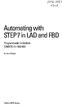 bisk Automating with STEP7 in LAD and FBD Programmable Controllers SIMATIC S7-300/400 by Hans Berger Publicis MCD Verlag Contents Indroduction 19 1 SIMATIC S7-300/400 Programmable Controller... 20 1.1
bisk Automating with STEP7 in LAD and FBD Programmable Controllers SIMATIC S7-300/400 by Hans Berger Publicis MCD Verlag Contents Indroduction 19 1 SIMATIC S7-300/400 Programmable Controller... 20 1.1
Manual. VIPA WinNCS. Order no.: VIPA HB91E Rev. 04/03
 Manual VIPA WinNCS Order no.: VIPA HB91E Rev. 04/03 Manual VIPA WinNCS The information in this manual is supplied without warranties. Information is subject to change without notice. The software described
Manual VIPA WinNCS Order no.: VIPA HB91E Rev. 04/03 Manual VIPA WinNCS The information in this manual is supplied without warranties. Information is subject to change without notice. The software described
TECHNICAL BULLETIN. Configuring Wireless Settings in an i-stat 1 Wireless Analyzer
 i-stat TECHNICAL BULLETIN Configuring Wireless Settings in an i-stat 1 Wireless Analyzer Before configuring wireless settings, please enable the wireless functionality by referring to the Technical Bulletin
i-stat TECHNICAL BULLETIN Configuring Wireless Settings in an i-stat 1 Wireless Analyzer Before configuring wireless settings, please enable the wireless functionality by referring to the Technical Bulletin
C-more Remote Access, Data Log, FTP File Transfer, and Email Tutorial
 C-more Remote Access, Data Log, FTP File Transfer, and Email Tutorial P a g e 2 Introduction: This script will walk you through the basic process of setting up the remote access, data logging, FTP file
C-more Remote Access, Data Log, FTP File Transfer, and Email Tutorial P a g e 2 Introduction: This script will walk you through the basic process of setting up the remote access, data logging, FTP file
GW-7552 PRIFIBUS/MODBUS GATEWAY
 GW-7552 PRIFIBUS/MODBUS GATEWAY Quick Start User Guide 1. Introduction This manual introduces the GW-7552's basic setting and operating quickly, the user can refer to the user manual in the ICP DAS companion
GW-7552 PRIFIBUS/MODBUS GATEWAY Quick Start User Guide 1. Introduction This manual introduces the GW-7552's basic setting and operating quickly, the user can refer to the user manual in the ICP DAS companion
1. Installing The Monitoring Software
 SD7000 Digital Microphone Monitor Software manual Table of Contents 1. Installing The Monitor Software 1.1 Setting Up Receivers For Monitoring 1.2 Running The Application 1.3 Shutdown 2. The Detail Monitoring
SD7000 Digital Microphone Monitor Software manual Table of Contents 1. Installing The Monitor Software 1.1 Setting Up Receivers For Monitoring 1.2 Running The Application 1.3 Shutdown 2. The Detail Monitoring
Information Server Documentation SIMATIC. Information Server V8.0 Update 1 Information Server Documentation. Introduction 1. Web application basics 2
 Introduction 1 Web application basics 2 SIMATIC Information Server V8.0 Update 1 System Manual Office add-ins basics 3 Time specifications 4 Report templates 5 Working with the Web application 6 Working
Introduction 1 Web application basics 2 SIMATIC Information Server V8.0 Update 1 System Manual Office add-ins basics 3 Time specifications 4 Report templates 5 Working with the Web application 6 Working
Parameterizing options. 8.1.1 Parameterization options based on the communication protocols used
 Setting module parameters 8 PARAMETERIZATION 8.1 Parameterizing options 8.1.1 Parameterization options based on the communication protocols used Many fieldbuses currently in use do not have sufficient
Setting module parameters 8 PARAMETERIZATION 8.1 Parameterizing options 8.1.1 Parameterization options based on the communication protocols used Many fieldbuses currently in use do not have sufficient
DVPPF02-H2. PROFIBUS DP Slave Communication Module Application Manual
 DVPPF02-H2 PROFIBUS DP Slave Communication Module Application Manual Warning Please read this instruction carefully before use and follow this instruction to operate the device in order to prevent damages
DVPPF02-H2 PROFIBUS DP Slave Communication Module Application Manual Warning Please read this instruction carefully before use and follow this instruction to operate the device in order to prevent damages
Wireless LAN 802.11g USB Adapter
 Wireless LAN 802.11g USB Adapter User s Guide Version 1.0 User s Guide 0 Copyright statement No part of this publication may be reproduced, stored in a retrieval system, or transmitted in any form or by
Wireless LAN 802.11g USB Adapter User s Guide Version 1.0 User s Guide 0 Copyright statement No part of this publication may be reproduced, stored in a retrieval system, or transmitted in any form or by
How-To-Do. EtherCAT Communication with CPU 300S
 How-To-Do EtherCAT Communication with CPU 300S With SPEED7 Studio Content 1 General... 2 1.1 Information... 2 1.2 Reference... 2 2 Step by step Hardware Configuration... 3 3 Revision History... 13 3.1
How-To-Do EtherCAT Communication with CPU 300S With SPEED7 Studio Content 1 General... 2 1.1 Information... 2 1.2 Reference... 2 2 Step by step Hardware Configuration... 3 3 Revision History... 13 3.1
Start-up of IVI-KHD2-4HRX, IVI-KHA6-4HRX at S7-300 V1.1. Table of Contents TABLE OF CONTENTS... 1
 Table of Contents TABLE OF CONTENTS... 1 1. DESCRIPTION OF HARDWARE... 2 1.1 Modules and devices... 2 1.2 Set-up and installation... 2 2. SETTING UP PARAMETERS... 2 2.1 Setting up parameters in accordance
Table of Contents TABLE OF CONTENTS... 1 1. DESCRIPTION OF HARDWARE... 2 1.1 Modules and devices... 2 1.2 Set-up and installation... 2 2. SETTING UP PARAMETERS... 2 2.1 Setting up parameters in accordance
32 Transferring Projects and Data
 32 Transferring Projects and Data This Chapter explains how to transfer GP-Pro EX project files to the GP and how to transfer the project files stored on the GP to your PC. Please start by reading 32.1
32 Transferring Projects and Data This Chapter explains how to transfer GP-Pro EX project files to the GP and how to transfer the project files stored on the GP to your PC. Please start by reading 32.1
