FAQ Communication over IE
|
|
|
- Griffin McLaughlin
- 8 years ago
- Views:
Transcription
1 FAQ Communication over IE S7 communication between S7-200 and S7-300/400 FAQ
2 Table of Contents Table of Contents... 2 Question...2 How do I configure a S7 connection to exchange data between S7-200 and S7-300/400 on Industrial Ethernet?... 2 Answer... 2 The instructions and notes listed in this document provide a detailed answer to this question Introduction S7 communication between S7-200 and S7-300/ Configuration of a client connection in the S Configure a client connection to the S Configure a client connection to the S Configure the S7-300/400 as server for the S7 communication Configuration of a server connection in the S Configure a server connection to the S Configure a server connection to the S Configure the S7-300/400 as client for the S7 communication Configuration of the S7 connection Calling the function blocks in the S7 program History This entry is from the Internet offer of Siemens AG, Automation and Drives, Service & Support. Clicking the link below directly displays the download page of this document. Question Answer How do I configure a S7 connection to exchange data between S7-200 and S7-300/400 on Industrial Ethernet? The instructions and notes listed in this document provide a detailed answer to this question. V /32
3 1 Introduction The S7-200 with CP243-1 supports the S7 communication as server and client, i.e. it s possible to configure a client connection in the S So the S7-200 builds up active the S7 connection to the remote server. configure a server connection in the S So the S7-200 takes passive part in building up the S7 connection. The remote client builds up active the S7 connection to the S The S7-200 provides the data as server. For the S7-200 you have to configure the S7 connection in STEP 7- MicroWIN with the Ethernet Wizard and for the S7-300 and S7-400 you have to configure the S7 connection in STEP 7. In this example in the S7-200, S7-300 and S7-400 respectively is used a PLC and a communication processor. You can alternative use a PLC with integrated Industrial Ethernet interface in the S7-300 and S V /32
4 2 S7 communication between S7-200 and S7-300/ Configuration of a client connection in the S7-200 In this example the S7-200 is configured as client for the S7 communication, i.e. the S7-200 builds up active the S7 connection to the S7-300 and S The S7-300 and S7-400 are passive involved in establishment of the S7 connection: The configuration is as follows: PLC 315-2DP (6ES AG10-0AB0) and CP343-1 (6GK EX30-0XE0) PLC 416-2DP (6ES XK02-0AB0) and CP443-1 (6GK GX11-0XE0) PLC 222 (6ES7212-1AB22-0XB0) and CP243-1 (6GK EX00-0XE0) Figure 2-1 overview about the configuration server S7-300 with CP343-1 server S7-400 with C443-1 ip address: TSAP: S7 connection 1 SCALANCE X108 client S7-200 with CP243-1 ip address: local TSAP for S7 connection 1: local TSAP for S7 connection 2: ip address: TSAP: S7 connection 2 In this example in the S7-200, S7-300 and S7-400 the following memory area are defined as send buffer and receive buffer. V /32
5 Figure 2-2 send and receive buffer in the S7-200, S7-300 and S7-400 client S7-200 VB0-VB7 VB10-VB17 write data read data server S7-300 DB20 Byte0 DB20 Byte7 DB20 Byte10 DB20 Byte17 VB20-VB27 S7-400 DB30 Byte0 DB30 Byte7 DB30 Byte10 DB30 Byte17 Start STEP 7-MicroWIN in the Windows START Menu SIMATIC or double-click the icon of the same name on the desktop. Open the Ethernet Wizard with the menu command Tools Ethernet Wizard. Figure 2-3 opening the Ethernet Wizard In the first step of the Ethernet Wizard you will find a description of it. Click the button Next to start with the configuration. V /32
6 Figure 2-4 description of the Ethernet Wizard If you have connected the SIMATIC Field PG to the CP243-1 over Industrial Ethernet it will be possible the find out the module position automatically. Therefore click the button Read Modules. You can also enter the module position manually. Following click the button Next. Figure 2-5 find out the module position V /32
7 Enter a unique IP address for the CP243-1 and enter the corresponding subnet mask. Click on the button Next to apply the settings. Figure 2-6 enter the IP address of the CP243-1 In the following dialog you set the number of S7 connections which are configured for the CP Over one S7 connection you can read data from the communication partner and you can write data to the communication partner. Click the button Next to continue with the configuration of the S7 connection. V /32
8 Figure 2-7 setting the number of S7 connections Configure a client connection to the S7-300 In the example the first S7 connection is configured as client connection. For the remote parameter you enter the ip address of the server. The S7-300 with CP343-1 is the server for the first client connection. The ip address of the CP343-1 is (see Figure 2-1 overview about the configuration). The S7 connection between S7-200 and S7-300 is well-defined with the TSAPs. The client connection is one-sided configured in the S You enter for the remote TSAP. This TSAP means: 03: one-sided configured connection 02: slot of the PLC in the S7-300 (is always 2) Following click the button Data Transfer. V /32
9 Figure 2-8 configure client connection to the S7-300 You have to choose the following function to write data in the S7-300: This data transfer should Write data to the remote server connection Enter the number of data which should be written to the server. Here 8 byte data (Variables Byte 0-7) are written to the S In the S7-300 these data are saved in DB20 (byte 0-7). Click the button Next Transfer to read data from the S V /32
10 Figure 2-9 write data from the S7-300 You have to choose the following function to read data from the S7-300: This data transfer should Read data from the remote server connection Enter the number of data which should be read from the server. Here 8 byte data (byte 10-17) are read from the DB20 in the S In the S7-200 these data are saved in Variables Byte Click the button OK to apply the settings for the data transfer. V /32
11 Figure 2-10 read data from the S7-300 Configure a client connection to the S7-400 The second S7 connection is also configured as client connection. For the remote parameter you enter the ip address of the server. The S7-400 with CP443-1 is the server for the second client connection. The ip address of the CP443-1 is (see Figure 2-1 overview about the configuration). The S7 connection between S7-200 and S7-400 is well-defined with the TSAPs. The client connection is one-sided configured in the S You enter for the remote TSAP. This TSAP means: 03: one-sided configured connection 03: slot of the PLC in the S7-400 NOTE You find out the slot of the PLC from the hardware configuration of the S7-400 station. Following click the button Data Transfer. V /32
12 Figure 2-11 configure client connection to the S7-400 You have to choose the following function to write data in the S7-400: This data transfer should Write data to the remote server connection Enter the number of data which should be written to the server. Here 8 byte data (Variables Byte 0-7) are written to the S In the S7-400 these data are saved in DB30 (byte 0-7). Click the button Next Transfer to read data from the S V /32
13 Figure 2-12 write data to the S7-400 You have to choose the following function to read data from the S7-400: This data transfer should Read data from the remote server connection Enter the number of data which should be read from the server. Here 8 byte data (byte 10-17) are read from the DB30 in the S In the S7-200 these data are saved in Variables Byte Click the button OK to apply the settings for the data transfer. V /32
14 Figure 2-13 read data from the S7-400 Since the configuration of the CP243-1 module may no longer be changed, you select the setting with CRC protection. You can specify the Keep Alive Interval with the default time. Click the button Next. V /32
15 Figure 2-14 CRC protection and KeepAlive Intervall Select a free address area for storing the configuration. Figure 2-15 storing the configuration of the CP243-1 Click on the button Finish to close the Ethernet Wizard. V /32
16 Figure 2-16 finish the configuration of the CP243-1 So the function blocks ETHx_CTRL and ETHx_XFR are created. You have to call these function blocks in the main program ( MAIN (OB1) ) of STEP 7-MicroWIN. The function block ETHx_CTRL is necessary for the communication setup. Figure 2-17 call ETH0_CTRL The function block ETHx_XFR is necessary to read and write the data. It`s called twice to read data from the S7-300 and write data to the S7-300 over the first client connection. V /32
17 Figure 2-18 call ETH0_XFR to exchange data with S7-300 Additional the function block ETHx_XFR is called twice to read data from the S7-400 and write data to the S7-400 over the second client connection. V /32
18 Figure 2-19 call ETH0_XFR to exchange data with S7-400 Right click the input parameter Chan_ID and Data of the function block ETHx_XFR. So it s possible to select the symbolic name directly. Save the configuration and download it in the PLC S Configure the S7-300/400 as server for the S7 communication In the S7-300 and S7-400 which is the server for the S7 connection you only need a data block (DB) with adequate length. The S7-200 reads the data from this DB and writes the data to this DB, which is defined as send and receive buffer respectively. In the S7-300 the DB20 is defined as send and receive buffer. In the S7-400 the DB30 is defined as send and receive buffer. It`s not necessary to configure a S7 connection for the S7-300 and S7-400 respectively in NetPro. V /32
19 Furthermore it`s not necessary to call any communication blocks in the S7 program of the S7-300 and S Check the data transfer of S7 communication In STEP 7-MicroWIN open the program of the S7-200 and change to the status table. Here you can check and observe the receive buffer (VB10-17 and VB20-17) of the S7-200 to find out if data are exchanged. Furthermore it`s possible to control the variables in the send buffer (VB0-7). You insert a variable table in the STEP 7 project of the S7-300 and S7-400 respectively. With the variable table it`s possible to observe the receive buffer of the S7-300 and S7-400 and to control the variables in the send buffer of the S7-300 and S V /32
20 2.3 Configuration of a server connection in the S7-200 In this example the S7-200 is configured as server for the S7 communication, i.e. the S7-300 and S7-400 build up active the S7 connection to the S The S7-200 is passive involved in establishment of the S7 connection: The configuration is as follows: PLC 315-2DP (6ES AG10-0AB0) and CP343-1 (6GK EX30-0XE0) PLC 416-2DP (6ES XK02-0AB0) and CP443-1 (6GK EX11-0XE0) PLC 222 (6ES7212-1AB22-0XB0) and CP243-1 (6GK EX00-0XE0) Figure 2-20 overview about the configuration client S7-300 with CP343-1 client S7-400 with CP443-1 IP address: TSAP: IP address: TSAP: S7 connection 3 SCALANCE X108 server S7-200 with CP243-1 Industrial Ethernet IP address: local TSAP for S7 connection 3: local TSAP for S7 connection 4: S7 connection 4 In this example in the S7-200, S7-300 and S7-400 the following memory area are defined as send buffer and receive buffer. Figure 2-21 send and receive buffer in the S7-200, S7-300 and S7-400 S7-300 client DB20 Byte20 DB20 Byte27 DB20 Byte30 DB20 Byte37 read data write data server S7-200 VB0-VB7 VB30-VB37 S7-400 VB40-VB47 DB30 Byte20 DB30 Byte27 DB30 Byte30 DB30 Byte37 V /32
21 Start STEP 7-MicroWIN in the Windows START Menu SIMATIC or double-click the icon of the same name on the desktop. Open the Ethernet Wizard with the menu command Tools Ethernet Wizard (see Figure 2-3 opening the Ethernet Wizard). In the first step of the Ethernet Wizard you will find a description of it. Click the button Next to start with the configuration. Figure 2-22 description of the Ethernet Wizard If you have connected the SIMATIC Field PG to the CP243-1 over Industrial Ethernet it will be possible the find out the module position automatically. Therefore click the button Read Modules. You can also enter the module position manually. Following click the button Next. V /32
22 Figure 2-23 find out the module position Enter a unique IP address for the CP243-1 and enter the corresponding subnet mask. Click on the button Next to apply the settings. Figure 2-24 enter the IP address of the CP243-1 V /32
23 In the following dialog you set the number of S7 connections which are configured for the CP Over one S7 connection you can read data from the communication partner and you can write data to the communication partner. Click the button Next to continue with the configuration of the S7 connection. Figure 2-25 setting the number of S7 connections Configure a server connection to the S7-300 In the example the third S7 connection is configured as server connection. The S7-300 with CP343-1 is the client for this server connection. The S7 connection has to be configured for the server (S7-200) and client (S7-300), i.e. the S7 connection is configured both-sided. The S7 connection between S7-200 and S7-300 is well-defined with the TSAPs. You enter for the remote TSAP. This TSAP means: 10: both-sided configured connection 04: slot of the CP in the S7-300 NOTE If you use a PLC S7-300 with integrated Industrial Ethernet interface you will enter the slot of the PLC. Following you activate the function Accept all connection requests. and click the button Next Connection to configure a further S7 connection. V /32
24 Figure 2-26 configure a server connection to S7-300 Configure a server connection to the S7-400 In the example the fourth S7 connection is configured as server connection. The S7-400 with CP443-1 is the client for this server connection. The S7 connection has to be configured for the server (S7-200) and client (S7-400), i.e. the S7 connection is configured both-sided. The S7 connection between S7-200 and S7-400 is well-defined with the TSAPs. You enter for the remote TSAP. This TSAP means: 10: both-sided configured connection 03: slot of the PLC in the S7-400 Following you activate the function Accept all connection requests. and click the button OK to change to the next dialog. V /32
25 Figure 2-27 configure a server connection to the S7-400 Since the configuration of the CP243-1 module may no longer be changed, you select the setting with CRC protection. You can specify the Keep Alive Interval with the default time. Click on the button Next. Figure 2-28 CRC protection and KeepAlive Intervall V /32
26 Select a free address area for storing the configuration. Figure 2-29 storing the configuration of the CP243-1 Click on the button Finish to close the Ethernet Wizard. Figure 2-30 finish the configuration of the CP243-1 V /32
27 So the function blocks ETHx_CTRL and ETHx_XFR are created. You have to call these function blocks in the main program ( MAIN (OB1) ) of STEP 7-MicroWIN. The function block ETHx_CTRL is necessary for the communication setup. Figure 2-31 call ETH0_CTRL NOTE The function block ETHx_XFR only has to be call for the data transfer over a client connection. Save the configuration and download it in the PLC S Configure the S7-300/400 as client for the S7 communication Configuration of the S7 connection This example shows the configuration of a S7 connection for the S Use the same procedure for the S Open the STEP 7 project with the configuration of the S Following open the program NetPro with the menu command Options Configure Network or click on the corresponding symbol in the toolbar V /32
28 Figure 2-32 open NetPro In NetPro you select the CPU in the S7-300 station and add a new connection with the menu command Insert New Connection. Figure 2-33 Select for the connection partner unspecified and for the connection type S7 connection. Click on the button Apply. The property view of the S7 connection will open. V /32
29 Figure2-34 Insert New Connection V /32
30 In the property view of the S7 connection you activate the function Establish an active connection, because the S7 connection is build up by the S Enter the IP address of the CP243-1 for the Partner. Click on the button Address Details. Figure 2-35 property view of the S7 connection In the dialog Address Details you enter the TSAP for the Partner, i.e. that s the local TSAP of the S7-200 (in this example =12.0). Figure 2-36 Address Details V /32
31 Select the S7-300 station in NetPro. Save and compile the configuration and download it in the S7-300 station. Calling the function blocks in the S7 program It s necessary to call function blocks FB14 GET and FB15 PUT in the S7 program of the S These function blocks you find in Standard Library Communication Blocks Blocks. Figure 2-37 calling FB14 GET und FB15 PUT Right click the input parameter ID of the function blocks FB14 GET and FB15 PUT respectively, to insert the local ID of the connection automatically. You can also find out the local ID of the connection in the property view of the S7 connection (see Figure 2-35 property view of the S7 connection). On the input parameter ADDR_1 of the function blocks FB14 GET and FB15 PUT you enter the area in the S7-200 which should be read and write respectively. The data are written in the area of Variables Bytes in the S7-200 and the data are read from the area of Variables Bytes in the S The area of Variables Bytes is addressed as DB1 by the S V /32
32 NOTE If you use a S7-400 you will need the function blocks SFB14 GET and SFB15 PUT. These you find in the Standard Library System Function Blocks Blocks. Sample program FB14 GET and FB15 PUT for the S7-300 You find a sample program with the function blocks FB14 GET and FB15 PUT for the S7-300 in the following article: Sample program SFB14 GET and SFB15 PUT for the S7-400 You find a sample program with the function blocks SFB14 GET and SFB15 PUT for the S7-400 in the following article: History Version Date Changes V first issue V complete revision V /32
TECHNICAL NOTE TNOI34
 TECHNICAL NOTE TNOI Title: Communication with Siemens S7-00 PLCs via Ethernet Product(s): G, MC, and DSP ABSTRACT Crimson.0 provides advanced Ethernet communication capabilities for Red Lion Products,
TECHNICAL NOTE TNOI Title: Communication with Siemens S7-00 PLCs via Ethernet Product(s): G, MC, and DSP ABSTRACT Crimson.0 provides advanced Ethernet communication capabilities for Red Lion Products,
FAQ Communication over IE
 FAQ Communication over IE S5-compatible communication over Industrial Ethernet between PC station and SIMATIC S5 FAQ Table of Contents Table of Contents... 2 Question...3 How do I configure the S5-compatible
FAQ Communication over IE S5-compatible communication over Industrial Ethernet between PC station and SIMATIC S5 FAQ Table of Contents Table of Contents... 2 Question...3 How do I configure the S5-compatible
Service & Support. How can you establish a connection between an S7-1200 PLC and SIMATIC NET OPC? S7-1200 PLC, SIMATIC NET OPC.
 Cover How can you establish a connection between an S7-1200 PLC and SIMATIC NET OPC? S7-1200 PLC, SIMATIC NET OPC FAQ January 2010 Service & Support Answers for industry. This entry is from the Service&Support
Cover How can you establish a connection between an S7-1200 PLC and SIMATIC NET OPC? S7-1200 PLC, SIMATIC NET OPC FAQ January 2010 Service & Support Answers for industry. This entry is from the Service&Support
Service & Support. How can you establish a connection between a S7-1200 PLC and SIMATIC NET OPC? S7-1200 PLC, SIMATIC NET OPC.
 Cover How can you establish a connection between a S7-1200 PLC and SIMATIC NET OPC? S7-1200 PLC, SIMATIC NET OPC FAQ November 2009 Service & Support Answers for industry. Question This entry is from the
Cover How can you establish a connection between a S7-1200 PLC and SIMATIC NET OPC? S7-1200 PLC, SIMATIC NET OPC FAQ November 2009 Service & Support Answers for industry. Question This entry is from the
How-To-Do. Hardware Configuration SLIO CPU 014
 How-To-Do Hardware Configuration SLIO CPU 014 With the SIMATIC Manager from the SIEMENS AG Content 1 General... 2 1.1 Information... 2 1.2 Reference... 2 2 Step by step Hardware Configuration... 3 2.1
How-To-Do Hardware Configuration SLIO CPU 014 With the SIMATIC Manager from the SIEMENS AG Content 1 General... 2 1.1 Information... 2 1.2 Reference... 2 2 Step by step Hardware Configuration... 3 2.1
Cover sheet. Reading out the topology data of a PROFINET IO system SFB52 "RDREC" FAQ September 2009. Service & Support. Answers for industry.
 Cover sheet Reading out the topology data of a PROFINET IO system FAQ September 2009 Service & Support Answers for industry. Question This entry originates from the Service&Support Portal of Siemens AG,
Cover sheet Reading out the topology data of a PROFINET IO system FAQ September 2009 Service & Support Answers for industry. Question This entry originates from the Service&Support Portal of Siemens AG,
WinCC. Communication Manual. Manual 2. This manual is part of the documentation package with the order number: 6AV6392-1CA05-0AB0 C79000-G8276-C156-01
 WinCC Communication Manual Manual 2 This manual is part of the documentation package with the order number: 6AV6392-1CA05-0AB0 Release: September 1999 WinCC, SIMATIC, SINEC, STEP are trademarks of Siemens.
WinCC Communication Manual Manual 2 This manual is part of the documentation package with the order number: 6AV6392-1CA05-0AB0 Release: September 1999 WinCC, SIMATIC, SINEC, STEP are trademarks of Siemens.
8/23/13 Configuring the S7 I/O Server for Windows 95 to Access S7 PLCs Via the Profibus Network
 Tech Note 110 Configuring the S7 I/O Server for Windows 95 to Access S7 PLCs Via the Profibus Network All Tech Notes and KBCD documents and software are provided "as is" without warranty of any kind. See
Tech Note 110 Configuring the S7 I/O Server for Windows 95 to Access S7 PLCs Via the Profibus Network All Tech Notes and KBCD documents and software are provided "as is" without warranty of any kind. See
www.hurray.isep.ipp.pt Technical Report CDC PC Station Guide Tutorial Nuno Cruz
 Technical Report CDC PC Station Guide Tutorial Nuno Cruz HURRAY-TR-A07006 Version: 1 Date: 5-3-2007 CDC PC Station Guide Nuno Cruz IPP-HURRAY! Polytechnic Institute of Porto (ISEP-IPP) Rua Dr. António
Technical Report CDC PC Station Guide Tutorial Nuno Cruz HURRAY-TR-A07006 Version: 1 Date: 5-3-2007 CDC PC Station Guide Nuno Cruz IPP-HURRAY! Polytechnic Institute of Porto (ISEP-IPP) Rua Dr. António
PROFINET IO Diagnostics 1
 PROFINET IO is a very cost effective and reliable technology. However, extensive installations can have thousands of PROFINET IO devices operating on many networks. The reliable operation of these networks
PROFINET IO is a very cost effective and reliable technology. However, extensive installations can have thousands of PROFINET IO devices operating on many networks. The reliable operation of these networks
Applications & Tools. Industrial Ethernet Communication: Data Exchange S7-200 <-> S7-1200 SIMATIC S7-1200. Configuration Example X20 October 2010
 Cover Industrial Ethernet Communication: Data Exchange S7-200 S7-1200 SIMATIC S7-1200 Configuration Example X20 October 2010 Applications & Tools Answers for industry. Warranty, Liability and Support
Cover Industrial Ethernet Communication: Data Exchange S7-200 S7-1200 SIMATIC S7-1200 Configuration Example X20 October 2010 Applications & Tools Answers for industry. Warranty, Liability and Support
Applications & Tools. Remote Control Concept with SCALANCE S Modules over IPsec-secured VPN Tunnel SCALANCE S. Application Description February 2010
 Cover Remote Control Concept with SCALANCE S Modules over IPsec-secured VPN Tunnel SCALANCE S Application Description February 2010 Applications & Tools Answers for industry. Industry Automation and Drives
Cover Remote Control Concept with SCALANCE S Modules over IPsec-secured VPN Tunnel SCALANCE S Application Description February 2010 Applications & Tools Answers for industry. Industry Automation and Drives
Service & Support. How do you create a communication of RDP with an Industrial Thin Client SIMATIC ITC? Thin Client.
 Cover How do you create a communication of RDP with an Industrial Thin Client SIMATIC ITC? Thin Client FAQ August 2012 Service & Support Answers for industry. Question This entry is from the Siemens Industry
Cover How do you create a communication of RDP with an Industrial Thin Client SIMATIC ITC? Thin Client FAQ August 2012 Service & Support Answers for industry. Question This entry is from the Siemens Industry
DEPLOYING A VISUAL BASIC.NET APPLICATION
 C6109_AppendixD_CTP.qxd 18/7/06 02:34 PM Page 1 A P P E N D I X D D DEPLOYING A VISUAL BASIC.NET APPLICATION After completing this appendix, you will be able to: Understand how Visual Studio performs deployment
C6109_AppendixD_CTP.qxd 18/7/06 02:34 PM Page 1 A P P E N D I X D D DEPLOYING A VISUAL BASIC.NET APPLICATION After completing this appendix, you will be able to: Understand how Visual Studio performs deployment
64-Bit Compatibility with Micromeritics Applications
 Tech Tip 7 64-Bit Compatibility with Micromeritics Applications Micromeritics products are designed to operate in most Microsoft Windows environments. However, more current versions of Microsoft Windows,
Tech Tip 7 64-Bit Compatibility with Micromeritics Applications Micromeritics products are designed to operate in most Microsoft Windows environments. However, more current versions of Microsoft Windows,
PROCESS AUTOMATION PLANNING AND INTEGRATION INFORMATION LB8106* Integration in Siemens SIMATIC PCS 7
 PROCESS AUTOMATION PLANNING AND INTEGRATION INFORMATION LB8106* Integration in Siemens SIMATIC PCS 7 With regard to the supply of products, the current issue of the following document is applicable: The
PROCESS AUTOMATION PLANNING AND INTEGRATION INFORMATION LB8106* Integration in Siemens SIMATIC PCS 7 With regard to the supply of products, the current issue of the following document is applicable: The
S7 OPC Server Tutorial
 S7 OPC Server Tutorial Configure your S7 OPC Server in only three Steps by Import of STEP7 Projects This example demonstrates how fast the Softing S7 OPC Server can be commissioned via import of an existing
S7 OPC Server Tutorial Configure your S7 OPC Server in only three Steps by Import of STEP7 Projects This example demonstrates how fast the Softing S7 OPC Server can be commissioned via import of an existing
Cover sheet PROFINET IO. SIMATIC MV440 Code Reading System. FAQ February 2010. Service & Support. Answers for industry.
 Cover sheet PROFINET IO SIMATIC MV440 Code Reading System FAQ February 2010 Service & Support Answers for industry. Question This entry originates from the Service&Support Portal of Siemens AG, Sector
Cover sheet PROFINET IO SIMATIC MV440 Code Reading System FAQ February 2010 Service & Support Answers for industry. Question This entry originates from the Service&Support Portal of Siemens AG, Sector
Training Document for Comprehensive Automation Solutions Totally Integrated Automation (T I A) MODULE A5 Programming the CPU 314C-2DP
 Training Document for Comprehensive Automation Solutions Totally Integrated Automation (T I A) MODULE T I A Training Document Page 1 of 25 Module This document has been written by Siemens AG for training
Training Document for Comprehensive Automation Solutions Totally Integrated Automation (T I A) MODULE T I A Training Document Page 1 of 25 Module This document has been written by Siemens AG for training
WWW.Processcontrol.mihanblog.com
 Contents File: PRO1_02E.1 Information and Page From Process to Project... 2 STEP 7 Tools... 3 Starting the SIMATIC Manager... 4 SIMATIC Manager Menus and Toolbars... 5 The Toolbar in the SIMATIC Manager...
Contents File: PRO1_02E.1 Information and Page From Process to Project... 2 STEP 7 Tools... 3 Starting the SIMATIC Manager... 4 SIMATIC Manager Menus and Toolbars... 5 The Toolbar in the SIMATIC Manager...
To add Citrix XenApp Client Setup for home PC/Office using the 32bit Windows client.
 I. PURPOSE To add Citrix XenApp Client Setup for home PC/Office using the 32bit Windows client. II. POLICY: Network Request form must be sent from MIS staff to HCN Hardware Support requesting Citrix XenApp
I. PURPOSE To add Citrix XenApp Client Setup for home PC/Office using the 32bit Windows client. II. POLICY: Network Request form must be sent from MIS staff to HCN Hardware Support requesting Citrix XenApp
Tech Tips Helpful Tips for Pelco Products
 DX4104 UPDATING FROM THE NETWORK SERVER October 29, 2009 DX4104 UPDATING FROM THE NETWORK SERVER The Operation/Configuration manual provides users an option for updating the server through the network
DX4104 UPDATING FROM THE NETWORK SERVER October 29, 2009 DX4104 UPDATING FROM THE NETWORK SERVER The Operation/Configuration manual provides users an option for updating the server through the network
Training document for the company-wide automation solution Totally Integrated Automation (T I A) MODULE A5. PLC-Simulation with S7-PLCSIM
 Training document for the company-wide automation solution Totally Integrated Automation (T I A) MODULE A5 PLC- Simulation with S7-PLCSIM T I A Training document Page 1 of 14 Module A5 This document was
Training document for the company-wide automation solution Totally Integrated Automation (T I A) MODULE A5 PLC- Simulation with S7-PLCSIM T I A Training document Page 1 of 14 Module A5 This document was
Service & Support. How do you create a communication of VNC with an Industrial Thin Client SIMATIC ITC? Thin Client.
 Cover How do you create a communication of VNC with an Industrial Thin Client SIMATIC ITC? Thin Client FAQ August 2012 Service & Support Answers for industry. Question This entry is from the Siemens Industry
Cover How do you create a communication of VNC with an Industrial Thin Client SIMATIC ITC? Thin Client FAQ August 2012 Service & Support Answers for industry. Question This entry is from the Siemens Industry
Tool for Communication
 Tool for Communication Configurable applet for visualization and control of binary plant states Tool Warranty, Liability and Support Java-Applet Entry-ID: 24207239 Note The function blocks and tools are
Tool for Communication Configurable applet for visualization and control of binary plant states Tool Warranty, Liability and Support Java-Applet Entry-ID: 24207239 Note The function blocks and tools are
Clock Link Installation Guide. Detailed brief on installing Clock Link
 Clock Link Installation Guide Detailed brief on installing Clock Link 1 Table of Contents 1. Overview... 3 2. Configuring the Time Clock... 3 Instructions:... 3 2.1 IP Address Setup... 3 2.2 Subnet Mask
Clock Link Installation Guide Detailed brief on installing Clock Link 1 Table of Contents 1. Overview... 3 2. Configuring the Time Clock... 3 Instructions:... 3 2.1 IP Address Setup... 3 2.2 Subnet Mask
Installing the Microsoft Network Driver Interface
 Installing the Microsoft Network Driver Interface Overview This guide explains how to install the PictureTel Live200 Microsoft Network Driver Interface (NDIS) software you have downloaded from PictureTel's
Installing the Microsoft Network Driver Interface Overview This guide explains how to install the PictureTel Live200 Microsoft Network Driver Interface (NDIS) software you have downloaded from PictureTel's
Applications & Tools. Configuration of Messages and Alarms in WinCC (TIA Portal) WinCC (TIA Portal) Application description December 2012
 Cover Configuration of Messages and Alarms in WinCC (TIA Portal) WinCC (TIA Portal) Application description December 2012 Applications & Tools Answers for industry. Siemens Industry Online Support This
Cover Configuration of Messages and Alarms in WinCC (TIA Portal) WinCC (TIA Portal) Application description December 2012 Applications & Tools Answers for industry. Siemens Industry Online Support This
Configuring the WT-4 for ftp (Ad-hoc Mode)
 En Configuring the WT-4 for ftp (Ad-hoc Mode) Windows XP Introduction This document provides basic instructions on configuring the WT-4 wireless transmitter and a Windows XP Professional SP2 ftp server
En Configuring the WT-4 for ftp (Ad-hoc Mode) Windows XP Introduction This document provides basic instructions on configuring the WT-4 wireless transmitter and a Windows XP Professional SP2 ftp server
CANON FAX L360 SOFTWARE MANUAL
 CANON FAX L360 SOFTWARE MANUAL Before You Begin the Installation: a Checklist 2 To ensure a smooth and successful installation, take some time before you begin to plan and prepare for the installation
CANON FAX L360 SOFTWARE MANUAL Before You Begin the Installation: a Checklist 2 To ensure a smooth and successful installation, take some time before you begin to plan and prepare for the installation
8/23/13 Configuring the S7 Server for Windows NT 4.0 to Access S7-400 PLCs via the Siemens CP1613 Card for ISO (Industrial Ethernet)
 Tech Note 224 Configuring the S7 Server for Windows NT 4.0 to Access S7-400 PLCs via the Siemens CP1613 Card for ISO (Industrial Ethernet) All Tech Notes and KBCD documents and software are provided "as
Tech Note 224 Configuring the S7 Server for Windows NT 4.0 to Access S7-400 PLCs via the Siemens CP1613 Card for ISO (Industrial Ethernet) All Tech Notes and KBCD documents and software are provided "as
PROFINET IRT: Getting Started with The Siemens CPU 315 PLC
 PROFINET IRT: Getting Started with The Siemens CPU 315 PLC AN-674 Application Note This document shows how to demonstrate a working design using the PROFINET isochronous real-time (IRT) device firmware.
PROFINET IRT: Getting Started with The Siemens CPU 315 PLC AN-674 Application Note This document shows how to demonstrate a working design using the PROFINET isochronous real-time (IRT) device firmware.
STEP 7 MICRO/WIN TUTORIAL. Step-1: How to open Step 7 Micro/WIN
 STEP 7 MICRO/WIN TUTORIAL Step7 Micro/WIN makes programming of S7-200 easier. Programming of S7-200 by using Step 7 Micro/WIN will be introduced in a simple example. Inputs will be defined as IX.X, outputs
STEP 7 MICRO/WIN TUTORIAL Step7 Micro/WIN makes programming of S7-200 easier. Programming of S7-200 by using Step 7 Micro/WIN will be introduced in a simple example. Inputs will be defined as IX.X, outputs
SIMATIC NET. Step by Step: Ethernet Communication between OPC Server and S7-200 incl. CP243-1. Overview and Environment. Contents
 SIMATIC NET Ethernet Communication between OPC Server and S7-200 incl. CP243-1 Overview and Environment Contents Overview and Environment 1 Manual Configuration and Programming 2 Download and Commissioning
SIMATIC NET Ethernet Communication between OPC Server and S7-200 incl. CP243-1 Overview and Environment Contents Overview and Environment 1 Manual Configuration and Programming 2 Download and Commissioning
Configuring the WT-4 for Upload to a Computer (Ad-hoc Mode)
 En Configuring the WT-4 for Upload to a Computer (Ad-hoc Mode) This document provides basic instructions on configuring the WT-4 wireless transmitter and a computer for transmission over an ad-hoc (peer-to-peer)
En Configuring the WT-4 for Upload to a Computer (Ad-hoc Mode) This document provides basic instructions on configuring the WT-4 wireless transmitter and a computer for transmission over an ad-hoc (peer-to-peer)
1 How configure S7 PLC in the configuration tool
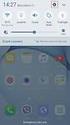 Quick Start Rev Date File Name Industrial Ethernet communication with Siemens S7-300 and S7-400 PLCs 1.1 29/01/07 QuickStart_IndusEthernet comm with Siemens S7-300 and S7-400 PLC Description Product concerned:
Quick Start Rev Date File Name Industrial Ethernet communication with Siemens S7-300 and S7-400 PLCs 1.1 29/01/07 QuickStart_IndusEthernet comm with Siemens S7-300 and S7-400 PLC Description Product concerned:
1 Application Description... 3. 1.1 Objective... 3 1.2 Goals... 3
 Contents Moxa Technical Support Team support@moxa.com 1 Application Description... 3 1.1 Objective... 3 1.2 Goals... 3 2 System Topology... 3 3 Hardware and Software Requirements... 4 4 Configuration...
Contents Moxa Technical Support Team support@moxa.com 1 Application Description... 3 1.1 Objective... 3 1.2 Goals... 3 2 System Topology... 3 3 Hardware and Software Requirements... 4 4 Configuration...
SOFTLINK 300. CPU Specifications. Reference Manual
 SOFTLINK 300 Reference Manual This manual is part of the documentation Package with the order number 300 314-1SL01 300 314-2DP01 300 315-2DP01 Edition 04/2011 i Preface Purpose of the manual This manual
SOFTLINK 300 Reference Manual This manual is part of the documentation Package with the order number 300 314-1SL01 300 314-2DP01 300 315-2DP01 Edition 04/2011 i Preface Purpose of the manual This manual
Moving Rockwell Software Activation Keys to the VersaView 200R Industrial Computer
 Page 1 of 1 01/16/03 K. Smidler Moving Rockwell Software Activation Keys to the VersaView 200R Industrial Computer Rockwell Software programs often have runtime components that require activations to utilize
Page 1 of 1 01/16/03 K. Smidler Moving Rockwell Software Activation Keys to the VersaView 200R Industrial Computer Rockwell Software programs often have runtime components that require activations to utilize
Start-up of IVI-KHD2-4HRX, IVI-KHA6-4HRX at S7-300 V1.1. Table of Contents TABLE OF CONTENTS... 1
 Table of Contents TABLE OF CONTENTS... 1 1. DESCRIPTION OF HARDWARE... 2 1.1 Modules and devices... 2 1.2 Set-up and installation... 2 2. SETTING UP PARAMETERS... 2 2.1 Setting up parameters in accordance
Table of Contents TABLE OF CONTENTS... 1 1. DESCRIPTION OF HARDWARE... 2 1.1 Modules and devices... 2 1.2 Set-up and installation... 2 2. SETTING UP PARAMETERS... 2 2.1 Setting up parameters in accordance
ENPS-MF1. 1 USB Port. Multifunctional Print Server. Quick Installation Guide V1.0
 ENPS-MF1 1 USB Port Multifunctional Print Server V1.0 Specifications or features are subject to change without prior notice. All brand names or trademarks are the property of their respective owners. Packing
ENPS-MF1 1 USB Port Multifunctional Print Server V1.0 Specifications or features are subject to change without prior notice. All brand names or trademarks are the property of their respective owners. Packing
Flexi Soft Ethernet IP: Implicit Messaging with a Omron PLC
 O N L I N E - H E L P Flexi Soft Ethernet IP: Implicit Messaging with a Omron PLC s GB Online Help This document is protected by the law of copyright, whereby all rights established therein remain with
O N L I N E - H E L P Flexi Soft Ethernet IP: Implicit Messaging with a Omron PLC s GB Online Help This document is protected by the law of copyright, whereby all rights established therein remain with
How to setup a VPN on Windows XP in Safari.
 How to setup a VPN on Windows XP in Safari. If you want to configure a VPN connection from a Windows XP client computer you only need what comes with the Operating System itself, it's all built right in.
How to setup a VPN on Windows XP in Safari. If you want to configure a VPN connection from a Windows XP client computer you only need what comes with the Operating System itself, it's all built right in.
Instructions. Setup of Teamviewer VPN. programming remotely With STEP7.
 Instructions. Setup of Teamviewer VPN for programming remotely With STEP7. Contents 1 Description... 2 2 Initial setup.... 3 2.1 Setup of remote PLC... 3 2.2 Setup of remote PC... 4 2.3 Setup of PG...
Instructions. Setup of Teamviewer VPN for programming remotely With STEP7. Contents 1 Description... 2 2 Initial setup.... 3 2.1 Setup of remote PLC... 3 2.2 Setup of remote PC... 4 2.3 Setup of PG...
SIMATIC Expert Communication Connecting S7-400H to PC Station (WinCC)
 SIMATIC Expert Communication Connecting S7-400H to PC Station (WinCC) Getting Started Edition 08/ 2001 Contents 1 Automation problem... 3 2 Solution description... 3 2.1 S7-400H... 3 2.2 S7-RedConnect...
SIMATIC Expert Communication Connecting S7-400H to PC Station (WinCC) Getting Started Edition 08/ 2001 Contents 1 Automation problem... 3 2 Solution description... 3 2.1 S7-400H... 3 2.2 S7-RedConnect...
SIMATIC PCS 7. SIMATIC Maintenance Station PDM A stand-alone Solution. Siemens AG 2011. All Rights Reserved.
 SIMATIC PCS 7 SIMATIC Maintenance Station PDM A stand-alone Solution SIMATIC Maintenance Station PDM Use Independent Maintenance Station of a used Distributed Control System (DCS) or Process Logic Controller
SIMATIC PCS 7 SIMATIC Maintenance Station PDM A stand-alone Solution SIMATIC Maintenance Station PDM Use Independent Maintenance Station of a used Distributed Control System (DCS) or Process Logic Controller
Ethernet Interface Manual Thermal / Label Printer. Rev. 1.01 Metapace T-1. Metapace T-2 Metapace L-1 Metapace L-2
 Ethernet Interface Manual Thermal / Label Printer Rev. 1.01 Metapace T-1 Metapace T-2 Metapace L-1 Metapace L-2 Table of contents 1. Interface setting Guiding...3 2. Manual Information...4 3. Interface
Ethernet Interface Manual Thermal / Label Printer Rev. 1.01 Metapace T-1 Metapace T-2 Metapace L-1 Metapace L-2 Table of contents 1. Interface setting Guiding...3 2. Manual Information...4 3. Interface
DP-313 Wireless Print Server
 DP-313 Wireless Print Server Quick Installation Guide TCP/IP Printing (LPR for Windows 95/98/Me/2000) Rev. 03 (August, 2001) Copyright Statement Trademarks Copyright 1997 No part of this publication may
DP-313 Wireless Print Server Quick Installation Guide TCP/IP Printing (LPR for Windows 95/98/Me/2000) Rev. 03 (August, 2001) Copyright Statement Trademarks Copyright 1997 No part of this publication may
www.nuvox.net, enter the administrator user name and password for that domain.
 Page 1 of 7 Cute_FTP Server Names and Authentication Before connecting to an FTP site you need three pieces of information: the server name or the site you are connecting to and a user name and password.
Page 1 of 7 Cute_FTP Server Names and Authentication Before connecting to an FTP site you need three pieces of information: the server name or the site you are connecting to and a user name and password.
CMP-102U. Quick Installation Guide
 CMP-102U Quick Installation Guide V1.0 http://www.cnet.com.tw 1 CMP-102U Supports One High-speed USB2.0 Port MFP Server Supports 10/100Mbps Fast Ethernet Network Quick Installation Guide 1 Package Contents:
CMP-102U Quick Installation Guide V1.0 http://www.cnet.com.tw 1 CMP-102U Supports One High-speed USB2.0 Port MFP Server Supports 10/100Mbps Fast Ethernet Network Quick Installation Guide 1 Package Contents:
S7 for Windows S7-300/400
 S7 for Windows S7-300/400 A Programming System for the Siemens S7 300 / 400 PLC s IBHsoftec has an efficient and straight-forward programming system for the Simatic S7-300 and ern controller concept can
S7 for Windows S7-300/400 A Programming System for the Siemens S7 300 / 400 PLC s IBHsoftec has an efficient and straight-forward programming system for the Simatic S7-300 and ern controller concept can
VPN SOFTWARE - WINDOWS XP & WINDOWS 64-BIT INSTALLATION AND CONFIGURATION INSTRUCTIONS
 VPN SOFTWARE - WINDOWS XP & WINDOWS 64-BIT INSTALLATION AND CONFIGURATION INSTRUCTIONS INTRODUCTION These instructions are intended to provide students, faculty and staff members with instructions for
VPN SOFTWARE - WINDOWS XP & WINDOWS 64-BIT INSTALLATION AND CONFIGURATION INSTRUCTIONS INTRODUCTION These instructions are intended to provide students, faculty and staff members with instructions for
Installation Manual. PLCSQL link
 Installation Manual PLCSQL link SQL Client in a Siemens S7 PLC Revision date: 2012-09-28 Revised by: Anders Jorsal, Automatic Syd A/S Version: 1.01 Contents INTRODUCTION 3 SOFTWARE REQUIREMENTS 4 SETTING
Installation Manual PLCSQL link SQL Client in a Siemens S7 PLC Revision date: 2012-09-28 Revised by: Anders Jorsal, Automatic Syd A/S Version: 1.01 Contents INTRODUCTION 3 SOFTWARE REQUIREMENTS 4 SETTING
FACTORY AUTOMATION MANUAL IC-KP-B12-V45
 FACTORY AUTOMATION MANUAL IC-KP-B12-V45 Implementation to a SIMATIC S-7 400 PLC With regard to the supply of products, the current issue of the following document is applicable: The General Terms of Delivery
FACTORY AUTOMATION MANUAL IC-KP-B12-V45 Implementation to a SIMATIC S-7 400 PLC With regard to the supply of products, the current issue of the following document is applicable: The General Terms of Delivery
Software Installation Requirements
 Software Installation Guide PrintIQ TM Software Installation Requirements Please use the following guide to ensure that you're meeting all requirements prior to installing the PrintIQ TM Xerox Device Agent
Software Installation Guide PrintIQ TM Software Installation Requirements Please use the following guide to ensure that you're meeting all requirements prior to installing the PrintIQ TM Xerox Device Agent
Service & Support. How do you configure time synchronization using the NTP procedure (without SICLOCK) for small PCS 7 plants?
 Cover sheet How do you configure time synchronization using the NTP procedure (without SICLOCK) for small PCS 7 plants? SIMATIC PCS 7 FAQ March 2013 Service & Support Answers for industry. Question This
Cover sheet How do you configure time synchronization using the NTP procedure (without SICLOCK) for small PCS 7 plants? SIMATIC PCS 7 FAQ March 2013 Service & Support Answers for industry. Question This
Installation Guide Command WorkStation 5.5 with Fiery Extended Applications 4.1
 Installation Guide Command WorkStation 5.5 with Fiery Extended Applications 4.1 About Fiery Extended Applications Fiery Extended Applications (FEA) 4.1 is a package of the following applications for use
Installation Guide Command WorkStation 5.5 with Fiery Extended Applications 4.1 About Fiery Extended Applications Fiery Extended Applications (FEA) 4.1 is a package of the following applications for use
Configuring the WT-4 for Upload to a Computer (Ad-hoc Mode)
 En Configuring the WT-4 for Upload to a Computer (Ad-hoc Mode) Windows XP This document provides basic instructions on configuring the WT-4 wireless transmitter and a Windows XP Professional SP2 computer
En Configuring the WT-4 for Upload to a Computer (Ad-hoc Mode) Windows XP This document provides basic instructions on configuring the WT-4 wireless transmitter and a Windows XP Professional SP2 computer
Configuring the WT-4 for ftp (Ad-hoc Mode)
 En Configuring the WT-4 for ftp (Ad-hoc Mode) Mac OS X Introduction This document provides basic instructions on configuring the WT-4 wireless transmitter and a Mac OS X (10.5.2) ftp server for transmission
En Configuring the WT-4 for ftp (Ad-hoc Mode) Mac OS X Introduction This document provides basic instructions on configuring the WT-4 wireless transmitter and a Mac OS X (10.5.2) ftp server for transmission
Configuring the WT-4 for ftp (Infrastructure Mode)
 Introduction En Configuring the WT-4 for ftp (Infrastructure Mode) This document provides basic instructions on configuring the WT-4 wireless transmitter and a ftp server for transmission over an infrastructure
Introduction En Configuring the WT-4 for ftp (Infrastructure Mode) This document provides basic instructions on configuring the WT-4 wireless transmitter and a ftp server for transmission over an infrastructure
Creating the program. TIA Portal. SIMATIC Creating the program. Loading the block library. Deleting program block Main [OB1] Copying program blocks
![Creating the program. TIA Portal. SIMATIC Creating the program. Loading the block library. Deleting program block Main [OB1] Copying program blocks Creating the program. TIA Portal. SIMATIC Creating the program. Loading the block library. Deleting program block Main [OB1] Copying program blocks](/thumbs/37/17675850.jpg) Loading the block library 1 Deleting program block Main [OB1] 2 TIA Portal SIMATIC Getting Started Copying program blocks 3 Cyclic interrupt OB 4 Copying tag tables 5 Compiling a project 6 Load project
Loading the block library 1 Deleting program block Main [OB1] 2 TIA Portal SIMATIC Getting Started Copying program blocks 3 Cyclic interrupt OB 4 Copying tag tables 5 Compiling a project 6 Load project
Option nv, Gaston Geenslaan 14, B-3001 Leuven Tel +32 16 317 411 Fax +32 16 207 164 http://www.option.com Page 1 of 14
 Page 1 of 14 ! " #!"#$ % &&' Page 2 of 14 1 INTRODUCTION One of the highly desirable features of the GlobeSurfer III device is the ability to network together Printers and External Hard Disk drives (aka
Page 1 of 14 ! " #!"#$ % &&' Page 2 of 14 1 INTRODUCTION One of the highly desirable features of the GlobeSurfer III device is the ability to network together Printers and External Hard Disk drives (aka
How to Program a Commander or Scout to Connect to Pilot Software
 How to Program a Commander or Scout to Connect to Pilot Software Commander and Scout are monitoring and control products that can transfer physical environmental conditions and alarm sensor electrical
How to Program a Commander or Scout to Connect to Pilot Software Commander and Scout are monitoring and control products that can transfer physical environmental conditions and alarm sensor electrical
Magaya Software Installation Guide
 Magaya Software Installation Guide MAGAYA SOFTWARE INSTALLATION GUIDE INTRODUCTION Introduction This installation guide explains the system requirements for installing any Magaya software, the steps to
Magaya Software Installation Guide MAGAYA SOFTWARE INSTALLATION GUIDE INTRODUCTION Introduction This installation guide explains the system requirements for installing any Magaya software, the steps to
Network Printing In Windows 95/98/ME
 Network Printing In Windows 95/98/ME If you are using Windows 2000/ XP: To install a printer on your network using D-Link Print Server or DI-series router with built-in print server you do not need to
Network Printing In Windows 95/98/ME If you are using Windows 2000/ XP: To install a printer on your network using D-Link Print Server or DI-series router with built-in print server you do not need to
Central Management System
 Central Management System Software Installation Guide Ver. 1.5.0.101115.001 ... ii System Introduction... 3 Client/Server Architecture...3 System Requirements... 4 System Setup...4 Multiple Monitor Configuration...5
Central Management System Software Installation Guide Ver. 1.5.0.101115.001 ... ii System Introduction... 3 Client/Server Architecture...3 System Requirements... 4 System Setup...4 Multiple Monitor Configuration...5
Using the WAGO 750-340 PROFINET Coupler as Remote I/O with a Siemens S7 PLC
 Using the WAGO 750-340 PROFINET Coupler as Remote I/O with a Siemens S7 PLC, English Version 1.0.0 2 General Copyright 2007 by WAGO Kontakttechnik GmbH & Co. KG All rights reserved. WAGO Kontakttechnik
Using the WAGO 750-340 PROFINET Coupler as Remote I/O with a Siemens S7 PLC, English Version 1.0.0 2 General Copyright 2007 by WAGO Kontakttechnik GmbH & Co. KG All rights reserved. WAGO Kontakttechnik
Configuring the WT-4 for Upload to a Computer (Infrastructure Mode)
 Introduction En Configuring the WT-4 for Upload to a Computer (Infrastructure Mode) This document provides basic instructions on configuring the WT-4 wireless transmitter and a computer for transmission
Introduction En Configuring the WT-4 for Upload to a Computer (Infrastructure Mode) This document provides basic instructions on configuring the WT-4 wireless transmitter and a computer for transmission
Ethernet Module Manual
 Ethernet Module Manual INNOVATIVE & COMPACT EASY TO PROGRAM LOW COST FACTOR User Manual Ethernet Module U p d a t e d: April 15, 2 0 10 DDS xlogic SuperRelay is an Easy Electronic Co., Ltd Manufactured
Ethernet Module Manual INNOVATIVE & COMPACT EASY TO PROGRAM LOW COST FACTOR User Manual Ethernet Module U p d a t e d: April 15, 2 0 10 DDS xlogic SuperRelay is an Easy Electronic Co., Ltd Manufactured
USER GUIDE. Ethernet Configuration Guide (Lantronix) P/N: 2900-300321 Rev 6
 KRAMER ELECTRONICS LTD. USER GUIDE Ethernet Configuration Guide (Lantronix) P/N: 2900-300321 Rev 6 Contents 1 Connecting to the Kramer Device via the Ethernet Port 1 1.1 Connecting the Ethernet Port Directly
KRAMER ELECTRONICS LTD. USER GUIDE Ethernet Configuration Guide (Lantronix) P/N: 2900-300321 Rev 6 Contents 1 Connecting to the Kramer Device via the Ethernet Port 1 1.1 Connecting the Ethernet Port Directly
Using a simple crossover RJ45 cable, you can directly connect your Dexter to any computer.
 Dexter is a network device using the Ethernet protocol to connect and communicate with other devices on the network: Computers, routers, DHCP servers. Thus you have to setup your Dexter and your network
Dexter is a network device using the Ethernet protocol to connect and communicate with other devices on the network: Computers, routers, DHCP servers. Thus you have to setup your Dexter and your network
SysAid Remote Discovery Tool
 SysAid Remote Discovery Tool SysAid Release 7 Document Updated: 27-Apr-10 SysAid Remote Discovery Tool The SysAid server comes with a built-in discovery service that performs various network discovery
SysAid Remote Discovery Tool SysAid Release 7 Document Updated: 27-Apr-10 SysAid Remote Discovery Tool The SysAid server comes with a built-in discovery service that performs various network discovery
QUANTIFY INSTALLATION GUIDE
 QUANTIFY INSTALLATION GUIDE Thank you for putting your trust in Avontus! This guide reviews the process of installing Quantify software. For Quantify system requirement information, please refer to the
QUANTIFY INSTALLATION GUIDE Thank you for putting your trust in Avontus! This guide reviews the process of installing Quantify software. For Quantify system requirement information, please refer to the
Setting up Your Acusis Email Address. Microsoft Outlook
 Setting up Your Acusis Email Address in Microsoft Outlook Click on your Microsoft Outlook Version you are using: Microsoft Outlook 2002/XP Microsoft Outlook 2003 Microsoft Outlook 2007 Microsoft Outlook
Setting up Your Acusis Email Address in Microsoft Outlook Click on your Microsoft Outlook Version you are using: Microsoft Outlook 2002/XP Microsoft Outlook 2003 Microsoft Outlook 2007 Microsoft Outlook
1. Hardware Installation
 4 Port 10/100M Internet Broadband Router with USB Printer server Quick Installation Guide #4824904AXZZ0 1. Hardware Installation A. System Requirement Before you getting started, make sure that you meet
4 Port 10/100M Internet Broadband Router with USB Printer server Quick Installation Guide #4824904AXZZ0 1. Hardware Installation A. System Requirement Before you getting started, make sure that you meet
Quick Installation Guide Network Management Card
 Rev.1.1 www.cyberpowersystems.com Quick Installation Guide Network Management Card Intelligent Network Management Card allows UPS to be managed, monitored, and configured via SNMP Card Configuration Tool
Rev.1.1 www.cyberpowersystems.com Quick Installation Guide Network Management Card Intelligent Network Management Card allows UPS to be managed, monitored, and configured via SNMP Card Configuration Tool
Virtual Office Remote Installation Guide
 Virtual Office Remote Installation Guide Table of Contents VIRTUAL OFFICE REMOTE INSTALLATION GUIDE... 3 UNIVERSAL PRINTER CONFIGURATION INSTRUCTIONS... 12 CHANGING DEFAULT PRINTERS ON LOCAL SYSTEM...
Virtual Office Remote Installation Guide Table of Contents VIRTUAL OFFICE REMOTE INSTALLATION GUIDE... 3 UNIVERSAL PRINTER CONFIGURATION INSTRUCTIONS... 12 CHANGING DEFAULT PRINTERS ON LOCAL SYSTEM...
Internet Guide. Prepared for 55 John Street
 Internet Guide Prepared for 55 John Street I. Internet Service How do I connect to the Internet? WiFi (Wireless Connectivity) is available throughout the building. In order to connect, you will need a
Internet Guide Prepared for 55 John Street I. Internet Service How do I connect to the Internet? WiFi (Wireless Connectivity) is available throughout the building. In order to connect, you will need a
LOAD BALANCING 2X APPLICATIONSERVER XG SECURE CLIENT GATEWAYS THROUGH MICROSOFT NETWORK LOAD BALANCING
 SECURE CLIENT GATEWAYS THROUGH MICROSOFT NETWORK LOAD BALANCING Contents Introduction... 3 Network Diagram... 3 Installing NLB... 3-4 Configuring NLB... 4-8 Configuring 2X Secure Client Gateway... 9 About
SECURE CLIENT GATEWAYS THROUGH MICROSOFT NETWORK LOAD BALANCING Contents Introduction... 3 Network Diagram... 3 Installing NLB... 3-4 Configuring NLB... 4-8 Configuring 2X Secure Client Gateway... 9 About
Victoria Combo Remote Control
 Victoria Combo Remote Control enables you to control your tester from any where in world. The only requirement is that the Victoria Combo and the PC are connected to TCP/IP networks either physically or
Victoria Combo Remote Control enables you to control your tester from any where in world. The only requirement is that the Victoria Combo and the PC are connected to TCP/IP networks either physically or
HTML Code Generator V 1.0 For Simatic IT Modules CP 443-1 IT, 343-1 IT, 243-1 IT
 HTML Code Generator V 1.0 For Simatic IT Modules CP 443-1 IT, 343-1 IT, 243-1 IT Manual This manual and program are freeware. Every user can use, copy or forward this program and documentation FREE OF
HTML Code Generator V 1.0 For Simatic IT Modules CP 443-1 IT, 343-1 IT, 243-1 IT Manual This manual and program are freeware. Every user can use, copy or forward this program and documentation FREE OF
Stage One - Applying For an Assent Remote Access Login
 Trading From Home or Other Remote Locations The incredibly fast, feature rich, reliable Assent trading platform can be accessed from one of Assent s many branch locations, or from your home or other locations.
Trading From Home or Other Remote Locations The incredibly fast, feature rich, reliable Assent trading platform can be accessed from one of Assent s many branch locations, or from your home or other locations.
Configure SPLM 2012 on Windows 7 Laptop
 Configure SPLM 2012 on Windows 7 Laptop 7/12/2012 SmartPlant License Manager (SPLM) requires a static IP Address on the license machine. To fulfill this requirement on laptops a virtual network adapter
Configure SPLM 2012 on Windows 7 Laptop 7/12/2012 SmartPlant License Manager (SPLM) requires a static IP Address on the license machine. To fulfill this requirement on laptops a virtual network adapter
Host Installation on a Terminal Server
 TECHNICAL PAPER Host Installation on a Terminal Server Netop develops and sells software solutions that enable swift, secure and seamless transfer of video, screens, sounds and data between two or more
TECHNICAL PAPER Host Installation on a Terminal Server Netop develops and sells software solutions that enable swift, secure and seamless transfer of video, screens, sounds and data between two or more
Overview... 2 How to Add New Documents... 3 Adding a Note / SMS or Phone Message... 3 Adding a New Letter... 4. How to Create Letter Templates...
 THE DOCUMENT MANAGER Chapter 14 THE DOCUMENT MANAGER CONTENTS Overview... 2 How to Add New Documents... 3 Adding a Note / SMS or Phone Message... 3 Adding a New Letter... 4 How to Create Letter Templates...
THE DOCUMENT MANAGER Chapter 14 THE DOCUMENT MANAGER CONTENTS Overview... 2 How to Add New Documents... 3 Adding a Note / SMS or Phone Message... 3 Adding a New Letter... 4 How to Create Letter Templates...
Deploying Windows Streaming Media Servers NLB Cluster and metasan
 Deploying Windows Streaming Media Servers NLB Cluster and metasan Introduction...................................................... 2 Objectives.......................................................
Deploying Windows Streaming Media Servers NLB Cluster and metasan Introduction...................................................... 2 Objectives.......................................................
Configuring the WT-4 for Upload to a Computer (Infrastructure Mode)
 En Configuring the WT-4 for Upload to a Computer (Infrastructure Mode) Windows XP This document provides basic instructions on configuring the WT-4 wireless transmitter and a Windows XP Professional SP2
En Configuring the WT-4 for Upload to a Computer (Infrastructure Mode) Windows XP This document provides basic instructions on configuring the WT-4 wireless transmitter and a Windows XP Professional SP2
E-Blocks Easy Internet Bundle
 Page 1 Cover Page Page 2 Flowcode Installing Flowcode Instruction for installing Flowcode can be found inside the installation booklet located inside the Flowcode DVD case. Before starting with the course
Page 1 Cover Page Page 2 Flowcode Installing Flowcode Instruction for installing Flowcode can be found inside the installation booklet located inside the Flowcode DVD case. Before starting with the course
C-more Remote Access, Data Log, FTP File Transfer, and Email Tutorial
 C-more Remote Access, Data Log, FTP File Transfer, and Email Tutorial P a g e 2 Introduction: This script will walk you through the basic process of setting up the remote access, data logging, FTP file
C-more Remote Access, Data Log, FTP File Transfer, and Email Tutorial P a g e 2 Introduction: This script will walk you through the basic process of setting up the remote access, data logging, FTP file
Deploying Microsoft RemoteFX on a Single Remote Desktop Virtualization Host Server Step-by-Step Guide
 Deploying Microsoft RemoteFX on a Single Remote Desktop Virtualization Host Server Step-by-Step Guide Microsoft Corporation Published: October 2010 Abstract This step-by-step guide walks you through the
Deploying Microsoft RemoteFX on a Single Remote Desktop Virtualization Host Server Step-by-Step Guide Microsoft Corporation Published: October 2010 Abstract This step-by-step guide walks you through the
The goal is to program the PLC and HMI to count with the following behaviors:
 PLC and HMI Counting Lab The goal is to program the PLC and HMI to count with the following behaviors: 1. The counting should be started and stopped from buttons on the HMI 2. The direction of the count
PLC and HMI Counting Lab The goal is to program the PLC and HMI to count with the following behaviors: 1. The counting should be started and stopped from buttons on the HMI 2. The direction of the count
Omni 56K USB Lite Quick Start Guide
 Omni 56K USB Lite Quick Start Guide ZyXEL TOTAL INTERNET ACCESS SOLUTION 1. Hardware Installation Connect your modem to your analog phone or fax. Use the phone cord included to connect to the phone jack
Omni 56K USB Lite Quick Start Guide ZyXEL TOTAL INTERNET ACCESS SOLUTION 1. Hardware Installation Connect your modem to your analog phone or fax. Use the phone cord included to connect to the phone jack
How to configure DVR and computer for running Remote Viewer via IP network
 How to configure DVR and computer for running Remote Viewer via IP network Follow these steps to configure a network DVR and a computer with Remote Viewer software to see live pictures via IP network.
How to configure DVR and computer for running Remote Viewer via IP network Follow these steps to configure a network DVR and a computer with Remote Viewer software to see live pictures via IP network.
Voice over IP. Orator Dictation Voice-over-IP Quick Start Installation Guide
 Voice over IP Orator Dictation Voice-over-IP Quick Start Installation Guide Orator VoIP Installation Guide Overview This guide is intended to walk a user through the process of installing and configuring
Voice over IP Orator Dictation Voice-over-IP Quick Start Installation Guide Orator VoIP Installation Guide Overview This guide is intended to walk a user through the process of installing and configuring
RUNNING TRACKER ON A TERMINAL SERVER
 RUNNING TRACKER ON A TERMINAL SERVER RUNNING TRACKER ON A TERMINAL SERVER Tracker can be run on a Windows 2003 Terminal Server, provided the Windows Terminal Server is properly configured. Depending on
RUNNING TRACKER ON A TERMINAL SERVER RUNNING TRACKER ON A TERMINAL SERVER Tracker can be run on a Windows 2003 Terminal Server, provided the Windows Terminal Server is properly configured. Depending on
Virtual Owl. Guide for Windows. University Information Technology Services. Training, Outreach, Learning Technologies & Video Production
 Virtual Owl Guide for Windows University Information Technology Services Training, Outreach, Learning Technologies & Video Production Copyright 2015 KSU Division of University Information Technology Services
Virtual Owl Guide for Windows University Information Technology Services Training, Outreach, Learning Technologies & Video Production Copyright 2015 KSU Division of University Information Technology Services
SIMATIC NET. Functions (FC) and function blocks (FB) for SIMATIC NET S7 CPs. Preface. Overview and general information on working with FCs and FBs
 Preface Overview and general information on working with FCs and FBs 1 SIMATIC NET Functions (FC) and function blocks (FB) for SIMATIC NET S7 CPs Programming Manual FCs / FBs for Industrial Ethernet 2
Preface Overview and general information on working with FCs and FBs 1 SIMATIC NET Functions (FC) and function blocks (FB) for SIMATIC NET S7 CPs Programming Manual FCs / FBs for Industrial Ethernet 2
Configuring Network Load Balancing with Cerberus FTP Server
 Configuring Network Load Balancing with Cerberus FTP Server May 2016 Version 1.0 1 Introduction Purpose This guide will discuss how to install and configure Network Load Balancing on Windows Server 2012
Configuring Network Load Balancing with Cerberus FTP Server May 2016 Version 1.0 1 Introduction Purpose This guide will discuss how to install and configure Network Load Balancing on Windows Server 2012
Pre-lab and In-class Laboratory Exercise 10 (L10)
 ECE/CS 4984: Wireless Networks and Mobile Systems Pre-lab and In-class Laboratory Exercise 10 (L10) Part I Objectives and Lab Materials Objective The objectives of this lab are to: Familiarize students
ECE/CS 4984: Wireless Networks and Mobile Systems Pre-lab and In-class Laboratory Exercise 10 (L10) Part I Objectives and Lab Materials Objective The objectives of this lab are to: Familiarize students
Release Notes - Installing the Wireless Receiver on a PC.
 Release Notes - Installing the Wireless Receiver on a PC. Applies to systems using the D-Link Wireless USB receiver. August 23, 2006 Copyright 2006, Delsys Incorporated SYSTEM REQUIREMENTS About these
Release Notes - Installing the Wireless Receiver on a PC. Applies to systems using the D-Link Wireless USB receiver. August 23, 2006 Copyright 2006, Delsys Incorporated SYSTEM REQUIREMENTS About these
