2016 Assessment Preparation Guide
|
|
|
- Ethel George
- 8 years ago
- Views:
Transcription
1 2016 Assessment Preparation Guide Introduction Thank you for applying to the Presidential Management Fellows (PMF) Program. This Assessment Preparation Guide ( Guide ) will help you prepare for the rigorous assessment process used by the U.S. Office of Personnel Management (OPM) to select a diverse PMF candidate pool. This Guide is specific to the 2016 PMF Program assessment process and will familiarize you with its key features so that you know what to expect and are prepared to do your best. In addition, this Guide is the official PMF Program Office instructions regarding the assessment process; you should ignore any third-party guidance or what you may be told from former applicants, Fellows, etc., as these instructions and procedures may have changed. You are highly encouraged to thoroughly review this Guide and refer to it as you complete the assessment process. This Guide is subject to change and any updates will be posted to the Become a PMF\Assessment Process section on the PMF website at Additional information about eligibility, how to apply, and the assessment process can be found under the Become a PMF section on the PMF website at and within the application announcement. The PMF Program will continue offering two tracks: the traditional PMF track and the Science, Technology, Engineering, and Math (STEM) pilot track. This Guide includes the specific aspects of the assessment process for both tracks, the criteria used to evaluate candidates, basic assessment center strategies, a description of each assessment component, as well as scheduling tips. New and returning applicants are recommended to review the application announcement and the program requirements in their entirety when deciding which track to apply to. Additional information on the PMF STEM pilot track can be found under The Opportunity\PMF STEM section on the PMF website at Throughout this Guide the STEM pilot will be referred to as the PMF STEM track. Only selected Finalists who applied to the PMF STEM track are eligible for hire by Federal agencies into designated PMF STEM track positions. And, only PMF traditional track Finalists are eligible for non-stem positions. There are two phases to the assessment process: Phase One, is an On-Line Assessment that all applicants must complete during the application process. Phase Two, is a half-day, In-Person Assessment for Semi-Finalists selected from the total applicant pool. Once a Finalist is hired by a Federal agency, he/she officially becomes a Presidential Management Fellow (PMF; Fellow). NOTE: Current PMF Class of 2015 Finalists who choose to reapply to the PMF Program for the Class of 2016, if you initiate an application and the On-Line Assessment, you will forfeit your standing as a current Finalist (5 CFR ). Key Features of Phase One: The On-Line Assessment includes three components: 1. A video-based situational judgment assessment; 2. A questionnaire designed to assess specific work styles and work-related characteristics required for success and fit in the PMF Program; and, 3. Essay questions that are collected during the application process, but factored into the In-Person Assessment PMF Assessment Preparation Guide Page 1 of 17 Updated: , 1:30PM
2 The On-Line Assessment is administered in an un-proctored environment and is not timed during the application open period. The On-Line Assessment provides a screening process on job-related criteria and allows the PMF Program Office to identify Semi-Finalists to participate in the proctored In-Person Assessment. Key Features of Phase Two: The In-Person Assessment is a half-day immersion experience that puts Semi-Finalists through a series of group and individual exercises designed to simulate the day in the life of a PMF. The In-Person Assessment includes three exercises: 1. Group exercise, 2. Behavioral interview, and 3. Written exercise. (completed on a computer) Semi-Finalists will be timed, observed, and/or evaluated by a panel of assessors in each exercise. Both phases of the assessment process are designed to uncover evidence of the following competencies that are critical to success on the job across all PMF occupations: 1. Adaptability - Learns quickly and readily adapts to changing circumstances and unexpected events; manages self effectively under pressure; aware of strengths and development needs; and, proactive in learning and self-development. 2. Personal Accountability - Behaves in an honest, fair, and ethical manner; holds self-accountable for high quality, timely, and cost effective results; and, takes responsibility and learns from mistakes. 3. Public Service Motivation - Demonstrates initiative, commitment, and effort in working to serve the public; perseveres in the face of challenges and measures success by accomplishments, not status; and, demonstrates humility and respect for co-workers. 4. Problem Solving - Identifies problems; determines accuracy and relevance of information; and, uses sound judgment to generate and evaluate alternatives, and to make recommendations. 5. Interpersonal Skills - Shows understanding, friendliness, courtesy, tact, empathy, concern, and politeness to others; develops and maintains effective relationships with others; may include effectively dealing with individuals who are difficult, hostile, or distressed; relates well to people from varied backgrounds and different situations; and, is sensitive to cultural diversity, race, gender, disabilities, and other individual differences. 6. Oral Communication - Communicates information to individuals or groups effectively, taking into account the audience and nature of the information (for example, technical, sensitive, controversial); makes clear and convincing oral presentations; and, listens to others, attends to nonverbal cues and responds appropriately. 7. Written Communication - Recognizes or uses correct English grammar, punctuation, and spelling; expresses information (for example, facts, ideas, or messages) in a succinct and organized manner; and, produces written information, which may include technical material that is appropriate for the intended audience. The PMF Program is deeply committed to building a fellowship that reflects a diverse population. The next section of the Guide will walk applicants through the process in which to request reasonable accommodation(s) PMF Assessment Preparation Guide Page 2 of 17 Updated: , 1:30PM
3 Certification and Acknowledgement: During the On-Line Assessment, applicants will be prompted to certify they completed their entire application (including the On-Line Assessment and Essays) independently and without any assistance. Those applicants selected as Semi-Finalists will also sign-in during their In-Person Assessment to acknowledge they did not receive any outside help, not discuss any of the exercises, and return any materials received during the exercises. Applicants risk being fined or imprisoned, disqualified from further consideration, fired from Federal employment, and/or debarred from Federal employment. Reasonable Accommodations Reasonable accommodations are provided to applicants with disabilities where appropriate, as qualified under the Americans with Disabilities Act of 1990, as amended, or the Rehabilitation Act of 1973, as amended. Applicants with disabilities may request reasonable accommodations for either phase of the assessment process when applying to the PMF Program. The PMF Program Office will review each request during the application process and contact you directly to adjudicate your request. Remember that the On-Line Assessment is un-proctored and not timed during the application period, so requests for additional time are not necessary. During the application process, applicants are prompted on whether or not a reasonable accommodation is needed. If the applicant makes a request for the On-Line Assessment, he/she is instructed to not participate in the On-Line Assessment until the PMF Program Office can adjudicate their request; however, the applicant may continue with the rest of their application as long as he/she does not submit their final application until completing the On-Line Assessment. If an applicant makes such a request, the application system will prompt him/her to write a brief description of the accommodation needed and upload supporting documentation. Review the steps below for submitting supporting documentation. Do You Need a Reasonable Accommodation for the On-Line Assessment? The following accommodations are already incorporated into the On-Line Assessment: Time adjustments: The assessments are untimed and can be completed at your own pace, during the application period. Modified computer equipment: The On-Line Assessments are un-proctored, meaning you do not need to take them at a certain location. You can complete the On-Line Assessment using your personal computer, taking advantage of your own assistive technology. Sign language interpreter: The videos shown during the On-Line Assessment are closed-captioned. Reader: All assessment questions can be read aloud following the instructions provided and using your computer speakers. Magnification or low-vision aids: The On-Line Assessment is completed using your personal computer, allowing you to take advantage of your own assistive technology for this purpose. How to Request a Reasonable Accommodation for the Assessment Process If after reviewing the information above you would like to request a reasonable accommodation for either phase of the assessment process, please follow the steps below: STEP 1: Under the Reasonable Accommodation section of the application, indicate the component of the assessment process you wish to request an accommodation (on-line, in-person, or both) and describe the specific assessment accommodation that you are requesting. Keep in mind that if you indicate a need for a reasonable accommodation to participate in the on-line assessment, you cannot take the assessment until we adjudicate your request. If you begin the 2016 PMF Assessment Preparation Guide Page 3 of 17 Updated: , 1:30PM
4 assessment before we provide a decision, your request will be void and you will be scored based on your performance without an accommodation. If you request an accommodation for the in-person assessment, we will provide you additional information if you are selected as a Semi-Finalist. STEP 2: Under the Documents section of the application, submit any supporting documentation for each assessment accommodation that you are requesting. Supporting documentation must be from a qualified professional (e.g., medical doctor, rehabilitation counselor) concerning your claimed disability and functional limitations in relation to your performance during the assessment process (i.e., the specific tasks or functions affected by the disability). Your failure to provide supporting documentation may result in a delay or the inability to adjudicate your request. NOTE: You must request the reasonable accommodation for the on-line and/or in-person assessment and provide supporting documentation before the closing date of the announcement. PROCESS: The PMF Program Office determines assessment accommodations on a case-by-case basis based on claimed disability and documentation provided. During the adjudication process, we will contact you via the you provided in the application to communicate the final decision, next steps, or request additional information or documentation. Phase One: On-Line Assessment The On-Line Assessment consists of three parts: Situational Judgment Test, Questionnaire, and Essay Questions. Each component is administered in an un-proctored environment and is not timed. However, the On-Line Assessment must be completed prior to the announcement closing date. Part I: Situational Judgment Assessment In this section, you will watch a series of videos that reflect situations found in a typical office environment that illustrate interpersonal scenarios PMFs could encounter on the job. For each scenario, you will be asked to choose the most effective course of action and the least effective course of action out of four possible courses of action for that particular scenario. You should choose a particular course of action based on the experiences you may have had in your current or previous jobs, in school, or in social, athletic, or volunteer organizations. You should choose the course of action you consider the best for a particular scenario AFTER watching the video and reading through the four courses of action. We highly recommend you start and finish this portion of the On-Line Assessment in one sitting. However, once you start this portion you may pause during this portion and return later to complete. Once you complete this portion, before moving to the next, you will not be able to edit your previous responses. TIP: For each scenario, select the course of action you consider the best, not the course of action you think others might select, or the course of action you think is expected of you. PROCESS: The videos can be viewed in closed captioning by clicking on the QUOTE icon for each video located below the screen. Part II: Questionnaire The questionnaire is designed to assess the competencies required for success in professional, managerial, and leadership roles. It is based upon extensive research exploring the skills required to be successful in today s economy and business climate, and so is uniquely well suited for PMF candidates. In this section of the on-line assessment, you will be presented with short behavioral statements that ask about your interests and work preferences. You will be asked to rate each behavioral statement on a five-point scale ranging from 2016 PMF Assessment Preparation Guide Page 4 of 17 Updated: , 1:30PM
5 Strongly Disagree to Strongly Agree. Read each statement carefully, decide which of the five possible responses most accurately describes you, and then click on that response. Part III: Essay Questions During the essay portion of the application process, you will be asked to complete essays about your accomplishments and experiences. You must answer all essay questions in order for an application to be considered complete. Each essay response must be a minimum of 2,000 characters. The essay questions will be factored into the in-person assessment process. The essays are not timed; however, you must complete your application, the On-Line Assessment, and the essays prior to the closing of the announcement, on your own, without any assistance. You may use a word processor to draft your responses and then cut-and-paste them into the text boxes provided. When doing so, please review your essays for formatting and spacing. Avoid using special characters, font attributes, etc.; if you cut-and-paste, be sure to double-check your essay for formatting. You CANNOT answer one essay and later come back to answer the remaining two. After entering your essays, be sure to click Next during the application to save your essays. Essays must be a minimum of 2,000 characters and no more than 3,000 characters each (including punctuation and spaces); DO NOT go over the maximum number of characters. PROCESS: All essays must be entered in one session; however, you may make edits to your essays up to the closing of the announcement. A few notes to keep in mind during the on-line assessment process: When reading the questions on the assessments, you may wonder how they are related to your potential as a PMF. We know from extensive research that these characteristics are essential to success in the PMF Program, which is why they are measured during the selection process. Do not get hung up on one or two questions it is not the individual items that are important, it is the whole person represented by measured characteristics that the assessment evaluates. When reading the questions on the assessments, you may not be able to tell what characteristics they are measuring, which is by design to discourage applicants from guessing what the desired response is versus answering according to their personal characteristics; this ensures a person cannot fake good on the assessment. Also, some of the questions may be related to multiple characteristics. o Fake good means that you should not respond in such a way as to try to fake the system, but rather respond in the way you would actually respond to the situation presented. It is important that you are candid and honest in your responses to all assessment questions. Attempts to distort your answers or try to make a positive impression by answering in what you think is the best way are likely to lead to invalid or inconsistent responses. It is best to complete the entire on-line assessment in one sitting. A large percentage of applicants tend to wait until the closing deadline to complete their application and On-Line Assessment. Thus, applicants are highly encouraged to apply early. TIP: Allow yourself plenty of time. Do not wait until the last few hours to take the On-Line Assessment as it will take between 1 and 2 hours to complete in addition to any time needed to complete the rest of your application and essays PMF Assessment Preparation Guide Page 5 of 17 Updated: , 1:30PM
6 General Assessment-Taking Tips 1. Get a good night s sleep before you participate in any portion of the assessment process. 2. Eat a light, nutritious meal to increase your energy level. 3. Read all instructions carefully before beginning. 4. Review the system requirements below before you begin the assessment. 5. For each question, read the entire question and all response options carefully before choosing an answer. 6. Ensure you can access the Internet from a distraction-free environment. 7. Turn on the speakers on your computer or use headphones before you begin the assessment. 8. Try to complete the assessment in one sitting. 9. The assessment requires thoughtful consideration, and it is important for you to complete it during a time in which you can give it your full attention and effort. System Requirements for the On-Line Assessment Please check your computer for the following requirements BEFORE you begin the On-Line Assessment. These settings may be different than the system requirements needed to complete your application. System and browser requirements for the application process can be found under the Become a PMF\Application Process section on the PMF website at Make sure you have the latest version of Adobe Flash Player installed on your computer and avoid using devices that are not compatible with Flash. Operating System We highly recommend that you complete the assessment on one of the following minimum Windows-based operating systems: Windows XP Service Pack 2 (SP2) Windows XP Service Pack 3 (SP3) Windows Server 2003 Service Pack 2 (SP2) Windows Server 2003 R2 Windows Vista Windows 7 Windows Server 2008 The assessment is not supported on the following Windows-based operating systems: Any version prior to Windows XP Service Pack 2 (released in August 2004) Windows 2003 (prior to Service Pack 2 or R2) (released in March 2007) The on-line assessment is not supported on any mobile devices, such as hand-held devices (e.g., devices with touch screen input), smart phones, and tablets. The on-line assessment can be completed on a dual boot Mac machine, if the assessment is completed in a Windows environment (virtual machine) using Internet Explorer version 7 (or higher). If you attempt to complete the assessment on any other browser, including Internet Explorer version 6 (or lower), AOL, or Firefox, you may experience technical difficulties. To check which version you are using, click the Help button on your Internet Explorer menu bar and select About Internet Explorer PMF Assessment Preparation Guide Page 6 of 17 Updated: , 1:30PM
7 The supported browsers for the assessment includes: Internet Explorer 8, 9, 10, and 11 (not in compatibility mode); Firefox (current version, must use auto-update); Chrome (current version, must use auto-update); and, Safari for the Mac Monitor Size/Screen Resolution The assessment is best viewed on a 17 monitor with a screen resolution of 1024 x 768 pixels or higher. To check your screen resolution, right click anywhere on your desktop, click on Properties, and select the Settings tab. If using Windows 7, right click anywhere on your desktop and click on Screen resolution. If the screen resolution is smaller than 1024 x 768 pixels, increase the resolution and then click OK. Internet Explorer Settings The following settings in Internet Explorer should be checked PRIOR TO completing the assessment. TIP: If you need to change any of these settings, you will want to make note of the original settings so you can change them back to your preferred settings after you finish the assessment. Active Scripting (JavaScript) must be enabled. To confirm this setting, click on Tools on your Internet Explorer menu bar, click on Internet Options, select the Security tab, click on the Custom level button, and scroll to Scripting, select Enable for Active Scripting, and then click OK. ActiveX Controls must be enabled. To confirm this setting, click on Tools on your Internet Explorer menu bar, click on Internet Options, select the Security tab, click on the Custom level button, scroll to Internet ActiveX Controls and Plugins, select Enable for Run ActiveX Controls and Plugins and Script ActiveX Controls Marked Safe for Scripting, then click OK. Cookies must be enabled. To confirm this setting, click on Tools on your Internet Explorer menu bar, select Internet Options, click on the Privacy tab, click on the Advanced button, check the Override automatic cookie handling box and the Always allow session cookies box, then click OK. NOTE: Cookies are used by the assessment site, but will not be stored on your computer. They will be deleted when you finish your assessment. TLS encryption must be enabled. To confirm this setting, click on Tools on your Internet Explorer menu bar, click Internet Options, select the Advanced tab, scroll to the Security section, make sure the Use TLS 1.0, TLS 1.1, and TLS 1.2 options are checked, and then click OK. Your Internet browser text display size must be set to Medium or Smaller. To confirm this setting, click on View on your Internet Explorer menu bar, point to Text Size, and select either Medium or Smaller. Your Zoom Level should be set at 100%. To confirm this setting, click on the zoom feature in the lower right-hand corner of your Internet Explorer window and select 100%. NOTE: If you have any difficulties viewing the Start or Continue buttons when completing your on-line assessment, the zoom setting may need to be decreased to 90%. Pop-up Blockers Please check to see if you have pop-up blocking software installed on your computer. If so, please disable the pop-up blocking software until the assessment is complete because this software may prevent the assessment from opening correctly. Pop-up blocking software is included and turned on by default in some anti-virus, Internet security, personal firewall, browsers, and many of the free toolbars available, including the toolbars supplied by Google, MSN, and Yahoo. The instructions on how to uninstall or disable each particular pop-up blocker will vary depending on that particular software PMF Assessment Preparation Guide Page 7 of 17 Updated: , 1:30PM
8 The places that pop-up blocking software can exist are too numerous to name; however, here is a list of the most common areas to find pop-up blockers: Internet Explorer: Includes a pop-up blocker that is enabled by default. To disable this, click on Tools on your Internet Explorer menu bar, point to Pop-up Blocker, and select Turn Off Pop-up Blocker. Toolbars: Look at your browser s toolbar for Google, MSN, or Yahoo toolbars. Most, if not all, of these toolbars include a pop-up blocker. To temporarily disable these pop-up blockers, click on the blocked button on the toolbar. Bypassing pop-up blockers can often be accomplished by holding down the Ctrl key on your keyboard while clicking on the link that you will be accessing. System Requirement Check An automatic system check is performed prior to launching the On-Line Assessment. If the local system does not meet the requirements a warning message is displayed. Although a warning is displayed, you are permitted to continue; however, the assessment may not perform as expected. You may also check the local browser settings. If your local system meets all requirements, you will be taken directly into the on-line assessment. Below are screen shots of the system check: 2016 PMF Assessment Preparation Guide Page 8 of 17 Updated: , 1:30PM
9 2016 PMF Assessment Preparation Guide Page 9 of 17 Updated: , 1:30PM
10 Browser Compatibility Warning: IMPORTANT NOTE: Please do NOT share any s and/or links provided to you during the application and assessment process with anyone else. The s and links are personalized for you as the applicant. Notification of the On-Line Assessment Results All applicants will be notified whether or not they are selected as Semi-Finalists. Please refer to the timeline posted under the Become a PMF\2016 Application section on the PMF website at for any updates. Semi-Finalists will be invited to participate in the in-person assessment and given information on how to schedule their in-person assessment. Phase Two: In-Person Assessment The In-Person Assessment is an immersion experience that simulates a day in the life of a PMF. You will participate in a series of three timed exercises structured around issues relevant to the Federal Government today: a Group Exercise, a Behavioral Interview, and a Written Exercise. Read the definitions of the seven critical competencies (page 2) carefully and understand what they mean. A panel of trained assessors will evaluate the degree to which you demonstrate these competencies based on your performance in each exercise. TIP: Be prepared to demonstrate skills and abilities necessary to be a successful PMF, not to compete with other candidates during the in-person assessment PMF Assessment Preparation Guide Page 10 of 17 Updated: , 1:30PM
11 Group Exercise Each candidate receives a package of materials to help them prepare for the group exercise. Then, the candidates are brought together in a group of three to six to comprise a task force. Candidates may take notes at any time. Once in a group, the candidates are observed by the assessors. The assessors do not participate; they only observe and take notes. TIP: Read the instructions you will be provided carefully and focus on the purpose of the exercise. Behavioral Interview This is an individual exercise conducted by two assessors. Candidates are asked a standardized set of questions and are encouraged to respond based on their personal background and experience. The assessors only ask predetermined questions. They do not encourage or discourage a specific answer by providing any verbal or non-verbal clues. Be sure to give enough detail. TIP: Using the STAR technique can help you answer questions: describe the Situation that you were in, the Task you needed to accomplish, Action you took, and Results you achieved. Written Exercise The Written Exercise is administered via a laptop provided at the in-person assessment. It is collected at the end of the assessment and scored by assessors. Read the instructions carefully and understand what is asked of you. Write an outline to clarify your thoughts. Take time to write an introduction and summary. Be sure to allow sufficient time to reread and edit your answer. TIP: Keep it formal: resist any inclination towards text speech, informal greetings and a lower case i'. NOTE: To request a reasonable accommodation for using a laptop for the written exercise, please follow the Reasonable Accommodation steps outlined in this Guide. You must submit your request for reasonable accommodation during the application process. The in-person assessment will last approximately five hours and is designed to be a challenging, highly engaging experience. You should be prepared to have little downtime. All Semi-Finalists must participate in the in-person assessment (all exercises) to be considered for selection as a Finalist. The in-person assessment will have accessible restrooms, food and beverages within walking distance, and access to public transportation. Once Semi-Finalist are checked in at the in-person assessment facility, there will be no opportunity to purchase snacks or beverages. The 2016 in-person assessment will be conducted in Washington, DC. The location and dates will be posted on the PMF website. TIP: Allow sufficient time for arrival as you will not be able to leave early due to travel commitments. There could be delays with public transportation or inclement weather. Schedule any return flights at least 2 hours later to allow for any delays and commute time. Semi-Finalists Webinar The PMF Program Office will invite Semi-Finalists (via a separate ) to an on-line webinar, shortly after selecting Semi-Finalists. The webinar will include tips for scheduling, a general overview of the in-person assessment process, and next steps; similar to what this Guide already provides. This webinar is strictly for 2016 PMF Assessment Preparation Guide Page 11 of 17 Updated: , 1:30PM
12 2016 Semi-Finalists and by invitation only. This is a one-time only webinar and will not be recorded for future viewing. In-Person Assessment Admission Rules Semi-Finalists should check the PMF website s News & Events (on the homepage) for any notices on delays or closures due to inclement weather and/or emergencies. You must report to the assessment center at the scheduled time. The Washington, DC, location is a Federal Government building and may require additional time to clear security. If you arrive late, you may not be allowed to participate in the in-person assessment. Accommodating late arrivals will be at the discretion of the Site Coordinator. You must bring valid government-issued State or Federal photo identification, such as a driver s license or a passport. The security guard at the assessment center may retain your identification upon check-in. Immediately upon your arrival, please proceed through the security check-in so that you are processed in time. Inform security you are here for the PMF Assessment. Please double-check you receive your identification upon departure if collected by security. Resumes, dictionaries, or other reference material will not be permitted. Any snacks or bottled beverages brought must be consumed in designated areas only. A room will be provided for participants to store personal belongings. You will be asked to silence any cell phones and to refrain from using the cell phone during the assessment center. The PMF Program Office is not responsible for personal belongings so please use best judgment with items you elect to bring. You must return all assessment materials, including scratch paper, provided by the assessment staff before departing the center. We suggest bringing extra pens. TIP: Use the Internet to map the assessment location; plan to arrive early; search for local restaurants, lodging, and parking garages, if applicable; and get plenty of rest before your scheduled assessment. You are expected to show up on time and participate in the full assessment. Inclement Weather (covering the Washington, DC, metro area) If the Federal Government is closed due to inclement weather or other unforeseen events, the in-person assessment impacted will also be cancelled. If the in-person assessment closes on the day of your scheduled assessment, you will need to reschedule; we will attempt to contact those participants impacted. Hence, you should use your cell phone number when registering so we can reach you quicker. In such situations, we may have vacancies the following scheduled date. NOTE: The PMF Program Office may cancel a scheduled session in anticipation of inclement weather. If such should occur, a notice will be posted to the News & Events section on the PMF website and an sent to impacted Semi-Finalists and staff. If the Federal Government announces a delayed arrival, Semi-Finalists should still attempt to arrive on-time in a safe fashion. The scheduled in-person assessment will commence once a sufficient number of Semi-Finalists, Assessors, and staff assemble. Late arrivals may need to wait until the next available session (space permitting) or reschedule, if additional sessions or space are available. If the Federal Government announces an early departure, the Site Coordinator will inform you. If the Federal Government announces an unscheduled leave\telework option, the in-person assessment for that day will continue as scheduled. You are responsible for monitoring and the PMF website for all notices regarding the in-person assessment. The PMF Program Office will do its best to monitor such situations and post any news worthy events to the News & Events section on the PMF website at In-person assessment is not conducted on Federal holidays or weekends PMF Assessment Preparation Guide Page 12 of 17 Updated: , 1:30PM
13 To monitor the operating status for the Washington, DC, metro area, go to OPM s website at and click on the Operating Status link at the top of the page. We encourage you to download the OPM Alert mobile app and/or subscribe to the listserv from that website. TIP: A change in Operating Status may impact your commute and travel. Please adjust accordingly. Scheduling/Rescheduling Your In-Person Assessment Please read this entire section to prevent any mistakes or delays. The reservation system is referred to as Event Scheduler and is associated to the same system used for the application. Please follow the System and Browser Requirements posted under the Become a PMF\Application Process section at Semi-Finalists will receive a personalized with instructions on how to schedule their in-person assessment. Please note that registration is on a first-come, first-serve basis, and the link to register is personalized for you only. All in-person assessments must take place during the advertised timeline on the PMF website. Sessions fill up quickly and registration will close at the date and time referenced in the invitation. You should retain your invitational as it will contain your personalized link. You can use this link to initially schedule your assessment, reschedule your reservation (up to the registration deadline), and view your reservation throughout the in-person assessment process. Please be sure to follow the registration steps thoroughly. Upon successful registration for your initial reservation, or a reschedule up to the registration deadline, the system will send you an confirmation. The system is associated to the address we have on record for your application. Scheduling Tips Here are some schedule tips to consider: 1. Be sure to sync any travel arrangements with the date/time you plan to register. 2. You are not confirmed for a reservation until you complete the registration process and receive a confirmation . The confirmation will come from pmfapplication@opm.gov with the subject Confirm Registration. 3. When registering, if you do not see your preferred date/time, the date/time selected may be full. 4. Note the day of the week, date, and time of your reservation. 5. There are several hotels in the area that are Metro accessible. You may want to consider a hotel s cancellation policy if adjustments are needed. 6. Reagan National Airport (airport code: DCA) is the closest airport; followed by Dulles International Airport (airport code: IAD) and Baltimore-Washington International Airport (airport code: BWI). 7. Event Scheduler does NOT send a reminder nor does it send a confirmation if you are rescheduled by the PMF Program Office after the registration deadline. 8. Check the News & Events section on the PMF website at for any updates. Semi-Finalists should follow the steps below for making their initial reservation: 1. Semi-Finalists will receive a personalized invitational from the PMF Application address. The will include general instructions and the personalized link to register. 2. Upon receipt you should review the rest of this Guide, along with the Scheduling Tips referenced above. 3. When ready, click on the personalized link. You will be taken to Event Scheduler and the initial screen will look similar to the screen shot below: 2016 PMF Assessment Preparation Guide Page 13 of 17 Updated: , 1:30PM
14 4. You will see a list of available dates/times. NOTE: If you applied as a PMF STEM applicant you will only be presented with dates/times designated for PMF STEM Semi-Finalists. 5. Click the Select button under the date/time you wish to register for. The screen will refresh showing the date/time you selected on the right-hand side and gray-out the Select button under the session you are registering for. NOTE: At this point you have NOT confirmed your registration. Any delay may cause your selection to become unavailable. The screen will look similar to the screen shot below: 6. To process your selection, click the Register button at the top right-hand corner of the screen. 7. You will be sent a confirmation that only confirms a registration was completed. 8. The screen will refresh showing a message at the top of the screen confirming your registration and will look similar to the screen shot below: 2016 PMF Assessment Preparation Guide Page 14 of 17 Updated: , 1:30PM
15 9. You may add this reservation to your calendar by clicking on the Add to Calendar link. 10. You may want to print the screen or write down your reservation. Again, the confirmation strictly confirms you completed a registration and it does NOT reference the date/time of your reservation. This is another reason for keeping your invitational containing your personalized link. You can click on that link to confirm the date/time of your reservation after registering. Reschedules Please select your appointment carefully as appointments AFTER THE REGISTRATION DEADLINE will only be rescheduled based on availability. Emergency situations will be reviewed on a case-by-case basis. Semi- Finalists may reschedule on their own, up to the registration deadline, by clicking on the personalized link found in their invitational . To reschedule AFTER the registration deadline, send a message from the address associated to your application and include the following: full name, Applicant ID#, original scheduled appointment, and reason for requesting a reschedule. If approved, a separate confirmation will be sent from the PMF Program Office. Any no shows may be withdrawn from further consideration. NOTE: If you are rescheduled after the registration deadline, you may need to manually adjust any calendar reminders. Also, using your personalized link to check your reservation (as a result of a reschedule after the registration deadline), may no longer be applicable as any reschedules after the registration deadline are tracked outside of Event Scheduler. Follow these steps to reschedule (prior to the registration deadline): 1. Click on your personalized link. 2. You will be taken to your existing reservation and the screen will look similar to the screen shot below: 2016 PMF Assessment Preparation Guide Page 15 of 17 Updated: , 1:30PM
16 3. Click the Reschedule button in the bottom left-hand corner of the screen. 4. The screen will refresh listing all available dates/times. 5. Click the Select button for the date/time you wish to reschedule to. 6. The screen will refresh prompting you to confirm Replace Registered Session? a. If you answer Yes, the previous reservation will be released. b. If you answer No, you will be taken back to the list of available dates/times. c. If you decide to keep the previous reservation, select No and you will be taken back to the previous screen. Simply close the browser for no action. 7. If you answered Yes and wish to reschedule, the screen will refresh showing the newer date/time you selected (if still available). You must click the Schedule With These Sessions button in the upper righthand corner of the screen to confirm. a. NOTE: This button is labeled differently when scheduling the initial reservation. 8. Upon clicking the above button, you will be sent a confirmation which strictly confirms you completed a registration, and the screen will refresh to look similar to the screen shot below: 9. If you previously used the Add to Calendar feature, you may need to add again or edit to reflect your rescheduled reservation. NOTE: If you do not attend your scheduled/re-scheduled session (i.e., no show ), you will be withdrawn from further consideration in the PMF Program PMF Assessment Preparation Guide Page 16 of 17 Updated: , 1:30PM
17 Notification of the In-Person Assessment Results Semi-Finalists will be notified whether or not they are selected as Finalists via . Please refer to the timeline posted under the Become a PMF\2016 Application section and any updates posted to the News & Events section on the PMF website at Contact Information Any and all inquiries regarding the application and assessment process must be sent via to pmfapplication@opm.gov. This mailbox will be monitored during the in-person assessment. We are delighted that you are interested in being appointed into the Federal Government as a Presidential Management Fellow. The opportunities available to PMFs are as extraordinary as are the challenges facing our Nation today. The assessment process you are about to go through is rigorous, demanding, and highly competitive, helping us find top talent with strong management potential for this elite program. We wish you well in the assessment process and hope to see you on the other side! Please be sure to check often for any updates to this Guide. A Revision History appears in the footer to identify if and when any revisions have been made. PLEASE NOTE: Assessment results are not provided and there is no appeal process PMF Assessment Preparation Guide Page 17 of 17 Updated: , 1:30PM
Assessment Preparation Guide
 Assessment Preparation Guide REVISION HISTORY: Revision Date Revision Summary 09-13-2011 Initial Release 09-21-2011 Clarifies Help Desk business hours Clarifies the following for the on-line assessment:
Assessment Preparation Guide REVISION HISTORY: Revision Date Revision Summary 09-13-2011 Initial Release 09-21-2011 Clarifies Help Desk business hours Clarifies the following for the on-line assessment:
I N R O A D S, I N C. T R A I N I N G A N D D E V E L O P M E N T
 I N R O A D S, I N C. T R A I N I N G A N D D E V E L O P M E N T Intern E- Learning Guide 2015 1 Introduction Welcome to another valuable piece of your INROADS development experience, e-learning! If you
I N R O A D S, I N C. T R A I N I N G A N D D E V E L O P M E N T Intern E- Learning Guide 2015 1 Introduction Welcome to another valuable piece of your INROADS development experience, e-learning! If you
Learning Management System (LMS) Quick Tips. Contents LMS REFERENCE GUIDE
 Learning Management System (LMS) Quick Tips Contents Process Overview... 2 Sign into the LMS... 3 Troubleshooting... 5 Required Software... 5 Mobile devices are not supported... 5 Using the Check System
Learning Management System (LMS) Quick Tips Contents Process Overview... 2 Sign into the LMS... 3 Troubleshooting... 5 Required Software... 5 Mobile devices are not supported... 5 Using the Check System
Computer Specifications & Settings for Unsupervised SHLsolutions Ability Assessments PEOPLE PERFORMANCE
 Computer Specifications & Settings for Unsupervised SHLsolutions Ability Assessments PEOPLE PERFORMANCE January 2007 Contents Computer Specifications... 3 Web Browser Checking Page... 4 Enabling Adobe
Computer Specifications & Settings for Unsupervised SHLsolutions Ability Assessments PEOPLE PERFORMANCE January 2007 Contents Computer Specifications... 3 Web Browser Checking Page... 4 Enabling Adobe
Reference Guide for WebCDM Application 2013 CEICData. All rights reserved.
 Reference Guide for WebCDM Application 2013 CEICData. All rights reserved. Version 1.2 Created On February 5, 2007 Last Modified August 27, 2013 Table of Contents 1 SUPPORTED BROWSERS... 3 1.1 INTERNET
Reference Guide for WebCDM Application 2013 CEICData. All rights reserved. Version 1.2 Created On February 5, 2007 Last Modified August 27, 2013 Table of Contents 1 SUPPORTED BROWSERS... 3 1.1 INTERNET
Taleo Recruiting 7.5. Technical Requirements and Configuration Guidelines for Candidates. Software Version: 7.5 SP11
 Taleo Recruiting 7.5 Technical Requirements and Configuration Guidelines for Candidates Software Version: 7.5 SP11 January 2010 Information Confidentiality It shall be agreed by the recipient of the document
Taleo Recruiting 7.5 Technical Requirements and Configuration Guidelines for Candidates Software Version: 7.5 SP11 January 2010 Information Confidentiality It shall be agreed by the recipient of the document
MyReports Recommended Browser Settings MYR-200a
 MyReports Recommended Browser Settings MYR-200a Note: If you have installed an additional Tool Bar on your browser, such as Yahoo Tool Bar or Google Tool Bar, be sure that it is also configured to allow
MyReports Recommended Browser Settings MYR-200a Note: If you have installed an additional Tool Bar on your browser, such as Yahoo Tool Bar or Google Tool Bar, be sure that it is also configured to allow
The UC Learning Center: Disabling Pop-Up Blockers
 The UC Learning Center: Disabling Pop-Up Blockers In order to launch online courses within the UC Learning Center all pop-up blockers must be turned off. This guide will walk you through disabling pop-up
The UC Learning Center: Disabling Pop-Up Blockers In order to launch online courses within the UC Learning Center all pop-up blockers must be turned off. This guide will walk you through disabling pop-up
Getting Started With the APTA Learning Center. for PT CPI Course Participants. A Basic Overview
 Getting Started With the APTA Learning Center for PT CPI Course Participants A Basic Overview Prepared by: APTA Professional Development Department Date: March 2009 2009 The American Physical Therapy Association
Getting Started With the APTA Learning Center for PT CPI Course Participants A Basic Overview Prepared by: APTA Professional Development Department Date: March 2009 2009 The American Physical Therapy Association
DAY OF TESTING GUIDE. Contact Information. Websites. Please do not bookmark the Proctor Interface or the Student Interface.
 DAY OF TESTING GUIDE Contact Information General Contact clateam@cae.org (212) 217-0700 ITS Technical Support Monday-Friday, 8AM-8PM ET (800) 514-8494 Outside of business and weekends, press 1 to be taken
DAY OF TESTING GUIDE Contact Information General Contact clateam@cae.org (212) 217-0700 ITS Technical Support Monday-Friday, 8AM-8PM ET (800) 514-8494 Outside of business and weekends, press 1 to be taken
PC CHECKING MINDTAP SYSTEM REQUIREMENTS
 PC CHECKING MINDTAP SYSTEM REQUIREMENTS Contents Introduction 3 Hardware 4 Platforms 6 Screen Resolution 8 Windows 7 and 8 8 Windows 10 10 Using System Check 11 Browsers 12 Chrome 13 Firefox 14 Internet
PC CHECKING MINDTAP SYSTEM REQUIREMENTS Contents Introduction 3 Hardware 4 Platforms 6 Screen Resolution 8 Windows 7 and 8 8 Windows 10 10 Using System Check 11 Browsers 12 Chrome 13 Firefox 14 Internet
Instructions for Configuring Your Browser Settings and Online Security FAQ s. ios8 Settings for iphone and ipad app
 Instructions for Configuring Your Browser Settings and Online Security FAQ s ios8 Settings for iphone and ipad app General Settings The following browser settings and plug-ins are required to properly
Instructions for Configuring Your Browser Settings and Online Security FAQ s ios8 Settings for iphone and ipad app General Settings The following browser settings and plug-ins are required to properly
Fiery E100 Color Server. Welcome
 Fiery E100 Color Server Welcome 2011 Electronics For Imaging, Inc. The information in this publication is covered under Legal Notices for this product. 45098226 27 June 2011 WELCOME 3 WELCOME This Welcome
Fiery E100 Color Server Welcome 2011 Electronics For Imaging, Inc. The information in this publication is covered under Legal Notices for this product. 45098226 27 June 2011 WELCOME 3 WELCOME This Welcome
Optimal Browser Settings for Internet Explorer Running on Microsoft Windows
 Optimal Browser Settings for Internet Explorer Running on Microsoft Windows If you have Internet Explorer 7 or 8: Each time you log in to our web site, it evaluates whether you are using the same computer
Optimal Browser Settings for Internet Explorer Running on Microsoft Windows If you have Internet Explorer 7 or 8: Each time you log in to our web site, it evaluates whether you are using the same computer
Why do I have to log in as a Current UM Employee?
 UMSL Application faqs How do I apply for an open position? To begin the application process, click on this link and read the instructions. Then click on the link at the bottom which will then take you
UMSL Application faqs How do I apply for an open position? To begin the application process, click on this link and read the instructions. Then click on the link at the bottom which will then take you
Online Testing Checklist for Summer 2016 Ohio s State Test Administrations
 Online Testing Checklist for Summer 2016 Ohio s State Test Administrations Test administrators must use this checklist when administering Ohio s State Tests online. It includes step-by-step directions,
Online Testing Checklist for Summer 2016 Ohio s State Test Administrations Test administrators must use this checklist when administering Ohio s State Tests online. It includes step-by-step directions,
Checking Browser Settings, and Basic System Requirements for QuestionPoint
 Checking Browser Settings, and Basic System Requirements for QuestionPoint This document covers basic IE settings and system requirements necessary for QuestionPoint. These settings and requirements apply
Checking Browser Settings, and Basic System Requirements for QuestionPoint This document covers basic IE settings and system requirements necessary for QuestionPoint. These settings and requirements apply
Kodak Learning Management System (LMS)
 Kodak Learning Management System (LMS) Accessing the System...2 Using the LMS in Learner Mode...3 The Home Page...3 Locating Assigned Training...4 Registering for a Learning Activity...5 Launching Learning
Kodak Learning Management System (LMS) Accessing the System...2 Using the LMS in Learner Mode...3 The Home Page...3 Locating Assigned Training...4 Registering for a Learning Activity...5 Launching Learning
Frequently Asked Questions for logging in to Online Banking
 Frequently Asked Questions for logging in to Online Banking Why don t I recognize any of the phone numbers on the Secure Code page? I can t remember my password; can I reset it myself? I know I have the
Frequently Asked Questions for logging in to Online Banking Why don t I recognize any of the phone numbers on the Secure Code page? I can t remember my password; can I reset it myself? I know I have the
Candidate FAQs & User Guide for the ALSG Learning Site www.alsg.org/vle
 Candidate FAQs & User Guide for the ALSG Learning Site www.alsg.org/vle ALSG 2014: Candidate FAQs: Last updated 14/01/2015 Page 1 of 14 FAQ s 1. Introduction 2. What are the minimum hardware specifications?
Candidate FAQs & User Guide for the ALSG Learning Site www.alsg.org/vle ALSG 2014: Candidate FAQs: Last updated 14/01/2015 Page 1 of 14 FAQ s 1. Introduction 2. What are the minimum hardware specifications?
INROADS, INC. TRAINING AND DEVELOPMENT. Intern E- Learning Guide 2012 (rev. 4.2012)
 INROADS, INC. TRAINING AND DEVELOPMENT Intern E- Learning Guide 2012 (rev. 4.2012) 1 Introduction Welcome to another valuable piece of your INROADS development experience, e learning! If you are unfamiliar
INROADS, INC. TRAINING AND DEVELOPMENT Intern E- Learning Guide 2012 (rev. 4.2012) 1 Introduction Welcome to another valuable piece of your INROADS development experience, e learning! If you are unfamiliar
How to Disable Common Pop-Up Blockers
 How to Disable Common Pop-Up Blockers Listed below are some of the most popular pop-up blocking software packages, and instructions to enable pop-up windows with them. Pop-up windows must be enabled to
How to Disable Common Pop-Up Blockers Listed below are some of the most popular pop-up blocking software packages, and instructions to enable pop-up windows with them. Pop-up windows must be enabled to
Getting Started. Getting Started with Time Warner Cable Business Class. Voice Manager. A Guide for Administrators and Users
 Getting Started Getting Started with Time Warner Cable Business Class Voice Manager A Guide for Administrators and Users Table of Contents Table of Contents... 2 How to Use This Guide... 3 Administrators...
Getting Started Getting Started with Time Warner Cable Business Class Voice Manager A Guide for Administrators and Users Table of Contents Table of Contents... 2 How to Use This Guide... 3 Administrators...
Internet Explorer Settings for Optum CareTracker
 Internet Explorer Settings for Optum CareTracker CareTracker (aka Optum PM and Physician EMR) is a web-based application, which currently only runs on the 32 -bit version of Internet Explorer (to tell,
Internet Explorer Settings for Optum CareTracker CareTracker (aka Optum PM and Physician EMR) is a web-based application, which currently only runs on the 32 -bit version of Internet Explorer (to tell,
LEVEL 3 SM XPRESSMEET SOLUTIONS
 LEVEL 3 SM XPRESSMEET SOLUTIONS USER GUIDE VERSION 2015 TABLE OF CONTENTS Level 3 XpressMeet Calendar...3 Level 3 SM XpressMeet Outlook Add-In...3 Overview...3 Features...3 Download and Installation Instructions...
LEVEL 3 SM XPRESSMEET SOLUTIONS USER GUIDE VERSION 2015 TABLE OF CONTENTS Level 3 XpressMeet Calendar...3 Level 3 SM XpressMeet Outlook Add-In...3 Overview...3 Features...3 Download and Installation Instructions...
Installation and Troubleshooting Guide for SSL-VPN CONNECTIONS Access
 Installation and Troubleshooting Guide for SSL-VPN CONNECTIONS Access Version 1 Revised 11/29/2007 Table of Contents Java Installation:...4 Browser Configuration:...4 Citrix Client Installation:...8 Attempting
Installation and Troubleshooting Guide for SSL-VPN CONNECTIONS Access Version 1 Revised 11/29/2007 Table of Contents Java Installation:...4 Browser Configuration:...4 Citrix Client Installation:...8 Attempting
BIGPOND ONLINE STORAGE USER GUIDE Issue 1.1.0-18 August 2005
 BIGPOND ONLINE STORAGE USER GUIDE Issue 1.1.0-18 August 2005 PLEASE NOTE: The contents of this publication, and any associated documentation provided to you, must not be disclosed to any third party without
BIGPOND ONLINE STORAGE USER GUIDE Issue 1.1.0-18 August 2005 PLEASE NOTE: The contents of this publication, and any associated documentation provided to you, must not be disclosed to any third party without
Student Getting Started Guide
 with with Student Getting Started Guide TABLE OF CONTENTS Table of Contents FIRST STEPS TO ENSURE SUCCESS... 3 Ensure System Requirements are met on Your Computer... 3 Find Out Which Operating System Is
with with Student Getting Started Guide TABLE OF CONTENTS Table of Contents FIRST STEPS TO ENSURE SUCCESS... 3 Ensure System Requirements are met on Your Computer... 3 Find Out Which Operating System Is
Searching and Applying for Positions
 Searching and Applying for Positions The purpose of this procedure is to provide assistance in the process of searching and applying for open positions through the NEATS online recruitment system. Once
Searching and Applying for Positions The purpose of this procedure is to provide assistance in the process of searching and applying for open positions through the NEATS online recruitment system. Once
Sabal Trust Company. WebLink User Guide
 If you are having any difficulty or need any help with these changes or the new configuration, please call your Relationship Manager Sabal Trust Company WebLink User Guide Table of Contents WELCOME TO
If you are having any difficulty or need any help with these changes or the new configuration, please call your Relationship Manager Sabal Trust Company WebLink User Guide Table of Contents WELCOME TO
OCCAM Learning Management System Student FAQs
 OCCAM Learning Management System Student FAQs The fastest way to resolve most problems is to use this self-help guide. 1. Why can t I run the course? Most courses are only certified to run on Windows computers,
OCCAM Learning Management System Student FAQs The fastest way to resolve most problems is to use this self-help guide. 1. Why can t I run the course? Most courses are only certified to run on Windows computers,
In order to get the most out of your Bert Rodgers courses, it is important to ensure that your computer meets some minimum system requirements.
 System Requirements In order to get the most out of your Bert Rodgers courses, it is important to ensure that your computer meets some minimum system requirements. Please select your preferred or current
System Requirements In order to get the most out of your Bert Rodgers courses, it is important to ensure that your computer meets some minimum system requirements. Please select your preferred or current
Remote Access to Niagara Wheatfield s Computer Network
 Remote Access to Niagara Wheatfield s Computer Network Niagara Wheatfield Central School District Office of Instructional Technology Revised: June 24, 2010 Page 1 of 15 To gain access to Niagara Wheatfield
Remote Access to Niagara Wheatfield s Computer Network Niagara Wheatfield Central School District Office of Instructional Technology Revised: June 24, 2010 Page 1 of 15 To gain access to Niagara Wheatfield
Help. F-Secure Online Backup
 Help F-Secure Online Backup F-Secure Online Backup Help... 3 Introduction... 3 What is F-Secure Online Backup?... 3 How does the program work?... 3 Using the service for the first time... 3 Activating
Help F-Secure Online Backup F-Secure Online Backup Help... 3 Introduction... 3 What is F-Secure Online Backup?... 3 How does the program work?... 3 Using the service for the first time... 3 Activating
How To Use Moodle Online Class On A Pc Or Mac Or Ipad (For Acedo) On A Computer Or Mac) On Your Computer Or Ipod Or Ipo (For An Ipo) For Acedor Or Mac (
 Welcome to Stanly Online, This document has been sent to you to supply the information you need to: access our online learning system AND find help, should the need arise Accessing : Your online class
Welcome to Stanly Online, This document has been sent to you to supply the information you need to: access our online learning system AND find help, should the need arise Accessing : Your online class
ASUS WebStorage Client-based for Windows [Advanced] User Manual
![ASUS WebStorage Client-based for Windows [Advanced] User Manual ASUS WebStorage Client-based for Windows [Advanced] User Manual](/thumbs/40/21159954.jpg) ASUS WebStorage Client-based for Windows [Advanced] User Manual 1 Welcome to ASUS WebStorage, your personal cloud space Our function panel will help you better understand ASUS WebStorage services. The
ASUS WebStorage Client-based for Windows [Advanced] User Manual 1 Welcome to ASUS WebStorage, your personal cloud space Our function panel will help you better understand ASUS WebStorage services. The
Training Manual. Version 6
 Training Manual TABLE OF CONTENTS A. E-MAIL... 4 A.1 INBOX... 8 A.1.1 Create New Message... 8 A.1.1.1 Add Attachments to an E-mail Message... 11 A.1.1.2 Insert Picture into an E-mail Message... 12 A.1.1.3
Training Manual TABLE OF CONTENTS A. E-MAIL... 4 A.1 INBOX... 8 A.1.1 Create New Message... 8 A.1.1.1 Add Attachments to an E-mail Message... 11 A.1.1.2 Insert Picture into an E-mail Message... 12 A.1.1.3
Table of Contents. Page 2
 Table of Contents Table of Contents... 2 Section 1: About the Cybersecurity Fundamentals Exam... 3 a. About the Cybersecurity Fundamentals Certificate... 3 b. Exam details... 3 c. Cost of the Cybersecurity
Table of Contents Table of Contents... 2 Section 1: About the Cybersecurity Fundamentals Exam... 3 a. About the Cybersecurity Fundamentals Certificate... 3 b. Exam details... 3 c. Cost of the Cybersecurity
2010 Outlook Web App Client Overview
 2010 Outlook Web App Client Overview The upgrade to Microsoft Exchange 2010 includes an updated web-based e-mail client, OWA. OWA stands for Outlook Web App and gives you access to your district e-mail
2010 Outlook Web App Client Overview The upgrade to Microsoft Exchange 2010 includes an updated web-based e-mail client, OWA. OWA stands for Outlook Web App and gives you access to your district e-mail
How to Disable Common Pop-Up Blockers
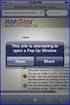 How to Disable Common Pop-Up Blockers Listed below are some of the most popular pop-up blocking software packages, and instructions to enable pop-up windows with them. Pop-up windows must be enabled to
How to Disable Common Pop-Up Blockers Listed below are some of the most popular pop-up blocking software packages, and instructions to enable pop-up windows with them. Pop-up windows must be enabled to
City of De Pere. Halogen How To Guide
 City of De Pere Halogen How To Guide Page1 (revised 12/14/2015) Halogen Performance Management website address: https://global.hgncloud.com/cityofdepere/welcome.jsp The following steps take place to complete
City of De Pere Halogen How To Guide Page1 (revised 12/14/2015) Halogen Performance Management website address: https://global.hgncloud.com/cityofdepere/welcome.jsp The following steps take place to complete
Avaya one-x Mobile User Guide for iphone
 Avaya one-x Mobile User Guide for iphone 18-602788 Issue 1 February 2008 2008 Avaya Inc. All Rights Reserved. Notice While reasonable efforts were made to ensure that the information in this document was
Avaya one-x Mobile User Guide for iphone 18-602788 Issue 1 February 2008 2008 Avaya Inc. All Rights Reserved. Notice While reasonable efforts were made to ensure that the information in this document was
Frequently Asked Questions for the USA TODAY e-newspaper
 Frequently Asked Questions for the USA TODAY e-newspaper Navigating the USA TODAY e-newspaper A look at the toolbar Toolbar Functions, Buttons, and Descriptions The tab marked Contents will take the e-reader
Frequently Asked Questions for the USA TODAY e-newspaper Navigating the USA TODAY e-newspaper A look at the toolbar Toolbar Functions, Buttons, and Descriptions The tab marked Contents will take the e-reader
GENERAL TYPING EXAMINATION
 2012 CITY OF PITTSBURGH DEPARTMENT OF PERSONNEL & CIVIL SERVICE COMMISSION GENERAL TYPING EXAMINATION PRE-TEST TRAINING BOOKLET CANDIDATE PREPARATION GUIDE TYPING EXAMINATION This Preparation Guide has
2012 CITY OF PITTSBURGH DEPARTMENT OF PERSONNEL & CIVIL SERVICE COMMISSION GENERAL TYPING EXAMINATION PRE-TEST TRAINING BOOKLET CANDIDATE PREPARATION GUIDE TYPING EXAMINATION This Preparation Guide has
Verified Volunteers. System User Guide 10/2014. For assistance while navigating through the system, please contact Client Services at:
 Verified Volunteers System User Guide 10/2014 For assistance while navigating through the system, please contact Client Services at: RCAN@verifiedvolunteers.com - (855) 326-1860 - Option 1 Welcome to Verified
Verified Volunteers System User Guide 10/2014 For assistance while navigating through the system, please contact Client Services at: RCAN@verifiedvolunteers.com - (855) 326-1860 - Option 1 Welcome to Verified
Desktop and Plugins from Vonage Business
 Desktop and Plugins from Vonage Business Installation and User Guide The Vonage Business Desktop reinvents the way you interact with your phone service, giving you extra control and convenience to manage
Desktop and Plugins from Vonage Business Installation and User Guide The Vonage Business Desktop reinvents the way you interact with your phone service, giving you extra control and convenience to manage
User Guide. Copyright 2003 Networks Associates Technology, Inc. All Rights Reserved.
 Copyright 2003 Networks Associates Technology, Inc. All Rights Reserved. Table of Contents Getting Started... 4 New Features... 4 System Requirements... 4 Configuring Microsoft Internet Explorer... 4 Configuring
Copyright 2003 Networks Associates Technology, Inc. All Rights Reserved. Table of Contents Getting Started... 4 New Features... 4 System Requirements... 4 Configuring Microsoft Internet Explorer... 4 Configuring
UNIFIED MEETING 5 HELP
 UNIFIED MEETING 5 HELP Table of Contents Conference Manager... 1 About Conference Manager... 1 From Conference Manager, you can... 1 Signing in to Conference Manager... 2 To sign in to the Conference
UNIFIED MEETING 5 HELP Table of Contents Conference Manager... 1 About Conference Manager... 1 From Conference Manager, you can... 1 Signing in to Conference Manager... 2 To sign in to the Conference
GrandView. Web Client Software Requirements and Recommendations. Revision 2012.9.26
 GrandView Web Client Software Requirements and Recommendations Revision 2012.9.26 RoviSys 1455 Danner Drive Aurora, OH 44202 330-562-8600 grandviewbusinesssolutions.com TABLE OF CONTENTS Introduction...
GrandView Web Client Software Requirements and Recommendations Revision 2012.9.26 RoviSys 1455 Danner Drive Aurora, OH 44202 330-562-8600 grandviewbusinesssolutions.com TABLE OF CONTENTS Introduction...
Banner Frequently Asked Questions (FAQs)
 Banner Frequently Asked Questions (FAQs) How do I install Java?...1 Banner prompts me to download and install Java. Is this OK?....1 What Java version should I use?...2 How do I check what version of Java
Banner Frequently Asked Questions (FAQs) How do I install Java?...1 Banner prompts me to download and install Java. Is this OK?....1 What Java version should I use?...2 How do I check what version of Java
WebEx Integration to Lotus Notes. Users Guide
 WebEx Integration to Lotus Notes Users Guide 072310 Copyright 1997 2010 Cisco and/or its affiliates. All rights reserved. WEBEX, CISCO, Cisco WebEx, the CISCO logo, and the Cisco WebEx logo are trademarks
WebEx Integration to Lotus Notes Users Guide 072310 Copyright 1997 2010 Cisco and/or its affiliates. All rights reserved. WEBEX, CISCO, Cisco WebEx, the CISCO logo, and the Cisco WebEx logo are trademarks
Mass Announcement Service Operation
 Mass Announcement Service Operation The Mass Announcement Service enables you to automate calling a typically large number of contacts, and playing them a pre-recorded announcement. For example, a weather
Mass Announcement Service Operation The Mass Announcement Service enables you to automate calling a typically large number of contacts, and playing them a pre-recorded announcement. For example, a weather
Senior Systems Cloud Services
 Senior Systems Cloud Services In this guide... Senior Systems Cloud Services 1 Cloud Services User Guide 2 Working In Your Cloud Environment 3 Cloud Profile Management Tool 6 How To Save Files 8 How To
Senior Systems Cloud Services In this guide... Senior Systems Cloud Services 1 Cloud Services User Guide 2 Working In Your Cloud Environment 3 Cloud Profile Management Tool 6 How To Save Files 8 How To
If you see "Skip installation of the current version and test the currently installed version of Java" then select that hyperlink.
 Workstation, Browser, Java, Connections, Proxy Servers, & Firewall Information March 2, 2015 Contents I. Workstation and Browser Configurations A. Internet Explorer B. Mozilla Firefox C. Google Chrome
Workstation, Browser, Java, Connections, Proxy Servers, & Firewall Information March 2, 2015 Contents I. Workstation and Browser Configurations A. Internet Explorer B. Mozilla Firefox C. Google Chrome
Troubleshooting steps for Oracle Financials and Markview. Jan 2015
 Troubleshooting steps for Oracle Financials and Markview Jan 2015 RU-VPN... 3 RECOMMENDED BROWSERS AND BROWSER SETTINGS... 4 Mozilla Firefox... 4 Internet Explorer... 5 CHROME... 7 Verify JAVA Version...
Troubleshooting steps for Oracle Financials and Markview Jan 2015 RU-VPN... 3 RECOMMENDED BROWSERS AND BROWSER SETTINGS... 4 Mozilla Firefox... 4 Internet Explorer... 5 CHROME... 7 Verify JAVA Version...
THE GOVERNMENT OF THE REPUBLIC OF SINGAPORE MINISTRY OF MANPOWER WP ONLINE. Technical Guidelines
 THE GOVERNMENT OF THE REPUBLIC OF SINGAPORE MINISTRY OF MANPOWER WP ONLINE Technical Guidelines Last Updated: 12-July-2013 Content 1. Technical Guidelines... 3 1.1 Minimum PC Configuration... 4 1.2 Internet
THE GOVERNMENT OF THE REPUBLIC OF SINGAPORE MINISTRY OF MANPOWER WP ONLINE Technical Guidelines Last Updated: 12-July-2013 Content 1. Technical Guidelines... 3 1.1 Minimum PC Configuration... 4 1.2 Internet
System Use Requirements
 ProjectDox Component Customer Installation v. 8.3.8.8 System Use Requirements 4835 East Cactus Road Suite 420 Scottsdale, Arizona 85254 Phone: 602.714.9774 www.avolvesoftware.com Copyright 2015 Avolve
ProjectDox Component Customer Installation v. 8.3.8.8 System Use Requirements 4835 East Cactus Road Suite 420 Scottsdale, Arizona 85254 Phone: 602.714.9774 www.avolvesoftware.com Copyright 2015 Avolve
FAQs Frequently Asked Questions
 FAQs Frequently Asked Questions BURLINGTON ENGLISH Table of Contents Page installation Q1 What are the minimum system requirements for installing BurlingtonEnglish? 4 Q2 What are the installation instructions
FAQs Frequently Asked Questions BURLINGTON ENGLISH Table of Contents Page installation Q1 What are the minimum system requirements for installing BurlingtonEnglish? 4 Q2 What are the installation instructions
Web Conferencing Version 8.3 Troubleshooting Guide
 System Requirements General Requirements Web Conferencing Version 8.3 Troubleshooting Guide Listed below are the minimum requirements for participants accessing the web conferencing service. Systems which
System Requirements General Requirements Web Conferencing Version 8.3 Troubleshooting Guide Listed below are the minimum requirements for participants accessing the web conferencing service. Systems which
Certification Candidate Handbook
 Certification Candidate Handbook The Certification Candidate Management System (CCMS) User Guide details the process from beginning to end, program requirements, what to expect at the testing center, how
Certification Candidate Handbook The Certification Candidate Management System (CCMS) User Guide details the process from beginning to end, program requirements, what to expect at the testing center, how
BLACKBOARD BASICS for ONLINE CLASSES & Classes with Online Components
 BLACKBOARD BASICS for ONLINE CLASSES & Classes with Online Components Full up-to-date information can be found online beginning at: http://www.saddleback.edu/de/ Video instructions for Blackboard are online
BLACKBOARD BASICS for ONLINE CLASSES & Classes with Online Components Full up-to-date information can be found online beginning at: http://www.saddleback.edu/de/ Video instructions for Blackboard are online
ETHICS ONLINE TRAINING INFORMATION AND TIPS
 ETHICS ONLINE TRAINING INFORMATION AND TIPS TRAINING CERTIFICATE TIPS Before printing your training certificate you are asked to complete several fields. This information is very important to ensure that
ETHICS ONLINE TRAINING INFORMATION AND TIPS TRAINING CERTIFICATE TIPS Before printing your training certificate you are asked to complete several fields. This information is very important to ensure that
Vodafone PC SMS 2010. (Software version 4.7.1) User Manual
 Vodafone PC SMS 2010 (Software version 4.7.1) User Manual July 19, 2010 Table of contents 1. Introduction...4 1.1 System Requirements... 4 1.2 Reply-to-Inbox... 4 1.3 What s new?... 4 2. Installation...6
Vodafone PC SMS 2010 (Software version 4.7.1) User Manual July 19, 2010 Table of contents 1. Introduction...4 1.1 System Requirements... 4 1.2 Reply-to-Inbox... 4 1.3 What s new?... 4 2. Installation...6
Online Test Monitor Certification Course 2014-2015 Transcript
 Online Test Monitor Certification Course 2014-2015 Transcript Slide # Slide 1 Slide 2 Slide 3 Slide 4 Slide 5 Slide 6 Slide 7 Minnesota Assessments Test Security Training for Districts and Schools Welcome
Online Test Monitor Certification Course 2014-2015 Transcript Slide # Slide 1 Slide 2 Slide 3 Slide 4 Slide 5 Slide 6 Slide 7 Minnesota Assessments Test Security Training for Districts and Schools Welcome
UC Learning Center: Learner Guide
 UC Learning Center: Learner Guide Updated 2/5/15 Introduction The UC Learning Center is the web based learning management system (LMS) used across the University of California for managing training and
UC Learning Center: Learner Guide Updated 2/5/15 Introduction The UC Learning Center is the web based learning management system (LMS) used across the University of California for managing training and
SYSTEM REQUIREMENTS... 5 FREE RESOURCES... 6 GETTING STARTED...
 Table of Contents ABOUT... 4 Authorized Use... 4 Questions and Contact Information... 4 SYSTEM REQUIREMENTS... 5 FREE RESOURCES... 6 GETTING STARTED... 7 Account Creation Overview and Types of Accounts...
Table of Contents ABOUT... 4 Authorized Use... 4 Questions and Contact Information... 4 SYSTEM REQUIREMENTS... 5 FREE RESOURCES... 6 GETTING STARTED... 7 Account Creation Overview and Types of Accounts...
An Introduction to Box.com
 An Introduction to Box.com Box is an online file sharing and cloud content management service and it provides features such as: Security controls Space Mobility Online collaboration Mobile access Version
An Introduction to Box.com Box is an online file sharing and cloud content management service and it provides features such as: Security controls Space Mobility Online collaboration Mobile access Version
Checking IE Settings, and Basic System Requirements for QuestionPoint
 Checking IE Settings, and Basic System Requirements for QuestionPoint This document covers basic IE settings and system requirements necessary for QuestionPoint. These settings and requirements apply to
Checking IE Settings, and Basic System Requirements for QuestionPoint This document covers basic IE settings and system requirements necessary for QuestionPoint. These settings and requirements apply to
Lync 2013 - Online Meeting & Conference Call Guide
 Lync 2013 - Online Meeting & Conference Call Guide Alteva Hosted Lync Version:00 QUICK LINKS Schedule an Online Meeting Change Meeting Access and Presenter Options Join from a Computer with Lync Installed
Lync 2013 - Online Meeting & Conference Call Guide Alteva Hosted Lync Version:00 QUICK LINKS Schedule an Online Meeting Change Meeting Access and Presenter Options Join from a Computer with Lync Installed
Frequently Asked Questions: Cisco Jabber 9.x for Android
 Frequently Asked Questions Frequently Asked Questions: Cisco Jabber 9.x for Android Frequently Asked Questions (FAQs) 2 Setup 2 Basics 4 Connectivity 8 Calls 9 Contacts and Directory Search 14 Voicemail
Frequently Asked Questions Frequently Asked Questions: Cisco Jabber 9.x for Android Frequently Asked Questions (FAQs) 2 Setup 2 Basics 4 Connectivity 8 Calls 9 Contacts and Directory Search 14 Voicemail
SIMULATIONiQ Counseling Student Training Guide
 Education Management Solutions, LLC 436 Creamery Way, Suite 300 Exton, PA 19341 Phone: 877.EMS.5050 / (877) 367.5050 www.simulationiq.com SIMULATIONiQ Counseling Student Training Guide Contents Login...
Education Management Solutions, LLC 436 Creamery Way, Suite 300 Exton, PA 19341 Phone: 877.EMS.5050 / (877) 367.5050 www.simulationiq.com SIMULATIONiQ Counseling Student Training Guide Contents Login...
ADA Applicant Business Process Guide
 Objectives ADA Applicant Business Process Guide The purpose of this document is to give you an understanding of how to apply and maintain an applicant account at the American Dental Association (ADA).
Objectives ADA Applicant Business Process Guide The purpose of this document is to give you an understanding of how to apply and maintain an applicant account at the American Dental Association (ADA).
What is My Teamwork? What s new in this release? MY TEAMWORK 5.0 QUICK START GUIDE
 MY TEAMWORK 5.0 QUICK START GUIDE What is My Teamwork? My Teamwork is a converged communications solution that combines presence-aware instant messaging with the ability to make phone calls, conference
MY TEAMWORK 5.0 QUICK START GUIDE What is My Teamwork? My Teamwork is a converged communications solution that combines presence-aware instant messaging with the ability to make phone calls, conference
QuestionPoint chat The Guide to IE browser setup Last updated: 2013 Nov 12
 QuestionPoint chat The Guide to IE browser setup Last updated: 2013 Nov 12 This guide provides a procedure for initially configuring your Internet Explorer (IE) browser to use Flash Chat. Please note that
QuestionPoint chat The Guide to IE browser setup Last updated: 2013 Nov 12 This guide provides a procedure for initially configuring your Internet Explorer (IE) browser to use Flash Chat. Please note that
Chief Architect X6. Download & Installation Instructions. Chief Architect, Inc. 6500 N. Mineral Dr. Coeur d Alene, Idaho 83815 www.chiefarchitect.
 Chief Architect X6 Download & Installation Instructions Chief Architect, Inc. 6500 N. Mineral Dr. Coeur d Alene, Idaho 83815 www.chiefarchitect.com Contents Chapter 1: Installation What s Included with
Chief Architect X6 Download & Installation Instructions Chief Architect, Inc. 6500 N. Mineral Dr. Coeur d Alene, Idaho 83815 www.chiefarchitect.com Contents Chapter 1: Installation What s Included with
PLATO Learning Environment 2.0 System and Configuration Requirements. Dec 1, 2009
 PLATO Learning Environment 2.0 System and Configuration Requirements Dec 1, 2009 Table of Contents About this document... 3 Document Change Log... 4 System & Configuration Requirements... 5 Workstation
PLATO Learning Environment 2.0 System and Configuration Requirements Dec 1, 2009 Table of Contents About this document... 3 Document Change Log... 4 System & Configuration Requirements... 5 Workstation
KPN SMS mail. Send SMS as fast as e-mail!
 KPN SMS mail Send SMS as fast as e-mail! Quick start Start using KPN SMS mail in 5 steps If you want to install and use KPN SMS mail quickly, without reading the user guide, follow the next five steps.
KPN SMS mail Send SMS as fast as e-mail! Quick start Start using KPN SMS mail in 5 steps If you want to install and use KPN SMS mail quickly, without reading the user guide, follow the next five steps.
Unified Meeting 5 User guide for MAC
 Unified Meeting 5 User guide for MAC Unified Meeting 5 is a web based tool that puts you in complete control of all aspects of your meeting including scheduling, managing and securing your meetings.. Whether
Unified Meeting 5 User guide for MAC Unified Meeting 5 is a web based tool that puts you in complete control of all aspects of your meeting including scheduling, managing and securing your meetings.. Whether
Zoom Cloud Meetings: Leader Guide
 Zoom Cloud Meetings: Leader Guide Zoom is a cloud-based conferencing solution that provides both video conferencing and screen share capabilities. Zoom can be used for meetings among individuals or to
Zoom Cloud Meetings: Leader Guide Zoom is a cloud-based conferencing solution that provides both video conferencing and screen share capabilities. Zoom can be used for meetings among individuals or to
PC Troubleshooting Steps
 PC Troubleshooting Steps This FAQ is designed to help PC users to go through various troubleshooting steps to allow them to view the FerrisConnect Learn/Vista sites appropriately. Compatible Browsers Check
PC Troubleshooting Steps This FAQ is designed to help PC users to go through various troubleshooting steps to allow them to view the FerrisConnect Learn/Vista sites appropriately. Compatible Browsers Check
BROWSER TIPS FOR PEOPLESOFT
 BROWSER TIPS FOR PEOPLESOFT Please note: This document is designed to be used online and has a number of embedded links to processes and additional information. We discourage the printing of these documents
BROWSER TIPS FOR PEOPLESOFT Please note: This document is designed to be used online and has a number of embedded links to processes and additional information. We discourage the printing of these documents
Personal Computer Checklist (Windows 10 and Internet Explorer 11.0) RealPage, Inc.
 Personal Computer Checklist (Windows 10 and Internet Explorer 11.0) RealPage, Inc. IMPORTANT NOTICE: YOUR USE OF THESE MATERIALS SHALL BE DEEMED TO CONSTITUTE YOUR AGREEMENT THAT SUCH USE SHALL BE GOVERNED
Personal Computer Checklist (Windows 10 and Internet Explorer 11.0) RealPage, Inc. IMPORTANT NOTICE: YOUR USE OF THESE MATERIALS SHALL BE DEEMED TO CONSTITUTE YOUR AGREEMENT THAT SUCH USE SHALL BE GOVERNED
Remote Deposit Desktop Guide
 TABLE OF CONTENTS Remote Deposit Desktop Guide TABLE OF CONTENTS... 1 INTRODUCTION... 2 GETTING STARTED... 2 ELIGIBILITY... 2 REGISTERING FOR REMOTE DEPOSIT... 2 MAKING A REMOTE DEPOSIT... 3 LOG ON...
TABLE OF CONTENTS Remote Deposit Desktop Guide TABLE OF CONTENTS... 1 INTRODUCTION... 2 GETTING STARTED... 2 ELIGIBILITY... 2 REGISTERING FOR REMOTE DEPOSIT... 2 MAKING A REMOTE DEPOSIT... 3 LOG ON...
Integrated Invoicing and Debt Management System for Mac OS X
 Integrated Invoicing and Debt Management System for Mac OS X Program version: 6.3 110401 2011 HansaWorld Ireland Limited, Dublin, Ireland Preface Standard Invoicing is a powerful invoicing and debt management
Integrated Invoicing and Debt Management System for Mac OS X Program version: 6.3 110401 2011 HansaWorld Ireland Limited, Dublin, Ireland Preface Standard Invoicing is a powerful invoicing and debt management
City of Jacksonville 1 of 6 Start Here >> http://remote.coj.net
 Citrix Remote Access allows employees to access all parts of the city s computer network from any PC with internet connectivity. Simply type the URL for Remote Access on any internet browser anywhere,
Citrix Remote Access allows employees to access all parts of the city s computer network from any PC with internet connectivity. Simply type the URL for Remote Access on any internet browser anywhere,
Applying to Working at Western
 Applying to Working at Western Contents Applying to Working at Western - Introduction... 1 1. Logging in... 2 Updating personal/contact information... 2 2. Viewing career opportunities... 3 3. Applying
Applying to Working at Western Contents Applying to Working at Western - Introduction... 1 1. Logging in... 2 Updating personal/contact information... 2 2. Viewing career opportunities... 3 3. Applying
To begin, visit this URL: http://www.ibm.com/software/rational/products/rdp
 Rational Developer for Power (RDp) Trial Download and Installation Instructions Notes You should complete the following instructions using Internet Explorer or Firefox with Java enabled. You should disable
Rational Developer for Power (RDp) Trial Download and Installation Instructions Notes You should complete the following instructions using Internet Explorer or Firefox with Java enabled. You should disable
Shentel (Shentel.net)
 Shentel (Shentel.net) Email Quick Start Guide Your new webmail is now powered by Contents If you are forwarding your Shentel.net email to a third party address...2 If you use an email program other than
Shentel (Shentel.net) Email Quick Start Guide Your new webmail is now powered by Contents If you are forwarding your Shentel.net email to a third party address...2 If you use an email program other than
TxEIS on Internet Explorer 7
 TxEIS on Internet Explorer 7 General Set Up Recommendations: Several modifications will need to be made to the computer settings in Internet Explorer to ensure TxEIS runs smoothly, reports pop up as desired,
TxEIS on Internet Explorer 7 General Set Up Recommendations: Several modifications will need to be made to the computer settings in Internet Explorer to ensure TxEIS runs smoothly, reports pop up as desired,
Internet Explorer Security Settings. Help Sheet. Client Services. Version 4 Definitive 21 July 2009
 Internet Explorer Security Settings Help Sheet Client Services Contents About this document 2 Audience... 2 Scope... 2 Related documentation... 2 Adding Præmium to your list of trusted sites 3 Pop up blocker
Internet Explorer Security Settings Help Sheet Client Services Contents About this document 2 Audience... 2 Scope... 2 Related documentation... 2 Adding Præmium to your list of trusted sites 3 Pop up blocker
Field Manager Mobile Worker User Guide for RIM BlackBerry 1
 Vodafone Field Manager Mobile Worker User Guide for RIM BlackBerry APPLICATION REQUIREMENTS Supported devices listed here o http://support.vodafonefieldmanager.com Application requires 600 KB of application
Vodafone Field Manager Mobile Worker User Guide for RIM BlackBerry APPLICATION REQUIREMENTS Supported devices listed here o http://support.vodafonefieldmanager.com Application requires 600 KB of application
OBIEE : Browser and Operating System Compatibility. Including Known Issues and Solutions
 OBIEE : Browser and Operating System Compatibility Including Known Issues and Solutions Contents PREFACE... 2 SUPPORTED BROWSERS AND OPERATING SYSTEMS... 3 SUMMARY OF KNOWN BROWSER/OS ISSUES:... 4 ISSUE
OBIEE : Browser and Operating System Compatibility Including Known Issues and Solutions Contents PREFACE... 2 SUPPORTED BROWSERS AND OPERATING SYSTEMS... 3 SUMMARY OF KNOWN BROWSER/OS ISSUES:... 4 ISSUE
How To Use Senior Systems Cloud Services
 Senior Systems Cloud Services In this guide... Senior Systems Cloud Services 1 Cloud Services User Guide 2 Working In Your Cloud Environment 3 Cloud Profile Management Tool 6 How To Save Files 8 How To
Senior Systems Cloud Services In this guide... Senior Systems Cloud Services 1 Cloud Services User Guide 2 Working In Your Cloud Environment 3 Cloud Profile Management Tool 6 How To Save Files 8 How To
Getting Started with Zoom
 Getting Started with Zoom The Institute of Agriculture has recently purchased a site license for a new cloud-based video conferencing service known as Zoom. If you have ever connected to a GoToMeeting,
Getting Started with Zoom The Institute of Agriculture has recently purchased a site license for a new cloud-based video conferencing service known as Zoom. If you have ever connected to a GoToMeeting,
Intelligent Office: Web Optimisation Guide. Published Date: 06/11/2015. Version: 3.3
 Intelligent Office: Web Optimisation Guide Published Date: 06/11/2015 Version: 3.3 Table of Contents System Requirements:... 3 Introduction... 3 Difficulties Logging on to Intelligent Office (io)... 3
Intelligent Office: Web Optimisation Guide Published Date: 06/11/2015 Version: 3.3 Table of Contents System Requirements:... 3 Introduction... 3 Difficulties Logging on to Intelligent Office (io)... 3
Quick Tip! Quickly create a partnership by right clicking on a folder! Welcome. Sync Butler. v1.0. Quick Start Manual
 Welcome Quick Tip! Quickly create a partnership by right clicking on a folder! Sync Butler Quick Start Manual v1.0 Program Installation Thank you for choosing Sync Butler, the revolutionary and intuitive
Welcome Quick Tip! Quickly create a partnership by right clicking on a folder! Sync Butler Quick Start Manual v1.0 Program Installation Thank you for choosing Sync Butler, the revolutionary and intuitive
stream.jw.org - Viewer User Guide Table of Contents
 Table of Contents Quick Start... 4 1.0 Introduction... 5 1.1 Objective... 5 1.2 Scope... 5 1.3 Terms & Definitions... 5 2.0 Technical Requirements... 6 2.1 Computer... 6 2.2 Credentials... 6 2.3 Internet...
Table of Contents Quick Start... 4 1.0 Introduction... 5 1.1 Objective... 5 1.2 Scope... 5 1.3 Terms & Definitions... 5 2.0 Technical Requirements... 6 2.1 Computer... 6 2.2 Credentials... 6 2.3 Internet...
Internet and Email Help. Table of Contents:
 Internet and Email Help The following tips are provided to assist you in troubleshooting and managing your Plex Internet and email services. For additional issues or concerns, you may also call our Product
Internet and Email Help The following tips are provided to assist you in troubleshooting and managing your Plex Internet and email services. For additional issues or concerns, you may also call our Product
PLATO Learning Environment System and Configuration Requirements for workstations. October 27th, 2008
 PLATO Learning Environment System and Configuration Requirements for workstations October 27th, 2008 Windows 2000 Professional with SP4 Windows XP Professional with SP2 Windows XP Home Edition with SP2
PLATO Learning Environment System and Configuration Requirements for workstations October 27th, 2008 Windows 2000 Professional with SP4 Windows XP Professional with SP2 Windows XP Home Edition with SP2
