3 Setting Accounting Defaults
|
|
|
- Bridget Leonard
- 8 years ago
- Views:
Transcription
1 3 Setting Accounting Defaults In Chapter 3 of Computer Accounting Essentials with QuickBooks Online Plus Edition, you will learn how to set defaults. Defaults are information or commands that the software or operating system automatically uses. QuickBooks Online Plus refers to the setting of defaults as setting preferences. OBJECTIVES: 1. Access the Computer Accounting Essentials website at to check for updates. 2. Log in to your QuickBooks Online Plus Edition account. 3. Set preferences for customer charges. 4. Set preferences for customer statements. 5. Set preferences for entering customer transactions. 6. Set up customers. 7. Set up products and services list. 8. Set preferences for entering vendor transactions. 9. Set up vendors. 10. Display the October 1, 20XX balance sheet and copy to Excel. 11. Complete activities for Chapter 3, Setting Accounting Preferences. COMPUTER ACCOUNTING ESSENTIALS WEBSITE Before you begin your work in Chapter 3, Setting Accounting Defaults, access the Computer Accounting Essentials website at Select the QuickBooks Online Plus link, and then link to Text Updates. Check this website regularly for reference and study. GETTING STARTED Follow these steps to start QuickBooks Online Plus Edition. You must complete Chapters 1 and 2, pages 3 54 before starting Chapter 3, Setting Accounting Defaults. The exercises at the end of each Chapter must be completed, too. The McGraw-Hill Companies, Inc., Computer Accounting Essentials with QuickBooks Online Plus Edition, 4e 55
2 56 Chapter 3 1. Start your Internet browser and login to QuickBooks Online Plus Edition in the usual way. Comment: QuickBooks Online Plus regularly updates their software. For this reason, you may see some differences between screen illustrations in the book and your screen display. Once you log on to QuickBooks Online Plus, you will be using the latest software version. Remember, websites are time and date sensitive and inevitably there will be some minor adjustments to the software. 2. Your home page screen displays. (Hint: Your business name will differ from the one shown below. In Chapter 1 on page 10, the Company Information should include your name.) Text and screen variations may occur since web-based software products backup and upgrade automatically.
3 Setting Accounting Defaults 57 CUSTOMER OVERVIEW Before you can enter sales transactions, you need to set up information about customers. Accounts receivable are what customers owe a business. Credit transactions from customers are called accounts receivable transactions. In the next section, you will learn how to set up customer preferences and add credit customers for your business. Follow these steps to set up customer preferences for your business. From the Home screen, move your mouse over Customers on the QuickBooks Online Plus Edition menu bar. When the drop-down menu appears, click on Customer Overview. The Customer Overview screen appears. In the next few steps you will be completing the tasks in the section called Setup Tasks. The McGraw-Hill Companies, Inc., Computer Accounting Essentials with QuickBooks Online Plus Edition, 4e
4 58 Chapter 3 Set Preferences for Customer Charges 1. Scroll down to the Setup Tasks list, click on the link, Set preferences for charges. The Mini Interview-Web Page Dialog screen appears. 2. The Charges Setup dialog box asks about standard products and services. Read the information on this screen. 3. If necessary, click on the radio button next to Yes, then click on. This selection will carry over to how QB Online creates invoices. So make sure Yes is selected. 4. The Tracking quantity and rate dialog box appears. 5. Make sure the radio button next to Yes is selected, then click on 6. You are returned to the Customer Overview screen.. Text and screen variations may occur since web-based software products backup and upgrade automatically.
5 Setting Accounting Defaults 59 Set Preferences for Customer Statements 1. From the Customer Overview screen scroll down to the Setup Tasks list and click on the link Set preferences for invoices. 2. The Due Date calculation screen appears. Make sure that the Default Invoice Terms field shows Net Click. Comment: Net 30 means the bill is to be paid within 30 days of invoice. Set Preference for Entering Transactions 1. From the Customer Overview screen scroll down to the Setup Tasks list and click on the link Set Preference for entering transactions. 2. The Do you want autorecall transactions? dialog box appears. Accept the default for Yes by clicking on. 3. You are returned to the Customer Overview screen. The McGraw-Hill Companies, Inc., Computer Accounting Essentials with QuickBooks Online Plus Edition, 4e
6 60 Chapter 3 Set up Customers: To enter a customer record, complete the following steps. 1. From the Customer Overview screen scroll down to the Setup Tasks list and click on the link Set up customers. After a few moments a blank Customer Information screen appears. 2. Complete the customer information for Two Sisters B&B, a bed and breakfast business that provides their guests with wireless Internet services using the following screen as a guide. Use your tab key to move between data fields. The information that will record for Two Sisters B & B is shown below. Comment Use Your Current Year, i.e., 2009 or Check that you have entered the information correctly. Hint: In the Display Name As field, select Two Sisters B&B. Then click on to save the customer information for Two Sisters B&B. 4. Another blank Customer Information screen appears. Complete the customer information for Cyberconnect Cafe, an Internet cafe business using the screen shown on the next page as a Text and screen variations may occur since web-based software products backup and upgrade automatically.
7 Setting Accounting Defaults 61 guide. Use your tab key to move between data fields. Check that you have entered the information correctly, (remember to select the company name in the Display Name As field), then click on to save the customer information for Cyberconnect Cafe. Comment Use Current Year, i.e., 2009 or Another blank Customer Information screen appears. Complete the customer information for NFP Access a facility that provides Internet services for nonprofit organizations using the following screen as a guide. Use your tab key to move between data fields. Check that you have entered the information correctly, (remember to select the company name in the Display Name As field), then click on to save the customer information for NFP Access. The customer information is shown on the next page. The McGraw-Hill Companies, Inc., Computer Accounting Essentials with QuickBooks Online Plus Edition, 4e
8 62 Chapter 3 Comment: Use Current Year, i.e., 2007 or Another blank Customer Information screen appears. Move your mouse over Customers on the QuickBooks Online Plus Edition menu bar. When the drop-down menu appears, click on Customer List. 7. In a few moments the Customer List screen appears. Compare your customer list against the list of information about your three customer accounts below. Observe that the balance for each customer is shown on this screen. When you prepare the balance sheet later in the chapter, you will see that the accounts receivable account has a balance of $875. Text and screen variations may occur since web-based software products backup and upgrade automatically.
9 Setting Accounting Defaults 63 If necessary, you can edit the customer accounts by double clicking on the account, then selecting the button. 8. Move your mouse over Customers on the QuickBooks Online Plus menu bar. When the drop-down menu appears, click on Customer Overview. 9. The Customer Overview screen appears. From the Setup Tasks list you have set preferences for customer charges, invoices, entering transactions, and set up customers. Next you will set up products and services. SET UP PRODUCTS & SERVICES To set up your products and services proceed with the following steps. 1. From the Customer Overview screen scroll down to the Setup Tasks list and click on the link Set up products & services. After a few moments a blank Product or Service Information screen appears. Compare your screen with the one shown below. 2. Complete the product or service information for Maintenance service using the following screen as a guide. Use your tab key to move between the Name, Description, Rate, and Account fields. Check that you have entered the information correctly for maintenance service and then click to save the information on Maintenance service. The McGraw-Hill Companies, Inc., Computer Accounting Essentials with QuickBooks Online Plus Edition, 4e
10 64 Chapter 3 2. Another blank Product or Service Information screen will appear. For each of the items listed below, complete a product or service information screen. Check to verify the information is correct and then click. Each time a product or service is saved, a blank Product or Service Information screen will appear so that you can enter the next item. Name and Description Rate per Hour Account New service Repair service Emergency service $100 $ 50 $200 Services Services Services 3. After completing and saving the Product or Service Information Emergency service, another blank Product or Information screen will appear. Move your mouse over Customers on the QuickBooks Online Plus Edition menu bar, when the drop-down menu appears, click on Products & Services List. 4. Compare your Products & Service Price List to the one shown below. Correct any differences by clicking on the item needing correction to link to that item s Product or Service Information screen. Text and screen variations may occur since web-based software products backup and upgrade automatically.
11 Setting Accounting Defaults Another way to view the Product & Services List is as a report. Move your mouse over Reports on the QuickBooks Online Plus Edition menu bar, when the drop-down menu appears, click on All Reports (Report Overview). 6. Scroll down to the Sales list and link to Product/Service Price List. 7. Compare yours to the one shown here. Observe that you can print, , convert to Excel, customize or memorize this report. 9. Click on to return to the Home screen. VENDOR OVERVIEW Service businesses purchase the supplies they use from suppliers known as vendors. Vendors are the businesses that offer your business credit to buy service and/or assets, or credit for expenses incurred. When your business makes purchases on account from these vendors, the transactions are known as accounts payable transactions. Accounts Payable is the amount of money the business owes to suppliers or vendors. The McGraw-Hill Companies, Inc., Computer Accounting Essentials with QuickBooks Online Plus Edition, 4e
12 66 Chapter 3 From your Home screen, move your mouse over Vendors on the QuickBooks Online Plus Edition menu bar, when the drop-down menu appears click on Vendor Overview to see an overview of the vendor process. In the next few steps you will be completing the tasks in the section called Setup Tasks. Set Preferences for Entering Transactions 1. From the Vendor Overview screen, click on the link Set preferences for entering transactions. After a few moments a Mini Interview Web Page Dialog box appears asking Do you want to automatically recall transactions. If necessary, click on the Yes radio button and then click on. Text and screen variations may occur since web-based software products backup and upgrade automatically.
13 Setting Accounting Defaults 67 Set Preferences for Vendors and Purchases 1. From the Vendor Overview screen, click on the link Preferences for vendors and purchases. After a few moments Preferences appears. Review the vendor and purchases preferences you set up in Chapter 2: 2. Check to verify the information is correct and then click. Set up Vendors Follow these steps to add vendors used by your business to purchase supplies. 1. From the Vendor Overview screen, click on the link Set up vendors. After a few moments, a blank Vendor Information screen appears. 2. Complete the vendor information for Big Bytes Supplies, a supplier that sells your business computer supplies using the following screen as a guide. Remember, to select the company name (Big Bytes Supplies) in the Display Name As field. Check The McGraw-Hill Companies, Inc., Computer Accounting Essentials with QuickBooks Online Plus Edition, 4e
14 68 Chapter 3 that you have entered the information correctly, then click on to save the vendor information for Big Bytes Supplies. Comment: Use Current Year, i.e., 2009 or Complete the vendor information for Sales Products Supply, a supplier that sells your business office supplies using the next screen as a guide. Use your tab key to move between data fields. Check that you have entered the information correctly, then click on to save the vendor information for Sales Products Supply. Comment: Use Current Year, i.e., 2009 or 2010 Text and screen variations may occur since web-based software products backup and upgrade automatically.
15 Setting Accounting Defaults Another blank Vendor Information screen appears. Move your mouse over Vendors on the QuickBooks Online Plus Edition menu bar. When the drop-down menu appears, click on Vendor List. 5. After a few moments, the Vendor List appears. Compare your Vendor List screen to the following screen. Correct any differences by clicking on the vendor line needing correction to highlight it and then click at the bottom of the screen. Observe that the balance for each vendor is shown on this screen. When you prepare the balance sheet later in the chapter, you will see that the accounts payable account has a balance of $ Move your mouse over Vendors on the QuickBooks Online Plus Edition menu bar. When the drop-down menu appears, click on Vendor Overview. 7. The Vendor Overview screen appears. From the Setup Tasks list, you have completed set preference for entering transactions and set up vendors. Next you will display your balance sheet report. DISPLAYING THE BALANCE SHEET To display your balance sheet as of October 1, 20XX (your current year), follow the following steps. 1. Click on Reports on the QuickBooks Online Plus Edition menu bar, when the drop-down menu appears click on Balance Sheet. The McGraw-Hill Companies, Inc., Computer Accounting Essentials with QuickBooks Online Plus Edition, 4e
16 70 Chapter 3 2. When the Balance Sheet screen appears, use the drop-down menus to customize. Make the following selections: Transaction Date: Custom; From and To dates to 10/01/20XX. Comment: Use Current Year, i.e., 2009 or Click on. Your October 1, 20XX (your current year) balance sheet appears. Compare it to the one shown here. Comment: Will display your name and year, i.e., 2009 or 2010 Text and screen variations may occur since web-based software products backup and upgrade automatically.
17 Setting Accounting Defaults 71 Note: The Net income $ which appears on the balance sheet is due to previous sales activity and resulted in the accounts receivable and accounts payable opening balances. 4. Verify that Accounts Receivable shows a balance of $875 and that Accounts Payable shows a balance of $ Log off or continue. The McGraw-Hill Companies, Inc., Computer Accounting Essentials with QuickBooks Online Plus Edition, 4e
18 72 Chapter 3 CHECK YOUR PROGRESS Flashcard Review Prepare flashcards for the following tasks: 1. Set up customers. 2. Set up products and services. 3. Set up vendors. Resourceful QuickBooks To learn more about the QuickBooks and the answers to some frequently asked questions about managing customers and vendors in QuickBooks Online Plus Edition, follow these steps: 1. On your Home screen, click on Start Here; then Using the Online Training. Select the Getting Around video. After viewing it, answer these questions: a. What QuickBooks page was explained? b. QuickBooks tracks what going in or out of your business? 2. Click Customers on the QuickBooks Online Plus Edition menu bar. When the drop-down menu appears, click on Customer Overview. From the Customer Overview screen click on How do I bill Text and screen variations may occur since web-based software products backup and upgrade automatically.
19 Setting Accounting Defaults 73 customers under Top Customer-Related Questions. What two icons are used to bill customers? How are they different? 3. From your Home screen, click Vendors on the QuickBooks Online Plus Edition menu bar. When the drop-down menu appears, click on Vendor Overview. From the Vendor Overview screen click on the question, What is the difference between Pay Bills and Pay One Vendor? listed under Top Vendor-Related Questions. Explain the difference. Multiple-Choice. Write the letter that best answers each question. 1. To enter customer records, you select: a. Click on New on the Customers List screen. b. Link to Set up customers on the Customer Overview screen. c. Link to New customer on the Customer Overview screen. d. All of the above. e. None of the above. 2. QuickBooks Online Plus Edition preference information is saved via your Internet browser, when you click on: a. Finish. b. Help. c. Setup. d. Submit. e. None of the above. 3. The Products & Services List contains all of the following except: a. Maintenance service. b. Repair service. c. Emergency service. d. All of the above are included. e. None of the above. The McGraw-Hill Companies, Inc., Computer Accounting Essentials with QuickBooks Online Plus Edition, 4e
20 74 Chapter 3 4. All of the following are customers except: a. NFP Access. b. Big Bytes Supplies. c. Cyberconnect Cafe. d. Two Sisters B & B. e. All of the above. 5. All of the following are vendors except: a. Big Bytes Supplies. b. Sales Products Supply. c. Cyberconnect Cafe. d. All of the above. e. None of the above. 6. Service businesses purchase supplies from suppliers known as: a. Customers. b. Vendors. c. Salespeople. d. Clients. e. None of the above. 7. The amount of money a business owes to its vendors is called: a. Accounts payable. b. Accounts receivable. c. Inventory accounts. d. Service accounts. e. None of the above. Text and screen variations may occur since web-based software products backup and upgrade automatically.
21 Setting Accounting Defaults An Accounts Payable is classified as a/an: a. Expense account. b. Liability account. c. Equity account. d. Cost of goods sold account. e. None of the above. 9. The amount of money credit customers owe to a business is called: a. Accounts payable. b. Accounts receivable. c. Inventory account. d. Service account. e. None of the above. 10. The October 1, 20XX balance sheet shows an accounts receivable balance of: a. $ b. $ c. $ d. $2, e. None of the above. The McGraw-Hill Companies, Inc., Computer Accounting Essentials with QuickBooks Online Plus Edition, 4e
22 76 Chapter 3 True/False. Write T for True and F for false in the space provided. 11. Before you can enter credit sales transactions, you need to set up information about customers. 12. Accounts receivable is what vendors owe to the business. 13. Each time you click on the Print button, you are also saving. 14. QuickBooks Online Plus Edition refers to default settings as preferences. 15. The opening balance for Cyberconnect Cafe is $ When a service business makes purchases on account from vendors, the transactions are called accounts payable transactions. 17. The types of service that service businesses sell to their customers are referred to as products and services. 18. The opening balance for Two Sisters B & B is $ The opening balance for Big Bytes Supplies is $ The opening balance for the Sales Products Supply is $ Text and screen variations may occur since web-based software products backup and upgrade automatically.
23 Setting Accounting Defaults 77 Exercise 3-1: Follow these steps to print the customer list. 1. If necessary, log in to your QuickBooks Online Plus Edition account. 2. From the Home screen, move your mouse over Reports on the QuickBooks Online Plus Edition menu bar. When the drop-down menu appears, click on Customer Balance Detail. 3. Click on to print the Customer Balance Detail report. 4. Optional: your report to your instructor. 5. Continue with Exercise 3-2. Exercise 3-2: Follow these steps to print the Product/Service Price List. 1. Click on Reports, then select All Reports (Report Overview). In the Sales section, link to Product/Service Price List. 2. Click on to print the Product/Service Price List report. 3. Optional: your report to your instructor. 4. Continue with Exercise 3-3. Exercise 3-3: Follow these steps to print the vendor list. 1. Click on Reports, then select Vendor Balance Detail from the QuickBooks Online Plus Edition menu bar. 2. Click on to print the Vendor Balance Detail report. 3. Optional: your report to your instructor. 4. Continue with Exercise 3-4. The McGraw-Hill Companies, Inc., Computer Accounting Essentials with QuickBooks Online Plus Edition, 4e
24 78 Chapter 3 Exercise 3-4: Follow these steps to print the balance sheet as of October 1, 20XX. 1. From the Home screen, move your mouse over Reports on the QuickBooks Online Plus Edition menu bar, when the drop-down menu appears click on Balance Sheet. 2. When the Report screen appears, customize and enter 10/01/20XX (Your current year) in the From field, and 10/01/20XX (Your current year) in the To field. Then click. 3. Make the selections to print your report. 4. Back up your balance sheet using Excel. (Hint: See the steps on pages 42, Copying Report Data to Excel.) Use Your Name and Exercise 3-4 as the file name. 5. Print your spreadsheet balance sheet using Excel. 6. Optional: your report to your instructor. Text and screen variations may occur since web-based software products backup and upgrade automatically.
4 Fourth Quarter Transactions
 4 Fourth Quarter Transactions In Chapter 4 of Accounting Fundamentals with QuickBooks Online Essentials Edition, you will record transactions for the fourth quarter of the year: October, November and December.
4 Fourth Quarter Transactions In Chapter 4 of Accounting Fundamentals with QuickBooks Online Essentials Edition, you will record transactions for the fourth quarter of the year: October, November and December.
QuickBooks Overview for Small Business
 QuickBooks Overview for Small Business ENTREPRENURIAL SUMMIT March 3, 2011 Executive Director TFCE Presentation Objectives To discuss decisions that must be made before using QuickBooks To create a new
QuickBooks Overview for Small Business ENTREPRENURIAL SUMMIT March 3, 2011 Executive Director TFCE Presentation Objectives To discuss decisions that must be made before using QuickBooks To create a new
National Association of Certified Public Bookkeepers. Accounting Basics for QuickBooks Proficiency Test
 National Association of Certified Public Bookkeepers Accounting Basics for QuickBooks Proficiency Test Accounting Basics for QuickBooks Proficiency Test Table of Contents Accounting Basics for QuickBooks
National Association of Certified Public Bookkeepers Accounting Basics for QuickBooks Proficiency Test Accounting Basics for QuickBooks Proficiency Test Table of Contents Accounting Basics for QuickBooks
Setting Preferences in QuickBooks
 Setting Preferences in QuickBooks The following preferences should be set in Quickbooks: Setting QuickBooks to Display the Lowest Sub-Account Number The Default setting in QuickBooks for displaying Account
Setting Preferences in QuickBooks The following preferences should be set in Quickbooks: Setting QuickBooks to Display the Lowest Sub-Account Number The Default setting in QuickBooks for displaying Account
QuickBooks Mac 2014 Getting Started Guide
 QuickBooks Mac 2014 Getting Started Guide Financial Institution Support - OFX Connectivity Group Table of Contents QUICKBOOKS 2014 FOR MAC GETTING STARTED GUIDE... 3 ABOUT THIS GUIDE... 3 QUICKBOOKS 2014
QuickBooks Mac 2014 Getting Started Guide Financial Institution Support - OFX Connectivity Group Table of Contents QUICKBOOKS 2014 FOR MAC GETTING STARTED GUIDE... 3 ABOUT THIS GUIDE... 3 QUICKBOOKS 2014
As your financial institution completes its system conversion, you
 QuickBooks Business Accounting Software 2007 2009 for Windows Account Conversion Instructions Converting from Direct Connect to Web Connect As your financial institution completes its system conversion,
QuickBooks Business Accounting Software 2007 2009 for Windows Account Conversion Instructions Converting from Direct Connect to Web Connect As your financial institution completes its system conversion,
Mitchell1/ShopKey Integrator Version 1.1
 Version 1.1 Table of Contents Important Guidelines... 3 Installation of Integrator 1.1 Software... 4 Account Authentication... 10 Startup Settings... 11 Synchronization Process... 13 Appendix A... 27 Appendix
Version 1.1 Table of Contents Important Guidelines... 3 Installation of Integrator 1.1 Software... 4 Account Authentication... 10 Startup Settings... 11 Synchronization Process... 13 Appendix A... 27 Appendix
Steps for those interested in starting to use quicken and quickbooks for their banking and financing.
 Steps for those interested in starting to use quicken and quickbooks for their banking and financing. 1. Buy the product you would like to own and use (quickbooks and/or quicken) 2. Install the products
Steps for those interested in starting to use quicken and quickbooks for their banking and financing. 1. Buy the product you would like to own and use (quickbooks and/or quicken) 2. Install the products
CHAPTER 1: END-OF-CHAPTER QUESTIONS
 PLEASE NOTE: You do not have permission to share the following information with anyone who is not currently registered for BUS 93 at Chabot College. Such permission must be obtained from the publisher
PLEASE NOTE: You do not have permission to share the following information with anyone who is not currently registered for BUS 93 at Chabot College. Such permission must be obtained from the publisher
SMALL BUSINESS ACCOUNTING. User Guide
 SMALL BUSINESS ACCOUNTING User Guide 3022100_504913_f1.indd 1 7/17/13 12:26 AM Welcome to QuickBooks We're going to help you get paid, pay others, and see how your business is doing. Use this guide to
SMALL BUSINESS ACCOUNTING User Guide 3022100_504913_f1.indd 1 7/17/13 12:26 AM Welcome to QuickBooks We're going to help you get paid, pay others, and see how your business is doing. Use this guide to
Navigating within QuickBooks
 Navigating within QuickBooks The simplest way to navigate within QuickBooks is to work from the home page. Looking at the home page, you will notice the most common functions within QuickBooks are represented
Navigating within QuickBooks The simplest way to navigate within QuickBooks is to work from the home page. Looking at the home page, you will notice the most common functions within QuickBooks are represented
GETTING STARTED WITH QUICKEN 2010, 2009, and 2008-2007 for Windows. This Getting Started Guide contains the following information:
 GETTING STARTED WITH QUICKEN 2010, 2009, and 2008-2007 for Windows Refer to this guide for instructions on how to use Quicken s online account services to save time and automatically keep your records
GETTING STARTED WITH QUICKEN 2010, 2009, and 2008-2007 for Windows Refer to this guide for instructions on how to use Quicken s online account services to save time and automatically keep your records
4 Working with Inventory,
 Chapter 4 Working with Inventory, Vendors, and Customers OBJECTIVES: 1. Open the company, Your Name Retailers Inc. 2. Enter vendor records. 3. Enter inventory items. 4. Print the vendor list and item list.
Chapter 4 Working with Inventory, Vendors, and Customers OBJECTIVES: 1. Open the company, Your Name Retailers Inc. 2. Enter vendor records. 3. Enter inventory items. 4. Print the vendor list and item list.
Student Manager s Guide to the Talent Management System
 Department of Human Resources 50 Student Manager s Guide to the Talent Management System 1 Table of Contents Topic Page SYSTEM INTRODUCTION... 3 GETTING STARTED... 4 NAVIGATION WITHIN THE TALENT MANAGEMENT
Department of Human Resources 50 Student Manager s Guide to the Talent Management System 1 Table of Contents Topic Page SYSTEM INTRODUCTION... 3 GETTING STARTED... 4 NAVIGATION WITHIN THE TALENT MANAGEMENT
Kuali Requisition Training
 Kuali Requisition Training From the Kuali Main Menu, click Requisition to start the process of creating a requisition. This Guide covers the tabs that are needed to create a requisition. When creating
Kuali Requisition Training From the Kuali Main Menu, click Requisition to start the process of creating a requisition. This Guide covers the tabs that are needed to create a requisition. When creating
Chapter 28. Poi nt of Sale But. FrontDesk v4.1.25. Point of Sale Menus. Voiding Invoices. Redeeming Gift Certificates. Revised on: 06/10/2009
 Chapter 28 Point of Sale FrontDesk v4.1.25 Point of Sale Poi nt of Sale But tons Point of Sale Menus Opening and Closing Register Drawers Making a Sale Voiding Invoices Reprinting Receipts Selling Gift
Chapter 28 Point of Sale FrontDesk v4.1.25 Point of Sale Poi nt of Sale But tons Point of Sale Menus Opening and Closing Register Drawers Making a Sale Voiding Invoices Reprinting Receipts Selling Gift
BSDI Advanced Fitness & Wellness Software
 BSDI Advanced Fitness & Wellness Software 6 Kellie Ct. Califon, NJ 07830 http://www.bsdi.cc SOFTWARE BACKUP/RESTORE INSTRUCTION SHEET This document will outline the steps necessary to take configure the
BSDI Advanced Fitness & Wellness Software 6 Kellie Ct. Califon, NJ 07830 http://www.bsdi.cc SOFTWARE BACKUP/RESTORE INSTRUCTION SHEET This document will outline the steps necessary to take configure the
Quick Shopping Cart QuickBooks Integration
 Quick Shopping Cart QuickBooks Integration Installing and Configuring QuickBooks This guide walks you through setting up the Intuit QuickBooks Merchant Service (QBMS) payment gateway (where available)
Quick Shopping Cart QuickBooks Integration Installing and Configuring QuickBooks This guide walks you through setting up the Intuit QuickBooks Merchant Service (QBMS) payment gateway (where available)
QuickBooks Interface for Almyta Control System Contents
 QuickBooks Interface for Almyta Control System Contents QuickBooks Interface for Almyta Control System... 1 Introduction... 2 Configuring the Interface... 4 Account Description... 6 Export Receipts and
QuickBooks Interface for Almyta Control System Contents QuickBooks Interface for Almyta Control System... 1 Introduction... 2 Configuring the Interface... 4 Account Description... 6 Export Receipts and
A. BACK UP YOUR CURRENT DATA. QuickBooks Business Accounting Software 2006 2009 for Windows Account Conversion Instructions
 QuickBooks Business Accounting Software 2006 2009 for Windows Account Conversion Instructions As your financial institution completes its system conversion, you will need to modify your QuickBooks settings
QuickBooks Business Accounting Software 2006 2009 for Windows Account Conversion Instructions As your financial institution completes its system conversion, you will need to modify your QuickBooks settings
Appendix A How to create a data-sharing lab
 Appendix A How to create a data-sharing lab Creating a lab involves completing five major steps: creating lists, then graphs, then the page for lab instructions, then adding forms to the lab instructions,
Appendix A How to create a data-sharing lab Creating a lab involves completing five major steps: creating lists, then graphs, then the page for lab instructions, then adding forms to the lab instructions,
Using other accounts in QuickBooks
 LESSON 5 Using other accounts in QuickBooks 5 Lesson objectives, 136 Supporting materials, 136 Instructor preparation, 136 To start this lesson, 136 Other account types in QuickBooks, 137 Tracking credit
LESSON 5 Using other accounts in QuickBooks 5 Lesson objectives, 136 Supporting materials, 136 Instructor preparation, 136 To start this lesson, 136 Other account types in QuickBooks, 137 Tracking credit
Using an Automatic Back Up for Outlook 2003 and Outlook 2007 Personal Folders
 Using an Automatic Back Up for Outlook 2003 and Outlook 2007 Personal Folders Part 1 Install the Personal Folder Backup Utility Note: You should close Outlook and any other applications before installing
Using an Automatic Back Up for Outlook 2003 and Outlook 2007 Personal Folders Part 1 Install the Personal Folder Backup Utility Note: You should close Outlook and any other applications before installing
COMPUTER ACCOUNTING WITH QUICKBOOKS 2013 CHAPTER 10
 COMPUTER ACCOUNTING WITH QUICKBOOKS 2013 CHAPTER 10 Donna Kay Copyright 2014 by The McGraw-Hill Companies, Inc. All rights reserved 10-2 CHAPTER 10 OVERVIEW Setup a New Company Customize Chart of Accounts
COMPUTER ACCOUNTING WITH QUICKBOOKS 2013 CHAPTER 10 Donna Kay Copyright 2014 by The McGraw-Hill Companies, Inc. All rights reserved 10-2 CHAPTER 10 OVERVIEW Setup a New Company Customize Chart of Accounts
QuickBooks Business Accounting Software 2013-2006 for Windows
 QuickBooks Business Accounting Software 2013-2006 for Windows Account Conversion Instructions for Web Connect to Direct Connect QuickBooks Business Accounting Software 2008 2010 for Windows Account Connect
QuickBooks Business Accounting Software 2013-2006 for Windows Account Conversion Instructions for Web Connect to Direct Connect QuickBooks Business Accounting Software 2008 2010 for Windows Account Connect
Setting up QuickBooks
 LESSON 2 Setting up QuickBooks 2 Lesson objectives, 33 Supporting materials, 33 Instructor preparation, 33 Creating a QuickBooks company, 33 How many companies should you set up?, 34 About the EasyStep
LESSON 2 Setting up QuickBooks 2 Lesson objectives, 33 Supporting materials, 33 Instructor preparation, 33 Creating a QuickBooks company, 33 How many companies should you set up?, 34 About the EasyStep
Hot Spot (Unsecured) Wireless Access Initial Setup and Login for MCC_HOTSPOT
 CLIENT INSTRUCTIONS PRIMARY KNOWLEDGE AREA Hot Spot (Unsecured) Wireless Access Initial Setup and Login for MCC_HOTSPOT Wireless Purpose: Wireless Initial Setup sets the parameters and options associated
CLIENT INSTRUCTIONS PRIMARY KNOWLEDGE AREA Hot Spot (Unsecured) Wireless Access Initial Setup and Login for MCC_HOTSPOT Wireless Purpose: Wireless Initial Setup sets the parameters and options associated
COSTARS Sales Reporting Manual December 2013
 COSTARS Sales Reporting Manual December 2013-1 - DGS/COSTARS website Suppliers access the COSTARS website through the DGS website. Follow the steps below to navigate to the COSTARS website. 1. Navigate
COSTARS Sales Reporting Manual December 2013-1 - DGS/COSTARS website Suppliers access the COSTARS website through the DGS website. Follow the steps below to navigate to the COSTARS website. 1. Navigate
Remote Viewer Recording Backup
 Remote Viewer Recording Backup Introduction: In this tutorial we will explain how to retrieve your recordings using the Web Service online. Using this method you can backup videos onto your computer using
Remote Viewer Recording Backup Introduction: In this tutorial we will explain how to retrieve your recordings using the Web Service online. Using this method you can backup videos onto your computer using
Introducing the Acowin Accounts Payable Module!
 Introducing the Acowin Accounts Payable Module! This quick reference sheet will help you get up and running with the new Acowin Accounts Payable system. For more detailed information about Accounts Payable,
Introducing the Acowin Accounts Payable Module! This quick reference sheet will help you get up and running with the new Acowin Accounts Payable system. For more detailed information about Accounts Payable,
PrestoFax User Guide Version 3.0
 PrestoFax User Guide Version 3.0 Page 1 of 12 PrestoFax User Guide Table of Contents Incoming Faxes... 3 Outgoing Faxes... 3 PrestoFax Web Interface Instructions... 4 Logging into the PrestoFax Web Interface...
PrestoFax User Guide Version 3.0 Page 1 of 12 PrestoFax User Guide Table of Contents Incoming Faxes... 3 Outgoing Faxes... 3 PrestoFax Web Interface Instructions... 4 Logging into the PrestoFax Web Interface...
How To Use Quickbooks
 OSP / QuickBooks Web Connector Setup Overview The OrderStream Pro Business Manager can be integrated in real time with QuickBooks Financial Software. Key data flows automatically between applications as
OSP / QuickBooks Web Connector Setup Overview The OrderStream Pro Business Manager can be integrated in real time with QuickBooks Financial Software. Key data flows automatically between applications as
Introduction to QuickBooks Online Edition Course Manual
 Introduction to QuickBooks Online Edition Course Manual Module 8 End of Period Activities and Financial Statements Copyright Notice. Each module of the Introduction To QuickBooks Course Manual may be viewed
Introduction to QuickBooks Online Edition Course Manual Module 8 End of Period Activities and Financial Statements Copyright Notice. Each module of the Introduction To QuickBooks Course Manual may be viewed
Preparing a Chart of Accounts
 APPLICATION PROBLEM 5-1 Preparing a Chart of Accounts The instructions that follow show you how to do the following: Start Peachtree Complete Accounting. Set up a Peachtree company called Deters Duplicating.
APPLICATION PROBLEM 5-1 Preparing a Chart of Accounts The instructions that follow show you how to do the following: Start Peachtree Complete Accounting. Set up a Peachtree company called Deters Duplicating.
Software Installation and Creating a New Company
 Chapter 1 Software Installation and Creating a New Company OBJECTIVES: 1 System Requirements 2 Software Installation 3 Starting QuickBooks and Creating a New Company 4 Backing up Company Data 5 QuickBooks
Chapter 1 Software Installation and Creating a New Company OBJECTIVES: 1 System Requirements 2 Software Installation 3 Starting QuickBooks and Creating a New Company 4 Backing up Company Data 5 QuickBooks
Working with bank accounts
 LESSON 4 Working with bank accounts 4 Lesson objectives, 106 Supporting materials, 106 Instructor preparation, 106 To start this lesson, 106 Writing a QuickBooks check, 107 Using bank account registers,
LESSON 4 Working with bank accounts 4 Lesson objectives, 106 Supporting materials, 106 Instructor preparation, 106 To start this lesson, 106 Writing a QuickBooks check, 107 Using bank account registers,
Setting Up My Business Account - Wireless
 How to Use Guide: My Business Account Setup Last updated: 8/18/2011 Overview The way you set up My Business Account determines how you manage your company's wireless accounts. You can create a company
How to Use Guide: My Business Account Setup Last updated: 8/18/2011 Overview The way you set up My Business Account determines how you manage your company's wireless accounts. You can create a company
Accounts Payable Expense Distribution Tables
 Accounts Payable Expense Distribution Tables Use Expense Distribution Table Maintenance to set up tables with general ledger accounts and distribution percentages. The tables can then be selected in Invoice
Accounts Payable Expense Distribution Tables Use Expense Distribution Table Maintenance to set up tables with general ledger accounts and distribution percentages. The tables can then be selected in Invoice
WA2262 Applied Data Science and Big Data Analytics Boot Camp for Business Analysts. Classroom Setup Guide. Web Age Solutions Inc.
 WA2262 Applied Data Science and Big Data Analytics Boot Camp for Business Analysts Classroom Setup Guide Web Age Solutions Inc. Copyright Web Age Solutions Inc. 1 Table of Contents Part 1 - Minimum Software
WA2262 Applied Data Science and Big Data Analytics Boot Camp for Business Analysts Classroom Setup Guide Web Age Solutions Inc. Copyright Web Age Solutions Inc. 1 Table of Contents Part 1 - Minimum Software
Creating a Participants Mailing and/or Contact List:
 Creating a Participants Mailing and/or Contact List: The Limited Query function allows a staff member to retrieve (query) certain information from the Mediated Services system. This information is from
Creating a Participants Mailing and/or Contact List: The Limited Query function allows a staff member to retrieve (query) certain information from the Mediated Services system. This information is from
Personal Online Banking:
 Personal Online Banking: If you access your account information through CNB Online Banking, our personal banking site, you will be able to import your account transactions directly into Quicken/QuickBooks.
Personal Online Banking: If you access your account information through CNB Online Banking, our personal banking site, you will be able to import your account transactions directly into Quicken/QuickBooks.
How To Sync Between Quickbooks And Act
 QSalesData User Guide Note: In addition to this User Guide, we have an extensive Online Video Library that you can access from our website: www.qsalesdata.com/onlinevideos Updated: 11/14/2014 Installing
QSalesData User Guide Note: In addition to this User Guide, we have an extensive Online Video Library that you can access from our website: www.qsalesdata.com/onlinevideos Updated: 11/14/2014 Installing
Project Management WalkThrough
 PRACTICE CS Project Management WalkThrough version 2014.x.x TL 27715a (1/16/15) Copyright Information Text copyright 2004 2015 by Thomson Reuters. All rights reserved. Video display images copyright 2004
PRACTICE CS Project Management WalkThrough version 2014.x.x TL 27715a (1/16/15) Copyright Information Text copyright 2004 2015 by Thomson Reuters. All rights reserved. Video display images copyright 2004
Scheduling/ Calendar Software Training Manual
 In order to enter the Scheduling Software, click on Appointment button on the home page in Clinician Gateway. Once you click on the Appointment button an additional browser page called the Physician s
In order to enter the Scheduling Software, click on Appointment button on the home page in Clinician Gateway. Once you click on the Appointment button an additional browser page called the Physician s
INTRODUCING QUICKBOOKS WEBCONNECT!
 INTRODUCING QUICKBOOKS WEBCONNECT! The Mechanics Bank now offers Web Connect to download account information into QuickBooks, which gives you the power to manage your business more effectively. No manual
INTRODUCING QUICKBOOKS WEBCONNECT! The Mechanics Bank now offers Web Connect to download account information into QuickBooks, which gives you the power to manage your business more effectively. No manual
QuickBooks 2016 Getting Started Guide for Financial Institutions. Financial Institution Support OFX Connectivity Group
 QuickBooks 2016 Getting Started Guide for Financial Institutions Financial Institution Support OFX Connectivity Group Table of Contents QUICKBOOKS 2016 FOR WINDOWS GETTING STARTED GUIDE... 3 ABOUT THIS
QuickBooks 2016 Getting Started Guide for Financial Institutions Financial Institution Support OFX Connectivity Group Table of Contents QUICKBOOKS 2016 FOR WINDOWS GETTING STARTED GUIDE... 3 ABOUT THIS
3 Easy Steps to Get Started
 Quick Start Guide Contents 1. What is icafe Manager?... 4 1.1. Server... 4 1.2. Client Terminal... 4 2. Downloading, Registering & Activating Cafe Code... 5 2.1. Downloading icafe Manager:... 5 2.2. Registering
Quick Start Guide Contents 1. What is icafe Manager?... 4 1.1. Server... 4 1.2. Client Terminal... 4 2. Downloading, Registering & Activating Cafe Code... 5 2.1. Downloading icafe Manager:... 5 2.2. Registering
A Basic Guide for Beginning QuickBooks Users
 September 2009 AG/ECON/2009-10RM A Basic Guide for Beginning QuickBooks Users Sarah A. Drollette Department of Applied Economics Utah State University Table of Contents Introduction... 3 Step 1: Complete
September 2009 AG/ECON/2009-10RM A Basic Guide for Beginning QuickBooks Users Sarah A. Drollette Department of Applied Economics Utah State University Table of Contents Introduction... 3 Step 1: Complete
QuickBooks 2012 What's New and Improved
 QuickBooks 2012 What's New and Improved By Laura Madeira Register to win over $8K of QuickBooks Software* www.quick-training.com/free-quickbooks-2012 A brief review of the new and improved features and
QuickBooks 2012 What's New and Improved By Laura Madeira Register to win over $8K of QuickBooks Software* www.quick-training.com/free-quickbooks-2012 A brief review of the new and improved features and
This is a section of the QuickBooks 2014 In Depth book offered by QUE Publishing.
 This is a section of the QuickBooks 2014 In Depth book offered by QUE Publishing. For more information: http://www.quick-training.com/quickbooks-2014-indepth/ Or use this shortended URL: http://x.co/5wt8
This is a section of the QuickBooks 2014 In Depth book offered by QUE Publishing. For more information: http://www.quick-training.com/quickbooks-2014-indepth/ Or use this shortended URL: http://x.co/5wt8
Your Archiving Service
 It s as simple as 1, 2, 3 This email archiving setup guide provides you with easy to follow instructions on how to setup your new archiving service as well as how to create archiving users and assign archiving
It s as simple as 1, 2, 3 This email archiving setup guide provides you with easy to follow instructions on how to setup your new archiving service as well as how to create archiving users and assign archiving
6 Managing Bank Accounts
 6 Managing Bank Accounts The Bank Account Screen allows you to add and maintain information for WinCruise bank accounts, including bank contact and account information, General Ledger accounts, checks,
6 Managing Bank Accounts The Bank Account Screen allows you to add and maintain information for WinCruise bank accounts, including bank contact and account information, General Ledger accounts, checks,
Upgrading from MSDE to SQL Server 2005 Express Edition with Advanced Services SP2
 Upgrading from MSDE to SQL Server 2005 Express Edition with Advanced Services SP2 Installation and Configuration Introduction This document will walk you step by step in removing MSDE and the setup and
Upgrading from MSDE to SQL Server 2005 Express Edition with Advanced Services SP2 Installation and Configuration Introduction This document will walk you step by step in removing MSDE and the setup and
AN INTRODUCTION TO QUICKBOOKS ONLINE. Getting Started Guide
 AN INTRODUCTION TO QUICKBOOKS ONLINE Getting Started Guide Copyright Copyright 2014 Intuit Ltd. All rights reserved. Intuit Australia Intuit Australia is a company registered in Australia - ABN 28 163
AN INTRODUCTION TO QUICKBOOKS ONLINE Getting Started Guide Copyright Copyright 2014 Intuit Ltd. All rights reserved. Intuit Australia Intuit Australia is a company registered in Australia - ABN 28 163
QuickBooks 2007 Resource Manual Table Of Contents
 QuickBooks 2007 Resource Manual Table Of Contents QUICKBOOKS 2007 RESOURCE MANUAL...I TABLE OF CONTENTS... 1 USING THIS MANUAL... 5 OBJECTIVES... 7 GETTING STARTED WITH QUICKBOOKS PRO 2007... 9 Introducing
QuickBooks 2007 Resource Manual Table Of Contents QUICKBOOKS 2007 RESOURCE MANUAL...I TABLE OF CONTENTS... 1 USING THIS MANUAL... 5 OBJECTIVES... 7 GETTING STARTED WITH QUICKBOOKS PRO 2007... 9 Introducing
Overview... 2 How to Add New Documents... 3 Adding a Note / SMS or Phone Message... 3 Adding a New Letter... 4. How to Create Letter Templates...
 THE DOCUMENT MANAGER Chapter 14 THE DOCUMENT MANAGER CONTENTS Overview... 2 How to Add New Documents... 3 Adding a Note / SMS or Phone Message... 3 Adding a New Letter... 4 How to Create Letter Templates...
THE DOCUMENT MANAGER Chapter 14 THE DOCUMENT MANAGER CONTENTS Overview... 2 How to Add New Documents... 3 Adding a Note / SMS or Phone Message... 3 Adding a New Letter... 4 How to Create Letter Templates...
Billing Matters Accounting Sunset
 WHITE PAPER Billing Matters Accounting Sunset May 2013 Introduction... 2 Key Differences in Process... 2 How to Transition... 3 QuickBooks Setup... 4 What Do I Need... 4 QuickBooks Installation and Creation
WHITE PAPER Billing Matters Accounting Sunset May 2013 Introduction... 2 Key Differences in Process... 2 How to Transition... 3 QuickBooks Setup... 4 What Do I Need... 4 QuickBooks Installation and Creation
Sign in. Select Search Committee View
 Applicant Tracking for Search Committees Thank you for agreeing to serve on a search committee at Youngstown State University. The following information will enable you to utilize our online applicant
Applicant Tracking for Search Committees Thank you for agreeing to serve on a search committee at Youngstown State University. The following information will enable you to utilize our online applicant
QUICKBOOKS PRO 2006: A COMPLETE COURSE With updates for 2007
 QUICKBOOKS PRO 2006: A COMPLETE COURSE With updates for 2007 CHAPTER 4 LECTURE GENERAL ACCOUNTING AND END-OF- PERIOD PROCEDURES: SERVICE - BUSINESS CHAPTER OBJECTIVES The focus of Chapter 4 is on general
QUICKBOOKS PRO 2006: A COMPLETE COURSE With updates for 2007 CHAPTER 4 LECTURE GENERAL ACCOUNTING AND END-OF- PERIOD PROCEDURES: SERVICE - BUSINESS CHAPTER OBJECTIVES The focus of Chapter 4 is on general
Accounting. Getting Started Guide
 Accounting Getting Started Guide Sage 50 Canadian Edition Getting Started Guide Getting Started...1 Setting Up Your Company...3 Setting Up Customers and Suppliers...8 Setting Up Items... 10 Essential Tasks...
Accounting Getting Started Guide Sage 50 Canadian Edition Getting Started Guide Getting Started...1 Setting Up Your Company...3 Setting Up Customers and Suppliers...8 Setting Up Items... 10 Essential Tasks...
Submitting a Loan to DO through Point
 Submitting a Loan to DO through Point This document shows you how to work with a loan in Calyx Point and submit it to Fannie Mae Desktop Originator or Desktop Underwriter for underwriting. It is not intended
Submitting a Loan to DO through Point This document shows you how to work with a loan in Calyx Point and submit it to Fannie Mae Desktop Originator or Desktop Underwriter for underwriting. It is not intended
How To Make Email Templates More Powerful In Ec.Org
 EMAIL TEMPLATE RESTRUCTURING OVERVIEW This document describes the restructuring of stored email templates in release 6.0, version 2012-01. The primary reason this restructuring was implemented was so that
EMAIL TEMPLATE RESTRUCTURING OVERVIEW This document describes the restructuring of stored email templates in release 6.0, version 2012-01. The primary reason this restructuring was implemented was so that
Chapter 1 Introducing QuickBooks
 Introducing QuickBooks Objectives 1 Chapter 1 Introducing QuickBooks Objectives In this chapter, you will learn about the following: An overview of the QuickBooks product line (page 1). Some of the basic
Introducing QuickBooks Objectives 1 Chapter 1 Introducing QuickBooks Objectives In this chapter, you will learn about the following: An overview of the QuickBooks product line (page 1). Some of the basic
How to pull content from the PMP into Core Publisher
 How to pull content from the PMP into Core Publisher Below you will find step-by-step instructions on how to set up pulling or retrieving content from the Public Media Platform, or PMP, and publish it
How to pull content from the PMP into Core Publisher Below you will find step-by-step instructions on how to set up pulling or retrieving content from the Public Media Platform, or PMP, and publish it
BSDI Advanced Fitness & Wellness Software
 BSDI Advanced Fitness & Wellness Software 6 Kellie Ct. Califon, NJ 07830 http://www.bsdi.cc INSTRUCTION SHEET FOR MOVING YOUR DATABASE FROM ONE COMPUTER TO ANOTHER This document will outline the steps
BSDI Advanced Fitness & Wellness Software 6 Kellie Ct. Califon, NJ 07830 http://www.bsdi.cc INSTRUCTION SHEET FOR MOVING YOUR DATABASE FROM ONE COMPUTER TO ANOTHER This document will outline the steps
Getting Started Guide: Transaction Download for QuickBooks 2013 2012 2010 for Windows
 Getting Started Guide: Transaction Download for QuickBooks 2013 2012 2010 for Windows This guide will specifically show you how to download transactions and make online payments directly from QuickBooks.
Getting Started Guide: Transaction Download for QuickBooks 2013 2012 2010 for Windows This guide will specifically show you how to download transactions and make online payments directly from QuickBooks.
Setting Up Inventory. Lesson 10
 Setting Up Inventory Lesson 10 1 Lesson objectives To get an overview of inventory in QuickBooks To practice filling out a purchase order for inventory items To track the receipt of the inventory items
Setting Up Inventory Lesson 10 1 Lesson objectives To get an overview of inventory in QuickBooks To practice filling out a purchase order for inventory items To track the receipt of the inventory items
Online Statements. About this guide. Important information
 Online Statements About this guide This guide shows you how to: View online statements, including CommBiz Activity Statements (Billing summaries) and online statements for Transaction Accounts, Credit
Online Statements About this guide This guide shows you how to: View online statements, including CommBiz Activity Statements (Billing summaries) and online statements for Transaction Accounts, Credit
Schools Remote Access Server
 Schools Remote Access Server This system is for school use only. Not for personal or private file use. Please observe all of the school district IT rules. 6076 State Farm Rd., Guilderland, NY 12084 Phone:
Schools Remote Access Server This system is for school use only. Not for personal or private file use. Please observe all of the school district IT rules. 6076 State Farm Rd., Guilderland, NY 12084 Phone:
INTRODUCTION SAHAJ ACCOUNTING
 INTRODUCTION Welcome to SAHAJ ACCOUNTING software, not just accounting, complete business solutions. Whether you plan to manage your personal accounts or the finances of your business, you can use SAHAJ
INTRODUCTION Welcome to SAHAJ ACCOUNTING software, not just accounting, complete business solutions. Whether you plan to manage your personal accounts or the finances of your business, you can use SAHAJ
Chapter 1 Job Costing Using WIP Accounts
 Chapter 1 Job Costing Using WIP Accounts Objectives After completing this chapter, you should be able to: Set up the Chart of Accounts and Item List to track Job Cost codes (page 2). Track Insurance and
Chapter 1 Job Costing Using WIP Accounts Objectives After completing this chapter, you should be able to: Set up the Chart of Accounts and Item List to track Job Cost codes (page 2). Track Insurance and
WHAT YOU OWN HOME INVENTORY SOFTWARE
 WHAT YOU OWN HOME INVENTORY Version 4.19 Copyright 2013 M- One Studio, LLC www.m-onestudio.com Contents Getting Started... 1 About WHAT YOU OWN HOME INVENTORY SOFTWARE... 1 Download and Install the Software...
WHAT YOU OWN HOME INVENTORY Version 4.19 Copyright 2013 M- One Studio, LLC www.m-onestudio.com Contents Getting Started... 1 About WHAT YOU OWN HOME INVENTORY SOFTWARE... 1 Download and Install the Software...
Knowledgebase Article
 Company web site: Support email: Support telephone: +44 20 3287-7651 +1 646 233-1163 2 EMCO Network Inventory allows you to manage alternative credentials to use while performing different
Company web site: Support email: Support telephone: +44 20 3287-7651 +1 646 233-1163 2 EMCO Network Inventory allows you to manage alternative credentials to use while performing different
Terminal Four. Content Management System. Moderator Access
 Terminal Four Content Management System Moderator Access Terminal Four is a content management system that will easily allow users to manage their college web pages at anytime, anywhere. The system is
Terminal Four Content Management System Moderator Access Terminal Four is a content management system that will easily allow users to manage their college web pages at anytime, anywhere. The system is
Big Lots Vendor Compliance Web Portal User Guide - Vendor
 Big Lots Vendor Compliance Web Portal User Guide - Vendor https://visibility.inovis.com/dataquality/xclient/biglots 1. To login to the system for the first time: Open the New User Notification Invite e-mail
Big Lots Vendor Compliance Web Portal User Guide - Vendor https://visibility.inovis.com/dataquality/xclient/biglots 1. To login to the system for the first time: Open the New User Notification Invite e-mail
Studio Designer 80 Guide
 Table Of Contents Introduction... 1 Installation... 3 Installation... 3 Getting started... 5 Enter your company information... 5 Enter employees... 6 Enter clients... 7 Enter vendors... 8 Customize the
Table Of Contents Introduction... 1 Installation... 3 Installation... 3 Getting started... 5 Enter your company information... 5 Enter employees... 6 Enter clients... 7 Enter vendors... 8 Customize the
Upgrading from Call Center Reporting to Reporting for Call Center
 Upgrading from Call Center Reporting to Reporting for Call Center www.nortelnetworks.com 2003 Nortel Networks i Table of Contents Table of Contents Change History...1 How to use this guide...2 Introduction...
Upgrading from Call Center Reporting to Reporting for Call Center www.nortelnetworks.com 2003 Nortel Networks i Table of Contents Table of Contents Change History...1 How to use this guide...2 Introduction...
Accounting & Finance. Guidebook
 Accounting & Finance Guidebook January 2012 TABLE OF CONTENTS Table of Contents... 2 Preface... 6 Getting Started... 8 Accounting... 10 Accounting Welcome... 10 Sales Quotes... 11 New Sales Quote... 11
Accounting & Finance Guidebook January 2012 TABLE OF CONTENTS Table of Contents... 2 Preface... 6 Getting Started... 8 Accounting... 10 Accounting Welcome... 10 Sales Quotes... 11 New Sales Quote... 11
OSP User Guide. 1 P a g e
 Online School Payments (OSP) User Guide February, 2014 OSP User Guide Table of Contents Overview...3 Site Information...3 Login to Portal...4 Activity Setup...6 OSP Activity Setup Form...6 Add Activity...7
Online School Payments (OSP) User Guide February, 2014 OSP User Guide Table of Contents Overview...3 Site Information...3 Login to Portal...4 Activity Setup...6 OSP Activity Setup Form...6 Add Activity...7
UW- Green Bay QuickBooks Accounts Receivable User Manual
 UW- Green Bay QuickBooks Accounts Receivable User Manual Table of Contents Topic Page Number Logging into QuickBooks 2 Changing your password. 3 Creating Invoices. 4 Customer Entry/Search. 5-7 Entering
UW- Green Bay QuickBooks Accounts Receivable User Manual Table of Contents Topic Page Number Logging into QuickBooks 2 Changing your password. 3 Creating Invoices. 4 Customer Entry/Search. 5-7 Entering
Preface. Read me: Student software CD included with textbook and classroom site licenses.
 Preface Computer Accounting Essentials with QuickBooks 2015, 8 th Edition, teaches you how to use QuickBooks (QB) 2015 desktop software 1. QuickBooks 2015 is a financial management program created for
Preface Computer Accounting Essentials with QuickBooks 2015, 8 th Edition, teaches you how to use QuickBooks (QB) 2015 desktop software 1. QuickBooks 2015 is a financial management program created for
Instructions for Configuring Your Browser Settings and Online Security FAQ s. ios8 Settings for iphone and ipad app
 Instructions for Configuring Your Browser Settings and Online Security FAQ s ios8 Settings for iphone and ipad app General Settings The following browser settings and plug-ins are required to properly
Instructions for Configuring Your Browser Settings and Online Security FAQ s ios8 Settings for iphone and ipad app General Settings The following browser settings and plug-ins are required to properly
Lawson Portal User s Manual
 Lawson Portal User s Manual Table of Contents 1. Lawson Portal FAQ s page 1 2. Login Page page 9 3. Portal Home Page page 10 4. Form Search (a) Search by form ID page 11 (b) Search by form description
Lawson Portal User s Manual Table of Contents 1. Lawson Portal FAQ s page 1 2. Login Page page 9 3. Portal Home Page page 10 4. Form Search (a) Search by form ID page 11 (b) Search by form description
CHARTER BUSINESS custom hosting faqs 2010 INTERNET. Q. How do I access my email? Q. How do I change or reset a password for an email account?
 Contents Page Q. How do I access my email? Q. How do I change or reset a password for an email account? Q. How do I forward or redirect my messages to a different email address? Q. How do I set up an auto-reply
Contents Page Q. How do I access my email? Q. How do I change or reset a password for an email account? Q. How do I forward or redirect my messages to a different email address? Q. How do I set up an auto-reply
Virtual Office Remote Installation Guide
 Virtual Office Remote Installation Guide Table of Contents VIRTUAL OFFICE REMOTE INSTALLATION GUIDE... 3 UNIVERSAL PRINTER CONFIGURATION INSTRUCTIONS... 12 CHANGING DEFAULT PRINTERS ON LOCAL SYSTEM...
Virtual Office Remote Installation Guide Table of Contents VIRTUAL OFFICE REMOTE INSTALLATION GUIDE... 3 UNIVERSAL PRINTER CONFIGURATION INSTRUCTIONS... 12 CHANGING DEFAULT PRINTERS ON LOCAL SYSTEM...
Jumble for Microsoft Outlook
 Jumble for Microsoft Outlook Jumble is a zero knowledge, end- to- end email encryption solution that integrates with existing email platforms. Jumble integrates at the email client level and removes the
Jumble for Microsoft Outlook Jumble is a zero knowledge, end- to- end email encryption solution that integrates with existing email platforms. Jumble integrates at the email client level and removes the
Access the Financial Production database: https://my.uh.edu/psp/paprd/?cmd=login&languagecd=eng& NAVIGATION / PATH INSTRUCTIONS
 Access the Financial Production database: https://my.uh.edu/psp/paprd/?cmd=login&languagecd=eng& Or, See the SignOn Financial Production job aid. NAVIGATION / PATH Remember to use ALL CAPS From the Menu
Access the Financial Production database: https://my.uh.edu/psp/paprd/?cmd=login&languagecd=eng& Or, See the SignOn Financial Production job aid. NAVIGATION / PATH Remember to use ALL CAPS From the Menu
ParishSOFT Remote Installation
 Table of Contents Setting up Remote Solution Windows 7 or Vista... 1 Connecting to ParishSOFT... 1 Accessing Your database... 3 Switching to your parish database... 4 Setting up Accounts for users... 5
Table of Contents Setting up Remote Solution Windows 7 or Vista... 1 Connecting to ParishSOFT... 1 Accessing Your database... 3 Switching to your parish database... 4 Setting up Accounts for users... 5
Sage Simply Accounting. Getting Started Guide 2012. First Step
 Sage Simply Accounting Getting Started Guide 2012 First Step Sage Simply Accounting Getting Started Guide First Step 2012 Getting Started... 1 Setting Up Your Company... 3 Setting Up Customers and Vendors...
Sage Simply Accounting Getting Started Guide 2012 First Step Sage Simply Accounting Getting Started Guide First Step 2012 Getting Started... 1 Setting Up Your Company... 3 Setting Up Customers and Vendors...
How to Change Your Schedule for Holidays
 How to Change Your Schedule for Holidays Note: All of these functions are accomplished in the GuestBridge Administrator Application. Closing the Restaurant If you are closing the restaurant for an entire
How to Change Your Schedule for Holidays Note: All of these functions are accomplished in the GuestBridge Administrator Application. Closing the Restaurant If you are closing the restaurant for an entire
QuickBooks Compatible Software CCRQBOM. By CCRSoftware
 QuickBooks Compatible Software CCRQBOM By CCRSoftware Updated 5/5/2009 Contents CCRQBOM 1 Installing CCRQBOM 3 Operating Requirements... 3 Installing the Application... 4 Quick Setup Instructions... 4
QuickBooks Compatible Software CCRQBOM By CCRSoftware Updated 5/5/2009 Contents CCRQBOM 1 Installing CCRQBOM 3 Operating Requirements... 3 Installing the Application... 4 Quick Setup Instructions... 4
LP 2844 Thermal Printer
 Quick Installation Guide FedEx Ship Manager Software FedEx Ship Manager at fedex.com LP 2844 Thermal Printer Step 1: Confirm Printer Kit Contents Your printer kit contains: 1. Thermal Printer 4. Serial
Quick Installation Guide FedEx Ship Manager Software FedEx Ship Manager at fedex.com LP 2844 Thermal Printer Step 1: Confirm Printer Kit Contents Your printer kit contains: 1. Thermal Printer 4. Serial
Introduction on Contact Management Software EZY Call Manager 7. Prepare By : Joseph Har 2503 2568 Web Site : www.bashk.org
 Introduction on Contact Management Software EZY Call Manager 7 1 Leads How important it is? Leads are considered as raw details of un-develop business opportunity. Leads can become a great sales opportunities
Introduction on Contact Management Software EZY Call Manager 7 1 Leads How important it is? Leads are considered as raw details of un-develop business opportunity. Leads can become a great sales opportunities
Introducing QuickBooks
 Chapter 1 Introducing QuickBooks Topics This chapter covers the following topics: QuickBooks Products Working with QuickBooks Files Creating and Restoring Backup Files Touring the QuickBooks User Interface
Chapter 1 Introducing QuickBooks Topics This chapter covers the following topics: QuickBooks Products Working with QuickBooks Files Creating and Restoring Backup Files Touring the QuickBooks User Interface
The Inventory Module. At its core, ecomdash is an inventory management system. Use this guide as a walkthrough to the Inventory module.
 The Inventory Module At its core, ecomdash is an inventory management system. Use this guide as a walkthrough to the Inventory module. What can I do in the Inventory Module? View current inventory Add
The Inventory Module At its core, ecomdash is an inventory management system. Use this guide as a walkthrough to the Inventory module. What can I do in the Inventory Module? View current inventory Add
Initial Setup of Microsoft Outlook with Google Apps Sync for Windows 7. Initial Setup of Microsoft Outlook with Google Apps Sync for Windows 7
 Microsoft Outlook with Initial Setup of Concept This document describes the procedures for setting up the Microsoft Outlook email client to download messages from Google Mail using Internet Message Access
Microsoft Outlook with Initial Setup of Concept This document describes the procedures for setting up the Microsoft Outlook email client to download messages from Google Mail using Internet Message Access
Last Updated on 11/06/2008. www.jobprotech.com
 Last Updated on 11/06/2008 www.jobprotech.com Copyright JobPro Technology, 2008 How to Use this Guide This manual is designed as a reference for JobPro customers. It is not intended to be a replacement
Last Updated on 11/06/2008 www.jobprotech.com Copyright JobPro Technology, 2008 How to Use this Guide This manual is designed as a reference for JobPro customers. It is not intended to be a replacement
Results CRM 2012 User Manual
 Results CRM 2012 User Manual A Guide to Using Results CRM Standard, Results CRM Plus, & Results CRM Business Suite Table of Contents Installation Instructions... 1 Single User & Evaluation Installation
Results CRM 2012 User Manual A Guide to Using Results CRM Standard, Results CRM Plus, & Results CRM Business Suite Table of Contents Installation Instructions... 1 Single User & Evaluation Installation
Setup Guide. Simplify your installation
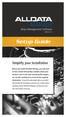 Shop Management Software VERSION 4.9.3 Setup Guide Simplify your installation Before you install ALLDATA Manage, you will need to have certain information available about your business, such as tax rates,
Shop Management Software VERSION 4.9.3 Setup Guide Simplify your installation Before you install ALLDATA Manage, you will need to have certain information available about your business, such as tax rates,
Banner Finance Fixed Assets Training Workbook
 Banner Finance Fixed Assets Training Workbook Release 8.0 - April 2008 Updated 3/24/2009 HIGHER EDUCATION What can we help you achieve? SunGard Higher Education 4 Country View Road Malvern, Pennsylvania
Banner Finance Fixed Assets Training Workbook Release 8.0 - April 2008 Updated 3/24/2009 HIGHER EDUCATION What can we help you achieve? SunGard Higher Education 4 Country View Road Malvern, Pennsylvania
