Part 2. Contractor s Edition Workshop. By: Penny Lane Crull
|
|
|
- Poppy Harrell
- 8 years ago
- Views:
Transcription
1 Part 2 Contractor s Edition Workshop By: Penny Lane Crull
2 There are three options for processing payroll inside of QuickBooks: 1. QuickBooks Do it yourself payroll fixed yearly fee of $199 you are responsible for proper payroll set up and remitting payroll tax payments and government reports. QuickBooks Enhanced payroll for $349 with State Payroll Forms and Worker s Compensation tracking. 2. QuickBooks Assisted payroll Monthly rate starting at $59;mo, QuickBooks service will assist you with proper set up as well as remit payroll tax payments and government reports. 3. Using an outside payroll service QuickBooks Complete Payroll, Paychex or ADP, will handle 100% of payroll processing activity, including creating paychecks, tax payments and reports. I recommend the Enhanced Payroll subscription for Contractor s who are processing their own payroll and assigning their payroll costs to jobs. The accuracy and ease of use are well worth the extra cost. The QuickBooks assisted payroll is a good option for retaining your job-costing information by processing integrated payroll without the responsibility of dealing with the payroll tax and form remittance. If you are using an outside payroll service, my recommendation is to process payroll in QuickBooks through the QuickBooks payroll system and manually adjust the paychecks to match the reports from the Payroll service. In this case, you will need to be sure your payroll system is set up properly in QuickBooks as I will demonstrate below.
3 Exercise 4-1 Payroll Item Mapping 1. From the menu bar go to Lists and select Payroll Item List 2. Select the payroll item Hourly Job Labor and choose Edit Payroll Item from the payroll item menu. 3. Choose Next and verify that the Expense account chosen is 5210 the Costs of Goods Sold Account for Job Labor
4 Exercise 4-2 Set up Worker s Compensation (You must have Enhanced Payroll Subscription to use this feature) Worker s Compensation insurance is a significant labor burden cost for Contractors. If you are looking to get a complete labor cost by job, it is important to include this cost. QuickBooks 2006 or higher, combined with Enhanced Payroll subscription, simplifies your worker s compensation tracking for the purposes of job-costing as well as reporting. 1. From the Employee Menu, Choose Workers Compensation Set up Workers Comp. and Choose YES to Turn on the Workers Comp Feature 2. The Workers Compensation Wizard will appear, Choose Next to continue. 3. Select State Compensation Insurance Fund from the Drop Down Menu. 4. Next to Employee Mitchell, Clark, choose <Add New> from the drop down menu. 5. Enter the Workers Comp Code, Description and Rate from your State Fund Report, Click OK 6. The Code 5697 now shows up as the Default Code for Mitchell, Clark. Select, Next.
5 7. Based on our report, Choose option No, I do not use an experience modification factor and select Next. 8. Select yes, I pay overtime wages Next and choose No, I exclude overtime premiums from my calculations 9. Put a check mark next to Time and-a half to create an overtime payroll item and select Next (The system will create an overtime item automatically)
6 10. The payroll item name will automatically be named Workers Compensation, select Next. 11. Review your set up and select Finish. 12. We are not finished! Now, let s go to the payroll item list and change the mapping of the payroll items QuickBooks just created for us. From the List Menu Select Payroll Item List. Choose Overtime Rate and Edit payroll Item. 13. Select Next twice, and change the Expense account to 5210 Job Labor Gross Wages. Select Finish.
7 14. Return to the Payroll Item list, Select the Payroll Item, Workers Compensation, Edit Payroll Item. Click to Put a check mark in the Box Track Expenses by job, select Next. 15. Use the Drop Down menu to change the expense account to 5220 Workers Compensation Costs and select Finish. 16. You can access the workers compensation item list for adding or editing from the List
8 menu 17. You can run various reports for completing your Worker s Compensation reports and for Auditors from the Reports Menu.
9 Exercise 4-3 Using Time Sheet Entry for Payroll Processing You must enter your employee s time into QuickBooks Employee Time Sheet in order to run Time Reports. You can run Time reports by the job or by the individual in many useful configurations. Most Contractors find these reports very useful. Entering the employees hours on the time sheet also allows you to pull in the time onto the employee paychecks. When you have your employees use time cards that are formatted the same as QuickBooks time sheet entry, (see Time Card Template), your payroll entry process is simplified. 1. Verify that all of your employees are set up for Time Sheet Entry by Clicking on their name from the Employee Center and Selecting Edit. 2. Choose the Payroll and Compensation Info Tab from the Drop down menu. 3. Be sure the Use Time data to create paychecks box is selected. 4. Next, we will edit our preferences for our paychecks. From the Edit Menu Select Preferences Choose Employees and Payroll and click on the Company Preferences Tab. 5. For the Job Costing, Class and Item tracking for paycheck expenses, choose the option to assign one class per Earnings Item. Click OK to
10 Save preference. 6. From the Home Page Icon, or The Employee Center, Select Enter Time, Use Weekly Time Sheet. 7. Choose Mitchell, Clark from the Employee Drop down menu and select the date range of Dec 31 to Jan 6,2008 for this pay period.
11 8. Complete the Time sheet as below, choosing the Adams Rear Deck Job for the Customer Job for both lines. Notice that the service item for line one is 02.1 Demo Labor and the Service Item for Line 2 is 06.1 Framing Labor. Save and Close. 9. From the Employees menu, select Pay Employees. 10. In the payroll processing screen, chose the Pay Period Ends Date as 01/06/08 and the Check date of 01/11/08. Put a check mark next to the name of Clark Mitchell and Chris Pepper. Select Continue. 11. Select Open Paycheck Detail. This is what your paycheck should look like. Select Save and Close and on the next screen Continue.
12 12. Choose Create Paychecks to complete payroll processing
13 Exercise 4-4 Change Order Create a Change order for Additional Work [Reference page 5] 1. Go to the Customer Center and Select (by clicking once only) John and Lisa Adams: Rear Deck Replacement. Open the numbered by double-clicking.
14 2. Click in the Description area one line down from 01.5 Profit and Type in: Change order #1 dated 1/1/08: Remove and Replace Siding $440. Click on the Item number one space below and choose 02.1 Demo Labor from the Drop down list, tab over and type in $120, Select the Class Residential:Decks. Complete the other two lines from the change order. Your Screen should look like this: 3. Save and Close A warning message will appear as below select Yes. 4. Another Warning will appear as below Select Do Not Add
15 5. Go Back to the Customer Center and Open the Estimate by Double-clicking as in Step 1. Notice that the Change order appears just as we entered it and that the Total for the Estimate has increased. Exercise 5-1 Receive a Customer Deposit 1. Open the Item list from the List Menu. 2. From Item button select New. 3. From the Drop Down Menu, Select Service as the Type.
16 4. In the Item Name/Number Type Customer Deposit, Tab down to the Description and Type Customer Deposit. Tab over to the Account Field and from the Drop down menu scroll up until you see the Liabilities on the Chart of Accounts List and Select Customer Deposits as the account associated with this item. OK. 5. Go Back to the Customer Center and Select Adams, John and Lisa: Rear Deck Replacement by clicking on it ONCE. Select the New
17 Transactions Button and Choose Invoices from the Drop Down Menu. 6. When the Available Estimates Screen Pops up, Select Cancel
18 7. When the Billable Time/Costs Window Pops up, Select Exclude outstanding billable time and costs at this time and Click OK. 8. For the Item Choose Customer Deposit from the drop down menu 9. Enter the Price as Select Save and Close.
19 10. Notice the new invoice appearing in the Customer Center under Adams, John and Lisa: Deck Replacement for Exercise 5-2 Create a Progress Invoice for Detailed Item Estimate 1. Go to the Customer Center and Select Adams, John and Lisa: Rear Deck Replacement by clicking on it ONCE. Select the New Transactions Button and Choose Invoices from the Drop Down Menu.
20 2. When the Available Estimates Screen Pops up, Select Est. No From the Next Pop up Window, Select the second Option, Create invoice for a percentage of the entire Estimate and enter 20 for 20% and click OK. 4. When the Billable Time/Costs Window Pops up, Select Exclude outstanding billable time and costs at this time and Click OK. 5. Your Screen should look like this. Notice that the invoice has populated with the information from our Estimate and that the Template has defaulted to Progress Invoice.
21 6. From the top of the Invoice Screen, Select Preview from the Print Button Drop down menu. 7. Exercise 5-3 Progress Invoice for Estimate Using Group Item
22 1. Go to the Customer Center and Select Adams, John and Lisa: Rear Deck Replacement by clicking on it ONCE. Select the New Transactions Button and Choose Invoices from the Drop Down Menu. 2. When the Available Estimates Screen Pops up, Select Est. No From the Next Pop up Window, Select the second Option, Create invoice for a percentage of the entire Estimate and enter 20 for 20% and click OK.
23 4. When the Billable Time/Costs Window Pops up, Select Exclude outstanding billable time and costs at this time and Click OK. 5. Your Screen should look like this. Notice that the invoice has populated with the information from our Estimate and that the Template has defaulted to Progress Invoice. 6. From the top of the Invoice Screen, Select Preview from the Print Button Drop down menu. 7. Notice that the Item detail is hidden by the Group Item.
24 Exercise 5-4 Time and Materials Billing 1. Go to the Customer Center and Select Adams, John and Lisa: Rear Deck Replacement by clicking on it ONCE. Select the New Transactions Button and Choose Invoices from the Drop Down Menu. 2. When the Available Estimates Screen Pops up, Select Cancel 3. When the Billable Time/Costs screen Pops up, Choose the bubble next to Select the outstanding billable time and costs to add to this invoice and click OK.
25 4. From the next pop up screen, select the Options button and Select the bubble next to Combine activities with the same service item and rate and click OK. Then Click the Select All button. 5. Next, click on the Items Tab, put a check mark next to the item with the description Demolition Disposal, and the three transactions with the description Framing Materials and click OK. 6. When the Invoicing for Vendor Time Warning appears, Click OK. Notice that when we chose the items we were billing for from the above, we did NOT choose the Labor time from our sub-contractor, because we chose to bill for his time instead.
26 7. From the Invoice Screen, Click on the bottom empty line and select Subtotal from the drop down menu. 8. On the next line, select 01.6 Overhead from the drop down menu and tab over and enter 10% in the Price Each Column. Notice that the system calculates the Amount.
27 9. Repeat the above steps by selecting Subtotal for the item code under 01.5 Overhead and select 01.5 Profit for the next line, tab over and enter 10 % in the price Each column. Enter Rates for Labor in the Price each as 50 for the first two lines and 65 for the next two lines. Your Screen should look like this: 10. From the Print Button, Select Print Preview. The invoice is ready to print for the customer or for further customization of the Invoice Template
28 Exercise 4-1 Tracking noninventory materials used in a job To set up a new Adjustment Account in your chart of accounts 1 From the Lists menu, choose Chart of Accounts. Click on the Account button at the bottom and click New 2 In the Type field, select Bank and click Continue. 3 If you are using account numbers, enter 1111 in the Number field. 4 In the Name field, enter Adjustment Register. 5 Click Save & Close. If the account already exists, click Cancel.
29 To allocate a portion of the bulk goods to a specific job 1 This procedure records a check with a zero amount in the Adjustment Register, but allocates the cost of the items used on the job to the appropriate job cost report. 2 From the Banking menu, choose Write Checks. 3 In Bank Account, select the Adjustment Register account. 4 Enter the date the material was used, in this example leave the default date as is. 10.Skip the Pay to the Order of field. 11.In the Memo field, enter a description of the materials used, for example 2 paint brushes 12.Click the Items tab and select the correct item, in this example select Painting, enter 2 as the Qty, 3.50 as the Cost, the amount will auto-calculate, enter Dan Tedford:Addition as the Customer:Job, and Materials:Job-Related as Class. 13.On the next line, fill in the exact information as above but with a negative quantity and without the Customer:Job. Your screen should look like the following:
30 16.Go to the Reports menu and select the Job Costs Detail report.
31 17.In the Dates field, select This Month-to-date. Scroll down to the bottom of the report and notice that the charges for the paint brushes have been recorded against the Tedford, Dan Addition. 18.Close the report and click No when QuickBooks asks if you want to memorize this report.
32 Exercise 5-6 How to Access Job Cost Reports 1. From the Reports Menu, Select Report Center. 2. There are two areas of special interest to Contractors Jobs, Time and Mileage and Contractor.
Lesson 14. Tracking Time
 QUICKBOOKS 2016 STUDENT GUIDE Lesson 14 Tracking Time Copyright Copyright 2016 Intuit, Inc. All rights reserved. Intuit, Inc. 5601 Headquarters Drive Plano, TX 75024 Trademarks 2016 Intuit Inc. All rights
QUICKBOOKS 2016 STUDENT GUIDE Lesson 14 Tracking Time Copyright Copyright 2016 Intuit, Inc. All rights reserved. Intuit, Inc. 5601 Headquarters Drive Plano, TX 75024 Trademarks 2016 Intuit Inc. All rights
Tracking time. Turning on time tracking, 395 Entering time data, 396 Recording employee time on a weekly timesheet, 398 Entering mileage, 400
 LESSON 14 Tracking time 14 Lesson objectives, 394 Supporting materials, 394 Instructor preparation, 394 To start this lesson, 394 Tracking time and mileage, 395 Turning on time tracking, 395 Entering time
LESSON 14 Tracking time 14 Lesson objectives, 394 Supporting materials, 394 Instructor preparation, 394 To start this lesson, 394 Tracking time and mileage, 395 Turning on time tracking, 395 Entering time
Chapter 1 Job Costing Using WIP Accounts
 Chapter 1 Job Costing Using WIP Accounts Objectives After completing this chapter, you should be able to: Set up the Chart of Accounts and Item List to track Job Cost codes (page 2). Track Insurance and
Chapter 1 Job Costing Using WIP Accounts Objectives After completing this chapter, you should be able to: Set up the Chart of Accounts and Item List to track Job Cost codes (page 2). Track Insurance and
Doing Payroll With QuickBooks. Lesson 12
 Doing Payroll With QuickBooks Lesson 12 1 Lesson objectives 2 To gain an overview of payroll in QuickBooks To learn more about payroll setup To set up employee payroll information To set up payroll schedules
Doing Payroll With QuickBooks Lesson 12 1 Lesson objectives 2 To gain an overview of payroll in QuickBooks To learn more about payroll setup To set up employee payroll information To set up payroll schedules
Unlock the Knowledge Tips and Tricks
 Unlock the Knowledge Tips and Tricks Brought to you by: Solution Resources, Inc. Presented by: Stacy Y. Patrick, CPA Advanced Certified QuickBooks ProAdvisor Managing Partner Sandy Robertson Advanced Certified
Unlock the Knowledge Tips and Tricks Brought to you by: Solution Resources, Inc. Presented by: Stacy Y. Patrick, CPA Advanced Certified QuickBooks ProAdvisor Managing Partner Sandy Robertson Advanced Certified
Creating QuickBooks Reports for Workers Compensation and General Liability Audits
 Creating QuickBooks Reports for Workers Compensation and General Liability Audits This document provides step by step instructions for customizing your QuickBooks software so you can easily generate the
Creating QuickBooks Reports for Workers Compensation and General Liability Audits This document provides step by step instructions for customizing your QuickBooks software so you can easily generate the
Chapter 1 QuickBooks for Restaurants
 Chapter 1 QuickBooks for Restaurants Setting up QuickBooks for Restaurants Many restaurants can use QuickBooks very effectively for their back office work and for purchasing, bill paying, and payroll.
Chapter 1 QuickBooks for Restaurants Setting up QuickBooks for Restaurants Many restaurants can use QuickBooks very effectively for their back office work and for purchasing, bill paying, and payroll.
INTUIT PROFESSIONAL EDUCATION. Payroll Done Right: An Advanced End-to-End Perspective
 INTUIT PROFESSIONAL EDUCATION Payroll Done Right: An Advanced End-to-End Perspective Copyright Copyright 2008 Intuit Inc. All rights reserved Intuit Inc. 5601 Headquarters Drive Plano, TX 75024 Trademarks
INTUIT PROFESSIONAL EDUCATION Payroll Done Right: An Advanced End-to-End Perspective Copyright Copyright 2008 Intuit Inc. All rights reserved Intuit Inc. 5601 Headquarters Drive Plano, TX 75024 Trademarks
If you re reading this appendix, you ve probably decided to use Intuit s Basic or
 Running Payroll with an Intuit Payroll Service APPENDIX D If you re reading this appendix, you ve probably decided to use Intuit s Basic or Enhanced Payroll service. (Page 419 of QuickBooks 2016: The Missing
Running Payroll with an Intuit Payroll Service APPENDIX D If you re reading this appendix, you ve probably decided to use Intuit s Basic or Enhanced Payroll service. (Page 419 of QuickBooks 2016: The Missing
QBClips Payroll Setup Instructions
 BusinessWise Training, Inc. "Power up Your QuickBooks with QBClips 3580 Linden Ave St Paul MN 55110-5132 651-407-7040 651-779-6688, Fax wwise@qbclips.com www.qbclips.com QBClips Payroll Setup Instructions
BusinessWise Training, Inc. "Power up Your QuickBooks with QBClips 3580 Linden Ave St Paul MN 55110-5132 651-407-7040 651-779-6688, Fax wwise@qbclips.com www.qbclips.com QBClips Payroll Setup Instructions
2014 Risk and Profit Conference Breakout Session Presenters. 15. Farm Accounting with QuickBooks
 2014 Risk and Profit Conference Breakout Session Presenters Mark Dikeman 15. Farm Accounting with QuickBooks Mark Dikeman works as Coordinator of Professional Development and Training
2014 Risk and Profit Conference Breakout Session Presenters Mark Dikeman 15. Farm Accounting with QuickBooks Mark Dikeman works as Coordinator of Professional Development and Training
Setting Up Inventory. Lesson 10
 Setting Up Inventory Lesson 10 1 Lesson objectives To get an overview of inventory in QuickBooks To practice filling out a purchase order for inventory items To track the receipt of the inventory items
Setting Up Inventory Lesson 10 1 Lesson objectives To get an overview of inventory in QuickBooks To practice filling out a purchase order for inventory items To track the receipt of the inventory items
Contents. Chapter 1 QuickBooks Payroll - Getting Started. Chapter 2 QuickBooks Payroll Setup
 i Contents Chapter 1 QuickBooks Payroll - Getting Started QuickBooks payroll services... 2 Basic payroll (Do-it-yourself)... 2 Standard payroll (Do-it-yourself)... 2 Enhanced payroll (Do-it-yourself)...
i Contents Chapter 1 QuickBooks Payroll - Getting Started QuickBooks payroll services... 2 Basic payroll (Do-it-yourself)... 2 Standard payroll (Do-it-yourself)... 2 Enhanced payroll (Do-it-yourself)...
Set up State Unemployment Tax
 Contents: County Accounting Manual Special Fees 1 st Time Setup Employee data Paycheck Screen Set up State Unemployment Tax Report Configuration Correct Unreported / Overstated Unemployment tax Explanation
Contents: County Accounting Manual Special Fees 1 st Time Setup Employee data Paycheck Screen Set up State Unemployment Tax Report Configuration Correct Unreported / Overstated Unemployment tax Explanation
Doing payroll with QuickBooks
 LESSON 12 Doing payroll with QuickBooks 12 Lesson objectives, 318 Supporting materials, 318 Instructor preparation, 318 To start this lesson, 318 Overview of payroll tracking, 319 Calculating payroll with
LESSON 12 Doing payroll with QuickBooks 12 Lesson objectives, 318 Supporting materials, 318 Instructor preparation, 318 To start this lesson, 318 Overview of payroll tracking, 319 Calculating payroll with
Intuit QuickBooks Certified User. Study Guide. succeed. www.certiport.com/quickbooks
 Intuit QuickBooks Certified User Study Guide succeed www.certiport.com/quickbooks Businesses Standardize on QuickBooks Dear Test Candidate, In preparation for the QuickBooks Certified User exam, we ve
Intuit QuickBooks Certified User Study Guide succeed www.certiport.com/quickbooks Businesses Standardize on QuickBooks Dear Test Candidate, In preparation for the QuickBooks Certified User exam, we ve
Quick Guide: Payroll tips
 Quick Guide: Payroll tips QuickBooks Payroll lets you pay employees with just a few clicks and minimal data entry, usually just the hours employees worked. To make the most of the payroll features: When
Quick Guide: Payroll tips QuickBooks Payroll lets you pay employees with just a few clicks and minimal data entry, usually just the hours employees worked. To make the most of the payroll features: When
Workflow Process: Receiving Items
 Workflow Process: Receiving Items This process actually starts outside of QuickBooks when the truck pulls up to the dock. At dockside, follow these steps: Obtain documentation from the driver, such as
Workflow Process: Receiving Items This process actually starts outside of QuickBooks when the truck pulls up to the dock. At dockside, follow these steps: Obtain documentation from the driver, such as
County Accounting Manual
 Transfer Funds County Accounting Manual Contents: Before Creating Transfer Transfer from Checking to Existing Savings Transfer from Checking to New Savings Move Money Direct Bank Transfer Move Money Write
Transfer Funds County Accounting Manual Contents: Before Creating Transfer Transfer from Checking to Existing Savings Transfer from Checking to New Savings Move Money Direct Bank Transfer Move Money Write
If you re reading this appendix, you ve probably decided to use Intuit s Basic or
 Running Payroll with an Intuit Payroll Service APPENDIX D If you re reading this appendix, you ve probably decided to use Intuit s Basic or Enhanced Payroll service. (Pages 416 417 of QuickBooks 2015:
Running Payroll with an Intuit Payroll Service APPENDIX D If you re reading this appendix, you ve probably decided to use Intuit s Basic or Enhanced Payroll service. (Pages 416 417 of QuickBooks 2015:
Inaugurating your books with QuickBooks is a breeze if you ve just started a business:
 Setting Up Existing Records in a New Company File APPENDIX I Inaugurating your books with QuickBooks is a breeze if you ve just started a business: your opening account balances are zero and you build
Setting Up Existing Records in a New Company File APPENDIX I Inaugurating your books with QuickBooks is a breeze if you ve just started a business: your opening account balances are zero and you build
QuickBooks Overview for Small Business
 QuickBooks Overview for Small Business ENTREPRENURIAL SUMMIT March 3, 2011 Executive Director TFCE Presentation Objectives To discuss decisions that must be made before using QuickBooks To create a new
QuickBooks Overview for Small Business ENTREPRENURIAL SUMMIT March 3, 2011 Executive Director TFCE Presentation Objectives To discuss decisions that must be made before using QuickBooks To create a new
How QuickBooks desktop edition features and data are translated into QuickBooks Online: Legend Customers Vendors Employees Banking Lists
 This is a reprint from the help menu of the QuickBooks Online Edition. Page 1 of 10 If you are planning on switching from the desktop edition, this is an important document to read in its entirety. Visit
This is a reprint from the help menu of the QuickBooks Online Edition. Page 1 of 10 If you are planning on switching from the desktop edition, this is an important document to read in its entirety. Visit
Setting Preferences in QuickBooks
 Setting Preferences in QuickBooks The following preferences should be set in Quickbooks: Setting QuickBooks to Display the Lowest Sub-Account Number The Default setting in QuickBooks for displaying Account
Setting Preferences in QuickBooks The following preferences should be set in Quickbooks: Setting QuickBooks to Display the Lowest Sub-Account Number The Default setting in QuickBooks for displaying Account
Payco, Inc. Evolution and Employee Portal. Payco Services, Inc.., 2013. 1 Home
 Payco, Inc. Evolution and Employee Portal Payco Services, Inc.., 2013 1 Table of Contents Payco Services, Inc.., 2013 Table of Contents Installing Evolution... 4 Commonly Used Buttons... 5 Employee Information...
Payco, Inc. Evolution and Employee Portal Payco Services, Inc.., 2013 1 Table of Contents Payco Services, Inc.., 2013 Table of Contents Installing Evolution... 4 Commonly Used Buttons... 5 Employee Information...
Navigating within QuickBooks
 Navigating within QuickBooks The simplest way to navigate within QuickBooks is to work from the home page. Looking at the home page, you will notice the most common functions within QuickBooks are represented
Navigating within QuickBooks The simplest way to navigate within QuickBooks is to work from the home page. Looking at the home page, you will notice the most common functions within QuickBooks are represented
Job Costing & Reporting
 Job Costing & Reporting Overview Jobs are used in QuickBooks to capture both costs and/or revenue related to projects that are in turn linked to customers. They can be used for internal cost only jobs
Job Costing & Reporting Overview Jobs are used in QuickBooks to capture both costs and/or revenue related to projects that are in turn linked to customers. They can be used for internal cost only jobs
PAYROLL Getting Started Guide. Quick Start Guide
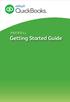 PAYROLL Getting Started Guide Quick Start Guide PAYROLL Getting Started Guide Welcome to Intuit QuickBooks Payroll Intuit QuickBooks Payroll gives you the tools you need to efficiently manage your payroll.
PAYROLL Getting Started Guide Quick Start Guide PAYROLL Getting Started Guide Welcome to Intuit QuickBooks Payroll Intuit QuickBooks Payroll gives you the tools you need to efficiently manage your payroll.
Introducing the Acowin Accounts Payable Module!
 Introducing the Acowin Accounts Payable Module! This quick reference sheet will help you get up and running with the new Acowin Accounts Payable system. For more detailed information about Accounts Payable,
Introducing the Acowin Accounts Payable Module! This quick reference sheet will help you get up and running with the new Acowin Accounts Payable system. For more detailed information about Accounts Payable,
FINACS INVENTORY Page 1 of 9 INVENTORY TABLE OF CONTENTS. 1. Stock Movement...2 2. Physical Stock Adjustment...7. (Compiled for FINACS v 2.12.
 FINACS INVENTORY Page 1 of 9 INVENTORY TABLE OF CONTENTS 1. Stock Movement...2 2. Physical Stock Adjustment...7 (Compiled for FINACS v 2.12.002) FINACS INVENTORY Page 2 of 9 1. Stock Movement Inventory
FINACS INVENTORY Page 1 of 9 INVENTORY TABLE OF CONTENTS 1. Stock Movement...2 2. Physical Stock Adjustment...7 (Compiled for FINACS v 2.12.002) FINACS INVENTORY Page 2 of 9 1. Stock Movement Inventory
INTUIT PROFESSIONAL EDUCATION. Reporting and Analysis for Financial and Operational Management and Job Costing Tracking
 INTUIT PROFESSIONAL EDUCATION Reporting and Analysis for Financial and Operational Management and Job Costing Tracking Copyright Copyright 2008 Intuit Inc. All rights reserved. Intuit Inc. 5601 Headquarters
INTUIT PROFESSIONAL EDUCATION Reporting and Analysis for Financial and Operational Management and Job Costing Tracking Copyright Copyright 2008 Intuit Inc. All rights reserved. Intuit Inc. 5601 Headquarters
Chapter 3 Claims June 2012
 Chapter 3 Claims This Page Left Blank Intentionally CTAS User Manual 3-1 Claims: Introduction Checks All payments must be supported by an approved claim. Claims should be prepared for every check to be
Chapter 3 Claims This Page Left Blank Intentionally CTAS User Manual 3-1 Claims: Introduction Checks All payments must be supported by an approved claim. Claims should be prepared for every check to be
Payroll Benefits Tax Tracking
 County Accounting Manual Payroll Benefits Tax Tracking Contents: Pre-Tax Retirement Annuity Summary of Plans Sample Paycheck Stub and W2 Setup Payroll Benefit Items Some Medical Insurance and Retirement
County Accounting Manual Payroll Benefits Tax Tracking Contents: Pre-Tax Retirement Annuity Summary of Plans Sample Paycheck Stub and W2 Setup Payroll Benefit Items Some Medical Insurance and Retirement
QuickBooks - The Basics for Nonprofits
 QuickBooks - The Basics for Nonprofits Using QuickBooks to Better Manage Your 501(c)3 TABLE OF CONTENTS Page LOADING THE PROGRAM 2 SETTING UP YOUR NONPROFIT 3 1. Company information 2. Editing the Chart
QuickBooks - The Basics for Nonprofits Using QuickBooks to Better Manage Your 501(c)3 TABLE OF CONTENTS Page LOADING THE PROGRAM 2 SETTING UP YOUR NONPROFIT 3 1. Company information 2. Editing the Chart
AgExpert Analyst 2014
 AgExpert Analyst 2014 Meet the next generation of accounting software You work hard to make your operation successful. That means using the best, most up-to-date accounting software you can find. And that
AgExpert Analyst 2014 Meet the next generation of accounting software You work hard to make your operation successful. That means using the best, most up-to-date accounting software you can find. And that
How to Create Your Own Crystal Report
 How to Create Your Own Crystal Report Step 1 Figure out what table you need to use for your report. Click on Resources, then File Layouts and Program Information. Click on File Layouts to see the available
How to Create Your Own Crystal Report Step 1 Figure out what table you need to use for your report. Click on Resources, then File Layouts and Program Information. Click on File Layouts to see the available
Opening a New Case in Client Profiles for Windows (Juris Integration)
 C ase Manag e m e n t by C l i e n t P rofiles Opening a New Case in Client Profiles for Windows (Juris Integration) T E C H N O L O G Y F O R T H E B U S I N E S S O F L A W Opening a New Case (New Client)
C ase Manag e m e n t by C l i e n t P rofiles Opening a New Case in Client Profiles for Windows (Juris Integration) T E C H N O L O G Y F O R T H E B U S I N E S S O F L A W Opening a New Case (New Client)
QuickBooks 2012 What's New and Improved
 QuickBooks 2012 What's New and Improved By Laura Madeira Register to win over $8K of QuickBooks Software* www.quick-training.com/free-quickbooks-2012 A brief review of the new and improved features and
QuickBooks 2012 What's New and Improved By Laura Madeira Register to win over $8K of QuickBooks Software* www.quick-training.com/free-quickbooks-2012 A brief review of the new and improved features and
Budgeting in QuickBooks
 Budgeting in QuickBooks Using a budget to plan the expenditure of wing funds helps the wing identify needs along with the ability to analyze the resources necessary to meet those needs. As with any plan,
Budgeting in QuickBooks Using a budget to plan the expenditure of wing funds helps the wing identify needs along with the ability to analyze the resources necessary to meet those needs. As with any plan,
CHAPTER 1: END-OF-CHAPTER QUESTIONS
 PLEASE NOTE: You do not have permission to share the following information with anyone who is not currently registered for BUS 93 at Chabot College. Such permission must be obtained from the publisher
PLEASE NOTE: You do not have permission to share the following information with anyone who is not currently registered for BUS 93 at Chabot College. Such permission must be obtained from the publisher
A Basic Guide for Beginning QuickBooks Users
 September 2009 AG/ECON/2009-10RM A Basic Guide for Beginning QuickBooks Users Sarah A. Drollette Department of Applied Economics Utah State University Table of Contents Introduction... 3 Step 1: Complete
September 2009 AG/ECON/2009-10RM A Basic Guide for Beginning QuickBooks Users Sarah A. Drollette Department of Applied Economics Utah State University Table of Contents Introduction... 3 Step 1: Complete
SALES AND RECEIVABLES: SERVICE BUSINESS
 SALES AND RECEIVABLES: SERVICE BUSINESS LEARNING OBJECTIVES At the completion of this chapter, you will be able to: 1. Create invoices and record sales transactions on account. 2. Create sales receipts
SALES AND RECEIVABLES: SERVICE BUSINESS LEARNING OBJECTIVES At the completion of this chapter, you will be able to: 1. Create invoices and record sales transactions on account. 2. Create sales receipts
Edition of QuickBooks
 Edition of QuickBooks QuickBooks Pro, typically all you need of you are just starting to us QuickBooks. It has job costing, reports, etc. Costs about $180. Contractor Edition, additional features like
Edition of QuickBooks QuickBooks Pro, typically all you need of you are just starting to us QuickBooks. It has job costing, reports, etc. Costs about $180. Contractor Edition, additional features like
As your financial institution completes its system conversion, you
 QuickBooks Business Accounting Software 2007 2009 for Windows Account Conversion Instructions Converting from Direct Connect to Web Connect As your financial institution completes its system conversion,
QuickBooks Business Accounting Software 2007 2009 for Windows Account Conversion Instructions Converting from Direct Connect to Web Connect As your financial institution completes its system conversion,
Preparing Payroll Manually For Non-Payroll Subscribers
 Preparing Payroll Manually For Non-Payroll Subscribers County Accounting Manual Contents: Payroll Voucher Template Issues Create Paycheck Manually Taxes Payroll Liabilities Generate Data for Forms Manually
Preparing Payroll Manually For Non-Payroll Subscribers County Accounting Manual Contents: Payroll Voucher Template Issues Create Paycheck Manually Taxes Payroll Liabilities Generate Data for Forms Manually
ENTERING A CREDIT CARD REQUISITION IN COSTPOINT 7
 . Log in to Costpoint. ENTERING A CREDIT CARD REQUISITION IN COSTPOINT 7 A B C D Enter User ID same as network log-on Enter Password can be unique for Costpoint Enter Database always deltekcp Click the
. Log in to Costpoint. ENTERING A CREDIT CARD REQUISITION IN COSTPOINT 7 A B C D Enter User ID same as network log-on Enter Password can be unique for Costpoint Enter Database always deltekcp Click the
County Accounting Manual
 County Accounting Manual Prepare Employee Paychecks For Payroll Plan Subscribers Contents: Important Issues Employee Center Direct Deposit Print Paychecks Schedule Payments Important Issues - before creating
County Accounting Manual Prepare Employee Paychecks For Payroll Plan Subscribers Contents: Important Issues Employee Center Direct Deposit Print Paychecks Schedule Payments Important Issues - before creating
QuickBooks. Reports List 2013. Enterprise Solutions 14.0
 QuickBooks Reports List 2013 Enterprise Solutions 14.0 Table of Contents Complete List of Reports... 5 Company & Financial Reports... 6 Profit & Loss... 6 Income & Expenses... 7 Balance Sheet & Net Worth...
QuickBooks Reports List 2013 Enterprise Solutions 14.0 Table of Contents Complete List of Reports... 5 Company & Financial Reports... 6 Profit & Loss... 6 Income & Expenses... 7 Balance Sheet & Net Worth...
Analyzing financial data
 LESSON 9 Analyzing financial data 9 Lesson objectives, 240 Supporting materials, 238 Instructor preparation, 238 To start this lesson, 240 Reports and graphs help you understand your business, 241 Creating
LESSON 9 Analyzing financial data 9 Lesson objectives, 240 Supporting materials, 238 Instructor preparation, 238 To start this lesson, 240 Reports and graphs help you understand your business, 241 Creating
Setting up QuickBooks
 LESSON 2 Setting up QuickBooks 2 Lesson objectives, 33 Supporting materials, 33 Instructor preparation, 33 Creating a QuickBooks company, 33 How many companies should you set up?, 34 About the EasyStep
LESSON 2 Setting up QuickBooks 2 Lesson objectives, 33 Supporting materials, 33 Instructor preparation, 33 Creating a QuickBooks company, 33 How many companies should you set up?, 34 About the EasyStep
The QuickBooks Extension
 The QuickBooks Extension Updated 2/23/2015 2014 Autotask Corporation Table of Contents The Autotask QuickBooks Extension 4 Initial Setup 6 Enable Autotask Access to QuickBooks 7 Import QuickBooks Customer
The QuickBooks Extension Updated 2/23/2015 2014 Autotask Corporation Table of Contents The Autotask QuickBooks Extension 4 Initial Setup 6 Enable Autotask Access to QuickBooks 7 Import QuickBooks Customer
Using Zero Dollar Checks in QuickBooks
 Using Zero Dollar Checks in QuickBooks There may be occasions when recording or correcting certain types of transactions in QuickBooks can be done effectively using zero dollar checks. Correcting job cost
Using Zero Dollar Checks in QuickBooks There may be occasions when recording or correcting certain types of transactions in QuickBooks can be done effectively using zero dollar checks. Correcting job cost
Complete Payroll: COBRA Credit Implementation (PC Entry)
 Complete Payroll: COBRA Credit Implementation (PC Entry) Background: On February 17, 2009, President Obama signed, into law, a stimulus plan that had several provisions relating to payroll and taxes. One
Complete Payroll: COBRA Credit Implementation (PC Entry) Background: On February 17, 2009, President Obama signed, into law, a stimulus plan that had several provisions relating to payroll and taxes. One
QuickBooks 2009 Student Guide Working with Bank Accounts
 QuickBooks 2009 Student Guide Working with Bank Accounts Lesson 4: Working with Bank Accounts 1 Lesson Objectives To learn how to work with registers for QuickBooks bank accounts To demonstrate how to
QuickBooks 2009 Student Guide Working with Bank Accounts Lesson 4: Working with Bank Accounts 1 Lesson Objectives To learn how to work with registers for QuickBooks bank accounts To demonstrate how to
QuickBooks for the Start-up Contractor
 QuickBooks for the Start-up Contractor Agenda QuickBooks Overview Setting up QuickBooks General Ledger Payroll Customers/ s/ Jobs Using QuickBooks to Track Job Costs Break-Out Session Reporting QuickBooks
QuickBooks for the Start-up Contractor Agenda QuickBooks Overview Setting up QuickBooks General Ledger Payroll Customers/ s/ Jobs Using QuickBooks to Track Job Costs Break-Out Session Reporting QuickBooks
idelpi Software Quick Install and Basic Configuration Guide
 idelpi Software Quick Install and Basic Configuration Guide (Trial version) This documentation helps you in installing the trial version of idelpi construction software on your computer. Prerequisites
idelpi Software Quick Install and Basic Configuration Guide (Trial version) This documentation helps you in installing the trial version of idelpi construction software on your computer. Prerequisites
1. Invoice Maintenance
 1. Invoice Maintenance Table of Contents Invoice Maintenance... 2 The Invoice tab... 3 The General Ledger Reference Accounts tab... 6 Click on 1. Invoice Maintenance from the Main Menu and the following
1. Invoice Maintenance Table of Contents Invoice Maintenance... 2 The Invoice tab... 3 The General Ledger Reference Accounts tab... 6 Click on 1. Invoice Maintenance from the Main Menu and the following
Alliance Payroll Services, Inc. Millennium Report Writer
 Alliance Payroll Services, Inc. Millennium Report Writer Introduction to Millennium Table of Contents Table of Contents Symbols Used in this Manual Chapter 1 - Overview of Report Writer Tool Accessing
Alliance Payroll Services, Inc. Millennium Report Writer Introduction to Millennium Table of Contents Table of Contents Symbols Used in this Manual Chapter 1 - Overview of Report Writer Tool Accessing
6 Managing Bank Accounts
 6 Managing Bank Accounts The Bank Account Screen allows you to add and maintain information for WinCruise bank accounts, including bank contact and account information, General Ledger accounts, checks,
6 Managing Bank Accounts The Bank Account Screen allows you to add and maintain information for WinCruise bank accounts, including bank contact and account information, General Ledger accounts, checks,
Release Notes Build 384
 Release Notes Build 384 Chart of Accounts Conversion Build 384 is focused on the standard Chart of Accounts, which is optimized for manufacturing and for the DBA system. A new COA Conversion screen enables
Release Notes Build 384 Chart of Accounts Conversion Build 384 is focused on the standard Chart of Accounts, which is optimized for manufacturing and for the DBA system. A new COA Conversion screen enables
County Accounting Manual. Accounts Receivables and Sales Receipts - Deposits
 County Accounting Manual Accounts Receivables and Sales Receipts - Deposits Contents: Preferences Create Item Create Invoice Customize Invoice Template Customer Payments Apply Customer Discount Add Payment
County Accounting Manual Accounts Receivables and Sales Receipts - Deposits Contents: Preferences Create Item Create Invoice Customize Invoice Template Customer Payments Apply Customer Discount Add Payment
Virtual Office Remote Installation Guide
 Virtual Office Remote Installation Guide Table of Contents VIRTUAL OFFICE REMOTE INSTALLATION GUIDE... 3 UNIVERSAL PRINTER CONFIGURATION INSTRUCTIONS... 12 CHANGING DEFAULT PRINTERS ON LOCAL SYSTEM...
Virtual Office Remote Installation Guide Table of Contents VIRTUAL OFFICE REMOTE INSTALLATION GUIDE... 3 UNIVERSAL PRINTER CONFIGURATION INSTRUCTIONS... 12 CHANGING DEFAULT PRINTERS ON LOCAL SYSTEM...
The M3 Payroll Cycle. M3 Training Manual MPI Software
 The M3 Payroll Cycle M3 Training Manual MPI Software Starting The Payroll Cycle You can start the payroll cycle by going to the payroll entry area off of the main menu. Setting the check date The first
The M3 Payroll Cycle M3 Training Manual MPI Software Starting The Payroll Cycle You can start the payroll cycle by going to the payroll entry area off of the main menu. Setting the check date The first
Accounts Receivable Reference Guide
 Last Updated: March 7, 2009 About this Guide This Guide is for use by SedonaOffice customers only. This guide is not meant to serve as an operating or training manual, its purpose is to provide an overview
Last Updated: March 7, 2009 About this Guide This Guide is for use by SedonaOffice customers only. This guide is not meant to serve as an operating or training manual, its purpose is to provide an overview
Avery Wizard: Using the wizard with Microsoft Word. This is a simple step-by-step guide showing how to use the Avery wizard in word
 Avery Wizard: Using the wizard with Microsoft Word This is a simple step-by-step guide showing how to use the Avery wizard in word Open up a blank document in Microsoft Word and click the Avery Tab at
Avery Wizard: Using the wizard with Microsoft Word This is a simple step-by-step guide showing how to use the Avery wizard in word Open up a blank document in Microsoft Word and click the Avery Tab at
Copies of QuickBooks aren t cheap, so the people who do your bookkeeping
 appendix d Tracking with the Standalone r Copies of QuickBooks aren t cheap, so the people who do your bookkeeping are probably the only ones who have access to the program. Meanwhile, you may have dozens
appendix d Tracking with the Standalone r Copies of QuickBooks aren t cheap, so the people who do your bookkeeping are probably the only ones who have access to the program. Meanwhile, you may have dozens
Introduction to Acowin Payroll. I. Configuring QuickBooks for Acowin Payroll... 1
 Introduction to Acowin Payroll I. Configuring QuickBooks for Acowin Payroll... 1 II. Acowin Payroll Setup... 4 III. Payroll Linking... 5 IV. Payroll Processing... 7 V. Synchronizing Payroll to QuickBooks...
Introduction to Acowin Payroll I. Configuring QuickBooks for Acowin Payroll... 1 II. Acowin Payroll Setup... 4 III. Payroll Linking... 5 IV. Payroll Processing... 7 V. Synchronizing Payroll to QuickBooks...
When the registration process begins, we highly the preparation of an enrollment spreadsheet with columns for:
 ACCOUNTS RECEIVABLE While the billing and collection of tuition is decided at the local parish level, it is necessary that the accounting for such tuition be standardized in order to simplify Archdiocesan
ACCOUNTS RECEIVABLE While the billing and collection of tuition is decided at the local parish level, it is necessary that the accounting for such tuition be standardized in order to simplify Archdiocesan
H U M A N R ES O U R C ES Direct Deposit Online Instructions
 Direct Deposit Online Instructions People @ Columbia (PAC) Employee Self-Service includes the ability to set up or change Direct Deposit information. Faculty & Staff can add, edit or inactivate their own
Direct Deposit Online Instructions People @ Columbia (PAC) Employee Self-Service includes the ability to set up or change Direct Deposit information. Faculty & Staff can add, edit or inactivate their own
Business Process Document Financials 9.0: Creating a Control Group and Vouchers. Creating a Control Group and Vouchers
 Version 9.0 Document Generation Date 2/24/2009 Last Changed by Jeff Joy Status Final Navigation Creating a Control Group and Vouchers 1. Click the Control Groups link. 2. Click the Group Information link.
Version 9.0 Document Generation Date 2/24/2009 Last Changed by Jeff Joy Status Final Navigation Creating a Control Group and Vouchers 1. Click the Control Groups link. 2. Click the Group Information link.
QuickBooks Credit Card Merchant Service May 18, 2015 revised
 May 18, 2015 revised Security Awareness link http://bblearn.missouri.edu Other resources: Signup for Swipe Reader Guidelines for Credit Card Swipe Reader What is the Merchant Service? The Merchant Service
May 18, 2015 revised Security Awareness link http://bblearn.missouri.edu Other resources: Signup for Swipe Reader Guidelines for Credit Card Swipe Reader What is the Merchant Service? The Merchant Service
FIRST HOPE BANK BUSINESS ONLINE BANKING DIRECT CONNECT WITH QUICKBOOKS
 FIRST HOPE BANK BUSINESS ONLINE BANKING DIRECT CONNECT WITH QUICKBOOKS Turning Hope Into Reality 2 Contents Set Up: Configuring Quickbooks for Online Services... 4 Set Up: Adding Bill Payments to an Existing
FIRST HOPE BANK BUSINESS ONLINE BANKING DIRECT CONNECT WITH QUICKBOOKS Turning Hope Into Reality 2 Contents Set Up: Configuring Quickbooks for Online Services... 4 Set Up: Adding Bill Payments to an Existing
Sales Person Commission
 Sales Person Commission Table of Contents INTRODUCTION...1 Technical Support...1 Overview...2 GETTING STARTED...3 Adding New Salespersons...3 Commission Rates...7 Viewing a Salesperson's Invoices or Proposals...11
Sales Person Commission Table of Contents INTRODUCTION...1 Technical Support...1 Overview...2 GETTING STARTED...3 Adding New Salespersons...3 Commission Rates...7 Viewing a Salesperson's Invoices or Proposals...11
4 Fourth Quarter Transactions
 4 Fourth Quarter Transactions In Chapter 4 of Accounting Fundamentals with QuickBooks Online Essentials Edition, you will record transactions for the fourth quarter of the year: October, November and December.
4 Fourth Quarter Transactions In Chapter 4 of Accounting Fundamentals with QuickBooks Online Essentials Edition, you will record transactions for the fourth quarter of the year: October, November and December.
PAYROLL and BILLING TRAINING GUIDE
 PAYROLL and BILLING TRAINING GUIDE The following is our recommended best practices for processing your billing and payroll within HomeTrak Companion. These functions may be done by different staff members
PAYROLL and BILLING TRAINING GUIDE The following is our recommended best practices for processing your billing and payroll within HomeTrak Companion. These functions may be done by different staff members
Submitting a Claim in New MIPS Homeless Children Nutrition Program single-site
 Submitting a Claim in New MIPS Homeless Children Nutrition Program single-site Log into MIPS (using same Authorization Number and Password as before) **Be sure to take notice of any messages on the screen
Submitting a Claim in New MIPS Homeless Children Nutrition Program single-site Log into MIPS (using same Authorization Number and Password as before) **Be sure to take notice of any messages on the screen
for Sage 100 ERP Business Insights Overview Document
 for Sage 100 ERP Business Insights Document 2012 Sage Software, Inc. All rights reserved. Sage Software, Sage Software logos, and the Sage Software product and service names mentioned herein are registered
for Sage 100 ERP Business Insights Document 2012 Sage Software, Inc. All rights reserved. Sage Software, Sage Software logos, and the Sage Software product and service names mentioned herein are registered
Follow these procedures for QuickBooks Direct or File Integration: Section 1: Direct QuickBooks Integration [Export, Import or Both]
![Follow these procedures for QuickBooks Direct or File Integration: Section 1: Direct QuickBooks Integration [Export, Import or Both] Follow these procedures for QuickBooks Direct or File Integration: Section 1: Direct QuickBooks Integration [Export, Import or Both]](/thumbs/25/5226259.jpg) Follow these procedures for QuickBooks Direct or File Integration: Section 1: Direct QuickBooks Integration [Export, Import or Both] Part A - Configuration Step 1. During installation of the Amano Time
Follow these procedures for QuickBooks Direct or File Integration: Section 1: Direct QuickBooks Integration [Export, Import or Both] Part A - Configuration Step 1. During installation of the Amano Time
Intuit QuickBooks Direct Deposit Getting Started Guide
 Intuit QuickBooks Direct Deposit Getting Started Guide Thank you for signing up for Direct Deposit! Now that you've signed up, read this guide to learn how to activate and use Direct Deposit to pay your
Intuit QuickBooks Direct Deposit Getting Started Guide Thank you for signing up for Direct Deposit! Now that you've signed up, read this guide to learn how to activate and use Direct Deposit to pay your
Accounts Receivable: Importing Remittance Data
 Updated December 2015 Contents...3 Getting Started...3 Configuring the Excel Spreadsheet...3 Importing the Data...5 2015 ECi Software Solutions, Inc. This feature lets you import check remittance information
Updated December 2015 Contents...3 Getting Started...3 Configuring the Excel Spreadsheet...3 Importing the Data...5 2015 ECi Software Solutions, Inc. This feature lets you import check remittance information
Retail User Training. IT Retail, Inc. 2010. Inventory Training Retail 7
 Retail User Training IT Retail, Inc. 2010 Inventory Training Retail 7 RETAIL 7 User Training: Inventory Using RETAIL 7 ITRetail, Inc. RETAIL User Training TABLE OF CONTENTS Inventory MANAGE INVENTORY...
Retail User Training IT Retail, Inc. 2010 Inventory Training Retail 7 RETAIL 7 User Training: Inventory Using RETAIL 7 ITRetail, Inc. RETAIL User Training TABLE OF CONTENTS Inventory MANAGE INVENTORY...
Point of Sale Procedures. Quick Reference
 Point of Sale Procedures Quick Reference Hard Copy Not Controlled Controlled Copy Available On-line Table of Contents How To Charge to Charge Accounts... 1 Closing an Open Check... 2 Creating a Recipe...
Point of Sale Procedures Quick Reference Hard Copy Not Controlled Controlled Copy Available On-line Table of Contents How To Charge to Charge Accounts... 1 Closing an Open Check... 2 Creating a Recipe...
Client Accounting Suite Conversion Guide. User Guide
 Client Accounting Suite Conversion Guide User Guide C O N V E R S I O N G U I D E User Guide 2013 CCH Small Firm Services. All rights reserved. 225 Chastain Meadows Court NW Suite 200 Kennesaw, GA 30144
Client Accounting Suite Conversion Guide User Guide C O N V E R S I O N G U I D E User Guide 2013 CCH Small Firm Services. All rights reserved. 225 Chastain Meadows Court NW Suite 200 Kennesaw, GA 30144
Payroll Liability Adjustment
 County Accounting Manual Payroll Liability Adjustment Contents: Simple Adjustments Adjust Liability Balance Create Journal Entry Adjust Employee Deduction Adjust Employer Liability A payroll item may be
County Accounting Manual Payroll Liability Adjustment Contents: Simple Adjustments Adjust Liability Balance Create Journal Entry Adjust Employee Deduction Adjust Employer Liability A payroll item may be
Chapter 1 Introducing QuickBooks
 Introducing QuickBooks Objectives 1 Chapter 1 Introducing QuickBooks Objectives In this chapter, you will learn about the following: An overview of the QuickBooks product line (page 1). Some of the basic
Introducing QuickBooks Objectives 1 Chapter 1 Introducing QuickBooks Objectives In this chapter, you will learn about the following: An overview of the QuickBooks product line (page 1). Some of the basic
Financial Software Payments Module
 epnplugin Financial Software Payments Module epnplugin Installation and User Guide epnplugin Financial Software Payments Module 1 Overview... 6 2 Requirements & Preparations... 7 3 Equipment... 8 4 Installation...
epnplugin Financial Software Payments Module epnplugin Installation and User Guide epnplugin Financial Software Payments Module 1 Overview... 6 2 Requirements & Preparations... 7 3 Equipment... 8 4 Installation...
CHAPTER 5: PROCESS PURCHASES
 Chapter 5: Process Purchases CHAPTER 5: PROCESS PURCHASES Objectives Introduction The objectives are: Outline a complete purchase process and how it connects to other application areas. Set up a new vendor
Chapter 5: Process Purchases CHAPTER 5: PROCESS PURCHASES Objectives Introduction The objectives are: Outline a complete purchase process and how it connects to other application areas. Set up a new vendor
ACCOUNT RECEIVABLES TABLE OF CONTENTS
 ACCOUNT RECEIVABLES TABLE OF CONTENTS 1. SETUP CUSTOMER...2 2. CUSTOMER LISTING...6 3. CUSTOMER INVOICE...7 4. CUSTOMER INVOICE LISTING...12 5. ENTER CREDITS / REFUNDS...14 6. CUSTOMER CREDITS LISTING...20
ACCOUNT RECEIVABLES TABLE OF CONTENTS 1. SETUP CUSTOMER...2 2. CUSTOMER LISTING...6 3. CUSTOMER INVOICE...7 4. CUSTOMER INVOICE LISTING...12 5. ENTER CREDITS / REFUNDS...14 6. CUSTOMER CREDITS LISTING...20
MAS 90 Demo Guide: Accounts Payable
 MAS 90 Demo Guide: Accounts Payable Vendors, invoice tracking, and check creation is a necessity of business. In this guide we will look at how vendors are set up, invoices are recorded, and checks are
MAS 90 Demo Guide: Accounts Payable Vendors, invoice tracking, and check creation is a necessity of business. In this guide we will look at how vendors are set up, invoices are recorded, and checks are
QuickBooks. Payroll. Getting Started Guide
 QuickBooks Payroll Getting Started Guide Copyright Copyright 2012 Intuit Inc. All rights reserved. STATEMENTS IN THIS DOCUMENT REGARDING THIRD-PARTY STANDARDS OR SOFTWARE ARE BASED ON INFORMATION MADE
QuickBooks Payroll Getting Started Guide Copyright Copyright 2012 Intuit Inc. All rights reserved. STATEMENTS IN THIS DOCUMENT REGARDING THIRD-PARTY STANDARDS OR SOFTWARE ARE BASED ON INFORMATION MADE
Accounts Payable and Inventory Management
 Accounts Payable and Inventory Management 2013 SedonaOffice Users Conference Presented by: Lisa Gambatese & Laurie Goodrich Table of Contents Accounts Payable G/L Account Defaults (AP) 4 A/P Setup Processing
Accounts Payable and Inventory Management 2013 SedonaOffice Users Conference Presented by: Lisa Gambatese & Laurie Goodrich Table of Contents Accounts Payable G/L Account Defaults (AP) 4 A/P Setup Processing
Sage Simply Accounting. Getting Started Guide 2012. First Step
 Sage Simply Accounting Getting Started Guide 2012 First Step Sage Simply Accounting Getting Started Guide First Step 2012 Getting Started... 1 Setting Up Your Company... 3 Setting Up Customers and Vendors...
Sage Simply Accounting Getting Started Guide 2012 First Step Sage Simply Accounting Getting Started Guide First Step 2012 Getting Started... 1 Setting Up Your Company... 3 Setting Up Customers and Vendors...
QuickBooks Inventory. J. Carlton Collins ASA Research - Atlanta, Georgia 770.842.5902 Carlton@ASAResearch.com
 ASA Research QuickBooks Inventory J. Carlton Collins ASA Research - Atlanta, Georgia 770.842.5902 Carlton@ASAResearch.com www.carltoncollins.com Key Webinar Points Presented below are the main concepts
ASA Research QuickBooks Inventory J. Carlton Collins ASA Research - Atlanta, Georgia 770.842.5902 Carlton@ASAResearch.com www.carltoncollins.com Key Webinar Points Presented below are the main concepts
3 Setting Accounting Defaults
 3 Setting Accounting Defaults In Chapter 3 of Computer Accounting Essentials with QuickBooks Online Plus Edition, you will learn how to set defaults. Defaults are information or commands that the software
3 Setting Accounting Defaults In Chapter 3 of Computer Accounting Essentials with QuickBooks Online Plus Edition, you will learn how to set defaults. Defaults are information or commands that the software
UW- Green Bay QuickBooks Accounts Receivable User Manual
 UW- Green Bay QuickBooks Accounts Receivable User Manual Table of Contents Topic Page Number Logging into QuickBooks 2 Changing your password. 3 Creating Invoices. 4 Customer Entry/Search. 5-7 Entering
UW- Green Bay QuickBooks Accounts Receivable User Manual Table of Contents Topic Page Number Logging into QuickBooks 2 Changing your password. 3 Creating Invoices. 4 Customer Entry/Search. 5-7 Entering
Payroll Payments. Chase Commercial Online SM. Basic Payroll. Step 1. Step 2
 Payroll Payments easy convenient secure Chase Commercial Online provides you with two solutions 1 to meet your payroll needs: Basic Payroll, for companies with basic direct deposit payroll needs, and Premium
Payroll Payments easy convenient secure Chase Commercial Online provides you with two solutions 1 to meet your payroll needs: Basic Payroll, for companies with basic direct deposit payroll needs, and Premium
SMALL BUSINESS ACCOUNTING. User Guide
 SMALL BUSINESS ACCOUNTING User Guide 3022100_504913_f1.indd 1 7/17/13 12:26 AM Welcome to QuickBooks We're going to help you get paid, pay others, and see how your business is doing. Use this guide to
SMALL BUSINESS ACCOUNTING User Guide 3022100_504913_f1.indd 1 7/17/13 12:26 AM Welcome to QuickBooks We're going to help you get paid, pay others, and see how your business is doing. Use this guide to
Dayforce HCM Employee Access Employee Guide
 Dayforce HCM Employee Access Employee Guide Contents Employee Tasks... 2 Dayforce HCM Login... 2 Tool Bar Buttons... 3 Time Entry 4 Time Clock Entry 4 Hours Entry..6 Time In/Out Manually Entered..7 Salaried
Dayforce HCM Employee Access Employee Guide Contents Employee Tasks... 2 Dayforce HCM Login... 2 Tool Bar Buttons... 3 Time Entry 4 Time Clock Entry 4 Hours Entry..6 Time In/Out Manually Entered..7 Salaried
University of Alaska Statewide Financial Systems User Documentation. BANNER TRAVEL AND EXPENSE MANAGEMENT TEM (Detail)
 University of Alaska Statewide Financial Systems User Documentation BANNER TRAVEL AND EXPENSE MANAGEMENT TEM (Detail) Travel and Expense Management Table of Contents 2 Table of Contents Table of Contents...
University of Alaska Statewide Financial Systems User Documentation BANNER TRAVEL AND EXPENSE MANAGEMENT TEM (Detail) Travel and Expense Management Table of Contents 2 Table of Contents Table of Contents...
Using other accounts in QuickBooks
 LESSON 5 Using other accounts in QuickBooks 5 Lesson objectives, 136 Supporting materials, 136 Instructor preparation, 136 To start this lesson, 136 Other account types in QuickBooks, 137 Tracking credit
LESSON 5 Using other accounts in QuickBooks 5 Lesson objectives, 136 Supporting materials, 136 Instructor preparation, 136 To start this lesson, 136 Other account types in QuickBooks, 137 Tracking credit
