GALILEO DESKTOP 2.0 NOTICE
|
|
|
- Elvin Cook
- 8 years ago
- Views:
Transcription
1 GALILEO DESKTOP 2.0 Focalpoint TICKETING NOTICE NO PART OF THIS DOCUMENT MAY BE REPRODUCED, STORED IN A RETRIEVAL SYSTEM OR TRANSMITTED, IN ANY FORM OR BY ANY MEANS - ELECTRONIC, MECHANICAL, GRAPHIC, PHOTOCOPYING, RECORDING OR OTHERWISE WITHOUT THE PRIOR WRITTEN CONSENT OF GALILEO BENELUX. Website: May 2010
2 INDEX INDEX... 2 INTRODUCTION... 3 TRAVELPORT WEBSITE... 4 ASK TRAVELPORT... 5 GALILEO HELPDESK... 7 LOGON... 8 SIGN ON - SIGN OFF... 9 PASSWORD - KEYWORD ISSUING AN ETICKET ETICKET STATUS CODES VOIDING AN ETICKET TICKETING MODIFIERS ITINERARY MODIFIERS ETICKETING FUNCTIONALITY TABLE FOID TICKETING REQUIREMENTS TICKETING TICKET NOTIFICATION TINS REPORT RETRIEVING AN E-TICKET E-TICKET HISTORY CANCEL or RESTORE FILED FARES AFTER TICKETING FARE QUOTE AND TICKETING - SURVEY MANUAL FARE BUILD CURRECY CONVERSION TAXES ENHANCED BOOKING FILE SERVICES REVALIDATION DOCUMENT PRINTERS OTHER GALILEO PRODUCTS QUICK REFERENCE Galileo Desktop Ticketing Manual May 2010 Page 2 of 74
3 INTRODUCTION This learning manual has been written for Galileo Desktop 2.0. During the course we will use: The or website. Ask Travelport is an important source of all information on the Galileo System. Help pages in the Galileo System During this course the following topics will be attended to: Galileo E-ticketing basic: After the first chapters you will be able to issue e-tickets for standard reservations. We will use automated quotes. Also the information in PNR regarding e-ticketing will be explained. Galileo E-ticketing options and errors: In the second part of this course ticketing options and error messages will be explained hand dealt with. Only automated quotes will be used. Galileo E-ticketing, manual fare build. We will create manual Filed Fares. Often used in case of IT/BT ticketing or in case of journeys that cannot be quoted automatically. Galileo Desktop Ticketing Manual May 2010 Page 3 of 74
4 TRAVELPORT WEBSITE Before we start with Galileo we will first have a look at the Travelport Services Portal: This website is the portal to all information Galileo has to offer and is of great importance to you. You only need a few minutes to register. Ask Travelport is much more than an online help system. It's a state of the art knowledge bank that contains information from everyday business processes to agency billing and local market products and services. With the use of keywords you can find information on all subjects, entries, Product Advisories, etc. It only takes a few minutes to register. Under Downloads all kinds of manuals are loaded. Links to useful sites are added. Customer Service is the place to find all customer information is gathered. You will find links to the latest news, Ask Travelport etc. Training gives an overview of all scheduled classroom and virtual trainings and e-learning modules.. Order Travelport is our webshop for Travelport products. We need your opinion gives you the possibility to rate the services of Travelport.. With Remote Support colleagues or other contacts can take over your computer on your request, in order support you. Add a shortcut to the Travelport Services Portal on your Desktop or on Galileo. Galileo Desktop Ticketing Manual May 2010 Page 4 of 74
5 ASK TRAVELPORT Ask Travelport can be seen as the Google of Galileo. After a free registration, this tool can be used to retrieve the answer to all questions on Galileo entries. The only prerequisite is: Asking the correct question. Let s have a look. After signing on to Ask Travelport a basic screen will open. Some parts of the screen are shown below. Two tabs are shown on top of your screen: My Stuff Ask a Question Answers Your profile settings. Allows you to ask questions to the Helpdesk. All the information on Galileo entries. You can search by: Category Keyword Categories restrict the subject to a specific Galileo Product. Words which might be part of your question. E.g. Encode City Search by Phrases, Similar Phrases, Answer ID (number), Exact Search, etc. So, if you add a keyword, Ask Travelport will look in its databank for answers, maybe restricting it to a certain category and an exact search only. Galileo will return with a list of possible answers, in this case only one. Click on the answer, and the response will show. Galileo Desktop Ticketing Manual May 2010 Page 5 of 74
6 Some useful subjects in Ask Travelport are: Galileo Formats Guide. Examples of all possible entries can be found there. Information about how to change or reset passwords. Product Advisories with more background information on updated subjects can be found. Exchange Ticketing procedures. Sign on to Ask Travelport, you will definitely find it useful! Galileo Desktop Ticketing Manual May 2010 Page 6 of 74
7 GALILEO HELPDESK Galileo does have a Help Desk to support its customers in case of serious problems. The Help Desk should not be called for basic entries or basic working procedures. If you do have a question about Galileo we advice and expect you to first check out information via: Courses Ask Travelport Help Pages in Galileo Training material on the website. If you were not able to retrieve the answer, then you can contact the Helpdesk. You will need your PINcode, a unique 7-digit customer number. To retrieve your Customer Number enter C*CIDBNUMBER The phonenumbers are: For the Netherlands: For Belgium: For Luxemburg: A question can also be posted via the Ask a Question button on the Ask Travelport website. Galileo Desktop Ticketing Manual May 2010 Page 7 of 74
8 LOGON When Galileo desktop starts up, you are presented with the Logon box as shown below. For agency defaults, user ID must be left blank For personal defaults, fill in your own user ID You can choose more than 20 different languages during installation. Upon logon the first time, preferably choose save settings, to skip this dialogue box. Galileo Desktop Ticketing Manual May 2010 Page 8 of 74
9 SIGN ON - SIGN OFF Before working with Galileo Desktop, you need to sign on to the system. This can be done via the Sign On dialogue box in Viewpoint. Type your Agent sign on and password in the pop up window. Front Page News appears: you are ready to work when closing it. When leaving desktop any changes to the Focalpoint/Viewpoint File are saved automatically. Galileo Desktop Ticketing Manual May 2010 Page 9 of 74
10 Sign-on in Focalpoint: The Sign On can also be done in Focalpoint using the sign-on entry. Entry : SON/ZWB (WB are your initials). After sign-on, Galileo will ask you for your Password. Your sign on is created, either by a senior colleague or by the Galileo Service Desk. Often initials are used. Every Sign-On must have a password. Output: You can sign on only once! If you are not sure if you are still signed on, just hit <ENTER>, if you sign on is active : output : check action code. If your sign on is inactive : output : sign in Before closing Galileo Desktop, you need to sign out : Entry : SOF Output : Emulation: If an agent has more than one Pseudo City Code, it may be necessary to emulate after sign-on. This needs to be done for every workarea separately. Entry : SEM/ O18 / AG (O18 = Pseudo City Code) Work Areas: Each sign on provides five available work areas. (ABCDE) Each work area can handle one booking file. SB Switch to work area B. OP/W Determine active work area and display work areas currently in use. Galileo Desktop Ticketing Manual May 2010 Page 10 of 74
11 PASSWORD - KEYWORD When you sign on for the first time, Galileo will request you to create a Password and a Keyword. Please make sure that your Insert key is switched off and Move with the Tab key to NEW PASSWORD, fill in your password * Move with the Tab key to KEYWORD, fill in your keyword ** and enter. The selected password and keyword must be reconfirmed by entering them again. Please make sure they are identical to your first selection! * Password restrictions: A minimum of 7 characters will be required and it MUST contain at least one alpha AND one numeric character. There is a list of Restricted words that cannot be used. Three consecutive characters are not allowed. (Example: 132, ABC, AAA or 222). The users previous five passwords will be stored and may not be re-used. Password changes are limited to once per system day. At least three characters must change in the new password. Passwords are valid for a maximum of 90 days. After this period Galileo will ask you to change your password. List of Passwords that cannot be used: Answer ** Keyword restrictions: Between 6 to 10 characters alpha/numeric characters. We advice you to use your birth date in the format DDMMYY. For instance: The keyword must be different from the password!! Galileo Desktop Ticketing Manual May 2010 Page 11 of 74
12 Change Password after 90 days: Since a password is only valid for 90 days, Galileo will request you to change the password. Depending on your sign on Galileo will either show the Viewpoint Mask, in which you can fill in your new password and press OK. If Galileo displays the Focalpoint Mask, add the new password and press Enter. After pressing either OK or Enter Galileo will sign-on and the agent can continue to work. Change password after expiration: Answer 76 Galileo Desktop Ticketing Manual May 2010 Page 12 of 74
13 Change Password and / or Keyword: It is always possible to change your password or keyword. This can be done once per day. After signing on to Galileo, the agent profile can be opened by entering: STD/ZWA (ZWA is your sign-on) Tab behind and fill in the new password. Press enter directly after the new password, and it is changed. A keyword can be changed be changed in a similar way, but of course, now you fill in the new keyword on the last line of the profile. In all cases, take care the INSert button is off. Change password: Answer 6080 Change keyword: Answer 3417 Galileo Desktop Ticketing Manual May 2010 Page 13 of 74
14 Unlock Password by the agent: If you entered the wrong password 5 times, the password will be locked. It can be unlocked via the following website: The website will open up a screen that asks you information about your sign-on and PCC. After filling in the personal agent information, the password can be unlocked. When you have finished this procedure, an will be send to the specified -address. You can now sign-on again, using your Keyword! This application does not change your password. It will allow you to sign on with your keyword. If you do not remember your keyword, you will be unable to sign on to Galileo after completing this session. In that case, only a second level user (normally your manager) can unlock your password. The website can be found on or Galileo Desktop Ticketing Manual May 2010 Page 14 of 74
15 Unlock password: Answer 5131 Unlock Password by the Second Level User: A Second Level user can unlock an Agent level sign-on. Normally this is the manager or teamleader in your office. The Second Level User can display the sign-on by: STD/Z8EV/WA 8EV = Pseudo City Code WA = locked sign-on The LOCK field shows L (locked). To unlock the sign-on: 1. Tab to the PASSWORD field and over type the password with a default password. 2. Tab to the LOCK field and over type the L with a U (unlock) 3. The L will change via U to N. The agent must sign on to the Galileo system using the new password, and they will be immediately be prompted to change it to a new one. Galileo Desktop Ticketing Manual May 2010 Page 15 of 74
16 ISSUING AN ETICKET The issuance of an E-ticket is basically only one step further than a normal reservation. Look at the reservation below. The passenger has booked a round trip. To issue a reservation, two mandatory fields are needed: Form of Payment (in this case INVOICE) Filed Fare An E-ticket is required and will be issued on SK ticket stock (Default Plating Carrier) To issue a ticket enter: TKP Tab behind the record locator to open the PNR again. The PNR will be updated. Galileo Desktop Ticketing Manual May 2010 Page 16 of 74
17 The PNR will be updated: Three new fields will appear in the PNR: *SI, *HTI and *HTE. In the ticketing field the moment of issue will be shown. *SI Service Information Shows Ticket Numbers being send to the airline. A SSR has been send to the airline, using the code TKNE In this case. If the ticket number has not been send to the airline, the travel agent needs to do this manually. Otherwise, the reservation / ticket might be cancelled by the airline. *HTI Ticket Numbers Shows actual and historical ticket numbers, which will also appear on the daily Sales Report. This is a First Issue. So there are only Current Ticketing Data. Galileo Desktop Ticketing Manual May 2010 Page 17 of 74
18 *HTE E-ticket Record(s) Shows all E-ticket records connected with this PNR. Explanation of the information in the E-ticket: TKT: Issued: FOP: Pseudo: Plating Carrier: ISO IATA USE F/B Ticket number including airline code. No check digit shown. Date of Issue. Form of Payment Agency Office ID for Galileo Through the Plating Carrier Logic, Galileo will automatically choose the logical issuing Carrier. Country Code where the ticket has been issued. IATA license number. Shows status code for the different flight coupons. In this case OPEN. Farebasis, in this case BNLY CPN Coupon numbers of the ticket. In this case there are two flight coupons, 1 and 2. Fare Tax Total (Fare Calculation) ROE XT RLOC Shows fare without taxes, but including Q-charges in the Fare Calculation. Fare Amount should be Total NUC x ROE. Three tax fields. A tax with an ISO code XT is an Extension Tax. It is a calculation of multiple taxes. The taxes that make up the XT-tax are shown behind the ROE. Total including taxes. Below the total we will find the Fare Calculation, normally in NUC. Rate Of Exchange between NUC and currency of country of commencement. Specification of XT-taxes Galileo and Airline Record Locators. Galileo Desktop Ticketing Manual May 2010 Page 18 of 74
19 ETICKET STATUS CODES Under the tag USE in an E-ticket different status codes may appear. Normally only the status code OPEN can be changed by the Travel Agent. For example when a ticket is voided by the Travel Agent, the status code will change from OPEN to VOID. Sometimes ARPT can be changed. If a passenger has already checked in, but now wants to change his flight, it is possible to request the airline to change the E-ticket Status Code to OPEN and then change the flight. E-Ticket Record Status: Definition: OPEN ARPT UNVL CKIN LFTD SUSP EXCH FLWN USED RFND VOID CLSD REMV PRTD RTFC Open for use, not yet used. Under airport control - the operating carrier has secured the ET coupon prior to the scheduled departure. The validating carrier has determined that the coupon can no longer be used. You must either reissue or refund the ticket. The passenger has checked in for the flight. The passenger has boarded the aircraft. The validating carrier has restricted the use of the flight coupon to avoid fraudulent use. The value of the ET coupon has been used as payment for a new transaction. The flight has been completed. The e-ticket record has been refunded. The e-ticket record has been voided. The validating carrier has determined that the coupon can no longer be used, and cannot be reissued or refunded. The validating carrier has removed e-ticketing data from their system when the ticket has been fully used. Ticket reprinted at the airport or the airline has issued a paper ticket to replace the e-ticket. The validating carrier has determined that the coupon is no longer available for use as ticketed. Galileo Desktop Ticketing Manual May 2010 Page 19 of 74
20 VOIDING AN ETICKET E-tickets can only be voided on the day of issuance. At midnight the Sales Report will automatically be closed for the day. Void the E-ticket: The entry: TRV/numeric airline code/ticket number will change the ticket status to VOID In this case: TRV/ (spaces for clarification only) numeric airline code ticket number. The *HTI will be updated to VOID Galileo Desktop Ticketing Manual May 2010 Page 20 of 74
21 In the *HTE the status code OPEN will be changed to VOID. It is not possible to VOID an Exchanged E-ticket. It is not possible to UNVOID an E-ticket. A new E-ticket has been to be issued. Galileo Desktop Ticketing Manual May 2010 Page 21 of 74
22 Introduction TICKETING MODIFIERS H/TKMO Ticket Modifiers determine the way a ticket will be issued. For example, with Ticket Modifiers the commission can be changed or you can specify if the fare will be shown on a ticket. Once a Filed Fare is stored in your booking file, Ticketing Modifiers must be appended to this Filed Fare in order to issue the ticket. The modifiers will show at the bottom of the Filed Fare. Two ticket modifiers are mandatory, the Plating Carrier (CSK) and the ticketing modifier, in this case ET. The segment information is taken from the Filed Fare. A Ticketing Agent (TA) from Pseudo City 8EV has made the Quote. The above ticketing information is automatically added to the filed fare. The commission is not shown on this line. At ticket issuance the PNR will retrieve its information from the Airline Commission Tables. The commission percentage and overall amount will be shown on the Sales Report. If necessary, the commission can be changed Normally the above Ticket Modifiers are sufficient to issue tickets with published fares. Changing or adding Ticketing Modifiers is normally only needed in case of IT/BT and Group Fares or other Private Fares. Especially when Fare and Ticketing information is shown in separate contracts, modifiers need to be added. Private Fares loaded in Galileo often do not allow a change of (some of the) Ticketing Modifiers. Galileo Desktop Ticketing Manual May 2010 Page 22 of 74
23 Ticketing Modifiers The entry to add Ticketing Modifiers is: TMU1 (Ticketing Modifier Update of filed fare nr.1) followed by : VALIDATING CARRIER C TMU1CKL TMU1C@KL Ticket will be issued on KLM ticket stock. Change the validating carrier to KL. Since Plating Carrier Logic is used by Galileo it is normally not allowed to change the validating carrier. If a Plating Carrier is not loaded into your system, you will receive an error response while making a quote. The Ticketing Agent needs to request an authorization by the airline to add its plate,. This can only be done by secondary users. It is also allowed to issue the ticket on another carrier, if this carrier has an interline agreement with this carrier. The plating carrier will be attached automatically when making a Fare Quote. COMMISSION Z TMU1Z7 Prints 7 % commission All figures between 0 and are accepted TMU1ZA10.00 Prints Euro commission. TMU1Z@6 Changes commission to 6 %. From a Filed Fare it is possible to check the commission: TPC1 In this case, there will be 1 percent commission. If the commission is set after ZA it is an amount. If you do not use this modifier, the system will take the commission rate from the Airline Commission Table, updated regularly with the information provided by the airlines. If an airline does not participate in this table, the following error response appears: Galileo Desktop Ticketing Manual May 2010 Page 23 of 74
24 Airline Commission Table : Entry: >CGCTD/CSN = carrier SN For the Netherlands the commission of SN Brussels Airlines is set on 1 %. FORM OF PAYMENT F The Form of Payment is mandatory in the reservation, but will normally be entered with the F. entry. It is also possible to add the Form of Payment in the Ticket Modifiers. TMU1FS TMU1FNONREF TMU1FINVOICE TMU1FINV... TMU1FMS Cash Nonrefundable Invoice Invoice followed by min 6 max 25 characters free text Miscellaneous followed by free text Often not accepted when issuing an electronic ticket! TMU1F3643..*D0902*A0001 Credit card with expiration date and occasionally the approval code TMU1FMR Multiple Receipt (see separate page) TMU1FEX Exchange tickets (see separate Manual: Exchange Ticketing) TMU1F@ Remove Form of Payment INCLUSIVE TOURS TMU1IT TMU1IT@ IT Prints IT in the fare box of the ticket. The fare will be printed in the remittance area. Remove IT. TOUR CODE TC TMU1TCIT Prints the tour code number in Tour code box of the ticket (max 14 alpha/numeric characters) TMU1TC@IT2AMS3 Change Tourcode TMU1TC@ Remove Tourcode If only a Tourcode is added, the fare will still be printed on the ticket Galileo Desktop Ticketing Manual May 2010 Page 24 of 74
25 ENDORSEMENT BOX TMU1EBVALID BA ONLY EB Add Endorsements for Filed Fare 1. If more than 29 characters, add a second line to the Endorsement Box: TMU1EBVALID BA ONLY NONENDO*EBNONREROUTABLE (max. 58 characters in total) Remove all endorsements. ELECTRONIC TICKET TMU1ET TMU1ET@ ET Generates an electronic ticket request towards the airline. The ET indicator will be added automatically, while making a Fare Quote. Remove E-ticket indicator. PAPER TICKET TMU1PT TMU1PT@ PT In some cases it is not possible to issue an E-ticket. In those cases an PT-indicator will be added automatically. Ticketing Agents are not able to issue Paper Tickets anymore. Airlines, though, are allowed to issue Paper Tickets. If an E-ticket is not possible, the airline needs to be contacted. Normally an MCO needs to be issued to pay for the Paper Ticket. Remove Paper Ticket indicator. Other Ticket Modifiers do exist, but are rarely used. Multiple Ticketing Modifiers can be entered in one entry. Check the entry below. TMUnCKL/Z0/FS/TCIT2BRU3/IT/EBRES MAY NOT BE CHANGED/ET n = number of the filed fare TMU =Ticketing Modifiers Update If you have any questions during ticketing about Ticket Modifiers: check Ask Travelport: Galileo Desktop Ticketing Manual May 2010 Page 25 of 74
26 Form of Payment, Multiple Receipt The form of payment MR (Multiple Receipts) is used to accept different methods of payment for ONE ticket. Procedure: 1. Add a Filed Fare to BF. 2. End Transact the BF (mandatory!). 3. Add the TMU as usual, but with MR as payment type. E.g. : TMU1/FMR 4. Complete the fill-in mask en enter after the last amount. 5. The system will respond with Ticket Modifiers Updated. Payment by two credit cards is not possible! If the filed fare contains more than 1 passenger, the form of payment MR must be used in a passenger related TKP entry. E.g. TKP1P1/FMR. It is not possible to use the TMU entry in this case. Another possibility is to create two separate files fares. In that case it is possible to specify the filed fare and fill-in the mask. E.g. TMU1FMR and TMU2FMR. This can also be done in case both passengers want to pay with different credit cards. Galileo Desktop Ticketing Manual May 2010 Page 26 of 74
27 ITINERARY MODIFIERS H/IMU By default, the system will print one itinerary with all passengers and all segments per BF. To modify the default itinerary printings enter: IMU (Itinerary Modifiers Update) followed by Itinerary modifiers. IMUIN IMUII Suppresses the pricing details Prints a separate itinerary for each passenger. Passenger specific information, such as seats and SSR s will be shown on each itinerary. IMUP1.3-5 IMUS1.3-5 IMUN2 Prints the itinerary for the specified passenger(s) only. Prints the itinerary for the specified segment(s) only, and in that order. Prints as many copies as requested, in this case2. ENTER Itinerary modifiers: IMUII/P2/IN/S1.3-5 IMU s are NOT related to the Filed Fare, and do NOT need the Filed Fare number. DISPLAY Itinerary modifiers: IMUD* CHANGE Itinerary modifiers: Input IMU with the modifier to be changed followed by and the new info. Examples: IMUN@3 IMUP@1.2 CANCEL Itinerary modifiers: Input IMU with the modifier to be cancelled followed by Examples: IMUS@ IMU@ (cancel ALL Itinerary modifiers) Galileo Desktop Ticketing Manual May 2010 Page 27 of 74
28 INTERLINE AGREEMENTS H/AAR If multiple airlines are present in a PNR, it is not always allowed to issue these airlines in one ticket. Even if the routing of an airline tells you to use a specific airline, it might not be possible to issue the E-ticket. So, the interline agreements must be checked. Before ticket issue, the interline agreement between different airlines can be checked. Look the PNR below. The Interline Agreement can be checked in three different ways: 1. Check Interline Agreements by making a quote. When a quote is made Galileo will automatically check for the validating carrier. Since E-ticketing is default, Galileo always tries to find a carrier in the PNR that has E-ticketing interline agreements with the other airline(s). Only if there is no E-ticketing interline agreement, Galileo will tell you to issue a paper ticket. Of course, this can only be done by the airline. In this case an E-ticket can be issued on SA. Galileo Desktop Ticketing Manual May 2010 Page 28 of 74
29 2. Validate Interline Agreements in a booking. Since SA is flying the intercontinental sectors, it will be the preferred Issuing Carrier. To check if it is possible to issue the ticket on SA, the interline agreement can be checked in the booking. TKPVI/CSA: VI = Validating Interline Auth. check : agency had authority to issue tickets on this carrier SA, LH and BD can be issued on the same ticket in electronic version SA, LH and BD have an agreement for paper ticket issue. The entry will not issue the ticket. 3. Check Interline Agreements without a booking file. Interline agreements can also be checked without a booking file being displayed. DT/IAT/DISIB (IB = Iberia) The reply will give a list with all agreements of Iberia. So a combination of IB and AF is possible in an E-ticket. The Y-indicator tells it is possible to issue a ticket on IB, even if there are no flights on IB in the ticket. So, for example, a return flight MEX ACA MEX on AM can be issued on IB. But, if possible, always issue on carriers in the ticket. If you still want to issue on IB, always check with the airline! Galileo Desktop Ticketing Manual May 2010 Page 29 of 74
30 ETICKETING FUNCTIONALITY TABLE In the E-ticketing Functionality table all information about e-ticketing can be found per airline. The most up to date table can only be found in Ask Travelport. The page will start with a list of the latest updates. At the bottom of the page the latest version will be shown in Excel format. Click to download. When opened, it will show information on an airline, but, using the tabs at the bottom will allow you to change to any other airline. As an example we will look at the most important information in the Finnair (AY) table: Ticketing will be on E-ticket by default. Revalidation and Automated Refunds are possible. TKNE messages will be send automatically. A maximum of 16 coupons (inclusive ARNK sectors) per ticket is allowed. A name can have a maximum of 28 characters. Often it is possible to issue tickets with more characters, but a name mismatch may occur in case of changes of the ticket. The name will only be partially seen on the ticket (maximum 33 characters). Infants cannot be issued on an E-ticket. Some airlines require an FOID for the passenger. This is a Form Of IDentification of the passenger. If needed, all allowed FOIDs will be mentioned. Galileo Desktop Ticketing Manual May 2010 Page 30 of 74
31 For Finnair it is not allowed to issue open segments on an E-ticket. Claimed PNRs and Group PNRs cannot be issued on an e-ticket. A list with all types of allowed Forms of Payment. Interesting facts can be extra information or the explanation of notes, mentioned in the table. Galileo Desktop Ticketing Manual May 2010 Page 31 of 74
32 FOID H/FOID Some airlines request a Form Of IDentifcation when issuing an E-ticket. A failure message will be send when issuing the E-ticket. Of course, the for example LAN Chile: the vendor message tells you to add a FOID. The E-ticketing Functionality for LA tells you a FOID is mandatory. All types of FOID are allowed. INPUT: SI.P1/SSRFOIDLAHK1/CC SI.P1/SSRFOIDLAHK1/DL SI.P1/SSRFOIDLAHK1/FF/LA* SI.P1/SSRFOIDLAHK1/PP SI.P1/SSRFOIDLAHK1/NI SI.P1-3/SSRFOIDLAHK1/CN SI.P4/SSRFOIDLAHK1/TN SI.P1/SSRFOIDLAHK1/ID Followed by Credit Card code and number (without expiration date!) Country code & Driving license number Frequent Traveler number Passport number Identity card Record Locator for passengers 1 3 (CN = Confirmation Number) Ticket Number Locally Identified ID Number. The Credit Card must be owned by the passenger and must be shown at check-in. It is not necessarily be the credit card that was used to pay the ticket. Galileo Desktop Ticketing Manual May 2010 Page 32 of 74
33 More information can be found under Ask Travelport. Question: Is an FOID necessary for Royal Air Maroc? If yes, which types of FOID are allowed? Galileo Desktop Ticketing Manual May 2010 Page 33 of 74
34 TICKETING REQUIREMENTS Booking file requirements: 1. All segments must have an E at the end of the segment. Sometimes the E- indicator at the end of the flight segment is not shown, although an E-ticket can be issued. This is the case if: A segment was originally waitlisted. The carrier activated E-ticketing after the booking was made. Passive segments are booked. Just check the Flight Information from the booking. Input: TTB1 (1 = segment number) If El Al allows the ticketing of Group PNRs and of Passive segments according to the Airline Functionality Table, the group PNR can be issued. 2. Another requirement is that all active segments must have a vendor locator. A PNR has not yet been received for the first segment. Galileo Desktop Ticketing Manual May 2010 Page 34 of 74
35 If you are not sure the PNR is ready for ticketing, you can always ask Galileo to check if the PNR is ready for ticketing: Entry: TKPVB (Validate Booking) In this case we still have to add the Form of Payment. It is not necessary to have a Filed Fare in the PNR. If there is no Filed Fare in the PNR at the time of ticketing, Galileo will make an automated quote and issue the ticket. If there is no valid fare, a failure message will be send. Galileo Desktop Ticketing Manual May 2010 Page 35 of 74
36 TICKETING To issue a ticket enter: TKP (TicKet Print) RESPONSE : Tickets, itineraries and GMIR s for all filed fares will be printed. The BF will be closed and deactivated. The retrieved BF will display: The date of issue in the ticketing field *FF displays the ticket number(s) **Tins Remark Data exists** *HTI (History of ticket and itinerary numbers) An SSR with the ticket numbers *SI (Service Information) **Electronic Data Exists** *HTE (Electronic Ticket Record). OPTIONAL PRINT MODIFIERS To modify the default printing, enter D followed by Print modifiers. 1. TICKET ONLY TD only the ticket will be printed 2. ITINERARY ONLY ID only the itinerary will be printed 3. GMIR ONLY AD only the GMIR (= invoice / backoffice) will be printed E.g. TKPDTD (ticket only) TKPDTDAD (ticket and GMIR, no itinerary) Galileo Desktop Ticketing Manual May 2010 Page 36 of 74
37 SELECTIVE TICKET PRODUCTION The TKP entry will generate the ticketing of ALL filed fares in the BF. Selective ticket production enables you to issue: The tickets for a specific filed fare only TKP2 = ticket production for Filed Fare 2 (if more Filed Fares exist) The tickets for specific passenger(s) if the filed fare contains several passengers. TKP1P2 = ticket production for passenger 2 of Files Fare 1 QUEUE TICKETING It is possible to issue tickets directly from a queue: TKPQ TKPQ/10 Print all Booking Files in an active queue. Print all booking filed in Queue 10 (Not signed in the queue) At TKP, Galileo checks that the agent, BSP, ticket type and carrier are applicable for the request, and the validating carrier in the request matches the carrier code of all segments held in the filed fare requested for ticketing. If all these things are correct, an electronic ticket number is assigned from the TINS table and the request is sent by a link to the validating carrier s internal electronic ticketing database. If the request is accepted by the carrier, an Electronic Ticket Record is created and the following response is returned. Credit Card Form of Payment When a credit card is used as form of payment for an electronic ticket request, an authorization message is sent out to the credit card company in the normal way before the request is sent to the validating carrier s database. If both the credit card authorization and the electronic ticket request are successful, the response indicates the credit card approval code as shown below. Galileo Desktop Ticketing Manual May 2010 Page 37 of 74
38 If an authorization is unsuccessful, the usual response e.g. CONTACT VENDOR is received and the ticketing request to the carrier does not proceed. If manual authorization is obtained, it can be added to the form of payment modifier in the normal way, and an electronic ticket request repeated. Supporting Documents Depending on the settings in the Supporting Document Print Table, supporting documents e.g. passenger receipt, agent coupon and Credit Card Charge Form documents will either be issued immediately as additional ATB coupons or will be stored in a PRINT LATER buffer In addition, a standard itinerary/invoice will be issued. > To check the settings of the Supporting Document Print Table enter: HMET List of supporting documents 2. GTID of the ATB printer on which the documents will be printed 3. Form type of printer. For ATB agents this will be TKT (their ticket printer). 4. BSP print option for each document Y (required) O (optional) 5. Agency print option for each document: Y (required) N (not required) If the BSP option is Y, the agency option is automatically set to Y and cannot be changed by the agency 6. Status of printer U (up) D (down) 7. Option as to whether documents print at TKP or are stored in a print buffer. If N is selected, the support documents are stored in a PRINT LATER Buffer. Galileo Desktop Ticketing Manual May 2010 Page 38 of 74
39 TICKET NOTIFICATION Introduction: Airlines often want to make sure that your booking is a definitive sell. Therefore they will ask you to provide them with the ticket numbers. Galileo has got bilateral agreements with almost all airlines to send those airlines the ticket numbers upon ticket issuance. In the PNR a *SI field will appear after ticketing, including the send ticket numbers. Upon automatic ticketing: Galileo transmits the ticket numbers to the airlines in the required format. : see *SI Keyword: TKNE for ET tickets Example : If Galileo fails to send the ticket numbers (due to technical problems) an unsolicited message will be send, and the agent should then follow the manual procedure. Manual procedure: 1. Airlines having a bilateral agreement with Galileo. (See GC*200/5) Important: After revalidation of a ticket, the ticket number needs to be added again manually. Look at the example below: Passenger Wouterse has changed his inbound flight. Since there were no penalties and the new fare and routing remain the same, the ticket could be revalidated. After revalidation, the TKNE has been removed. Galileo Desktop Ticketing Manual May 2010 Page 39 of 74
40 The ticket-number needs to be added manually. Manual ticketing notification: Use the input GC*200/5/JU (JU is airline code) to check whether an SSR or OSI input is required: The entry to send the OSI is: SI.JU*TKNM Check digit Airline code Ticket number If the flight was with South African Airways, a SSR needs to be used. GC*200/5/SA The entry to send the SSR is: SI.S1-3.5P1/TKNM* SI.S1-7P2/TKNM* (for a range of tickets) 2. Airlines NOT having a bilateral agreement with Galileo. = no automatic OSI or SSR message for ticketing notification: check *SI E.g. TS Air Transat The easiest way to detect whether the airline has a bilateral agreement with Galileo, is to use the GC*200/5/YY entry. If Galileo has no agreement with this airline, you just receive an alphabetical airline list instead of info about the requested airline. The most recommended format for these airlines is the manual OSI input, as mentioned above. However, these airlines may have individual requirements, of which Galileo is not informed. Therefore it is advisable to contact the airline for more details. Galileo Desktop Ticketing Manual May 2010 Page 40 of 74
41 TINS REPORT I n the TINS (Ticketing and Itinerary Numbering System) report an overview of the sales will be shown. There different types of sales report: Daily Sales Report HMPR (How is My PRoduction) H/TIN The Electronic ticket numbers and MCO number are allocated automatically. Stock Numbers do not exist anymore since 1June 2008 when taper ticketing was discontinued. Galileo Desktop Ticketing Manual May 2010 Page 41 of 74
42 Explanation of the Daily Sales Report: A/L (blank) TKT/Stock Number Fare FOP 3-number airline code. Ticket type indicator: E E-ticket M MCO Blank these are Refunds Allocated ticket number from HMTN/D Fare indicator Fare Amount issued ticket with published fare. Fare Amount +T IT - Fare Fare Amount +A Additional Fare Amount after reissue/exchange VOID cancelled on day of issue. RFND - Refunded Tickets Form of Payment indicator: NO Nonref FS Cash IN Invoice CC Credit Card (not shown here) Explanation of Sales Report for specific travelers. Mr. Sinke Mr. Remmers Mrs. Evertsen Mrs. Bloem Mr. Vink Mrs. Honing Issued ticket, published fare. Issued ticket, IT-fare. First ticket voided (due to mistake in ticket issuance??). Ticket issued again. Reissued/ Exchanged ticket with additional collection. Refunded document. New ticket issued with additional collection plus an MCO (for example for Change Fee) At the bottom the subtotals and totals will be calculated. The refunded amount will not be reflected in the total on the HMPR report since it is for information only. Refunds will be processed by BSP. Optional entries: P-HMPR HMPR/12JUL HMPR/MCO HMPR/01JUN-30JUN/REF HMPR/01OCT-31OCT/VOID Print HMPR for today Request HMPR with specific date. Up until 11 months in the past Request overview of MCO s. Request overview of Refunds over a specific period (always within same month). Refunds will be shown per airline. Report of all VOID ticket issued between 01 and 31 OCT. All date ranges must within the same month. Galileo Desktop Ticketing Manual May 2010 Page 42 of 74
43 Periodic Sales Report It is also possible to request an overview of the sales over a specific period of time. The standard period is one week, but this can be changed to any period. HMPP HMPP/01JAN-31JAN HMPP/T HMPP/01JUN-30JUN/T Periodic Sales Report, for active period. The list will also display the passenger names and Galileo PNRs. Periodic Sales Report for specified period. Totals for active period. Totals for specified period. Galileo Desktop Ticketing Manual May 2010 Page 43 of 74
44 Summary Activity Report The Summary Activity Reports give a quick overview of the issued HMPS HMPS/P HMPS/01JUN-30JUN Display Summary Report for current period. Display Summary Report for previous period. Display Summary Report for specific period. Galileo response: Allocated Ticket and MCO numbers HMTN/D: Help Me Ticket Number Display = allows you to check the current stock of coupons attached to your printer in the TINS TABLE (TINS = Ticket and Itinerary Numbering System) When a range has been used, automatically a new range will be allocated. Galileo Desktop Ticketing Manual May 2010 Page 44 of 74
45 RETRIEVING AN E-TICKET An Electronic Ticket Record held in an airline s database may be displayed either from a displayed Booking File or with no Booking File present. From a displayed Booking File: *HTE *TE002 Retrieve E-ticket from PNR Follow-up entry in case of multiple E-ticket records in the PNR With no Booking File Present: Electronic Ticket Records may be displayed with direct inputs, or with the aid of a fill-in-format. Individual airlines may choose to support all or some of the following display inputs. By Direct Entry *TE/ *TE/LX/15AUG08FF By Ticket Number (including airline code) By Airline Code/Date/Mileage Membership Number By Airline Code/Date/Credit Card Number/Name *TE/LX/15AUG08CC CANNON By Airline Code/(and Flight Number)/Date/Board/Off/Name *TE/LX/15AUG08BRUZRH-CANNON *TE/LX/779/15AUG08BRUZRH-CANNON With a direct entry a used E-ticket can often be retrieved from the airline database, even after the booking file has been purged from Galileo. By Fill-In-Format Input: *TE Galileo Desktop Ticketing Manual May 2010 Page 45 of 74
46 Completion of the PLATING CARRIER CODE field is mandatory (2-letter airline code) Fields, which require numbers to be input i.e. FREQUENT FLYER, CREDIT CARD and TELEPHONE, are completed only with the number i.e. FF, CC and P. should not be included. Help to complete any field may be obtained by entering symbol in that field. The response to any display input is either the Electronic Ticket Record itself or a Ticket Record List as shown below if multiple Electronic Ticket Records exist. *TE2 or tab to the prompt To access the second Record from the list *TEL To redisplay the list Galileo Desktop Ticketing Manual May 2010 Page 46 of 74
47 E-TICKET HISTORY The history of an Electronic Ticket Record may be viewed. With the Electronic Ticket Record displayed, the following input is made Input: *TEH Example 1: Example 2: The *TEH shows the action taken. In example 1, the ticket has been voided, in example 2, it has been changed. The SAC (Settlement Authorization Code) shows the change of status has been received and confirmed by the airline. Galileo Desktop Ticketing Manual May 2010 Page 47 of 74
48 CANCEL or RESTORE FILED FARES AFTER TICKETING Cancel Filed Fares after Ticketing If the ticket has to be reissued with a different filed fare than the original one, the existing filed fare must be cancelled first. FXn will NOT be accepted after ticket issuance. An issued filed fare will be cancelled automatically by the system after a booking file modification (name change, itinerary change...) The ONLY way to cancel an issued FF WITHOUT a booking file modification is by fictitious reordering of the segments (= faking a modification): /0S1 Restore Filed Fares Filed Fares can be restored after ticketing to reissue the ticket for the same fare and taxes as the original issue.. INPUT: FF1@R = restore FF1 FF1P2@R = restore Passenger 2 of FF1 Be aware that this input changes the guarantee status of your filed fare into R, which is a non-guaranteed status by Galileo. If you require the original G-or A status, you ll have to cancel the filed fare and re-introduce a new one. Galileo Desktop Ticketing Manual May 2010 Page 48 of 74
49 FARE QUOTE AND TICKETING - SURVEY FQ FQBB +Pricing modifiers (if needed): CKL Plating Carrier P Pax and Pax type Modifier S Segment Modifier T Ticketing date Specified Fare Basis O Stopover or X No stopover. Sell and Ticketing Country.C Specified Booking class MB Must Break (NB Not Break, OB Only Break) TMUn COMBINATION: DISPLAY FARE CONSTRUCTION: DISPLAY FILED FARES: + Ticketing modifiers( if needed): C Carrier Z Commission F Form of payment EB Endorsement Box TC Tour Code IT Inclusive Tour ET Electronic ticket FQP1.2/S1.4 *FF1 - FQL - F*Q *FF Optional: IMU COMBINATION: TMU1CAZ/Z9/FCK/EB VALID SN ONLY CONSULTATION OF STORED TMU: *FF1 + Itinerary modifiers (if needed): R. XX (+ ER) TKP + Print modifiers (if needed): DTD Ticket print only DID Itinerary print only DAD Gmir only Galileo Desktop Ticketing Manual May 2010 Page 49 of 74
50 MANUAL FARE BUILD H/FBMU Introduction Until now we only looked at automated quotes for ticketing. Sometimes, however, a travel agent has got its own negotiated fares, which are not loaded in Galileo. In these cases a manual quote must be made. Examples of situations, when an automated quote might not be possible: Group PNRs Round The World fares Airpasses Negotiated fares, which are not loaded in Galileo Changes after departure. Of course, other situations are possible. There are three ways for making the manual quote: Manual Build via an automated quote. Manual Build via a forced quote. Complete Manual Build. Normally, a Manual Fare Build via an automated quote is the easiest and quickest way, the Complete Manual Fare Build, takes most time. Depending on the situation you must choose your best way to build the quote. Galileo Desktop Ticketing Manual May 2010 Page 50 of 74
51 Steps for making a Manual Fare Build 1. Create a Fare Build screen. There are three options: FQ FQ@(farebasis) *FB1 FBC Automated Quote. Forced Quote. Follow up entry after the automated or forced quote to open up Fare Build 1 (based on Filed Fare 1) Empty Fill-in mask 2. Update the Filed Fare / Fare Build Update. FBU Fare Build Update Use FBU entries to fill-in or modify the mask. FBI Ignore the fare build. See next page for an overview of all possible FBU entries. 3. File the Fare Build: FBF or FBFALL (multiple passengers) 4. Receive and End Transact. R.XX+ER 5. Add the Ticket Modifiers TMU1. 6. Issue the Ticket TKP A manual Filed Fare is not guaranteed by Galileo. Galileo Desktop Ticketing Manual May 2010 Page 51 of 74
52 Fare Build Update 1. Stopover field X/ FBUX1/X no stopover in city of destination from segment 1 FBUX2/O stopover in city of destination from segment 2 2. Fare Basis FB/ FBUFB/QLIGHTIT Fare Basis QLIGHTIT for all segments FBUFB1.3/YLSBB + FB2/YHSBB YLSBB for segment 1 and 3, YHSBB for segment 2 FBUFB2-4/ KHES3MEA KHES3MEA for segments 2 to 4 FBUFB/KGRPNL/CH33 Fare Basis KGRPNL, Ticket Designator CH Ticket designator TD/ FBUTD/IN90 90 pct reduction for an infant, will be added to fare Basis. 4. Not valid before and after NVB/ NVA/ FBUNVA/10DEC09 all segments are not valid after 10 December 2009 FBUNVA1/10DEC09+NVB1/10DEC09 segment 1 is only valid on 10 December FBUNVA2/20DEC10+NVB2/20DEC10 segment 2 is only valid on 20 December Baggage BG/ FBUBG/30K 30K for all segments FBUBG/NIL No baggage allowance FBUBG1/30K + BG2/PC 30K for segment 1 and PC for segment line 2 6. Fare FARE/ In currency of Country of Origin. The input FBT*currency code (e.g. FBT*EUR) tells you the number of decimals to be used. FBUFARE/EUR Fare is EUR Equivalent fare EQ/ FBUEQ/EUR Amount without tax, with currency code. Must be in currency of issuing country. Galileo Desktop Ticketing Manual May 2010 Page 52 of 74
53 8. Rate of exchange ROE/ FBUROE/ The ROE is The ROE is the Rate Of Exchange between the NUC and the currency of Country of Origin. 9. Taxes TAX1/ FBUTAX1/20.93BE+TAX2/8.26IT Amount plus tax code. Up until 8 taxes can be completed in the original display. If you need to enter more than 8 taxes (maximum 20) enter *FBTAX to display the full tax screen. The tax code XT is inhibited. XF taxes also need to be mentioned as PFC. 10. Passenger Facility Charge (USA only) PFC/ FBUPFC/LAX4.5 FBULAS4.5 JFK3 PFC tax for LAX in USD. Also to be mentioned as XF tax. Two PFC, also to be mentioned as XF tax. 11. Total TTL/ FBUTTL/ The total will be generated by the system. 12. Fare Construction FC/ FBUFC/BRU LH X/FRA LH JNB M/IT LH X/FRA LH BRU M/IT FBUFC/BRU SN MAD Q3.88 M/IT SN BRU Q3.88 M/IT FBUFC/AMS AC YMQ K0MSLXL AC AMS K0MSLXL NUC Endorsements EB/ FBUEB/ FBUEB/VALID SA ONLY Remove all Endorsements. Add new Endorsements. The entries may be combined with a + CHANGE a Ticketing Field: DELETE a Ticketing Field: Replace the current content of the ticketing field: E.g. FBUFB/QRTGRPBE Enter the ticketing field WITHOUT content: E.g. FBUTAX1/ Galileo Desktop Ticketing Manual May 2010 Page 53 of 74
54 Manual Build via an automated quote (example) Example: A group fare has been requested from KLM for a citytrip to Rome. The conditions of the fare are: Fare basis: QGRPIT Fare: EUR Fare type: IT Tourcode: IT2ROM2 Commission: 0 percent Endorsements: No changed allowed Form of Payment: NONREF Step 1: Add the Quote to the PNR. Try to make an automated quote: FQ Galileo Desktop Ticketing Manual May 2010 Page 54 of 74
55 Now open up the Fare Build for Filed Fare 1: *FB1 Step 2: Modify the Fare Build for Filed Fare 1: FBU. We will be using FBU (Fare Build Update) to update the quote: FBUFB/ QGRPIT - Update fare basis FBUFARE/EUR Update Fare FBUTTL/ - Update Total including taxes FBUFC/AMS KL ROM M/IT KL AMS M/IT - Update Fare Calculation FBUEB/NO CHANGES ALLOWED - Update Endorsements *FB - Check Fare Build before saving Galileo Desktop Ticketing Manual May 2010 Page 55 of 74
56 Step 3: File the Fare Build for all passengers of the group: FBFALL Step 4: Receive and End Transact: R.XX+ER Step 5: Now add the applicable Ticket Modifiers: TMU1Z0/IT/TCIT2ROM2/FNONREF Step 6: Issue the Ticket: TKP Retain Guarantee Status In case of an auto-priced guaranteed fare, the following fields may be changed without losing the guarantee status of the filed fare Taxes FBUTAXn/ Endorsements FBUEB/ Ticket Designator FBUTD/ Note This functionality has been introduced to allow modification when modification is vital to business process only. Galileo Desktop Ticketing Manual May 2010 Page 56 of 74
57 Manual Build via a forced quote (example) As a South Africa specialist your office has got deals with South African Airlines. The booking class is K. The conditions of the fare are: Fare basis: KSPCL Fare: EUR Fare type: IT Tourcode: IT2JNB2 Commission: 0 percent Endorsements: No changed allowed Form of Payment: NONREF Since the fare is not loaded in Galileo, a Manual Fare Build needs to be made. Step 1: Add the Quote to the PNR. Try to make an automated quote: FQ Galileo response: So now the try to force the quote: FQ@(fare basis) If an automated quote is not possible, normally a forced quote can be made. A forced quote can be made by adding a farebasis for the same journey. So first, check out the Fare Display: Galileo Desktop Ticketing Manual May 2010 Page 57 of 74
58 Now force the Quote. Use a fare basis in the same cabin class. FQ@TLSX1M9 Galileo replies with some failure messages. But the advantage is that we now have a Filed Fare including the correct taxes. Now open up the Fare Build for Filed Fare 1: *FB1 Galileo Desktop Ticketing Manual May 2010 Page 58 of 74
59 The Fare Build will show the information according to the forced quote. Now we are going to change the quote to out needs. Step 2: Modify the Fare Build for Filed Fare 1: FBU. We will be using FBU (Fare Build Update) to update the quote: FBUFB/KSPCL - Update fare basis FBUFARE/EUR Update Fare FBUTTL/ - Update Total including taxes FBUFC/AMS SA X/FRA SA JNB M/IT SA X/FRA SA AMS M/IT - Update Fare Calculation FBUEB/NO CHANGES ALLOWED - Update Endorsements *FB - Check Fare Build before saving Step 3: File the Fare Build: FBF or FBFALL Step 4: Receive and End Transact: R.XX+ER Step 5: Now add the applicable Ticket Modifiers: TMU1Z0/IT/TCIT2JNB2/FNONREF Step 6: Issue the Ticket: TKP Galileo Desktop Ticketing Manual May 2010 Page 59 of 74
60 Manual Build (example) In some situations it is not possible to create a Manual Build via a (forced) quote. In these cases a complete Manual Build needs to be done. Three specific situations when a manual build might not be possible via a (forced) quote: Round the World Fares Airpasses Reissue after departure. Since Round the World journeys and airpasses normally have many coupons, this will be too extensive for an example. So in this case, a short Round the World journey will be build manually. The conditions of the fare are: Fare basis: YRWWJ25 Fare: EUR / NUC Roe: Fare type: Round the World Minimum Stay 10 days Maximum Stay One year Baggage Allowance Piece Concept Endorsements: NONEND/NONREF/RTW APEX Form of Payment: Cash PFC Tax LAX 4.5 Taxes 17.47CJ 45.00KV 13.68RN 2.00VV 10.29MY 6.46TW 1.68AY 20.68US 3.36XA 3.02XF 4.70XY 3.70YC YR YQ Galileo Desktop Ticketing Manual May 2010 Page 60 of 74
61 Step 1: Open Fare Build Create: FBC Fields with are mandatory. Step 2: Modify the Fare Build: FBU. We will be using FBU (Fare Build Update) to update the quote: FBUFB/YRWWJ25 - Update Fare Basis FBUNVB4/02FEB10 - Update Not Valid Before FBUNVA/13JAN10 - Update Not Valid After FBUBG/PC - Update Baggage Allowance FBUFARE/EUR Update Fare FBUROE/ Update Rate of Exchange FBUPFC/LAX4.5 - Update PFC tax Update Taxes: FBUTAX1/17.47CJ+TAX2/45.00KV+TAX3/13.68RN+TAX4/2.00VV+TAX5/10.29MY FBUTAX6/6.46TW+TAX7/1.68AY+TAX8/20.68US+TAX9/3.36XA+TAX10/3.02XF FBUTAX11/4.70XY+TAX12/3.70YC+TAX13/294.00YR+TAX14/129.13YQ FBUTTL/ - Update Total Update Fare Calculation FBUFC/AMS KL KUL MH TPE MH LAX KL AMS NUC FBUEB/ NONEND/NONREF/RTW APEX - Update Endorsements Galileo Desktop Ticketing Manual May 2010 Page 61 of 74
62 *FB - Check Fare Build before saving Step 3: File the Fare Build: FBF or FBFALL Step 4: Receive and End Transact: R.XX+ER Step 5: Now add the applicable Ticket Modifiers: TMU1FS Step 6: Issue the Ticket: TKP A FBC can also be done for specific passengers or segments. FBCP1 Create Manual Fare Build for Passenger 1. FBCS1.4 Create Manual Fare Build for segment 1 and 4. Galileo Desktop Ticketing Manual May 2010 Page 62 of 74
63 CURRECY CONVERSION H/CURR Rate of Exchange (ROE) To display the actual IATA Rate Of Exchange (ROE) for the Euro, enter: FZIEUR Since many countries are using the EUR, Galileo will reply with a list of all countries using the Euro. Of course, they will all have the same ROE. FZIEUR.25APR08 Displays the ROE for a historical date, up until one year in the past. FZINUC120.00EUR Converts NUC amount into Euro. FZIEUR250.00NUC.16JUN08 Converts Euro amount into NUC, with a historical date. FZICHF120.00EUR Converts CHF amount into EUR, using the ROE. Galileo Desktop Ticketing Manual May 2010 Page 63 of 74
64 Currency Conversion Bankers Selling Rate table: FZS*EU Displays exchange rates between EURO and other currencies. Currency Conversion: FZSGBP256.20EUR FZSGBP256.20EUR.25JUN08 Historical currency conversion (max. 1 year prior to today) *****************COMBINATION FZI (roe) EN FZS (bsr)******************* FZINUC120.00CHF/EUR Converts NUC into CHF into Euro. Galileo Desktop Ticketing Manual May 2010 Page 64 of 74
65 TAXES GENERAL INFO Input FTAX-nn (nn = country code) will display all non ticketable and ticketable taxes including the actual rate. FTAX-BE To find out the PFC taxes use: FTAX*PFC-JFK There is no list in Galileo with the YR and YQ taxes. When making a quote the YR and YQ taxes will be quoted as filed by the carriers. TIPS FOR AUTOMATIC TAX CALCULATION If a booking file exists: FQBAT or FQBBT Fare Quote Best Buy Tax. Attach *C06/ACC or CYY, if needed FQ.Y, FQ.C, FQ.V Fare Quote Booking Class. Attach *C06/ACC or CYY, if needed F*Q Follow up entry, provides with tax details, after one of the above entries. If no booking file exists: FQP or FS specify transit airports in FQP, it may influence the tax. Galileo Desktop Ticketing Manual May 2010 Page 65 of 74
66 ENHANCED BOOKING FILE SERVICES H/PTA H/TOD H/RQ. Enhanced Booking File Servicing is the facility to send a service request concerning a ticket on departure (TOD) or prepaid ticket (PTA) to the airline. This is only allowed when an e-ticket cannot be issued. Enhanced Booking File Servicing is not available on all carriers or for all requests per carrier. Details can be found by doing RQ*YY (YY = to be replaced by the carrier code) SN accepts PTA and TOD requests. Some airlines do not accept the Enhanced Booking File Servicing. Some airlines handle the Service requests manually. If you have an urgent request, always inform or request advice from the airline directly. You must follow up the booking file and check if the acknowledge message from the airline (usually by means of a Vendor Remark or OSI) is returned. Galileo Desktop Ticketing Manual May 2010 Page 66 of 74
67 PROCEDURE 1. Check whether you can make the request through Galileo: RQ*YY. 2. Make sure your Booking File is active and contains a Filed Fare. If you need to order a prepaid ticket, do not forget to use the Sell and Ticketing Country modifier when asking for a FQ (e.g. FQ.BRUPAR)! Always check the fare with the issuing carrier. 3. Add following MANDATORY fields (if not yet present) to the BF: Form of payment: E.g. F.S Phone Fields: P.BRUH*phone number of the passenger P.BRUB*phone number of the sponsor (only for PTA) 4. Issue the MCO for the ticket issuance. Check if the airline if an additional fee needs to be paid. 5. Enter the Servicing request: RQ.P1S2-4/TOD/SN/MCO /IOD.BRU.SN/FF2*PLS... or Filed fare nr 2 + free text PTA (max 180 characters ) Ticket to be issued at BRU by SN MCOnr with numeric airline code and check digit of the audit coupon Carrier code Passenger and segment modifier 6. ER your BF and check if the hidden field SERVICING REQUEST DATA EXISTS *RQ has been added. If not, you made a mistake and have to start again. 7. Do not forget to follow up the BF (e.g. add a RB). A response from the airline is mandatory! 8. Enter RQ.P1S2-4/TKI/SN* to register the segments as ticketed, else they will not be included in your Galileo segments turnover! DISPLAY: *RQ CHANGE: CANCEL: only permitted before ET of the BF RQ.1@followed by the whole PTA or TOD input. RQ.1@ enter Galileo Desktop Ticketing Manual May 2010 Page 67 of 74
68 REVALIDATION A Rebooking is a change of reservation that does not require the re-issue or exchange of the original ticket. The ticket must be updated to the new situation. This is called a Revalidation. The ticket-number remains the same. It is only possible to revalidate a ticket when there is a change of: flight-number, date of travel, status code or, flight-timings. A revalidation is not allowed if there is a change in: fare, route, class of service, change fee, etc. Some airlines do not allow revalidations. In those cases a ticket needs to be exchanged or reissued. Request the E-ticketing Functionality Table in Ask Travelport for more information on e-ticketing. KLM does allow revalidation. Book the new flight(s) either in the original or a new Booking File. Cancel the old flight(s). The Booking File must then be end-transacted and redisplayed. (It is not necessary to have a filed fare in the Booking File for revalidation). Before the revalidation request is made, the Electronic Ticket Record must be displayed. This is done by tabbing to the *HTE prompt or by direct entry *TE/ Galileo Desktop Ticketing Manual May 2010 Page 68 of 74
69 The Electronic Ticket Record shows the original flights. Once the Electronic Ticket Record is displayed, the revalidation input is made. TKRETS2/TN /C2 TKRET Electronic ticket revalidation function identifier S2 Booking File segment indicator and number (maximum one) / Mandatory separator TN Ticket number indicator Ticket number including airline numeric code (maximum one) / Mandatory separator C2 Coupon indicator and number (maximum one) If the Electronic Ticket Record is redisplayed, the new flight is shown. If multiple segments require revalidation, they must be done one at a time. To revalidate an infant ticket IN is input after TN e.g. TKRETS2/TNIN /C2 If required Not Valid Before and Not Valid After dates may be added to the input e.g. TKRETS3/TN /C3/NVB12DEC/NVA16JAN Galileo Desktop Ticketing Manual May 2010 Page 69 of 74
www.scta.gov.sa Z Company 4770033
 www.scta.gov.sa Z Company 4770033 Galileo Training Services Galileo Electronic Ticketing Guide Document Name Page: 1 Disclaimer This guide should be used for guidance purposes only and should not be relied
www.scta.gov.sa Z Company 4770033 Galileo Training Services Galileo Electronic Ticketing Guide Document Name Page: 1 Disclaimer This guide should be used for guidance purposes only and should not be relied
< Effective since 12 th February 2012 > Cathay Pacific Airways And Dragonair. Electronic Ticketing for Travel Agents
 < Effective since 12 th February 2012 > Cathay Pacific Airways And Dragonair Electronic Ticketing for Travel Agents Prepared by: Sales & Distribution Last updated: Jan 2012 Table of Contents 1. INTRODUCTION...
< Effective since 12 th February 2012 > Cathay Pacific Airways And Dragonair Electronic Ticketing for Travel Agents Prepared by: Sales & Distribution Last updated: Jan 2012 Table of Contents 1. INTRODUCTION...
www.scta.gov.sa Z Company 4770033
 www.scta.gov.sa Z Company 4770033 Galileo Training Services Galileo E-ticket & Automated Refunds Support Guide Document Name Page: 1 Disclaimer This guide should be used for guidance purposes only and
www.scta.gov.sa Z Company 4770033 Galileo Training Services Galileo E-ticket & Automated Refunds Support Guide Document Name Page: 1 Disclaimer This guide should be used for guidance purposes only and
Electronic Ticketing
 Electronic Ticketing Briefing Module Table of contents GENERAL CONDITIONS FOR E-TICKETING 3 AIRLINE-SPECIFIC CONDITIONS 3 ISSUING E-TICKETS..4 DISPLAYING E-TICKET RECORDS 6 E-TICKET HISTORY..10 REVALIDATING
Electronic Ticketing Briefing Module Table of contents GENERAL CONDITIONS FOR E-TICKETING 3 AIRLINE-SPECIFIC CONDITIONS 3 ISSUING E-TICKETS..4 DISPLAYING E-TICKET RECORDS 6 E-TICKET HISTORY..10 REVALIDATING
Amadeus Egypt. Electronic Ticketing. Briefing Module
 Amadeus Egypt Electronic Ticketing Briefing Module Table of Contents General Conditions for E-Ticketing... 3 Airline-Specific Conditions... 3 Issuing E-Tickets... 4 Displaying E-Ticket Records... 6 E-Ticket
Amadeus Egypt Electronic Ticketing Briefing Module Table of Contents General Conditions for E-Ticketing... 3 Airline-Specific Conditions... 3 Issuing E-Tickets... 4 Displaying E-Ticket Records... 6 E-Ticket
An instruction from FB to Agents to issue e-ticket from 1 June 2008.
 To Agents in IATA BSP s Use and Issuance of Bulgaria Air e-tickets The purpose of this instruction is to provide guidance on the use and issuance of Bulgaria Air e-tickets on and after 1. June 2008, when
To Agents in IATA BSP s Use and Issuance of Bulgaria Air e-tickets The purpose of this instruction is to provide guidance on the use and issuance of Bulgaria Air e-tickets on and after 1. June 2008, when
OLYMPIC AIR. User Guide. August 2015
 User Guide August 2015 P a g e 1 Contents Quick Booking... 2 Quick Issuance... 3 Refund... 4 Void... 4 EMDs... 5 Reissue... 5 Admin Sign... 7 Change of PNR Ownership... 8 CSR Report... 9 PCC Bridging...
User Guide August 2015 P a g e 1 Contents Quick Booking... 2 Quick Issuance... 3 Refund... 4 Void... 4 EMDs... 5 Reissue... 5 Admin Sign... 7 Change of PNR Ownership... 8 CSR Report... 9 PCC Bridging...
Amadeus Electronic Ticketing Course
 Amadeus Electronic Ticketing Course Help Pages When issuing or modifying e-ticket you can consult HE ETT To display information on e-ticketing policy or market for specific airline HE ETT XX Complete Specific
Amadeus Electronic Ticketing Course Help Pages When issuing or modifying e-ticket you can consult HE ETT To display information on e-ticketing policy or market for specific airline HE ETT XX Complete Specific
NORWEGIAN Q&A version 2 September 2010. from Ticketless travel to Amadeus E-ticketing & BSP
 NORWEGIAN Q&A version 2 September 2010 from Ticketless travel to Amadeus E-ticketing & BSP Introduction The purpose of this document is to answer common questions and guide the travel agents when starting
NORWEGIAN Q&A version 2 September 2010 from Ticketless travel to Amadeus E-ticketing & BSP Introduction The purpose of this document is to answer common questions and guide the travel agents when starting
Galileo Low Cost Air. Frequently Asked Questions v1.8. Document Name Page: 1
 Galileo Low Cost Air Frequently Asked Questions v1.8 Document Name Page: 1 Disclaimer This guide should be used for guidance purposes only and should not be relied upon as taxation or legal advice, nor
Galileo Low Cost Air Frequently Asked Questions v1.8 Document Name Page: 1 Disclaimer This guide should be used for guidance purposes only and should not be relied upon as taxation or legal advice, nor
Cathay Pacific Airways Dragonair. BSP Electronic Miscellaneous Document (EMD) for Travel Agents
 Cathay Pacific Airways BSP Electronic Miscellaneous Document (EMD) for Travel Agents Prepared by: Sales & Distribution Last updated: Jan2014 Version: 1.4 1 P a g e Table of Contents 1 Introduction... 3
Cathay Pacific Airways BSP Electronic Miscellaneous Document (EMD) for Travel Agents Prepared by: Sales & Distribution Last updated: Jan2014 Version: 1.4 1 P a g e Table of Contents 1 Introduction... 3
E ticket industry default Effective from June 1 st, 2008
 E ticket industry default Effective from June 1 st, 2008 May 22 nd, 2008 Version 1.0 E Ticket Industry default- Brussels Airlines Travel Agents procedures Version 1-23/05/2008 1 Table of contents 1 Introduction...3
E ticket industry default Effective from June 1 st, 2008 May 22 nd, 2008 Version 1.0 E Ticket Industry default- Brussels Airlines Travel Agents procedures Version 1-23/05/2008 1 Table of contents 1 Introduction...3
Travelport Ticket Report
 Travelport Ticket Report Application Version 4.0.6.0 Guide Version 1.4 18 April 2012 Travelport 1 Contents Travelport Ticket Report... 1 Application Version 4.0.6.0... 1 Guide Version 1.4... 1 Installing
Travelport Ticket Report Application Version 4.0.6.0 Guide Version 1.4 18 April 2012 Travelport 1 Contents Travelport Ticket Report... 1 Application Version 4.0.6.0... 1 Guide Version 1.4... 1 Installing
Electronic Miscellaneous Document (and / or) Amadeus Airline Ancillary Services
 Electronic Miscellaneous Document (and / or) Amadeus Airline Ancillary Services Guidelines for Travel Agencies 11 October 11, 2013 INDEX 1 WHAT IS AN EMD?...5 What is the difference between an Associated
Electronic Miscellaneous Document (and / or) Amadeus Airline Ancillary Services Guidelines for Travel Agencies 11 October 11, 2013 INDEX 1 WHAT IS AN EMD?...5 What is the difference between an Associated
PNR PRICING & TICKETING GUIDE
 PNR PRICING & TICKETING GUIDE H O N G K O N G T E L 2 9 6 0 8 9 9 9 F A X 2 5 6 3 5 3 6 5 M A C A U T E L 0-8 0 0-9 5 2 h t t p : / / w w w. a b a c u s h k. c o m AUTO PNR PRICING Single Lowest Fare Step
PNR PRICING & TICKETING GUIDE H O N G K O N G T E L 2 9 6 0 8 9 9 9 F A X 2 5 6 3 5 3 6 5 M A C A U T E L 0-8 0 0-9 5 2 h t t p : / / w w w. a b a c u s h k. c o m AUTO PNR PRICING Single Lowest Fare Step
SCO C OT O T ICKE K T E ING 1
 SCOOT TICKETING 1 Reservation Procedures for Electronic Ticketing Step 1: Check Fares (TZ files fares with ATPCO) FQSINSYD20JAN-TZ«SIN-SYD CXR-TZ SUN 20JAN13 SGD 9W 1/ 0/ 0 BA 3/ 0/ 3 CI 0/ 0/ 2 CX 0/
SCOOT TICKETING 1 Reservation Procedures for Electronic Ticketing Step 1: Check Fares (TZ files fares with ATPCO) FQSINSYD20JAN-TZ«SIN-SYD CXR-TZ SUN 20JAN13 SGD 9W 1/ 0/ 0 BA 3/ 0/ 3 CI 0/ 0/ 2 CX 0/
Cathay Pacific Airways. BSP Electronic Miscellaneous Document (EMD) for Travel Agents
 Cathay Pacific Airways BSP Electronic Miscellaneous Document (EMD) for Travel Agents Prepared by: Sales & Distribution Last updated: Apr 2013 Version: 1.0 1 P a g e Table of Contents 1 Introduction...
Cathay Pacific Airways BSP Electronic Miscellaneous Document (EMD) for Travel Agents Prepared by: Sales & Distribution Last updated: Apr 2013 Version: 1.0 1 P a g e Table of Contents 1 Introduction...
Functional Differences
 Functional Differences AAA (triple A) between Sabre and Abacus April 2010 Overview This document provides a high level overview of the functionality and format differences between Sabre and Abacus. This
Functional Differences AAA (triple A) between Sabre and Abacus April 2010 Overview This document provides a high level overview of the functionality and format differences between Sabre and Abacus. This
Frontier Navitaire Cutover: Agency FAQ s 03/03/2015v3 1
 Frontier Navitaire Cutover: Agency FAQ s 03/03/2015v3 1 Frontier Airlines Travel Agency FAQ s Dear Travel Agency Partner: Frontier Airlines is planning to transition host reservation systems soon and will
Frontier Navitaire Cutover: Agency FAQ s 03/03/2015v3 1 Frontier Airlines Travel Agency FAQ s Dear Travel Agency Partner: Frontier Airlines is planning to transition host reservation systems soon and will
GALILEO PROFESSIONAL
 GALILEO PROFESSIONAL NOTICE NO PART OF THIS DOCUMENT MAY BE REPRODUCED, STORED IN A RETRIEVAL SYSTEM OR TRANSMITTED, IN ANY FORM OR BY ANY MEANS - ELECTRONIC, MECHANICAL, GRAPHIC, PHOTOCOPYING, RECORDING
GALILEO PROFESSIONAL NOTICE NO PART OF THIS DOCUMENT MAY BE REPRODUCED, STORED IN A RETRIEVAL SYSTEM OR TRANSMITTED, IN ANY FORM OR BY ANY MEANS - ELECTRONIC, MECHANICAL, GRAPHIC, PHOTOCOPYING, RECORDING
INSTRUCTIONS GUIDE FOR BLUE AIR TICKETS ISSUANCE
 INSTRUCTIONS GUIDE FOR BLUE AIR TICKETS ISSUANCE A. INTRODUCTION BLUE AIR Company is using an internet reservations system Open Booking, which is remarked for its simplicity, the easiness in utilization
INSTRUCTIONS GUIDE FOR BLUE AIR TICKETS ISSUANCE A. INTRODUCTION BLUE AIR Company is using an internet reservations system Open Booking, which is remarked for its simplicity, the easiness in utilization
Galileo Content Builder Featuring RBC Insurance. User Guide
 Galileo Content Builder Featuring RBC Insurance User Guide Acknowledgement: This document was developed by Galileo by Travelport, Training and Development. Customer feedback is important to us. Please
Galileo Content Builder Featuring RBC Insurance User Guide Acknowledgement: This document was developed by Galileo by Travelport, Training and Development. Customer feedback is important to us. Please
===== Overview of GDS Fees applicable in Hong Kong and Macau Market =====
 Dear Travel Agent Partners, To enhance the correct use of GDS, Lufthansa has introduced, since 2010, a policy of GDS Fee in adherence to the IATA Travel Agent s Handbook and the IATA Resolution 830a. We
Dear Travel Agent Partners, To enhance the correct use of GDS, Lufthansa has introduced, since 2010, a policy of GDS Fee in adherence to the IATA Travel Agent s Handbook and the IATA Resolution 830a. We
quick REF GUIDE Booking easyjet through Sabre Version: 2.3
 quick REF GUIDE Booking easyjet through Sabre Version: 2.3 122014 Create a booking Display easyjet flights among other airlines in the City Pair Availability (CPA) - easyjet availability does not indicate
quick REF GUIDE Booking easyjet through Sabre Version: 2.3 122014 Create a booking Display easyjet flights among other airlines in the City Pair Availability (CPA) - easyjet availability does not indicate
Expanded Fare Quote Best Buy (16 Segments)
 Expanded Fare Quote Best Buy (16 Segments) Version 1 Effective Date June 18, 2008 PA Number Impact to Galileo / Apollo Users Impact to Galileo / Apollo Suppliers Reason for Issue High Level Description
Expanded Fare Quote Best Buy (16 Segments) Version 1 Effective Date June 18, 2008 PA Number Impact to Galileo / Apollo Users Impact to Galileo / Apollo Suppliers Reason for Issue High Level Description
IAR Reference Guide. Have Questions? Email: CSCHelp@arccorp.com Phone: 703-816-8003
 IAR Reference Guide Have Questions? Email: CSCHelp@arccorp.com Phone: 703-816-8003 Accessing IAR 1. To access IAR, open your browser and navigate to the ARC Web site, at www.arccorp.com. 2. Click the My
IAR Reference Guide Have Questions? Email: CSCHelp@arccorp.com Phone: 703-816-8003 Accessing IAR 1. To access IAR, open your browser and navigate to the ARC Web site, at www.arccorp.com. 2. Click the My
User Guide. Amadeus Ticket Changer. User Guide
 Amadeus Ticket Changer April 2012 Document control Security level Company Department Training Services Author Muhammad Zafar Minhas Reviewed by Date Approved by Date Version Date Change Comment By V1.2012
Amadeus Ticket Changer April 2012 Document control Security level Company Department Training Services Author Muhammad Zafar Minhas Reviewed by Date Approved by Date Version Date Change Comment By V1.2012
HOW TO USE. ATPCO s Baggage Calculator Online Version 1.4
 HOW TO USE ATPCO s Baggage Calculator Online Version 1.4 Contents Baggage Calculator Online Overview...3 Access Information...3 Canadian Transportation Agency...4 IATA Resolution 302...5 Frequently Used
HOW TO USE ATPCO s Baggage Calculator Online Version 1.4 Contents Baggage Calculator Online Overview...3 Access Information...3 Canadian Transportation Agency...4 IATA Resolution 302...5 Frequently Used
Amadeus Training. Training
 Amadeus Training Training Amadeus The Leader in Travel Technology Training Amadeus offers a range of courses to meet your training needs. Courses are structured to provide competency in the use of Amadeus
Amadeus Training Training Amadeus The Leader in Travel Technology Training Amadeus offers a range of courses to meet your training needs. Courses are structured to provide competency in the use of Amadeus
SECTION 2 - CREDIT CARD SALES
 SECTION 2 - CREDIT CARD SALES 2.1 CREDIT CARD FRAUD PROTECTION Credit card fraud is a world-wide trend. All Agents and Travel Consultants should be aware of this possibility. To prevent credit card fraud,
SECTION 2 - CREDIT CARD SALES 2.1 CREDIT CARD FRAUD PROTECTION Credit card fraud is a world-wide trend. All Agents and Travel Consultants should be aware of this possibility. To prevent credit card fraud,
NOTICE. Website: www.benelux.travelportservices.com
 TICKETING MANUAL NOTICE NO PART OF THIS DOCUMENT MAY BE REPRODUCED, STORED IN A RETRIEVAL SYSTEM OR TRANSMITTED, IN ANY FORM OR BY ANY MEANS - ELECTRONIC, MECHANICAL, GRAPHIC, PHOTOCOPYING, RECORDING OR
TICKETING MANUAL NOTICE NO PART OF THIS DOCUMENT MAY BE REPRODUCED, STORED IN A RETRIEVAL SYSTEM OR TRANSMITTED, IN ANY FORM OR BY ANY MEANS - ELECTRONIC, MECHANICAL, GRAPHIC, PHOTOCOPYING, RECORDING OR
INTERNATIONAL MARKETS (EMEA) PRODUCT ADVISORY CREDIT CARD CARRIER VALIDATION - PA358
 INTERNATIONAL MARKETS (EMEA) PRODUCT ADVISORY CREDIT CARD CARRIER VALIDATION - PA358 Version: 2 Reason for Issue: Update - Doc updated 21 Dec 2006 Who: What: Where: All Galileo subscribers Enhancement
INTERNATIONAL MARKETS (EMEA) PRODUCT ADVISORY CREDIT CARD CARRIER VALIDATION - PA358 Version: 2 Reason for Issue: Update - Doc updated 21 Dec 2006 Who: What: Where: All Galileo subscribers Enhancement
Amadeus Virtual MCO User Guide
 Amadeus Virtual MCO User Guide Introduction to Amadeus Virtual MCO The Automated Miscellaneous Charges Order (MCO) solution, enabling agent to Provide to the customer services in addition to the trip,
Amadeus Virtual MCO User Guide Introduction to Amadeus Virtual MCO The Automated Miscellaneous Charges Order (MCO) solution, enabling agent to Provide to the customer services in addition to the trip,
Revenue Accounting Reference Number SAA-RS-01 JUNE 2014 Effective Date 2007 SECTION 2 CREDIT CARD SALES 2.1 CREDIT CARD FRAUD PROTECTION
 SECTION 2 CREDIT CARD SALES 2.1 CREDIT CARD FRAUD PROTECTION Credit card fraud is a world-wide trend. All Agents and Travel Consultants should be aware of this possibility and familiarise themselves with
SECTION 2 CREDIT CARD SALES 2.1 CREDIT CARD FRAUD PROTECTION Credit card fraud is a world-wide trend. All Agents and Travel Consultants should be aware of this possibility and familiarise themselves with
INSTRUCTIONS GUIDE FOR BLUE AIR TICKETS ISSUANCE
 INSTRUCTIONS GUIDE FOR BLUE AIR TICKETS ISSUANCE A. INTRODUCTION BLUE AIR has developed a transparent and dynamic business model addressed to its partner Agencies, by offering support and flexible conditions,
INSTRUCTIONS GUIDE FOR BLUE AIR TICKETS ISSUANCE A. INTRODUCTION BLUE AIR has developed a transparent and dynamic business model addressed to its partner Agencies, by offering support and flexible conditions,
Content. Quick Reference Online Assistant ticket order tool. Overview... 2. Retrieve a PNR... 3. Pricing... 4. Payment... 6. TSA Data...
 Quick Reference Online Assistant ticket order tool Content Overview... 2 Retrieve a PNR... 3 Pricing... 4 Payment... 6 TSA Data... 9 Additional options... 11 1 Overview The ticket order tool Online Assistant
Quick Reference Online Assistant ticket order tool Content Overview... 2 Retrieve a PNR... 3 Pricing... 4 Payment... 6 TSA Data... 9 Additional options... 11 1 Overview The ticket order tool Online Assistant
FARE, PRICING & TICKETING GUIDE HONG KONG TEL 29608999 FAX 25635365 MACAU TEL 0-800-952 http://www.abacushk.com
 FARE QUOTE (FQ) DISPLAY FARE, PRICING & TICKETING GUIDE HONG KONG TEL 29608999 FAX 25635365 MACAU TEL 0-800-952 http://www.abacushk.com Fare Quote (FQ) Display (FQHELP) Basic Entry Shoppers Fare Display
FARE QUOTE (FQ) DISPLAY FARE, PRICING & TICKETING GUIDE HONG KONG TEL 29608999 FAX 25635365 MACAU TEL 0-800-952 http://www.abacushk.com Fare Quote (FQ) Display (FQHELP) Basic Entry Shoppers Fare Display
Taxes Breakdown (XT) Enhancement
 Dear valued customers, Taxes Breakdown (XT) Enhancement 25 Feb 2009 Please be advised that Taxes Breakdown (XT) Enhancement has implemented with immediate effect. The implementation of this project will
Dear valued customers, Taxes Breakdown (XT) Enhancement 25 Feb 2009 Please be advised that Taxes Breakdown (XT) Enhancement has implemented with immediate effect. The implementation of this project will
quick REF GUIDE Booking easyjet through Amadeus Version 2.2
 quick REF GUIDE Booking easyjet through Amadeus Version 2.2 032014 CREATE A BOOKING AMADEUS NEUTRAL AVAILABILITY AN10NOVLONBCN The standard availability entry. easyjet availability is integrated with other
quick REF GUIDE Booking easyjet through Amadeus Version 2.2 032014 CREATE A BOOKING AMADEUS NEUTRAL AVAILABILITY AN10NOVLONBCN The standard availability entry. easyjet availability is integrated with other
Travel Management System (TMS) FAQ s
 Table of Contents Your TMS (Concur) Profile... 3 How do I update my email address?... 3 How do I update my password?... 3 What is a DHS Redress Number in the Travel Preference section of the Profile?...
Table of Contents Your TMS (Concur) Profile... 3 How do I update my email address?... 3 How do I update my password?... 3 What is a DHS Redress Number in the Travel Preference section of the Profile?...
MED-VIEW AIRLINE BOOKING POLICIES AND PROCEDURES FOR TRAVEL AGENTS
 MED-VIEW AIRLINE BOOKING POLICIES AND PROCEDURES FOR TRAVEL AGENTS Med-View Airline, the Low Cost Carrier of Nigeria, is hosted in the Videcom Reservation system. Agency Registration Travel Agents must
MED-VIEW AIRLINE BOOKING POLICIES AND PROCEDURES FOR TRAVEL AGENTS Med-View Airline, the Low Cost Carrier of Nigeria, is hosted in the Videcom Reservation system. Agency Registration Travel Agents must
Alerts: Bookings: Version 2 Page 1
 Alerts: How do I set up an alert in Galileo Vacations and where can I see the alerts that were set? The alerts can be set when looking at package availability only (agents and admin can create alerts).
Alerts: How do I set up an alert in Galileo Vacations and where can I see the alerts that were set? The alerts can be set when looking at package availability only (agents and admin can create alerts).
Amadeus e-learning catalogue. Services & Consulting
 e-learning catalogue e-learning catalogue This catalogue contains all the e-learning courses that will help you to acquire knowledge on Amadeus solutions. For each e-learning course, you will find its:
e-learning catalogue e-learning catalogue This catalogue contains all the e-learning courses that will help you to acquire knowledge on Amadeus solutions. For each e-learning course, you will find its:
How To Use Sabre Online On A Mobile Or Tablet Device Or Tablet Or Tablet (For Android)
 SABRE ONLINE MOBILE AND TABLET USER GUIDE Date: 21 April 2015 SABRE Pacific Pty Ltd, Sydney, 2015 ACN 003 696 982 All rights reserved. No part of this publication may be reprinted, reproduced, stored in
SABRE ONLINE MOBILE AND TABLET USER GUIDE Date: 21 April 2015 SABRE Pacific Pty Ltd, Sydney, 2015 ACN 003 696 982 All rights reserved. No part of this publication may be reprinted, reproduced, stored in
Low Fare Search. Quick Reference BENEFITS O V E R V I E W
 Low Fare Search Quick Reference O V E R V I E W Low Fare Search is an application that will return up to 19 itinerary options based on the input criteria. This application facilitates the Low Fare Search
Low Fare Search Quick Reference O V E R V I E W Low Fare Search is an application that will return up to 19 itinerary options based on the input criteria. This application facilitates the Low Fare Search
American Express Online powered by Concur Travel. Helpful Hints: Tips & Tricks. Page 1 of 11
 American Express Online powered by Concur Travel Helpful Hints: Tips & Tricks Page 1 of 11 American Express Online powered by Cliqbook Helpful Hints: Tips & Tricks Flight Status...2 Adding a Travel Arranger...2
American Express Online powered by Concur Travel Helpful Hints: Tips & Tricks Page 1 of 11 American Express Online powered by Cliqbook Helpful Hints: Tips & Tricks Flight Status...2 Adding a Travel Arranger...2
User s Guide Online train ticket reservations
 User s Guide Carlson Wagonlit Travel Online Helpdesk Tel. +358 (0)205 615 531 E-mail: Copyright 2007-2013 CWT TABLE OF CONTENTS 1 Login through the CWT Portal... 3 2... 4 2.1 Domestic train tickets...
User s Guide Carlson Wagonlit Travel Online Helpdesk Tel. +358 (0)205 615 531 E-mail: Copyright 2007-2013 CWT TABLE OF CONTENTS 1 Login through the CWT Portal... 3 2... 4 2.1 Domestic train tickets...
TravelNet Guide - Buddy Pass and Yield Fare Travel. Table of Contents. 2 How to Ticket Buddy Pass or Yield Fare Travel
 Table of Contents Section Topic 1 How to Authorize a Buddy Pass 2 How to Ticket Buddy Pass or Yield Fare Travel 3 How to Email Receipts and Itineraries 4 How to Refund a Buddy Pass or Yield Fare Ticket
Table of Contents Section Topic 1 How to Authorize a Buddy Pass 2 How to Ticket Buddy Pass or Yield Fare Travel 3 How to Email Receipts and Itineraries 4 How to Refund a Buddy Pass or Yield Fare Ticket
Total Time: Content: Question/answer:
 Lesson: Total Time: Content: Question/answer: Claim PNR and End and Copy 45 minutes 30 minutes 15 minutes Lesson Description: This 45-minute virtual class is designed to give you a comprehensive understanding
Lesson: Total Time: Content: Question/answer: Claim PNR and End and Copy 45 minutes 30 minutes 15 minutes Lesson Description: This 45-minute virtual class is designed to give you a comprehensive understanding
SECTION 3 SAABSP BILLING, DISPUTES AND CORRESPONDENCE
 SECTION 3 SAABSP BILLING, DISPUTES AND CORRESPONDENCE 3.1 INTRODUCTION The SAA BSP (Billing and Settlement Plan) Support department handles queries from agents and process relevant rectifications of errors
SECTION 3 SAABSP BILLING, DISPUTES AND CORRESPONDENCE 3.1 INTRODUCTION The SAA BSP (Billing and Settlement Plan) Support department handles queries from agents and process relevant rectifications of errors
Introduction to Worldspan
 Introduction to Worldspan Lesson: General Description The Worldspan queue system can be compared to an automated file cabinet that contains PNRs, messages, or World Files that require handling. Each queue
Introduction to Worldspan Lesson: General Description The Worldspan queue system can be compared to an automated file cabinet that contains PNRs, messages, or World Files that require handling. Each queue
GALILEO DESKTOP 2.2. Incorporating Focalpoint & Viewpoint. Focalpoint NOTICE
 GALILEO DESKTOP 2.2 Incorporating Focalpoint & Viewpoint Focalpoint NOTICE NO PART OF THIS DOCUMENT MAY BE REPRODUCED, STORED IN A RETRIEVAL SYSTEM OR TRANSMITTED, IN ANY FORM OR BY ANY MEANS - ELECTRONIC,
GALILEO DESKTOP 2.2 Incorporating Focalpoint & Viewpoint Focalpoint NOTICE NO PART OF THIS DOCUMENT MAY BE REPRODUCED, STORED IN A RETRIEVAL SYSTEM OR TRANSMITTED, IN ANY FORM OR BY ANY MEANS - ELECTRONIC,
Here you will find the answers to the most frequently asked questions about Lufthansa Group agent.com. Firstly, please select a subject area:
 Here you will find the answers to the most frequently asked questions about Lufthansa Group agent.com. Firstly, please select a subject area: The purpose of Lufthansa Group agent.com... 3 Why is Lufthansa
Here you will find the answers to the most frequently asked questions about Lufthansa Group agent.com. Firstly, please select a subject area: The purpose of Lufthansa Group agent.com... 3 Why is Lufthansa
Within online customer support, you will find customer support contact information, a link to e-mail our corporate travel agents and online help.
 Tufts Traveler & Arranger Manual Spring 2006 GETTING HELP Corporate Travel Agents You may contact your custom agent or a corporate travel agent for help with the site, booking assistance or general support
Tufts Traveler & Arranger Manual Spring 2006 GETTING HELP Corporate Travel Agents You may contact your custom agent or a corporate travel agent for help with the site, booking assistance or general support
Amadeus Electronic Ticketing. Amadeus Iran
 Amadeus Electronic Ticketing Welcome to the 2011 version of the Electronic Ticket Direct Quick Reference Guide. The Amadeus ETD Quick Reference Guide is intended for travel agents who use the Amadeus System.
Amadeus Electronic Ticketing Welcome to the 2011 version of the Electronic Ticket Direct Quick Reference Guide. The Amadeus ETD Quick Reference Guide is intended for travel agents who use the Amadeus System.
Using BookingBuilder Desktop Contents
 Using BookingBuilder Desktop Contents Contents... 1 Introduction... 2 Installation... 2 Terminal Services/Citrix Requirements... 2 Starting BookingBuilder Desktop... 4 Availability Notification... 6 Web
Using BookingBuilder Desktop Contents Contents... 1 Introduction... 2 Installation... 2 Terminal Services/Citrix Requirements... 2 Starting BookingBuilder Desktop... 4 Availability Notification... 6 Web
ONLINE GROUP BOOKING SERVICE
 WELCOME TO LIME S ONLINE GROUP BOOKING SERVICE MANAGING YOUR GROUPS JUST GOT EASIER WITH OUR ONLINE GROUP BOOKING SERVICE LIME are a full service management company, operating within the travel industry.
WELCOME TO LIME S ONLINE GROUP BOOKING SERVICE MANAGING YOUR GROUPS JUST GOT EASIER WITH OUR ONLINE GROUP BOOKING SERVICE LIME are a full service management company, operating within the travel industry.
TeamWorks Travel and Expense
 TeamWorks Travel and Expense With Concur Technologies TTE System User Reference TABLE OF CONTENTS SECTION 1: GETTING STARTED... 6 Log on to TTE Travel & Expense... 6 SECTION 2: MY CONCUR... 6 Explore the
TeamWorks Travel and Expense With Concur Technologies TTE System User Reference TABLE OF CONTENTS SECTION 1: GETTING STARTED... 6 Log on to TTE Travel & Expense... 6 SECTION 2: MY CONCUR... 6 Explore the
Completing your CTM Online - RESX Profile
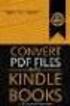 Completing your CTM Online - RESX Profile Your CTM Online profile information is used to complete online bookings and agent-assisted bookings. Note! Whether booking travel through Enterprise, or directly
Completing your CTM Online - RESX Profile Your CTM Online profile information is used to complete online bookings and agent-assisted bookings. Note! Whether booking travel through Enterprise, or directly
SRILANKAN AIRLINES FARE CLASS RESTRUCTURING - 1 st SEPTEMBER 2013. For the information & guidance of Travel Agents
 SRILANKAN AIRLINES FARE CLASS RESTRUCTURING - 1 st SEPTEMBER For the information & guidance of Travel Agents FAQ-FREQUENTLY ASKED QUESTION A. GENERAL INFORMATION 1. What is FCR? FCR is an abbreviation
SRILANKAN AIRLINES FARE CLASS RESTRUCTURING - 1 st SEPTEMBER For the information & guidance of Travel Agents FAQ-FREQUENTLY ASKED QUESTION A. GENERAL INFORMATION 1. What is FCR? FCR is an abbreviation
Business Requirements Document NDC Payment and Ticketing
 Business Requirements Document NDC Payment and Ticketing 11 June 2014 Document Status: Version 1.5 FINAL Workgroup members or interested parties should send their comments and requests to DDXWG Payment
Business Requirements Document NDC Payment and Ticketing 11 June 2014 Document Status: Version 1.5 FINAL Workgroup members or interested parties should send their comments and requests to DDXWG Payment
1. Agreement Between United Airlines and Agent: 2. Definitions:
 United GDS/CRS Booking and Ticketing Policy 1. Agreement Between United Airlines and Agent: This Booking and Ticketing Policy must be followed by any Travel Management Company (TMC) or other entity that
United GDS/CRS Booking and Ticketing Policy 1. Agreement Between United Airlines and Agent: This Booking and Ticketing Policy must be followed by any Travel Management Company (TMC) or other entity that
American Airlines Portal Web Solution. User Guide
 American Airlines Portal Web Solution User Guide 1 Table of Contents E M D - S R e v e r s e H o s t : I n t e r i m W e b P o r t a l Introduction... 3 IATA Mandate... 3 Interim Portal Solution... 3 Product
American Airlines Portal Web Solution User Guide 1 Table of Contents E M D - S R e v e r s e H o s t : I n t e r i m W e b P o r t a l Introduction... 3 IATA Mandate... 3 Interim Portal Solution... 3 Product
Reservation Manual NOTICE
 Reservation Manual NOTICE NO PART OF THIS DOCUMENT MAY BE REPRODUCED, STORED IN A RETRIEVAL SYSTEM OR TRANSMITTED, IN ANY FORM OR BY ANY MEANS - ELECTRONIC, MECHANICAL, GRAPHIC, PHOTOCOPYING, RECORDING
Reservation Manual NOTICE NO PART OF THIS DOCUMENT MAY BE REPRODUCED, STORED IN A RETRIEVAL SYSTEM OR TRANSMITTED, IN ANY FORM OR BY ANY MEANS - ELECTRONIC, MECHANICAL, GRAPHIC, PHOTOCOPYING, RECORDING
A Guide to Data Migrations for Customers and Local Markets.
 A Guide to Data Migrations for Customers and Local Markets. Travelport Data Migration Guide v1.00 Page: 1 Introduction This document is provided by the Data Migration Team and is intended to give a clear
A Guide to Data Migrations for Customers and Local Markets. Travelport Data Migration Guide v1.00 Page: 1 Introduction This document is provided by the Data Migration Team and is intended to give a clear
Axiom Frequently Asked Questions
 The Mount Sinai Medical Center Travel Management Program American Express Business Travel Axiom Frequently Asked Questions General and Travel FAQ s For help booking online and/or questions please contact:
The Mount Sinai Medical Center Travel Management Program American Express Business Travel Axiom Frequently Asked Questions General and Travel FAQ s For help booking online and/or questions please contact:
RES. Support Group Nov06 1
 RES. Support Group Nov06 1 ELECTRONIC-TICKETING (ETKT) PNR REQUIREMENTS The validating carrier must allow ETKT The itinerary must have the ET indicator at the end of each segment The validating carrier
RES. Support Group Nov06 1 ELECTRONIC-TICKETING (ETKT) PNR REQUIREMENTS The validating carrier must allow ETKT The itinerary must have the ET indicator at the end of each segment The validating carrier
Contents. Travel. Inspired by Travelport. Page 02. Is a Credit Card Verification Value (CVV)/CID number mandatory? What currency codes are supported?
 FREQUENTLY ASKED QUESTIONS Travelport Ancillary Services Delta Air Lines Economy Comfort TM seat selection via Travelport Options Integrator TM Travel. Inspired by Travelport. Delta Air Lines Economy Comfort
FREQUENTLY ASKED QUESTIONS Travelport Ancillary Services Delta Air Lines Economy Comfort TM seat selection via Travelport Options Integrator TM Travel. Inspired by Travelport. Delta Air Lines Economy Comfort
Worldspan Sign-In Security. New Worldspan Sign-In Security measures. Impact to all Worldspan users
 Product Advisory Number: 1073 Version: 11 21-APR-11 (optional) Load To Production: High Level Description: Mandatory activation will take place throughout August and September 2011. New measures Impact
Product Advisory Number: 1073 Version: 11 21-APR-11 (optional) Load To Production: High Level Description: Mandatory activation will take place throughout August and September 2011. New measures Impact
Introduction to Client Online. Factoring Guide
 Introduction to Client Online Factoring Guide Contents Introduction 3 Preparing for Go live 3 If you have any questions 4 Logging In 5 Welcome Screen 6 Navigation 7 Navigation continued 8 Viewing Your
Introduction to Client Online Factoring Guide Contents Introduction 3 Preparing for Go live 3 If you have any questions 4 Logging In 5 Welcome Screen 6 Navigation 7 Navigation continued 8 Viewing Your
How to Book Transavia using Travelport Smartpoint 6: Travelport Galileo
 How to Book Transavia using Travelport Smartpoint 6: Travelport Galileo Look for neutral or carrier specific display Availability or fare shopping Book required class A22NOVAMSATH A22NOVAMSATH*HV A22NOVAMSATH+25NOV
How to Book Transavia using Travelport Smartpoint 6: Travelport Galileo Look for neutral or carrier specific display Availability or fare shopping Book required class A22NOVAMSATH A22NOVAMSATH*HV A22NOVAMSATH+25NOV
Airline Rules for Domestic Non-Refundable Tickets Revised 4/27/09 CL (removed baggage rules)
 Airline Rules for Domestic Non-Refundable Tickets Revised 4/27/09 CL (removed baggage rules) Rules are subject to change at any time without prior airline notification. Use this as a guide only It is always
Airline Rules for Domestic Non-Refundable Tickets Revised 4/27/09 CL (removed baggage rules) Rules are subject to change at any time without prior airline notification. Use this as a guide only It is always
7.1 Transfers... 7.2 Cancellations & Refunds.. 8 - Net Rate Module for Agent Processing...
 OPERATOR USER MANUAL 2008 TABLE OF CONTENTS 1- Registration 1.1 Open Website... 1.2 Registration Type. 1.3 Welcome Page. 1.4 Log In Page.. 1.5 Company Information Page 1.6 Registration Confirmation Page.
OPERATOR USER MANUAL 2008 TABLE OF CONTENTS 1- Registration 1.1 Open Website... 1.2 Registration Type. 1.3 Welcome Page. 1.4 Log In Page.. 1.5 Company Information Page 1.6 Registration Confirmation Page.
GA Travel & Expense System. FAQ s
 GA Travel & Expense System FAQ s TABLE OF CONTENTS Travel System Access... 7 1. How do I log in to the GA Travel & Expense System?... 7 2. What should I do if I need to travel and I don t have a vendor
GA Travel & Expense System FAQ s TABLE OF CONTENTS Travel System Access... 7 1. How do I log in to the GA Travel & Expense System?... 7 2. What should I do if I need to travel and I don t have a vendor
Lesson: Passenger Name Record
 Advanced Worldspan Lesson: Passenger Name Record (PNR) Lesson: Passenger Name Record (PNR) General Description Objectives This lesson provides an overview of the Passenger Name Record (PNR) mandatory fields.
Advanced Worldspan Lesson: Passenger Name Record (PNR) Lesson: Passenger Name Record (PNR) General Description Objectives This lesson provides an overview of the Passenger Name Record (PNR) mandatory fields.
Orbit Online Booking Tool User Guide 2015
 Orbit Online Booking Tool User Guide 2015 1 Login at: www.orbit.co.nz Click on LOGIN at the top right of the www.orbit.co.nz site to display username & password fields. Enter your username and password,
Orbit Online Booking Tool User Guide 2015 1 Login at: www.orbit.co.nz Click on LOGIN at the top right of the www.orbit.co.nz site to display username & password fields. Enter your username and password,
GDS/CRS Booking Policy for Air India Ltd
 RM/GDS/H9 Dated: 29 th July, 2013 Updated on May 02, 2013 GDS/CRS Booking Policy for Air India Ltd 1. Introduction As part of our continued efforts to reduce distribution costs Air India is updating GDS/CRS
RM/GDS/H9 Dated: 29 th July, 2013 Updated on May 02, 2013 GDS/CRS Booking Policy for Air India Ltd 1. Introduction As part of our continued efforts to reduce distribution costs Air India is updating GDS/CRS
TURKISH AIRLINES RESERVES THE RIGHT TO AMEND/ ABOLISH THIS DOCUMENT.
 1 Contents Introduction... 4 1. GENERAL APPLICATIONS... 5 1.1. Contact... 5 1.2. Time Limit to Issue ADM... 5 1.3. Minimum ADM Amount... 6 1.4. Service Fee... 6 1.5. Disputes... 6 1.6. Discount Documents...
1 Contents Introduction... 4 1. GENERAL APPLICATIONS... 5 1.1. Contact... 5 1.2. Time Limit to Issue ADM... 5 1.3. Minimum ADM Amount... 6 1.4. Service Fee... 6 1.5. Disputes... 6 1.6. Discount Documents...
FAQs Optional Payment Charge (OPC) Version: 0.1 Author: Lufthansa Group
 FAQs Optional Payment Charge (OPC) Version: 0.1 Author: Lufthansa Group 1 Background & Basic Information...1 1.1 What is the meaning of Optional Payment Charge (OPC)?...1 1.2 Why are the Lufthansa Group
FAQs Optional Payment Charge (OPC) Version: 0.1 Author: Lufthansa Group 1 Background & Basic Information...1 1.1 What is the meaning of Optional Payment Charge (OPC)?...1 1.2 Why are the Lufthansa Group
User Guide - Version 1. Amadeus Airline Service Fees
 User Guide - Version 1 Amadeus Airline Service Fees Table of Contents Introduction... 3 How Amadeus Airline Service Fees work... 4 Type of Fees... 4 The shopping and pricing workflow... 4 New command entries...
User Guide - Version 1 Amadeus Airline Service Fees Table of Contents Introduction... 3 How Amadeus Airline Service Fees work... 4 Type of Fees... 4 The shopping and pricing workflow... 4 New command entries...
a) Galileo FeeNett reads information already entered by you into the PNR this minimises double entry and any risk of errors.
 Galileo FeeNett Frequently Asked Questions 1. What is Galileo FeeNett (GFNT)? This is a tool developed by Galileo Southern Cross and enett to enable consultants to charge a customer s credit/charge card
Galileo FeeNett Frequently Asked Questions 1. What is Galileo FeeNett (GFNT)? This is a tool developed by Galileo Southern Cross and enett to enable consultants to charge a customer s credit/charge card
MyGate Response Codes. Version 2.1
 MyGate Codes Version 2.1 Overview In every message request type sent to the Transaction Pipeline a response message type will be generated by MyGate. A response message will identify the success or failure
MyGate Codes Version 2.1 Overview In every message request type sent to the Transaction Pipeline a response message type will be generated by MyGate. A response message will identify the success or failure
ADS Rezervation System NEW FEATURES
 ADS Rezervation System NEW FEATURES As AtlasGlobal Airlines, we have changed our reservation system to new reservation system ADS at March 205. We developed this system from user s feedbacks for more efficent
ADS Rezervation System NEW FEATURES As AtlasGlobal Airlines, we have changed our reservation system to new reservation system ADS at March 205. We developed this system from user s feedbacks for more efficent
American Express @ Work Reporting for Post Travel (Core)
 AMERICAN EXPRESS CORPORATE TRAVEL American Express @ Work Reporting for Post Travel (Core) User Guide Prepared by: Global Product Development From American Express Last Revised: January 2004 Copyright
AMERICAN EXPRESS CORPORATE TRAVEL American Express @ Work Reporting for Post Travel (Core) User Guide Prepared by: Global Product Development From American Express Last Revised: January 2004 Copyright
Branded fares and ancillaries Clue card Travelport Galileo & Travelport Apollo
 Branded Clue card Travelport Galileo & Travelport Apollo Search or Fare Shop request using cryptic commands Search via user interface A15JULZRHLON Out and Back A15JULZRHLON++28JUL Fare Shop - FSZRH15JULLON28JULZRH
Branded Clue card Travelport Galileo & Travelport Apollo Search or Fare Shop request using cryptic commands Search via user interface A15JULZRHLON Out and Back A15JULZRHLON++28JUL Fare Shop - FSZRH15JULLON28JULZRH
Terms and Conditions for signing up and/or using the Name Your Own Commission program
 Terms and Conditions for signing up and/or using the Name Your Own Commission program 1. Eligibility a. Membership in the Spirit Airlines, Inc. ("Spirit") Name Your Own Commission program ("NYOC") is herein
Terms and Conditions for signing up and/or using the Name Your Own Commission program 1. Eligibility a. Membership in the Spirit Airlines, Inc. ("Spirit") Name Your Own Commission program ("NYOC") is herein
AIR TRANSPORT SETTLEMENT SYSTEM (ATSS) STANDARD. Computerized Reservation Systems
 AIR TRANSPORT SETTLEMENT SYSTEM (ATSS) STANDARD Computerized Reservation Systems PROCEDURES OF ADMINISTRATION OF ACCREDITED AGENCIES (SALES LOCATIONS) RIGHTS TO SELL AIR TRANSPORTATION SERVICES ON CCS-TCH
AIR TRANSPORT SETTLEMENT SYSTEM (ATSS) STANDARD Computerized Reservation Systems PROCEDURES OF ADMINISTRATION OF ACCREDITED AGENCIES (SALES LOCATIONS) RIGHTS TO SELL AIR TRANSPORTATION SERVICES ON CCS-TCH
AFRAA AIRLINE PASSENGER SERVICE COMMITMENT
 AFRAA AIRLINE PASSENGER SERVICE COMMITMENT PREAMBLE African Airlines members of African Airlines Association (AFRAA) have developed the Airline Passenger Service Commitment following consultation with
AFRAA AIRLINE PASSENGER SERVICE COMMITMENT PREAMBLE African Airlines members of African Airlines Association (AFRAA) have developed the Airline Passenger Service Commitment following consultation with
