HIPPER. User manual. Versie: 1.1 Datum: 5 oktober 2011 English translation: April 14th 2015
|
|
|
- Cameron Hart
- 8 years ago
- Views:
Transcription
1 HIPPER User manual Versie: 1.1 Datum: 5 oktober 2011 English translation: April 14th 2015
2 Inhoudsopgave 1. Introduction Mobility 4 2. Installation Installing HIPPER for iphone Installing HIPPER for Android Account information 7 3. Settings (instellingen) Do Not Disturb (Niet storen) Remote Office (Kantoor op afstand) Click-to-call with Remote Office (Klik-en-bel met Kantoor op afstand) Anywhere Click-to-call with Anywhere (Klik-en-bel met Anywhere) Simultaneous ringing (Gelijktijdig rinkelen) Difference between Simultaneous Ringing and Anywhere Profile Management (Profielbeheer) Call Forwarding Always (Altijd doorschakelen) Call Forwarding Unreachable (Doorschakelen bij onbereikbaar) Call Forwarding No Answer (Vertraagd doorschakelen) Divert if Busy (Doorschakelen bij bezet) Block Caller ID (Nummerherkenning blokkeren) Account Information (Account informatie) Click-to-call (Klik-en-bel) Call transfer (doorverbinden) 20
3 1. Introduction "Control your office telephone with HIPPER. Be accessible everywhere on your way, on your moment." HIPPER allows you to operate the functions of the telephone system in an intuitive way, giving you optimal control over your accessibility, everywhere: at the office, at home, with you clients, and on the go. HIPPER is only available in Dutch. In this guide, Dutch menu items are provided to assist with using the app. 1.1 Remote Control HIPPER acts as a remote control for your office telephone system. You can change settings such as the following with HIPPER: Do not disturb Call forward (always, if not available, as in call or not answered) Speed dialing Simultaneous ringing and 15 other PBX functions You can answer incoming calls and transfer calls with HIPPER. HIPPER will also show your contacts and call history (dialed, missed and received calls). 3
4 You can easily set up a call from the call history. 1.2 Mobility HIPPER also gives you control over a number of mobility opportunities, so you can be reached via a single number at any time, whenever you want! Anywhere when you're on the go or regularly changing workplace, disconnect with Anywhere your cell phone to your landline number so that it rings if there is a call. - Using your mobile, the caller only sees your landline number - You can move the conversation with *11 to your fixed phone if you arrive at your office during the call. Remote Office - If you work from home - use Remote Office - and only your home phone or mobile will ring, because that is now part of your business telephone system. With HIPPER you can easily setup a remote office and calls are made on the company phone costs. Click to call HIPPER shows you the telephone exchange to set up a conversation, calling you first and then out after you respond. With Anywhere and Remote Office, if your home phone and mobile device are linked, you can make business calls from your home phone or mobile without private telephone costs. The person on the other end of the line sees your business number on their display. 4
5 2. Installation The HIPPER app is available for iphone and Android. You can install HIPPER through the App Store (iphone) and the Android Market. 5
6 2.1 Installing HIPPER for iphone To install HIPPER on your iphone do the following 1. Go to the App Store on your iphone and search for "hipper" 6
7 2. Install the app 2.2 Installing HIPPER for Android To install HIPPER on your Android device do the following 1. Go to Android Market on your Android device and search for "hipper" 2. Select Hipper and install Only the setup screens for iphone are shown in this document. Android operation is quite similar. 2.3 Account information It is necessary to enter your account information to use HIPPER. When you first start HIPPER the account information screen appears. 1. Start HIPPER 2. Enter your user name and password 3. Click to reload 7
8 4. A check screen appears If the information you typed is correct, you will be returned to the account information screen. It is now possible to use HIPPER. 1. Click on to get to the settings. 8
9 If your login details are incorrect, an error message will be shown. If you do not have a license on the HIPPER HIP platform, you will get the error message: your account is not registered for use with HIPPER. In this case contact your Tritel to have the HIPPER license assigned. 9
10 3. Settings (instellingen) HIPPER acts as a remote control for your office telephone system. You can customize the settings on the telephone system with HIPPER. The following sections describe the how to configure the settings. 3.1 Do Not Disturb (Niet storen) The Do Not Disturb function ensures that the device does not ring for incoming calls. Calls will be diverted to voic , if activated, or the caller will hear a busy signal. The Rinkel bij option will emit a signal when it is forwarded (in practice, many devices do not support this option). 1. Change Niet Storen Actief AAN 3.2 Remote Office (Kantoor op afstand) Do you sometimes work from home? Use the Remote Office function then only your home phone or mobile will ring, because this is part of your business telephone system. 10
11 1. Fill in the phone number Kantoor op afstand Telefoonnummer 2. Change Kantoor op afstand Actief AAN Click-to-call with Remote Office (Klik-en-bel met Kantoor op afstand) You can use the telephone system with HIPPER to setup a call. The system will call you first as soon as you respond you will be connected and are able to make calls on your home phone or mobile without private telephone costs. The person on the other end of the line sees your business number on their display. 3.3 Anywhere With the Anywhere function, you can connect multiple devices to your business telephone. For example, if you re on the go or not in your workplace on a regular base, you associate your mobile phone with Anywhere, and calls to your landline will ring on your mobile. If you call with your mobile, the recipient will only see your landline number. You can move the conversation to your fixed phone using *11 if you arrive at your workplace during your call. 11
12 1. Click on Anywhere 2. Change Bel alle locaties to AAN (this ensures that all locations have been added and are dialed on click to call). You can add a phone number with locatie toevoegen. The number is added to the telephone system and will ring there if called. 3. Use Divert Blocking (Doorschakelblokkering AAN) to prevent calls from going to voic . 4. For each number you can choose to turn on Confirmation requested (Bevestiging vereist). If set, you will be asked to press any key before a call is transferred to you on the linked device. 5. Click Terug Click-to-call with Anywhere (Klik-en-bel met Anywhere) You can use the telephone system to setup a call (click to call). The system will phone you first, and if you ve linked one or more devices, it will go through Anywhere also. This way, you can use your home or mobile for business without private telephone costs. The person receiving the call only sees your business number on their display. 12
13 3.3.2 Simultaneous ringing (Gelijktijdig rinkelen) The Simultaneous Ringing feature lets multiple numbers (adjustable) ring when your business number is called. You can pick up the call on any device. For example, you can setup your mobile phone to be available if you are not at your workplace. 1. Change Gelijktijdig rinkelen Actief op AAN 2. Choose Niet rinkelen bij in gesprek (do not ring when busy) if you do not want the other numbers to ring if you have a call in progress. Otherwise choose Rinkel bij alle oproepen (ring on all calls). 3. Use Telefoonnummer toevoegen to add phone numbers that you want to simultaneously ring. You are advised to turn on the option Bevestiging vereist (requires confirmation) if your voic is active to prevent calls from being forwarded to voic . This option asks you to press a key first before the call is transferred to you Difference between Simultaneous Ringing and Anywhere The Simultaneous Ringing feature and Anywhere are similar. However, there are essential differences. The difference is the role of the telephone system taking place with added phone numbers/locations. With Anywhere, the conversation is in the telephone system; with Simultaneous Ringing the phone will just divert to the external device. At that time, the person on the other end of the line will see the number of the device (not the business number as in Anywhere). Click to call is also not possible with Simultaneous Ringing. 13
14 3.4 Profile Management (Profielbeheer) The Profile Management feature gives you the ability to set four accessibility profiles. These profiles can then be quickly adjusted via HIPPER. The following profiles are available: None (Geen) At the Office (Op kantoor) Out of the Office (Niet op kantoor) Occupied (Bezet) Not available (Niet beschikbaar) 1. Choose the desired profile It s possible to set the individual profiles through the HIP Toolbar. More information on the use of profile management and different profiles can be found in the manual of the HIP Toolbar. 14
15 3.5 Call Forwarding Always (Altijd doorschakelen) This function forwards all incoming calls to a defined phone number. 1. Fill in the telephone number to which you want to forward 2. Choose Altijd doorschakelen Actief AAN 3.6 Call Forwarding Unreachable (Doorschakelen bij onbereikbaar) With this feature, calls are diverted to another number if your device is not reachable. This happens if your device, for any reason, cannot connect to the telephone platform (for example, if there s a network failure). This way you can still be reachable through an alternate number. 15
16 1. Enter the telephone number to which you want to forward. 2. Choose Doorschakelen bij onbereikbaar Actief AAN 3.7 Call Forwarding No Answer (Vertraagd doorschakelen) With this feature, you can automatically forward an incoming call to a pre-defined number if it is not answered within a certain time frame (for example, after 5 rings). 16
17 1. Enter the telephone number to which you want to forward 2. Select after how many rings you want to divert (1 ring = 5 seconds). 3. Choose Vertraagd doorschakelen Actief AAN 3.8 Divert if Busy (Doorschakelen bij bezet) With this feature, you can forward calls if you have a call in progress. 1. Enter the telephone number to which you want to forward 2. Choose Doorschakelen bij bezet Actief AAN 3.9 Block Caller ID (Nummerherkenning blokkeren) The Block Caller ID option disables the display of your number. You can decide if someone may see your number or not. It is also possible to block your Caller ID for a specific call. Dial *67 and then the number you want to call, if you want to call anonymously. 17
18 1. Click on Nummerweergave blokkeren Actief AAN 3.10 Account Information (Account informatie) By filling in your account information, HIPPER can log on to the telephone exchange, so that the application has access to all the features available to you. 18
19 4. Click-to-call (Klik-en-bel) Calling via HIPPER always means click to call : you use the telephone system with HIPPER to setup a call. Once set up, you will be called first (there must be a connection to your device) and after answering the call, you will be connected by the telephone system. Normally, your desktop phone will ring. If you turn on Remote Office or Anywhere, it will also be routed to your smartphone or the chosen number. HIPPER Remote Office Anywhere Klik-en-bel Off Off Office phone rings Klik-en-bel On (mobile number) Off Mobile phone rings Klik-en-bel Off On (mobile number) Office and mobile device ring You can start a call in several ways Using the keyboard type a number Using contacts find a contact, both in the business contacts of the telephone system or the contacts on your smartphone Using the call list search a previously received, created, or missed call. 19
20 5. Call transfer (doorverbinden) When you receive a call, you can control the conversation with HIPPER. It is possible to connect a caller to voic or to another number. You can do this during the HIPPER call popup screen HIPPER will then show the call status and the buttons Doorverbinden naar voic (transfer to voic ) or Doorverbinden (call transfer). If you transfer to voic the call will be put directly to voic . This button is also visible during a call. It can be useful to ask someone to just put a reminder in a message so that you can handle it later. Be sure to have the voic option set by Tritel. If you choose transfer, you can enter the number of the person you would like to receive the call. Once you transfer, the conversation will be directly transferred. 20
Outlook Integrated Toolbar Guide
 Outlook Integrated Toolbar Guide Guide Description This guide will introduce you to the Outlook Toolbar that can be used to administer some of the advanced features of your phone. The toolbar gives convenient
Outlook Integrated Toolbar Guide Guide Description This guide will introduce you to the Outlook Toolbar that can be used to administer some of the advanced features of your phone. The toolbar gives convenient
Contents. Cbeyond Communicator for Mobile (ios) extends TotalCloud Phone System (TCPS) calling capabilities to an iphone.
 Cbeyond Communicator for TotalCloud Phone System for Mobile Cbeyond Communicator for Mobile (ios) extends TotalCloud Phone System (TCPS) calling capabilities to an iphone. Cbeyond Communicator is an intuitive
Cbeyond Communicator for TotalCloud Phone System for Mobile Cbeyond Communicator for Mobile (ios) extends TotalCloud Phone System (TCPS) calling capabilities to an iphone. Cbeyond Communicator is an intuitive
Feature Reference. Features: Call Forwarding Call Waiting Conference Calling Outbound Caller ID Block Last Call Return VoiceMail
 Feature Reference This document will provide you with information on and how to use the following features of your phone service with Standard Broadband. Features: Call Forwarding Call Waiting Conference
Feature Reference This document will provide you with information on and how to use the following features of your phone service with Standard Broadband. Features: Call Forwarding Call Waiting Conference
Your Small Business Phone System
 Your Small Business Phone System The only phone system for small business that anyone can setup and manage. Times have changed, and so has the way you use phones. Jazinga enables you to have your business
Your Small Business Phone System The only phone system for small business that anyone can setup and manage. Times have changed, and so has the way you use phones. Jazinga enables you to have your business
THE COMCAST BUSINESS VOICEEDGE MOBILE APP. A Quick Start Setup Guide
 THE COMCAST BUSINESS VOICEEDGE MOBILE APP A Quick Start Setup Guide Table of Contents Requirements... 3 How to download from Apple App Store or Google Play... 3 User Login.... 3 Basic Navigation... 4 Main
THE COMCAST BUSINESS VOICEEDGE MOBILE APP A Quick Start Setup Guide Table of Contents Requirements... 3 How to download from Apple App Store or Google Play... 3 User Login.... 3 Basic Navigation... 4 Main
Mobile i-phonenet User Guide Android
 Chapter 1 : Getting Started 1. Client Download and Installation Step 1: Go to Google Play on your PC or your android device and search for < Mobile ipn >. Step 2: Download and install Mobile ipn. Note
Chapter 1 : Getting Started 1. Client Download and Installation Step 1: Go to Google Play on your PC or your android device and search for < Mobile ipn >. Step 2: Download and install Mobile ipn. Note
THE COMCAST BUSINESS VOICEEDGE MOBILE APP A REFERENCE GUIDE
 THE COMCAST BUSINESS VOICEEDGE MOBILE APP A REFERENCE GUIDE Table of Contents Requirements.... 3 How to download from Apple App Store or Google Play.... 3 User Login.... 3 Main Screen... 4 First Time Login
THE COMCAST BUSINESS VOICEEDGE MOBILE APP A REFERENCE GUIDE Table of Contents Requirements.... 3 How to download from Apple App Store or Google Play.... 3 User Login.... 3 Main Screen... 4 First Time Login
TOTALCLOUD PBX FEATURES GUIDE
 TOTALCLOUD PBX FEATURES GUIDE With TotalCloud PBX, Birch offers all the features your business needs in a phone system. Included Features Mobility Mobile Communicator A softphone application that extends
TOTALCLOUD PBX FEATURES GUIDE With TotalCloud PBX, Birch offers all the features your business needs in a phone system. Included Features Mobility Mobile Communicator A softphone application that extends
vsuite Home Phone Feature Reference
 vsuite Home Phone Feature Reference Below is a list of features that are included with your new vsuite telephone service. Should you have any questions or problems with a feature please feel free to contact
vsuite Home Phone Feature Reference Below is a list of features that are included with your new vsuite telephone service. Should you have any questions or problems with a feature please feel free to contact
XO Hosted PBX. XO Hosted PBX. MyPhone Portal User Guide. Document version: 2.02. Issue date: 17 May 2013
 XO Hosted PBX MyPhone Portal User Guide Document version: 2.02 Issue date: 17 May 2013 Table of Contents Table of Contents... i About this Document... 1 Accessing MyPhone... 1 The MyPhone User Interface...
XO Hosted PBX MyPhone Portal User Guide Document version: 2.02 Issue date: 17 May 2013 Table of Contents Table of Contents... i About this Document... 1 Accessing MyPhone... 1 The MyPhone User Interface...
1 P a g e. Digital Voice Services Business User Guide
 1 P a g e Digital Voice Services Business User Guide Feature Access Codes *62 Voice Portal *86 Direct Voice Mail Retrieval *77 Anonymous Call Rejection Activation *87 Anonymous Call Rejection Deactivation
1 P a g e Digital Voice Services Business User Guide Feature Access Codes *62 Voice Portal *86 Direct Voice Mail Retrieval *77 Anonymous Call Rejection Activation *87 Anonymous Call Rejection Deactivation
Digital Telephone User Guide
 Digital Telephone User Guide 1 Proud to provide Conway s Electric, Water, Cable, Internet and Telephone services. Welcome to Conway Corporation Digital Telephone Service We take pride in providing superior
Digital Telephone User Guide 1 Proud to provide Conway s Electric, Water, Cable, Internet and Telephone services. Welcome to Conway Corporation Digital Telephone Service We take pride in providing superior
Personalizing Your Individual Phone Line Setup For assistance, please call 1-800-453-2251 ext. 102.
 Personalizing Your Individual Phone Line Setup For assistance, please call 1-800-453-2251 ext. 102. With these instructions, you will: 1. Record your greeting. 2. Configure your 911 setting. 3. Learn how
Personalizing Your Individual Phone Line Setup For assistance, please call 1-800-453-2251 ext. 102. With these instructions, you will: 1. Record your greeting. 2. Configure your 911 setting. 3. Learn how
HomeOffice Voice. Feature & User Guide. Making the most of our cutting-edge features.
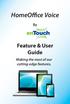 HomeOffice Voice By Feature & User Guide Making the most of our cutting-edge features. Let s Get Started! Once you have a HomeOffice Voice number, setting up your advanced features through CommPortal is
HomeOffice Voice By Feature & User Guide Making the most of our cutting-edge features. Let s Get Started! Once you have a HomeOffice Voice number, setting up your advanced features through CommPortal is
VoIP Services User Guide
 VoIP Services User Guide Table of Contents Overview of Services 3 Service Numbers 4 Line Services and Codes 5 Voice Mail 12 Overview of Services This guide is about Tera-Byte's VoIP services for residential
VoIP Services User Guide Table of Contents Overview of Services 3 Service Numbers 4 Line Services and Codes 5 Voice Mail 12 Overview of Services This guide is about Tera-Byte's VoIP services for residential
MOBILITY FOR iphone USER GUIDE
 MOBILITY FOR iphone USER GUIDE VERSION 20.0.2 401 Market Street, First Floor Philadelphia, PA 19106 877.258.3722 www.alteva.com Table of Contentsl 1. About Alteva Mobility for iphone... 3 2. Installation...
MOBILITY FOR iphone USER GUIDE VERSION 20.0.2 401 Market Street, First Floor Philadelphia, PA 19106 877.258.3722 www.alteva.com Table of Contentsl 1. About Alteva Mobility for iphone... 3 2. Installation...
Hosted PBX Phone Setup & End User Training Guide
 Hosted PBX Phone Setup & End User Training Guide HOSTED PBX PHONE SETUP GUIDE REQUIRED FOR INSTALL Modem / Router Ethernet Power Supply or Switch (CAT5, CAT5e, CAT6) (if required) POLYCOM SOUNDPOINT IP
Hosted PBX Phone Setup & End User Training Guide HOSTED PBX PHONE SETUP GUIDE REQUIRED FOR INSTALL Modem / Router Ethernet Power Supply or Switch (CAT5, CAT5e, CAT6) (if required) POLYCOM SOUNDPOINT IP
Hosted PBX Call Control Toolbar Guide
 Hosted PBX Call Control Toolbar Guide 10/15/2014 TELEPACIFIC CALL CONTROL TOOLBAR Call Control Toolbar in IE or Firefox: Call Control Toolbar in Outlook 2010: Log In and Log Out To log in, click Login.
Hosted PBX Call Control Toolbar Guide 10/15/2014 TELEPACIFIC CALL CONTROL TOOLBAR Call Control Toolbar in IE or Firefox: Call Control Toolbar in Outlook 2010: Log In and Log Out To log in, click Login.
Clear Choice Communications. Digital Voice Services User Guide
 Clear Choice Communications Digital Voice Services User Guide 2 P a g e * Feature Access Codes *62 Access Voicemail *72 Call Forwarding Always Activation *73 Call Forwarding Always Deactivation *90 Call
Clear Choice Communications Digital Voice Services User Guide 2 P a g e * Feature Access Codes *62 Access Voicemail *72 Call Forwarding Always Activation *73 Call Forwarding Always Deactivation *90 Call
Business Voice Services Voicemail * Guide
 Voicemail * Guide You can access your business voicemail using any phone. IMPORTANT: FIRST-TIME LOGIN INSTRUCTIONS The first time you log in, you will need to use the Voicemail Wizard to set a password
Voicemail * Guide You can access your business voicemail using any phone. IMPORTANT: FIRST-TIME LOGIN INSTRUCTIONS The first time you log in, you will need to use the Voicemail Wizard to set a password
Digital Voice Services Residential User Guide
 Digital Voice Services Residential User Guide 2 P a g e * Feature Access Codes *11 Broadworks Anywhere (pulling call to alternate phone) *62 Access Voicemail *72 Call Forwarding Always Activation *73 Call
Digital Voice Services Residential User Guide 2 P a g e * Feature Access Codes *11 Broadworks Anywhere (pulling call to alternate phone) *62 Access Voicemail *72 Call Forwarding Always Activation *73 Call
Find Me Call Forwarding
 Find Me Call Forwarding Find Me forwards phone calls in sequence or simultaneously between your office, cell and home phone, remote sales agents or stores in unique locations based on your office schedule.
Find Me Call Forwarding Find Me forwards phone calls in sequence or simultaneously between your office, cell and home phone, remote sales agents or stores in unique locations based on your office schedule.
ONcbx Feature Guide UC Desktop Client
 1 Getting Started 1.1 Installation The Quick Start Guide contains the essential information for getting started with the Oxford Networks BroadTouch Business Communicator. Once you receive an email indicating
1 Getting Started 1.1 Installation The Quick Start Guide contains the essential information for getting started with the Oxford Networks BroadTouch Business Communicator. Once you receive an email indicating
BullsEye Call Manager Quick Reference Guide
 This guide will help you get started using your BullsEye digital voice services, and in particular, the Call Manager. What is the Call Manager? This tool allows you to control an IP-based phone directly
This guide will help you get started using your BullsEye digital voice services, and in particular, the Call Manager. What is the Call Manager? This tool allows you to control an IP-based phone directly
Contents How do I gain access to the Horizon website... 2 Logging in as the End User... 2 How do I customise my Dashboard?... 2 How do I initially
 Contents How do I gain access to the Horizon website... 2 Logging in as the End User... 2 How do I customise my Dashboard?... 2 How do I initially configure my user access?... 2 The Dashboard... 3 How
Contents How do I gain access to the Horizon website... 2 Logging in as the End User... 2 How do I customise my Dashboard?... 2 How do I initially configure my user access?... 2 The Dashboard... 3 How
For customers in IN, IL, OH, MI. wowforbusiness.com. Business Services PHONE FEATURES. User Guide BPGM.U.1506.R
 wowforbusiness.com Business Services PHONE FEATURES User Guide BPGM.U.1506.R Anonymous Call Rejection 1. It s easy to activate and start blocking anonymous calls. Simply lift the receiver and press *77.
wowforbusiness.com Business Services PHONE FEATURES User Guide BPGM.U.1506.R Anonymous Call Rejection 1. It s easy to activate and start blocking anonymous calls. Simply lift the receiver and press *77.
WorkTime UC Mobile Admin Guide
 WorkTime UC Mobile Admin Guide Release: 20.1.1 Android 20.1.2 ios Document Version 1.0 Table of Contents 1 About XO Hosted PBX UC Mobile Client...1 2 Use Cases...2 2.1 Placing Outbound Calls... 2 2.2 Receiving
WorkTime UC Mobile Admin Guide Release: 20.1.1 Android 20.1.2 ios Document Version 1.0 Table of Contents 1 About XO Hosted PBX UC Mobile Client...1 2 Use Cases...2 2.1 Placing Outbound Calls... 2 2.2 Receiving
Cisco Linksys SPA 2102
 Cisco Linksys SPA 2102 Phone adapter with Router for your Internet calling 1 www.joip.com Home Phone Adapter 1. Introduction... 3 2. Signup... 4 3. Using the Linksys Phone Adapter as an ATA... 6 3. Using
Cisco Linksys SPA 2102 Phone adapter with Router for your Internet calling 1 www.joip.com Home Phone Adapter 1. Introduction... 3 2. Signup... 4 3. Using the Linksys Phone Adapter as an ATA... 6 3. Using
MobileLink User Guide
 MobileLink User Guide April 2013 Table of Contents Section MobileLink Overview Section 1 MobileLink Features Section 2 Enterprise Search Directory Section 2.1 Call History Section 2.2 Service Management
MobileLink User Guide April 2013 Table of Contents Section MobileLink Overview Section 1 MobileLink Features Section 2 Enterprise Search Directory Section 2.1 Call History Section 2.2 Service Management
How To Use Touchtone.Com'S Digital Phone Service Web Portal User Guide (For Ip Phones) On A Pc Or Ip Phone (For A Cell Phone) On Pc Or Mac) On Your Ip Phone On A Mac Or Ip Cell Phone On
 Digital Phone Service Web Portal User Guide TouchTone provides subscribers an easy-to-use Web-based administrator portal to help manage your IP phone s features and call routing functions. In this document
Digital Phone Service Web Portal User Guide TouchTone provides subscribers an easy-to-use Web-based administrator portal to help manage your IP phone s features and call routing functions. In this document
TELUS Business ConnectTM. User Guide
 TELUS Business ConnectTM User Guide TELUS Business Connect User Guide Table of Contents Table of Contents 3 Part - Getting Started 4 Introduction 5 Overview 6 Messages 7 Call Log 8 Contacts 9 User Settings
TELUS Business ConnectTM User Guide TELUS Business Connect User Guide Table of Contents Table of Contents 3 Part - Getting Started 4 Introduction 5 Overview 6 Messages 7 Call Log 8 Contacts 9 User Settings
Digital Voice Services User Guide
 Digital Voice Services User Guide 2 P a g e * Feature Access Codes *11 Broadworks Anywhere (pulling call to alternate phone) *62 Access Voicemail *72 Call Forwarding Always Activation *73 Call Forwarding
Digital Voice Services User Guide 2 P a g e * Feature Access Codes *11 Broadworks Anywhere (pulling call to alternate phone) *62 Access Voicemail *72 Call Forwarding Always Activation *73 Call Forwarding
Hosted VoIP Phone System. Desktop Toolbar User Guide
 Hosted VoIP Phone System Desktop Toolbar User Guide Contents 1 Introduction... 3 1.1 System Requirements... 3 2 Installing the Telesystem Hosted VoIP Toolbar... 4 3 Accessing the Hosted VoIP Toolbar...
Hosted VoIP Phone System Desktop Toolbar User Guide Contents 1 Introduction... 3 1.1 System Requirements... 3 2 Installing the Telesystem Hosted VoIP Toolbar... 4 3 Accessing the Hosted VoIP Toolbar...
Anonymous Call Rejection
 Contents Anonymous Call Rejection 4 Call Block 5 Call Forward 6-7 Call Return 8 Call Waiting 9 Caller ID 10-11 Do Not Disturb 12 Find Me 13 Selective Call Forwarding 14 Speed Dial 15 Three-Way Calling
Contents Anonymous Call Rejection 4 Call Block 5 Call Forward 6-7 Call Return 8 Call Waiting 9 Caller ID 10-11 Do Not Disturb 12 Find Me 13 Selective Call Forwarding 14 Speed Dial 15 Three-Way Calling
Information for NGT Trialists A Guide to Using the NGT App
 Information for NGT Trialists A Guide to Using the NGT App What do I need to get started? A phone: at home or work, landline, mobile or VoIP (Voice over Internet Protocol) An internet connection: broadband,
Information for NGT Trialists A Guide to Using the NGT App What do I need to get started? A phone: at home or work, landline, mobile or VoIP (Voice over Internet Protocol) An internet connection: broadband,
Contents. Note: Feature commands and/or functionality may vary dependent on the telephone equipment you choose to use with this product.
 Contents Address Book 4 Anonymous Call Rejection 5 Call Block 5 Call Forward 6-7 Call Hold 7 Call Log 8 Call Return 8 Call Waiting 9 Caller ID 10 Outbound Caller ID Block 10 Outbound Caller ID Deactivation
Contents Address Book 4 Anonymous Call Rejection 5 Call Block 5 Call Forward 6-7 Call Hold 7 Call Log 8 Call Return 8 Call Waiting 9 Caller ID 10 Outbound Caller ID Block 10 Outbound Caller ID Deactivation
RiOffice Users Manual
 RiOffice Users Manual Rio Networks 9/23/2009 Contents Available Services... 4 Core PBX Features... 4 Voicemail Features... 4 Call Center Features... 4 Call Features... 4 Using Your Phone... 5 Phone Layout...
RiOffice Users Manual Rio Networks 9/23/2009 Contents Available Services... 4 Core PBX Features... 4 Voicemail Features... 4 Call Center Features... 4 Call Features... 4 Using Your Phone... 5 Phone Layout...
Verizon Collaboration Plug-In for Microsoft Outlook User Guide
 Verizon Collaboration Plug-In for Microsoft Outlook User Guide Version 4.11 Last Updated: July 2011 2011 Verizon. All Rights Reserved. The Verizon and Verizon Business names and logos and all other names,
Verizon Collaboration Plug-In for Microsoft Outlook User Guide Version 4.11 Last Updated: July 2011 2011 Verizon. All Rights Reserved. The Verizon and Verizon Business names and logos and all other names,
managedip Hosted TDS Table of Contents Calling Features User Guide
 Table of Contents Anonymous Call Rejection... 2 Automatic Callback... 2 Call Forwarding... 3 Call Park/Directed Call Park... 7 Call Park Retrieve... 8 Call Pickup... 8 Call Retrieve... 8 Call Return...
Table of Contents Anonymous Call Rejection... 2 Automatic Callback... 2 Call Forwarding... 3 Call Park/Directed Call Park... 7 Call Park Retrieve... 8 Call Pickup... 8 Call Retrieve... 8 Call Return...
WTC Communications Hosted PBX User Guide
 WTC Communications Hosted PBX User Guide Version 7.13.1 Section Subject Page 3 Making Calls...5 3.1 Internal...5 3.2 External...5 3.3 Emergency Calls...5 3.4 Speaker Phone...5 3.5 Ending Calls...5 4 Answering
WTC Communications Hosted PBX User Guide Version 7.13.1 Section Subject Page 3 Making Calls...5 3.1 Internal...5 3.2 External...5 3.3 Emergency Calls...5 3.4 Speaker Phone...5 3.5 Ending Calls...5 4 Answering
BroadTouch Business Communicator
 BroadTouch Business Communicator Admin Guide Release 10.0.1 Document Version 1.0 Table of Contents 1 Summary of Changes...1 1.1 Changes for Release 10.0.1 Document Version 1... 1 2 About BroadTouch Business
BroadTouch Business Communicator Admin Guide Release 10.0.1 Document Version 1.0 Table of Contents 1 Summary of Changes...1 1.1 Changes for Release 10.0.1 Document Version 1... 1 2 About BroadTouch Business
Multi-Factor Authentication Job Aide
 To start your account configuration and begin using Multi-Factor Authentication, log in to the CCHMC Multi-Factor Authentication User Portal at https://mfa.cchmc.org/multifactorauth. For assistance, please
To start your account configuration and begin using Multi-Factor Authentication, log in to the CCHMC Multi-Factor Authentication User Portal at https://mfa.cchmc.org/multifactorauth. For assistance, please
VoIP Quick Start Guide
 VoIP Quick Start Guide VoIP is made up of three elements: The Phone The Software (optional) The Web Version of the software (optional) Your new voice mail can be accessed by calling (971-722) 8988. Or,
VoIP Quick Start Guide VoIP is made up of three elements: The Phone The Software (optional) The Web Version of the software (optional) Your new voice mail can be accessed by calling (971-722) 8988. Or,
Verizon Collaboration Plug-In for Microsoft Outlook User Guide
 Verizon Collaboration Plug-In for Microsoft Outlook User Guide Version 4.11 Last Updated: July 2011 2011 Verizon. All Rights Reserved. The Verizon and Verizon Business names and logos and all other names,
Verizon Collaboration Plug-In for Microsoft Outlook User Guide Version 4.11 Last Updated: July 2011 2011 Verizon. All Rights Reserved. The Verizon and Verizon Business names and logos and all other names,
BUSINESS PHONE USER S MANUAL
 Wire your business for success Find great business services inside. BUSINESS PHONE USER S MANUAL INSIDE: - PHONE PLANS - HOW TO ACCESS YOUR FEATURES ONLINE CLICK BUSINESS.CABLEONE.NET TODAY! BUSINESS CARE
Wire your business for success Find great business services inside. BUSINESS PHONE USER S MANUAL INSIDE: - PHONE PLANS - HOW TO ACCESS YOUR FEATURES ONLINE CLICK BUSINESS.CABLEONE.NET TODAY! BUSINESS CARE
Yeastar Technology Co., Ltd.
 MyPBX U100 & U200 Extension User s Guide Version: V1.0 Yeastar Technology Co., Ltd. Date: 25 th February, 2014 Yeastar Technology Co., Ltd.(www.yeastar.com) 1/8 Contents INTRODUCTION... 3 1. MYPBX USER
MyPBX U100 & U200 Extension User s Guide Version: V1.0 Yeastar Technology Co., Ltd. Date: 25 th February, 2014 Yeastar Technology Co., Ltd.(www.yeastar.com) 1/8 Contents INTRODUCTION... 3 1. MYPBX USER
HPUG_1014. Shaw Home Phone. User Guide
 HPUG_1014 Shaw Home Phone. User Guide Hello. Welcome to the wonderful world of Shaw Home Phone. This tiny book tells you every detail you need to know to use all of your new phone features like a superstar.
HPUG_1014 Shaw Home Phone. User Guide Hello. Welcome to the wonderful world of Shaw Home Phone. This tiny book tells you every detail you need to know to use all of your new phone features like a superstar.
Conference Feature Pack
 Conference Feature Pack Purpose: To provide an explanation and example of each feature and service that Bright House Networks Business Solutions offers. Each item will provide the reader with the following:
Conference Feature Pack Purpose: To provide an explanation and example of each feature and service that Bright House Networks Business Solutions offers. Each item will provide the reader with the following:
Your Phones Display and Buttons. Using Your Phone. Personalising Your Phone. Call Handling Features
 Your Phones Display and Buttons Using Your Phone Using Line Keys Using Busy Lamp Fields Handling Missed Calls Do Not Disturb Making Calls Taking Calls Taking Multiple Calls Accessing Voicemail Personalising
Your Phones Display and Buttons Using Your Phone Using Line Keys Using Busy Lamp Fields Handling Missed Calls Do Not Disturb Making Calls Taking Calls Taking Multiple Calls Accessing Voicemail Personalising
SMALL BUSINESS USER GUIDE
 SMALL BUSINESS USER GUIDE TABLE OF CONTENTS Anonymous Call Rejection 4 Anywhere 5 Call Block 6 Call Forwarding 7 Call Logs 8 Call Return 8 Call Transfer 8 Call Waiting 9 Caller ID 9 Do Not Disturb 10 Find
SMALL BUSINESS USER GUIDE TABLE OF CONTENTS Anonymous Call Rejection 4 Anywhere 5 Call Block 6 Call Forwarding 7 Call Logs 8 Call Return 8 Call Transfer 8 Call Waiting 9 Caller ID 9 Do Not Disturb 10 Find
RESIDENTIAL DIGITAL VOICE USER GUIDE
 WELCOME Welcome to USA Communications Digital Voice. We thank you for being our customer; we take pride in providing superior and reliable Residential Digital Voice services to our customers. This document
WELCOME Welcome to USA Communications Digital Voice. We thank you for being our customer; we take pride in providing superior and reliable Residential Digital Voice services to our customers. This document
Customer Self Care Handbook
 1 Advanced Digital Telephone Systems Customer Self Care Handbook Contents: Accessing your Self Care Pages 2 Logging In 2 Enter / Change your personal information 3 Exploring the home Page 4 Checking your
1 Advanced Digital Telephone Systems Customer Self Care Handbook Contents: Accessing your Self Care Pages 2 Logging In 2 Enter / Change your personal information 3 Exploring the home Page 4 Checking your
RingCentral for Salesforce. User Guide
 RingCentral for Salesforce User Guide Table of Contents Table of Contents 3 Introduction 3 About RingCentral for Salesforce 3 About This Guide 4 Basics 4 Options 5 Log in 6 Placing Calls 7 Placing an International
RingCentral for Salesforce User Guide Table of Contents Table of Contents 3 Introduction 3 About RingCentral for Salesforce 3 About This Guide 4 Basics 4 Options 5 Log in 6 Placing Calls 7 Placing an International
Mobile i-phonenet User Guide iphone
 Chapter 1 : Getting Started 1. Client Download and Installation Step 1: Go to itunes and search for < Mobile ipn >. Step 2: Download and install Mobile ipn. te : Minimum Requirements : IOS 4 Singapore
Chapter 1 : Getting Started 1. Client Download and Installation Step 1: Go to itunes and search for < Mobile ipn >. Step 2: Download and install Mobile ipn. te : Minimum Requirements : IOS 4 Singapore
Optimum Lightpath Hosted Voice User Guide
 Optimum Lightpath Hosted Voice User Guide V10-12-10 Table of Contents 1. Making and Answering Calls... 6 1.1 Internally... 6 1.2 Externally... 6 1.3 Emergency Calls... 6 1.4 Speaker Phone... 6 1.5 Ending
Optimum Lightpath Hosted Voice User Guide V10-12-10 Table of Contents 1. Making and Answering Calls... 6 1.1 Internally... 6 1.2 Externally... 6 1.3 Emergency Calls... 6 1.4 Speaker Phone... 6 1.5 Ending
Click on the PBX icon on the Admin screen to start building your PBX. The Phones page shows all the Phone Accounts and Hunt Groups you have created.
 Creating a PBX The PBX feature allows you to put phones on your desks, which can make, receive, transfer and conference without investing in a physical PBX. It has all the features of a standard PBX system
Creating a PBX The PBX feature allows you to put phones on your desks, which can make, receive, transfer and conference without investing in a physical PBX. It has all the features of a standard PBX system
Personalizing Your Individual Phone Line Setup
 Personalizing Your Individual Phone Line Setup For assistance, please call 1-800-453-2251 With these instruction, you will: 1. Record your greeting. 2. Configure your 911 settings. 3. Learn how to use
Personalizing Your Individual Phone Line Setup For assistance, please call 1-800-453-2251 With these instruction, you will: 1. Record your greeting. 2. Configure your 911 settings. 3. Learn how to use
Business Telephone User Guide
 Business Telephone User Guide 1 Proud to provide Conway s Electric, Water, Cable, Internet and Telephone services. Welcome to Conway Corporation Business Telephone Service We take pride in providing superior
Business Telephone User Guide 1 Proud to provide Conway s Electric, Water, Cable, Internet and Telephone services. Welcome to Conway Corporation Business Telephone Service We take pride in providing superior
Hosted PBX. TelePacific Communicator User Guide. Desktop Edition
 Hosted PBX TelePacific Communicator User Guide Desktop Edition 11/19/2014 CONTENTS Login... 2 Home Window... 3 Status Flag... 4 My Room... 6 Contacts Screen... 6 History... 8 Directory... 9 Dialpad...
Hosted PBX TelePacific Communicator User Guide Desktop Edition 11/19/2014 CONTENTS Login... 2 Home Window... 3 Status Flag... 4 My Room... 6 Contacts Screen... 6 History... 8 Directory... 9 Dialpad...
Avaya one-x Mobile User Guide for iphone
 Avaya one-x Mobile User Guide for iphone Release 5.2 January 2010 0.3 2009 Avaya Inc. All Rights Reserved. Notice While reasonable efforts were made to ensure that the information in this document was
Avaya one-x Mobile User Guide for iphone Release 5.2 January 2010 0.3 2009 Avaya Inc. All Rights Reserved. Notice While reasonable efforts were made to ensure that the information in this document was
Quick Start Guide. TELUS Business Connect
 Quick Start Guide TELUS Business Connect Let s get started This document outlines steps to help guide Administrators and users through account registration and configuration of the new TELUS Business Connect
Quick Start Guide TELUS Business Connect Let s get started This document outlines steps to help guide Administrators and users through account registration and configuration of the new TELUS Business Connect
Office Voice User Guide. User Guide
 Office Voice User Guide User Guide Contents Anonymous Call Rejection 3 Call Block 3 Call Forward 4 Call Return 5 Call Waiting 5 Caller ID 6 Do Not Disturb 7 Find Me 7 Last Number Redial 8 Selective Call
Office Voice User Guide User Guide Contents Anonymous Call Rejection 3 Call Block 3 Call Forward 4 Call Return 5 Call Waiting 5 Caller ID 6 Do Not Disturb 7 Find Me 7 Last Number Redial 8 Selective Call
AUT OneDrive for Business. Instructions for Using OneDrive on Windows Platform
 AUT OneDrive for Business Instructions for Using OneDrive on Windows Platform Contents 1 What s OneDrive for Business?... 3 2 Storing Files... 5 1.1 Saving and Opening files from your Office applications...
AUT OneDrive for Business Instructions for Using OneDrive on Windows Platform Contents 1 What s OneDrive for Business?... 3 2 Storing Files... 5 1.1 Saving and Opening files from your Office applications...
Password: Your voice mail password
 CommPortal Go to http://myphone.bayring.com Number: Your 10-digit telephone number (no dashes) Password: Your voice mail password Dashboard The dashboard provides a way to quickly access some of your key
CommPortal Go to http://myphone.bayring.com Number: Your 10-digit telephone number (no dashes) Password: Your voice mail password Dashboard The dashboard provides a way to quickly access some of your key
OUR HOSTED PHONE SOLUTION WILL SAVE YOUR BUSINESS MONEY AND MEET ALL YOUR TELEPHONE REQUIREMENTS. LOGO HERE
 OUR HOSTED PHONE SOLUTION WILL SAVE YOUR BUSINESS MONEY AND MEET ALL YOUR TELEPHONE REQUIREMENTS. LOGO HERE ITS TIME TO EXPECT MORE FROM YOUR PHONE PROVIDER NEW VOIP PHONES There s no bulky equipment to
OUR HOSTED PHONE SOLUTION WILL SAVE YOUR BUSINESS MONEY AND MEET ALL YOUR TELEPHONE REQUIREMENTS. LOGO HERE ITS TIME TO EXPECT MORE FROM YOUR PHONE PROVIDER NEW VOIP PHONES There s no bulky equipment to
Digital Voice Services User Guide
 Digital Voice Services User Guide * Feature Access Codes *72 Call Forwarding Always Activation *73 Call Forwarding Always Deactivation *90 Call Forwarding Busy Activation *91 Call Forwarding Busy Deactivation
Digital Voice Services User Guide * Feature Access Codes *72 Call Forwarding Always Activation *73 Call Forwarding Always Deactivation *90 Call Forwarding Busy Activation *91 Call Forwarding Busy Deactivation
SchoolMessenger for iphone
 The SchoolMessenger app lets you quickly and easily send messages from anywhere using your iphone. Setting up and using the application is simple. This guide will show you how! [Important: Before you can
The SchoolMessenger app lets you quickly and easily send messages from anywhere using your iphone. Setting up and using the application is simple. This guide will show you how! [Important: Before you can
Opera System Configuration for Apps
 Opera System Configuration for Apps IPhone App Installation and Use Specifications are subject to change without notice. Facilities described may or may not be supported by your network. Opera 240, Opera
Opera System Configuration for Apps IPhone App Installation and Use Specifications are subject to change without notice. Facilities described may or may not be supported by your network. Opera 240, Opera
PC Dialer Manual. Make low cost Internet calls from your PC
 PC Dialer Manual Make low cost Internet calls from your PC PC Dialer 1. Introduction... 2 2. Signup... 3 3. Download & Setup... 5 4. Making Calls & Features... 6 4.1. Calling:... 6 4.2. Get to know the
PC Dialer Manual Make low cost Internet calls from your PC PC Dialer 1. Introduction... 2 2. Signup... 3 3. Download & Setup... 5 4. Making Calls & Features... 6 4.1. Calling:... 6 4.2. Get to know the
BullsEye Call Manager Quick Reference Guide
 This guidewill help you get started using your BullsEye digital voice services. For additional information, login to your MBA account and select HELP from the toolbar. Call Manager This tool allows you
This guidewill help you get started using your BullsEye digital voice services. For additional information, login to your MBA account and select HELP from the toolbar. Call Manager This tool allows you
How To Use Allworx On A Pc Or Mac Or Ipod Or Ipo Or Ipode Or Ipro Or Iporode Or Mac (For A Mac) Or Ipore Or Ipos Or Ipob Or Ipocode (
 Allworx User s Guide (Release 7.2.3.x) No part of this publication may be reproduced, stored in a retrieval system, or transmitted, in any form or by any means, electronic, mechanical, photocopy, recording,
Allworx User s Guide (Release 7.2.3.x) No part of this publication may be reproduced, stored in a retrieval system, or transmitted, in any form or by any means, electronic, mechanical, photocopy, recording,
Premium Feature Pack
 Premium Feature Pack Purpose: To provide an explanation and example of each feature and service that Bright House Networks Business Solutions offers. Each item will provide the reader with the following:
Premium Feature Pack Purpose: To provide an explanation and example of each feature and service that Bright House Networks Business Solutions offers. Each item will provide the reader with the following:
VIRTUAL COMMUNICATIONS EXPRESS FEATURE DESCRIPTIONS
 VIRTUAL COMMUNICATIONS EXPRESS FEATURE DESCRIPTIONS End-User Features: All end users are provided with the features described in this section. Alternate Numbers Enables users to have up to ten phone numbers
VIRTUAL COMMUNICATIONS EXPRESS FEATURE DESCRIPTIONS End-User Features: All end users are provided with the features described in this section. Alternate Numbers Enables users to have up to ten phone numbers
How To Use A Voicenet Premium Hosted Pbx On A Cell Phone (For A Simplon) On A Simpson Or Ipa Or Ipbx (For An Ipb) On An Ipa (For Simpson)
 voicenet premium hosted pbx administrator s guide Welcome This document is for the Voicenet Premium Hosted PBX Service. This guide will help you to get the best out of your system and get it setup and
voicenet premium hosted pbx administrator s guide Welcome This document is for the Voicenet Premium Hosted PBX Service. This guide will help you to get the best out of your system and get it setup and
Getting Started. Getting Started with Time Warner Cable Business Class. Voice Manager. A Guide for Administrators and Users
 Getting Started Getting Started with Time Warner Cable Business Class Voice Manager A Guide for Administrators and Users Table of Contents Table of Contents... 2 How to Use This Guide... 3 Administrators...
Getting Started Getting Started with Time Warner Cable Business Class Voice Manager A Guide for Administrators and Users Table of Contents Table of Contents... 2 How to Use This Guide... 3 Administrators...
Phone Routing Stepping Through the Basics
 Ng is Phone Routing Stepping Through the Basics Version 2.6 Contents What is Phone Routing?...3 Logging in to your Ifbyphone Account...3 Configuring Different Phone Routing Functions...4 How do I purchase
Ng is Phone Routing Stepping Through the Basics Version 2.6 Contents What is Phone Routing?...3 Logging in to your Ifbyphone Account...3 Configuring Different Phone Routing Functions...4 How do I purchase
Address Book. Store all of your contacts in your online Address Book.
 Contents Address Book 4 Anonymous Call Rejection 5 Call Block 5 Call Forward 6-7 Call Logs 7 Call Return 7 Call Waiting 8 Caller ID 9 Do Not Disturb 10 Find Me 11 Outbound Caller ID Block 9 Selective Call
Contents Address Book 4 Anonymous Call Rejection 5 Call Block 5 Call Forward 6-7 Call Logs 7 Call Return 7 Call Waiting 8 Caller ID 9 Do Not Disturb 10 Find Me 11 Outbound Caller ID Block 9 Selective Call
TRANS-VIDEO PHONE SERVICE
 TRANS-VIDEO PHONE SERVICE FEATURE GUIDE telephone number username password Manage your account online at: www.trans-video.net/voice.html CONTENTS Address Book Anonymous Call Rejection Call Block Call Logs
TRANS-VIDEO PHONE SERVICE FEATURE GUIDE telephone number username password Manage your account online at: www.trans-video.net/voice.html CONTENTS Address Book Anonymous Call Rejection Call Block Call Logs
Assistant-Enterprise Toolbar Go to http://www.vc3.com/support/pages/voiceadvantage-guides.aspx to access the toolbar download.
 Assistant-Enterprise Toolbar Go to http://www.vc3.com/support/pages/voiceadvantage-guides.aspx to access the toolbar download. Assistant Enterprise Toolbar in Internet Explorer: Assistant Enterprise Toolbar
Assistant-Enterprise Toolbar Go to http://www.vc3.com/support/pages/voiceadvantage-guides.aspx to access the toolbar download. Assistant Enterprise Toolbar in Internet Explorer: Assistant Enterprise Toolbar
For customers in AL, FL, GA, KS, SC, TN. wowforbusiness.com. Business Services PHONE FEATURES. User Guide BPGS.U.1506.R
 wowforbusiness.com Business Services PHONE FEATURES User Guide BPGS.U.1506.R Anonymous Call Rejection 1. It s easy to activate and start blocking anonymous calls. Simply lift the receiver and press *77.
wowforbusiness.com Business Services PHONE FEATURES User Guide BPGS.U.1506.R Anonymous Call Rejection 1. It s easy to activate and start blocking anonymous calls. Simply lift the receiver and press *77.
Sipstream Hosted PBX Supervisor Guide. Sipstream Hosted PBX Supervisor Guide
 Sipstream Hosted PBX Supervisor Guide 2 Table of Contents Getting Started... 4 Basic Concepts... 4 Pre-requisites... 5 The Supervisor Homepage... 8 Extension Management... 12 Add a New Extension and Associated
Sipstream Hosted PBX Supervisor Guide 2 Table of Contents Getting Started... 4 Basic Concepts... 4 Pre-requisites... 5 The Supervisor Homepage... 8 Extension Management... 12 Add a New Extension and Associated
Instruction manual Business Telephony
 Instruction manual Business Telephony 1 Contents 1. Introduction 4 2. COMBOX 4 2.1 Description 4 2.2 Use 4 2.2.1 Customer Centre 4 3. Outgoing number display 6 3.1 Description 6 3.2 Use 6 3.2.1 Customer
Instruction manual Business Telephony 1 Contents 1. Introduction 4 2. COMBOX 4 2.1 Description 4 2.2 Use 4 2.2.1 Customer Centre 4 3. Outgoing number display 6 3.1 Description 6 3.2 Use 6 3.2.1 Customer
Please let us know if you need anything. Our customer service number is 1-866-311-5900. We re always happy to help.
 Dear Valued Customer, We are proud to welcome you to the EvenLink s Crystal Clear Digital Phone service. Our network reliability, customer support and value pricing are a great combination. We appreciate
Dear Valued Customer, We are proud to welcome you to the EvenLink s Crystal Clear Digital Phone service. Our network reliability, customer support and value pricing are a great combination. We appreciate
Welcome to XO WorkTime
 Quick Start Guide End User s Quick Start Guide (for Smartphones) Welcome to XO WorkTime for IP Flex, IP Flex with VPN, Enterprise SIP, and SIP Services Go mobile with your office telephone numbers and
Quick Start Guide End User s Quick Start Guide (for Smartphones) Welcome to XO WorkTime for IP Flex, IP Flex with VPN, Enterprise SIP, and SIP Services Go mobile with your office telephone numbers and
Fibernetics Digital PBX Training Manual
 Fibernetics Digital PBX Training Manual Logging into the PBX Configuration Facility To login, perform the following steps: 1 In the address field of your web browser, enter the uniform resource locater
Fibernetics Digital PBX Training Manual Logging into the PBX Configuration Facility To login, perform the following steps: 1 In the address field of your web browser, enter the uniform resource locater
InSciTek Microsystems 635 Cross Keys Park Fairport, NY 14450 585-421-3850. Setting up Your Phones
 InSciTek Microsystems 635 Cross Keys Park Fairport, NY 14450 585-421-3850 Setting up Your Phones Table of Contents Setting up Your Phones... 1 How to Add an Analog Handset... 2 How to Add a SIP Handset...
InSciTek Microsystems 635 Cross Keys Park Fairport, NY 14450 585-421-3850 Setting up Your Phones Table of Contents Setting up Your Phones... 1 How to Add an Analog Handset... 2 How to Add a SIP Handset...
Premium Digital Voice Solution. User Guide
 Premium Digital Voice Solution User Guide Table of Contents How to Log into Account Portal & Changing your Password 1 How to Download Toolbar 2 Utilizing Voice Mail 3 Feature Guide & How to Configure
Premium Digital Voice Solution User Guide Table of Contents How to Log into Account Portal & Changing your Password 1 How to Download Toolbar 2 Utilizing Voice Mail 3 Feature Guide & How to Configure
Online Control Panel User Guide. Document Version 1.0
 Online Control Panel User Guide Document Version 1.0 Table of Contents 1 About This Guide...8 2 Profile...9 2.1 Access Profile Menu... 9 2.2 Profile... 10 2.3 Addresses... 12 2.4 Passwords... 13 2.4.1
Online Control Panel User Guide Document Version 1.0 Table of Contents 1 About This Guide...8 2 Profile...9 2.1 Access Profile Menu... 9 2.2 Profile... 10 2.3 Addresses... 12 2.4 Passwords... 13 2.4.1
All Rights Reserved. Copyright 2009
 IMPORTANT NOTICE CONCERNING EMERGENCY 911 SERVICES Your service provider, not the manufacturer of the equipment, is responsible for the provision of phone services through this equipment. Any services
IMPORTANT NOTICE CONCERNING EMERGENCY 911 SERVICES Your service provider, not the manufacturer of the equipment, is responsible for the provision of phone services through this equipment. Any services
We thank you for being our customer, we take pride in providing superior and reliable Commercial Voice services to our customers.
 Welcome to USA Communications Commercial Voice. We thank you for being our customer, we take pride in providing superior and reliable Commercial Voice services to our customers. This document should answer
Welcome to USA Communications Commercial Voice. We thank you for being our customer, we take pride in providing superior and reliable Commercial Voice services to our customers. This document should answer
CISCO IP PHONE 6945 Series User Guide
 CISCO IP PHONE 6945 Series User Guide Notes Page 15 VOICE MAIL Setting up Voice Mail for the First Time: Press the messages key on your phone. Follow the recorded instruction to record your name, record
CISCO IP PHONE 6945 Series User Guide Notes Page 15 VOICE MAIL Setting up Voice Mail for the First Time: Press the messages key on your phone. Follow the recorded instruction to record your name, record
Intermedia Cloud Softphone. User Guide
 Intermedia Cloud Softphone User Guide FOR MORE INFO VISIT: CALL US EMAIL US intermedia.net +1.800.379.7729 sales@intermedia.net 1 Contents 1 Introduction... 3 1.1 Cloud Softphone Features... 3 2 Installation...
Intermedia Cloud Softphone User Guide FOR MORE INFO VISIT: CALL US EMAIL US intermedia.net +1.800.379.7729 sales@intermedia.net 1 Contents 1 Introduction... 3 1.1 Cloud Softphone Features... 3 2 Installation...
Features GUIDE. Getting Started with NewWave BUSINESS ADVANTAGE. NewWave Business Solutions Center Contact us today with any questions! 1.866.460.
 Features GUIDE NewWave Business Solutions Center Contact us today with any questions! newwavebusiness.com Getting Started with NewWave BUSINESS ADVANTAGE VIRTUAL FAX To Setup Virtual Fax: 2. Click Settings
Features GUIDE NewWave Business Solutions Center Contact us today with any questions! newwavebusiness.com Getting Started with NewWave BUSINESS ADVANTAGE VIRTUAL FAX To Setup Virtual Fax: 2. Click Settings
Contents. Business Solutions. Page
 C 2012 Contents Page Premium User Toolbar Assistant... 2 First Time Login... 4 Login Button... 4 Subsequent Use... 5 Dial Number... 6 Redial Number... 6 Dial from Contacts (Outlook Edition)... 6 Dialing
C 2012 Contents Page Premium User Toolbar Assistant... 2 First Time Login... 4 Login Button... 4 Subsequent Use... 5 Dial Number... 6 Redial Number... 6 Dial from Contacts (Outlook Edition)... 6 Dialing
ShoreTel Enterprise Contact Center Using Agent Toolbar
 ShoreTel Enterprise Contact Center Using Agent Toolbar USER GUIDES RELEASE 7 Document and Software Copyrights Copyright 1998 2011 ShoreTel, Inc. All rights reserved. Printed in the United States of America.
ShoreTel Enterprise Contact Center Using Agent Toolbar USER GUIDES RELEASE 7 Document and Software Copyrights Copyright 1998 2011 ShoreTel, Inc. All rights reserved. Printed in the United States of America.
Online Tools. CommPortal. Go to http://myphone.bayring.com. User Name: Your 10-digit telephone number (no dashes) Password: Your voice mail password
 CommPortal Go to http://myphone.bayring.com User Name: Your 10-digit telephone number (no dashes) Password: Your voice mail password Dashboard The dashboard provides a way to quickly access some of your
CommPortal Go to http://myphone.bayring.com User Name: Your 10-digit telephone number (no dashes) Password: Your voice mail password Dashboard The dashboard provides a way to quickly access some of your
Android OS Mobile Dialer Application Manual. Make low cost Internet calls from Android Smartphone or Tablet
 Android OS Mobile Dialer Application Manual Make low cost Internet calls from Android Smartphone or Tablet Android Mobile Dialer Application 1. Introduction... 2 2. Signup... 3 3. Download & Setup... 5
Android OS Mobile Dialer Application Manual Make low cost Internet calls from Android Smartphone or Tablet Android Mobile Dialer Application 1. Introduction... 2 2. Signup... 3 3. Download & Setup... 5
VoIP Adapter User Guide
 VoIP Adapter User Guide This guide is meant to help you set up your VIRTUAL PhoneFusion One phone number and PhoneFusion VoIP Adapter. It will also provide you some tips and shortcuts. Note that PhoneFusion
VoIP Adapter User Guide This guide is meant to help you set up your VIRTUAL PhoneFusion One phone number and PhoneFusion VoIP Adapter. It will also provide you some tips and shortcuts. Note that PhoneFusion
MySphere Assistant User Guide
 MySphere Assistant User Guide Release 070420 Document Version 1 TeleSphere 9237 E. Via de Ventura Blvd. 2 nd Floor Scottsdale, AZ 85258 888-MYSPHERE 480.385.7007 WWW.TELESPHERE.COM Page 1 of 44 Table of
MySphere Assistant User Guide Release 070420 Document Version 1 TeleSphere 9237 E. Via de Ventura Blvd. 2 nd Floor Scottsdale, AZ 85258 888-MYSPHERE 480.385.7007 WWW.TELESPHERE.COM Page 1 of 44 Table of
Vonage Business Solutions for Android User Guide
 Vonage Business Solutions for Android User Guide 1 Vonage Business Solutions, Inc. 1375 Peachtree Street, NE Suite 200 Atlanta, GA 30309 Sales 1-877-862-2562 Support 1-866-901-0242 www.vonagebusiness.com
Vonage Business Solutions for Android User Guide 1 Vonage Business Solutions, Inc. 1375 Peachtree Street, NE Suite 200 Atlanta, GA 30309 Sales 1-877-862-2562 Support 1-866-901-0242 www.vonagebusiness.com
