Instruction manual Business Telephony
|
|
|
- Lesley Summers
- 8 years ago
- Views:
Transcription
1 Instruction manual Business Telephony 1
2 Contents 1. Introduction 4 2. COMBOX Description Use Customer Centre 4 3. Outgoing number display Description Use Customer Centre 6 4. Reject anonymous calls Description Use Customer Centre Telephone keypad 7 5. Call waiting Description Use Customer Centre Telephone keypad 9 6. Call forwarding Forward all calls directly Description Use Customer Centre Telephone keypad Business Telephony app/client Forward only missed calls Description Use Customer Centre Telephone keypad Business Telephony app/client Forward calls when busy Description Use Customer Centre Telephone keypad Business Telephony app/client Emergency call forwarding: forward calls when offline Description Use Customer Centre Business Telephony app/client Call barring (blacklist) Description Use Customer Centre Telephone keypad Withhold number and name Description Use Customer Centre Telephone keypad Business Telephony app/client Simultaneous ring Description Use Customer Centre Business Telephony app/client 22
3 10. Block outgoing calls Description Use Customer Centre Assign number type Description Use Customer Centre Assign speed dial number Description Use Customer Centre Conference Description Use Telephone keypad Business Telephony app/client Do not disturb Description Use Customer Centre Telephone keypad Call forwarding with/ without message Description Use Telephone keypad Business Telephony app/client Call transfer (ISDN telephones only) Description Use Telephone keypad Automatic name display Description Music on hold Description Display landline number for calls from mobile Description Assign phone numbers (only with Centro Business) Description Settings Centro Business web portal Stop connection Description Use Telephone keypad Telephone menu Automatic redial Description Use Telephone keypad 31
4 1. Introduction This instruction manual describes all the services available with Business Telephony and how to use them via the Customer Centre, your telephone keypad or the Business Telephony app/client. 2. COMBOX 2.1. Description With COMBOX, all calls to your phone number are answered. COMBOX answers all calls that you cannot or do not want to answer yourself. In other words, you can forward all types of call (all calls directly, missed calls, calls received while your line is busy, and calls received when you have no mobile signal) to COMBOX. You can remove COMBOX and adjust the settings Use Customer Centre 1 Log in at with your Swisscom login (username and password) 2 Click on COMBOX > Settings 3 Select the number whose COMBOX settings you wish to change 4 You now have several options, e.g. My COMBOX greetings, COMBOX -PIN, etc. 5 Next to the relevant option, click on > Edit, edit the function and then click on > Save 4
5 5
6 3. Outgoing number display 3.1. Description Choose which number is displayed to the person you are calling. With this function, you can define which of your own phone numbers is displayed to the person you are calling. For example, an employee can have the company s main switchboard number displayed instead of his own number so the customer calls the switchboard number back Use Customer Centre 1 Log in at with your Swisscom login (username and password) 2 Click on Business Telephony > Call settings 3 Under > Privacy settings, you can select the outgoing phone number 4 If you click on Adopt settings for other numbers, you can select the same outgoing phone number for additional phone numbers 6
7 4. Reject anonymous calls 4.1. Description This function enables you to block all anonymous incoming calls (where no phone number is displayed). In other words, all anonymous calls are automatically rejected. The caller hears the following message: The customer does not wish to receive calls from withheld numbers Use Customer Centre 1 Log in at with your Swisscom login (username and password) 2 Click on Business Telephony > Call barring 3 Under Call barring, select the phone number for which you wish to reject anonymous calls 4 Select > Reject callers with hidden phone numbers Reject callers with hidden phone numbers 5 Click on > Save to activate the function Telephone keypad Activate: > Press * 99 # Deactivate: > Press # 99 # 7
8 5. Call waiting 5.1. Description If Call waiting is activated, you can receive a second call while you are already on the line to someone else. The incoming call is indicated with a bleep. The caller is not told that you are already on the line, but hears the dial tone. You can interrupt (hold) the call and answer the new call. NB: Call waiting is activated as standard Use Customer Centre 1 Log in at with your Swisscom login (username and password) 2 Click on IP telephony > Call forwarding 3 Under Call forwarding, select the phone number for which you wish to activate the function 4 Under Settings for busy phone, click on > Edit 5 Select > hear normal ringing tone. You will hear the call waiting tone 6 Then click on > Save to activate the function 8
9 Telephone keypad You are already on the phone and you wish to answer an incoming call 1. Press R or and wait for dial tone. 2. Press 2 (1st call is put on hold, 2nd is active). 3. Press R or and then 2 in order to switch between calls. End 1. Hang up (both calls are ended). End first call 2. Press R or and wait for dial tone. Press 0 (2nd call remains active). End second call 3. Press R or and wait for dial tone. Press 1 (1st call becomes active). 9
10 6. Call forwarding This function enables you to automatically forward any call that you do not answer. This function can be set differently for each phone number. There are four different types of forwarding: Forward all calls directly Forward only missed calls Forward calls when busy Forward calls when offline 6.1 Forward all calls directly Description This function enables you to forward all incoming calls directly to any number or to your COMBOX. NB: In this case, all calls are immediately forwarded without your phone ringing Use Customer Centre 1 Log in at with your Swisscom login (username and password) 2 Click on Business Telephony > Call forwarding 3 Under Call forwarding, select the phone number from which you want to forward calls 4 Under Forward all calls select > Forward all calls directly and click on > Edit 5 Enter the phone number to which you want to forward calls in the box 6 Here, rather than to a phone number, you can opt for calls to be forwarded to your COMBOX 10
11 Telephone keypad Activate: > Press *21 + phone number + # Deactivate: > Press # 21 # NB: Phone number = Phone number to which calls are forwarded 11
12 Business Telephony app/client App/client: Forward all calls directly 1 Settings 2 Call settings 3 Mobile app(android/ios): Direct call forwarding PC client: Forward all calls 4 Enter phone number 5 Activate or Activate service 6 OK or Save You can find help videos at Forward only missed calls Description You can forward all calls that you do not answer within a particular time (12 seconds is the standard setting) to any phone number or directly to your COMBOX. NB: you can change the length of time until the call is forwarded in the Customer Centre Use Customer Centre 1 Log in at with your Swisscom login (username and password) 2 Click on Business Telephony > Call forwarding 3 Under Call forwarding, select the phone number that you wish to forward calls from 4 Under Forward all calls, select > Forward only missed calls and click on > Edit 5 In the box, enter the phone number to which you wish to forward calls if the line is busy. You can also set the length of time you want the phone to ring for e.g. if you select 12 seconds, your phone will ring for 12 seconds before the call is forwarded to another number 6 Or select COMBOX to forward calls to your COMBOX 7 > Save to activate the function 12
13 Telephone keypad Activate: > Press *61 + phone number + # Deactivate: > Press # 61 # NB: Phone number = Phone number to which calls are forwarded Business Telephony app/client App/client: Forward only missed calls 1 Settings 2 Call settings 3 Mobile app(android/ios) : Missed calls PC client: Missed calls 4 Enter phone number 5 Mobile (Android/iOS) only: Number of rings can be entered 6 Activate or Activate service 7 OK or Save You can find help videos at 13
14 6.3 Forward calls when busy Description If you already on the line, you can forward incoming calls to any other phone number or directly to your COMBOX Use Customer Centre 1 Log in at with your Swisscom login (username and password) 2 Click on Business Telephony > Call forwarding 3 Under Call forwarding, select the phone number that you wish to forward calls from 4 Under Settings for busy phone, click on > edit 5 Select > is forwarded to and enter the phone number 6 Or select Combox 7 > Save speichern to activate the function Telephone keypad Activate: > Press *67 + Phone number + # Deactivate: > Press # 67 # NB: Phone number = Phone number to which calls are forwarded 14
15 Business Telephony app/client App/Client: Forward calls when busy 1 Settings 2 Call settings 3 Mobile app(android/ios): Line busy PC client: Line busy 4 Enter phone number 5 Activate or Activate service 6 OK or Save You can find help videos at Emergency call forwarding: forward calls when offline Description You can set a phone number to which your calls will be forwarded if your telephone is not working for technical reasons, e.g. if your modem is switched off or because your Internet connection is down. NB: if you want to remain contactable in such situations, we recommend that you choose a mobile number Use Customer Centre 1 Log in at with your Swisscom login (username and password) 2 Click on Business Telephony > Settings 3 Under Settings, choose the phone number you wish to forward calls from. 4 Under Emergency call forwarding, enter any phone number or select Combox to forward calls. NB: if you want to remain contactable at all times, we recommend that you choose a mobile number 5 Click Save and the function is activated. 15
16 Business Telephony app/client App/Client: Forward calls when offline 1 Settings 2 Call settings 3 Mobile app(android/ios): when offline PC client: when uncontactable 4 Enter phone number 5 Activate or Activate service 6 OK or Save You can find help videos at 16
17 7. Call barring (blacklist) 7.1 Description You can enter phone numbers from which you do not wish to receive calls. Calls from these numbers will not be indicated by your phone (ringing, flashing, etc.). You can enter up to 50 phone numbers. 7.2 Use Customer Centre 1 Log in at with your Swisscom login (username and password) 2 Click on Business Telephony > Call barring 3 Under Call barring, select the phone number to which you wish to block incoming calls 4 Under Individual blacklist, click > Compile blacklist 5 > Add number and enter the phone number that you wish to block 6 > Accept > Save list to activate the function 17
18 7.2.2 Telephone keypad Press * 00 # and the phone number of the last call you received will be added to the blacklist. NB: this function is only available from the 25 August 2014 release onwards. 18
19 8. Withhold number and name 8.1 Description This function enables you to withhold your phone number or name when you call someone. 8.2 Use Customer Centre 1 Log in at with your Swisscom login (username and password) 2 Click on Business Telephony > Call settings 3 Under Call settings, select the phone number, that you wish to withhold 4 Under Privacy settings, select > Withhold my number/name 5 > Save to activate the function Telephone keypad Activate: Press *31 # 19
20 8.2.3 Business Telephony app/client App/Client: Withhold number and name 1 Settings 2 Call settings 3 Mobile app(android/ios): Withhold number PC client: Withhold own number 4 Activate 5 OK or Save You can find help videos at 20
21 9. Simultaneous ring 9.1 Description With this function, calls to one number can ring on two or more telephones (each with a different number). This enables you, for example, to ensure that calls to your main phone number can be answered by several different employees. In addition to your main phone, you can also ensure that your mobile or an external landline phone rings. 9.2 Use Customer Centre 1 Log in at with your Swisscom login (username and password) 2 Click on Business Telephony > Call settings 3 Under Call settings, select the phone number whose settings you want to adjust 4 Select the phone numbers that you want to ring. You can enter up to two additional numbers (an external landline number and/or a mobile) 5 Under Phone numbers to ring simultaneously, select the phone numbers that should also ring. At the end, you can also enter two additional numbers (one external landline number and/or one mobile). 21
22 9.2.2 Business Telephony app/client App/Client: Simultaneous ring 1 Settings 2 Call settings 3 Mobile app(android/ios): Incoming calls PC client: Incoming calls 4 Android/iOS app: Add phone numbers > Enter phone number PC client: Enter phone number 5 Activate or Activate service 6 OK or Save You can find help videos at 22
23 10. Block outgoing calls 10.1 Description You can block certain or all outgoing calls. You can therefore prevent employees calling expensive premium-rate numbers, for example Use Customer Centre 1 Log in at with your Swisscom login (username and password). 2 Click on Business Telephony > Call barring 3 Under Call barring, select the phone number 4 Under Outgoing calls, you can choose from options including Block all numbers, All 090 numbers, etc. 5 Select the required function using > Save to activate it 6 To deactivate the function, select > Don t block any numbers, then click on Save 23
24 11. Assign number type 11.1 Description You can assign one of the following number types to each phone number: Main number Fax number Main and fax number 11.2 Use Customer Centre 1 Log in at with your Swisscom login (username and password) 2 Click on Business Telephony > My phone numbers 3 If you want to set up a particular phone number as your main number, you can select the phone number under Main number and click on > Save 4 If you want to set up a particular phone number as your fax number, under Main number or Further numbers, click on > Edit and select is fax number Then click on > Save to apply the change 5 If you want to set up a phone number as a main and fax number, under Main number click on > Edit and select is fax number Then click on > Save to apply the change 24
25 25
26 12. Assign speed dial number 12.1 Description Speed dialling enables internal staff with their own phone number to be assigned a three-digit speed dial number. They can then be called using this speed dial number Use Customer Centre 1 Log in at with your Swisscom login (username and password) 2 Click on Business Telephony > My phone numbers 3 Next to the phone numbers to which you want to assign a speed dial number, click on > Edit 4 Under speed dialling enter the three-digit number NB: speed dial numbers must be three-digit numbers between 200 and Click on > Save to activate the function 26
27 13. Conference 13.1 Description With a conference, you can call two people at the same time. To do this, call one person after the other and then connect the two calls. NB: To make a conference call, you need a telephone with a flash or control button (R or button) Use Telephone keypad You are on the line to one person and now you want to add another person 1. Press R or and wait for dial tone. 2. Dial phone number and wait for connection. 3. Press R or and wait for dial tone. Press You are connected to both people simultaneously. End 1. Hang up (both calls are ended). Switch between people 1. Press R or and wait for dial tone. 2. Press 2 (1st call is put on hold, 2nd is active). 3. Press R or and then 2 to switch back and forth. End first call 1. Press R or and wait for dial tone. 2. Press 0 (2nd call remains active). End second call 1. Press R or and wait for dial tone. 2. Press 1 (1st call becomes active). 27
28 Business Telephony app/client PC (Windows and OSX MAC) client: Conference 1 Call the first person 2 Once the call is active, click on Add people 3 Enter the phone number of the second person manually or select the phone number from your client contacts 4 You are now in a Conference 5 You can invite a maximum of 2 people to this conference 6 Click on Finish or the red handset to end the conference ios/android App: Conference 1 Call the first person 2 Once the call is active, click on New Call or additional functions ios 3 With Android, select Conference. Android 4 Enter the phone number of the second person manually or select the phone number from your contacts 5 You are now in a Conference 6 You can invite a maximum of 2 people to this conference. 7 Click on Finish or the red handset to end the conference You can find help videos at 28
29 14. Do not disturb 14.1 Description With this function, you can mute your phone. Callers hear the message: The person you are calling does not wish to be disturbed at present Use Customer Centre 1 Log in with your Swisscom login (username and password) at 2 Click on Business Telephony > Call barring 3 Under Call barring, choose the phone number for which you want to activate Do not disturb 4 Choose > Do not disturb 5 > Save and the function is activated Telephone keypad Activate: Press * 26 # Deactivate: Press # 26 # 29
30 15. Stop connection 15.1 Description This function enables you to interrupt a call briefly, e.g. in order to clarify a question. The person you are calling will hear music on hold. You can resume the call at any time Use Telephone keypad Press R during a call to interrupt the call Telephone menu During a call, press Hold on your telephone display. You can find more details in your telephone user instruction manual. 30
31 16. Automatic redial 16.1 Description This function enables you to dial the last number that was called. Automatic redial only works on the telephone handset Use Telephone keypad Press * 52 # 31
32 17. Call forwarding with/without message 17.1 Description This function enables you to forward (transfer) calls to other people internally and externally. You can forward calls with a message (you speak to the person to whom you are transferring the call) or directly (without a message) Use Telephone keypad a) Call forwarding with message 1 You are on the line (with the first person) 2 Press the R button and enter the phone number (internal or external) of the person to whom you want to forward the call 3 After you have pressed the R button, the first person hears music on hold 4 When the second person answers, you can speak to the second person 5 Hang up to transfer the call. The other two people can now talk to each other b) Call forwarding without message 1 You are on the line (with the first person) 2 Press the R button and enter the phone number (internal or external) of the person to whom you want to forward the call 3 After you have pressed the R button, the first person hears music on hold 4 Hang up before the second person answers to forward the call. The first person hears a dial tone until the second person answers 32
33 Business Telephony app/client PC (Windows and OSX MAC) client: Call forwarding 1 a) Call someone or b) You have received a call 2 During the call, click on additional functions 3 Select Connect to 4 Enter the phone number manually or select it from your client contacts and call it 5.1 a) If you would like to speak to the person you are calling, select Participate audio b) The first call is put on hold and the caller hears music on hold. The second call is now active c) Click on Transfer in order to connect the two people 5.2 a) If you want to forward the call directly, select Forward now b) The two people are connected c) You are automatically disconnected ios/android: Call forwarding 1 a) Call someone or b) You have received a call 2a ios: During the call, click on more. From the options menu, choose Transfer 2b Android: During the call, click on Forward 3 Enter the phone number manually or select it from your contacts and call it 4.1 a) If you would like to speak to the person first, select Call *** *** ** ** first b) The first call is put on hold and the caller hears music on hold. The second call is now active c) Click on Finish to connect the two people 4.2 a) If you want to forward the call directly, select Transfer to *** *** ** ** b) The two people are connected c) You are automatically disconnected You can find help videos at 33
34 18. Call transfer (ISDN telephones only) 18.1 Description An incoming call can be transferred directly to any other number without picking up the phone. NB: only works with ISDN telephones Use Telephone keypad The call transfer can only be activated via the telephone menu. You can find more details in the user instruction manual for your ISDN telephone. Look for the Call deflection or Call transfer option. 34
35 19. Automatic name display 19.1 Description With automatic name display, the caller s name and number are displayed on the phone when a call is received. This function is activated as standard. With the Withhold number and name function, you can prevent your name being shown to the person you are calling. 35
36 20. Music on hold 20.1 Description When you put a caller on hold, they hear music. The music cannot be changed. 36
37 21. Display landline number for calls from mobile cellulare 21.1 Description This function is only available with the Business Telephony app for smartphones (Android and ios). If you call via the Business Telephony app on your smartphone, your landline number rather than your mobile number is displayed to the person you call. 37
38 22. Assign phone numbers (only with Centro Business) 22.1 Description With the Centro Business, you can continue using your existing telephones. All your phone numbers are assigned to the analogue and ISDN ports of the Centro Business as standard. If you want to change this, you can do so via the Centro Business web portal. Centro Business overview 1) FXS 1 > corresponds to analogue port 1, adjustable 2) FXS 2 > corresponds to analogue port 2, adjustable 3) ISDN > MSN settings adjustable directly in ISDN telephone 4) ISDN > MSN settings adjustable directly in ISDN telephone 5 8) IP telephones (Sarnen and Rousseau) can be connected to these ports. 38
39 22.2 Settings Centro Business web portals You can find the Centro Business web portal under the Business Telephony option in the Customer Centre. Analogue telephone settings: In the GUI, under > Settings > VoIP you can assign the analogue ports on the CB router to individual phone numbers. To do this, click on > Edit next to the number to which you want to assign a particular port. In the next window, you can select a port under > Assigned Tel. Port. 39
40 Then click on > Save and repeat for other phone numbers. ISDN telephone settings: With ISDN telephones, the phone numbers are assigned to the telephone itself. On the telephone menu, go to MSN settings and enter the required number as the username. Do not include the two zeros in the country code. If you are unsure, you can check the number format again in the GUI under > Settings > VoIP > Edit > ISDN Phone. For more detailed information about your telephone, please consult your telephone instruction manual. 40
VoIP Handset User Manual. Digital Voice Quality Business Grade Handset Easy Plug & Play
 Digital Voice Quality Business Grade Handset Easy Plug & Play Table of Contents 1.0 Getting Started... 1 1.1 Unpacking the box... 1 1.2 Assembling the Phone... 2 2.0 Phone Button Features... 3 3.0 Phone
Digital Voice Quality Business Grade Handset Easy Plug & Play Table of Contents 1.0 Getting Started... 1 1.1 Unpacking the box... 1 1.2 Assembling the Phone... 2 2.0 Phone Button Features... 3 3.0 Phone
Your Phones Display and Buttons. Using Your Phone. Personalising Your Phone. Call Handling Features
 Your Phones Display and Buttons Using Your Phone Using Line Keys Using Busy Lamp Fields Handling Missed Calls Do Not Disturb Making Calls Taking Calls Taking Multiple Calls Accessing Voicemail Personalising
Your Phones Display and Buttons Using Your Phone Using Line Keys Using Busy Lamp Fields Handling Missed Calls Do Not Disturb Making Calls Taking Calls Taking Multiple Calls Accessing Voicemail Personalising
VoIP Services User Guide
 VoIP Services User Guide Table of Contents Overview of Services 3 Service Numbers 4 Line Services and Codes 5 Voice Mail 12 Overview of Services This guide is about Tera-Byte's VoIP services for residential
VoIP Services User Guide Table of Contents Overview of Services 3 Service Numbers 4 Line Services and Codes 5 Voice Mail 12 Overview of Services This guide is about Tera-Byte's VoIP services for residential
Contents How do I gain access to the Horizon website... 2 Logging in as the End User... 2 How do I customise my Dashboard?... 2 How do I initially
 Contents How do I gain access to the Horizon website... 2 Logging in as the End User... 2 How do I customise my Dashboard?... 2 How do I initially configure my user access?... 2 The Dashboard... 3 How
Contents How do I gain access to the Horizon website... 2 Logging in as the End User... 2 How do I customise my Dashboard?... 2 How do I initially configure my user access?... 2 The Dashboard... 3 How
Standard Features What it does Price Exc VAT Price Inc VAT Page. Number Withhold Allows you to withhold your number Free Free 2
 Feature Guide Zen Line Rental Included Features Summary: Standard Features What it does Price Exc VAT Price Inc VAT Page Last Number Called Tells you the number that called last and call return Free Free
Feature Guide Zen Line Rental Included Features Summary: Standard Features What it does Price Exc VAT Price Inc VAT Page Last Number Called Tells you the number that called last and call return Free Free
Brief instructions COMBOX basic and pro for fixed network and mobile.
 Brief instructions COMBOX basic and pro for fixed network and mobile. Contents COMBOX your answering machine COMBOX registration Switching COMBOX on and off Recording greeting messages Listening to messages
Brief instructions COMBOX basic and pro for fixed network and mobile. Contents COMBOX your answering machine COMBOX registration Switching COMBOX on and off Recording greeting messages Listening to messages
Verizon Collaboration Plug-In for Microsoft Outlook User Guide
 Verizon Collaboration Plug-In for Microsoft Outlook User Guide Version 4.11 Last Updated: July 2011 2011 Verizon. All Rights Reserved. The Verizon and Verizon Business names and logos and all other names,
Verizon Collaboration Plug-In for Microsoft Outlook User Guide Version 4.11 Last Updated: July 2011 2011 Verizon. All Rights Reserved. The Verizon and Verizon Business names and logos and all other names,
BT Calling Features User Guide. Make more of your phone
 BT Calling Features User Guide Make more of your phone Index Page Never miss another call 2/3 Call Diversion Call Waiting Ring Back 1471 BT Answer 1571 Keep in control of your calls 4/5 Call Barring Anonymous
BT Calling Features User Guide Make more of your phone Index Page Never miss another call 2/3 Call Diversion Call Waiting Ring Back 1471 BT Answer 1571 Keep in control of your calls 4/5 Call Barring Anonymous
Cloud Voice Service Remote Extension for Cisco Unified IP Phone 7942G User Guide
 Cloud Voice Service Remote Extension for Cisco Unified IP Phone 7942G User Guide (Version 1.0) Table of Content 1. Phone Set Features and Functions... 2 1.1 Setup the IP Phone... 3 1.2 Adjusting the Height
Cloud Voice Service Remote Extension for Cisco Unified IP Phone 7942G User Guide (Version 1.0) Table of Content 1. Phone Set Features and Functions... 2 1.1 Setup the IP Phone... 3 1.2 Adjusting the Height
UniCom Enterprise Phone (Polycom CX600) User Guide
 UniCom Enterprise Phone (Polycom CX600) User Guide 1 6 What is UniCom Enterprise?...1 Frequently Used Make a Call...6 What is Microsoft Lync?...1 Call Functions Use Call Controls...7 Who can use UniCom
UniCom Enterprise Phone (Polycom CX600) User Guide 1 6 What is UniCom Enterprise?...1 Frequently Used Make a Call...6 What is Microsoft Lync?...1 Call Functions Use Call Controls...7 Who can use UniCom
UniCom Enterprise Phone (Polycom CX600) User Guide
 UniCom Enterprise Phone (Polycom CX600) User Guide 1 6 What is UniCom Enterprise?...1 Frequently Used Make a Call...6 What is Microsoft Lync?...1 Call Functions Use Call Controls...7 Who can use UniCom
UniCom Enterprise Phone (Polycom CX600) User Guide 1 6 What is UniCom Enterprise?...1 Frequently Used Make a Call...6 What is Microsoft Lync?...1 Call Functions Use Call Controls...7 Who can use UniCom
User Guide. IP Multimedia 1110, 1120, 1140 & 1150 phones
 User Guide IP Multimedia 1110, 1120, 1140 & 1150 phones Content 1. IP Phone buttons & usage 2. Logging on / off your IP Phone 3. Changing your password 4. Making a call 5. Receiving a call 6. Placing a
User Guide IP Multimedia 1110, 1120, 1140 & 1150 phones Content 1. IP Phone buttons & usage 2. Logging on / off your IP Phone 3. Changing your password 4. Making a call 5. Receiving a call 6. Placing a
IMPORTANT NOTICE CONCERNING EMERGENCY 911 SERVICES
 IMPORTANT NOTICE CONCERNING EMERGENCY 911 SERVICES Your service provider, not the manufacturer of the equipment, is responsible for the provision of phone services through this equipment. Any services
IMPORTANT NOTICE CONCERNING EMERGENCY 911 SERVICES Your service provider, not the manufacturer of the equipment, is responsible for the provision of phone services through this equipment. Any services
OfficeSuite Simplicity Phone and System Features. General Settings. Phone status (Icon is i ) Time and date (The Settings icon is a wrench)
 OfficeSuite Simplicity Phone and System Features General Settings Phone status (Icon is i ) Press OK and use the navigation keys to select the Status menu. Select item SIP Account Status to view the associated
OfficeSuite Simplicity Phone and System Features General Settings Phone status (Icon is i ) Press OK and use the navigation keys to select the Status menu. Select item SIP Account Status to view the associated
Verizon Collaboration Plug-In for Microsoft Outlook User Guide
 Verizon Collaboration Plug-In for Microsoft Outlook User Guide Version 4.11 Last Updated: July 2011 2011 Verizon. All Rights Reserved. The Verizon and Verizon Business names and logos and all other names,
Verizon Collaboration Plug-In for Microsoft Outlook User Guide Version 4.11 Last Updated: July 2011 2011 Verizon. All Rights Reserved. The Verizon and Verizon Business names and logos and all other names,
Cisco Linksys SPA 2102
 Cisco Linksys SPA 2102 Phone adapter with Router for your Internet calling 1 www.joip.com Home Phone Adapter 1. Introduction... 3 2. Signup... 4 3. Using the Linksys Phone Adapter as an ATA... 6 3. Using
Cisco Linksys SPA 2102 Phone adapter with Router for your Internet calling 1 www.joip.com Home Phone Adapter 1. Introduction... 3 2. Signup... 4 3. Using the Linksys Phone Adapter as an ATA... 6 3. Using
Cloud Voice Service. Cisco Unified IP Phone 7942G User Guide. (Version 1.0)
 Cisco Unified IP Phone 7942G User Guide (Version 1.0) Table of Content 1. Phone Set Features and Functions... 2 1.1 Operation for IP Phone 7942G... 3 1.2 Adjusting the Height of the Footstand... 4 2. Preference
Cisco Unified IP Phone 7942G User Guide (Version 1.0) Table of Content 1. Phone Set Features and Functions... 2 1.1 Operation for IP Phone 7942G... 3 1.2 Adjusting the Height of the Footstand... 4 2. Preference
All Rights Reserved. Copyright 2009
 IMPORTANT NOTICE CONCERNING EMERGENCY 911 SERVICES Your service provider, not the manufacturer of the equipment, is responsible for the provision of phone services through this equipment. Any services
IMPORTANT NOTICE CONCERNING EMERGENCY 911 SERVICES Your service provider, not the manufacturer of the equipment, is responsible for the provision of phone services through this equipment. Any services
Call Indicator Light LCD Display Screen
 Network & Telecoms Information Technology Services www.its.salford.ac.uk Using your 7911/12 IPT Phone This is the complete IT Services Guide to your Cisco 7911 /12 Series Internet Protocol Telephone. Call
Network & Telecoms Information Technology Services www.its.salford.ac.uk Using your 7911/12 IPT Phone This is the complete IT Services Guide to your Cisco 7911 /12 Series Internet Protocol Telephone. Call
Hosted PBX End User Training Guide For the Polycom Soundpoint IP 321, 331 and 335 Phone
 Hosted PBX End User Training Guide For the Polycom Soundpoint IP 321, 331 and 335 Phone HOSTED PBX END USER TRAINING GUIDE ACCESSING VOICEMAIL To retrieve your voicemail, press the Menu button, button
Hosted PBX End User Training Guide For the Polycom Soundpoint IP 321, 331 and 335 Phone HOSTED PBX END USER TRAINING GUIDE ACCESSING VOICEMAIL To retrieve your voicemail, press the Menu button, button
Telephone Features can only be used with the following engin products: engin Voice Box and the engin Voice Box Series 2.
 Features User Guide Telephone Features Telephone Features can only be used with the following engin products: engin Voice Box and the engin Voice Box Series 2. Turbo Dialling When making a call, you can
Features User Guide Telephone Features Telephone Features can only be used with the following engin products: engin Voice Box and the engin Voice Box Series 2. Turbo Dialling When making a call, you can
Polycom 2-Line Desk Phone Quick Reference Guide
 Polycom 2-Line Desk Phone Quick Reference Guide ACC-1142 PUG Table of Contents INTRODUCTION TO YOUR POLYCOM 2-LINE DESK PHONE... 2 WELCOME... 2 DESK PHONE... 2 HOW TO USE YOUR POLYCOM 2-LINE DESK PHONE...
Polycom 2-Line Desk Phone Quick Reference Guide ACC-1142 PUG Table of Contents INTRODUCTION TO YOUR POLYCOM 2-LINE DESK PHONE... 2 WELCOME... 2 DESK PHONE... 2 HOW TO USE YOUR POLYCOM 2-LINE DESK PHONE...
TIPT UC-ONE IOS/ANDROID PC & MAC DESKTOP CLIENT GUIDE
 TIPT UC-ONE IOS/ANDROID PC & MAC DESKTOP CLIENT GUIDE WELCOME TO TIPT UC-ONE CLIENT! CONVENTIONS USED IN THIS GUIDE The following typographical conventions are used in this guide for simplicity and readability:
TIPT UC-ONE IOS/ANDROID PC & MAC DESKTOP CLIENT GUIDE WELCOME TO TIPT UC-ONE CLIENT! CONVENTIONS USED IN THIS GUIDE The following typographical conventions are used in this guide for simplicity and readability:
Lync TM Phone User Guide Polycom CX600 IP Phone
 The Polycom CX600 IP (Internet Protocol) phone is a full-featured unified communications desktop phone, optimized for use with Microsoft Lync environments. It features Polycom HD Voice technology for crystal-clear
The Polycom CX600 IP (Internet Protocol) phone is a full-featured unified communications desktop phone, optimized for use with Microsoft Lync environments. It features Polycom HD Voice technology for crystal-clear
Broadband Telephony User guide
 Broadband Telephony User guide 1 Introduction...1 2 Managing the Broadband Telephony service...2 2.1 Creating a web account...2 2.2 Creating a unified account...4 3 Accessing other Cyta Portals via your
Broadband Telephony User guide 1 Introduction...1 2 Managing the Broadband Telephony service...2 2.1 Creating a web account...2 2.2 Creating a unified account...4 3 Accessing other Cyta Portals via your
1 VoIP/PBX Axxess Server
 - 1 1 VoIP/PBX Axxess Server The Axxess Server supports comprehensive Voice Over Internet Protocol network services, which are based on the Open Source Asterisk VoIP software. The Axxess Server VoIP telephony
- 1 1 VoIP/PBX Axxess Server The Axxess Server supports comprehensive Voice Over Internet Protocol network services, which are based on the Open Source Asterisk VoIP software. The Axxess Server VoIP telephony
Features Phone Access... 1. Features Web Access... 3. emta Quick Reference Guide...14. Troubleshooting...15. Quick Reference Guide...
 Phone TABLE OF CONTENTS Features Phone Access... 1 Features Web Access... 3 emta Quick Reference Guide...14 Troubleshooting...15 Quick Reference Guide...16 Features Phone Access Caller ID Feature that
Phone TABLE OF CONTENTS Features Phone Access... 1 Features Web Access... 3 emta Quick Reference Guide...14 Troubleshooting...15 Quick Reference Guide...16 Features Phone Access Caller ID Feature that
CISCO IP PHONE 6945 Series User Guide
 CISCO IP PHONE 6945 Series User Guide Notes Page 15 VOICE MAIL Setting up Voice Mail for the First Time: Press the messages key on your phone. Follow the recorded instruction to record your name, record
CISCO IP PHONE 6945 Series User Guide Notes Page 15 VOICE MAIL Setting up Voice Mail for the First Time: Press the messages key on your phone. Follow the recorded instruction to record your name, record
Digital Telephone User Guide
 Digital Telephone User Guide 1 Proud to provide Conway s Electric, Water, Cable, Internet and Telephone services. Welcome to Conway Corporation Digital Telephone Service We take pride in providing superior
Digital Telephone User Guide 1 Proud to provide Conway s Electric, Water, Cable, Internet and Telephone services. Welcome to Conway Corporation Digital Telephone Service We take pride in providing superior
Cloud Voice Service Cisco Unified IP Phone 6921 User Guide. (Version 1.0)
 Cisco Unified IP Phone 6921 User Guide (Version 1.0) Table of Content 1 Phone Set Features and Functions... 3 1.1 Operation for IP Phone 6921... 3 2 Location of Control... 4 3 Preference Setup... 6 3.1
Cisco Unified IP Phone 6921 User Guide (Version 1.0) Table of Content 1 Phone Set Features and Functions... 3 1.1 Operation for IP Phone 6921... 3 2 Location of Control... 4 3 Preference Setup... 6 3.1
Personalizing Your Individual Phone Line Setup
 Personalizing Your Individual Phone Line Setup For assistance, please call 1-800-453-2251 With these instruction, you will: 1. Record your greeting. 2. Configure your 911 settings. 3. Learn how to use
Personalizing Your Individual Phone Line Setup For assistance, please call 1-800-453-2251 With these instruction, you will: 1. Record your greeting. 2. Configure your 911 settings. 3. Learn how to use
Cisco VoIP 79XX Phones Reference Guide ICIT Technology Training and Advancement training@uww.edu. Updated on 7/11/2014
 Cisco VoIP 79XX Phones Reference Guide ICIT Technology Training and Advancement training@uww.edu Updated on 7/11/2014 1 TABLE OF CONTENTS 2 Phone Overview... 4 2.1 Phone Terms... 5 3 Operating Your Phone...
Cisco VoIP 79XX Phones Reference Guide ICIT Technology Training and Advancement training@uww.edu Updated on 7/11/2014 1 TABLE OF CONTENTS 2 Phone Overview... 4 2.1 Phone Terms... 5 3 Operating Your Phone...
Digital Phone @ Home Tutorial
 Digital Phone @ Home Tutorial 2 Table of Contents Quick Start Guide... 4 Making Phone Calls... 5 Voicemail Setup... 6 Setup instructions:... 6 To Check Messages:... 6 Quick Key Reference:... 6 Customer
Digital Phone @ Home Tutorial 2 Table of Contents Quick Start Guide... 4 Making Phone Calls... 5 Voicemail Setup... 6 Setup instructions:... 6 To Check Messages:... 6 Quick Key Reference:... 6 Customer
ø Landline Bolt Ons User Guide Make more of your phone
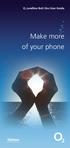 ø Landline Bolt Ons User Guide Make more of your phone Bolt Ons provided with your ø Landline Withhold number 141 1 Dialling 141 before you dial a number means that your number will be withheld This service
ø Landline Bolt Ons User Guide Make more of your phone Bolt Ons provided with your ø Landline Withhold number 141 1 Dialling 141 before you dial a number means that your number will be withheld This service
SpliceCom Navigate. Flip Connect. User Guide
 Flip Connect SpliceCom Navigate User Guide _- Flip Solutions Ltd t/a Flip Connect Unit 5/6, 29 Mill Lane, Welwyn Hertfordshire, AL6 9EU 020 3056 5060 0870 421 5411 support@flipconnect.co.uk www.flipconnect.co.uk
Flip Connect SpliceCom Navigate User Guide _- Flip Solutions Ltd t/a Flip Connect Unit 5/6, 29 Mill Lane, Welwyn Hertfordshire, AL6 9EU 020 3056 5060 0870 421 5411 support@flipconnect.co.uk www.flipconnect.co.uk
3 Residential VoIP Service
 User Guide 3 Residential VoIP Service Content 1.0 About VoIP Service 1.1 System Requirement 1.2 Enquiry and Support 2.0 VoIP Access Device 2.1 Hardware Description 2.2 Connection Map 2.3 Connection Steps
User Guide 3 Residential VoIP Service Content 1.0 About VoIP Service 1.1 System Requirement 1.2 Enquiry and Support 2.0 VoIP Access Device 2.1 Hardware Description 2.2 Connection Map 2.3 Connection Steps
Quick Reference Book. Cisco 7940 & 7960 Series IP Phones. Business Feature Set T6000 Release 6.0 SCCP Protocol
 Quick Reference Book Cisco 7940 & 7960 Series IP Phones Business Feature Set T6000 Release 6.0 SCCP Protocol 2007 Red Gap Communications, Inc. All rights reserved. Revision 20070309 Important Phone Numbers
Quick Reference Book Cisco 7940 & 7960 Series IP Phones Business Feature Set T6000 Release 6.0 SCCP Protocol 2007 Red Gap Communications, Inc. All rights reserved. Revision 20070309 Important Phone Numbers
Inter-Tel. 3000 IP Phone Quick Reference Guide
 Inter-Tel 3000 IP Phone Quick Reference Guide Introduction to your IP Phone The Inter-Tel 3000 IP Phone provides the same functionality as the Inter-Tel 3000 digital telephone sets. It can be connected
Inter-Tel 3000 IP Phone Quick Reference Guide Introduction to your IP Phone The Inter-Tel 3000 IP Phone provides the same functionality as the Inter-Tel 3000 digital telephone sets. It can be connected
SIP-T22P User s Guide
 SIP-T22P User s Guide Thank you for choosing this T-22 Enterprise IP Phone. This phone is especially designed for active users in the office environment. It features fashionable and sleek design, and abundant
SIP-T22P User s Guide Thank you for choosing this T-22 Enterprise IP Phone. This phone is especially designed for active users in the office environment. It features fashionable and sleek design, and abundant
IMPORTANT NOTICE CONCERNING EMERGENCY 911 SERVICES
 IMPORTANT NOTICE CONCERNING EMERGENCY 911 SERVICES Your service provider, not the manufacturer of the equipment, is responsible for the provision of phone services through this equipment. Any services
IMPORTANT NOTICE CONCERNING EMERGENCY 911 SERVICES Your service provider, not the manufacturer of the equipment, is responsible for the provision of phone services through this equipment. Any services
Anonymous Call Rejection
 Anonymous Call Rejection Don t waste time taking calls you don t want. Anonymous Call Rejection (ACR) allows you to block incoming calls from people who use *67 to block their phone number as well as calls
Anonymous Call Rejection Don t waste time taking calls you don t want. Anonymous Call Rejection (ACR) allows you to block incoming calls from people who use *67 to block their phone number as well as calls
YOUR PHONE YOUR WAY. A guide to our call features
 YOUR PHONE YOUR WAY A guide to our call features How to use this guide We believe in making life as simple as possible for you. That s why we ve put together this guide to explain how to use your call
YOUR PHONE YOUR WAY A guide to our call features How to use this guide We believe in making life as simple as possible for you. That s why we ve put together this guide to explain how to use your call
Customer Self Care Handbook
 1 Advanced Digital Telephone Systems Customer Self Care Handbook Contents: Accessing your Self Care Pages 2 Logging In 2 Enter / Change your personal information 3 Exploring the home Page 4 Checking your
1 Advanced Digital Telephone Systems Customer Self Care Handbook Contents: Accessing your Self Care Pages 2 Logging In 2 Enter / Change your personal information 3 Exploring the home Page 4 Checking your
NGT Hosted Digital Voice. User Guide
 NGT Hosted Digital Voice User Guide December 2009 Getting Started Making Calls Using Your NGT Hosted Digital Voice service Domestic Dial as you normally would. You can also reference your local telephone
NGT Hosted Digital Voice User Guide December 2009 Getting Started Making Calls Using Your NGT Hosted Digital Voice service Domestic Dial as you normally would. You can also reference your local telephone
Polycom Conference Phone Quick Reference Guide ACC-1144 PUG
 ACC-1144 PUG Polycom Conference Phone Quick Reference Guide Table of Contents INTRODUCTION TO YOUR POLYCOM CONFERENCE PHONE... 2 WELCOME... 2 CONFERENCE PHONE... 2 HOW TO USE YOUR POLYCOM CONFERENCE PHONE...
ACC-1144 PUG Polycom Conference Phone Quick Reference Guide Table of Contents INTRODUCTION TO YOUR POLYCOM CONFERENCE PHONE... 2 WELCOME... 2 CONFERENCE PHONE... 2 HOW TO USE YOUR POLYCOM CONFERENCE PHONE...
Integrator Soft Client User Guide
 Integrator Soft Client User Guide Contents Introduction... 3 Installing the Integrator Soft Client... 4 Signing in... 5 Passwords... 5 Settings and Configuration... 6 Telephony settings... 6 Interface
Integrator Soft Client User Guide Contents Introduction... 3 Installing the Integrator Soft Client... 4 Signing in... 5 Passwords... 5 Settings and Configuration... 6 Telephony settings... 6 Interface
How To Use A Cell Phone On A Sim Sims 2.2 (Sprinting) And Sims 1 (Cell Phone) With A Sims 3.2.2 On A Iphone Or Ipod) With An Ipod
 LINKSYS SPA941 / SPA942 User Guide Emergency To dial 911 for emergency service, you must dial the Outside Access Digit first (usually 9) + 911. Customer Service / Technical Support (919) 459-2300, option
LINKSYS SPA941 / SPA942 User Guide Emergency To dial 911 for emergency service, you must dial the Outside Access Digit first (usually 9) + 911. Customer Service / Technical Support (919) 459-2300, option
Digital Voice Services Residential User Guide
 Digital Voice Services Residential User Guide 2 P a g e * Feature Access Codes *11 Broadworks Anywhere (pulling call to alternate phone) *62 Access Voicemail *72 Call Forwarding Always Activation *73 Call
Digital Voice Services Residential User Guide 2 P a g e * Feature Access Codes *11 Broadworks Anywhere (pulling call to alternate phone) *62 Access Voicemail *72 Call Forwarding Always Activation *73 Call
Cisco IP Phone Training 8/26/15
 Cisco IP Phone Training 8/26/15 Using your Phone This document will provide information on the following: Introduce you to your phone Place, transfer, forward, park and pick up a call Set voice mail passwords
Cisco IP Phone Training 8/26/15 Using your Phone This document will provide information on the following: Introduce you to your phone Place, transfer, forward, park and pick up a call Set voice mail passwords
Featureline and Featureline Corporate
 Featureline and Featureline Corporate Site User Guide Offices worldwide The telecommunications services described in this publication are subject to availability and may be modified from time to time.
Featureline and Featureline Corporate Site User Guide Offices worldwide The telecommunications services described in this publication are subject to availability and may be modified from time to time.
WTC Online VoIP Phone Settings (WEB)
 Page 1 WTC Online VoIP Phone Settings (WEB) To access the system, go to www.mywtc.ca and enter the information requested under Online Phone Settings and click on the appropriate "Submit" button. If you
Page 1 WTC Online VoIP Phone Settings (WEB) To access the system, go to www.mywtc.ca and enter the information requested under Online Phone Settings and click on the appropriate "Submit" button. If you
5. If I already own another brand Videophone, can I use it with the ACN Digital Phone Service? No.
 Customer FAQs ACN Digital Phone Service General 1. What do I need in order to benefit from ACN Digital Phone Service? You will need the following to benefit from this innovative service: - A credit card
Customer FAQs ACN Digital Phone Service General 1. What do I need in order to benefit from ACN Digital Phone Service? You will need the following to benefit from this innovative service: - A credit card
We thank you for being our customer, we take pride in providing superior and reliable Commercial Voice services to our customers.
 Welcome to USA Communications Commercial Voice. We thank you for being our customer, we take pride in providing superior and reliable Commercial Voice services to our customers. This document should answer
Welcome to USA Communications Commercial Voice. We thank you for being our customer, we take pride in providing superior and reliable Commercial Voice services to our customers. This document should answer
SPEAK TELEPHONY MANUAL
 SPEAK TELEPHONY MANUAL telephony instruction manual contents Eftel speak has a great range of telephony options available to tailor your phone service to your needs and requirements. Eftel provides you
SPEAK TELEPHONY MANUAL telephony instruction manual contents Eftel speak has a great range of telephony options available to tailor your phone service to your needs and requirements. Eftel provides you
Calling Feature Instructions
 Rainier Connect Calling Feature Instructions Anonymous Call Rejection (*77) Call Forward Busy (*90) Call Forward No Answer (*92) Also known as Block the Blocker and Privacy Block it blocks private or anonymous
Rainier Connect Calling Feature Instructions Anonymous Call Rejection (*77) Call Forward Busy (*90) Call Forward No Answer (*92) Also known as Block the Blocker and Privacy Block it blocks private or anonymous
BT Calling Features User Guide. Make more of your phone
 BT Calling Features User Guide Make more of your phone Never miss another call Call Diversion* Lets you divert your calls to another number when you re away from your phone Call Diversion lets you divert
BT Calling Features User Guide Make more of your phone Never miss another call Call Diversion* Lets you divert your calls to another number when you re away from your phone Call Diversion lets you divert
Polycom VVX500 4 and 6-Line Touch Screen Desk Phone Quick Reference Guide
 Polycom VVX500 4 and 6-Line Touch Screen Desk Phone Quick Reference Guide Contents Introduction to your Polycom VVX500 Touch Screen Desk Phone... 3 Welcome... 3 Desk Phone... 3 Interacting with your Polycom
Polycom VVX500 4 and 6-Line Touch Screen Desk Phone Quick Reference Guide Contents Introduction to your Polycom VVX500 Touch Screen Desk Phone... 3 Welcome... 3 Desk Phone... 3 Interacting with your Polycom
Information Systems Cisco 7940/7942 IP Phone Quick Reference Guide
 Information Systems Cisco 7940/7942 IP Phone Quick Reference Guide Contents Page: Cisco 7940/7942 IP Phone Quick Reference Guide Contents 2 Introduction 3 Phone Overview 3 How Do I: 4 Place a Call? 4 Put
Information Systems Cisco 7940/7942 IP Phone Quick Reference Guide Contents Page: Cisco 7940/7942 IP Phone Quick Reference Guide Contents 2 Introduction 3 Phone Overview 3 How Do I: 4 Place a Call? 4 Put
Optus VoIP IP Handset Quick Start Guide.
 Optus VoIP IP Handset Quick Start Guide. Congratulations on your new IP Handset The Linksys SPA-942 is a functionally powerful and easy to use business phone featuring a high resolution graphical display,
Optus VoIP IP Handset Quick Start Guide. Congratulations on your new IP Handset The Linksys SPA-942 is a functionally powerful and easy to use business phone featuring a high resolution graphical display,
Orbitel. Residential Digital Phone Service User s Guide
 Orbitel Residential Digital Phone Service User s Guide All Rights Reserved Copyright 2005 The use, disclosure, modification, transfer, or transmittal of this work for any purpose, in any form, or by any
Orbitel Residential Digital Phone Service User s Guide All Rights Reserved Copyright 2005 The use, disclosure, modification, transfer, or transmittal of this work for any purpose, in any form, or by any
Business Communications Manager Telephone Feature Card
 Business Communications Manager Telephone Feature Card 2002 Nortel Networks P0993297 Issue 01 Buttons The Business Series Terminal (T-series) Feature button is a small globe icon. The M-series Feature
Business Communications Manager Telephone Feature Card 2002 Nortel Networks P0993297 Issue 01 Buttons The Business Series Terminal (T-series) Feature button is a small globe icon. The M-series Feature
Office Voice User Guide. User Guide
 Office Voice User Guide User Guide Contents Anonymous Call Rejection 3 Call Block 3 Call Forward 4 Call Return 5 Call Waiting 5 Caller ID 6 Do Not Disturb 7 Find Me 7 Last Number Redial 8 Selective Call
Office Voice User Guide User Guide Contents Anonymous Call Rejection 3 Call Block 3 Call Forward 4 Call Return 5 Call Waiting 5 Caller ID 6 Do Not Disturb 7 Find Me 7 Last Number Redial 8 Selective Call
Cisco IP Phone 7960 / 7940 Quick Reference Guide
 Cisco IP Phone 7960 / 7940 Quick Reference Guide CONTENTS CALLS... 5 Placing a Call... 5 Dialing... 5 Answering a Call... 5 Ending a Call... 5 Muting a Call... 5 Placing a Call on Hold... 5 TRANSFERS...
Cisco IP Phone 7960 / 7940 Quick Reference Guide CONTENTS CALLS... 5 Placing a Call... 5 Dialing... 5 Answering a Call... 5 Ending a Call... 5 Muting a Call... 5 Placing a Call on Hold... 5 TRANSFERS...
Information Systems Cisco 7965 IP Phone Quick Reference Guide
 Information Systems Cisco 7965 IP Phone Quick Reference Guide Contents Cisco 7965 IP Phone Quick Reference Guide Contents Page 2 Introduction 3 Overview of Phone 3 How Do I: 4 Place a Call? 4 Put a Call
Information Systems Cisco 7965 IP Phone Quick Reference Guide Contents Cisco 7965 IP Phone Quick Reference Guide Contents Page 2 Introduction 3 Overview of Phone 3 How Do I: 4 Place a Call? 4 Put a Call
AVAYA VOICE OVER INTERNET PROTOCOL (VOIP) TELEPHONE USER MANUAL. Revised by Leeward CC IT October 2012. University of Hawaiʻi Community Colleges
 AVAYA VOICE OVER INTERNET PROTOCOL (VOIP) TELEPHONE USER MANUAL Revised by Leeward CC IT October 2012 University of Hawaiʻi Community Colleges Hawaiian Telecom Copyright 2012 Table of Contents PLACING
AVAYA VOICE OVER INTERNET PROTOCOL (VOIP) TELEPHONE USER MANUAL Revised by Leeward CC IT October 2012 University of Hawaiʻi Community Colleges Hawaiian Telecom Copyright 2012 Table of Contents PLACING
VIRTUAL PBX USER GUIDE
 VIRTUAL PBX USER GUIDE All you need to know Sales & Enquiries 1300 733 995 Business Support 1300 887 899 www.mynetfone.com.au/business P. 1 Customer Service At MyNetFone, we pride ourselves on delivering
VIRTUAL PBX USER GUIDE All you need to know Sales & Enquiries 1300 733 995 Business Support 1300 887 899 www.mynetfone.com.au/business P. 1 Customer Service At MyNetFone, we pride ourselves on delivering
VMobile Talk User Guide
 VMobile Talk User Guide Table of Contents 1. Description 3 2. Supported Devices 3 3. Installation and Usage 3 3.1 Download 3 3.2. Installation 4 3.3. SIP Account Settings 5 3.4. Wi-Fi Connection 6 3.5.
VMobile Talk User Guide Table of Contents 1. Description 3 2. Supported Devices 3 3. Installation and Usage 3 3.1 Download 3 3.2. Installation 4 3.3. SIP Account Settings 5 3.4. Wi-Fi Connection 6 3.5.
vsuite Home Phone Feature Reference
 vsuite Home Phone Feature Reference Below is a list of features that are included with your new vsuite telephone service. Should you have any questions or problems with a feature please feel free to contact
vsuite Home Phone Feature Reference Below is a list of features that are included with your new vsuite telephone service. Should you have any questions or problems with a feature please feel free to contact
Calling Features User Guide
 Calling Features User Guide www.etczone.com 866-ETC-4YOU 1 SUNMAN BATESVILLE GREENSBURG BROOKVILLE LIBERTY (812) 623-2122 (812) 932-1000 (812) 222-1000 (765) 547-1000 (765) 223-1000 Today s fast-paced
Calling Features User Guide www.etczone.com 866-ETC-4YOU 1 SUNMAN BATESVILLE GREENSBURG BROOKVILLE LIBERTY (812) 623-2122 (812) 932-1000 (812) 222-1000 (765) 547-1000 (765) 223-1000 Today s fast-paced
Using the Cisco IP Phone 7940/7960
 CHAPTER 3 Using the Cisco IP Phone 7940/7960 Your Cisco IP Phone 7940/7960 provides features you might not have had before on an office phone. You can learn how to use these features by exploring the available
CHAPTER 3 Using the Cisco IP Phone 7940/7960 Your Cisco IP Phone 7940/7960 provides features you might not have had before on an office phone. You can learn how to use these features by exploring the available
Cisco IP Phone Training. covers Cisco 7945 & 7965 model phones and general phone usage
 Cisco IP Phone Training covers Cisco 7945 & 7965 model phones and general phone usage Topics Phone Contents for Cisco 7945 and Cisco 7965 Placing, Answering, and Disconnecting Calls Using the Softkeys
Cisco IP Phone Training covers Cisco 7945 & 7965 model phones and general phone usage Topics Phone Contents for Cisco 7945 and Cisco 7965 Placing, Answering, and Disconnecting Calls Using the Softkeys
MySphere Assistant User Guide
 MySphere Assistant User Guide Release 070420 Document Version 1 TeleSphere 9237 E. Via de Ventura Blvd. 2 nd Floor Scottsdale, AZ 85258 888-MYSPHERE 480.385.7007 WWW.TELESPHERE.COM Page 1 of 44 Table of
MySphere Assistant User Guide Release 070420 Document Version 1 TeleSphere 9237 E. Via de Ventura Blvd. 2 nd Floor Scottsdale, AZ 85258 888-MYSPHERE 480.385.7007 WWW.TELESPHERE.COM Page 1 of 44 Table of
Having Conversations Using Cisco Unified Personal Communicator
 CHAPTER3 Having Conversations Using Cisco Unified Personal Communicator About Conversations, page 3-1 How To Make Calls, page 3-2 Responding to Incoming Calls, page 3-5, page 3-6 About Conversations You
CHAPTER3 Having Conversations Using Cisco Unified Personal Communicator About Conversations, page 3-1 How To Make Calls, page 3-2 Responding to Incoming Calls, page 3-5, page 3-6 About Conversations You
Hosted VoIP Outlook TAPI Integration
 Hosted VoIP Outlook TAPI Integration P a g e 1 This Document The purpose of this document is to describe how to download and install the TAPI (Telephony Application Program Interface) available at the
Hosted VoIP Outlook TAPI Integration P a g e 1 This Document The purpose of this document is to describe how to download and install the TAPI (Telephony Application Program Interface) available at the
Voice over IP Phone Feature Guide
 Voice over IP Phone Feature Guide STANDARD FEATURES Caller ID Caller ID displays an incoming caller s telephone number on your handset or softphone. There is no further action required as this feature
Voice over IP Phone Feature Guide STANDARD FEATURES Caller ID Caller ID displays an incoming caller s telephone number on your handset or softphone. There is no further action required as this feature
Hosted PBX Phone Setup & End User Training Guide
 Hosted PBX Phone Setup & End User Training Guide HOSTED PBX PHONE SETUP GUIDE REQUIRED FOR INSTALL Modem / Router Ethernet Power Supply or Switch (CAT5, CAT5e, CAT6) (if required) POLYCOM SOUNDPOINT IP
Hosted PBX Phone Setup & End User Training Guide HOSTED PBX PHONE SETUP GUIDE REQUIRED FOR INSTALL Modem / Router Ethernet Power Supply or Switch (CAT5, CAT5e, CAT6) (if required) POLYCOM SOUNDPOINT IP
For customers in IN, IL, OH, MI. wowforbusiness.com. Business Services PHONE FEATURES. User Guide BPGM.U.1506.R
 wowforbusiness.com Business Services PHONE FEATURES User Guide BPGM.U.1506.R Anonymous Call Rejection 1. It s easy to activate and start blocking anonymous calls. Simply lift the receiver and press *77.
wowforbusiness.com Business Services PHONE FEATURES User Guide BPGM.U.1506.R Anonymous Call Rejection 1. It s easy to activate and start blocking anonymous calls. Simply lift the receiver and press *77.
Information Systems Cisco 7945 IP Phone Quick Reference Guide
 Information Systems Cisco 7945 IP Phone Quick Reference Guide Contents Cisco 7945 IP Phone Quick Reference Guide Contents Page 2 Introduction 3 Overview of Phone 3 How Do I: 4 Place a Call? 4 Put a Call
Information Systems Cisco 7945 IP Phone Quick Reference Guide Contents Cisco 7945 IP Phone Quick Reference Guide Contents Page 2 Introduction 3 Overview of Phone 3 How Do I: 4 Place a Call? 4 Put a Call
Optus VoIP IP Handset Quick Start Guide.
 Optus VoIP IP Handset Quick Start Guide. Congratulations on your new IP Handset The Linksys SPA-942 is a functionally powerful and easy to use business phone featuring a high resolution graphical display,
Optus VoIP IP Handset Quick Start Guide. Congratulations on your new IP Handset The Linksys SPA-942 is a functionally powerful and easy to use business phone featuring a high resolution graphical display,
RCN BUSINESS OFFICE MOBILITY FOR DESKTOP
 RCN BUSINESS OFFICE MOBILITY FOR DESKTOP Quick Reference Guide 3 Office Mobility File Tools Help RECEIVING CALLS JOE SMITH Enter name or number + When someone calls your RCN Business number, you ll see
RCN BUSINESS OFFICE MOBILITY FOR DESKTOP Quick Reference Guide 3 Office Mobility File Tools Help RECEIVING CALLS JOE SMITH Enter name or number + When someone calls your RCN Business number, you ll see
All Rights Reserved. Copyright 2007
 All Rights Reserved Copyright 2007 The use, disclosure, modification, transfer, or transmittal of this work for any purpose, in any form, or by any means, without the written permission of the copyright
All Rights Reserved Copyright 2007 The use, disclosure, modification, transfer, or transmittal of this work for any purpose, in any form, or by any means, without the written permission of the copyright
Make more of your phone
 Make more of your phone YOUR GUIDE TO BT CALLING FEATURES Never miss another call Call Diversion* Lets you divert your calls to another number when you re away from your phone Call Diversion lets you divert
Make more of your phone YOUR GUIDE TO BT CALLING FEATURES Never miss another call Call Diversion* Lets you divert your calls to another number when you re away from your phone Call Diversion lets you divert
Please let us know if you need anything. Our customer service number is 1-866-311-5900. We re always happy to help.
 Dear Valued Customer, We are proud to welcome you to the EvenLink s Crystal Clear Digital Phone service. Our network reliability, customer support and value pricing are a great combination. We appreciate
Dear Valued Customer, We are proud to welcome you to the EvenLink s Crystal Clear Digital Phone service. Our network reliability, customer support and value pricing are a great combination. We appreciate
Using Basic Call Management Functions
 Using Basic Call Management Functions This chapter provides instructions on using your basic phone functions. It includes the following sections: Managing the Audio Source and Volume, page 28 Answering
Using Basic Call Management Functions This chapter provides instructions on using your basic phone functions. It includes the following sections: Managing the Audio Source and Volume, page 28 Answering
VoIP Adapter User Guide
 VoIP Adapter User Guide This guide is meant to help you set up your VIRTUAL PhoneFusion One phone number and PhoneFusion VoIP Adapter. It will also provide you some tips and shortcuts. Note that PhoneFusion
VoIP Adapter User Guide This guide is meant to help you set up your VIRTUAL PhoneFusion One phone number and PhoneFusion VoIP Adapter. It will also provide you some tips and shortcuts. Note that PhoneFusion
Hosted Voice Quick Start Guide
 Hosted Voice Quick Start Guide EATEL 225-621-4100 Welcome Welcome to Hosted Voice from EATEL! This guide is intended to get you up and running for the basic features associated with the product. Pages
Hosted Voice Quick Start Guide EATEL 225-621-4100 Welcome Welcome to Hosted Voice from EATEL! This guide is intended to get you up and running for the basic features associated with the product. Pages
Information for NGT Trialists A Guide to Using the NGT App
 Information for NGT Trialists A Guide to Using the NGT App What do I need to get started? A phone: at home or work, landline, mobile or VoIP (Voice over Internet Protocol) An internet connection: broadband,
Information for NGT Trialists A Guide to Using the NGT App What do I need to get started? A phone: at home or work, landline, mobile or VoIP (Voice over Internet Protocol) An internet connection: broadband,
Configuring Windows for TAPI
 Configuring Windows for TAPI For TAPI-enabled programs to be able to dial using the TAPI Service Provider, Windows must be configured correctly to be able to use the proper line, get an outside line, and
Configuring Windows for TAPI For TAPI-enabled programs to be able to dial using the TAPI Service Provider, Windows must be configured correctly to be able to use the proper line, get an outside line, and
8x8 Virtual Office Mobile User Guide for Android
 8x8 User Guide for Android May 2012 The Champion For Business Communications Table of Contents Introduction... 3 Verify Your Android Version...4 Getting Started.... 5 Installation......................................
8x8 User Guide for Android May 2012 The Champion For Business Communications Table of Contents Introduction... 3 Verify Your Android Version...4 Getting Started.... 5 Installation......................................
TRANS-VIDEO PHONE SERVICE
 TRANS-VIDEO PHONE SERVICE FEATURE GUIDE telephone number username password Manage your account online at: www.trans-video.net/voice.html CONTENTS Address Book Anonymous Call Rejection Call Block Call Logs
TRANS-VIDEO PHONE SERVICE FEATURE GUIDE telephone number username password Manage your account online at: www.trans-video.net/voice.html CONTENTS Address Book Anonymous Call Rejection Call Block Call Logs
Zed One Hosted VoIP Telephony User Guide. A document to provide end user guidance on enterprise-class Hosted VoIP Telephony solution.
 Zed One Hosted VoIP Telephony User Guide A document to provide end user guidance on enterprise-class Hosted VoIP Telephony solution. Contents Unity Desktop Client Quick Start User Guide... 3 Broadworks
Zed One Hosted VoIP Telephony User Guide A document to provide end user guidance on enterprise-class Hosted VoIP Telephony solution. Contents Unity Desktop Client Quick Start User Guide... 3 Broadworks
Home Phone. Features Guide. Features Guide. Find out how to use the Home Phone call features. Voicemail 1571. Contents.
 Home Phone Find out how to use the Home Phone call features Contents Voicemail 1571 Three way calling Reminder Call Ring Back 1471 (Last Number Called) 141 Number Withhold 1471 Erasure Caller Display Call
Home Phone Find out how to use the Home Phone call features Contents Voicemail 1571 Three way calling Reminder Call Ring Back 1471 (Last Number Called) 141 Number Withhold 1471 Erasure Caller Display Call
Aastra 673xi / 675xi. Telephony with SIP Phones at the Aastra 800/OpenCom 100 Communications System User Guide
 Aastra 673xi / 675xi Telephony with SIP Phones at the Aastra 800/OpenCom 100 Communications System User Guide Welcome to Aastra Thank you for choosing this Aastra product. Our product meets the strictest
Aastra 673xi / 675xi Telephony with SIP Phones at the Aastra 800/OpenCom 100 Communications System User Guide Welcome to Aastra Thank you for choosing this Aastra product. Our product meets the strictest
TruConnect. Hosted PBX User Guide. Quick Start Guide - Page 2. Table of Contents - Page 5. 1-800-768-1212 www.truvista.net
 TruConnect Hosted PBX User Guide R R Quick Start Guide - Page 2. Table of Contents - Page 5. 1-800-768-1212 www.truvista.net TruConnect User Guide Page 1. Hosted TruConnect IP PBX Quick Reference Guide
TruConnect Hosted PBX User Guide R R Quick Start Guide - Page 2. Table of Contents - Page 5. 1-800-768-1212 www.truvista.net TruConnect User Guide Page 1. Hosted TruConnect IP PBX Quick Reference Guide
City University VoIP Quick Reference Cisco IP Phone 7945, 7971-7975
 For enquiries and service appointment, please call CSC Help Desk at 3442 7658 Warning: Do not unplug, remove or change the location of IP phone yourself. Otherwise, network interruption may be resulted.
For enquiries and service appointment, please call CSC Help Desk at 3442 7658 Warning: Do not unplug, remove or change the location of IP phone yourself. Otherwise, network interruption may be resulted.
APTECH IP-PBX QUICK USER S GUIDE. Accounts and Lines
 APTECH IP-PBX QUICK USER S GUIDE Accounts and Lines From a Phone In Off-hook state, select an idle line and dial tone will be heard, or without picking a specific Line start dialing any number and at the
APTECH IP-PBX QUICK USER S GUIDE Accounts and Lines From a Phone In Off-hook state, select an idle line and dial tone will be heard, or without picking a specific Line start dialing any number and at the
Getting to Know Your Cisco VoIP Phone 303G, 504G, 508G and 514G
 Getting to Know Your Cisco VoIP Phone 303G, 504G, 508G and 514G Getting to know your new phone is easy. This guide will help you get started. You ll learn how to: Use the feature buttons Navigate your
Getting to Know Your Cisco VoIP Phone 303G, 504G, 508G and 514G Getting to know your new phone is easy. This guide will help you get started. You ll learn how to: Use the feature buttons Navigate your
8x8 Virtual Office Mobile User Guide for ios
 8x8 User Guide for ios Works with iphone, ipad and ipod Touch Version 4.0, October 2012 The Champion For Business Communications Table of Contents Introduction...3 Features...3 Technical Requirements...4
8x8 User Guide for ios Works with iphone, ipad and ipod Touch Version 4.0, October 2012 The Champion For Business Communications Table of Contents Introduction...3 Features...3 Technical Requirements...4
TekTalk WELCOME GUIDE
 TekTalk WELCOME GUIDE Follow these instructions for an accurate guide to your TekTalk hardware setup. 1 2 3 4 5 When first connecting TekTalk, connect the included Ethernet cable to an available Ethernet
TekTalk WELCOME GUIDE Follow these instructions for an accurate guide to your TekTalk hardware setup. 1 2 3 4 5 When first connecting TekTalk, connect the included Ethernet cable to an available Ethernet
