Installation Guide. Read me first. A simple guide to setting up TV, broadband & home phone yourself.
|
|
|
- Denis Carter
- 8 years ago
- Views:
Transcription
1 Read me first Installation Guide A simple guide to setting up TV, broadband & home phone yourself Virgin Media D4A Self Install Guide_p_2608.indd 1 26/08/ :48
2 Welcome to Virgin Welcome to Virgin Media This easy-peasy guide to installing your TV, broadband and home phone is designed to make everything, well, easy peasy! But if even this guide doesn t answer all your questions, give our Customer Care team a call on the numbers at the back of this guide and they ll sort you out. BEFORE YOU START Note your SSID details in the space provided, i.e. your network name and password. This is located on the bottom of your modem, or on the sticker provided. MY VIRGIN MEDIA If you want to enjoy oodles of lovely stuff, register now for My Virgin Media at virginmedia.ie. View and pay your bills, enjoy remote record, watch TV and even access our new Horizon TV app. Media. HANDY TIP: When you are noting your SSID details (network name and password), make sure it is the Wi-Fi 2.4Ghz that you select. SSID (network name) PASSWORD Virgin Media D4A Self Install Guide_p_2608.indd 2-26/08/ :48
3 TV Digital TV with HD Digital TV with Digital + Digital TV Coax cable Remote control HDMI cable Scart cable What s Batteries Power cable in the box? Broadband & home phone Broadband Cisco TC7200 UBEE Broadband Thomson TWGB70 Coax cable Power control Antenna x 2 Ethernet cable Two-way splitter Digital cordless handset Optional Optional Required if you wish to use broadband TV from the same connection point Optional Optional If purchased AND JUST TO SAY: Your package contents may vary depending on products ordered Virgin Media D4A Self Install Guide_p_2608.indd /08/ :48
4 emta (TEL 1 plug) Home telephone Home telephone (base) What s Use either Scart or HDMI what? Virgin connection box TV & Data Port WiFi modem (back) UBEE (WiFi modem) Cable splitter Digital set top box (back) Coax cable You may have any one of these boxes below: Digital+HD set top box Digital+ set top box Digital HD set top box Please note: The Digital+ set top box does not have a HDMI connection Virgin Media D4A Self Install Guide_p_2608.indd /08/ :48
5 Connecting your Virgin Media network is easy Your Digital TV, broadband and home phone will be up and running before you know it. Get connected. 1 Have a look in the box and make sure everything you ordered is in there. 2 Connect the red end of the coax cable to the right side of the Virgin Media connection box situated on the wall in your home. Connect the other end of the coax cable to the set top box or cable modem provided. 4 Connect the power cable to the set top box and/or the cable modem If you have two pieces of equipment please connect them as shown in the diagram above paying particular attention to the colours Virgin Media D4A Self Install Guide_p_2608.indd /08/ :48
6 Connect to the Virgin Media TV service just like this. Follow the steps below: The easy way to connect to the Virgin Media broadband and home phone service. Follow the steps below: 1 Connect the scart cable or HDMI cable from your set top box to your TV. (It s important to note the port number of the scart/hdmi port where you have connected to on your TV). Now go to the HDMI channel number you have connected by pressing the source button. 2 Turn on the TV. Using the TV Remote Control, select the Scart or HDMI Port (source) that the set top box is connected to. Normally there is a button on your remote called source or AV, press this button until you see a screen displaying a selection of national flags. You re done! But remember, it can take 0 minutes from when you complete the screen set-up to the time your channels appear. So, take note of the time. On the screen displaying national flags select Ireland. 4 Enter the activation code provided in your welcome letter that comes with your package and follow the simple on screen instructions. 1 Confirm your modem has at least four lights on, and your DS, US and Online lights are not flashing. Just to let you know, it can take up to 0 minutes for the first four lights to go solid. 2 Locate your wireless network named SSID to connect your device wirelessly. You ll find the SSID on the underside of your modem. You ll need to enter your password which is also on the underside of your modem. Handy tip: your password is always written in upper case letters. We d recommend that you change your password regularly. You can find out how to do this at virginmedia.ie/resetpassword. To get the best performance from your broadband connect your device directly to your modem To connect via the Ethernet cable, simply plug the cable into your device and to any of the four Ethernet ports on the Virgin Media cable modem. 4 At this stage it would be a good idea to install your phone too. Just connect your own phone or the phone purchased to the port marked TEL Virgin Media D4A Self Install Guide_p_2608.indd /08/ :48
7 Check mate. Digital TV checks A few things to remember when installing your TV service: Do not use the port on the left-hand side of the connection box; it is used only for FM radio. If you can t see the display of national flags on your screen when everything is connect up there are a few things you can do: 1. check your set top box is powered on 2. check you have selected the right scart or HDMI source on the TV. check your scart or HDMI lead is secure at both ends If your channel set-up doesn t work, check that you are connected from the right-hand side of your connection box (or from your splitter if you re using one). When a button on the set top box remote control is pressed, the infinity button should blink once. If it doesn t blink, or blinks times, the batteries may need to be changed. If the TV button blinks, please press the infinity button to resume normal functionality. Once installed successfully your screen will display the following message: Your set-up is now being finalised (please allow 0 minutes for your box to be authorised to receive services). If at this stage you have no TV picture we re here to help. Freephone 1908 and select option 2 to speak to our team Virgin Media D4A Self Install Guide_p_2608.indd /08/ :48
8 Broadband checks A few things to remember when installing your broadband service: Do not use the port on the left-hand side of the connection box; it is used only for FM radio. The first four lights from left to right must be solid (not blinking) for connection. It is best not to connect a device before this time as it will corrupt your wireless profile. If your DS or US light is flashing for more than 20 minutes, check your modem is connected from the right-hand side of your Virgin Media connection box (or from your cable splitter if used). If no lights illuminate on your modem, check the on/off switch beside the power adaptor on the back of the modem, or try switching plugs. Once installed successfully your modem s online light will illuminate. We recommend all speed tests are carried out by directly connecting your device via ethernet cable. Virgin Media has no control over wireless environment. Wireless speeds will vary. If you are swapping your modem, for the best broadband experience use the adaptor that comes with your new modem and not your old power adaptor. Connecting wirelessly to your home network A. To connect to an available wireless network with Windows Vista : 1. Click Start. Collapse or Expand this image. 2. Click Connect to.. Click the wireless network to which you want to connect. Then click Connect. Note: you may be prompted for a Wired Equivalent Privacy (WEP) key this is on the underside of your cable modem. B. To connect to an available wireless network with Windows 7 : 1. Open Connect to a Network by clicking the network icon or in the notification area. 2. In the list of available wireless networks, click your network. Then click Connect. Some networks require a network security key or passphrase this is located on the underside of your cable modem. Home Phone checks A few things to remember when installing your home phone service: Do not use the port on the left-hand side of the connection box; it is used only for FM radio. On your modem the first four lights from left to right must be solid (not flashing) for connection. When the TEL 1 light illuminates on the front screen, your voice service is active on your cable modem. Just plug in your handset into the TEL1 port on the rear left-hand side of your modem. Your service is already active. Want to keep your number? It s easy to do. Simply go to virginmedia.ie/customer-support/ transfer-my-number Note: your number must still be active with your old provider. Wireless Powerline Solutions : Want to extend wireless home network? A powerline adapter simply plugs into your existing sockets, one next to the device and the other where you would like additional wireless coverage in your home. For more information on this go to virginmedia.ie Virgin Media D4A Self Install Guide_p_2608.indd /08/ :48
9 In a pickle? We re here to help. Got a question about installing your service? FREEPHONE 1908 and select option 2 Lines are open: Monday Friday, 9am to 9pm Saturday, 9am to 6pm Need extra help with your PC? Premium PC Support can help you with computer problems that are not directly related to our broadband service such as setting up a new computer, firewalls and virus protection. Experienced technicians are available for any non Virgin Media related technical questions. Calls cost 1.20 per minute from a Virgin Media landline, other networks may vary. Call Lines are open: Monday Friday, 9am to 9pm Saturday, 9am to 6pm Want to add extra services? Great! Just nip onto virginmedia.ie and fill in the information about our services form. Or call Lines are open: Monday to Friday, 9am to 9pm Facebook : facebook.com/virginmediaireland Twitter Our full terms and conditions can be found in the booklet inside your product box or, if it s easier, you can read them at virginmedia.ie/ termsandconditions. VM/D4ASIG/08.16/V Virgin Media D4A Self Install Guide_p_2608.indd 16 26/08/ :48
Discover Virgin Broadband. A quick guide to your broadband service
 Discover Virgin Broadband A quick guide to your broadband service Contents Discover Discover the internet with Virgin Broadband 2 Getting to know your Super Hub 5 How to protect kids in the digital world
Discover Virgin Broadband A quick guide to your broadband service Contents Discover Discover the internet with Virgin Broadband 2 Getting to know your Super Hub 5 How to protect kids in the digital world
4 Setting up Broadband 10 Setting up Fibre Broadband 16 Moving from Broadband to Fibre Broadband
 To make your life easier, we ve already set-up your Bright Box wireless router so it will connect to the internet once your broadband is ready. Simply plug it in and connect your device. If you d like
To make your life easier, we ve already set-up your Bright Box wireless router so it will connect to the internet once your broadband is ready. Simply plug it in and connect your device. If you d like
Discover Broadband. A quick guide to your Virgin Broadband service
 Discover Broadband A quick guide to your Virgin Broadband service Contents Discover the internet with Virgin Broadband 2 Getting to know your Super Hub 4 Top tips on getting the best 6 wireless connection
Discover Broadband A quick guide to your Virgin Broadband service Contents Discover the internet with Virgin Broadband 2 Getting to know your Super Hub 4 Top tips on getting the best 6 wireless connection
Time Warner Cable Internet. Easy Connect Guide. Enjoy surfing at your own speed. Super fast.
 Time Warner Cable Internet Easy Connect Guide Enjoy surfing at your own speed. Super fast. Instant access anytime you feel like connecting. Experience smooth, fast Internet. TWC Internet is simple to set
Time Warner Cable Internet Easy Connect Guide Enjoy surfing at your own speed. Super fast. Instant access anytime you feel like connecting. Experience smooth, fast Internet. TWC Internet is simple to set
Welcome to life on. Get started with this easy Self-Installation Guide.
 Welcome to life on Get started with this easy Self-Installation Guide. Welcome to a network that s light years ahead. Welcome to life on FiOS. Congratulations on choosing Verizon FiOS! You re just a few
Welcome to life on Get started with this easy Self-Installation Guide. Welcome to a network that s light years ahead. Welcome to life on FiOS. Congratulations on choosing Verizon FiOS! You re just a few
Get connected with your TELSTRA GATEWAY MAX. Quick start guide Fold out to get started
 Get connected with your TELSTRA GATEWAY MAX Quick start guide Fold out to get started 2.4GHz Wi-Fi Network Name: TelstraXXXX 5GHz Wi-Fi Network Name: TelstraXXXX-5G Network Key (WPA2): 1234567890 WHAT
Get connected with your TELSTRA GATEWAY MAX Quick start guide Fold out to get started 2.4GHz Wi-Fi Network Name: TelstraXXXX 5GHz Wi-Fi Network Name: TelstraXXXX-5G Network Key (WPA2): 1234567890 WHAT
Welcome to your new Broadband Service Set-up Guide
 Welcome to your new Broadband Service Set-up Guide Welcome to your new Broadband Service Thank you for choosing the Utility Warehouse Discount Club to provide your Broadband Service. Please read this
Welcome to your new Broadband Service Set-up Guide Welcome to your new Broadband Service Thank you for choosing the Utility Warehouse Discount Club to provide your Broadband Service. Please read this
Internet User Guide. For the ZTE H298N routers. LAN4 LAN3 LAN2 LAN1 WAN Phone USB2 USB2 WAN WLAN WLAN WLAN
 Internet User Guide For the ZTE H298N routers LAN4 LAN3 LAN2 LAN1 WAN Phone Reset On/Off Power WLAN USB2 LAN4 LAN3 LAN2 LAN1 WAN Phone Power LAN1 Internet LAN3 LAN2 LAN4 WLAN Phone USB1 WAN Reset USB2
Internet User Guide For the ZTE H298N routers LAN4 LAN3 LAN2 LAN1 WAN Phone Reset On/Off Power WLAN USB2 LAN4 LAN3 LAN2 LAN1 WAN Phone Power LAN1 Internet LAN3 LAN2 LAN4 WLAN Phone USB1 WAN Reset USB2
IN THIS GUIDE YOU WILL LEARN HOW TO GET YOUR ROUTER GOING IN NO TIME THE INCREDIBLY EASY GUIDE TO SETTING UP YOUR DGN2200 WIFI MODEM ROUTER
 IN THIS GUIDE YOU WILL LEARN HOW TO GET YOUR ROUTER GOING IN NO TIME THE INCREDIBLY EASY GUIDE TO SETTING UP YOUR DGN2200 WIFI MODEM ROUTER MAKE SURE YOU HAVE THESE BITS AND BOBS HANDY The Netgear WiFi
IN THIS GUIDE YOU WILL LEARN HOW TO GET YOUR ROUTER GOING IN NO TIME THE INCREDIBLY EASY GUIDE TO SETTING UP YOUR DGN2200 WIFI MODEM ROUTER MAKE SURE YOU HAVE THESE BITS AND BOBS HANDY The Netgear WiFi
A quick Guide to your Super Hub 2ac
 A quick Guide to your Super Hub 2ac HELLO. W el c o m e t o t h i s h a n d y g u i d e t o y o u r n ew v i r g i n m e d i a b u s i n e s s b r o a d b a n d. What s inside Getting to know your Super
A quick Guide to your Super Hub 2ac HELLO. W el c o m e t o t h i s h a n d y g u i d e t o y o u r n ew v i r g i n m e d i a b u s i n e s s b r o a d b a n d. What s inside Getting to know your Super
ADSL2+ BROABDAND INTERNET
 ADSL2+ BROABDAND INTERNET Your modem comes pre-configured, so simply plug it in as per the instructions received with the modem and it should be working. A diagram of what a typical set up might look like
ADSL2+ BROABDAND INTERNET Your modem comes pre-configured, so simply plug it in as per the instructions received with the modem and it should be working. A diagram of what a typical set up might look like
Hello Modem. Today I would like
 Quick Setup Guide Hello Modem. Today I would like to Start from scratch 1 Plug Modem in 3 Connect a computer to Modem 7 Learn how to view Modem settings 21 Change my wireless network name 22 Change my
Quick Setup Guide Hello Modem. Today I would like to Start from scratch 1 Plug Modem in 3 Connect a computer to Modem 7 Learn how to view Modem settings 21 Change my wireless network name 22 Change my
IN THIS GUIDE YOU LL SEE HOW EASY PEASY IT IS TO CONNECT TO ADSL2+
 IN THIS GUIDE YOU LL SEE HOW EASY PEASY IT IS TO CONNECT TO ADSL2+ THE INCREDIBLY SIMPLE GUIDE TO INSTALLING YOUR ADSL2+ WIFI MODEM MAKE SURE YOU HAVE THESE BITS AND BOBS HANDY ADSL PHONE ADSL2+ WIFI MODEM
IN THIS GUIDE YOU LL SEE HOW EASY PEASY IT IS TO CONNECT TO ADSL2+ THE INCREDIBLY SIMPLE GUIDE TO INSTALLING YOUR ADSL2+ WIFI MODEM MAKE SURE YOU HAVE THESE BITS AND BOBS HANDY ADSL PHONE ADSL2+ WIFI MODEM
Quick Reference Guide
 Welcome to BT Business Total Broadband Quick Reference Guide Follow the steps in this Quick Reference Guide to set up and start using your new BT Business Total Broadband service. The CD will help you
Welcome to BT Business Total Broadband Quick Reference Guide Follow the steps in this Quick Reference Guide to set up and start using your new BT Business Total Broadband service. The CD will help you
Get connected with your TELSTRA. Quick start guide Fold out to get started
 Get connected with your TELSTRA Quick start guide Fold out to get started Wireless Network Name (SSID): Telstra123A45 Wireless Security Key (WPA): WHAT S IN THE BOX To set up the T-Gateway, make sure you
Get connected with your TELSTRA Quick start guide Fold out to get started Wireless Network Name (SSID): Telstra123A45 Wireless Security Key (WPA): WHAT S IN THE BOX To set up the T-Gateway, make sure you
Securing Your Wireless Network
 Choosing A Wireless Router You might already have a wireless router provided to you by your Internet Service Provider. Otherwise, if you are intending to get one or decide to upgrade your old router, look
Choosing A Wireless Router You might already have a wireless router provided to you by your Internet Service Provider. Otherwise, if you are intending to get one or decide to upgrade your old router, look
Easy Connect Guide New Modem Installation - See page 2 Replacement Modem Installation - See page 9
 Oceanic Time Warner Cable Internet Easy Connect Guide New Modem Installation - See page 2 Replacement Modem Installation - See page 9 Enjoy surfing at your own speed. Super fast. Instant access anytime
Oceanic Time Warner Cable Internet Easy Connect Guide New Modem Installation - See page 2 Replacement Modem Installation - See page 9 Enjoy surfing at your own speed. Super fast. Instant access anytime
This document contains important personal information, so please keep it safe.
 ZyXEL Router AMG1202-T10A AMG1302-T10A User Guide Use this guide for resolving issues with your ZyXEL wireless router. affix customer details here This document contains important personal information,
ZyXEL Router AMG1202-T10A AMG1302-T10A User Guide Use this guide for resolving issues with your ZyXEL wireless router. affix customer details here This document contains important personal information,
SwannEye HD Security Camera Wi-Fi Connections Quick Setup Guide. Welcome! Lets get started.
 EN SwannEye HD Security Camera Wi-Fi Connections Quick Setup Guide Welcome! Lets get started. 1 1 Introduction 1 2 3 4 Congratulations on your purchase of this SwannEye HD Wi-Fi Security Camera from Swann!
EN SwannEye HD Security Camera Wi-Fi Connections Quick Setup Guide Welcome! Lets get started. 1 1 Introduction 1 2 3 4 Congratulations on your purchase of this SwannEye HD Wi-Fi Security Camera from Swann!
FiOS Self-Installation guide for VIDEO MEDIA SERVER EQUIPMENT
 In just a few simple steps, you ll be ready to experience all the benefits of life on FiOS. 1. Install your router. You ll find installation instructions on page 2. 2. Choose a wired or wireless Internet
In just a few simple steps, you ll be ready to experience all the benefits of life on FiOS. 1. Install your router. You ll find installation instructions on page 2. 2. Choose a wired or wireless Internet
Internet basics 2.1 Getting online. Beginner s guide to. www.bt.com/getittogetherresources. Basics. Get IT Together
 Beginner s guide to Internet basics 2.1 Getting online Use this document with the glossary A helper should take you through this guide This activity will help you get online for the first time. What will
Beginner s guide to Internet basics 2.1 Getting online Use this document with the glossary A helper should take you through this guide This activity will help you get online for the first time. What will
First of all Let's look at how you would connect your laptop via Ethernet, as it is the easier of the two methods.
 How to get a Internet Connection on your laptop This guide will help you to get an internet connection on your laptop either via Wi-Fi (e.g. in a café or hotel) or via Ethernet (the RJ45 type connector
How to get a Internet Connection on your laptop This guide will help you to get an internet connection on your laptop either via Wi-Fi (e.g. in a café or hotel) or via Ethernet (the RJ45 type connector
Fibe Internet Connection Hub Reference Guide
 Fibe Internet Connection Hub Reference Guide FibeInternet_ConnectionHub_ReferenceGuide_Eng_V7 1 Bell Internet Service Agreement Use of the Bell Internet service is subject to the terms and conditions of
Fibe Internet Connection Hub Reference Guide FibeInternet_ConnectionHub_ReferenceGuide_Eng_V7 1 Bell Internet Service Agreement Use of the Bell Internet service is subject to the terms and conditions of
MODEM INSTALLATION GUIDE
 AT AUSTRALIAN PHONE & INTERNET WE RE HAPPY WHEN YOU RE HAPPY MODEM INSTALLATION GUIDE 1300 137 768 1300 349 851 enquiries@ausphonenet.com.au australianphoneandinternet.com.au Box R1768 Royal Exchange PO
AT AUSTRALIAN PHONE & INTERNET WE RE HAPPY WHEN YOU RE HAPPY MODEM INSTALLATION GUIDE 1300 137 768 1300 349 851 enquiries@ausphonenet.com.au australianphoneandinternet.com.au Box R1768 Royal Exchange PO
IN THIS GUIDE YOU WILL LEARN HOW TO GET YOUR WIFI CABLE MODEM GOING IN NO TIME
 IN THIS GUIDE YOU WILL LEARN HOW TO GET YOUR WIFI CABLE MODEM GOING IN NO TIME THE INCREDIBLY EASY GUIDE TO SETTING UP YOUR CG3000 WIFI CABLE MODEM A MAKE SURE YOU HAVE THESE BITS AND BOBS HANDY Your new
IN THIS GUIDE YOU WILL LEARN HOW TO GET YOUR WIFI CABLE MODEM GOING IN NO TIME THE INCREDIBLY EASY GUIDE TO SETTING UP YOUR CG3000 WIFI CABLE MODEM A MAKE SURE YOU HAVE THESE BITS AND BOBS HANDY Your new
WELCOME TO VERIZON HIGH SPEED INTERNET FOR BUSINESS
 WELCOME TO VERIZON HIGH SPEED INTERNET FOR BUSINESS For a better online experience, start here today. YOUR GUIDE TO INSTALLING AND USING VERIZON HIGH SPEED INTERNET. Congratulations on choosing Verizon
WELCOME TO VERIZON HIGH SPEED INTERNET FOR BUSINESS For a better online experience, start here today. YOUR GUIDE TO INSTALLING AND USING VERIZON HIGH SPEED INTERNET. Congratulations on choosing Verizon
Table of Contents. P a g e 2
 Welcome to your personal ADSL Setup Guide. This document will explain how to setup your VoIP enabled ADSL router. Once you ve had a chance to explore the guide, we d love to hear what your comments, suggestions
Welcome to your personal ADSL Setup Guide. This document will explain how to setup your VoIP enabled ADSL router. Once you ve had a chance to explore the guide, we d love to hear what your comments, suggestions
20 minutes to unlimited calling within the US
 Quick Start Guide i YOU RE ALMOST READY TO Everything you need to get started is in this box, and everything you need to know about your ooma setup is in your hands. Don t be fooled by the size of this
Quick Start Guide i YOU RE ALMOST READY TO Everything you need to get started is in this box, and everything you need to know about your ooma setup is in your hands. Don t be fooled by the size of this
Let s Get Connected. Getting started with your Wireless Modem.
 Let s Get Connected. Getting started with your Wireless Modem. Contents. Page: 2 What s in this kit? 3 Your computer 3 Connecting the filters 4 Plugging in your modem 5 Connecting your modem to the computer
Let s Get Connected. Getting started with your Wireless Modem. Contents. Page: 2 What s in this kit? 3 Your computer 3 Connecting the filters 4 Plugging in your modem 5 Connecting your modem to the computer
Quick Start Guide. Vonage VWR Device
 Quick Start Guide Vonage VWR Device Before you begin 1. If you purchased your Vonage Device from a retail store, you must first activate your Vonage phone service. (You will need to provide the MAC ID
Quick Start Guide Vonage VWR Device Before you begin 1. If you purchased your Vonage Device from a retail store, you must first activate your Vonage phone service. (You will need to provide the MAC ID
Wireless. Set-up guide. Get going in a flash
 Wireless Set-up guide Get going in a flash Welcome to Virgin Wireless Broadband This is a quick guide to help you get going with wireless broadband. There s no jargon in here, so you ll be surfing the
Wireless Set-up guide Get going in a flash Welcome to Virgin Wireless Broadband This is a quick guide to help you get going with wireless broadband. There s no jargon in here, so you ll be surfing the
A Guide To Getting Connected
 A Guide To Getting Connected Step 1 Step 2 Step 3 Step 4 Step 5 Step 6 About this installation and user guide Preparing the installation Your broadband checklist Installing the microfilters Installing
A Guide To Getting Connected Step 1 Step 2 Step 3 Step 4 Step 5 Step 6 About this installation and user guide Preparing the installation Your broadband checklist Installing the microfilters Installing
Media Gateway Hardware
 Media Gateway Hardware Getting to Know Your Media Gateway E-1 Media Gateway Front Panel E-1 Media Gateway Back Panel E-2 Media Player Front Panel E-2 Media Player Back Panel E-3 MP 2050 Front E-3 MP 2050
Media Gateway Hardware Getting to Know Your Media Gateway E-1 Media Gateway Front Panel E-1 Media Gateway Back Panel E-2 Media Player Front Panel E-2 Media Player Back Panel E-3 MP 2050 Front E-3 MP 2050
IN THIS GUIDE YOU WILL LEARN HOW TO CONNECT TO THE NBN IN O TIME
 IN THIS GUIDE YOU WILL LEARN HOW TO CONNECT TO THE IN O TIME THE INCREDIBLY EASY GUIDE TO INSTALLING YOUR WiFi MODEM BEFE YOU START KNOW WHAT TYPE OF YOU HAVE STEPS DIFFER DEPENDING ON THE TYPE OF SERVICE
IN THIS GUIDE YOU WILL LEARN HOW TO CONNECT TO THE IN O TIME THE INCREDIBLY EASY GUIDE TO INSTALLING YOUR WiFi MODEM BEFE YOU START KNOW WHAT TYPE OF YOU HAVE STEPS DIFFER DEPENDING ON THE TYPE OF SERVICE
Quick Reference Guide
 Welcome to BT Business Total Broadband Quick Reference Guide Read the information in this Quick Reference Guide to help you start using your new BT Business Total Broadband service powered by fibre. The
Welcome to BT Business Total Broadband Quick Reference Guide Read the information in this Quick Reference Guide to help you start using your new BT Business Total Broadband service powered by fibre. The
You will find the following information contained in this document: Requirements for performing a Self-Install of your Internet service
 Subject : Internet Self-Install You will find the following information contained in this document: Requirements for performing a Self-Install of your Internet service Step-by-step instruction on connecting
Subject : Internet Self-Install You will find the following information contained in this document: Requirements for performing a Self-Install of your Internet service Step-by-step instruction on connecting
CONNECTING TO THE INTERNET THE EASY WAY. THE SIMPLE GUIDE TO INSTALLING YOUR WiFi MODEM
 CONNECTING TO THE INTERNET THE EASY WAY 1 MAKE SURE YOU HAVE THESE BITS AND BOBS HANDY WIFI MODEM STEP 1 PLUG IN YOUR MODEM MAKE SURE YOU DON T SWITCH OFF YOUR MODEM FOR AT LEAST 10 MINUTES AFTER PLUGGING
CONNECTING TO THE INTERNET THE EASY WAY 1 MAKE SURE YOU HAVE THESE BITS AND BOBS HANDY WIFI MODEM STEP 1 PLUG IN YOUR MODEM MAKE SURE YOU DON T SWITCH OFF YOUR MODEM FOR AT LEAST 10 MINUTES AFTER PLUGGING
Installation Guide. shipping label. your activation information DN006669
 Installation Guide Please do not attempt installation until after 8pm on your activation date. Your activation date, account number and order number are printed on the shipping label attached to the top
Installation Guide Please do not attempt installation until after 8pm on your activation date. Your activation date, account number and order number are printed on the shipping label attached to the top
INSTALLING YOUR MODEM
 1 INSTALLING YOUR NEW wireless MODEM Thank you for choosing Orcon In this box you ll find your new Orcon Wireless modem. Just follow the instructions below and you will soon be up and running with high
1 INSTALLING YOUR NEW wireless MODEM Thank you for choosing Orcon In this box you ll find your new Orcon Wireless modem. Just follow the instructions below and you will soon be up and running with high
Get to Know Your Device 4G LTE BROADBAND ROUTER WITH VOICE
 Get to Know Your Device 4G LTE BROADBAND ROUTER WITH VOICE FRONT VIEW The Verizon 4G LTE Broadband Router with Voice is a wireless device that delivers Internet connectivity and telephone service. You
Get to Know Your Device 4G LTE BROADBAND ROUTER WITH VOICE FRONT VIEW The Verizon 4G LTE Broadband Router with Voice is a wireless device that delivers Internet connectivity and telephone service. You
User Guide. Telekom Malaysia Berhad (128740-P) www.tm.com.my/sme Call 1-800-888-SME (763) Visit TMpoint/TM Authorised Resellers
 User Guide Telekom Malaysia Berhad (128740-P) www.tm.com.my/sme Call 1-800-888-SME (763) Visit TMpoint/TM Authorised Resellers 1 2 Office in a Box Congratulations on making the right decision for your
User Guide Telekom Malaysia Berhad (128740-P) www.tm.com.my/sme Call 1-800-888-SME (763) Visit TMpoint/TM Authorised Resellers 1 2 Office in a Box Congratulations on making the right decision for your
WELCOME TO XFINITY INT_V_USER_SIK_0413.indd 1 3/15/13 2:46 PM
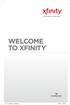 WELCOME TO XFINITY INT_V_USER_SIK_0413.indd 1 2 THANK YOU FOR CHOOSING XFINITY. You ll enjoy superfast Internet access and tons of valuable extras, such as Constant Guard (a $360 value), included with
WELCOME TO XFINITY INT_V_USER_SIK_0413.indd 1 2 THANK YOU FOR CHOOSING XFINITY. You ll enjoy superfast Internet access and tons of valuable extras, such as Constant Guard (a $360 value), included with
01 PLUG IT IN. Connect one end of the UHF aerial cable into your UHF Aerial wall point and the other into the TV AERIAL IN slot on IGLOO s back.
 START ME UP 01 PLUG IT IN Bring life to IGLOO. You ve only got 3 cables to plug in, easy! STEP 1 Connect one end of the UHF aerial cable into your UHF Aerial wall point and the other into the TV AERIAL
START ME UP 01 PLUG IT IN Bring life to IGLOO. You ve only got 3 cables to plug in, easy! STEP 1 Connect one end of the UHF aerial cable into your UHF Aerial wall point and the other into the TV AERIAL
High Speed Internet, Welcome Kit. If your apartment is served by Ethernet: How do I connect to the network if not using a router?:
 High Speed Internet, Welcome Kit We provide a WIRED High Speed Internet connection to your apartment. Your apartment will be served by a DSL modem or Ethernet jack. If you have multiple users in your apartment
High Speed Internet, Welcome Kit We provide a WIRED High Speed Internet connection to your apartment. Your apartment will be served by a DSL modem or Ethernet jack. If you have multiple users in your apartment
Owning your dialtone The signature ooma dialtone is music to your ears. It means you have unlimited calling within the US with no monthly fees.
 Quick Start guide GET READY TO SAY HELLO TO: Everything you need to get started is inside this box, and everything you need to know about installation is in your hands. Don t be fooled by the size of this
Quick Start guide GET READY TO SAY HELLO TO: Everything you need to get started is inside this box, and everything you need to know about installation is in your hands. Don t be fooled by the size of this
Frequently Asked Questions
 FAQs Frequently Asked Questions Connecting your Linksys router to the Internet 1 What computer operating systems does my Linksys router support? 1 Why can t I connect my computer or device to my router?
FAQs Frequently Asked Questions Connecting your Linksys router to the Internet 1 What computer operating systems does my Linksys router support? 1 Why can t I connect my computer or device to my router?
Internet User Guide. For the VMG8324 and VMG8924 routers
 Internet User Guide For the VMG834 and VMG894 routers Internet seethelight.co.uk User Guide, VMG834 & VMG894 1 091 678 544/enquiries@seethelight.co.uk Contents Page 1. Introduction and Your Fibre Equipment
Internet User Guide For the VMG834 and VMG894 routers Internet seethelight.co.uk User Guide, VMG834 & VMG894 1 091 678 544/enquiries@seethelight.co.uk Contents Page 1. Introduction and Your Fibre Equipment
Business Broadband Kit Quick Installation Guide
 Business Broadband Kit Quick Installation Guide Business Broadband Kit Quick Installation Guide 1 Thank you for choosing the Business Broadband Kit from Telecom New Zealand. Our new broadband is designed
Business Broadband Kit Quick Installation Guide Business Broadband Kit Quick Installation Guide 1 Thank you for choosing the Business Broadband Kit from Telecom New Zealand. Our new broadband is designed
Self installation guide for the DSL Access and the Broadband Telephony services
 Self installation guide for the DSL Access and the Broadband Telephony services TABLE OF CONTENTS 1. About the Broadband Telephony Service 2. What s in the package 2.1 New customers of DSL Access service
Self installation guide for the DSL Access and the Broadband Telephony services TABLE OF CONTENTS 1. About the Broadband Telephony Service 2. What s in the package 2.1 New customers of DSL Access service
Your ASK4 Internet Guide. PLUS: 2013/14 Calendar
 Your Internet Guide PLUS: 2013/14 Calendar 1.Your Inclusive Package 1YOUR INCLUSIVE PACKAGE Welcome to, your Broadband Internet provider WIRED Speed 12 Mb/s Over your wired connection No download limits
Your Internet Guide PLUS: 2013/14 Calendar 1.Your Inclusive Package 1YOUR INCLUSIVE PACKAGE Welcome to, your Broadband Internet provider WIRED Speed 12 Mb/s Over your wired connection No download limits
Internet basics 2.1 Getting online. Beginner s guide to. Basics
 Basics Beginner s guide to Internet basics 2.1 Getting online Use this document with the glossary A helper should take you through this guide This activity will help you get online for the first time.
Basics Beginner s guide to Internet basics 2.1 Getting online Use this document with the glossary A helper should take you through this guide This activity will help you get online for the first time.
Table of Contents. The Welcome Letter... 4. Getting Connected... 4. Positioning your Linksys Modem... 5. Filters Why are they Needed?...
 ADSL Getting the Most out of your Aussie Broadband ADSL Service Included: Getting Connected, Common Setup Connection Difficulties, Filters- Why are they needed, Internet Speeds Explained, Setting up your
ADSL Getting the Most out of your Aussie Broadband ADSL Service Included: Getting Connected, Common Setup Connection Difficulties, Filters- Why are they needed, Internet Speeds Explained, Setting up your
Business Broadband Kit Quick Installation Guide
 Business Broadband Kit Quick Installation Guide Business Broadband Kit Quick Installation Guide 1 Thank you for choosing the Business Broadband Kit from Telecom New Zealand. Our new broadband is designed
Business Broadband Kit Quick Installation Guide Business Broadband Kit Quick Installation Guide 1 Thank you for choosing the Business Broadband Kit from Telecom New Zealand. Our new broadband is designed
LET S GO. Get your Ultra Broadband ready Business gateway up and running
 LET S GO Get your Ultra Broadband ready Business gateway up and running CONTENTS BUSINESS GATEWAY ULTRA BROADBAND READY 1 2 3 4 5 6 7 8 9 10 11 12 13 14 15 Equipment Check 2 Getting Started 3 Setting Up
LET S GO Get your Ultra Broadband ready Business gateway up and running CONTENTS BUSINESS GATEWAY ULTRA BROADBAND READY 1 2 3 4 5 6 7 8 9 10 11 12 13 14 15 Equipment Check 2 Getting Started 3 Setting Up
Frequently Asked Questions: Home Networking, Wireless Adapters, and Powerline Adapters for the BRAVIA Internet Video Link
 Frequently Asked Questions: Home Networking, Wireless Adapters, and Powerline Adapters for the BRAVIA Internet Video Link What is a home network? A home network is a way of connecting your BRAVIA Internet
Frequently Asked Questions: Home Networking, Wireless Adapters, and Powerline Adapters for the BRAVIA Internet Video Link What is a home network? A home network is a way of connecting your BRAVIA Internet
JT Fibre is here What to expect as a new JT Fibre customer
 JT Fibre is here What to expect as a new JT Fibre customer Congratulations on connecting to the new JT Fibre Network This next generation technology will ensure we all have the communication services we
JT Fibre is here What to expect as a new JT Fibre customer Congratulations on connecting to the new JT Fibre Network This next generation technology will ensure we all have the communication services we
Quick Start. Nighthawk X8 AC5300 Tri-Band WiFi Router Model R8500. Package Contents. NETGEAR, Inc. 350 East Plumeria Drive San Jose, CA 95134 USA
 Support Thank you for purchasing this NETGEAR product. You can visit www.netgear.com/support to register your product, get help, access the latest downloads and user manuals, and join our community. We
Support Thank you for purchasing this NETGEAR product. You can visit www.netgear.com/support to register your product, get help, access the latest downloads and user manuals, and join our community. We
Let s go. Get your Ultra Broadband ready modem up and running
 Let s go Get your Ultra Broadband ready modem up and running Contents TELECOM HOME MODEM ULTRA BROADBAND READY 1 2 3 4 5 6 7 8 9 10 11 12 13 14 15 16 Equipment Check 2 Getting Started 3 Setting Up Fibre
Let s go Get your Ultra Broadband ready modem up and running Contents TELECOM HOME MODEM ULTRA BROADBAND READY 1 2 3 4 5 6 7 8 9 10 11 12 13 14 15 16 Equipment Check 2 Getting Started 3 Setting Up Fibre
IN THIS GUIDE YOU WILL LEARN HOW TO GET CONNECTED IN NO TIME THE INCREDIBLY EASY GUIDE TO INSTALLING YOUR CABLE BROADBAND CONNECTION
 IN THIS GUIDE YOU WILL LEARN HOW TO GET CONNECTED IN NO TIME THE INCREDIBLY EASY GUIDE TO INSTALLING YOUR CABLE BROADBAND CONNECTION MAKE SURE you HAVE THESE Bits & Bobs HANDY CG3000 v WiFi Cable Modem
IN THIS GUIDE YOU WILL LEARN HOW TO GET CONNECTED IN NO TIME THE INCREDIBLY EASY GUIDE TO INSTALLING YOUR CABLE BROADBAND CONNECTION MAKE SURE you HAVE THESE Bits & Bobs HANDY CG3000 v WiFi Cable Modem
DPC 3925 Cable Modem Quick Start Guide. How to Setup & Secure the DPC 3925 DOCIS 3.0 Cable Modem
 DPC 3925 Cable Modem Quick Start Guide How Setup & Secure DPC 3925 DOCIS 3.0 Cable Modem Table of Contents 1. Introduction... 3 2. Benefits & Features... 4 3. Bee You Begin... 5 4. What s in Carn?... 5
DPC 3925 Cable Modem Quick Start Guide How Setup & Secure DPC 3925 DOCIS 3.0 Cable Modem Table of Contents 1. Introduction... 3 2. Benefits & Features... 4 3. Bee You Begin... 5 4. What s in Carn?... 5
Digital Video Recorder
 EN Digital Video Recorder Hardware Quick Start Guide Welcome! Lets get started. QH16_42000914E Swann 2014 1 1 Getting to know your DVR Congratulations on your purchase of Swann s latest DVR security system!
EN Digital Video Recorder Hardware Quick Start Guide Welcome! Lets get started. QH16_42000914E Swann 2014 1 1 Getting to know your DVR Congratulations on your purchase of Swann s latest DVR security system!
Support Package Contents AC1600 WiFi VDSL/ADSL Ethernet cable Trademarks Modem Router Compliance Phone cable Modem router
 Support Thank you for purchasing this NETGEAR product. After installing your device, locate the serial number on the label of your product and use it to register your product at https://my.netgear.com.
Support Thank you for purchasing this NETGEAR product. After installing your device, locate the serial number on the label of your product and use it to register your product at https://my.netgear.com.
Contents. The receiver
 Contents 1 DUNE HD TV-102 box 1 Power cable 1 HDMI cable 1 AV cable (needed if your box doesn t have HDMI input) 1 IR eye (is used if you wish to place the box where the remote can t reach the IR sensor
Contents 1 DUNE HD TV-102 box 1 Power cable 1 HDMI cable 1 AV cable (needed if your box doesn t have HDMI input) 1 IR eye (is used if you wish to place the box where the remote can t reach the IR sensor
1. Open your Internet Browser and enter http://192.168.1.254. 2. You will be prompted to enter a username and password.
 Connect to your Thomson modem. It is recommended that you connect your computer to your Thomson modem via an Ethernet cable. This guarantees maintainability of connection to modem and prevents loss of
Connect to your Thomson modem. It is recommended that you connect your computer to your Thomson modem via an Ethernet cable. This guarantees maintainability of connection to modem and prevents loss of
Your Digital Adapter Easy Setup Guide
 Your Digital Adapter Easy Setup Guide Connect with the future of TV You re about to step up to a world of even better picture and sound, and this Easy Setup Guide is here to help every step of the way.
Your Digital Adapter Easy Setup Guide Connect with the future of TV You re about to step up to a world of even better picture and sound, and this Easy Setup Guide is here to help every step of the way.
BT Business Total Broadband Fibre User Guide (Fibre to the Premises Trial)
 BT Business Total Broadband Fibre User Guide (Fibre to the Premises Trial) Addendum to FTTC User Guide This document highlights the key differences/additions to the BT Business Total Broadband Fibre User
BT Business Total Broadband Fibre User Guide (Fibre to the Premises Trial) Addendum to FTTC User Guide This document highlights the key differences/additions to the BT Business Total Broadband Fibre User
Notes: Home Broadband. Home Broadband Indoor Modem. User Guide HBI-200 (Windows and Mac) Version 2.0. Internet Username. Password (Sealed Envelope)
 Notes: Internet Username Password (Sealed Envelope) Modem login Password Wi-Fi access password Home Broadband Home Broadband Indoor Modem 19 User Guide HBI-200 (Windows and Mac) Version 2.0 Index 1. Product
Notes: Internet Username Password (Sealed Envelope) Modem login Password Wi-Fi access password Home Broadband Home Broadband Indoor Modem 19 User Guide HBI-200 (Windows and Mac) Version 2.0 Index 1. Product
wireless broadband information
 wireless broadband information what is wireless? contents When we talk about a Wireless connection we are referring to the way you connect your PC or laptop to your router. Wireless broadband, also known
wireless broadband information what is wireless? contents When we talk about a Wireless connection we are referring to the way you connect your PC or laptop to your router. Wireless broadband, also known
Installation Tele2 Broadband via TV outlet
 Installation Tele2 Broadband via TV outlet This manual helps you to install your broadband. Please remember to have your subscription information handy. tele2.se Contents: 1. 2. 3. 4. 5. Things to know
Installation Tele2 Broadband via TV outlet This manual helps you to install your broadband. Please remember to have your subscription information handy. tele2.se Contents: 1. 2. 3. 4. 5. Things to know
Hi! Let s get started.
 Hi! Let s get started. What s in the Box Roku player Remote control 2 x AAA batteries for remote A/V cable RCA Power adapter Get to know your roku A Front view B C F Back view D E A B C D E F Status light
Hi! Let s get started. What s in the Box Roku player Remote control 2 x AAA batteries for remote A/V cable RCA Power adapter Get to know your roku A Front view B C F Back view D E A B C D E F Status light
The LimitlessLED Wifi Bridge 4.0 is compatible with RGBW(new), RGB(old), and Dual White(current) LimitlessLED lightbulbs.
 www.limitlessled.com Wifi Bridge Receiver 4.0 User Guide The LimitlessLED Wifi Bridge 4.0 is compatible with RGBW(new), RGB(old), and Dual White(current) LimitlessLED lightbulbs. User Guide last updated
www.limitlessled.com Wifi Bridge Receiver 4.0 User Guide The LimitlessLED Wifi Bridge 4.0 is compatible with RGBW(new), RGB(old), and Dual White(current) LimitlessLED lightbulbs. User Guide last updated
P-2612HNU-Fx. 802.11n ADSL2+ VoIP IAD DEFAULT LOGIN DETAILS. Firmware V3.00 Edition 1, 1/2010. Password: 1234 User Name: admin Password: 1234
 P-2612HNU-Fx 802.11n ADSL2+ VoIP IAD Firmware V3.00 Edition 1, 1/2010 DEFAULT LOGIN DETAILS IP Address: User Login: Administrator Login: http://192.168.1.1 User Name: user Password: 1234 User Name: admin
P-2612HNU-Fx 802.11n ADSL2+ VoIP IAD Firmware V3.00 Edition 1, 1/2010 DEFAULT LOGIN DETAILS IP Address: User Login: Administrator Login: http://192.168.1.1 User Name: user Password: 1234 User Name: admin
User Guide. nbn Fixed Wireless connection. For installations after July 1st 2013 Includes information about your nbn equipment
 User Guide nbn Fixed Wireless connection For installations after July 1st 2013 Includes information about your nbn equipment Please refer to this guide, and to the important safety warnings on the back
User Guide nbn Fixed Wireless connection For installations after July 1st 2013 Includes information about your nbn equipment Please refer to this guide, and to the important safety warnings on the back
BiPAC 7800NL. Wireless-N ADSL2+ Firewall Router. Quick Start Guide
 BiPAC 7800NL Wireless-N ADSL2+ Firewall Router Quick Start Guide BiPAC 7800NL Wireless-N ADSL2+ Firewall Router Billion BiPAC 7800NL Wireless-N ADSL2+ Firewall Router PLEASE READ THE QUICK START GUIDE
BiPAC 7800NL Wireless-N ADSL2+ Firewall Router Quick Start Guide BiPAC 7800NL Wireless-N ADSL2+ Firewall Router Billion BiPAC 7800NL Wireless-N ADSL2+ Firewall Router PLEASE READ THE QUICK START GUIDE
Assign a static IP address 192.168.1.100 for your computer. Please refer to the T3 in Troubleshooting guide if you need assistance.
 Assign a static IP address 192.168.1.100 for your computer. Please refer to the T3 in Troubleshooting guide if you need assistance. Connect to the Access Point with the Ethernet cable or via wireless.the
Assign a static IP address 192.168.1.100 for your computer. Please refer to the T3 in Troubleshooting guide if you need assistance. Connect to the Access Point with the Ethernet cable or via wireless.the
User Guide. Internet Television Telephone. and more... How-To: Setup Voice Mail
 User Guide How-To: Setup Voice Mail Setup a Wireless Router Enable TV Parental Controls Schedule Recordings with a DVR Troubleshoot Your Service and more... Internet Television Telephone Burlington Telecom
User Guide How-To: Setup Voice Mail Setup a Wireless Router Enable TV Parental Controls Schedule Recordings with a DVR Troubleshoot Your Service and more... Internet Television Telephone Burlington Telecom
Internet and Email Help. Table of Contents:
 Internet and Email Help The following tips are provided to assist you in troubleshooting and managing your Plex Internet and email services. For additional issues or concerns, you may also call our Product
Internet and Email Help The following tips are provided to assist you in troubleshooting and managing your Plex Internet and email services. For additional issues or concerns, you may also call our Product
P-870HN-51b. 802.11n VDSL2 4-port Gateway DEFAULT LOGIN DETAILS. Firmware v1.00 Edition 1, 9/2009. IP Address: http://192.168.1.1.
 P-870HN-51b 802.11n VDSL2 4-port Gateway Firmware v1.00 Edition 1, 9/2009 DEFAULT LOGIN DETAILS IP Address: http://192.168.1.1 Username: admin Password: 1234 www.zyxel.com Copyright 2009 ZyXEL Communications
P-870HN-51b 802.11n VDSL2 4-port Gateway Firmware v1.00 Edition 1, 9/2009 DEFAULT LOGIN DETAILS IP Address: http://192.168.1.1 Username: admin Password: 1234 www.zyxel.com Copyright 2009 ZyXEL Communications
BT Business Total Broadband User Guide
 BT Business Total Broadband User Guide Contents To install your BT Business Hub, follow your handy Quick Start guide. This User Guide contains more detailed set-up and service information, including troubleshooting.
BT Business Total Broadband User Guide Contents To install your BT Business Hub, follow your handy Quick Start guide. This User Guide contains more detailed set-up and service information, including troubleshooting.
Preparing for the NBN Fibre Connections
 Preparing for the NBN Fibre Connections April 2014 1 Thanks for switching to the National Broadband Network (NBN) You re only days away from enjoying the benefits of Australia s leading-edge fibre network
Preparing for the NBN Fibre Connections April 2014 1 Thanks for switching to the National Broadband Network (NBN) You re only days away from enjoying the benefits of Australia s leading-edge fibre network
PREPARING FOR THE NBN FIBRE CONNECTIONS
 PREPARING FOR THE NBN FIBRE CONNECTIONS WELCOME TO TPG AND THANK YOU FOR CHOOSING TPG NBN SERVICE! You re only days away from enjoying the benefits of Australia s leading-edge fibre optic network To help
PREPARING FOR THE NBN FIBRE CONNECTIONS WELCOME TO TPG AND THANK YOU FOR CHOOSING TPG NBN SERVICE! You re only days away from enjoying the benefits of Australia s leading-edge fibre optic network To help
BT Business Total Broadband Fibre User Guide
 BT Business Total Broadband Fibre User Guide Fibre Contents Learn about 4 Your Fibre Hub and BT Business Total Broadband Fibre service. Extra features 7 Setting up extra features once you re online security,
BT Business Total Broadband Fibre User Guide Fibre Contents Learn about 4 Your Fibre Hub and BT Business Total Broadband Fibre service. Extra features 7 Setting up extra features once you re online security,
Here s your guide to easy installation. Get the most out of Verizon High Speed Internet.
 Here s your guide to easy installation. Get the most out of Verizon High Speed Internet. Congratulations on choosing Verizon High Speed Internet. In this guide, you ll find everything you need to set up
Here s your guide to easy installation. Get the most out of Verizon High Speed Internet. Congratulations on choosing Verizon High Speed Internet. In this guide, you ll find everything you need to set up
Quick Start Guide. Network Your DIRECTV Plus HD DVR
 Quick Start Guide Network Your DIRECTV Plus HD DVR Network Your DIRECTV Plus HD DVR QUICK-START GUIDE Your DIRECTV Plus HD DVR is network-capable, meaning it can connect to your home network and the internet.
Quick Start Guide Network Your DIRECTV Plus HD DVR Network Your DIRECTV Plus HD DVR QUICK-START GUIDE Your DIRECTV Plus HD DVR is network-capable, meaning it can connect to your home network and the internet.
Home Wi-Fi Gateway Instructions
 Home Wi-Fi Gateway Instructions 1. Connect the gateway. Use the coaxial cable provided by BendBroadband to connect the cable port (A) to your cable outlet. 2. Connect your computer to the cable modem gateway
Home Wi-Fi Gateway Instructions 1. Connect the gateway. Use the coaxial cable provided by BendBroadband to connect the cable port (A) to your cable outlet. 2. Connect your computer to the cable modem gateway
Diamante WiFi Wireless Communication User Guide. Linksys E1200
 Diamante WiFi Wireless Communication User Guide Linksys E1200 Release: February 2012; August 2011; February 2011 Patent Pending. Copyright 2012, Stenograph, L.L.C. All Rights Reserved. Printed in U.S.A.
Diamante WiFi Wireless Communication User Guide Linksys E1200 Release: February 2012; August 2011; February 2011 Patent Pending. Copyright 2012, Stenograph, L.L.C. All Rights Reserved. Printed in U.S.A.
TELUS Internet set up guide. Read me first
 TELUS Internet set up guide Read me first Welcome Thank you for choosing TELUS. The 8 simple steps in this guide will help you set up your wireless gateway and quickly connect to the Internet. If you have
TELUS Internet set up guide Read me first Welcome Thank you for choosing TELUS. The 8 simple steps in this guide will help you set up your wireless gateway and quickly connect to the Internet. If you have
WELCOME TO. Your step-by-step guide to getting the most out of your Internet, Phone and TV services. VyveBroadband.com
 WELCOME TO Your step-by-step guide to getting the most out of your Internet, Phone and TV services. VyveBroadband.com Thank you for turning your Vyve on! We know you re pretty busy, so we went ahead and
WELCOME TO Your step-by-step guide to getting the most out of your Internet, Phone and TV services. VyveBroadband.com Thank you for turning your Vyve on! We know you re pretty busy, so we went ahead and
Swisscom TV Setup. Swisscom TV box and cables
 Swisscom TV Setup Swisscom TV box and cables BACK OK MENU Pack contents Swisscom TV box and power cable One 15 m Ethernet cable (white) SCART cable HDMI cable Swisscom TV remote control and batteries Swisscom
Swisscom TV Setup Swisscom TV box and cables BACK OK MENU Pack contents Swisscom TV box and power cable One 15 m Ethernet cable (white) SCART cable HDMI cable Swisscom TV remote control and batteries Swisscom
iinet ATA Telephone Adapter
 Installation guide and Troubleshooting guides Please insert your installation CD now and then follow the on screen instructions iinet ATA Telephone Adapter Setting up for ADSL and VoIP. For model F1PG200ENau
Installation guide and Troubleshooting guides Please insert your installation CD now and then follow the on screen instructions iinet ATA Telephone Adapter Setting up for ADSL and VoIP. For model F1PG200ENau
Telephone User Guide. 02921 678 544/enquiries@seethelight.co.uk
 Telephone User Guide seethelight.co.uk 02921 678 544/enquiries@seethelight.co.uk Contents and Introduction 1. Your fibre equipment 3 2. Setting up your telephone 6 2.1 A connection through a telephone
Telephone User Guide seethelight.co.uk 02921 678 544/enquiries@seethelight.co.uk Contents and Introduction 1. Your fibre equipment 3 2. Setting up your telephone 6 2.1 A connection through a telephone
1.1 Overview of the ChromeLab Components
 1.1 Overview of the ChromeLab Components Module 1.1: Training Objective The objective of this module is to provide detailed product training to the participant of this course. The trainee when they have
1.1 Overview of the ChromeLab Components Module 1.1: Training Objective The objective of this module is to provide detailed product training to the participant of this course. The trainee when they have
Time Warner Cable Home Phone. Easy Connect Guide. Better conversations begin with better Home Phone.
 Time Warner Cable Home Phone Easy Connect Guide Better conversations begin with better Home Phone. Enjoy unlimited calling and unlimited control. You re about to experience total freedom and connect with
Time Warner Cable Home Phone Easy Connect Guide Better conversations begin with better Home Phone. Enjoy unlimited calling and unlimited control. You re about to experience total freedom and connect with
Features Phone Access... 1. Features Web Access... 3. emta Quick Reference Guide...14. Troubleshooting...15. Quick Reference Guide...
 Phone TABLE OF CONTENTS Features Phone Access... 1 Features Web Access... 3 emta Quick Reference Guide...14 Troubleshooting...15 Quick Reference Guide...16 Features Phone Access Caller ID Feature that
Phone TABLE OF CONTENTS Features Phone Access... 1 Features Web Access... 3 emta Quick Reference Guide...14 Troubleshooting...15 Quick Reference Guide...16 Features Phone Access Caller ID Feature that
How to setup CV-7428nS Wi-Fi Ethernet Bridge on a Windows PC
 How to setup CV-7428nS Wi-Fi Ethernet Bridge on a Windows PC CV-7428nS is a WiFi bridge which catches your home network s WiFi signal and converts it to Ethernet ports. Plug your Ethernet devices like
How to setup CV-7428nS Wi-Fi Ethernet Bridge on a Windows PC CV-7428nS is a WiFi bridge which catches your home network s WiFi signal and converts it to Ethernet ports. Plug your Ethernet devices like
Preparing for the NBN
 Preparing for the NBN Thanks for choosing Boom Broadband as your National Broadband Network (NBN) provider. You re only days away from enjoying the benefits of Australia s leading- edge fibre optic network.
Preparing for the NBN Thanks for choosing Boom Broadband as your National Broadband Network (NBN) provider. You re only days away from enjoying the benefits of Australia s leading- edge fibre optic network.
Easy Start Guide. Version 1.0 DSL8800GR(S) WIRELESS-N DUALBAND CONCURRENT GIGABIT ROUTER WITH BUILT-IN ADSL2+ MODEM
 Easy Start Guide Version 1.0 DSL8800GR(S) WIRELESS-N DUALBAND CONCURRENT GIGABIT ROUTER WITH BUILT-IN ADSL2+ MODEM Contents SECTION 1: Package Contents SECTION 2: Setting Up your Device Setup for ADSL
Easy Start Guide Version 1.0 DSL8800GR(S) WIRELESS-N DUALBAND CONCURRENT GIGABIT ROUTER WITH BUILT-IN ADSL2+ MODEM Contents SECTION 1: Package Contents SECTION 2: Setting Up your Device Setup for ADSL
Installation. N300 WiFi Range Extender Model WN3100RP
 Installation N300 WiFi Range Extender Model WN3100RP Getting Started The NETGEAR WiFi Range Extender increases the distance of a WiFi network by boosting the existing WiFi signal and enhancing the overall
Installation N300 WiFi Range Extender Model WN3100RP Getting Started The NETGEAR WiFi Range Extender increases the distance of a WiFi network by boosting the existing WiFi signal and enhancing the overall
Troubleshooting Guide
 Troubleshooting Guide Before you start troubleshooting: Power down the Tooway modem for 60 seconds. Connect a computer directly (via Ethernet cable) to the Tooway modem Power the Tooway modem and wait
Troubleshooting Guide Before you start troubleshooting: Power down the Tooway modem for 60 seconds. Connect a computer directly (via Ethernet cable) to the Tooway modem Power the Tooway modem and wait
How to setup EW-7438RPn with a Windows computer to extend an existing Wi-Fi network
 2 How to setup EW-7438RPn with a Windows computer to extend an existing Wi-Fi network Note: 1. This instruction use pictures from EW-7438RPn firmware v1.13. 2. If you need to restore to the default settings,
2 How to setup EW-7438RPn with a Windows computer to extend an existing Wi-Fi network Note: 1. This instruction use pictures from EW-7438RPn firmware v1.13. 2. If you need to restore to the default settings,
