Frequently Asked Questions About the Pearson eportfolio System
|
|
|
- Piers Ferguson
- 8 years ago
- Views:
Transcription
1 Frequently Asked Questions About the Pearson eportfolio System This document provides answers to FAQs about: Getting started System setup Templates Video recordings Submitting portfolio work About faculty feedback Troubleshooting tips Please note that links to third-party software are provided by Pearson as a courtesy, and do not constitute an endorsement of any third-party products or services you may access. If you do access a third-party site and/or software, you do so at your own risk. Evaluation Systems, Pearson, P.O. Box 226, Amherst, MA
2 Getting Started As a candidate, how do I access the Pearson eportfolio system? To begin, you should register for the edtpa assessment. From select Candidates, then Register. Follow the instructions to create an account and register for edtpa. When you finish the registration process, you will be able to begin building your portfolio on the Pearson system. As a faculty reviewer, how do I access the Pearson eportfolio system? Your institution's edtpa Coordinator will send you an invitation through the Pearson system. Click on the link provided in the to become a faculty reviewer. On the sign-in page, enter your address and create a password. You will now have access to the system. Once you have established your account, you can access the system directly from or from the direct links in the candidate requests for feedback that you receive by . Where do I begin once I sign in? To begin, you should access the Assessment Handbook, available through the system Portfolio Summary page, in the Instructions bar on the top left-hand side of the page. Read this document carefully; it contains the content of the assessment as well as other important information about building and submitting your portfolio. You should also review the various resources available to guide you through using the Pearson eportfolio system. See the edtpa.com Prepare page for candidates for available materials, including video tutorials, tips for uploading your video files, and specific tips for Mac users. What alternative arrangements are available? Pearson will work diligently with any candidate or faculty member requesting special arrangements. For more information please review the edtpa.com page for alternative testing arrangements or contact Customer Support (see Contact Us on Evaluation Systems, Pearson, P.O. Box 226, Amherst, MA
3 System Setup What are the system requirements to use the Pearson eportfolio system? You will need access to a computer with the following minimum specifications: Operating System Browsers Supported Internet Connection Additional Software Required Windows XP or later Internet Explorer 8.0 and 9.0 High speed Adobe Flash Player 10.1* or higher Firefox 23 or later Adobe Reader * or later Microsoft Word or later, or OpenOffice 3 Mac, OS X v10.6 or later Safari 5 or later High speed Adobe Flash Player 10* or higher Adobe Reader * or later Microsoft Word or later, or OpenOffice 3 *Adobe Flash Player and Reader are available free of charge at and If you are unable to update to Reader version , you may use version 9.5 as an alternative. Version may cause unresolved errors when attempting to view embedded documents on the edtpa website. I have an older version of Adobe Flash Player. Will that work? No, please install the latest version of Adobe software. I have a 64-bit operating system (Windows or Mac) and use a 64-bit browser. When I try to play a video or provide feedback on a video, I do not see the video player. What is the problem? Adobe Flash Player 10 is not compatible with 64-bit browsers. If you are using a 64-bit browser on your machine, you must download Adobe Flash Player 11. You will find detailed instructions here: Evaluation Systems, Pearson, P.O. Box 226, Amherst, MA
4 Templates How do I download the templates and type in my responses? From your Portfolio Summary page, click Start to access your portfolio page for a particular Part. Download the template using the link in the Instructions bar on the left-hand side of the page. Templates are formatted as word-processing files. Open the template using your word-processing software, and begin typing where you are prompted to record your response(s). Can I print out the documents with my responses and mail in the completed pages instead? No, all candidate assessment work must be submitted online. Can I update my work after I have already uploaded it? Yes, you may update your work at any time before you submit your portfolio by changing and re-uploading your original file. You must save your original file, as the system converts your uploaded work to a file that you will not be able to edit. When you re-upload your file, the system will automatically replace your original submission with the new file. Video Recordings Where do I obtain a digital camcorder in order to complete my video recording? If you do not own a digital camcorder, check if your institution has one you can use. You can also check with friends or family members before deciding to purchase your own. To ensure you use a digital camcorder that meets technical specifications, please review the document Troubleshooting Tips for the Pearson eportfolio System, available on the edtpa website. What information must be included in my video recording? The instructions for the Parts related to the videos describe in detail the requirements for the video content. These instructions can be found in the Assessment Handbook, available through the system Portfolio Summary page, in the Instructions bar on the top left-hand side of the page. My school already collects and keeps on file video release forms from its students. Are these forms adequate for this assessment? You should review these video release forms to make sure that the language allows for the release of videos to a third party such as Pearson. If you have any questions, contact Customer Support (see Contact Us on Evaluation Systems, Pearson, P.O. Box 226, Amherst, MA
5 I am unable to obtain releases or appropriate permission to video record (e.g., my principal or supervising teacher will not allow video recording). How should I proceed? Contact Customer Support (see Contact Us on who can direct this issue to a Pearson test coordinator who will contact you. What kinds of video files can I upload? The following file formats are acceptable:.flv,.asf,.qt,.mov,.mpg,.mpeg,.avi,.wmv,.mp4, and.m4v. Is there a limit to the video file size? We recommend file sizes between 200 and 300 MB; the maximum size that the system accepts is 500 MB. Why is there a 500 MB limit on file uploads? The Pearson eportfolio system has a 500 MB size limit for each uploaded file. There is no limit on the number of megabytes (MB) uploaded for an entire portfolio. A 500 MB limit was set to encourage the compression of large videos before candidates attempt an upload. The success of an upload through any application depends heavily on the type of network, the file size, and the network capacity at upload time. How do I upload a video file? Training materials are provided on the edtpa.com Prepare page for candidates. This page includes a video overview with a tutorial for uploading files, called Preparing Your Assessment with the Pearson eportfolio System. There is also other support material, including Troubleshooting Tips. Evaluation Systems, Pearson, P.O. Box 226, Amherst, MA
6 My video won't upload. What should I do? Review the following chart to help identify steps you can take to ensure your video uploads successfully. If you continue to experience difficulties, review the Troubleshooting Tips or contact Customer Support (see Contact Us on *If Your Upload Speed Is: **And Your File Size Is: Please Try the Following: Less than 1.5 Mbps Less than 200 MB Try to upload on your institution network or another broadband network. 200 MB or greater Convert your video to a smaller file size. 1.5 Mbps or greater Less than 200 MB Try to upload again on your primary network connection, possibly at a different time of day. Try to upload on your institution network or another broadband network. 200 MB or greater Convert your video to a smaller file size. * Your upload speed can be determined at If you require further instructions, please contact Customer Support. Uploads that take more than an hour may be interrupted by network issues. You should target a file size that can be uploaded in less than an hour. ** Your file must be in one of the following video file formats:.flv,.asf,.qt,.mov,.mpg,.mpeg,.avi,.wmv,.mp4, or.m4v. If it is not, try to convert your video to the appropriate format using the software for your digital camcorder. Compression and conversion instructions are also available for both PC and Mac computers along with other helpful information; see the edtpa.com Prepare page for candidates. Video Tips for Popular Cameras iphone and ipad If you are planning to use your iphone (4 or later), or ipad (2 or later) mobile digital device to record your video, keep in mind the following: The camera on the front is a VGA-quality camera and is much lower resolution than the camera on the back. You may want to consider using this front camera to record your video since the file will be smaller and easier to upload. The resolution should still be adequate for viewing. The camera on the rear is high-definition. Using this HD camera to record your video will produce a very large file. In order to upload it to the Pearson eportfolio system you will need to compress the file before uploading. Note: iphone 3G devices only have VGA video recording. Evaluation Systems, Pearson, P.O. Box 226, Amherst, MA
7 Flip UltraHD, MinoHD, SlideHD Cameras If you use a Flip camera to record high-definition video, the resulting file will be very large. In order to upload it to the Pearson eportfolio system, you will need to compress the file before uploading. One way to reduce the file size is to use the FlipShare software. Instructions can be found at: ecf50df3c356cd_making_your_videos_smaller_using_flipshare.xml Submitting Portfolio Work Do I need to complete the entire assessment before I can submit my portfolio for scoring? All required work must be uploaded and must comply with the requirements in order to submit your portfolio for scoring. About Faculty Feedback As a candidate, how do I send a request for feedback to my professor? How do I review my professor's feedback? After you have uploaded your work, you may submit a request for feedback if your institution is using this feature of the Pearson eportfolio system. To request feedback from your professor, click the Request Part Feedback button from the Part page within your portfolio. The system will generate a standard message with pre-filled information in the header. Open the dropdown menu in the "To" field to select your professor from the list of faculty from your institution. Fill out the rest of the form and click Send. The system will send your request to your professor. If your professor's name is not listed in the system, contact your institution's edtpa coordinator. For an overview on requesting and receiving feedback, you may watch a training video provided on the edtpa.com Prepare page for candidates. As a faculty reviewer, how can I see the assignments my students are being asked to complete? Faculty reviewers can obtain edtpa assessment materials from their institution. Please contact your institution's edtpa Coordinator. Evaluation Systems, Pearson, P.O. Box 226, Amherst, MA
8 As a faculty reviewer, how do I respond to a candidate's request for a review of their materials? When a candidate requests feedback, the system will generate an message and send it to your address on record. The will contain a link to the system; click this link and then sign in to your account. Within the system, you will see the candidate's request in your Message Center. Select the message and then click the Review Work and Reply button. You will then be able to review the candidate's work and enter your feedback. For an overview on providing feedback to candidates, you may watch a training video provided on Select the Faculty tab at the top of the page and follow the link for Faculty Resources. As a faculty reviewer, I can't play my student's video. What should I do? Check to make sure you have Adobe Flash 10.0 or higher installed; see the System Setup section above for a link to install this. If you are still unable to play the video, contact Customer Support (see Contact Us on As a faculty reviewer, can I download my students' videos? No. You may only view your students' videos within the Pearson eportfolio system. Due to program privacy policies, users may not download video files. Troubleshooting Tips When I attempt to upload a video file, the upload takes a very long time and then closes without finishing. What is wrong? Please review the answer for the question above, "My video won't upload. What should I do?" When I uploaded a file, I got a Processing message for a long period of time. Is this normal? The "Processing" message indicates your file has been uploaded, but more time is needed for the file to be displayed in the Pearson eportfolio system. The duration of this process can vary depending on the file size. Documents should appear in the "Ready" state within 15 minutes after an upload has completed; video files may take as long as one hour to appear as "Ready." You can continue to perform other functions on the Pearson eportfolio system or sign out while a file upload is in a Processing state. Evaluation Systems, Pearson, P.O. Box 226, Amherst, MA
9 I received an error stating my video file is too large. My video is only 10 minutes long. Why am I getting this error? Video length is not an accurate measurement of video file size. Videos recorded in high-definition will have large file sizes, despite the short length of the recording. If you are planning to use your iphone (4 or later), or ipad (2 or later) mobile digital device to record your video, keep in mind the following: The camera on the front is a VGA-quality camera and is much lower resolution than the camera on the back. You may want to consider using this front camera to record your video since the file will be smaller and easier to upload. The resolution should still be adequate for viewing. The camera on the rear is high-definition. Using this HD camera to record your video will produce a very large file. In order to upload it to the Pearson eportfolio system, you will need to compress the file before uploading. Note: iphone 3G devices only have VGA video recording. Are there any free tools available for video compression? Yes. See the edtpa.com Prepare page for candidates for information about compression tools for PCs and Macs. I have an image to submit, but the system doesn't allow me to upload it. What should I do? Image files (e.g.,.jpg,.bmp,.gif) are not valid file formats for submission. You can insert the image into a Microsoft Word or OpenOffice Writer document, and save it using the "File/Save" or "File/Save As..." features in those applications. I m attempting to upload a file, but the file appears grayed-out and/or doesn t appear in the pop-up window where I choose the file I wish to upload. The Pearson eportfolio system is configured to only recognize the acceptable file formats stated in each Part template. Files that are not in an acceptable format will not be available to upload. Please refer to the Part template for complete information regarding the acceptable file formats for each Part. See the edtpa.com Prepare page for candidates for guidelines and tutorials for completing the edtpa assessment in the Pearson eportfolio system. My files are listed as "In Progress," but I uploaded them a week ago. Is something wrong? On the Portfolio Summary page, any Part that has at least one uploaded file will appear as "In Progress." This means that one or more files in the Part have been Evaluation Systems, Pearson, P.O. Box 226, Amherst, MA
10 successfully uploaded to the Pearson eportfolio system, and that work on that Task Part is in progress. It is not an indication of any specific file upload status. When you are ready to submit your portfolio materials for scoring, you must "Mark Complete" each individual Part. See the edtpa.com Prepare page for candidates for guidelines and tutorials for completing the edtpa assessment in the Pearson eportfolio system. I need to review my updated video, but when I click on the filename nothing displays/only a gray box displays. What does this mean? This error indicates the Adobe Flash Player is not installed in your web browser, or needs to be updated. You may install or update Adobe Flash Player here: Mac users. Please refer to Tips for Mac Users for more information about known errors that may be experienced previewing files in the Pearson eportfolio system. I am unable to submit my portfolio because it tells me one or more Tasks are incomplete, but I have uploaded all of my files. Why can't I submit my portfolio? If you receive an error indicating one or more Tasks are incomplete, you have not yet selected "Mark Complete" in one or more Task Parts. Note that you must meet the minimum file requirement indicated in each Part in order to be able to select "Mark Complete." See the edtpa.com Prepare page for candidates for guidelines and tutorials for completing the edtpa assessment in the Pearson eportfolio system, including a video tutorial about submitting your assessment. I recorded both video clips in one file, or was only required to complete one video. How do I bypass the file requirement in order to submit my portfolio? You may not bypass file requirements for any Part in your edtpa portfolio. In order to submit your edtpa materials for scoring you must upload the number of files specified in the Pearson eportfolio system. Questions regarding these file requirements should be directed to an advisor or the edtpa Program Administrator at your institution. Evaluation Systems, Pearson, P.O. Box 226, Amherst, MA
Guide to Electronic Submission
 Submitting your evidence of accomplished teaching is now easier, faster, and more secure! Key Features of the Electronic Portfolio System Accessing the System Formatting, Uploading, and Submitting Your
Submitting your evidence of accomplished teaching is now easier, faster, and more secure! Key Features of the Electronic Portfolio System Accessing the System Formatting, Uploading, and Submitting Your
Islington ebooks Help / FAQs
 Islington ebooks Help / FAQs How does the ebook Service work? Using your Library Card and pin, an Islington Libraries user can login into a secure ebook service and select up to 4 ebooks to download at
Islington ebooks Help / FAQs How does the ebook Service work? Using your Library Card and pin, an Islington Libraries user can login into a secure ebook service and select up to 4 ebooks to download at
Using the Online ebooks Library. Moray Council Libraries & Information Services. For more information log on to http://moray.libraryebooks.co.
 Using the Online ebooks Library Moray Council Libraries & Information Services For more information log on to http://moray.libraryebooks.co.uk How does the ebooks Service work? Log in to ebooks website
Using the Online ebooks Library Moray Council Libraries & Information Services For more information log on to http://moray.libraryebooks.co.uk How does the ebooks Service work? Log in to ebooks website
There are a variety of ways to read ebooks from the Stirling Libraries and Archives ebooks Collection.
 1 Guide Contents Using Stirling Libraries and Archives ebook Service 2 Downloading to Adobe Digital Editions 6 Transferring to an E-Reader from Adobe Digital 7 Editions Downloading to an Apple ipad and
1 Guide Contents Using Stirling Libraries and Archives ebook Service 2 Downloading to Adobe Digital Editions 6 Transferring to an E-Reader from Adobe Digital 7 Editions Downloading to an Apple ipad and
Student Getting Started Guide
 with with Student Getting Started Guide TABLE OF CONTENTS Table of Contents FIRST STEPS TO ENSURE SUCCESS... 3 Ensure System Requirements are met on Your Computer... 3 Find Out Which Operating System Is
with with Student Getting Started Guide TABLE OF CONTENTS Table of Contents FIRST STEPS TO ENSURE SUCCESS... 3 Ensure System Requirements are met on Your Computer... 3 Find Out Which Operating System Is
1. Getting Started. Register for edtpa at www.edtpa.com. Click Candidates in the top navigation. Then, on the Candidates page, click Register.
 1. Getting Started Register for edtpa at www.edtpa.com. Click Candidates in the top navigation. Then, on the Candidates page, click Register. Pearson, P.O. Box 226, Amherst, MA 01004 2 Before registering,
1. Getting Started Register for edtpa at www.edtpa.com. Click Candidates in the top navigation. Then, on the Candidates page, click Register. Pearson, P.O. Box 226, Amherst, MA 01004 2 Before registering,
Frequently Asked Questions for the USA TODAY e-newspaper
 Frequently Asked Questions for the USA TODAY e-newspaper Navigating the USA TODAY e-newspaper A look at the toolbar Toolbar Functions, Buttons, and Descriptions The tab marked Contents will take the e-reader
Frequently Asked Questions for the USA TODAY e-newspaper Navigating the USA TODAY e-newspaper A look at the toolbar Toolbar Functions, Buttons, and Descriptions The tab marked Contents will take the e-reader
MyMathLab/MyStatLab Student User Guide
 MyMathLab/MyStatLab Student User Guide Copyright Notice Copyright 2012 by Pearson Education. All rights reserved. No part of the contents of this book may be reproduced or transmitted in any form or by
MyMathLab/MyStatLab Student User Guide Copyright Notice Copyright 2012 by Pearson Education. All rights reserved. No part of the contents of this book may be reproduced or transmitted in any form or by
Instructions for Configuring Your Browser Settings and Online Security FAQ s. ios8 Settings for iphone and ipad app
 Instructions for Configuring Your Browser Settings and Online Security FAQ s ios8 Settings for iphone and ipad app General Settings The following browser settings and plug-ins are required to properly
Instructions for Configuring Your Browser Settings and Online Security FAQ s ios8 Settings for iphone and ipad app General Settings The following browser settings and plug-ins are required to properly
MathXL Getting Started Guide for Instructors
 MathXL Getting Started Guide for Instructors Copyright Notice Copyright 2013 by Pearson Education. All rights reserved. No part of the contents of this book may be reproduced or transmitted in any form
MathXL Getting Started Guide for Instructors Copyright Notice Copyright 2013 by Pearson Education. All rights reserved. No part of the contents of this book may be reproduced or transmitted in any form
Minimum Computer System Requirements
 Minimum Computer System Requirements http://ualr.edu/blackboard/welcome/system- requirements/ The following minimum hardware and software requirements are necessary in order to access an online class through
Minimum Computer System Requirements http://ualr.edu/blackboard/welcome/system- requirements/ The following minimum hardware and software requirements are necessary in order to access an online class through
Video conferencing with its multiple simultaneous video chats demands a good deal from your computer. The following platforms are required:
 VIDEO CONFERENCING TECHNICAL REQUIREMENTS AND SETUP TUTORIAL Conferences are conducted through the class website. No special conferencing software or service is required. Participation requires that your
VIDEO CONFERENCING TECHNICAL REQUIREMENTS AND SETUP TUTORIAL Conferences are conducted through the class website. No special conferencing software or service is required. Participation requires that your
TIPS TO GET YOU READY TO MEET!
 ACN Voice and Video Web Conferencing Powered by TIPS TO GET YOU READY TO MEET! How to Set Up Your Account To sign up for your own ACN AnyMeeting account access the ACN AnyMeeting main page from the Your
ACN Voice and Video Web Conferencing Powered by TIPS TO GET YOU READY TO MEET! How to Set Up Your Account To sign up for your own ACN AnyMeeting account access the ACN AnyMeeting main page from the Your
FREQUENTLY ASKED QUESTIONS (FAQs) ON E-FILING OF INCOME TAX RETURN (FORM C) AND E-SUBMISSION OF DOCUMENTS (Updated on 5/8/2015)
 FREQUENTLY ASKED QUESTIONS (FAQs) ON E-FILING OF INCOME TAX RETURN (FORM C) AND E-SUBMISSION OF DOCUMENTS (Updated on 5/8/2015) Contents A. Before e-filing Form C... 3 1. Who needs to file Form C?...3
FREQUENTLY ASKED QUESTIONS (FAQs) ON E-FILING OF INCOME TAX RETURN (FORM C) AND E-SUBMISSION OF DOCUMENTS (Updated on 5/8/2015) Contents A. Before e-filing Form C... 3 1. Who needs to file Form C?...3
1. On the Careers page, click on the "Click here to Register" link. You will then be taken to the Register page.
 Recommended Browsers for the recruiting system: Internet Explorer 7, 8, or 9 on Microsoft Windows Firefox 3.x on Microsoft Windows, UNIX, Linux, and Mac OSX Apple Safari 3.6 on Mac OS X Document Resources
Recommended Browsers for the recruiting system: Internet Explorer 7, 8, or 9 on Microsoft Windows Firefox 3.x on Microsoft Windows, UNIX, Linux, and Mac OSX Apple Safari 3.6 on Mac OS X Document Resources
Table of Contents. How to Disable or Partially Disable Pop-up Blockers
 Table of Contents How to Disable or Partially Disable Pop-up Blockers Internet Explorer 8 and 9... 2 Internet Explorer 7... 3 Internet Explorer 6... 4 FireFox 3 and Up for Windows... 5 Firefox 3.0 and
Table of Contents How to Disable or Partially Disable Pop-up Blockers Internet Explorer 8 and 9... 2 Internet Explorer 7... 3 Internet Explorer 6... 4 FireFox 3 and Up for Windows... 5 Firefox 3.0 and
Section 1.0 Getting Started with the Vālant EMR. Contents
 Section 1.0 Getting Started with the Vālant EMR Contents Getting Started with the Valant EMR application:... 2 Hardware Requirements for the Vālant EMR:... 3 Software Requirements for the Vālant EMR:...
Section 1.0 Getting Started with the Vālant EMR Contents Getting Started with the Valant EMR application:... 2 Hardware Requirements for the Vālant EMR:... 3 Software Requirements for the Vālant EMR:...
Still unable to log in? Email one of the following people for assistance and provide your name and site.
 TPS Support Course 2015: Risk Management, FERPA Review, Classroom Management, Roles of Paraprofessionals and Teachers, Strategies for English Language Development This online professional learning opportunity
TPS Support Course 2015: Risk Management, FERPA Review, Classroom Management, Roles of Paraprofessionals and Teachers, Strategies for English Language Development This online professional learning opportunity
In order to get the most out of your Bert Rodgers courses, it is important to ensure that your computer meets some minimum system requirements.
 System Requirements In order to get the most out of your Bert Rodgers courses, it is important to ensure that your computer meets some minimum system requirements. Please select your preferred or current
System Requirements In order to get the most out of your Bert Rodgers courses, it is important to ensure that your computer meets some minimum system requirements. Please select your preferred or current
Adobe Connect Support Guidelines
 THINK TANK Online Services Adobe Connect Support Guidelines Page 1 Contents Introduction... 4 What is Adobe Connect?... 4 Adobe Connect Usage Quick Guide... 4 Items Required for Accessing Think Tank Online
THINK TANK Online Services Adobe Connect Support Guidelines Page 1 Contents Introduction... 4 What is Adobe Connect?... 4 Adobe Connect Usage Quick Guide... 4 Items Required for Accessing Think Tank Online
Beginner s Guide to AIA Contract Documents Online Service for Single-Seat Users
 Beginner s Guide to AIA Contract Documents Online Service for Single-Seat Users Table of Contents Getting Started - Introducing ACD5- AIA Contract Documents New Online Service System Requirements Transitioning
Beginner s Guide to AIA Contract Documents Online Service for Single-Seat Users Table of Contents Getting Started - Introducing ACD5- AIA Contract Documents New Online Service System Requirements Transitioning
E-mail Encryption Recipient Guidelines
 E-mail Encryption Recipient Guidelines Canadian Western Bank Group Human Resources Department November 1, 2013 This reference guide was developed for training and reference use only. Any discrepancies
E-mail Encryption Recipient Guidelines Canadian Western Bank Group Human Resources Department November 1, 2013 This reference guide was developed for training and reference use only. Any discrepancies
FAQ: troubleshooting Java for Saba Web Access
 FAQ: troubleshooting Java for Saba Web Access Published: 06/11/2013 Introduction 2 TOC 3 Contents What are the Java requirements for using Saba Meeting?...4 How do I check if I have a supported version
FAQ: troubleshooting Java for Saba Web Access Published: 06/11/2013 Introduction 2 TOC 3 Contents What are the Java requirements for using Saba Meeting?...4 How do I check if I have a supported version
North America Supplier Information Management (SIM) Novartis Supplier Directory - Supplier Guide
 North America Supplier Information Management (SIM) Novartis Supplier Directory - Supplier Guide Page: 1 / 14 Table of Contents 1.0 INTRODUCTION.3 2.0 INSTRUCTIONS..3-12 3.0 NOVARTIS SUPPLIER DIRECTORY
North America Supplier Information Management (SIM) Novartis Supplier Directory - Supplier Guide Page: 1 / 14 Table of Contents 1.0 INTRODUCTION.3 2.0 INSTRUCTIONS..3-12 3.0 NOVARTIS SUPPLIER DIRECTORY
Dartmouth College Technical Support Document for Kronos PC version
 Dartmouth College Technical Support Document for Kronos PC version Contents How to Save the Kronos URL as a Favorite or Bookmark... 2 Internet Explorer... 2 Firefox... 4 Possible Problems When Logging
Dartmouth College Technical Support Document for Kronos PC version Contents How to Save the Kronos URL as a Favorite or Bookmark... 2 Internet Explorer... 2 Firefox... 4 Possible Problems When Logging
PEARSON Parent/Teacher Guide to Online Electronic Practice Assessment Tests (epats) FAQs, Instructions, and Hardware & Software Requirements
 PEARSON Parent/Teacher Guide to Online Electronic Practice Assessment Tests (epats) FAQs, Instructions, and Hardware & Software Requirements Copyright 2014 4/11/2014 Table of Contents Introduction... 1
PEARSON Parent/Teacher Guide to Online Electronic Practice Assessment Tests (epats) FAQs, Instructions, and Hardware & Software Requirements Copyright 2014 4/11/2014 Table of Contents Introduction... 1
SAM Brief Student User Guide
 SAM Assessment, Training and Projects for Microsoft Office December 2015 SAM Brief Student User Guide Contents Introduction 1 How to Use SAM 2 Logging in the First Time as a Pre-registered Student 2 Profile
SAM Assessment, Training and Projects for Microsoft Office December 2015 SAM Brief Student User Guide Contents Introduction 1 How to Use SAM 2 Logging in the First Time as a Pre-registered Student 2 Profile
Web Conferencing Version 8.3 Troubleshooting Guide
 System Requirements General Requirements Web Conferencing Version 8.3 Troubleshooting Guide Listed below are the minimum requirements for participants accessing the web conferencing service. Systems which
System Requirements General Requirements Web Conferencing Version 8.3 Troubleshooting Guide Listed below are the minimum requirements for participants accessing the web conferencing service. Systems which
Getting Started in the Cambridge LMS - Students
 Getting Started in the Cambridge LMS - Students Getting Started with the Cambridge LMS v2.0 Cambridge University Press 2012 1. Before you Start Before you start using the LMS you need to check whether
Getting Started in the Cambridge LMS - Students Getting Started with the Cambridge LMS v2.0 Cambridge University Press 2012 1. Before you Start Before you start using the LMS you need to check whether
Getting Started with Microsoft Office Live Meeting. Published October 2007
 Getting Started with Microsoft Office Live Meeting Published October 2007 Information in this document, including URL and other Internet Web site references, is subject to change without notice. Unless
Getting Started with Microsoft Office Live Meeting Published October 2007 Information in this document, including URL and other Internet Web site references, is subject to change without notice. Unless
Enterprise Site Manager (ESM) & Administrator Console Installation / Uninstall
 Enterprise Site Manager (ESM) & Administrator Console Installation / Uninstall July 2013 For further information visit our support page: www.pearsonwbl.edexcel.com/our-support 1 Contents Please note clicking
Enterprise Site Manager (ESM) & Administrator Console Installation / Uninstall July 2013 For further information visit our support page: www.pearsonwbl.edexcel.com/our-support 1 Contents Please note clicking
Getting Started with Microsoft Office Live Meeting. Published October 2007 Last Update: August 2009
 Getting Started with Microsoft Office Live Meeting Published October 2007 Last Update: August 2009 Information in this document, including URL and other Internet Web site references, is subject to change
Getting Started with Microsoft Office Live Meeting Published October 2007 Last Update: August 2009 Information in this document, including URL and other Internet Web site references, is subject to change
Kodak Learning Management System (LMS)
 Kodak Learning Management System (LMS) Accessing the System...2 Using the LMS in Learner Mode...3 The Home Page...3 Locating Assigned Training...4 Registering for a Learning Activity...5 Launching Learning
Kodak Learning Management System (LMS) Accessing the System...2 Using the LMS in Learner Mode...3 The Home Page...3 Locating Assigned Training...4 Registering for a Learning Activity...5 Launching Learning
Getting Started with
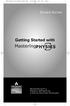 MP.Booklet_Student_mech.qxd 10/27/05 8:24 AM Page 1 STUDENT EDITION Getting Started with MASTERINGPHYSICS TM IS POWERED BY MYCYBERTUTOR BY EFFECTIVE EDUCATIONAL TECHNOLOGIES MP.Booklet_Student_mech.qxd
MP.Booklet_Student_mech.qxd 10/27/05 8:24 AM Page 1 STUDENT EDITION Getting Started with MASTERINGPHYSICS TM IS POWERED BY MYCYBERTUTOR BY EFFECTIVE EDUCATIONAL TECHNOLOGIES MP.Booklet_Student_mech.qxd
How to Install and use Windows XP Mode and Windows Virtual PC in Windows 7 for older 32 bit only Applications
 How to Install and use Windows XP Mode and Windows Virtual PC in Windows 7 for older 32 bit only Applications Important Applies to Windows 7 Professional, Ultimate, Enterprise As of April 8, 2014, technical
How to Install and use Windows XP Mode and Windows Virtual PC in Windows 7 for older 32 bit only Applications Important Applies to Windows 7 Professional, Ultimate, Enterprise As of April 8, 2014, technical
Lync 2010 June 2012 Document S700
 Lync 2010 June 2012 Document S700 Contents Introduction to Lync 2010... 3 Instant Messaging and Presence Status... 3 Presence... 3 Contact Management... 3 Instant Messaging... 3 Conversation history...
Lync 2010 June 2012 Document S700 Contents Introduction to Lync 2010... 3 Instant Messaging and Presence Status... 3 Presence... 3 Contact Management... 3 Instant Messaging... 3 Conversation history...
Instructions for Accessing the Hodges University Virtual Lab
 Instructions for Accessing the Hodges University Virtual Lab Table of Contents Adding the VLAB as a Trusted Site... 3 Accessing the VLAB using Windows 8... 5 Using Internet Explorer and Windows 8 to Access
Instructions for Accessing the Hodges University Virtual Lab Table of Contents Adding the VLAB as a Trusted Site... 3 Accessing the VLAB using Windows 8... 5 Using Internet Explorer and Windows 8 to Access
INSTRUCTOR HELP & WALKTHROUGH
 INSTRUCTOR HELP & WALKTHROUGH 2015 Jones & Bartlett Learning, LLC, An Ascend Learning Company Contents What are the system requirements for Navigate 2 TestPrep? 3 How do I review my students performance?
INSTRUCTOR HELP & WALKTHROUGH 2015 Jones & Bartlett Learning, LLC, An Ascend Learning Company Contents What are the system requirements for Navigate 2 TestPrep? 3 How do I review my students performance?
Standard Client Configuration Requirements
 Test Developer s Studio (TDS) Standard Client Configuration Requirements Information Technologies (IT) Content Applications Development Group (CADG) Version 1.0 February 20, 2008 Copyright 2008 by NCS
Test Developer s Studio (TDS) Standard Client Configuration Requirements Information Technologies (IT) Content Applications Development Group (CADG) Version 1.0 February 20, 2008 Copyright 2008 by NCS
Learning Management System (LMS) Quick Tips. Contents LMS REFERENCE GUIDE
 Learning Management System (LMS) Quick Tips Contents Process Overview... 2 Sign into the LMS... 3 Troubleshooting... 5 Required Software... 5 Mobile devices are not supported... 5 Using the Check System
Learning Management System (LMS) Quick Tips Contents Process Overview... 2 Sign into the LMS... 3 Troubleshooting... 5 Required Software... 5 Mobile devices are not supported... 5 Using the Check System
TASKSTREAM FAQs. 2. I have downloaded a lesson attachment, but I cannot open it. What is wrong?
 TASKSTREAM FAQs Why do I not receive emails from TaskStream? It could be that your email program is interpreting incoming TaskStream mail as spam, which is a term for junk mail Spam is not typically stored
TASKSTREAM FAQs Why do I not receive emails from TaskStream? It could be that your email program is interpreting incoming TaskStream mail as spam, which is a term for junk mail Spam is not typically stored
ETHICS ONLINE TRAINING INFORMATION AND TIPS
 ETHICS ONLINE TRAINING INFORMATION AND TIPS TRAINING CERTIFICATE TIPS Before printing your training certificate you are asked to complete several fields. This information is very important to ensure that
ETHICS ONLINE TRAINING INFORMATION AND TIPS TRAINING CERTIFICATE TIPS Before printing your training certificate you are asked to complete several fields. This information is very important to ensure that
FreeConference SharePlus TM. Desktop Sharing User Guide. SharePlus TM Desktop Sharing User Guide
 FreeConference SharePlus TM Desktop Sharing User Guide Use this guide as a tool to familiarize yourself with all the features of SharePlus Desktop Sharing. You can also refer to the FAQ s if you have additional
FreeConference SharePlus TM Desktop Sharing User Guide Use this guide as a tool to familiarize yourself with all the features of SharePlus Desktop Sharing. You can also refer to the FAQ s if you have additional
How to install and use the File Sharing Outlook Plugin
 How to install and use the File Sharing Outlook Plugin Thank you for purchasing Green House Data File Sharing. This guide will show you how to install and configure the Outlook Plugin on your desktop.
How to install and use the File Sharing Outlook Plugin Thank you for purchasing Green House Data File Sharing. This guide will show you how to install and configure the Outlook Plugin on your desktop.
DAY OF TESTING GUIDE. Contact Information. Websites. Please do not bookmark the Proctor Interface or the Student Interface.
 DAY OF TESTING GUIDE Contact Information General Contact clateam@cae.org (212) 217-0700 ITS Technical Support Monday-Friday, 8AM-8PM ET (800) 514-8494 Outside of business and weekends, press 1 to be taken
DAY OF TESTING GUIDE Contact Information General Contact clateam@cae.org (212) 217-0700 ITS Technical Support Monday-Friday, 8AM-8PM ET (800) 514-8494 Outside of business and weekends, press 1 to be taken
Receiving Secure Email Customer Support frequently asked questions
 Registering a Secure Password Q. Where do I find the current Secure email guidance documentation? A. Published on Glasgow City Council website. Q. My organisation has its own email encryption tool, do
Registering a Secure Password Q. Where do I find the current Secure email guidance documentation? A. Published on Glasgow City Council website. Q. My organisation has its own email encryption tool, do
Learning Management System User Guide. version 07082013
 Learning Management System User Guide version 07082013 1 Contents 1. Getting Started Creating an Account Activating Your Course or Library Logging In and Out of Your Training Account Setting Up Your Profile
Learning Management System User Guide version 07082013 1 Contents 1. Getting Started Creating an Account Activating Your Course or Library Logging In and Out of Your Training Account Setting Up Your Profile
HHPS 584 01W Administration in Sport and Recreation Programs (Online) Fall, 2015
 HHPS 584 01W Administration in Sport and Recreation Programs (Online) Fall, 2015 Instructor: Dr. Anthony Rosselli Office Location: Field House 100C Office Hours: Online or by appointment Office Phone:
HHPS 584 01W Administration in Sport and Recreation Programs (Online) Fall, 2015 Instructor: Dr. Anthony Rosselli Office Location: Field House 100C Office Hours: Online or by appointment Office Phone:
CAMBRIDGE CELTA COURSE ONLINE FAQ SHEET
 CELTA QUALIFICATION FROM SUPERCOMM CONTACT To request an application pack or for further information, please contact the CELTA Centre Administrator Mhairi Quinn. CELTA course direct line: +41 79 128 2972
CELTA QUALIFICATION FROM SUPERCOMM CONTACT To request an application pack or for further information, please contact the CELTA Centre Administrator Mhairi Quinn. CELTA course direct line: +41 79 128 2972
Web Supervisor/Agent. System Requirements & Troubleshooting Guide. 989 Old Eagle School Road Wayne, PA 19087 (610) 964-8000. www.evolveip.
 Web Supervisor/Agent System Requirements & Troubleshooting Guide 989 Old Eagle School Road Wayne, PA 19087 (610) 964-8000 www.evolveip.net Evolve IP Guide Copyright Notice Trademarks Copyright 2011 Evolve
Web Supervisor/Agent System Requirements & Troubleshooting Guide 989 Old Eagle School Road Wayne, PA 19087 (610) 964-8000 www.evolveip.net Evolve IP Guide Copyright Notice Trademarks Copyright 2011 Evolve
Lync Online Deployment Guide. Version 1.0
 Date 28/07/2014 Table of Contents 1. Provisioning Lync Online... 1 1.1 Operating System Requirements... 1 1.2 Browser Requirements Administrative Centre... 1 2. Obtaining your login Credentials & Logging
Date 28/07/2014 Table of Contents 1. Provisioning Lync Online... 1 1.1 Operating System Requirements... 1 1.2 Browser Requirements Administrative Centre... 1 2. Obtaining your login Credentials & Logging
Security Guard Online Training
 Security Guard Online Training Student Handbook: Updated 05/15/2010 Table of Contents Welcome... 2 Before you get started... 2 System Requirements... 3 Flash Requirements... 4 Add trilliumtraining.com
Security Guard Online Training Student Handbook: Updated 05/15/2010 Table of Contents Welcome... 2 Before you get started... 2 System Requirements... 3 Flash Requirements... 4 Add trilliumtraining.com
PC Requirements and Technical Help. Q1. How do I clear the browser s cache?
 Q1. How do I clear the browser s cache? A1. Clear your browser's cache, and close all other applications that are running in your PC to free up memory space. For instructions on clearing cache (temporary
Q1. How do I clear the browser s cache? A1. Clear your browser's cache, and close all other applications that are running in your PC to free up memory space. For instructions on clearing cache (temporary
2013 ACT Special Study Learn to Administer the ACT Aspire Online Test
 2013 ACT Special Study Learn to Administer the ACT Aspire Online Test Page 1 of 16 Learn to Administer the ACT Aspire Online Test If you are a Test Supervisor, you will be able to do everything listed
2013 ACT Special Study Learn to Administer the ACT Aspire Online Test Page 1 of 16 Learn to Administer the ACT Aspire Online Test If you are a Test Supervisor, you will be able to do everything listed
Frequently Asked Questions Online Applications
 How do I log in? To log in, click the 'Log-in' tab on the left-hand side of the page. Enter your email address and password and click the 'Log-in' button. If you have not registered before, you will need
How do I log in? To log in, click the 'Log-in' tab on the left-hand side of the page. Enter your email address and password and click the 'Log-in' button. If you have not registered before, you will need
Getting the best from your OneDrive
 Getting the best from your OneDrive Context As part of WeLearn365 every user gets a personal storage area known as OneDrive for Business. This is fully integrated within the Office365 environment and provides
Getting the best from your OneDrive Context As part of WeLearn365 every user gets a personal storage area known as OneDrive for Business. This is fully integrated within the Office365 environment and provides
INROADS, INC. TRAINING AND DEVELOPMENT. Intern E- Learning Guide 2012 (rev. 4.2012)
 INROADS, INC. TRAINING AND DEVELOPMENT Intern E- Learning Guide 2012 (rev. 4.2012) 1 Introduction Welcome to another valuable piece of your INROADS development experience, e learning! If you are unfamiliar
INROADS, INC. TRAINING AND DEVELOPMENT Intern E- Learning Guide 2012 (rev. 4.2012) 1 Introduction Welcome to another valuable piece of your INROADS development experience, e learning! If you are unfamiliar
Student User Guide for PsychPortal Fundamentals of Abnormal Psychology, Sixth Edition
 Student User Guide for PsychPortal Fundamentals of Abnormal Psychology, Sixth Edition Comer Getting Started with PsychPortal for Comer Fundamentals of Abnormal Psychology, 6e Table of Contents Overview...
Student User Guide for PsychPortal Fundamentals of Abnormal Psychology, Sixth Edition Comer Getting Started with PsychPortal for Comer Fundamentals of Abnormal Psychology, 6e Table of Contents Overview...
mystanwell.com Installing Citrix Client Software Information and Business Systems
 mystanwell.com Installing Citrix Client Software Information and Business Systems Doc No: 020/12 Revision No: Revision Date: Page: 1 of 16 Contents Overview... 3 1. Microsoft Internet Explorer... 3 2.
mystanwell.com Installing Citrix Client Software Information and Business Systems Doc No: 020/12 Revision No: Revision Date: Page: 1 of 16 Contents Overview... 3 1. Microsoft Internet Explorer... 3 2.
Internet and Email Help. Table of Contents:
 Internet and Email Help The following tips are provided to assist you in troubleshooting and managing your Plex Internet and email services. For additional issues or concerns, you may also call our Product
Internet and Email Help The following tips are provided to assist you in troubleshooting and managing your Plex Internet and email services. For additional issues or concerns, you may also call our Product
Carroll Hospital Center
 Carroll Hospital Center Citrix Remote Access What is Citrix? Citrix is a technology that allows you to securely access a published application remotely from any device. Carroll Hospital Center uses this
Carroll Hospital Center Citrix Remote Access What is Citrix? Citrix is a technology that allows you to securely access a published application remotely from any device. Carroll Hospital Center uses this
How to Edit Your Website
 How to Edit Your Website A guide to using your Content Management System Overview 2 Accessing the CMS 2 Choosing Your Language 2 Resetting Your Password 3 Sites 4 Favorites 4 Pages 5 Creating Pages 5 Managing
How to Edit Your Website A guide to using your Content Management System Overview 2 Accessing the CMS 2 Choosing Your Language 2 Resetting Your Password 3 Sites 4 Favorites 4 Pages 5 Creating Pages 5 Managing
STUDENT TAKE HOME EXAMINATION SYSTEM (THES) INSTRUCTIONS.
 Information and Technology Services Department Help Desk http://www.law.nyu.edu/technology STUDENT TAKE HOME EXAMINATION SYSTEM (THES) INSTRUCTIONS. What Is THES THES is the Law School s Take Home Exam
Information and Technology Services Department Help Desk http://www.law.nyu.edu/technology STUDENT TAKE HOME EXAMINATION SYSTEM (THES) INSTRUCTIONS. What Is THES THES is the Law School s Take Home Exam
WebEx Meeting Center Tutorial
 VIRGINIA TECH WebEx Meeting Center Tutorial Getting Started Guide Instructional Technology Team, College of Engineering Last Updated: Fall 2014 Contents Introduction 2 Minimum System Requirements 2 How
VIRGINIA TECH WebEx Meeting Center Tutorial Getting Started Guide Instructional Technology Team, College of Engineering Last Updated: Fall 2014 Contents Introduction 2 Minimum System Requirements 2 How
Student User Guide for BioPortal Biochemistry, Seventh Edition
 Student User Guide for BioPortal Biochemistry, Seventh Edition Berg, Tymoczko, & Stryer Getting Started with BioPortal for Berg, Tymoczko, & Stryer Biochemistry, 7e Table of Contents Overview... 1 Getting
Student User Guide for BioPortal Biochemistry, Seventh Edition Berg, Tymoczko, & Stryer Getting Started with BioPortal for Berg, Tymoczko, & Stryer Biochemistry, 7e Table of Contents Overview... 1 Getting
This convenient service works in tandem with NDLD s Audio Conferencing feature.
 This guide provides easy instructions to get you started. I. Introduction NDLD s Web Conferencing service is a powerful, yet easy-to-use tool for sharing real-time presentations on the Internet. It enables
This guide provides easy instructions to get you started. I. Introduction NDLD s Web Conferencing service is a powerful, yet easy-to-use tool for sharing real-time presentations on the Internet. It enables
Saudi Electronic University EF Online English Guidelines
 Saudi Electronic University EF Online English Guidelines Index 1. How to login 2. Forgot your password 3. Running the technical check 4. Change language 5. Conversation classes 6. How to book an English
Saudi Electronic University EF Online English Guidelines Index 1. How to login 2. Forgot your password 3. Running the technical check 4. Change language 5. Conversation classes 6. How to book an English
MathXL Getting Started Guide for Students
 MathXL Getting Started Guide for Students Copyright Notice Copyright 2013 by Pearson Education. All rights reserved. No part of the contents of this book may be reproduced or transmitted in any form or
MathXL Getting Started Guide for Students Copyright Notice Copyright 2013 by Pearson Education. All rights reserved. No part of the contents of this book may be reproduced or transmitted in any form or
IBM Web Conferencing: Troubleshooting Guide
 IBM Web Conferencing: Troubleshooting Guide JOIN AS A PARTICIPANT What do I need to join a web conference under the Mac Operating System? To attend the Web Conferencing meeting under the Mac OS, you must
IBM Web Conferencing: Troubleshooting Guide JOIN AS A PARTICIPANT What do I need to join a web conference under the Mac Operating System? To attend the Web Conferencing meeting under the Mac OS, you must
Google Docs A Tutorial
 Google Docs A Tutorial What is it? Google Docs is a free online program that allows users to create documents, spreadsheets and presentations online and share them with others for collaboration. This allows
Google Docs A Tutorial What is it? Google Docs is a free online program that allows users to create documents, spreadsheets and presentations online and share them with others for collaboration. This allows
CA3 Communications June 2016
 CA3 Communications 2016 Guide 1 June 2016 Contents 3 Introduction 3 The purpose of CA3 3 The timing of the CA3 exams 4 Entry criteria for CA3 4 Technical requirements before you enter for CA3 5 How to
CA3 Communications 2016 Guide 1 June 2016 Contents 3 Introduction 3 The purpose of CA3 3 The timing of the CA3 exams 4 Entry criteria for CA3 4 Technical requirements before you enter for CA3 5 How to
MOTOROLA MotoCast. Next. Back LIFE. POWERED.
 Tip: Select a link above or use Bookmarks in your Acrobat Reader to jump to a topic. here s what you can do MOTOROLA MotoCast Take your music, photos, videos, and documents with you wherever you go. MotoCast
Tip: Select a link above or use Bookmarks in your Acrobat Reader to jump to a topic. here s what you can do MOTOROLA MotoCast Take your music, photos, videos, and documents with you wherever you go. MotoCast
For example, within General Settings, you can change the default language from English to Spanish and change the size of the text that is displayed.
 Atlantic Broadband s free Webmail service makes it easy to read and send email using just a web browser from any computer. This quick reference guide will help you get the most out of Webmail with useful
Atlantic Broadband s free Webmail service makes it easy to read and send email using just a web browser from any computer. This quick reference guide will help you get the most out of Webmail with useful
FAQ s. Login. Q. I have downloaded the Flash Player, but after login in the website a green screen is reflected?
 FAQ s Login Q.What is the most appropriate configuration to access www.sbismart.com. A. The application works smoothly with Flash player 10.3,which is compatible with browsers IE8,Mozilla Firefox 4,Chrome
FAQ s Login Q.What is the most appropriate configuration to access www.sbismart.com. A. The application works smoothly with Flash player 10.3,which is compatible with browsers IE8,Mozilla Firefox 4,Chrome
Online Testing Engine
 Online Testing Engine Table of Contents Considerations...2 Minimum System Rquirements...3 School Test Leaders... 4 Teachers Administering Tests...5 Online Testing Functionality...7 Online Data Entry for
Online Testing Engine Table of Contents Considerations...2 Minimum System Rquirements...3 School Test Leaders... 4 Teachers Administering Tests...5 Online Testing Functionality...7 Online Data Entry for
Office of Information Technology Connecting to Microsoft Exchange User Guide
 OVERVIEW The Office of Information Technology is migrating its messaging infrastructure from Microsoft Exchange 2003 to Microsoft Exchange 2010. Moving to the latest technology will provide many enhancements
OVERVIEW The Office of Information Technology is migrating its messaging infrastructure from Microsoft Exchange 2003 to Microsoft Exchange 2010. Moving to the latest technology will provide many enhancements
This tutorial provides detailed instructions to help you download and configure Internet Explorer 6.0 for use with Web Commerce application.
 IE 6.0 Download and Set-up To use the Web Commerce e-commerce service, you need to: Gain access to the Internet Install Microsoft Internet Explorer 6.0 Configure Temporary Internet files in Internet Explorer.
IE 6.0 Download and Set-up To use the Web Commerce e-commerce service, you need to: Gain access to the Internet Install Microsoft Internet Explorer 6.0 Configure Temporary Internet files in Internet Explorer.
Adfotain Manager Express Release 1.3 Software User Manual May 2009
 Adfotain Manager Express Release 1.3 Software User Manual May 2009 0 Contents 1. Overview... 1 1.1. Workflow... 1 1.2. Basic operations... 1 2. Installation... 2 2.1. Minimum system requirements... 2 2.2.
Adfotain Manager Express Release 1.3 Software User Manual May 2009 0 Contents 1. Overview... 1 1.1. Workflow... 1 1.2. Basic operations... 1 2. Installation... 2 2.1. Minimum system requirements... 2 2.2.
LIBRARY MEMBER USER GUIDE
 LIBRARY MEMBER USER GUIDE CONTENTS PAGE Part 1) How to create a new account... 2 Part 2) How to checkout a magazine issue... 4 Part 3) How to download Zinio Reader 4... 10 a) For your PC... 10 b) For your
LIBRARY MEMBER USER GUIDE CONTENTS PAGE Part 1) How to create a new account... 2 Part 2) How to checkout a magazine issue... 4 Part 3) How to download Zinio Reader 4... 10 a) For your PC... 10 b) For your
Fiery E100 Color Server. Welcome
 Fiery E100 Color Server Welcome 2011 Electronics For Imaging, Inc. The information in this publication is covered under Legal Notices for this product. 45098226 27 June 2011 WELCOME 3 WELCOME This Welcome
Fiery E100 Color Server Welcome 2011 Electronics For Imaging, Inc. The information in this publication is covered under Legal Notices for this product. 45098226 27 June 2011 WELCOME 3 WELCOME This Welcome
REMEMBER: Candidates may not edit the video of the class lesson prior to uploading it. Stopping the recording for any reason is considered an edit.
 SECTION F: Uploading, Segmenting, and Submitting Evidence Reference Guide (Video, Audio, and PDFs) What are the technical requirements for submitting evidence? Refer to the RESA System Requirements in
SECTION F: Uploading, Segmenting, and Submitting Evidence Reference Guide (Video, Audio, and PDFs) What are the technical requirements for submitting evidence? Refer to the RESA System Requirements in
You can access it anywhere - on your desktop, online, or on your ipad. Benefits include:-
 EndNote online Contents Introduction... 2 Creating an EndNote online account... 2 Option 1: via EndNote desktop (X7)... 2 Option 2: via EndNote online... 4 Online search (Collect)... 5-6 Manual entry (Collect)...
EndNote online Contents Introduction... 2 Creating an EndNote online account... 2 Option 1: via EndNote desktop (X7)... 2 Option 2: via EndNote online... 4 Online search (Collect)... 5-6 Manual entry (Collect)...
Setting up for Adobe Connect meetings
 Setting up for Adobe Connect meetings When preparing to lead a live lecture or meeting, you probably ensure that your meeting room and materials are ready before your participants arrive. You run through
Setting up for Adobe Connect meetings When preparing to lead a live lecture or meeting, you probably ensure that your meeting room and materials are ready before your participants arrive. You run through
Module 2 Cloud Computing
 1 of 9 07/07/2011 17:12 Module 2 Cloud Computing Module 2 Cloud Computing "Spending on IT cloud services will triple in the next 5 years, reaching $42 billion worlwide." In cloud computing, the word "cloud"
1 of 9 07/07/2011 17:12 Module 2 Cloud Computing Module 2 Cloud Computing "Spending on IT cloud services will triple in the next 5 years, reaching $42 billion worlwide." In cloud computing, the word "cloud"
STUDENT EDITION. Getting Started with. MasteringChemistry IS POWERED BY MASTERINGTECHNOLOGY
 STUDENT EDITION Getting Started with MasteringChemistry IS POWERED BY MASTERINGTECHNOLOGY Copyright 2008 Pearson Education, Inc. or its affiliate(s). All rights reserved. No part of the contents of this
STUDENT EDITION Getting Started with MasteringChemistry IS POWERED BY MASTERINGTECHNOLOGY Copyright 2008 Pearson Education, Inc. or its affiliate(s). All rights reserved. No part of the contents of this
Eugene School District 4J
 Eugene School District 4J How to Apply For A Job Online: A Step-by-Step Guide & FAQ 4J Human Resources Department 200 North Monroe St. Eugene, Oregon 97402 Fax: [541] 790-7665 [541] 790-7660 http://www.4j.lane.edu/
Eugene School District 4J How to Apply For A Job Online: A Step-by-Step Guide & FAQ 4J Human Resources Department 200 North Monroe St. Eugene, Oregon 97402 Fax: [541] 790-7665 [541] 790-7660 http://www.4j.lane.edu/
PD 360 Training. Getting Started Series. PD 360 Essentials (Distance Learning) PD 360 Essentials. School Leadership and PD 360
 Getting Started Series is an essential part of the successful implementation of any new initiative. To ensure a successful start for your organization, School Improvement Network has created the Getting
Getting Started Series is an essential part of the successful implementation of any new initiative. To ensure a successful start for your organization, School Improvement Network has created the Getting
Dexcom Portrait on the Web User Guide For Use with the Dexcom G4 PLATINUM Continuous Glucose Monitoring System
 Dexcom Portrait on the Web User Guide For Use with the Dexcom G4 PLATINUM Continuous Glucose Monitoring System LBL 0123491 Rev 10 Table of Contents 1 Introduction to Dexcom Portrait on the Web... 3 1.1
Dexcom Portrait on the Web User Guide For Use with the Dexcom G4 PLATINUM Continuous Glucose Monitoring System LBL 0123491 Rev 10 Table of Contents 1 Introduction to Dexcom Portrait on the Web... 3 1.1
BEST / Act 230 Funding
 BEST / Act 230 Funding GRANTIUM APPLICATION INSTRUCTIONS FOR FY 16 (2015 2016 Academic Year) Table of Contents Logging into Grantium and Changing Your Password... 3 Forgot Your Password?... 4 How to Get
BEST / Act 230 Funding GRANTIUM APPLICATION INSTRUCTIONS FOR FY 16 (2015 2016 Academic Year) Table of Contents Logging into Grantium and Changing Your Password... 3 Forgot Your Password?... 4 How to Get
Wiley PLUS Student User Guide
 Wiley PLUS Student User Guide Table Of Contents egrade Plus... 1 egrade Plus Help... 1 Getting Additional Help and Technical Support... 1 System Requirements... 2 Getting Started... 5 Logging in and Registering
Wiley PLUS Student User Guide Table Of Contents egrade Plus... 1 egrade Plus Help... 1 Getting Additional Help and Technical Support... 1 System Requirements... 2 Getting Started... 5 Logging in and Registering
DropSend Getting Started Guide
 DropSend Getting Started Guide DropSend Ltd. 2012 Step 1: How to send a file without registration If you want to quickly send a large file, you can do it from the homepage in just a couple of clicks. Here
DropSend Getting Started Guide DropSend Ltd. 2012 Step 1: How to send a file without registration If you want to quickly send a large file, you can do it from the homepage in just a couple of clicks. Here
Student ANGEL FAQs. General Issues: System Requirements:
 Student ANGEL FAQs General Issues: What is ANGEL? How do I log in? What is my username and password? How do I activate my account? I forgot my C number/password, what do I do? I registered after the first
Student ANGEL FAQs General Issues: What is ANGEL? How do I log in? What is my username and password? How do I activate my account? I forgot my C number/password, what do I do? I registered after the first
European Commission Directorate General for HOME AFFAIRS. Guide for applicants. Call for expression of interest HOME/2014/AMIH/001
 European Commission Directorate General for HOME AFFAIRS Guide for applicants Call for expression of interest HOME/2014/AMIH/001 for the establishment of a list of individual external experts to assist
European Commission Directorate General for HOME AFFAIRS Guide for applicants Call for expression of interest HOME/2014/AMIH/001 for the establishment of a list of individual external experts to assist
Digital Signature Pads and ICE Health Systems:
 Digital Signature Pads and ICE Health Systems: This document is a tutorial on setting up Adobe Acrobat Pro/Reader to use the Topaz Systems Inc. Digital Signature Pads with ICE Health Systems in relation
Digital Signature Pads and ICE Health Systems: This document is a tutorial on setting up Adobe Acrobat Pro/Reader to use the Topaz Systems Inc. Digital Signature Pads with ICE Health Systems in relation
Getting Started With the APTA Learning Center. for PT CPI Course Participants. A Basic Overview
 Getting Started With the APTA Learning Center for PT CPI Course Participants A Basic Overview Prepared by: APTA Professional Development Department Date: March 2009 2009 The American Physical Therapy Association
Getting Started With the APTA Learning Center for PT CPI Course Participants A Basic Overview Prepared by: APTA Professional Development Department Date: March 2009 2009 The American Physical Therapy Association
Getting Started With the APTA Learning Center. for PT CPI Course Participants. A Basic Overview
 2008 The American Physical Therapy Association Getting Started With the APTA Learning Center for PT CPI Course Participants A Basic Overview Prepared by: APTA Professional Development Department Date:
2008 The American Physical Therapy Association Getting Started With the APTA Learning Center for PT CPI Course Participants A Basic Overview Prepared by: APTA Professional Development Department Date:
EPSS Helpdesk - workdays from 08:00 to 20:00 - Phone: +32 2 23 33 760 E-mail: support@epss-fp7.org
 EPSS Frequently Asked Questions (FAQ) For support please contact: EPSS Helpdesk - workdays from 08:00 to 20:00 - Phone: +32 2 23 33 760 E-mail: support@epss-fp7.org A. General Questions: N.B.: For PIC-related
EPSS Frequently Asked Questions (FAQ) For support please contact: EPSS Helpdesk - workdays from 08:00 to 20:00 - Phone: +32 2 23 33 760 E-mail: support@epss-fp7.org A. General Questions: N.B.: For PIC-related
Remote Viewer Recording Backup
 Remote Viewer Recording Backup Introduction: In this tutorial we will explain how to retrieve your recordings using the Web Service online. Using this method you can backup videos onto your computer using
Remote Viewer Recording Backup Introduction: In this tutorial we will explain how to retrieve your recordings using the Web Service online. Using this method you can backup videos onto your computer using
Ajera 7 Installation Guide
 Ajera 7 Installation Guide Ajera 7 Installation Guide NOTICE This documentation and the Axium software programs may only be used in accordance with the accompanying Axium Software License and Services
Ajera 7 Installation Guide Ajera 7 Installation Guide NOTICE This documentation and the Axium software programs may only be used in accordance with the accompanying Axium Software License and Services
Online Master of Science in Information Technology Degree Program User s Guide for Students
 Online Master of Science in Information Technology Degree Program User s Guide for Students Copyright 2006, Bisk Education, Inc., and Florida Tech. All rights reserved. i Online User s Guide for Students
Online Master of Science in Information Technology Degree Program User s Guide for Students Copyright 2006, Bisk Education, Inc., and Florida Tech. All rights reserved. i Online User s Guide for Students
