Wiley PLUS Student User Guide
|
|
|
- Nigel Thompson
- 8 years ago
- Views:
Transcription
1 Wiley PLUS Student User Guide
2
3 Table Of Contents egrade Plus... 1 egrade Plus Help... 1 Getting Additional Help and Technical Support... 1 System Requirements... 2 Getting Started... 5 Logging in and Registering for egrade Plus... 5 Navigating egrade Plus... 6 Read, Study & Practice... 9 About Read, Study & Practice... 9 The Online Text... 9 Other Resources... 9 Practice Resources...10 Assignment...11 An Overview of egp Assignments...11 Assignment List...11 Completing an Assignment...11 Content Specific Questions...14 MolQuiz...14 Math Palette...14 Chemistry Palette...14 General Ledger Software...14 Gradebook...15 The Gradebook...15 Glossary...17 Index...19 iii
4
5 egrade Plus egrade Plus Help Introduction to egrade Plus egrade Plus is an entirely web-based software to aid instructors in preparing classes and automates the process of assigning and grading homework. It allows students to complete their homework online and get instant feedback on their work. Every course features an integrated online text that typically contains hyperlinks to other innovative features and resources, such as a Study Guide, Student Solutions Manual, and numerous other multimedia resources such as interactive simulations and exercises. This is designed to increase students' conceptual understanding of the material being covered and assist in the development of problem-solving skills. The power of egrade Plus is that each problem is linked to the relevant section of the multimedia book. This context-sensitive help gives students quick access to a set of focused help and resources, providing them with an opportunity to conquer problemsolving obstacles at the point of contact. Finding Help for Using egrade Plus Please use the Table of Contents or Index to find help on using egrade Plus. If you cannot find the answer to your question within this module please contact Technical Support Note for WebCT and Blackboard Users: You may have entered this help module while using egrade Plus content within a WebCT or Blackboard course. This module will only provide assistance in navigating and using the egrade Plus content. For assistance in using the WebCT or Blackboard course please follow the help link in the Web CT / Blackboard navigation bar at the top of your browser window. Getting Additional Help and Technical Support If you are not able to find the answers to your questions within this help module, there are several other places to get assistance: Technical Support egrade Plus Resource Library Wiley Faculty Network 1
6 Wiley PLUS Student User Guide Technical Support The Wiley technical support website has a complete and up-to-date set of FAQS with answers to many of the questions most frequently asked by instructors and students. If you experiencing technical difficulties you can use LiveChat to get help from one of our knowledgeable support staff (during business hours) or report a problem by completing our support request form. Technical support is also available by phone for Instructors Only (during business hours). Telephone: egrade Plus Support Library A library of useful resources such as user guides for both instructors and students is available in the egrade Plus Support Library. There you will also fin a complete set of animated demonstrations of commonly used tasks. This website is found at: Wiley Faculty Network The Wiley Faculty Network is a peer-to-peer network providing faculty-led training seminars and connections to other faculty using egrade Plus. Its aim is to promote more effective use of learning technologies and enriched student experience. If you have not yet attended a Factuly Network seminar we highly recommend you sign up. A schedule of seminars and more information of the award-winning Faculty Network can be found at: System Requirements Wiley wants your experience with egrade Plus to be as positive as possible. Please take a few moments to confirm that you have all of the programs and hardware requirements that you will need by reading through the information below: System Hardware: 2
7 egrade Plus PC: Pentium IV or better with 256MB of RAM (minimum 128MB of RAM) Mac: G4 Processor 733MHz or better with 256MB of RAM (minimum 128MB of RAM) Operating System: PC: Windows 98 / 2000 / ME / XP Mac: OS X ( or better) Browser: PC: Internet Explorer v6.0 or better and Mozilla FireFox 1.0 or better To download the latest version of Internet Explorer visit: To download the latest version of FireFox visit: Mac: Safari 1.2 To download the latest version of Safari visit: Other Applications: Additionally, certain resources available in egrade Plus require the following: MS PowerPoint If you do not have MS PowerPoint installed you can download the free PowerPoint Viewer (allows you to view PowerPoint slides but not edit them): Adobe Acrobat Reader If you do not have the Acrobat Reader installed you can download it from: Macromedia Flash Player If you do not have the Flash Player you can download it from: ShockwaveFlash Macromedia ShockWave Player If you do not have the ShockWave Player you can download it from: For other helpful information and documentation, please be sure to visit our Instructor and Student Resource Centers at 3
8
9 Getting Started Logging in and Registering for egrade Plus Logging In There are several different ways that your egrade Plus account could be created. You may have created it yourself on a previous visit. Or your instructor may have created it for you. Either way, you should have a username (which is the address that you used to register) and a password. If you already have an egrade Plus username and password, just go to and log in. If you are entering a new course, you may be asked to submit an access code, if you have not already done so. Then, you should be taken directly to your class section. Registering If you do not have a username and password, just take a few minutes to register. For this, you will need two things: your class section URL, and your egrade Plus access code. (If you do not have an access code, do not worry. We give you the opportunity to purchase one.) Your instructor should have provided you with a class section URL, which will look something like this: Type or paste this URL into your web browser. You should see the name of the course corresponding to your textbook (e.g. Cutnell & Johnson, Physics). Your Profile After you accept the license agreement, you will be asked to fill out a profile. Just follow the instructions on the page. The username and password that you submit here will be the username and password you will use when you return to the site to log in later. Access Code Finally, you will be asked to submit an access code. If you bought a new textbook, you should have received an access code in the package. Scratch off the card, and fill in the code exactly as it appears. Access codes are case sensitive. If you do not have an access code, select the option to purchase one. Follow the steps to buy a code from the Wiley website. When you complete the process, you 5
10 Wiley PLUS Student User Guide will receive an that gives your registration code, return to egrade Plus and enter it. Returning to your Class Section Once you have successfully completed the registration process, you can just go to Entering your username and password here will take you directly to your class section. Select the profile link in the upper-right corner at any time to change your profile information or view your account information. Navigating egrade Plus Toolbars for Navigation Once logged into egrade Plus you will find that each page has a constant format with two navigation bars at the top. This is designed to allow you to easily move around the software. The egrade Plus toolbar at the very top of header contains links to the egrade Plus Home Page, My Profile, egrade Plus Help and to Log Out of egrade Plus. The Course toolbar below the header provides links to each of the functional modules of egrade Plus: Read, Study & Practice - This module is where students will find materials for self-guided study. It contains a full electronic version of the text along with additional reading resources such as student study guides, any practice materials such as self-tests or animations, and also presentations created by the instructor. Assignment - This module is used by instructors to create and assign work for the students. It is used by students Gradebook - The gradebook is used to keep record of students' progress and scores on assignments. Student Welcome Page The Student Welcome Page is the first page that will be arrived at each time that you log-in. As well as the navigation toolbars described above, the following is available: Links to class section announcements and documents posted by your instructor(s). A link to system announcements as posted by Wiley. A link to see any previously completed courses. 6
11 Getting Started 7
12
13 Read, Study & Practice About Read, Study & Practice Read, Study & Practice is the area for self-guided student activity. It contains the full online text and will likely include other study materials to help you learn about the subject of the course. All the study materials provided for this course are organized according to the structure of the book (by chapter). That means students can select chapter 5 and see the full text of Chapter 5, as well as additional resources associated with that chapter such as the Student Study Guide, Animations and Practice Quizzes. Instructors may also create readings and resources and add them to this section. You can also switch to the resource type view to see all materials organized by type, so if a student finds animations particularly useful, he can select it with the View by Resource Type option, and see all the animations. The Online Text egrade Plus contains a full-text version of the accompanying textbook, including references such as the index and appendices. Each egrade Plus title is broken up by chapter and section. Use the drop-down box to select the chapter you want to go to. You can use the listing along the right side to go from one section to the next, or you can use the arrows along the top. If you find something particularly valuable, use the Print Version option to get a printable version of that page. As you are reading, you may see clickable terms, numbers, and icons. That s because all egrade Plus textbooks have links to the appropriate reference materials. Click on the figure number to see a larger version of the image. Click on the word on term to see the index or glossary listing. References The References icon in Read, Study & Practice corresponds to the references material in the textbook. Typically, you will find that References links to the index, the glossary or the appendices. Certain handy reference tables such as unit conversion tables or the periodic table are provided as well, depending on the discipline. Other Resources In addition to the full text of the book, you can also see all the other resources made available to students. In many cases, egrade Plus courses include the Student Study Guide, Animations, and Web Links. 9
14 Wiley PLUS Student User Guide Certain file types such as animations or video clips may require special software to view them. To check to make sure your computer is set up properly, check the system requirements. Practice Resources Some egrade Plus courses contain Practice assignments. These are similar to the assignments in the Assignments section, except the practice assignments are not graded they are made available for study purposes only. Students are allotted repeated attempts on practice problems, and in most cases, the system provides feedback for wrong answers. 10
15 Assignment An Overview of egp Assignments The assignment module is where instructors can assign work to be completed by the students. Assignments can be either scored questions or unscored tasks such as readings or practice problems. Scored assignments are made up of questions that are typically graded by the egrade Plus system. The one exception being essay style questions that require the instructor to give a grade. Scores are maintained in both Instructor and Student gradebooks. Unscored assignments are marked for progress only. Progress is assessed by students accessing the reading material or practice questions not necessarily by actually completing that task. Progress is recorded as a percentage in the gradebook. Additionally assignments have dates designated to them that affects student access. All assignments have start dates before which they are not accessible by students, however this date and time could be immediate. Assignments may or may not have a due date. Instrcutors can also decide on whether students can access assignments beyond their due date. Assignment List On navigating to the Assignment module, you will first arrive at the Assignment List. For each assignment you will see the type of assignment, the due date, whether or not you can currently access the assessment and your progress so far on the assignment. You can organize the assignment list by each of the column headings by using the orange arrows. For example, clicking on the arrow next to the column heading 'Due Date' will sort the assignment list with the one due first at the top and so on. To view any assignment click on its name in the list. This will take you to the details page for the assignment that confirms the policies and settings. See Completing Assignments for further help on assignments. Completing an Assignment Read Assignment Details Once you have selected an assignment from the assignment list you will be taken to the first page of the assignment. This page outlines the settings and polices for this 11
16 Wiley PLUS Student User Guide assignment as selected by your instructor. Ensure that you have carefully read these policies before you being working on the assignment. Student Access Settings Start Date / Due Date - Student cannot access the assignment before the Start Date. Access after the due date is selected by the instructor. All times are local and the current time (at loading of the page) is shown in the upper right-hand corner for your reference. Access After Due Date - Instructors have three options for Student Access after the Due Date: Yes, Mark Late - Students will be able to complete and submit work after the due date however if they do it will be marked red in the gradebook. Yes, View Only - Students will be able to access the assignment but all answer fields will be locked. The score gained on any questions submitted before the due date will be recorded in the gradebook. No - Students will not be able to access the assignment at all, however they will be able to see the details of their score in the gradebook. The score gained on any questions submitted before the due date will be recorded in the gradebook. Assignment Policies Graded - Graded assignments record student scores achieved on questions in the gradebook. Ungraded assignments simply record the percentage of the questions attempted or amount of reading content accessed. Question Policies Attempts Per Question - The maximum number of attempts that you will receive for each question. Note that if you answer the question wholly correct before that number of attempts has been reached the question will become locked and you will not receive further attempts. Question Assistance - The instructor can allow student access to four types of assistance in answering a question. For each type of assistance the number of question attempts that need to be completed before the assistance becomes available can be set individually. Answering Questions Having carefully read the assignment settings and policies, you can navigate to the first question by pressing next or choose any question from the navigation bar on the left.this will display the full problem statement for the question. You place your answer immediately below the problem statement. 12
17 Assignment In True / False or Multiple-Choice questions simply click on the radio button next to the option you believe to be correct and press Submit Answer. In other question types either type in your answer to the field(s) or choose from the drop-down(s) as appropriate. Once you have completed as many of the fields as you are able to, press Submit Answer. Your work will then be graded and the system whether or not you got the answer correct. In questions where more than one answer is required it is possible that you only got some parts correct and therefore you will receive the incorrect message. However, any parts that you did get correct will be shaded with a green background and will not be able to be edited. Use any remaining question attempts to retry any incorrect answers. In some cases the instructor will set questions so that they randomly generate new numeric values for the question on each attempt in this case if you do get the question incorrect all fields will be reset. Your highest score in any of the attempts will be recorded as you grade. Question Assistance Depending on your instructors settings and the availability in the question bank, some or all of the following assistance may be available to you in determining the answer for the question: Link to Text - A button which takes you to a section in the online text that will be useful in understanding the concepts of the question. Show Hint - A hint that appears in a pop-up from the question author on how best to attempt to answer the question. Show Solution - A pop-up window that shows the way that the answer is calculated. Show Answer - A pop-up window that shows the full answer to the question. Answer Format, Tolerance and Significant Digits Carefully check for instrcution in the problem statement about how you should format the answer. You may get the numerical answer correct but have it marked incorrected because it is not formatted correctly. Additionally, instructors have the option of allowing a level of tolerance which marks answers very close to the actual answer as correct. You maybe be required to use a specific number of significant digits in expressing your answer. Review Score 13
18 Wiley PLUS Student User Guide Once you have completed work on the questions you can see a summary of you scores by choosing Review Score from the left-hand navigation column. This page will show you the recorded score for each question and confirm the due date for the assignment. Note that at the due date and time the scores as reorded here will be entered into your instructor's gradebook. If you complete work on the assignment after the due it will be noted as such in the instructor's gradebook. Content Specific Questions MolQuiz Info to follow Math Palette Info to follow Chemistry Palette Info General Ledger Software Info to follow. 14
19 Gradebook The Gradebook Gradebook allows you to view all your scores from the assignments in your class. You can sort the list of assignments using the arrows on the column headings. To view your performance on an individual assignment, select the assignment name from the list. You can then drill down to see answers and scores for individual questions. On questions where more than one attempt is available, your score for all attempts will be shown. Only your highest score will count towards your total grade. 15
20
21 Glossary A Algorithmic Questions: Algorithmic Questions have the ability to have variable numerical values for each student in the class and if selected for each question attempt. The system randomly assigns numerical values from within a given range and is able to grade the answer accordingly. Assignment: A series of questions or readings set as a task or students to complete. Assignments can be graded or ungraded. Chemistry Palette: Definition of Chemistry Palette Class Instructor: An instructor who is assigned to one of more class sections. Class Section: An individual class unit. There may be several class sections with one master course. Feedback: Feedback is text that is displayed to a student imediately after an assignment question is answered. Graded Assignment: Definition of Graded Assignment C F G JustAsk: Definition of JustAsk! J Math Palette: Definition of Math Palette MolQuiz: Definition of MolQuiz M O Online text: Each egrade Plus course contains a complete online version of the text on which it is based. You can find the online text in the Read, Study and Practice module. P 17
22 Wiley PLUS Student User Guide Presentation: A Presentation is a collection of Resources that can be used in classroom presentation or made available in the Study & Practice module for students to use in their own study. Question Assistance: egrade Plus can provide assistance to students who are working on assignment questions in four ways: Links to Text, Hints, Show Solution, Show Answer. Each will be shown as a link to follow below the question statement. Q R Reading: A Reading may be assigned as a part of a readnigs / resources assignment type and consists of one or more sections from the ebook. S Significant Digits: The term Significant Digits refers to the number of nonzero digits starting from the left that are required to express a numerical answer. egp contains controls to allow for answers to be expressed in varying numbers of significant digits. T Tolerance: The amount (designated in %) that a student may be +/- of the exact answer and still be graded as correct. This feature is useful in allowing students to have very slight errors in calculation or rounding and still be given credit for getting close to the correct answer. U Ungraded Assignment: Ungraded assignments are readings / resources type assignments questions/exercises assignments that the instructor specify should not be graded. These assignments appear in the gradebook with only the students progress recorded and without students' scores. 18
23 Index A Assignment List...11 Assignments...11 C Completing an Assignment...11 G Gradebook...15 I Introduction to egrade Plus... 1 L Logging In... 5 N Navigating egrade Plus... 6 O Online Text... 9 Other Resources... 9 P Practice Resources...10 R Read Study & Practice... 9 Registering... 5 S System Requirements... 2 T Technical Support
Wiley PLUS Student User Guide
 Wiley PLUS Student User Guide Table Of Contents WileyPLUS... 1 WileyPLUS Help... 1 Introduction to WileyPLUS... 2 Technical Support and Additional Help... 3 WileyPLUS System Requirements... 4 Getting
Wiley PLUS Student User Guide Table Of Contents WileyPLUS... 1 WileyPLUS Help... 1 Introduction to WileyPLUS... 2 Technical Support and Additional Help... 3 WileyPLUS System Requirements... 4 Getting
Student User Guide for PsychPortal Fundamentals of Abnormal Psychology, Sixth Edition
 Student User Guide for PsychPortal Fundamentals of Abnormal Psychology, Sixth Edition Comer Getting Started with PsychPortal for Comer Fundamentals of Abnormal Psychology, 6e Table of Contents Overview...
Student User Guide for PsychPortal Fundamentals of Abnormal Psychology, Sixth Edition Comer Getting Started with PsychPortal for Comer Fundamentals of Abnormal Psychology, 6e Table of Contents Overview...
Student User Guide for BioPortal Biochemistry, Seventh Edition
 Student User Guide for BioPortal Biochemistry, Seventh Edition Berg, Tymoczko, & Stryer Getting Started with BioPortal for Berg, Tymoczko, & Stryer Biochemistry, 7e Table of Contents Overview... 1 Getting
Student User Guide for BioPortal Biochemistry, Seventh Edition Berg, Tymoczko, & Stryer Getting Started with BioPortal for Berg, Tymoczko, & Stryer Biochemistry, 7e Table of Contents Overview... 1 Getting
Getting Started With the APTA Learning Center. for PT CPI Course Participants. A Basic Overview
 2008 The American Physical Therapy Association Getting Started With the APTA Learning Center for PT CPI Course Participants A Basic Overview Prepared by: APTA Professional Development Department Date:
2008 The American Physical Therapy Association Getting Started With the APTA Learning Center for PT CPI Course Participants A Basic Overview Prepared by: APTA Professional Development Department Date:
Getting Started With the APTA Learning Center. for PT CPI Course Participants. A Basic Overview
 Getting Started With the APTA Learning Center for PT CPI Course Participants A Basic Overview Prepared by: APTA Professional Development Department Date: March 2009 2009 The American Physical Therapy Association
Getting Started With the APTA Learning Center for PT CPI Course Participants A Basic Overview Prepared by: APTA Professional Development Department Date: March 2009 2009 The American Physical Therapy Association
Table of Contents 1: Welcome 2: Connect Plus
 1 McGraw Hill Guide to Success for the Greenway/Shanholtzer Integrated EHR Online Course 2 Table of Contents 1: Welcome 2: Connect Plus Functionality 3: Demo Mode 4: Practice Mode 5: Test Mode 6: Assessment
1 McGraw Hill Guide to Success for the Greenway/Shanholtzer Integrated EHR Online Course 2 Table of Contents 1: Welcome 2: Connect Plus Functionality 3: Demo Mode 4: Practice Mode 5: Test Mode 6: Assessment
Online International Business Certificate Programs
 Online International Business Certificate Programs User s Guide for Students Copyright 2007, Bisk Education, Inc., and Thunderbird School of Global Management. All rights reserved. i Table of Contents
Online International Business Certificate Programs User s Guide for Students Copyright 2007, Bisk Education, Inc., and Thunderbird School of Global Management. All rights reserved. i Table of Contents
Using the SimNet Course Manager
 Using the SimNet Course Manager Using the SimNet Course Manager Contents Overview...3 Requirements...3 Navigation...3 Action Menus...3 Sorting Lists...4 Expanding and Collapsing Sections...4 Instructor
Using the SimNet Course Manager Using the SimNet Course Manager Contents Overview...3 Requirements...3 Navigation...3 Action Menus...3 Sorting Lists...4 Expanding and Collapsing Sections...4 Instructor
Online Master of Science in Information Technology Degree Program User s Guide for Students
 Online Master of Science in Information Technology Degree Program User s Guide for Students Copyright 2006, Bisk Education, Inc., and Florida Tech. All rights reserved. i Online User s Guide for Students
Online Master of Science in Information Technology Degree Program User s Guide for Students Copyright 2006, Bisk Education, Inc., and Florida Tech. All rights reserved. i Online User s Guide for Students
MathXL Getting Started Guide for Students
 MathXL Getting Started Guide for Students Copyright Notice Copyright 2013 by Pearson Education. All rights reserved. No part of the contents of this book may be reproduced or transmitted in any form or
MathXL Getting Started Guide for Students Copyright Notice Copyright 2013 by Pearson Education. All rights reserved. No part of the contents of this book may be reproduced or transmitted in any form or
Student ANGEL FAQs. General Issues: System Requirements:
 Student ANGEL FAQs General Issues: What is ANGEL? How do I log in? What is my username and password? How do I activate my account? I forgot my C number/password, what do I do? I registered after the first
Student ANGEL FAQs General Issues: What is ANGEL? How do I log in? What is my username and password? How do I activate my account? I forgot my C number/password, what do I do? I registered after the first
ONLINE COURSES: GETTING STARTED GUIDE
 ONLINE COURSES: GETTING STARTED GUIDE Setting Expectations The differences between traditional classroom learning and distance or online learning are well documented. They have been described in the literature
ONLINE COURSES: GETTING STARTED GUIDE Setting Expectations The differences between traditional classroom learning and distance or online learning are well documented. They have been described in the literature
MyMathLab/MyStatLab Student User Guide
 MyMathLab/MyStatLab Student User Guide Copyright Notice Copyright 2012 by Pearson Education. All rights reserved. No part of the contents of this book may be reproduced or transmitted in any form or by
MyMathLab/MyStatLab Student User Guide Copyright Notice Copyright 2012 by Pearson Education. All rights reserved. No part of the contents of this book may be reproduced or transmitted in any form or by
Cypress Connexion HELP Guide www.cypressconnexion.com
 Welcome to Cypress Connexion your one-stop-shop for accessing and managing your Cypress Communications account online, at your convenience. The following guide will provide you with helpful information
Welcome to Cypress Connexion your one-stop-shop for accessing and managing your Cypress Communications account online, at your convenience. The following guide will provide you with helpful information
The Course Navigator also allows instructors to assess students' work, track progress, download results, and view upcoming events.
 Introduction About the Course Navigator This Web-based learning management system enhances students' understanding of core Exploring Electronic Health Records content through flashcards, quizzes, and activities,
Introduction About the Course Navigator This Web-based learning management system enhances students' understanding of core Exploring Electronic Health Records content through flashcards, quizzes, and activities,
Kodak Learning Management System (LMS)
 Kodak Learning Management System (LMS) Accessing the System...2 Using the LMS in Learner Mode...3 The Home Page...3 Locating Assigned Training...4 Registering for a Learning Activity...5 Launching Learning
Kodak Learning Management System (LMS) Accessing the System...2 Using the LMS in Learner Mode...3 The Home Page...3 Locating Assigned Training...4 Registering for a Learning Activity...5 Launching Learning
GETTING STARTED To get started using Access My Portfolio, you will perform five important tasks, which are described in detail in this guide:
 Access My Portfolio INVESTOR GUIDE accessmyportfolio.com GETTING STARTED To get started using Access My Portfolio, you will perform five important tasks, which are described in detail in this guide: 1.
Access My Portfolio INVESTOR GUIDE accessmyportfolio.com GETTING STARTED To get started using Access My Portfolio, you will perform five important tasks, which are described in detail in this guide: 1.
PowerSchool Distance Learning System Guide
 PowerSchool Distance Learning System Guide 6/20/2007 Version 1.2 Copyright 2007 Pearson Education, Inc or its affiliates. All rights reserved. New User Registration The People Development Network portal
PowerSchool Distance Learning System Guide 6/20/2007 Version 1.2 Copyright 2007 Pearson Education, Inc or its affiliates. All rights reserved. New User Registration The People Development Network portal
Mendocino College Online Math Orientation presented by Susan Bell & Jason Edington
 Volcano Fractal, by Philippe de Courcy Mendocino College Online Math Orientation presented by Susan Bell & Jason Edington What is a fractal? Answer given at end of presentation. 1 Table of Contents Part
Volcano Fractal, by Philippe de Courcy Mendocino College Online Math Orientation presented by Susan Bell & Jason Edington What is a fractal? Answer given at end of presentation. 1 Table of Contents Part
GDP11 Student User s Guide. V. 1.7 December 2011
 GDP11 Student User s Guide V. 1.7 December 2011 Contents Getting Started with GDP11... 4 Program Structure... 4 Lessons... 4 Lessons Menu... 4 Navigation Bar... 5 Student Portfolio... 5 GDP Technical Requirements...
GDP11 Student User s Guide V. 1.7 December 2011 Contents Getting Started with GDP11... 4 Program Structure... 4 Lessons... 4 Lessons Menu... 4 Navigation Bar... 5 Student Portfolio... 5 GDP Technical Requirements...
MathXL Getting Started Guide for Instructors
 MathXL Getting Started Guide for Instructors Copyright Notice Copyright 2013 by Pearson Education. All rights reserved. No part of the contents of this book may be reproduced or transmitted in any form
MathXL Getting Started Guide for Instructors Copyright Notice Copyright 2013 by Pearson Education. All rights reserved. No part of the contents of this book may be reproduced or transmitted in any form
21 What is a threaded discussion on a Blackboard Discussion Board list? 22 Where do I access a Group Discussion on Blackboard?
 Office of Academic Information Technologies B r o o k l yn C o l l e g e S t u d e n t B l a c k b o a r d S u p p o r t Student Frequently Asked Questions (FAQ) Getting Started 1 What do I need to do
Office of Academic Information Technologies B r o o k l yn C o l l e g e S t u d e n t B l a c k b o a r d S u p p o r t Student Frequently Asked Questions (FAQ) Getting Started 1 What do I need to do
BLACKBOARD BASICS for ONLINE CLASSES & Classes with Online Components
 BLACKBOARD BASICS for ONLINE CLASSES & Classes with Online Components Full up-to-date information can be found online beginning at: http://www.saddleback.edu/de/ Video instructions for Blackboard are online
BLACKBOARD BASICS for ONLINE CLASSES & Classes with Online Components Full up-to-date information can be found online beginning at: http://www.saddleback.edu/de/ Video instructions for Blackboard are online
Introduction to the Professional Development Center
 Introduction to the Professional Development Center Overview Materials Navigation Troubleshooting Professional Development Center Materials Skyward Software Tips and Tricks General Simulation Tips Feedback
Introduction to the Professional Development Center Overview Materials Navigation Troubleshooting Professional Development Center Materials Skyward Software Tips and Tricks General Simulation Tips Feedback
Help Desk. M S C o E Lifelong Learning Center. BlackBoard Quick Start Guide (877)208-1229
 M S C o E Lifelong Learning Center BlackBoard Quick Start Guide Helpful Information & Configuring your Computer with Blackboard Help Desk Monday 0730-1630 Tuesday-Friday 0730-2230 Saturday 0900-1700 (CST)
M S C o E Lifelong Learning Center BlackBoard Quick Start Guide Helpful Information & Configuring your Computer with Blackboard Help Desk Monday 0730-1630 Tuesday-Friday 0730-2230 Saturday 0900-1700 (CST)
UNIT ASSESSMENT SYSTEM DOCUMENTATION FACULTY
 UNIT ASSESSMENT SYSTEM DOCUMENTATION FACULTY November 2013 The purpose of UAS is to collect and measure assessment data for select courses. 1 Accessing the Unit Assessment System Application 2 Browser
UNIT ASSESSMENT SYSTEM DOCUMENTATION FACULTY November 2013 The purpose of UAS is to collect and measure assessment data for select courses. 1 Accessing the Unit Assessment System Application 2 Browser
SAM Brief Student User Guide
 SAM Assessment, Training and Projects for Microsoft Office December 2015 SAM Brief Student User Guide Contents Introduction 1 How to Use SAM 2 Logging in the First Time as a Pre-registered Student 2 Profile
SAM Assessment, Training and Projects for Microsoft Office December 2015 SAM Brief Student User Guide Contents Introduction 1 How to Use SAM 2 Logging in the First Time as a Pre-registered Student 2 Profile
In order to get the most out of your Bert Rodgers courses, it is important to ensure that your computer meets some minimum system requirements.
 System Requirements In order to get the most out of your Bert Rodgers courses, it is important to ensure that your computer meets some minimum system requirements. Please select your preferred or current
System Requirements In order to get the most out of your Bert Rodgers courses, it is important to ensure that your computer meets some minimum system requirements. Please select your preferred or current
Stock Market Challenge Maths, Business Studies and Key Skills Development. Dealing Room Game Teacher s Guide
 Stock Market Challenge Maths, Business Studies and Key Skills Development Dealing Room Game Teacher s Guide 10 Lane Learning 2010 Stock Market Challenge: Maths, Business Studies and Key Skills Development
Stock Market Challenge Maths, Business Studies and Key Skills Development Dealing Room Game Teacher s Guide 10 Lane Learning 2010 Stock Market Challenge: Maths, Business Studies and Key Skills Development
Instructions for installing Citrix Receiver
 Instructions for installing Citrix Receiver Remote Access End User Reference Guide for Access to SJLinked Version 1.0 4/21/2014 Contents Introduction... 2 Installing Citrix Receiver for Windows... 3 Before
Instructions for installing Citrix Receiver Remote Access End User Reference Guide for Access to SJLinked Version 1.0 4/21/2014 Contents Introduction... 2 Installing Citrix Receiver for Windows... 3 Before
Student Getting Started Guide
 with with Student Getting Started Guide TABLE OF CONTENTS Table of Contents FIRST STEPS TO ENSURE SUCCESS... 3 Ensure System Requirements are met on Your Computer... 3 Find Out Which Operating System Is
with with Student Getting Started Guide TABLE OF CONTENTS Table of Contents FIRST STEPS TO ENSURE SUCCESS... 3 Ensure System Requirements are met on Your Computer... 3 Find Out Which Operating System Is
Remote Desktop Services - Multimedia. 1. On a PC, open Internet Explorer and type in this URL: https://apps.msjc.edu
 Remote Desktop Services - Multimedia 1. On a PC, open Internet Explorer and type in this URL: https://apps.msjc.edu To use the Remote Desktop Services on a Mac computer or with other browsers, Firefox
Remote Desktop Services - Multimedia 1. On a PC, open Internet Explorer and type in this URL: https://apps.msjc.edu To use the Remote Desktop Services on a Mac computer or with other browsers, Firefox
E-Learning User Manual
 E-Learning User Manual 1 University of Puthisastra Lecturer Features Main Page 1 st Main Page Needs a proper login. 1. Select your preferred language from the list box (English or Khmer) 2. To go back
E-Learning User Manual 1 University of Puthisastra Lecturer Features Main Page 1 st Main Page Needs a proper login. 1. Select your preferred language from the list box (English or Khmer) 2. To go back
Florida National University Online Courses Platform
 Florida National University Online Courses Platform Created by the Online Learning Dept. September, 2013 * Blackboard System Requirements Accessing Blackboard Logging Into Blackboard Global Navigation
Florida National University Online Courses Platform Created by the Online Learning Dept. September, 2013 * Blackboard System Requirements Accessing Blackboard Logging Into Blackboard Global Navigation
Accelerated Math Software Manual
 Renaissance Learning PO Box 8036 Wisconsin Rapids, WI 54495-8036 Telephone: (800) 338-4204 (715) 424-3636 Outside the US: 1.715.424.3636 Fax: (715) 424-4242 Email (general questions): answers@renaissance.com
Renaissance Learning PO Box 8036 Wisconsin Rapids, WI 54495-8036 Telephone: (800) 338-4204 (715) 424-3636 Outside the US: 1.715.424.3636 Fax: (715) 424-4242 Email (general questions): answers@renaissance.com
MyMathLab / MyStatLab Advanced Interactive Training Guide
 MyMathLab / MyStatLab Advanced Interactive Training Guide MYMATHLAB/MYSTATLAB ADVANCED Lesson 1 Manage Multiple Courses... 129 Lesson 2 Export Grades... 135 Lesson 3 Transfer Students... 139 Lesson 4 Design
MyMathLab / MyStatLab Advanced Interactive Training Guide MYMATHLAB/MYSTATLAB ADVANCED Lesson 1 Manage Multiple Courses... 129 Lesson 2 Export Grades... 135 Lesson 3 Transfer Students... 139 Lesson 4 Design
Security Guard Online Training
 Security Guard Online Training Student Handbook: Updated 05/15/2010 Table of Contents Welcome... 2 Before you get started... 2 System Requirements... 3 Flash Requirements... 4 Add trilliumtraining.com
Security Guard Online Training Student Handbook: Updated 05/15/2010 Table of Contents Welcome... 2 Before you get started... 2 System Requirements... 3 Flash Requirements... 4 Add trilliumtraining.com
Online Web Learning University of Massachusetts at Amherst
 GETTING STARTED WITH OWL COURSE MANAGEMENT Online Web Learning University of Massachusetts at Amherst A Series of Hands-on Activities to Teach You How to Manage Your Course Using the OWL Instructor Tools
GETTING STARTED WITH OWL COURSE MANAGEMENT Online Web Learning University of Massachusetts at Amherst A Series of Hands-on Activities to Teach You How to Manage Your Course Using the OWL Instructor Tools
Blackboard: Help & Guidance
 Blackboard: Help & Guidance Solving problems experienced when using Blackboard 9.1 STUDENT GUIDE 1 Introduction This document covers Internet Explorer 7 (or later. We do not currently support Internet
Blackboard: Help & Guidance Solving problems experienced when using Blackboard 9.1 STUDENT GUIDE 1 Introduction This document covers Internet Explorer 7 (or later. We do not currently support Internet
Adobe Reader Settings
 Adobe Reader Settings Table of Contents Adobe 9 and X (10) Reader Settings...2 For Adobe Reader X (10)... 5 Adobe Reader XI (11)...7 Internet Explorer 8 and 9... 8 Google Chrome... 9 Mozilla Firefox...
Adobe Reader Settings Table of Contents Adobe 9 and X (10) Reader Settings...2 For Adobe Reader X (10)... 5 Adobe Reader XI (11)...7 Internet Explorer 8 and 9... 8 Google Chrome... 9 Mozilla Firefox...
Creating & Managing Discussion Forums
 Creating & Managing Discussion Forums This tutorial will step you through creating and managing discussion forums in Blackboard. The tutorial is segmented by feature and where possible links are provided
Creating & Managing Discussion Forums This tutorial will step you through creating and managing discussion forums in Blackboard. The tutorial is segmented by feature and where possible links are provided
Minimum Computer System Requirements
 Minimum Computer System Requirements http://ualr.edu/blackboard/welcome/system- requirements/ The following minimum hardware and software requirements are necessary in order to access an online class through
Minimum Computer System Requirements http://ualr.edu/blackboard/welcome/system- requirements/ The following minimum hardware and software requirements are necessary in order to access an online class through
COURSE NAVIGATOR DEMO QUICK GUIDE
 COURSE NAVIGATOR DEMO QUICK GUIDE INTRODUCTION The Course Navigator is a web-based learning management system that contains the EHR Navigator activities and assessments, as well as flash cards, quizzes,
COURSE NAVIGATOR DEMO QUICK GUIDE INTRODUCTION The Course Navigator is a web-based learning management system that contains the EHR Navigator activities and assessments, as well as flash cards, quizzes,
Getting Started User Guide
 Getting Started User Guide Have a question about Bates Visual Guide to Physical Examination? Please email our tech support team at techsupp@lww.com or call 1-800-4681128 (U.S. only) or 1-301-223-2344 (global
Getting Started User Guide Have a question about Bates Visual Guide to Physical Examination? Please email our tech support team at techsupp@lww.com or call 1-800-4681128 (U.S. only) or 1-301-223-2344 (global
User Guide. A guide to online services available through Sircon for Education Providers. DOC CX 08/13/10 02/02 v5
 User Guide A guide to online services available through Sircon for Education Providers DOC CX 08/13/10 02/02 v5 Contents Contents Contents... 2 Introduction... 4 About this Guide... 4 Getting Started...
User Guide A guide to online services available through Sircon for Education Providers DOC CX 08/13/10 02/02 v5 Contents Contents Contents... 2 Introduction... 4 About this Guide... 4 Getting Started...
Getting Started with
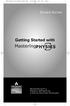 MP.Booklet_Student_mech.qxd 10/27/05 8:24 AM Page 1 STUDENT EDITION Getting Started with MASTERINGPHYSICS TM IS POWERED BY MYCYBERTUTOR BY EFFECTIVE EDUCATIONAL TECHNOLOGIES MP.Booklet_Student_mech.qxd
MP.Booklet_Student_mech.qxd 10/27/05 8:24 AM Page 1 STUDENT EDITION Getting Started with MASTERINGPHYSICS TM IS POWERED BY MYCYBERTUTOR BY EFFECTIVE EDUCATIONAL TECHNOLOGIES MP.Booklet_Student_mech.qxd
STUDENT EDITION. Getting Started with MASTERINGPHYSICS IS POWERED BY MASTERINGTECHNOLOGY
 STUDENT EDITION Getting Started with MASTERINGPHYSICS IS POWERED BY MASTERINGTECHNOLOGY Copyright 2008 Pearson Education, Inc. or its affiliate(s). All rights reserved. No part of the contents of this
STUDENT EDITION Getting Started with MASTERINGPHYSICS IS POWERED BY MASTERINGTECHNOLOGY Copyright 2008 Pearson Education, Inc. or its affiliate(s). All rights reserved. No part of the contents of this
STUDENT EDITION. Getting Started with. MasteringChemistry IS POWERED BY MASTERINGTECHNOLOGY
 STUDENT EDITION Getting Started with MasteringChemistry IS POWERED BY MASTERINGTECHNOLOGY Copyright 2008 Pearson Education, Inc. or its affiliate(s). All rights reserved. No part of the contents of this
STUDENT EDITION Getting Started with MasteringChemistry IS POWERED BY MASTERINGTECHNOLOGY Copyright 2008 Pearson Education, Inc. or its affiliate(s). All rights reserved. No part of the contents of this
Student s Guide to Blackboard
 Student s Guide to Blackboard MADONNA UNIVERSITY 2007 What is Blackboard? Blackboard delivers the course management tools that enable instructors to provide their students with course materials, discussion
Student s Guide to Blackboard MADONNA UNIVERSITY 2007 What is Blackboard? Blackboard delivers the course management tools that enable instructors to provide their students with course materials, discussion
Instructor Getting Started Guide for Desire2Learn
 Instructor Getting Started Guide for Desire2Learn Table of Contents About McGraw-Hill Campus... 2 Before you begin... 2 Initial Setup of the McGraw-Hill Campus Module... 3 Accessing McGraw-Hill Campus...
Instructor Getting Started Guide for Desire2Learn Table of Contents About McGraw-Hill Campus... 2 Before you begin... 2 Initial Setup of the McGraw-Hill Campus Module... 3 Accessing McGraw-Hill Campus...
Accelerated Christian Education DBA SCHOOL OF TOMORROW
 Accelerated Christian Education DBA SCHOOL OF TOMORROW Table of Contents Introduction... 1 The aceconnect Technology Training Organizational Tree... 2 Setup and Installation... 3 System Requirements...
Accelerated Christian Education DBA SCHOOL OF TOMORROW Table of Contents Introduction... 1 The aceconnect Technology Training Organizational Tree... 2 Setup and Installation... 3 System Requirements...
Connect Math Hosted by Aleks. Training Guide
 Connect Math Hosted by Aleks 1 Training Guide Table of Contents Section 1: Getting Started 3 Guidelines for Training Faculty... 3 Navigating Your Account... 5 Navigating Your Course... 9 Managing Your
Connect Math Hosted by Aleks 1 Training Guide Table of Contents Section 1: Getting Started 3 Guidelines for Training Faculty... 3 Navigating Your Account... 5 Navigating Your Course... 9 Managing Your
Student Toolkit PEAK Classroom
 Student Toolkit PEAK Classroom CONTENTS (click to jump to) WELCOME... 2 Accessing Your Homeroom... 2 GLOBAL NAVIGATION MENU... 4 Posts... 4 Updates... 5 My Grades... 6 Calendar... 7 PEAK CLASSROOM... 9
Student Toolkit PEAK Classroom CONTENTS (click to jump to) WELCOME... 2 Accessing Your Homeroom... 2 GLOBAL NAVIGATION MENU... 4 Posts... 4 Updates... 5 My Grades... 6 Calendar... 7 PEAK CLASSROOM... 9
Student Orientation Guide CHIPOLA COLLEGE e-learning Desire2Learn (D2L)
 Student Orientation Guide CHIPOLA COLLEGE e-learning Desire2Learn (D2L) Chipola d2l Student Orientation Guide Page 1 Table of Contents What s in this Orientation?... 3 Chipola College e-learning with D2L...
Student Orientation Guide CHIPOLA COLLEGE e-learning Desire2Learn (D2L) Chipola d2l Student Orientation Guide Page 1 Table of Contents What s in this Orientation?... 3 Chipola College e-learning with D2L...
For further support information, refer to the Help Resources appendix. To comment on the documentation, send an email to support@tk20.com.
 Technical Support and Product Information tk20.com Tk20 Corporate Headquarters 10801 MoPac Expressway, Suite 740, Austin, Texas 78759 USA Tel: 512-401-2000 For further support information, refer to the
Technical Support and Product Information tk20.com Tk20 Corporate Headquarters 10801 MoPac Expressway, Suite 740, Austin, Texas 78759 USA Tel: 512-401-2000 For further support information, refer to the
USER GUIDE for LEAD AUDITORS
 USER GUIDE for LEAD AUDITORS Surveys, Audits, Assessments and Reviews Information System Doc 22-0085 Rev0 Paper copies of this document may not be current and should not be relied on for official purposes.
USER GUIDE for LEAD AUDITORS Surveys, Audits, Assessments and Reviews Information System Doc 22-0085 Rev0 Paper copies of this document may not be current and should not be relied on for official purposes.
There are a variety of ways to read ebooks from the Stirling Libraries and Archives ebooks Collection.
 1 Guide Contents Using Stirling Libraries and Archives ebook Service 2 Downloading to Adobe Digital Editions 6 Transferring to an E-Reader from Adobe Digital 7 Editions Downloading to an Apple ipad and
1 Guide Contents Using Stirling Libraries and Archives ebook Service 2 Downloading to Adobe Digital Editions 6 Transferring to an E-Reader from Adobe Digital 7 Editions Downloading to an Apple ipad and
Click the headings below to access the relevant section of the document NEW USER CHECKLIST 2
 FAQs Contents Click the headings below to access the relevant section of the document NEW USER CHECKLIST 2 What are the distance learning minimum technical specifications? 2 What links and software will
FAQs Contents Click the headings below to access the relevant section of the document NEW USER CHECKLIST 2 What are the distance learning minimum technical specifications? 2 What links and software will
Available on VitalSource
 User Guide Available on VitalSource Welcome to Pageburst on VitalSource all of your Elsevier ebooks at your fingertips! This user guide contains the information you will need to redeem your access code
User Guide Available on VitalSource Welcome to Pageburst on VitalSource all of your Elsevier ebooks at your fingertips! This user guide contains the information you will need to redeem your access code
Best Practices with MyMathLab/ Faculty Instruction Manual
 Best Practices with MyMathLab/ Faculty Instruction Manual Help when you need it: MyMath Lab Professor Support 1-888-695-6577 Mon-Thu, 9am to 10pm Fri, 9am to 5pm Sun, 5pm to 10pm all times EST. Your Tech
Best Practices with MyMathLab/ Faculty Instruction Manual Help when you need it: MyMath Lab Professor Support 1-888-695-6577 Mon-Thu, 9am to 10pm Fri, 9am to 5pm Sun, 5pm to 10pm all times EST. Your Tech
COURSE NAVIGATOR DEMO QUICK GUIDE
 COURSE NAVIGATOR DEMO QUICK GUIDE INTRODUCTION The Course Navigator is a web-based learning management system that contains the EHR Navigator activities and assessments, as well as flash cards, quizzes,
COURSE NAVIGATOR DEMO QUICK GUIDE INTRODUCTION The Course Navigator is a web-based learning management system that contains the EHR Navigator activities and assessments, as well as flash cards, quizzes,
Learning to Teach Online!
 elearning: enhancing learning, teaching and assessment in the creative arts Learning to Teach Online! Introduction to Blackboard Part One: the Student Experience elearning: contacts Julian Fletcher Leigh
elearning: enhancing learning, teaching and assessment in the creative arts Learning to Teach Online! Introduction to Blackboard Part One: the Student Experience elearning: contacts Julian Fletcher Leigh
Remote Access End User Reference Guide for Access to SJLinked Version 1.0 3/11/2014
 Remote Access End User Reference Guide for Access to SJLinked Version 1.0 3/11/2014 Contents Introduction... 2 Installing Citrix Receiver for Windows... 3 Before You Begin... 3 System Requirements... 3
Remote Access End User Reference Guide for Access to SJLinked Version 1.0 3/11/2014 Contents Introduction... 2 Installing Citrix Receiver for Windows... 3 Before You Begin... 3 System Requirements... 3
HeinOnline User s Guide
 HeinOnline User s Guide Navigating the Interface www.heinonline.org HeinOnline is a product of William S. Hein & Co., Inc. For more information, please contact us at: 716-882-2600 Toll Free: 800-828-7571
HeinOnline User s Guide Navigating the Interface www.heinonline.org HeinOnline is a product of William S. Hein & Co., Inc. For more information, please contact us at: 716-882-2600 Toll Free: 800-828-7571
INSTRUCTOR HELP & WALKTHROUGH
 INSTRUCTOR HELP & WALKTHROUGH 2015 Jones & Bartlett Learning, LLC, An Ascend Learning Company Contents What are the system requirements for Navigate 2 TestPrep? 3 How do I review my students performance?
INSTRUCTOR HELP & WALKTHROUGH 2015 Jones & Bartlett Learning, LLC, An Ascend Learning Company Contents What are the system requirements for Navigate 2 TestPrep? 3 How do I review my students performance?
Using D2L Brightspace for the First Time
 Using D2L Brightspace for the First Time Online courses at Saint Paul College require access to D2L Brightspace a learning management system designed for providing course information online. By utilizing
Using D2L Brightspace for the First Time Online courses at Saint Paul College require access to D2L Brightspace a learning management system designed for providing course information online. By utilizing
Instructor Getting Started Guide for Desire2Learn
 Instructor Getting Started Guide for Desire2Learn Table of Contents About McGraw-Hill Campus... 2 Before you begin... 2 Initial Setup of the McGraw-Hill Campus Module... 3 Accessing McGraw-Hill Campus...
Instructor Getting Started Guide for Desire2Learn Table of Contents About McGraw-Hill Campus... 2 Before you begin... 2 Initial Setup of the McGraw-Hill Campus Module... 3 Accessing McGraw-Hill Campus...
HOME PAGE. Quick Start Guide. Here s how to navigate the Films On Demand home page you first see when you log in.
 HOME PAGE Here s how to navigate the Films On Demand home page you first see when you log in. SEE AND EDIT YOUR CUSTOMIZED PLAYLISTS CREATE YOUR PERSONAL LOGIN TO ACCESS CUSTOM FEATURES ORGANIZE VIDEOS
HOME PAGE Here s how to navigate the Films On Demand home page you first see when you log in. SEE AND EDIT YOUR CUSTOMIZED PLAYLISTS CREATE YOUR PERSONAL LOGIN TO ACCESS CUSTOM FEATURES ORGANIZE VIDEOS
Online College Algebra (MATH 1302-D10) Fall 2011
 Online College Algebra (MATH 1302-D10) Fall 2011 This course will utilize the online interactive website for delivery of course materials. You may purchase access materials for this course from the ASU
Online College Algebra (MATH 1302-D10) Fall 2011 This course will utilize the online interactive website for delivery of course materials. You may purchase access materials for this course from the ASU
H-ITT CRS V2 Quick Start Guide. Install the software and test the hardware
 H-ITT CRS V2 Quick Start Guide Revision E Congratulations on acquiring what may come to be one of the most important technology tools in your classroom! The H-ITT Classroom Response System is quite easy
H-ITT CRS V2 Quick Start Guide Revision E Congratulations on acquiring what may come to be one of the most important technology tools in your classroom! The H-ITT Classroom Response System is quite easy
LIBRARY MEMBER USER GUIDE
 LIBRARY MEMBER USER GUIDE CONTENTS PAGE Part 1) How to create a new account... 2 Part 2) How to checkout a magazine issue... 4 Part 3) How to download Zinio Reader 4... 10 a) For your PC... 10 b) For your
LIBRARY MEMBER USER GUIDE CONTENTS PAGE Part 1) How to create a new account... 2 Part 2) How to checkout a magazine issue... 4 Part 3) How to download Zinio Reader 4... 10 a) For your PC... 10 b) For your
Welcome to echalk A Guide For Students. Introduction. Contents:
 Welcome to echalk A Guide For Students Introduction echalk is an online learning environment that connects students, teachers, parents and administrators within your school and district. echalk provides
Welcome to echalk A Guide For Students Introduction echalk is an online learning environment that connects students, teachers, parents and administrators within your school and district. echalk provides
About mysi-net. A note on privacy. Always Sign Out. mysi-net STAFF FACT SHEET April 20, 2012
 About mysi-net mysi-net is effectively a 'cut-down' version of SI-net, UQ s Student Administration system. It is available for self-service access by students, and allows staff members to search for and
About mysi-net mysi-net is effectively a 'cut-down' version of SI-net, UQ s Student Administration system. It is available for self-service access by students, and allows staff members to search for and
Setting up for Adobe Connect meetings
 Setting up for Adobe Connect meetings When preparing to lead a live lecture or meeting, you probably ensure that your meeting room and materials are ready before your participants arrive. You run through
Setting up for Adobe Connect meetings When preparing to lead a live lecture or meeting, you probably ensure that your meeting room and materials are ready before your participants arrive. You run through
TELPAS Rater s User Guide for Online Holistic Rating Training
 TELPAS Rater s User Guide for Online Holistic Rating Training New User Registration TrainingCenter Site Code You will need a TrainingCenter site code from your district or campus testing coordinator in
TELPAS Rater s User Guide for Online Holistic Rating Training New User Registration TrainingCenter Site Code You will need a TrainingCenter site code from your district or campus testing coordinator in
Getting Started with WebEx Training Center
 Getting Started with WebEx Training Center About this guide This guide introduces you to Training Center and provides basic information about using its many features. For more information about using these
Getting Started with WebEx Training Center About this guide This guide introduces you to Training Center and provides basic information about using its many features. For more information about using these
VALUE LINE INVESTMENT SURVEY ONLINE USER S GUIDE VALUE LINE INVESTMENT SURVEY ONLINE. User s Guide
 VALUE LINE INVESTMENT SURVEY ONLINE User s Guide Welcome to Value Line Investment Survey Online. This user guide will show you everything you need to know to access and utilize the wealth of information
VALUE LINE INVESTMENT SURVEY ONLINE User s Guide Welcome to Value Line Investment Survey Online. This user guide will show you everything you need to know to access and utilize the wealth of information
ANGEL 7.4 MASTER Course Import Guide for MBA Online Instructors
 ANGEL 7.4 MASTER Course Import Guide for MBA Online Instructors The Center for Instructional Technology & elearning Ohio Dominican University elearning.ohiodominican.edu angel_administrator@ohiodominican.edu
ANGEL 7.4 MASTER Course Import Guide for MBA Online Instructors The Center for Instructional Technology & elearning Ohio Dominican University elearning.ohiodominican.edu angel_administrator@ohiodominican.edu
Aeries.net Teacher Portal User Documentation July 31, 2015. 1. Access Teacher Portal. 2. Utilizing the Navigation Tree
 Aeries.net Teacher Portal User Documentation July 31, 2015 1. Access Teacher Portal 2. Utilizing the Navigation Tree 3. Attendance Attendance Add/Dropped Students ** SSA (Safe Schools Act) Attendance Notes
Aeries.net Teacher Portal User Documentation July 31, 2015 1. Access Teacher Portal 2. Utilizing the Navigation Tree 3. Attendance Attendance Add/Dropped Students ** SSA (Safe Schools Act) Attendance Notes
Once we have provided you with an ftp username and password, you may use the following instructions to upload content:
 Full-text FTP Instructions for PC Users: In order to use the ftp, we will provide you with unique login credentials similar to the following: Host: ftp.epnet.com Username: ftpusername Password: XXXXX Windows
Full-text FTP Instructions for PC Users: In order to use the ftp, we will provide you with unique login credentials similar to the following: Host: ftp.epnet.com Username: ftpusername Password: XXXXX Windows
USER S GUIDE San Diego Community College District Online Applicant Tracking System
 USER S GUIDE San Diego Community College District Online Applicant Tracking System PeopleAdmin, Inc. 816 Congress Avenue Suite 1800 Austin, TX 78701 TABLE OF CONTENTS INTRODUCTION... 1 GETTING STARTED...
USER S GUIDE San Diego Community College District Online Applicant Tracking System PeopleAdmin, Inc. 816 Congress Avenue Suite 1800 Austin, TX 78701 TABLE OF CONTENTS INTRODUCTION... 1 GETTING STARTED...
Galileo 360 o Learning User Guide
 Galileo 360 o Learning User Guide Acknowledgement: This User Guide was developed by Galileo Benelux, Customer Support Service. For questions or comments, please send a message to services.be@galileo.com
Galileo 360 o Learning User Guide Acknowledgement: This User Guide was developed by Galileo Benelux, Customer Support Service. For questions or comments, please send a message to services.be@galileo.com
A BEST PRACTICE GUIDE
 ONLINE CUSTOMER TRAINING ADMINISTRATION GUIDE Online Training Administrator Guide A BEST PRACTICE GUIDE BTWHOLESALE DATE: 09/12/2013 Page 1 of 12 CONTENTS Page 1 INTRODUCTION 3 1.1 What does the training
ONLINE CUSTOMER TRAINING ADMINISTRATION GUIDE Online Training Administrator Guide A BEST PRACTICE GUIDE BTWHOLESALE DATE: 09/12/2013 Page 1 of 12 CONTENTS Page 1 INTRODUCTION 3 1.1 What does the training
Using the Online ebooks Library. Moray Council Libraries & Information Services. For more information log on to http://moray.libraryebooks.co.
 Using the Online ebooks Library Moray Council Libraries & Information Services For more information log on to http://moray.libraryebooks.co.uk How does the ebooks Service work? Log in to ebooks website
Using the Online ebooks Library Moray Council Libraries & Information Services For more information log on to http://moray.libraryebooks.co.uk How does the ebooks Service work? Log in to ebooks website
FACULTY GETTING STARTED WITH i>clicker2
 FACULTY GETTING STARTED WITH i>clicker2 Software The i>clicker software is completely packaged in a single folder and includes the i>clicker, i>grader, and searchable help files. The i>clicker software
FACULTY GETTING STARTED WITH i>clicker2 Software The i>clicker software is completely packaged in a single folder and includes the i>clicker, i>grader, and searchable help files. The i>clicker software
Florida Interim Assessment Item Bank and Test Platform (IBTP) Pilot 2 Toolkit
 Florida Interim Assessment Item Bank and Test Platform (IBTP) Pilot 2 Toolkit Table of Contents Florida Interim Assessment Item Bank and Test Platform (IBTP) Overview... 3 Tested Subjects and Grade Levels...
Florida Interim Assessment Item Bank and Test Platform (IBTP) Pilot 2 Toolkit Table of Contents Florida Interim Assessment Item Bank and Test Platform (IBTP) Overview... 3 Tested Subjects and Grade Levels...
TELPAS Rater s User Guide for Online Holistic Rating Training
 TELPAS Rater s User Guide for Online Holistic Rating Training New User Registration TrainingCenter Site Code If you do not already have a TrainingCenter account used during previous training, including
TELPAS Rater s User Guide for Online Holistic Rating Training New User Registration TrainingCenter Site Code If you do not already have a TrainingCenter account used during previous training, including
Using MyMathLab. Features
 Using MyMathLab Features You must already be registered or enrolled in a current MyMathLab class in order to use MyMathLab. If you are not registered or enrolled in a new class, see another PowerPoint
Using MyMathLab Features You must already be registered or enrolled in a current MyMathLab class in order to use MyMathLab. If you are not registered or enrolled in a new class, see another PowerPoint
Access to Moodle. The first session of this document will show you how to access your Lasell Moodle course, how to login, and how to logout.
 Access to Moodle The first session of this document will show you how to access your Lasell Moodle course, how to login, and how to logout. 1. The homepage of Lasell Learning Management System Moodle is
Access to Moodle The first session of this document will show you how to access your Lasell Moodle course, how to login, and how to logout. 1. The homepage of Lasell Learning Management System Moodle is
FSA Infrastructure Trial Guide
 FSA Infrastructure Trial Guide 2015 2016 Published September 25, 2015 Prepared by the American Institutes for Research Table of Contents Infrastructure Trial Overview... 1 Infrastructure Trial Guide Overview...
FSA Infrastructure Trial Guide 2015 2016 Published September 25, 2015 Prepared by the American Institutes for Research Table of Contents Infrastructure Trial Overview... 1 Infrastructure Trial Guide Overview...
Totally Internet Based Software. Getting Started. Strategy Systems, Inc. PO Box 2136 Rogers, AR 72757 (479) 271-7400
 Totally Internet Based Software Getting Started Strategy Systems, Inc. PO Box 2136 Rogers, AR 72757 (479) 271-7400 System Requirements... 1 User Login... 1 Basic Navigation... 2 Hover Menus... 2 Dropdown
Totally Internet Based Software Getting Started Strategy Systems, Inc. PO Box 2136 Rogers, AR 72757 (479) 271-7400 System Requirements... 1 User Login... 1 Basic Navigation... 2 Hover Menus... 2 Dropdown
Welcome to echalk My echalk Community: For Students
 Welcome to echalk : For Students Introduction echalk is an online learning environment that connects students, teachers, parents and administrators within your school and district. echalk provides your
Welcome to echalk : For Students Introduction echalk is an online learning environment that connects students, teachers, parents and administrators within your school and district. echalk provides your
Voice-Over PowerPoint (VOPP) and FTP Instructions for Online Courses (for Windows PC Computers) December 2009
 Voice-Over PowerPoint (VOPP) and FTP Instructions for Online Courses (for Windows PC Computers) December 2009 A. How to add narration to a PowerPoint presentation: 1. Attach a microphone to your computer
Voice-Over PowerPoint (VOPP) and FTP Instructions for Online Courses (for Windows PC Computers) December 2009 A. How to add narration to a PowerPoint presentation: 1. Attach a microphone to your computer
BEST / Act 230 Funding
 BEST / Act 230 Funding GRANTIUM APPLICATION INSTRUCTIONS FOR FY 16 (2015 2016 Academic Year) Table of Contents Logging into Grantium and Changing Your Password... 3 Forgot Your Password?... 4 How to Get
BEST / Act 230 Funding GRANTIUM APPLICATION INSTRUCTIONS FOR FY 16 (2015 2016 Academic Year) Table of Contents Logging into Grantium and Changing Your Password... 3 Forgot Your Password?... 4 How to Get
Section 1.0 Getting Started with the Vālant EMR. Contents
 Section 1.0 Getting Started with the Vālant EMR Contents Getting Started with the Valant EMR application:... 2 Hardware Requirements for the Vālant EMR:... 3 Software Requirements for the Vālant EMR:...
Section 1.0 Getting Started with the Vālant EMR Contents Getting Started with the Valant EMR application:... 2 Hardware Requirements for the Vālant EMR:... 3 Software Requirements for the Vālant EMR:...
Still unable to log in? Email one of the following people for assistance and provide your name and site.
 TPS Support Course 2015: Risk Management, FERPA Review, Classroom Management, Roles of Paraprofessionals and Teachers, Strategies for English Language Development This online professional learning opportunity
TPS Support Course 2015: Risk Management, FERPA Review, Classroom Management, Roles of Paraprofessionals and Teachers, Strategies for English Language Development This online professional learning opportunity
Apex Student Tutorial
 Apex Student Tutorial Welcome to Apex... 2 Announcements... 2 Navigation... 2 Learning Tools... 4 Vocabulary... 4 Study Sheets... 4 Transferring Study Guides to a Word Processor... 5 Reports... 6 Student
Apex Student Tutorial Welcome to Apex... 2 Announcements... 2 Navigation... 2 Learning Tools... 4 Vocabulary... 4 Study Sheets... 4 Transferring Study Guides to a Word Processor... 5 Reports... 6 Student
New To Blackboard: Faculty Edition
 Bb Abbreviation for Blackboard /ilearn Edit Mode is in the upper-right corner of Bb and must be ON for you to modify your course content. Click the icon to turn edit on or off. The Action Link contains
Bb Abbreviation for Blackboard /ilearn Edit Mode is in the upper-right corner of Bb and must be ON for you to modify your course content. Click the icon to turn edit on or off. The Action Link contains
