Payroll Liabilities in O.S.A.S. From South Coast ESD Coos Bay Oregon
|
|
|
- Felicity McDaniel
- 8 years ago
- Views:
Transcription
1 Payroll Liabilities in O.S.A.S. From South Coast ESD Coos Bay Oregon
2 Here s where we get started.
3 The Payroll Liabilities Menu will allow the user to efficiently: 1. Maintain Payroll Vendors and the amounts owed to those vendors. 2. Process payments to Payroll Vendors by writing (and voiding) checks. 3. Make journal entries to adjust Payroll Cost, Budget Expenditure and Payroll Liabilities, concurrently.
4 First we ll look at the Payroll Vendor Master file. This file holds the information needed to manage each Vendor s account and process payment for accrued liabilities.
5 If you know the vendor number, enter it here. If not, press the F12 key to see a listing of all vendors. If you want to add a new vendor, you may want to use the F12 scan to find a number not in use, or you can print a listing of all Payroll Vendors using Option 14 of the Payroll Liabilities Menu. Let s look at the F12 Scan..
6 Enter the first letter(s) of the Vendor name and press enter to see a listing of all Payroll Vendors starting with the one closest to the string of letters you entered. From this screen select and press enter to access and Payroll Vendor Master file.
7 The first field in the Payroll Vendor File is the Status Flag. If this field is blank, the Vendor is considered to be active. If an I is entered here, the Vendor will be inactivated and cannot be used for subsequent payrolls. The Name and three address lines are offered. If used, all three address lines will print on the Vendor check.
8 These amounts are not account balances. If figures appear here, they indicate the amounts that will become accrued liabilities upon posting payroll. For your convenience, the pending amounts for Fringes and Voluntary Deductions are listed separately.
9 These amounts are not account balances. If figures appear here, they indicate the amounts that will become accrued liabilities upon posting payroll. For your convenience, the pending amounts for Fringes and Voluntary Deductions are listed separately.
10 These fields are used to control when and how a Vendor is paid. If these options are used, they will be applied to all transactions for that Vendor when the Payroll is posted. (P)ermanent Prepay - Enter P if this vendor is paid using ACH (like PERS) and you do not want a paper check issued when the liabilities are paid. A pre-paid Check Number can be entered in the next field. The amount will post and clear as if a check had been written when you pay the liabilities for that payroll. Permanent (H)old If you need time to reconcile a vendor balance, you can use the hold feature to exclude it while you pay other liabilities that are due. Use it also if you need to enter an adjustment before paying the vendor. G/L Only When this flag is used and a check run is posted, the transaction amounts for a Vendor will be purged from the Liability listing, however no check will be written or posted. This option is for amounts that were already paid such as draws or SAIF premiums where the year was paid in advance.
11 Year to Date - States the total amount paid for the Calendar Year to Date. Liability Account The G/L account to which the transactions will be charged. Routing Number For use with Direct Deposit of liabilities. Vendor must supply. Vendor Account Reference- An optional field that can be used to hold the Districts account number with a Vendor, or other identifying information. Any information entered here will print on the check stub. Billing Analysis Group- Use of this code can help reconcile distribution of payroll costs to the invoice amounts received from Payroll Vendors. This report can be especially helpful if you have multiple voluntary deductions or fringes assigned to the same payroll vendor, such as OEBB.
12 Tell me more about this Billing Analysis Group..
13 From the Monthly Payroll Reports menu (#17), select the Billing Analysis number that represents the Vendor(s) whose detail you want to download for analysis. 1 is the billing analysis number assigned to the vendor(s) with whose data I want to work. Once the payroll vendors are assigned a billing analysis code and the option is taken from the Monthly Payroll Reports menu to generate the file using one of up to nine billing analysis codes, you will then use a data transfer icon to pull this data into Excel on your P.C. You will need a folder on your C:\ drive called PAYROLL. The file will be named DEDWRKF.CSV, although you can rename it, as desired.
14 This is an excerpt from a Deduction Work file Download in Excel for Payroll Vendors 011 and 031 (both of whom are OEBB). Pay Code These columns represent Vendor & Fringe/Deduction Type. This column is Vendor 031, Fringe 4
15 This option will generate a complete listing of all unpaid Payroll Liabilities.
16 When you post a payroll, the values assigned in the Vendor Master File regarding pre-pay, hold and other payment information will be assigned to each transaction for that vendor. For example, Vendor 003 has been assigned a Permanent Pre-Pay flag in the Vendor Master file.
17 As a result of that flag in the Vendor Master, both of these transactions are marked for Permanent Pre-Pay. What if you need to pay other liabilities, but you need to hold off paying OEBB until you can reconcile the amounts the billed to the District? Select any transaction to change the payment options.
18 Only the fields related to payment options can be changed on this screen. For Vendor 003, the Pre-Pay flag can be removed and the Hold Invoice flag can be added. What if I need to change the amount of a liability?
19 Example: Vendor 084- American Fidelity has refunded to the district an employee contribution in the amount of $114. The check is deposited through Cash Receipts and the G/L account (47185) for the TSA deduction is credited. Because the refund to the employee must be issued pretax, it is handled by changing the amount in the original deduction to a negative. When the payroll is posted, this negative deduction further reduces the balance due to American Fidelity. Because the G/L balance for American Fidelity was reduced when the check was recorded in cash receipts, and reduced again in order to refund the original deduction to the employee, a way is needed to correct the amount owed to the vendor. The Budget is not involved and Payroll history for the employee is correct. All that is needed is an adjustment to the liability account balance to remove the effects of either the credit from cash receipts or the credit from the negative deduction when payroll was posted. The easiest way to handle such a situation will be with an Open Item Adjustment.
20 If you only need to hit the G/L, use this option. It makes a copy of any selected open item and adds fields into which you can enter an adjustment.
21 Using the F10 Adjustment option presents these new fields to the transaction detail. In this example, we re adjusting the original amount owed to American Fidelity by adding $
22 Use the Vendor Reference Field to make a comment regarding the reason for the adjustment. If this field isn t used, the reference info from the Vendor Master screen will be used for this transaction. Enter the adjustment amount and press enter. The net liability after calculating the adjustment is displayed! Use the F24 key to post the adjustment. Multiple adjustments can be made on a transaction, if necessary, however the amount displayed at the top of the screen will always display the original amount without regard to previous adjustments. Wow! Too easy!!
23 The adjustment has been added the Open Item Listing Option #2 and.for audit purposes, adjustments also send a zero net tracking entry to the Non-General Journals.
24 What if I need to adjust the liability amount and have it show up in the budget and the employee s payroll history? The F10 adjustment doesn t cover all of that, right? Wait!
25 It sounds like you will need a Liability Journal Entry.
26 Here s an example. This employee qualified for Insurance coverage, but the Payroll department wasn t notified in time to set up the fringe. Using a Liability Journal Entry, you can expense the budget, adjust the payroll liability balance AND send an entry to the employee s payroll distribution history all at the same time!
27 It s helpful to describe an adjustment for future reference. From this screen, you can conveniently search for employee, payroll vendor or budget account number.
28 Once the entry is posted, we can see the effects of the entry in the employee s payroll distribution...the Budget
29 .and the General Ledger (via the Non-General Journals)
30 My adjustments are made and my Vendor Payments are Due!! I need to cut checks!
31 Earlier, the various payment options in the Payroll Vendor Master were explained. It s when you re ready to cut checks that these options really pay off (pardon the pun..)! P Prepaid Y G/L Only X Pay Now H -Hold
32 There are essentially two ways to pay liabilities: 1. Payroll Control Date Range- Everything within the date range will be paid, including those items flagged for Prepay, G/L Only, or Pay Now. Those items outside of the date rage entered and items flagged for (H)old will not be paid. 2. Pay Now Items Only Items marked with an X for Pay Now will be paid. All other items will be excluded.
33 Will Prepays be included if I use the Pay Now option? Only if you add the X to the pay now flag. It won t hurt to have both, but if you are asking to pay only those items marked Pay Now, this flag must be
34 Very Important!!!! So. what should I do? You will see this message screen after pressing enter to write checks. If you answer 0 to the prompt, the check run will be posted. This is not always wise, because you have not actually printed the checks yet. It s much safer to print them first and then if anything happens while they re printing (checks get jammed or put in backwards, power goes out.etc.) you can always go through the check writing procedure again. But if the checks are posted, it s too late!
35 Since it s best to actually print your checks before you post them, let s do that now. Hit the Esc on your keyboard. This will bring you to the OSAS Utilities Menu. Select option 1 to get to your Report Manager. It holds all your print jobs..reports, checks, etc.
36 This 18 PVLS means there are 18 Payroll Vendor Laser checks to print. Enter a 2 on the line that holds the checks. This will allow us to change the destination of the checks. In other words, right now, the checks are in your out queue and they need to be sent to a printer. Take this 2 option to indicate the printer on which you want the checks to print.
37 This change screen will present itself. The first field is the relevant field. In this example, these checks are sitting the outq of user RHONDAH. To send them to a printer, Rhonda would change this from her outq to the printer ID of the printer she wants to use. What if I don t know my printer ID?
38 The printer ID is assigned by OSAS. Every printer has a unique printer ID. If you re not sure which ID belongs to your printer, call OSAS support (541) or rhondah@scesd.k12.or.us. We can help! If you do know the printer ID you want to use, simply change this...to the correct printer ID. Then press enter Is this all I have to do to print my checks?
39 No. You will need to answer a forms message. The purpose of asking you to answer this message is to ensure that you have loaded check stock into the printer. You will be asked to answer another one, when you print the first plain paper report after running checks. There again, just making sure you re not printing a check register on check stock 7 When you have a message it will be obvious. You ll have a red *MSG* status and to answer it, you ll enter a 7.
40 All of these letters have a different meaning, but the one to remember is G (for GO). This will send your checks to the printer. Now, where were we?
41 Oh, yeah.i almost forgot where we were. I kind of got lost in all that Report Manager stuff. So now I need to get back to this prompt to say it s OK to post my checks, right?
42 Yes! Use the F3 key to exit Report Manager.Then F3 again to exit the Utilities Menu
43 ..Here we are! Back where we started. If the checks printed correctly, answer this prompt with a 0. If for any reason, you need to reprint checks ( maybe the printer ate your checks or you accidentally cut a check in this run to a vendor that you weren t really ready to pay yet), enter a 1. This will get you back to where you were before you cut checks. Then you can resolve any issues and print checks again!
44 Once you ve answered the prompt with a 0, you ll get a check register. OK What if I need to VOID a payroll vendor check?
45 Some of my payroll vendors are Permanent Pre-Pays and I use the same pre-pay check number every time. How does that work?
46 When voiding a Payroll Vendor check, both the check number and the check date are tested. In the example above, if the program couldn t find a check number issued to Vendor 003 on January 27, 2009, the following screen message would appear:
47 This means that you would only encounter a problem if you posted multiple payrolls using the same control date. For this reason, we recommend using different control dates for situations like the June payrolls. If you going to void a check and reissue it, use this option to automatically add the amount due back into the open item listing once the void is posted. Then you can key an adjustment, if necessary, before reissuing the check.
48 Aside from the Open Items Listing at #2, there are two other reports on the Payroll Liabilities Menu that will be helpful.
49 At #13 is the Payroll Vendor Check History. This report can be run for any date range and/or Vendor number range. You can sort the listing by Check number or by Vendor Number.
50 At #14 is the Payroll Vendor Master File Listing. This will offer a bird s eye view of data in the Payroll Master file related to how the Vendor is paid. See print options available
51 And this Recalc option.? What s that for?
52 Occasionally, the Year-to-Date information for a Payroll Vendor in the History File will become disorganized and appear inaccurate on YTD Reports and Listings. The most common cause of such disorganization is the Void and Reissue of payments. So..If you notice odd YTD figures, the historical information can be re-organized by running this menu option. There is no harm in doing so for any reason, or for no reason at all!
53 Got questions.. Need help Give us a ring! O.S.A.S. Customer Support rhondah@scesd.k12.or.us South Coast E.S.D. Coos Bay, Oregon
Bank Reconciliation. From South Coast ESD Coos Bay Oregon
 Bank Reconciliation From South Coast ESD Coos Bay Oregon This is what we are talking about The bank reconciliation process is important for ensuring that your general ledger cash balance (less outstanding
Bank Reconciliation From South Coast ESD Coos Bay Oregon This is what we are talking about The bank reconciliation process is important for ensuring that your general ledger cash balance (less outstanding
What Payroll Coordinators Need to Know
 What Payroll Coordinators Need to Know What Payroll Coordinators Need to Know About Trust Advantage & QuickLink Trust Advantage allows employees to pay premiums for WEA Member Benefits (Member Benefits)
What Payroll Coordinators Need to Know What Payroll Coordinators Need to Know About Trust Advantage & QuickLink Trust Advantage allows employees to pay premiums for WEA Member Benefits (Member Benefits)
OPEN SYSTEMS Accounting Software
 OPEN SYSTEMS Accounting Software OSAS Payroll and the Affordable Care Act 2012 W-2 Update Date: To: Software Maintenance Plan Subscribers Products: Payroll for OSAS versions 7.61 and 7.52 Employers must
OPEN SYSTEMS Accounting Software OSAS Payroll and the Affordable Care Act 2012 W-2 Update Date: To: Software Maintenance Plan Subscribers Products: Payroll for OSAS versions 7.61 and 7.52 Employers must
Payco, Inc. Evolution and Employee Portal. Payco Services, Inc.., 2013. 1 Home
 Payco, Inc. Evolution and Employee Portal Payco Services, Inc.., 2013 1 Table of Contents Payco Services, Inc.., 2013 Table of Contents Installing Evolution... 4 Commonly Used Buttons... 5 Employee Information...
Payco, Inc. Evolution and Employee Portal Payco Services, Inc.., 2013 1 Table of Contents Payco Services, Inc.., 2013 Table of Contents Installing Evolution... 4 Commonly Used Buttons... 5 Employee Information...
ACCRUAL ACCOUNTING WORKFLOW
 ACCRUAL ACCOUNTING WORKFLOW TABLE OF CONTENTS COMPANY ACCOUNT NUMBERS... 2 POLICY ENTRY... 2 Agency Bill... 2 Direct Bill... 3 Transaction Detail... 3 CLIENT PAYMENTS... 4 Agency Billed Payment... 4 Direct
ACCRUAL ACCOUNTING WORKFLOW TABLE OF CONTENTS COMPANY ACCOUNT NUMBERS... 2 POLICY ENTRY... 2 Agency Bill... 2 Direct Bill... 3 Transaction Detail... 3 CLIENT PAYMENTS... 4 Agency Billed Payment... 4 Direct
AgencyPro. Cash Accounting Workflow
 AgencyPro Cash Accounting Workflow This document is a supplemental accounting guide to reiterate the general processes outlined during the first accounting training. Some of the outlined processes differ
AgencyPro Cash Accounting Workflow This document is a supplemental accounting guide to reiterate the general processes outlined during the first accounting training. Some of the outlined processes differ
MAS 90 MAS 200 Tips, Tricks and Frequently Asked Questions (FAQ s) Prepared by: The Fitzgerald Group August 11, 2004
 MAS 90 MAS 200 Tips, Tricks and Frequently Asked Questions (FAQ s) Prepared by: The Fitzgerald Group August 11, 2004 This is a compilation of ideas from The Fitzgerald Group staff, from clients and from
MAS 90 MAS 200 Tips, Tricks and Frequently Asked Questions (FAQ s) Prepared by: The Fitzgerald Group August 11, 2004 This is a compilation of ideas from The Fitzgerald Group staff, from clients and from
TIPS AND TRICKS for the CORE ACCOUNTING MODULES REMINDER:
 REMINDER: Please remember that this document is meant to be a guideline with some ideas of ways you can use MAS 90 / 200 core accounting modules more fully. However, your settings or process may not work
REMINDER: Please remember that this document is meant to be a guideline with some ideas of ways you can use MAS 90 / 200 core accounting modules more fully. However, your settings or process may not work
All rights reserved. Banyon Data Systems, Inc. 350 W Burnsville Parkway Burnsville, Minnesota 55337 (800) 229-1130. www.banyon.com
 Banyon Data Systems Payroll Software Version 10 All rights reserved by Banyon Data Systems, Inc. 350 W Burnsville Parkway Burnsville, Minnesota 55337 (800) 229-1130 www.banyon.com 1 2 TABLE OF CONTENTS
Banyon Data Systems Payroll Software Version 10 All rights reserved by Banyon Data Systems, Inc. 350 W Burnsville Parkway Burnsville, Minnesota 55337 (800) 229-1130 www.banyon.com 1 2 TABLE OF CONTENTS
MSI Payroll Version 6.0
 MSI Payroll Version 6.0 User s Guide Municipal Software, Inc. 1850 W. Winchester Road, Ste 209 Libertyville, IL 60048 Phone: (847) 362-2803 Fax: (847) 362-3347 Contents are the exclusive property of Municipal
MSI Payroll Version 6.0 User s Guide Municipal Software, Inc. 1850 W. Winchester Road, Ste 209 Libertyville, IL 60048 Phone: (847) 362-2803 Fax: (847) 362-3347 Contents are the exclusive property of Municipal
for Sage 100 ERP Payroll Overview Document
 for Sage 100 ERP Payroll Document 2012 Sage Software, Inc. All rights reserved. Sage Software, Sage Software logos, and the Sage Software product and service names mentioned herein are registered trademarks
for Sage 100 ERP Payroll Document 2012 Sage Software, Inc. All rights reserved. Sage Software, Sage Software logos, and the Sage Software product and service names mentioned herein are registered trademarks
M O N T H E N D / Q U A R T E R L Y / Y E A R E N D C H E C K L I S T S & P R O C E D U R E S ACCOUNTS RECEIVABLE ACCOUNTS PAYABLE
 M O N T H E N D / Q U A R T E R L Y / Y E A R E N D C H E C K L I S T S & P R O C E D U R E S ACCOUNTS RECEIVABLE ACCOUNTS PAYABLE PAYROLL GENERAL LEDGER PROCOM SOLUTIONS, INC. OAKLAND CENTER 8980-A ROUTE
M O N T H E N D / Q U A R T E R L Y / Y E A R E N D C H E C K L I S T S & P R O C E D U R E S ACCOUNTS RECEIVABLE ACCOUNTS PAYABLE PAYROLL GENERAL LEDGER PROCOM SOLUTIONS, INC. OAKLAND CENTER 8980-A ROUTE
Accounts Payable System Administration Manual
 Accounts Payable System Administration Manual Confidential Information This document contains proprietary and valuable, confidential trade secret information of APPX Software, Inc., Richmond, Virginia
Accounts Payable System Administration Manual Confidential Information This document contains proprietary and valuable, confidential trade secret information of APPX Software, Inc., Richmond, Virginia
Chapter 12 - Accounts Payable
 Chapter 12 - Accounts Payable This Section Includes: 12.1 Vendors 12.1.1 Find an Existing Vendor 12.1.2 Adding Vendors 12.1.3 Inactivating Vendors 12.2 Vendor Reports 12.2.1 Vendor Summary Listing 12.2.2
Chapter 12 - Accounts Payable This Section Includes: 12.1 Vendors 12.1.1 Find an Existing Vendor 12.1.2 Adding Vendors 12.1.3 Inactivating Vendors 12.2 Vendor Reports 12.2.1 Vendor Summary Listing 12.2.2
for Sage 100 ERP Accounts Payable Overview Document
 for Sage 100 ERP Accounts Payable Document 2012 Sage Software, Inc. All rights reserved. Sage Software, Sage Software logos, and the Sage Software product and service names mentioned herein are registered
for Sage 100 ERP Accounts Payable Document 2012 Sage Software, Inc. All rights reserved. Sage Software, Sage Software logos, and the Sage Software product and service names mentioned herein are registered
TheFinancialEdge. Subsidiary Ledger Reconciliation Guide
 TheFinancialEdge Subsidiary Ledger Reconciliation Guide 101811 2011 Blackbaud, Inc. This publication, or any part thereof, may not be reproduced or transmitted in any form or by any means, electronic,
TheFinancialEdge Subsidiary Ledger Reconciliation Guide 101811 2011 Blackbaud, Inc. This publication, or any part thereof, may not be reproduced or transmitted in any form or by any means, electronic,
We recommend that you create seven binders: one each for each SAGE PRO module you own:
 We recommend that you create seven binders: one each for each SAGE PRO module you own: General Ledger Inventory Control Accounts Receivable Accounts Payable Order Entry Purchase Orders Payroll If you have
We recommend that you create seven binders: one each for each SAGE PRO module you own: General Ledger Inventory Control Accounts Receivable Accounts Payable Order Entry Purchase Orders Payroll If you have
Quick Guide: Payroll tips
 Quick Guide: Payroll tips QuickBooks Payroll lets you pay employees with just a few clicks and minimal data entry, usually just the hours employees worked. To make the most of the payroll features: When
Quick Guide: Payroll tips QuickBooks Payroll lets you pay employees with just a few clicks and minimal data entry, usually just the hours employees worked. To make the most of the payroll features: When
efunds User Guide For School Office Employees
 efunds User Guide For School Office Employees Table of Contents Introduction & Login Procedure... 1 Welcome to efunds: Main Screen... 3 General Ledger... 3 Receive Money... 3 Pay Bills... 3 Bank Reconciliation...
efunds User Guide For School Office Employees Table of Contents Introduction & Login Procedure... 1 Welcome to efunds: Main Screen... 3 General Ledger... 3 Receive Money... 3 Pay Bills... 3 Bank Reconciliation...
NEXTGEN BUDGETARY ACCOUNTING TRAINING
 NEXTGEN BUDGETARY ACCOUNTING TRAINING TRANSACTIONS I. Vendor Maintenance II. III. IV. Requisition Entry - Routing Purchase Order Entry Accounts Payable - Invoice Entry V. Accounts Payable - Cash Disbursements
NEXTGEN BUDGETARY ACCOUNTING TRAINING TRANSACTIONS I. Vendor Maintenance II. III. IV. Requisition Entry - Routing Purchase Order Entry Accounts Payable - Invoice Entry V. Accounts Payable - Cash Disbursements
Pay.It. Run.It! Retail Software Pay.It! 1
 Pay.It Information in this document is subject to change without notice. Companies, names and data used in examples herein are fictitious unless otherwise noted. No part of this document may be reproduced
Pay.It Information in this document is subject to change without notice. Companies, names and data used in examples herein are fictitious unless otherwise noted. No part of this document may be reproduced
CALCASIEU PARISH SCHOOL BOARD SCHOOL ACTIVITY FUNDS EPES ACCOUNTING PROCEDURES MANUAL
 CALCASIEU PARISH SCHOOL BOARD SCHOOL ACTIVITY FUNDS EPES ACCOUNTING PROCEDURES MANUAL TABLE OF CONTENTS CPSB SAF EPES Procedures Manual START UP 4 Log in 4 Main Screen 5 Exit 5 UTILITIES 5 Preferences
CALCASIEU PARISH SCHOOL BOARD SCHOOL ACTIVITY FUNDS EPES ACCOUNTING PROCEDURES MANUAL TABLE OF CONTENTS CPSB SAF EPES Procedures Manual START UP 4 Log in 4 Main Screen 5 Exit 5 UTILITIES 5 Preferences
Dynamics GP Year End Closing Processes
 Dynamics GP Year End Closing Processes FOLLOWING ARE THE COMBINED STEPS FROM THE MICROSOFT DYNAMICS GP YEAR END CLOSING PROCEDURES. WHEN TO CLOSE AND THE ORDER FOR CLOSING MODULES (1) Inventory Fiscal
Dynamics GP Year End Closing Processes FOLLOWING ARE THE COMBINED STEPS FROM THE MICROSOFT DYNAMICS GP YEAR END CLOSING PROCEDURES. WHEN TO CLOSE AND THE ORDER FOR CLOSING MODULES (1) Inventory Fiscal
Sage Payroll Services
 SAGE ACCPAC Sage Accpac ERP Sage Payroll Services Integration Guide 2006 Sage Accpac International, Inc. All rights reserved. Sage Software, Sage Software logos, and all Sage Accpac product and service
SAGE ACCPAC Sage Accpac ERP Sage Payroll Services Integration Guide 2006 Sage Accpac International, Inc. All rights reserved. Sage Software, Sage Software logos, and all Sage Accpac product and service
NEXTGEN TRAINING TRANSACTIONS. I. Vendor Maintenance. Purchase Order Entry. Invoice Entry. Cash Disbursements. V. Journal Entry Cash Receipts
 TRANSACTIONS I. Vendor Maintenance II. Purchase Order Entry III. Invoice Entry NEXTGEN TRAINING IV. Cash Disbursements V. Journal Entry Cash Receipts Janet Cowart VI. VII. Queries/Reports Bank Statement
TRANSACTIONS I. Vendor Maintenance II. Purchase Order Entry III. Invoice Entry NEXTGEN TRAINING IV. Cash Disbursements V. Journal Entry Cash Receipts Janet Cowart VI. VII. Queries/Reports Bank Statement
Training Guide. Accounts Payable Training. Mover s Suite users training on the Accounts Payable functionality within Microsoft Dynamics GP
 Training Guide Accounts Payable Training Mover s Suite users training on the Accounts Payable functionality within Microsoft Dynamics GP Version 3.7 (Fall 2008) Accounts Payable Training Copyright Copyright
Training Guide Accounts Payable Training Mover s Suite users training on the Accounts Payable functionality within Microsoft Dynamics GP Version 3.7 (Fall 2008) Accounts Payable Training Copyright Copyright
Juris Year-End Checklist 2009
 Juris Year-End Checklist 2009 Table of Contents Checklist for 2009... 1 Make a Backup!... 1 Performing the Year-end... 1 Before you begin... 1 Closing the Accounting Year... 3 Juris Disbursements... 8
Juris Year-End Checklist 2009 Table of Contents Checklist for 2009... 1 Make a Backup!... 1 Performing the Year-end... 1 Before you begin... 1 Closing the Accounting Year... 3 Juris Disbursements... 8
NEWSTAR Training Guide. Banking, Consolidations and Tax Systems
 NEWSTAR Training Guide Banking, Consolidations and Tax Systems Document A11 / A12 / A19-0.1 November 2005 NEWSTAR Training Guide: Banking, Consolidations and Tax Systems 2005 Constellation HomeBuilder
NEWSTAR Training Guide Banking, Consolidations and Tax Systems Document A11 / A12 / A19-0.1 November 2005 NEWSTAR Training Guide: Banking, Consolidations and Tax Systems 2005 Constellation HomeBuilder
Accounts Payable User s Guide. Version 7.6 2210.AP76
 Accounts Payable User s Guide Version 7.6 2210.AP76 1995, 1997, 2000, 2003 2010 by Open Systems Holdings Corp. All rights reserved. No part of this manual may be reproduced by any means without the written
Accounts Payable User s Guide Version 7.6 2210.AP76 1995, 1997, 2000, 2003 2010 by Open Systems Holdings Corp. All rights reserved. No part of this manual may be reproduced by any means without the written
Solar Eclipse Accounts Payable. Release 8.7.2
 Solar Eclipse Accounts Payable Release 8.7.2 Legal Notices 2011 Epicor Software Corporation. All rights reserved. Unauthorized reproduction is a violation of applicable laws. Epicor and the Epicor logo
Solar Eclipse Accounts Payable Release 8.7.2 Legal Notices 2011 Epicor Software Corporation. All rights reserved. Unauthorized reproduction is a violation of applicable laws. Epicor and the Epicor logo
Please distribute to all Spectra users in your company.
 Release 7.1.1 2013 General Release January 2014 Please distribute to all Spectra users in your company. Support Email: support@spectra.ca Visit us online at: www.spectra.ca Support Telephone: (866) 718-2345
Release 7.1.1 2013 General Release January 2014 Please distribute to all Spectra users in your company. Support Email: support@spectra.ca Visit us online at: www.spectra.ca Support Telephone: (866) 718-2345
Amicus Small Firm Accounting: Frequently Asked Questions
 Amicus Small Firm Accounting: Frequently Asked Questions Questions Administration... 3 1 How do I add another user account? 3 2 How are passwords set up and how are they used? 3 3 What does "Reset User
Amicus Small Firm Accounting: Frequently Asked Questions Questions Administration... 3 1 How do I add another user account? 3 2 How are passwords set up and how are they used? 3 3 What does "Reset User
Solar Eclipse Accounts Receivable. Release 8.7.2
 Solar Eclipse Accounts Receivable Release 8.7.2 Legal Notices 2011 Epicor Software Corporation. All rights reserved. Unauthorized reproduction is a violation of applicable laws. Epicor and the Epicor logo
Solar Eclipse Accounts Receivable Release 8.7.2 Legal Notices 2011 Epicor Software Corporation. All rights reserved. Unauthorized reproduction is a violation of applicable laws. Epicor and the Epicor logo
If you re reading this appendix, you ve probably decided to use Intuit s Basic or
 Running Payroll with an Intuit Payroll Service APPENDIX D If you re reading this appendix, you ve probably decided to use Intuit s Basic or Enhanced Payroll service. (Pages 416 417 of QuickBooks 2015:
Running Payroll with an Intuit Payroll Service APPENDIX D If you re reading this appendix, you ve probably decided to use Intuit s Basic or Enhanced Payroll service. (Pages 416 417 of QuickBooks 2015:
PAYROLL Getting Started Guide. Quick Start Guide
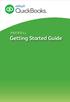 PAYROLL Getting Started Guide Quick Start Guide PAYROLL Getting Started Guide Welcome to Intuit QuickBooks Payroll Intuit QuickBooks Payroll gives you the tools you need to efficiently manage your payroll.
PAYROLL Getting Started Guide Quick Start Guide PAYROLL Getting Started Guide Welcome to Intuit QuickBooks Payroll Intuit QuickBooks Payroll gives you the tools you need to efficiently manage your payroll.
Tired of running to the post office and the bank to get your customers payments
 Getting Paid With QuickBooks Payments APPENDIX E Tired of running to the post office and the bank to get your customers payments into your bank account? Fortunately, Intuit s new electronic payment subscription
Getting Paid With QuickBooks Payments APPENDIX E Tired of running to the post office and the bank to get your customers payments into your bank account? Fortunately, Intuit s new electronic payment subscription
Day to Day Operations Guide
 Day to Day Operations Guide Contents The Fulfillment Process... 2 Fulfilling Orders... 3 Sales Tax Documentation... 6 Cancelling an Order or Changing Order Quantity... 6 Processing Refunds and Partial
Day to Day Operations Guide Contents The Fulfillment Process... 2 Fulfilling Orders... 3 Sales Tax Documentation... 6 Cancelling an Order or Changing Order Quantity... 6 Processing Refunds and Partial
Once form has been completed by one or more employees the information can be entered on the employees direct deposit screen.
 Banyon Data Systems, Inc. DIRECT DEPOSIT MODULE BDS Direct Deposit or ACH (Automated Clearing House) allows your entity to transfer its employee s pay directly to their bank accounts. This module does
Banyon Data Systems, Inc. DIRECT DEPOSIT MODULE BDS Direct Deposit or ACH (Automated Clearing House) allows your entity to transfer its employee s pay directly to their bank accounts. This module does
# 21 - CYMS Training Guide Taking Payments (10.3 Updated May 2011)
 # 21 - CYMS Training Guide Taking Payments (10.3 Updated May 2011) Daily Processing Device Assumption: Global Sales Default = Clerk s Payment Screen (For guidance on Daily Processing Device Assumption,
# 21 - CYMS Training Guide Taking Payments (10.3 Updated May 2011) Daily Processing Device Assumption: Global Sales Default = Clerk s Payment Screen (For guidance on Daily Processing Device Assumption,
TOPS PROFESSIONAL ACCOUNTS PAYABLE MANUAL. By TOPS Software, LLC Clearwater, FL
 TOPS PROFESSIONAL ACCOUNTS PAYABLE MANUAL By TOPS Software, LLC Clearwater, FL Document History Version Edition Date Document Software Version 1 10-2011 TOPS-AP 10-10-11 Professional Version 4 Trademark
TOPS PROFESSIONAL ACCOUNTS PAYABLE MANUAL By TOPS Software, LLC Clearwater, FL Document History Version Edition Date Document Software Version 1 10-2011 TOPS-AP 10-10-11 Professional Version 4 Trademark
Point of Sale Procedures. Quick Reference
 Point of Sale Procedures Quick Reference Hard Copy Not Controlled Controlled Copy Available On-line Table of Contents How To Charge to Charge Accounts... 1 Closing an Open Check... 2 Creating a Recipe...
Point of Sale Procedures Quick Reference Hard Copy Not Controlled Controlled Copy Available On-line Table of Contents How To Charge to Charge Accounts... 1 Closing an Open Check... 2 Creating a Recipe...
Involve- Bookkeeper/Accountant
 Involve- Bookkeeper/Accountant This article will describe: What accountancy is Why accountancy is so important to community and voluntary organisations The accounting cycle: o Recording business transactions
Involve- Bookkeeper/Accountant This article will describe: What accountancy is Why accountancy is so important to community and voluntary organisations The accounting cycle: o Recording business transactions
Hierarchy of a Standard PEO. Company
 Client Maintenance This section details the procedures necessary to create a PEO client and describes the fields and options that appear on the Client Maintenance window. For details on setting up an ASO
Client Maintenance This section details the procedures necessary to create a PEO client and describes the fields and options that appear on the Client Maintenance window. For details on setting up an ASO
Blackbaud FundWare Accounts Receivable Guide VOLUME 1 SETTING UP ACCOUNTS RECEIVABLE
 Blackbaud FundWare Accounts Receivable Guide VOLUME 1 SETTING UP ACCOUNTS RECEIVABLE VERSION 7.50, JULY 2008 Blackbaud FundWare Accounts Receivable Guide Volume 1 USER GUIDE HISTORY Date Changes June 2000
Blackbaud FundWare Accounts Receivable Guide VOLUME 1 SETTING UP ACCOUNTS RECEIVABLE VERSION 7.50, JULY 2008 Blackbaud FundWare Accounts Receivable Guide Volume 1 USER GUIDE HISTORY Date Changes June 2000
Version 10 ACCOUNTS PAYABLE
 Version 10 ACCOUNTS PAYABLE Accounts Payable Manual Version 10 ACCOUNTS PAYABLE ACCOUNTS RECEIVABLE BILLING CONTROL FILES FIXED ASSETS GENERAL LEDGER INVENTORY PAYROLL PERSONNEL ii N/Compass Hotline -
Version 10 ACCOUNTS PAYABLE Accounts Payable Manual Version 10 ACCOUNTS PAYABLE ACCOUNTS RECEIVABLE BILLING CONTROL FILES FIXED ASSETS GENERAL LEDGER INVENTORY PAYROLL PERSONNEL ii N/Compass Hotline -
How MSI Payroll posts to the General Ledger Version 6.0
 How MSI Payroll posts to the General Ledger Version 6.0 User s Guide Municipal Software, Inc. 1850 W. Winchester Road, Ste 209 Libertyville, IL 60048 Phone: (847) 362-2803 Fax: (847) 362-3347 Contents
How MSI Payroll posts to the General Ledger Version 6.0 User s Guide Municipal Software, Inc. 1850 W. Winchester Road, Ste 209 Libertyville, IL 60048 Phone: (847) 362-2803 Fax: (847) 362-3347 Contents
DarwiNet Client Level
 DarwiNet Client Level Table Of Contents Welcome to the Help area for your online payroll system.... 1 Getting Started... 3 Welcome to the Help area for your online payroll system.... 3 Logging In... 4
DarwiNet Client Level Table Of Contents Welcome to the Help area for your online payroll system.... 1 Getting Started... 3 Welcome to the Help area for your online payroll system.... 3 Logging In... 4
If you re reading this appendix, you ve probably decided to use Intuit s Basic or
 Running Payroll with an Intuit Payroll Service APPENDIX D If you re reading this appendix, you ve probably decided to use Intuit s Basic or Enhanced Payroll service. (Page 419 of QuickBooks 2016: The Missing
Running Payroll with an Intuit Payroll Service APPENDIX D If you re reading this appendix, you ve probably decided to use Intuit s Basic or Enhanced Payroll service. (Page 419 of QuickBooks 2016: The Missing
Year 2009: Sage BusinessWorks Year End Tips Guide
 Year 2009: Sage BusinessWorks Year End Tips Guide Table of Contents Topic Page Section 1: General Information...2 Web Site Assistance...2 Help!...2 Back Up Data...2 Adjusting Entries...3 Prior or Future
Year 2009: Sage BusinessWorks Year End Tips Guide Table of Contents Topic Page Section 1: General Information...2 Web Site Assistance...2 Help!...2 Back Up Data...2 Adjusting Entries...3 Prior or Future
HSA EMPLOYER RESOURCE GUIDE. Fifth Third Bank Health Savings Account Revision 3
 HSA EMPLOYER RESOURCE GUIDE Fifth Third Bank Health Savings Account Revision 3 CONTENTS Welcome... 3 About Your HSA... 4 Benefits to You... 4 Benefits to Your Employees... 4 Your HSA Implementation Checklist...
HSA EMPLOYER RESOURCE GUIDE Fifth Third Bank Health Savings Account Revision 3 CONTENTS Welcome... 3 About Your HSA... 4 Benefits to You... 4 Benefits to Your Employees... 4 Your HSA Implementation Checklist...
Accounts Payable 6.4 User Manual
 Accounts Payable 6.4 User Manual Accounts Payable TABLE OF CONTENTS Accounts Payable User Manual Introduction... 3 Purpose... 3 Accounts Payable Overview... 3 Enter Payable... 4 General Info... 6 Remit
Accounts Payable 6.4 User Manual Accounts Payable TABLE OF CONTENTS Accounts Payable User Manual Introduction... 3 Purpose... 3 Accounts Payable Overview... 3 Enter Payable... 4 General Info... 6 Remit
Financials 102. Accounts Payable
 Financials 102 Accounts Payable Copyright Copyright 2013 ACS Technologies Group, Inc. All rights reserved. Reproduction of any part of this publication by mechanical or electronic means, including facsimile
Financials 102 Accounts Payable Copyright Copyright 2013 ACS Technologies Group, Inc. All rights reserved. Reproduction of any part of this publication by mechanical or electronic means, including facsimile
1.4.27 RECURRING CREDIT CARDS POLICY
 1.4.27 RECURRING CREDIT CARDS POLICY Effective 06/01/04 Revised 04/11/11 OBJECTIVE Standardize the processing of automatic charges to a donor s credit card as a payment option. The donor must submit a
1.4.27 RECURRING CREDIT CARDS POLICY Effective 06/01/04 Revised 04/11/11 OBJECTIVE Standardize the processing of automatic charges to a donor s credit card as a payment option. The donor must submit a
Year 2012: Sage BusinessWorks Year End Tips Guide
 Year 2012: Sage BusinessWorks Year End Tips Guide Table of Contents Topic Page Section 1: General Information... 2 Web Site Assistance... 2 Help!... 2 Back Up Data... 2 Adjusting Entries... 3 Prior or
Year 2012: Sage BusinessWorks Year End Tips Guide Table of Contents Topic Page Section 1: General Information... 2 Web Site Assistance... 2 Help!... 2 Back Up Data... 2 Adjusting Entries... 3 Prior or
Approving CFS Invoices
 Approving CFS Invoices Accounts Payable Support Invoice Approval Process 1. Paper invoice received in Accounts Payable. 2. Invoice entered into CFS and image created. 3. Invoice Approver is identified.
Approving CFS Invoices Accounts Payable Support Invoice Approval Process 1. Paper invoice received in Accounts Payable. 2. Invoice entered into CFS and image created. 3. Invoice Approver is identified.
Tired of running to the post office and the bank to get your customers payments
 Getting Paid With QuickBooks Payments APPENDIX E Tired of running to the post office and the bank to get your customers payments into your bank account? Fortunately, Intuit s electronic payment subscription
Getting Paid With QuickBooks Payments APPENDIX E Tired of running to the post office and the bank to get your customers payments into your bank account? Fortunately, Intuit s electronic payment subscription
Email Blitz! Finding your inbox unmanageable? Follow the tips in this document to take back control.
 Finding your inbox unmanageable? Follow the tips in this document to take back control. Turn on reading pane to speed up checking When having a clear out, the reading pane lets you check the content of
Finding your inbox unmanageable? Follow the tips in this document to take back control. Turn on reading pane to speed up checking When having a clear out, the reading pane lets you check the content of
Tabs3, PracticeMaster, and the pinwheel symbol ( trademarks of Software Technology, Inc. Portions copyright Microsoft Corporation
 Tabs3 Trust Accounting Software Reseller/User Tutorial Version 16 for November 2011 Sample Data Copyright 1983-2013 Software Technology, Inc. 1621 Cushman Drive Lincoln, NE 68512 (402) 423-1440 http://www.tabs3.com
Tabs3 Trust Accounting Software Reseller/User Tutorial Version 16 for November 2011 Sample Data Copyright 1983-2013 Software Technology, Inc. 1621 Cushman Drive Lincoln, NE 68512 (402) 423-1440 http://www.tabs3.com
icam 3.0 Basics To access Remote Desktop locate the Remote Desktop icon on the computer s main desktop and double-click the icon.
 Signing onto Remote Desktop In order to utilize icam 3.0, managers will need to sign into Remote Desktop using the username and password assigned to them from the Home Office which was received to management
Signing onto Remote Desktop In order to utilize icam 3.0, managers will need to sign into Remote Desktop using the username and password assigned to them from the Home Office which was received to management
Amy wants to use her email to view some photos her friend Sandy sent, from her vacation to Washington DC.
 E-mail Attachments Hi, I m Sarah. I m going to show you how to download files people send to you in emails, and how to send your own files to other people using your email. We ll follow along with Amy,
E-mail Attachments Hi, I m Sarah. I m going to show you how to download files people send to you in emails, and how to send your own files to other people using your email. We ll follow along with Amy,
Billing Matters Accounting Sunset
 WHITE PAPER Billing Matters Accounting Sunset May 2013 Introduction... 2 Key Differences in Process... 2 How to Transition... 3 QuickBooks Setup... 4 What Do I Need... 4 QuickBooks Installation and Creation
WHITE PAPER Billing Matters Accounting Sunset May 2013 Introduction... 2 Key Differences in Process... 2 How to Transition... 3 QuickBooks Setup... 4 What Do I Need... 4 QuickBooks Installation and Creation
Concur FAQ (Frequently Asked Questions)
 Concur Basics What is my login name? Your employee number (found on your paystub). ######@precisiondrilling.com What if I forget my password? Click the Forgot Password on the Concur page. You will be prompted
Concur Basics What is my login name? Your employee number (found on your paystub). ######@precisiondrilling.com What if I forget my password? Click the Forgot Password on the Concur page. You will be prompted
How To Use A Bankbook On A Pc Or Macbook With A Credit Card (For A Credit Union)
 EPES School Accounting BASIC ACCOUNTING and Purchase Orders for Windows Copyrighted by Educational Programs and Software, Inc. 2000 This documentation may not be copied without written consent from EPES
EPES School Accounting BASIC ACCOUNTING and Purchase Orders for Windows Copyrighted by Educational Programs and Software, Inc. 2000 This documentation may not be copied without written consent from EPES
ACCOUNTS RECEIVABLE OPTION 100
 ACCOUNTS RECEIVABLE OPTION 100 The Accounts Receivable (AR) Menu contains functions for managing and documenting customer and other payments. Several options allow you to search for and display transaction
ACCOUNTS RECEIVABLE OPTION 100 The Accounts Receivable (AR) Menu contains functions for managing and documenting customer and other payments. Several options allow you to search for and display transaction
Reference Document Month-End Closing
 Overview Each individual company according to their own business practices establishes month end closing procedures. Typically, a company will create a monthly accounting calendar, which sets the dates
Overview Each individual company according to their own business practices establishes month end closing procedures. Typically, a company will create a monthly accounting calendar, which sets the dates
Year 2013: Sage BusinessWorks Year End Tips Guide
 Year 2013: Sage BusinessWorks Year End Tips Guide Table of Contents Topic Page Year 2013: Sage BusinessWorks Year End Tips Guide... 1 Table of Contents... 1 Year 2013: Year End Tips for Sage BusinessWorks...
Year 2013: Sage BusinessWorks Year End Tips Guide Table of Contents Topic Page Year 2013: Sage BusinessWorks Year End Tips Guide... 1 Table of Contents... 1 Year 2013: Year End Tips for Sage BusinessWorks...
Email Blitz! Finding your inbox unmanageable? Follow the tips in this document to take back control.
 Finding your inbox unmanageable? Follow the tips in this document to take back control. Turn on reading pane to speed up checking When having a clear out, the reading pane lets you check the content of
Finding your inbox unmanageable? Follow the tips in this document to take back control. Turn on reading pane to speed up checking When having a clear out, the reading pane lets you check the content of
Offline Payment Methods
 Offline Payment Methods STRONGVON Tournament Management System 1 Overview The STRONGVON Tournament Management System allows you to collect online registration, while arranging for offline payment methods
Offline Payment Methods STRONGVON Tournament Management System 1 Overview The STRONGVON Tournament Management System allows you to collect online registration, while arranging for offline payment methods
Payroll Processing Tips & Tricks
 Ascentis Macro-Enabled Workbooks Ascentis has a variety of customizable macro-enabled workbooks which can be used to mass import values into either the employee profiles or into Payroll Processing. Master
Ascentis Macro-Enabled Workbooks Ascentis has a variety of customizable macro-enabled workbooks which can be used to mass import values into either the employee profiles or into Payroll Processing. Master
ARCHDIOCESE OF LOUISVILLE FOOD SERVICE POS TRAINING MANUAL
 ARCHDIOCESE OF LOUISVILLE FOOD SERVICE POS TRAINING MANUAL Archdiocese of Louisville Food Service Director Juanita Bisig 212 East College Street P.O. Box 1073 Louisville, KY 40201 (502) 585-3291 ext 1123
ARCHDIOCESE OF LOUISVILLE FOOD SERVICE POS TRAINING MANUAL Archdiocese of Louisville Food Service Director Juanita Bisig 212 East College Street P.O. Box 1073 Louisville, KY 40201 (502) 585-3291 ext 1123
ACH Manager User Guide 2015
 Login to Business Online Banking Choose Business Online Banking > Enter the Access ID > Unlock the Token > Enter OTP + PIN If you experience any login issues, refer to the procedures in the Security Token
Login to Business Online Banking Choose Business Online Banking > Enter the Access ID > Unlock the Token > Enter OTP + PIN If you experience any login issues, refer to the procedures in the Security Token
Postage Accounting Module User Guide
 Postage Accounting Module User Guide Table Of Contents INTRODUCTION...1 ACCOUNTING PRINCIPLES...1 Access Postage Accounting...2 LOGGING IN AND SECURITY...2 SETTING THE INTERACTION BETWEEN POSTAGE ACCOUNTING
Postage Accounting Module User Guide Table Of Contents INTRODUCTION...1 ACCOUNTING PRINCIPLES...1 Access Postage Accounting...2 LOGGING IN AND SECURITY...2 SETTING THE INTERACTION BETWEEN POSTAGE ACCOUNTING
Accounts Payable User Manual
 Accounts Payable User Manual Confidential Information This document contains proprietary and valuable, confidential trade secret information of APPX Software, Inc., Richmond, Virginia Notice of Authorship
Accounts Payable User Manual Confidential Information This document contains proprietary and valuable, confidential trade secret information of APPX Software, Inc., Richmond, Virginia Notice of Authorship
Accounts Receivable User s Guide. Version 7.6 2210.AR76
 Accounts Receivable User s Guide Version 7.6 2210.AR76 2010 Open Systems Holdings Corp. All rights reserved. No part of this manual may be reproduced by any means without the written permission of Open
Accounts Receivable User s Guide Version 7.6 2210.AR76 2010 Open Systems Holdings Corp. All rights reserved. No part of this manual may be reproduced by any means without the written permission of Open
QuickBooks - The Basics for Nonprofits
 QuickBooks - The Basics for Nonprofits Using QuickBooks to Better Manage Your 501(c)3 TABLE OF CONTENTS Page LOADING THE PROGRAM 2 SETTING UP YOUR NONPROFIT 3 1. Company information 2. Editing the Chart
QuickBooks - The Basics for Nonprofits Using QuickBooks to Better Manage Your 501(c)3 TABLE OF CONTENTS Page LOADING THE PROGRAM 2 SETTING UP YOUR NONPROFIT 3 1. Company information 2. Editing the Chart
Trouble Shooting Guide for Reconciling AR Account 12000001
 This guide could be used to identify differences which exist when an agency tries to reconcile AR Account 12000001 Trial Balance amount to the Grant Open Invoice Items query TN_AR18_OPEN_GRANT_ITEMS. Step
This guide could be used to identify differences which exist when an agency tries to reconcile AR Account 12000001 Trial Balance amount to the Grant Open Invoice Items query TN_AR18_OPEN_GRANT_ITEMS. Step
Receivables Management Year End Closing Checklists Dynamics GP2015
 Year End Closing Checklists Dynamics GP2015 Date 29 June 2015 Version 1.0 29 June 2015 Page 1 of 8 Table of Contents Control Year End Closing... 3 What happens when I close the year on Dynamics GP2015?...
Year End Closing Checklists Dynamics GP2015 Date 29 June 2015 Version 1.0 29 June 2015 Page 1 of 8 Table of Contents Control Year End Closing... 3 What happens when I close the year on Dynamics GP2015?...
Creditor Manual User Guide
 Creditor Manual User Guide Page 1 of 20 Table of Contents Introduction... 3 Set Up Control Files :... 4 Entity Codes... 4 Control Account Bank Account... 5 Create the Model Account... 5 Create the Posting
Creditor Manual User Guide Page 1 of 20 Table of Contents Introduction... 3 Set Up Control Files :... 4 Entity Codes... 4 Control Account Bank Account... 5 Create the Model Account... 5 Create the Posting
Invoice Approval Using the Accounts Payable Module in the Munis ERP System
 Fairbanks North Star Borough School District Invoice Approval Using the Accounts Payable Module in the Munis ERP System Prepared by: Accounting Services Department Version 9.1 Contents CHAPTER 1 - INTRODUCTION...
Fairbanks North Star Borough School District Invoice Approval Using the Accounts Payable Module in the Munis ERP System Prepared by: Accounting Services Department Version 9.1 Contents CHAPTER 1 - INTRODUCTION...
Sales Person Commission
 Sales Person Commission Table of Contents INTRODUCTION...1 Technical Support...1 Overview...2 GETTING STARTED...3 Adding New Salespersons...3 Commission Rates...7 Viewing a Salesperson's Invoices or Proposals...11
Sales Person Commission Table of Contents INTRODUCTION...1 Technical Support...1 Overview...2 GETTING STARTED...3 Adding New Salespersons...3 Commission Rates...7 Viewing a Salesperson's Invoices or Proposals...11
ACS Version 10.6 - Accounts Payable
 ACS Version 10.6 - Accounts Payable Table Of Contents 1. Accounts Payable... 1 Accounts Payable Overview... 1 Accounts Payable Startup Outline... 2 Procedures Outline... 2 Customizing Program Defaults...
ACS Version 10.6 - Accounts Payable Table Of Contents 1. Accounts Payable... 1 Accounts Payable Overview... 1 Accounts Payable Startup Outline... 2 Procedures Outline... 2 Customizing Program Defaults...
University of Waterloo Financial Online Reporting Environment (FORE) Training Manual
 University of Waterloo Financial Online Reporting Environment (FORE) Training Manual Permission to use this document for non-commercial purposes, in original or modified form, is granted, provided that
University of Waterloo Financial Online Reporting Environment (FORE) Training Manual Permission to use this document for non-commercial purposes, in original or modified form, is granted, provided that
Navigating within QuickBooks
 Navigating within QuickBooks The simplest way to navigate within QuickBooks is to work from the home page. Looking at the home page, you will notice the most common functions within QuickBooks are represented
Navigating within QuickBooks The simplest way to navigate within QuickBooks is to work from the home page. Looking at the home page, you will notice the most common functions within QuickBooks are represented
J. Mauel & Associates Property Tax Collection Program User Manual
 J. Mauel & Associates Property Tax Collection Program User Manual Update: 2011 TECHNICAL SUPPORT: (920) 532-0540 J. Mauel & Associates Property Tax Collection Program Table of Contents Welcome 1 Technical
J. Mauel & Associates Property Tax Collection Program User Manual Update: 2011 TECHNICAL SUPPORT: (920) 532-0540 J. Mauel & Associates Property Tax Collection Program Table of Contents Welcome 1 Technical
Please distribute to all Spectra users in your company.
 Release 7.2 General Release January 2015 Please distribute to all Spectra users in your company. Support Email: support@spectra.ca Visit us online at: www.spectra.ca Support Telephone: (866) 718-2345 Support
Release 7.2 General Release January 2015 Please distribute to all Spectra users in your company. Support Email: support@spectra.ca Visit us online at: www.spectra.ca Support Telephone: (866) 718-2345 Support
Inaugurating your books with QuickBooks is a breeze if you ve just started a business:
 Setting Up Existing Records in a New Company File APPENDIX I Inaugurating your books with QuickBooks is a breeze if you ve just started a business: your opening account balances are zero and you build
Setting Up Existing Records in a New Company File APPENDIX I Inaugurating your books with QuickBooks is a breeze if you ve just started a business: your opening account balances are zero and you build
TheFinancialEdge. Records Guide for Accounts Receivable
 TheFinancialEdge Records Guide for Accounts Receivable 102511 2011 Blackbaud, Inc. This publication, or any part thereof, may not be reproduced or transmitted in any form or by any means, electronic, or
TheFinancialEdge Records Guide for Accounts Receivable 102511 2011 Blackbaud, Inc. This publication, or any part thereof, may not be reproduced or transmitted in any form or by any means, electronic, or
DIRECT PAYMENTS (ACH TRANSFER MODULE)
 DIRECT PAYMENTS (ACH TRANSFER MODULE) Direct payments is an add on module to utility billing that allows customers to pay their utility bill by a recur ACH payment. Please note that the term ACH (Automatic
DIRECT PAYMENTS (ACH TRANSFER MODULE) Direct payments is an add on module to utility billing that allows customers to pay their utility bill by a recur ACH payment. Please note that the term ACH (Automatic
Technical Note: Payroll Tax Subscription Program Frequently Asked Questions and Technical Tips
 Article # 1325 Technical Note: Payroll Tax Subscription Program Frequently Asked Questions and Technical Tips Difficulty Level: Intermediate Level AccountMate User Version(s) Affected: AccountMate 9 for
Article # 1325 Technical Note: Payroll Tax Subscription Program Frequently Asked Questions and Technical Tips Difficulty Level: Intermediate Level AccountMate User Version(s) Affected: AccountMate 9 for
Tabs3 Accounts Payable Guide
 Tabs3 Accounts Payable Guide Tabs3 Accounts Payable Guide Copyright 2013-2015 Software Technology, Inc. 1621 Cushman Drive Lincoln, NE 68512 (402) 423-1440 Tabs3.com Tabs3, PracticeMaster, and the "pinwheel"
Tabs3 Accounts Payable Guide Tabs3 Accounts Payable Guide Copyright 2013-2015 Software Technology, Inc. 1621 Cushman Drive Lincoln, NE 68512 (402) 423-1440 Tabs3.com Tabs3, PracticeMaster, and the "pinwheel"
Sage DacEasy. Payroll User s Guide
 Sage DacEasy 2012 Payroll User s Guide Sage DacEasy Payroll Copyright Information in this document is subject to change without notice. Company names and data used in examples herein are fictitious unless
Sage DacEasy 2012 Payroll User s Guide Sage DacEasy Payroll Copyright Information in this document is subject to change without notice. Company names and data used in examples herein are fictitious unless
AFN-PayrollEndofYearGuide-080807
 080807 2007 Blackbaud, Inc. This publication, or any part thereof, may not be reproduced or transmitted in any form or by any means, electronic, or mechanical, including photocopying, recording, storage
080807 2007 Blackbaud, Inc. This publication, or any part thereof, may not be reproduced or transmitted in any form or by any means, electronic, or mechanical, including photocopying, recording, storage
Setting up QuickBooks
 LESSON 2 Setting up QuickBooks 2 Lesson objectives, 33 Supporting materials, 33 Instructor preparation, 33 Creating a QuickBooks company, 33 How many companies should you set up?, 34 About the EasyStep
LESSON 2 Setting up QuickBooks 2 Lesson objectives, 33 Supporting materials, 33 Instructor preparation, 33 Creating a QuickBooks company, 33 How many companies should you set up?, 34 About the EasyStep
Rochester Institute of Technology. Oracle Training: Advanced Financial Application Training
 Rochester Institute of Technology Oracle Training: Advanced Financial Application Training Table of Contents Introduction Lesson 1: Lesson 2: Lesson 3: Lesson 4: Creating Journal Entries using Excel Account
Rochester Institute of Technology Oracle Training: Advanced Financial Application Training Table of Contents Introduction Lesson 1: Lesson 2: Lesson 3: Lesson 4: Creating Journal Entries using Excel Account
Intuit QuickBooks Certified User. Study Guide. succeed. www.certiport.com/quickbooks
 Intuit QuickBooks Certified User Study Guide succeed www.certiport.com/quickbooks Businesses Standardize on QuickBooks Dear Test Candidate, In preparation for the QuickBooks Certified User exam, we ve
Intuit QuickBooks Certified User Study Guide succeed www.certiport.com/quickbooks Businesses Standardize on QuickBooks Dear Test Candidate, In preparation for the QuickBooks Certified User exam, we ve
OSP User Guide. 1 P a g e
 Online School Payments (OSP) User Guide February, 2014 OSP User Guide Table of Contents Overview...3 Site Information...3 Login to Portal...4 Activity Setup...6 OSP Activity Setup Form...6 Add Activity...7
Online School Payments (OSP) User Guide February, 2014 OSP User Guide Table of Contents Overview...3 Site Information...3 Login to Portal...4 Activity Setup...6 OSP Activity Setup Form...6 Add Activity...7
So you want to create an Email a Friend action
 So you want to create an Email a Friend action This help file will take you through all the steps on how to create a simple and effective email a friend action. It doesn t cover the advanced features;
So you want to create an Email a Friend action This help file will take you through all the steps on how to create a simple and effective email a friend action. It doesn t cover the advanced features;
THE PRIMARY PURPOSE OF HAVING ASSETS IN YOUR TRUST
 The primary purpose of placing your assets into a Revocable Trust is to avoid the expense and delay of the probate process. Keep in mind that anything that you own in your name at the time of your death
The primary purpose of placing your assets into a Revocable Trust is to avoid the expense and delay of the probate process. Keep in mind that anything that you own in your name at the time of your death
Ledgers & Payables Training Guide for the Virtual Classroom
 Ledgers & Payables Training Guide for the Virtual Classroom ConnectNow Ledger and Payables Training Guide - Virtual Classroom ConnectNow Accounting: Ledger and Payables Training Guide Pub T219, September
Ledgers & Payables Training Guide for the Virtual Classroom ConnectNow Ledger and Payables Training Guide - Virtual Classroom ConnectNow Accounting: Ledger and Payables Training Guide Pub T219, September
How To Use The Bankbook On A Pc Or Macbook
 TheFinancialEdge Banks Guide 080714 2014 Blackbaud, Inc. This publication, or any part thereof, may not be reproduced or transmitted in any form or by any means, electronic, or mechanical, including photocopying,
TheFinancialEdge Banks Guide 080714 2014 Blackbaud, Inc. This publication, or any part thereof, may not be reproduced or transmitted in any form or by any means, electronic, or mechanical, including photocopying,
