University of Waterloo Financial Online Reporting Environment (FORE) Training Manual
|
|
|
- Kerrie Cain
- 8 years ago
- Views:
Transcription
1 University of Waterloo Financial Online Reporting Environment (FORE) Training Manual Permission to use this document for non-commercial purposes, in original or modified form, is granted, provided that the original source of the document is acknowledged as Finance - ECH, University of Waterloo.
2 Table of Contents Introduction to FORE... 4 What is FORE?... 4 Glossary of terms... 4 Important dates... 4 Requesting access to FORE... 5 Account security... 5 FORE mailing lists... 5 Basic Functionality... 6 Sign on to FORE... 6 Password change... 7 Users with multiple user classes... 8 Upfront Portal features... 8 Running reports... 8 Saving reports... 9 Viewing and saving FORE reports in Excel Cancelling reports Drilling down in FORE Reports Delivered Reports Prompted Reports General ledger reports Summary reports Detail reports HR reports Month end reporting Research reports Using Your Personal Newsbox Create a sub-newsbox Create a shortcut to a report Page 2
3 Moving reports Cutting, pasting and deleting reports and shortcuts Scheduling reports in FORE Drill Down Transaction Detail in FORE Accounts Receivable Detail Salary Detail Scholarship Detail Accounts Payable Detail Accounts Receivable Reports OGF251 Accounts Receivable Customer Inquiry OGF253 Accounts Receivable Customer List OGF254 is Accounts Receivable Invoice List Delivered Reports by Fund Operating Trust Endowment Research Ancillary Other Resources User Guides Report a Problem Frequently Asked Questions Page 3
4 Introduction to FORE What is FORE? FORE is the University of Waterloo's (the University s ) web-based financial reporting package. Glossary of terms Accounting Flexfield (AFF) the University s general ledger accounts consisting of 8 segments of varying length to denote organizational unit (org unit), activity, fund, fund class, project, object, product and phase. Descriptions and listings of each segment value can be found on the Finance website. Encumbrance is a promise to pay a particular amount of money in the future and in exchange for a good or service that has not yet been provided. In the context of the University, an encumbrance is created for approved purchase orders as well as payroll commitments. It ceases to be an encumbrance when paid-out or when the actual liability amount is determined and recorded as an expense. The salary encumbrance represents the full year s salary and wages (or the remainder of the year s unpaid amount) for all currently filled positions at a given time. Delivered reports scheduled monthly reports generated by the Finance Department and delivered to user FORE accounts for review. Drill-down the ability to click on a hyperlinked item (org unit, customer number, invoice number, etc.) and be redirected to another report providing greater information or detail on the item in question. Prompts fields in which a user can/must provide direction or report constraints on which the system generates a report or returns the relevant data. User classes defines what information, menus, and reports to which users are able to have access. Important dates Month end close is performed by the Finance Department three (3) business days after the last day of the month. Electronic statements are set up to begin running the first business day after month end close. Statements may be delivered this day or the day after. FORE is available from 7:00 a.m. to 12:02 a.m. (Eastern time). The database is updated nightly; information is current as of the close of business from the previous day. Human resources (payroll) data is only updated/uploaded to FORE once per month at month end. Payroll data is only available in FORE for the last 24 months. Page 4
5 AP and GL data up to April 30, 2001 has been purged from FORE. Currently, data is available in FORE for fiscal and beyond only. Requesting access to FORE Send authorization requests for new users via or in writing to the Finance Department - ECH. Access for administrative users (funds 100, 101,103 & 106) must be authorized by the Department Head, Administrative Assistant or Faculty Executive Officer. Authorizations within faculty departments must be copied to the relevant Faculty Financial Officer. Access for Research Fund 105 must be authorized by the Principal Investigator (PI). Principal Investigators are automatically given access to their own research projects and do not need to request access. The information required in the authorization request is as follows: User's full name University userid address (if different than University userid) Job title Salary detail; Yes/No Accounts required (see note) Has the request been prompted by a change in staff? If so, please supply the name of the staff member who is leaving the position so that his or her access to FORE can be removed. If the staff member exiting the position will need to maintain access for a transition period while a replacement is found and trained, please provide an end date so that access can be changed at that time. Account security Administrative users: Security is usually restricted at the org unit level and including all funds. When requesting access, please specify the org unit or range of org units required. Please contact the FORE for further information. Research users: Access to Research accounts is based on Principal Investigator ( PI ) and will include all grants projects belonging to a PI. FORE mailing lists Finance maintains 2 s lists for FORE users. The Delivered Reports mailman list is used to notify the University community when the monthly financial reports have been generated on FORE. Membership on this list is mandatory for all FORE users who receive Delivered Reports in order for University to meet its audit requirements. Page 5
6 The FORE mailman list is used to provide updates for service interruptions and changes to reports on FORE. Membership on this list is optional. You can subscribe to the list, or change your existing subscription. Basic Functionality Sign on to FORE The URL for FORE is It can also found on the Finance web page. Select FORE followed by FORE login. Enter your uwuserid and assigned password. FORE passwords as assigned by the System Administrator in Finance and are not connected to your University Network password. Page 6
7 If you forget your password, contact the administrator to have your password reset. After sign on, you will be presented with the Upfront portal (below). Personal Newsbox News Index Content Frame Password change To change your password, select Personalize in the upper right hand corner of the screen. Click on the user tab and select Change Logon Password: Follow the prompts to change your password Page 7
8 Note: FORE passwords must be a minimum of six characters in length. Users with multiple user classes To switch between user classes on FORE, navigate to Personalize/User as above. Expand drop down list, select the desired user class from the drop down list and click OK. Upfront Portal features The Personal Newsbox is your inbox where you can create shortcuts and save copies of FORE reports. NewsIndex contains the folders that hold the various financial reports on FORE. Content Frame is the right side of the screen where the reports and Newsbox contents are displayed. Running reports Reports on FORE are run by clicking on the report name in the Report folder. The prompts screen will appear: Prompt names will provide formatting and other guidance for entering appropriate information. Unless otherwise noted, all prompts must be answered for a report to generate. When asked for a range: Page 8
9 If you are looking for only one item in the range, the from and to prompt values may be the same If you are looking for all available items, you can enter an open range (i.e to 9999 changed depending on the number of digits in the segment) to retrieve the entire list without restriction. After the prompt information has been entered, click on Finish and the report will run. Once the report is generated it will appear in Adobe Acrobat format. The following actions can be carried out on a report: Print. Use Adobe Acrobat Print Icon. Web browser print menus will not print the report. Save to local network drive saves the report as a PDF file on your network drive. Drill down reports will not work from PDF files stored on network drives. Save to Newsbox. Drill downs will work from saved reports in your Newsbox. Return to Report folder closes and discards the report on the screen and takes you back to the report folder. View in Excel. By clicking on the view in excel button you will be prompted to either view or save the report in excel format. View in pdf. Restores the report to Adobe Acrobat format from the view in excel mode. Run Report. Shortcut to prompts screen to allow user to run the same report with a different set of prompts. View as PDF View in Excel Run Report Save to Local Network Drive Print Save to Newsbox Return to Report Folder Saving reports Reports can be saved to either your network drive or your Newsbox on FORE. The advantage of saving reports to your Newsbox is that drill-downs can be run Page 9
10 from saved reports. Reports saved to your Newsbox cannot be sent as attachments. To reports, save as.pdf file to a local network drive where it can be attached to an message. To save to a Newsbox, click on the Save As link on the lower right hand corner of the report. The following screen will appear: At this point the Name Field and Description can be customized. The report can be saved to a specific Newsbox if the user has created folders within the Newsbox. To save the report, click on the OK button. The report can then be viewed by clicking on the Newsbox. If you have entered the prompts for a report and are waiting for the report to run, you can save the report by clicking on the Save the report as a new entry link. The report will continue to run and be available in your Newsbox. This allows you to continue to use FORE while waiting for the report to run. Page 10
11 Clicking on the Cancel and return to source link will return you to the menu but will NOT cancel the report from the report queue. See section on cancelling reports for more detail. Viewing and saving FORE reports in Excel All FORE reports can be viewed and saved in Excel. To view in excel, click on the icon below the report. Internet Explorer will present you with the following dialogue box: Selecting Open will open the report in Excel in a separate window. Once the report is in Excel, you can sort and filter the information as necessary. If the AFF is in one field in a report rather than broken into segments, the text to column function (Data>Data Tools>Text to Column) is helpful in splitting the column up for ease of use. To return to the PDF version of the report, click on View as PDF icon to reload report (blank FORE screen comes up when you close the Excel report that was opened) Cancelling reports Only FORE administrators (in Information Systems and Technology IST) are able to cancel a report that is in the process of running. If you have selected to run a report in error (you don t wish to see the results), FORE gives you the ability to exit the Your report is running screen by clicking on Cancel and return to source link. The report will finish running on the server, but you will not be provided with the results. If you have selected to run a report and you believe it will take some time to run, click on Save the report as a new entry as outlined in the section on Saving Page 11
12 reports and you can continue to work. Do not use the Cancel and return to source option and resubmit your request as this will submit multiple report requests and clog the report queue. Drilling down in FORE Drill-down reports are available from fields highlighted in blue in FORE reports. To drill-down, position the cursor over the field. When the cursor icon changes from an open hand to a hand with a finger pointing, you can drill down by clicking the mouse. To return to the previous report from a drill down, click on the Previous Report button in the lower right hand corner: Page 12
13 Reports Delivered Reports Electronic Financial Statements are generated by a process called bursting the first business day after the month end close. Specially designated FORE users are notified by the Finance System Administrator via when the Financial Statements have been delivered and are available for viewing. User classes starting with an asterisk (*) also have access to salary detail drill-down reports. User classes ending with (R) receive delivered reports but are restricted from viewing salary detail information. The report name for new unviewed reports will appear in bold text in the Delivered Reports folder on FORE. Each fund has summary and detail reports. Summary reports are usually listed at the org unit level and contain yearto-date balances for expenses, revenue and free balance. From the summary report the user can drill down to the financial statement listing all account balances for all categories for the org unit. Any field with text in light blue is a link to a drill-down. Detail reports list all actual and budget transactions. This report is designed to be easily saved as an excel file by using the view in excel button on the lower toolbar. Salary disbursement reports list salary transactions from the PeopleSoft system by month for the entire fiscal year. Benefit amounts are not included in this report. Only user classes with salary detail access will receive this report. Salary encumbrance reports list salary encumbrance transactions from the PeopleSoft system by month for the entire fiscal year. Benefit expenses are not encumbered. Only user classes with salary detail access will receive this report. To access the reports, click on the report name and it will open in PDF format. They can also be saved to a local drive in PDF format by selecting the save button in the Adobe Acrobat toolbar. Reports may be saved in Excel by using the View in Excel button from the toolbar below the report. FORE is set to keep 10 versions of each delivered report in the users NewsIndex. Page 13
14 To access reports from the previous periods select Actions under the report name. Under Actions, click on Select a Version. The current and previous versions will be displayed in date order, starting with the most recent. Select to view in either PDF or Excel version. For periods more than ten months in the past, prompted versions of these reports are available for users to access. Prompted Reports Prompted versions of the summary reports have the same OGF number as the delivered versions. Prompted versions of the delivered reports for funds 100, 103, 105 & 106 can be found in the Month end reporting folder. The prompted report will retrieve information for all org units based on the permissions in the users user class. Page 14
15 Prompted versions of the salary disbursement and encumbrance reports are found in the HR Reports folder. Please note that Human Resources keeps only 24 months data online. See Report Folder Directory document on User Guides site linked under Other Resources for specific lists of reports, descriptions, and prompt information. A description of the types of report classes available is outlined below. General ledger reports This folder contains summary and detail reports for all funds except BUD001, BUD002, BUD003 and BUD004. Access to this folder is given to all FORE users except those restricted to Purchase Order Inquiry. Budget transaction detail reports are going to appear different depending on whether the org unit is an academic support unit or related to a faculty. Summary reports All summary reports include Period to Date Actuals and Year to Date Actuals, Budget & Encumbrance columns. Odd numbered reports are for UW Operating (excluding benefits) and even numbered reports for all other funds. All reports include the range of objects 4000 to Detail reports These reports are comprised of budget reports (for Fund 100 only) and transaction reports (showing actuals and budgets). HR reports This folder contains prompted versions of the Delivered HR reports for salary disbursements and encumbrances. All reports prompt by org unit and year. Only user classes beginning with an asterisk (for example *Finance) have access to the HR Reports folder. Salary disbursements are actual payments to employees. Encumbrances are estimates of future salary expenses based on current salary information on the HR system. Month end reporting The reports in this folder are electronic versions of the UW Financial Statements for Operating, Trust, Endowment, Research and Other funds. Also includes prompted versions of delivered reports. Research reports This folder contains reports for users with fund 105 accounts and includes the prompted versions of the research delivered reports. Using Your Personal Newsbox Your personal Newsbox is the only area that you have full access to make changes; you can create, delete or modify all entries. To make navigation easy, you can create Newsboxes within your personal Newsbox (sub-newsboxes). Page 15
16 Create a sub-newsbox Navigate to your personal Newsbox. Click on the New menu item. Select Newsbox from the dropdown. You are then prompted for a name and a description. Click OK and the Newsbox will be created. Once the Newsbox has been created, contents can be added. You can also create a new sub-newsbox when you save a report. From the Save As screen click on the Other Newsbox link. Page 16
17 You will then be presented with the following screen. Click on Create Newsbox and you will be walked through setting up a new Newsbox. Create a shortcut to a report You can create shortcuts from your Newsbox to reports that you use regularly. Select Actions under the report to which you wish to create a shortcut and then click on Create Shortcut. Page 17
18 Select Other Newsbox to see a list of the Newsboxes you have created. When the Newsbox has been selected, click OK. Page 18
19 The short cut will now appear in your Newsbox. To run the report, click on the report name in the Newsbox. Moving reports To move saved reports or shortcuts from one folder to another within your Newsbox, you can use the move command found under the Actions link (see below). You will be prompted to select the destination Newsbox. Follow the instructions and click OK when finished. The report or shortcut has been moved. Cutting, pasting and deleting reports and shortcuts To cut, paste or delete a shortcut or a saved report, click on the icon beside the name. Once selected, name is shaded in blue. Page 19
20 To cut, paste or delete, you must use the edit menu above the list of reports. Web browser menu, right mouse clicking and keyboard sequences will not work in Cognos Upfront. Scheduling reports in FORE You can schedule a report to run while you are away from your desk or outside of regular business hours. Note on refresh of DSUP database: The decision support database (DSUP) is refreshed daily after posting to the General Ledger is complete. The refresh starts at 12:02 am and is typically completed about 7 am. If you are scheduling reports to run overnight, it is recommended to schedule them after 7 am. To schedule a report to run, select Actions under the report name in the report folder. Select Create a custom view of this report. The create a custom view screen appears. This screen allows the user to customize the name and description for the saved reports. Click on Other Newsbox to save the scheduled report to a sub-newsbox that you ve created. Page 20
21 Click next. The schedule window will appear. Select the number of times you want to run the report from the dropdown menu and click next. The screen will refresh and give you the options to set the time and date for the report to run. Click next. The enter prompts screen will appear. Page 21
22 Click on Set prompt answers. Enter the prompts and click finish. FORE takes you back to the Prompts screen. The screen will tell you that new prompts answers have been entered. Click Finish to complete scheduling. The report will appear in your Newsbox under the customized name that you selected. Drill Down Transaction Detail in FORE Accounts Receivable Detail Drill down reports to accounts receivable, salary and scholarship payment transaction detail are attached to the drill down report, OGF030 JE Actuals Drill Down with Salary. OGF030 is a drill down report attached to the Current Month Actual column on all Financial Statement reports on FORE. Accounts receivable drill down is available to all FORE users. A Y will appear in the AR Inv column. Salary Detail Salary transaction detail is available to authorized users only. User classes that begin with an asterisk (*) can view salary transaction detail. A Y will appear in the HR Sal column for all users. Restricted user classes will receive a message indicating that they are not authorized to view salary detail. The HR Sal column appears in the second to last column on OGF030. Page 22
23 Scholarship Detail Scholarship transaction detail is restricted in the same manner as salary transaction detail. The link to scholarship detail from Quest is the last column on OGF030. Accounts Payable Detail Drill down reports to accounts payable transaction detail is attached to many reports available in FORE. OGF036 is a drill down report accessed by Vendor Invoice Number on Financial Statement reports on FORE. This drill down report will show the invoice detail for the selected item. The Payment History section at the bottom of the report will show whether the invoice has been paid (no information in this area would indicate that the invoice has not yet been paid) and the payment details. Page 23
24 Drilling down further on the Payment Number will generate OGF037 ME Payment Drill Down which shows all of the invoices included in that payment. Accounts Receivable Reports There are three reports available in FORE for Accounts Receivable management. Below are samples of each. OGF251 Accounts Receivable Customer Inquiry This report is used to check if a customer exists or is new. You could also use this report to verify customer account information. Page 24
25 You can click on Show Location Contact Persons directly within the report for further customer information. If you do not have access to the customer because your org. unit is not attached to an existing customer or if the customer does not exist, you will get the following message or a blank report. OGF253 Accounts Receivable Customer List This report is used to obtain a customer list by org. unit. Page 25
26 Only the org. units attached to your security will be accessible. You can choose to only query on Persons, only on Organizations or Both Persons and Organizations. You can order the report by Customer Name or Number. Clicking on the Customer Number will allow drill back to the Accounts Receivable Customer Inquiry report. OGF254 is Accounts Receivable Invoice List This report is used to obtain an invoice list by org. unit and object. Page 26
27 Clicking on the customer number will take you back to the customer inquiry report. Delivered Reports by Fund The main administrative delivered reports are outlined below by fund with a brief description and notes of what drill downs are available, if any. Operating Report Description Drill Down OGF132 Fund 100 detail OGF137 Fund 100 Summary HR0001 Fund 100 Salary Disbursements HR0002 Fund 100 Salary Encumbrances Transaction Detail for fund 100 Summary of balances by Org Unit Salary disbursements by month for fiscal year. Salary encumbrances by month for fiscal year. Drill down to AP, AR and Purchase Order details. OGF129 Financial statement by org unit N/A N/A Page 27
28 Trust Report Description Drill Down OGF146 Fund 103 detail OGF147 Fund 103 summary HR0005 Fund 103 Salary Disbursements HR0006 Fund 103 Salary Encumbrance Transaction detail for Trust Summary of balances by combination of org unit and fund class, project or product Salary disbursements by month for fiscal year. Salary encumbrances by month for fiscal year. Drill down to Invoice & Purchase Order details. OGF128 financial statement by fund class, OGF125 financial statement by project or OGF126 financial statement by product N/A N/A Endowment Report Description Drill Down OGF154 Fund 106 detail OGF155 Fund 106 summary HR0011 Fund 106 Salary Disbursements HR0012 Fund 106 Salary Encumbrance Transaction detail for Endowment Summary of balances by org unit and fund class Salary disbursements by month for fiscal year. Salary encumbrances by month for fiscal year. Drill down to Invoice & Purchase Order details. OGF128 financial statement by fund class N/A N/A Page 28
29 Research Research Account (Fund 105) delivered reports are grouped by the researcher s home faculty. FORE users with research accounts will see a sub-folder in their delivered reports folder with their faculty name. For example, the Delivered Reports folder for a researcher in the Engineering Faculty would appear as follows: To view the Delivered Reports, select the report folder by clicking on the folder name. The delivered reports will be displayed. Report Description Drill Down OGF150 Fund 105 Detail OGF151 Fund 105 Summary OGF152 Fund 105 Detail Transaction detail for Research for Principal Investigator Summary of balances by org unit & project for Principal Investigator Transaction detail for Research for org unit range Drill down to Invoice & Purchase Order details. OGF039 financial statement by project & OGF072 project transaction detail (from the Current Month Transactions column) Drill down to AP, AR & Purchase Order details. Page 29
30 Report Description Drill Down HR0007 Fund 105 Salary Disbursements HR0008 Fund 105 Salary Encumbrance Salary disbursement by month for fiscal year. Salary encumbrances by month for fiscal year. N/A N/A Ancillary Report Description Drill Down OGF161 Fund 101 Summary by Parent Org OGF162 Fund 101 Summary OGF163 Fund 101 Summary by Parent Org with Cost of Goods Sold. OGF164 Fund 101 Summary with Cost of Goods Sold OGF167 Fund 101 Detail HR0003 Fund 101 Salary Disbursements HR0004 Fund 101 Salary Encumbrance Summary by parent org for all child org units for ancillary departments that do not report cost of goods sold Summary by org unit for ancillary departments that do not report cost of goods sold Summary by parent org for all child org units for ancillary departments that report cost of goods sold Summary by org unit for ancillary departments that report cost of goods sold Transaction detail for fund 101 Salary disbursement by month for fiscal year. Salary encumbrances by month for fiscal year. N/A OGF 165 financial statement by org unit. N/A OGF166 financial statement by org unit including cost of goods sold category. Drill down to AP, AR & Purchase Order details. N/A N/A Page 30
31 Please note that users may experience longer run times for the Ancillary summary these reports than for other FORE reports because of the large amount of data to be retrieved. Other Resources User Guides FORE delivered report user guides for specific audiences (Ancillary, Administration, and Research), Report Folder Directory listing, and frequently asked questions for Mac users can be found on the FORE User Information site. Report a Problem If you need to report a technical problem with FORE, submit an RT Request using the UW Problem Tracking System. You will be required to authenticate using your WatIAM ID and password. Please record the error message/take a screen shot to assist in the resolution of your error. Frequently Asked Questions Frequently asked questions are being developed and will be posted on the Finance Department site. Finance Date prepared: 16-Jun-14 Last updated: 23-Oct-14 Page 31
Web Intelligence User Guide
 Web Intelligence User Guide Office of Financial Management - Enterprise Reporting Services 4/11/2011 Table of Contents Chapter 1 - Overview... 1 Purpose... 1 Chapter 2 Logon Procedure... 3 Web Intelligence
Web Intelligence User Guide Office of Financial Management - Enterprise Reporting Services 4/11/2011 Table of Contents Chapter 1 - Overview... 1 Purpose... 1 Chapter 2 Logon Procedure... 3 Web Intelligence
MyTax Illinois Help. General use information... 5. Access and logon information... 12
 MyTax Illinois Help General use information... 5 Install Adobe Reader... 5 Enable Pop-ups in My Browser... 5 Determine Your Current Browser... 6 Change Browser Font Size... 6 Browsers that You Can Use...
MyTax Illinois Help General use information... 5 Install Adobe Reader... 5 Enable Pop-ups in My Browser... 5 Determine Your Current Browser... 6 Change Browser Font Size... 6 Browsers that You Can Use...
SAP Business Intelligence ( BI ) Financial and Budget Reporting. 2nd Edition. (Best Seller Over 1,000,000 copies sold)
 SAP Business Intelligence ( BI ) Financial and Budget Reporting 2nd Edition (Best Seller Over 1,000,000 copies sold) August 2009 Table of Contents Log In... 1 Initial Variable Screen... 4 Fund Center Hierarchy
SAP Business Intelligence ( BI ) Financial and Budget Reporting 2nd Edition (Best Seller Over 1,000,000 copies sold) August 2009 Table of Contents Log In... 1 Initial Variable Screen... 4 Fund Center Hierarchy
Hamline University Administrative Computing Page 1
 User Guide Banner Handout: BUSINESS OBJECTS ENTERPRISE (InfoView) Document: boxi31sp3-infoview.docx Created: 5/11/2011 1:24 PM by Chris Berry; Last Modified: 8/31/2011 1:53 PM Purpose:... 2 Introduction:...
User Guide Banner Handout: BUSINESS OBJECTS ENTERPRISE (InfoView) Document: boxi31sp3-infoview.docx Created: 5/11/2011 1:24 PM by Chris Berry; Last Modified: 8/31/2011 1:53 PM Purpose:... 2 Introduction:...
Baylor Secure Messaging. For Non-Baylor Users
 Baylor Secure Messaging For Non-Baylor Users TABLE OF CONTENTS SECTION ONE: GETTING STARTED...4 Receiving a Secure Message for the First Time...4 Password Configuration...5 Logging into Baylor Secure Messaging...7
Baylor Secure Messaging For Non-Baylor Users TABLE OF CONTENTS SECTION ONE: GETTING STARTED...4 Receiving a Secure Message for the First Time...4 Password Configuration...5 Logging into Baylor Secure Messaging...7
eopf Release E Administrator Training Manual
 eopf Release E Administrator Training Manual i The United States Office Of Personnel Management eopf Administrator Training Manual for eopf v5 eopf Version 4.1, July 2007, March 2008, March 2009; eopf
eopf Release E Administrator Training Manual i The United States Office Of Personnel Management eopf Administrator Training Manual for eopf v5 eopf Version 4.1, July 2007, March 2008, March 2009; eopf
Rochester Institute of Technology. Oracle Training: Performing Inquiries and Requesting Reports in the Oracle Applications
 Rochester Institute of Technology Oracle Training: Performing Inquiries and Requesting Reports in the Oracle Applications Table of Contents Introduction Lesson 1: Lesson 2: Lesson 3: Lesson 4: Lesson 5:
Rochester Institute of Technology Oracle Training: Performing Inquiries and Requesting Reports in the Oracle Applications Table of Contents Introduction Lesson 1: Lesson 2: Lesson 3: Lesson 4: Lesson 5:
Cognos Introduction to Cognos
 Cognos Introduction to Cognos Administration and Finance Information Systems Management TTAT Table of Contents What is Cognos?...1 Report Access..3 Accessing Cognos..6 Welcome Page.7 Access Reports...8
Cognos Introduction to Cognos Administration and Finance Information Systems Management TTAT Table of Contents What is Cognos?...1 Report Access..3 Accessing Cognos..6 Welcome Page.7 Access Reports...8
2002 Blackbaud, Inc. This publication, or any part thereof, may not be reproduced or transmitted in any form or by any means, electronic, or
 041902 2002 Blackbaud, Inc. This publication, or any part thereof, may not be reproduced or transmitted in any form or by any means, electronic, or mechanical, including photocopying, recording, storage
041902 2002 Blackbaud, Inc. This publication, or any part thereof, may not be reproduced or transmitted in any form or by any means, electronic, or mechanical, including photocopying, recording, storage
AFN-AccountsPayableGuide-111506
 111506 2006 Blackbaud, Inc. This publication, or any part thereof, may not be reproduced or transmitted in any form or by any means, electronic, or mechanical, including photocopying, recording, storage
111506 2006 Blackbaud, Inc. This publication, or any part thereof, may not be reproduced or transmitted in any form or by any means, electronic, or mechanical, including photocopying, recording, storage
IIT Cognos Financial Reporting Dashboard User Guide
 IIT Cognos Financial Reporting Dashboard User Guide Updated 12/17/09 Table of Contents 1. INTRODUCTION TO THE COGNOS FINANCIAL REPORTING DASHBOARD... 2 2. ABOUT COGNOS... 3 2.1. Logging Into Cognos...
IIT Cognos Financial Reporting Dashboard User Guide Updated 12/17/09 Table of Contents 1. INTRODUCTION TO THE COGNOS FINANCIAL REPORTING DASHBOARD... 2 2. ABOUT COGNOS... 3 2.1. Logging Into Cognos...
Rochester Institute of Technology. Oracle Training: Advanced Financial Application Training
 Rochester Institute of Technology Oracle Training: Advanced Financial Application Training Table of Contents Introduction Lesson 1: Lesson 2: Lesson 3: Lesson 4: Creating Journal Entries using Excel Account
Rochester Institute of Technology Oracle Training: Advanced Financial Application Training Table of Contents Introduction Lesson 1: Lesson 2: Lesson 3: Lesson 4: Creating Journal Entries using Excel Account
Content Management System Help. basic tutorial on Evergreen s CMS
 Content Management System Help cms.evergreen.edu Tips, tricks and basic tutorial on Evergreen s CMS Contents Vocabulary Login Opening a page Editing a page Creating a new page Inserting internal and external
Content Management System Help cms.evergreen.edu Tips, tricks and basic tutorial on Evergreen s CMS Contents Vocabulary Login Opening a page Editing a page Creating a new page Inserting internal and external
efunds User Guide For School Office Employees
 efunds User Guide For School Office Employees Table of Contents Introduction & Login Procedure... 1 Welcome to efunds: Main Screen... 3 General Ledger... 3 Receive Money... 3 Pay Bills... 3 Bank Reconciliation...
efunds User Guide For School Office Employees Table of Contents Introduction & Login Procedure... 1 Welcome to efunds: Main Screen... 3 General Ledger... 3 Receive Money... 3 Pay Bills... 3 Bank Reconciliation...
Lawson Portal User s Manual
 Lawson Portal User s Manual Table of Contents 1. Lawson Portal FAQ s page 1 2. Login Page page 9 3. Portal Home Page page 10 4. Form Search (a) Search by form ID page 11 (b) Search by form description
Lawson Portal User s Manual Table of Contents 1. Lawson Portal FAQ s page 1 2. Login Page page 9 3. Portal Home Page page 10 4. Form Search (a) Search by form ID page 11 (b) Search by form description
CAMPUS FINANCIAL REPORTING Instruction Manual
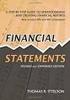 CAMPUS FINANCIAL REPORTING Instruction Manual Financial & Accounting Services August 21, 2014 Table of Contents Introduction 2 Data Sources 2 Report Security VPs, Budget Officers and Department Heads 3
CAMPUS FINANCIAL REPORTING Instruction Manual Financial & Accounting Services August 21, 2014 Table of Contents Introduction 2 Data Sources 2 Report Security VPs, Budget Officers and Department Heads 3
USER MANUAL KNOWLEDGE CENTER - PORTAL
 User manual for Knowledge Center (Portal for Distributors) Page 1 USER MANUAL FOR KNOWLEDGE CENTER - PORTAL FOR DISTRIBUTORS VERSION 3.1 PREPARED BY IVAN TAGILTSEV (IT CONSULTANT) GIVEN IMAGING LTD 02-02-12
User manual for Knowledge Center (Portal for Distributors) Page 1 USER MANUAL FOR KNOWLEDGE CENTER - PORTAL FOR DISTRIBUTORS VERSION 3.1 PREPARED BY IVAN TAGILTSEV (IT CONSULTANT) GIVEN IMAGING LTD 02-02-12
AdventNet ManageEngine SupportCenter Plus :: User Guide. Table Of Contents INTRODUCTION... 3 REQUEST... 4. Creating a New Request...
 Table Of Contents INTRODUCTION... 3 REQUEST... 4 Creating a New Request... 5 Quick Create...5 Contact Details...5 Classifying Request Category...5 Prioritizing Request...6 Describe Request...6 Add Attachments
Table Of Contents INTRODUCTION... 3 REQUEST... 4 Creating a New Request... 5 Quick Create...5 Contact Details...5 Classifying Request Category...5 Prioritizing Request...6 Describe Request...6 Add Attachments
Resource Online User Guide JUNE 2013
 Resource Online User Guide JUNE 2013 CHASE PAYMENTECH SOLUTIONS MAKES NO WARRANTY OF ANY KIND, EITHER EXPRESSED OR IMPLIED, WITH REGARD TO THIS MATERIAL, INCLUDING, BUT NOT LIMITED TO, THE IMPLIED WARRANTIES
Resource Online User Guide JUNE 2013 CHASE PAYMENTECH SOLUTIONS MAKES NO WARRANTY OF ANY KIND, EITHER EXPRESSED OR IMPLIED, WITH REGARD TO THIS MATERIAL, INCLUDING, BUT NOT LIMITED TO, THE IMPLIED WARRANTIES
Research Grants Financial Reporting. Presented by: Office of Information Technology
 Research Grants Financial Reporting Presented by: Office of Information Technology Research Grants Reporting Project Background: In response to the # 1 recommendation of the Research Grants Infrastructure
Research Grants Financial Reporting Presented by: Office of Information Technology Research Grants Reporting Project Background: In response to the # 1 recommendation of the Research Grants Infrastructure
Oracle Business Intelligence (OBI) User s Guide October 2011
 Page 1 of 9 Oracle Business Intelligence (OBI) User s Guide October 2011 OBI is a web-based reporting tool that enables PeopleSoft users to analyze and report on information stored in the PeopleSoft Finance
Page 1 of 9 Oracle Business Intelligence (OBI) User s Guide October 2011 OBI is a web-based reporting tool that enables PeopleSoft users to analyze and report on information stored in the PeopleSoft Finance
February 2001 Online Users Manual
 February 2001 Online Users Manual TABLE OF CONTENTS Getting Introduction 1 Started Preface..2 Understanding the Icons...3 Launching & Logging Into SPS...4 Program Office Guide Getting Started. 7 Tables
February 2001 Online Users Manual TABLE OF CONTENTS Getting Introduction 1 Started Preface..2 Understanding the Icons...3 Launching & Logging Into SPS...4 Program Office Guide Getting Started. 7 Tables
Fundamentals of Great Plains & Reporting Tools
 Fundamentals of Great Plains & Reporting Tools Accessing GP... 1 Accessing the terminal server... 1 Creating a shortcut to the Remote Desktop Connection command... 2 Configuration options for your terminal
Fundamentals of Great Plains & Reporting Tools Accessing GP... 1 Accessing the terminal server... 1 Creating a shortcut to the Remote Desktop Connection command... 2 Configuration options for your terminal
Oracle RIFANS. Rhode Island Financial/Accounting System. Agency Payables Version 12 Training Guide
 Oracle RIFANS Rhode Island Financial/Accounting System Agency Payables Version 12 Training Guide TABLE OF CONTENTS 1 Navigation... 3 1.1 Keyboard Shortcuts... 3 1.2 Toolbar Icons... 5 1.3 Navigation Notations...
Oracle RIFANS Rhode Island Financial/Accounting System Agency Payables Version 12 Training Guide TABLE OF CONTENTS 1 Navigation... 3 1.1 Keyboard Shortcuts... 3 1.2 Toolbar Icons... 5 1.3 Navigation Notations...
BEx Analyzer (Business Explorer Analyzer)
 BEx Analyzer (Business Explorer Analyzer) Purpose These instructions describe how to use the BEx Analyzer, which is utilized during budget development by account managers, deans, directors, vice presidents,
BEx Analyzer (Business Explorer Analyzer) Purpose These instructions describe how to use the BEx Analyzer, which is utilized during budget development by account managers, deans, directors, vice presidents,
Kuali Basics. Reference and Training Guide. Kuali Financial System Kuali Enterprise Workflow. Belongs to: Version 20110802
 Kuali Basics Reference and Training Guide Kuali Financial System Kuali Enterprise Workflow Belongs to: Version 20110802 Table of Contents edoc Fundamentals...1 About edoc Routing... 1 What is Ad Hoc Routing?...
Kuali Basics Reference and Training Guide Kuali Financial System Kuali Enterprise Workflow Belongs to: Version 20110802 Table of Contents edoc Fundamentals...1 About edoc Routing... 1 What is Ad Hoc Routing?...
Supply Chain Finance WinFinance
 Supply Chain Finance WinFinance Customer User Guide Westpac Banking Corporation 2009 This document is copyright protected. Apart from any fair dealing for the purpose of private study, research criticism
Supply Chain Finance WinFinance Customer User Guide Westpac Banking Corporation 2009 This document is copyright protected. Apart from any fair dealing for the purpose of private study, research criticism
NEW USER REGISTRATION AND EMAIL VERIFICATION
 NEW USER REGISTRATION AND EMAIL VERIFICATION The Children s Treatment (CT) or Residential Treatment (RT) organization must have an assigned Departmental Vendor Number (DVN), a PIN number issued to the
NEW USER REGISTRATION AND EMAIL VERIFICATION The Children s Treatment (CT) or Residential Treatment (RT) organization must have an assigned Departmental Vendor Number (DVN), a PIN number issued to the
Cognos BI Getting Started
 Cognos BI Getting Started This document provides an overview of the IBM Cognos Business Intelligence report Consumer features beginning with how to access the tool. Supported Browsers Cognos BI 10.1 which
Cognos BI Getting Started This document provides an overview of the IBM Cognos Business Intelligence report Consumer features beginning with how to access the tool. Supported Browsers Cognos BI 10.1 which
CALL CENTER AGENT CCA APPLICATION GUIDE
 CALL CENTER AGENT CCA APPLICATION GUIDE TABLE OF CONTENTS BUTTONS DISPLAY... 3 1. OPEN THE CALL CENTER AGENT... 4 2. SWITCH YOUR AGENT STATUS TO AVAILABLE... 5 3. ACCEPT A CALL... 6 4. WRAPPING UP... 7
CALL CENTER AGENT CCA APPLICATION GUIDE TABLE OF CONTENTS BUTTONS DISPLAY... 3 1. OPEN THE CALL CENTER AGENT... 4 2. SWITCH YOUR AGENT STATUS TO AVAILABLE... 5 3. ACCEPT A CALL... 6 4. WRAPPING UP... 7
Introduction to Business Reporting Using IBM Cognos
 Introduction to Business Reporting Using IBM Cognos Table of Contents Introducing Reporting... 1 Objectives... 1 Terminology... 2 Cognos Users... 2 Frequently Used Terms... 3 Getting Started... 4 Gaining
Introduction to Business Reporting Using IBM Cognos Table of Contents Introducing Reporting... 1 Objectives... 1 Terminology... 2 Cognos Users... 2 Frequently Used Terms... 3 Getting Started... 4 Gaining
Editor Manual for SharePoint Version 1. 21 December 2005
 Editor Manual for SharePoint Version 1 21 December 2005 ii Table of Contents PREFACE... 1 WORKFLOW... 2 USER ROLES... 3 MANAGING DOCUMENT... 4 UPLOADING DOCUMENTS... 4 NEW DOCUMENT... 6 EDIT IN DATASHEET...
Editor Manual for SharePoint Version 1 21 December 2005 ii Table of Contents PREFACE... 1 WORKFLOW... 2 USER ROLES... 3 MANAGING DOCUMENT... 4 UPLOADING DOCUMENTS... 4 NEW DOCUMENT... 6 EDIT IN DATASHEET...
Novell ZENworks Asset Management 7.5
 Novell ZENworks Asset Management 7.5 w w w. n o v e l l. c o m October 2006 USING THE WEB CONSOLE Table Of Contents Getting Started with ZENworks Asset Management Web Console... 1 How to Get Started...
Novell ZENworks Asset Management 7.5 w w w. n o v e l l. c o m October 2006 USING THE WEB CONSOLE Table Of Contents Getting Started with ZENworks Asset Management Web Console... 1 How to Get Started...
Evaluator s Guide. PC-Duo Enterprise HelpDesk v5.0. Copyright 2006 Vector Networks Ltd and MetaQuest Software Inc. All rights reserved.
 Evaluator s Guide PC-Duo Enterprise HelpDesk v5.0 Copyright 2006 Vector Networks Ltd and MetaQuest Software Inc. All rights reserved. All third-party trademarks are the property of their respective owners.
Evaluator s Guide PC-Duo Enterprise HelpDesk v5.0 Copyright 2006 Vector Networks Ltd and MetaQuest Software Inc. All rights reserved. All third-party trademarks are the property of their respective owners.
Add Title. Single Sign-On Registration
 Add Title Single Sign-On Registration Registration Instructions for Single Sign-On (SSO) Create SSO User ID Create SSO Password Subscribing to CHAMPS Accessing CHAMPS Step 1: Open your web browser (e.g.
Add Title Single Sign-On Registration Registration Instructions for Single Sign-On (SSO) Create SSO User ID Create SSO Password Subscribing to CHAMPS Accessing CHAMPS Step 1: Open your web browser (e.g.
Infoview XIR3. User Guide. 1 of 20
 Infoview XIR3 User Guide 1 of 20 1. WHAT IS INFOVIEW?...3 2. LOGGING IN TO INFOVIEW...4 3. NAVIGATING THE INFOVIEW ENVIRONMENT...5 3.1. Home Page... 5 3.2. The Header Panel... 5 3.3. Workspace Panel...
Infoview XIR3 User Guide 1 of 20 1. WHAT IS INFOVIEW?...3 2. LOGGING IN TO INFOVIEW...4 3. NAVIGATING THE INFOVIEW ENVIRONMENT...5 3.1. Home Page... 5 3.2. The Header Panel... 5 3.3. Workspace Panel...
EVault User Guide. For more on the EVault service, visit the IT KB at http://kb.mcgill.ca/it/evault.
 EVault User Guide Enterprise Vault (EVault) is email storing software that can be used with your Microsoft Exchange Server mailbox to store your email items and free up space in your inbox (for McGill
EVault User Guide Enterprise Vault (EVault) is email storing software that can be used with your Microsoft Exchange Server mailbox to store your email items and free up space in your inbox (for McGill
OSP User Guide. 1 P a g e
 Online School Payments (OSP) User Guide February, 2014 OSP User Guide Table of Contents Overview...3 Site Information...3 Login to Portal...4 Activity Setup...6 OSP Activity Setup Form...6 Add Activity...7
Online School Payments (OSP) User Guide February, 2014 OSP User Guide Table of Contents Overview...3 Site Information...3 Login to Portal...4 Activity Setup...6 OSP Activity Setup Form...6 Add Activity...7
Acclipse Document Manager
 Acclipse Document Manager Administration Guide Edition 22.11.2010 Acclipse NZ Ltd Acclipse Pty Ltd PO Box 2869 PO Box 690 Level 3, 10 Oxford Tce Suite 15/40 Montclair Avenue Christchurch, New Zealand Glen
Acclipse Document Manager Administration Guide Edition 22.11.2010 Acclipse NZ Ltd Acclipse Pty Ltd PO Box 2869 PO Box 690 Level 3, 10 Oxford Tce Suite 15/40 Montclair Avenue Christchurch, New Zealand Glen
PeopleSoft Tips TABLE OF CONTENTS GUIDE
 PeopleSoft Tips NOTE: This document is designed to be used online and has a number of embedded links to processes and additional information. We discourage the printing of manuals as they are updated frequently
PeopleSoft Tips NOTE: This document is designed to be used online and has a number of embedded links to processes and additional information. We discourage the printing of manuals as they are updated frequently
mywcb Online User Guide
 WCB REV NOVEMBER, 2014 mywcb Online User Guide for Employers ebusiness Support Team Phone: 780-498-7688 Fax: 780-498-7866 Email: ebusiness.support@wcb.ab.ca Hours: 8:00 a.m. to 4:30 p.m., Monday through
WCB REV NOVEMBER, 2014 mywcb Online User Guide for Employers ebusiness Support Team Phone: 780-498-7688 Fax: 780-498-7866 Email: ebusiness.support@wcb.ab.ca Hours: 8:00 a.m. to 4:30 p.m., Monday through
SAP BusinessObjects Business Intelligence Platform Document Version: 4.1 Support Package 5-2014-11-06. Business Intelligence Launch Pad User Guide
 SAP BusinessObjects Business Intelligence Platform Document Version: 4.1 Support Package 5-2014-11-06 Business Intelligence Launch Pad User Guide Table of Contents 1 Document history....7 2 Getting started
SAP BusinessObjects Business Intelligence Platform Document Version: 4.1 Support Package 5-2014-11-06 Business Intelligence Launch Pad User Guide Table of Contents 1 Document history....7 2 Getting started
National Finance Center. Insight: Using Reports and Dashboards Participant Guide
 National Finance Center Insight: Using Reports and Dashboards Participant Guide June 2013 0 Table of Contents Table of Contents... 1 1.0. Training Information... 3 1.1. Agenda... 3 1.2. Purpose... 3 1.3.
National Finance Center Insight: Using Reports and Dashboards Participant Guide June 2013 0 Table of Contents Table of Contents... 1 1.0. Training Information... 3 1.1. Agenda... 3 1.2. Purpose... 3 1.3.
SAP Business Intelligence (BI) Reporting Training for MM. General Navigation. Rick Heckman PASSHE 1/31/2012
 2012 SAP Business Intelligence (BI) Reporting Training for MM General Navigation Rick Heckman PASSHE 1/31/2012 Page 1 Contents Types of MM BI Reports... 4 Portal Access... 5 Variable Entry Screen... 5
2012 SAP Business Intelligence (BI) Reporting Training for MM General Navigation Rick Heckman PASSHE 1/31/2012 Page 1 Contents Types of MM BI Reports... 4 Portal Access... 5 Variable Entry Screen... 5
Table of Contents. Welcome... 2. Login... 3. Password Assistance... 4. Self Registration... 5. Secure Mail... 7. Compose... 8. Drafts...
 Table of Contents Welcome... 2 Login... 3 Password Assistance... 4 Self Registration... 5 Secure Mail... 7 Compose... 8 Drafts... 10 Outbox... 11 Sent Items... 12 View Package Details... 12 File Manager...
Table of Contents Welcome... 2 Login... 3 Password Assistance... 4 Self Registration... 5 Secure Mail... 7 Compose... 8 Drafts... 10 Outbox... 11 Sent Items... 12 View Package Details... 12 File Manager...
Crystal Reports. User Guide. Last Edit: June 23, 2010. Introduction...1. Requirements...1. Crystal Reports Basics...2. Getting Started...
 Table of Contents Crystal Reports User Guide Last Edit: June 23, 2010 Introduction...1 Requirements...1 Crystal Reports Basics...2 Getting Started...2 Logging In...2 Reports...2 Executing a Report...3
Table of Contents Crystal Reports User Guide Last Edit: June 23, 2010 Introduction...1 Requirements...1 Crystal Reports Basics...2 Getting Started...2 Logging In...2 Reports...2 Executing a Report...3
How To Log On To The Help Desk On Manageengine Service Desk Plus On Pc Or Mac Or Macbook Or Ipad (For Pc Or Ipa) On Pc/ Mac Or Ipo (For Mac) On A Pc Or Pc Or Mp
 Service Desk Plus: User Guide Introduction ManageEngine ServiceDesk Plus is comprehensive help desk and asset management software that provides help desk agents and IT managers, an integrated console to
Service Desk Plus: User Guide Introduction ManageEngine ServiceDesk Plus is comprehensive help desk and asset management software that provides help desk agents and IT managers, an integrated console to
De La Salle University Information Technology Center. Microsoft Windows SharePoint Services and SharePoint Portal Server 2003 READER / CONTRIBUTOR
 De La Salle University Information Technology Center Microsoft Windows SharePoint Services and SharePoint Portal Server 2003 READER / CONTRIBUTOR User s Guide Microsoft Windows SharePoint Services and
De La Salle University Information Technology Center Microsoft Windows SharePoint Services and SharePoint Portal Server 2003 READER / CONTRIBUTOR User s Guide Microsoft Windows SharePoint Services and
DI SHAREPOINT PORTAL. User Guide
 DI SHAREPOINT PORTAL User Guide -1- TABLE OF CONTENTS PREFACE... 3 SECTION 1: DI PORTAL ACCESS... 4 REQUEST USER ACCESS... 4 To register... 4 SIGNING IN TO THE PORTAL... 8 To sign in to the DI Portal...
DI SHAREPOINT PORTAL User Guide -1- TABLE OF CONTENTS PREFACE... 3 SECTION 1: DI PORTAL ACCESS... 4 REQUEST USER ACCESS... 4 To register... 4 SIGNING IN TO THE PORTAL... 8 To sign in to the DI Portal...
Accounts Payable User s Guide. Version 7.6 2210.AP76
 Accounts Payable User s Guide Version 7.6 2210.AP76 1995, 1997, 2000, 2003 2010 by Open Systems Holdings Corp. All rights reserved. No part of this manual may be reproduced by any means without the written
Accounts Payable User s Guide Version 7.6 2210.AP76 1995, 1997, 2000, 2003 2010 by Open Systems Holdings Corp. All rights reserved. No part of this manual may be reproduced by any means without the written
User Manual for Web. Help Desk Authority 9.0
 User Manual for Web Help Desk Authority 9.0 2011ScriptLogic Corporation ALL RIGHTS RESERVED. ScriptLogic, the ScriptLogic logo and Point,Click,Done! are trademarks and registered trademarks of ScriptLogic
User Manual for Web Help Desk Authority 9.0 2011ScriptLogic Corporation ALL RIGHTS RESERVED. ScriptLogic, the ScriptLogic logo and Point,Click,Done! are trademarks and registered trademarks of ScriptLogic
Dashboard Admin Guide
 MadCap Software Dashboard Admin Guide Pulse Copyright 2014 MadCap Software. All rights reserved. Information in this document is subject to change without notice. The software described in this document
MadCap Software Dashboard Admin Guide Pulse Copyright 2014 MadCap Software. All rights reserved. Information in this document is subject to change without notice. The software described in this document
WKU InfoView. A Web Reporting Tool at WKU. Enterprise Systems Revised 2015 Barbara Scheidt, 270-745-8812 MMTH 373 barbara.scheidt@wku.
 WKU InfoView A Web Reporting Tool at WKU Enterprise Systems Revised 2015 Barbara Scheidt, 270-745-8812 MMTH 373 barbara.scheidt@wku.edu WKU InfoView http://infoview.wku.edu Prompts: a variable that must
WKU InfoView A Web Reporting Tool at WKU Enterprise Systems Revised 2015 Barbara Scheidt, 270-745-8812 MMTH 373 barbara.scheidt@wku.edu WKU InfoView http://infoview.wku.edu Prompts: a variable that must
Recruiter s Resource Guide
 Recruiter s Resource Guide First Edition 1.29.2015 Contents Section One Recruiting... 3 Accessing Team Georgia Careers... 4 My Setup Preferences... 5 Creating a Requisition... 6 Approving a Requisition...
Recruiter s Resource Guide First Edition 1.29.2015 Contents Section One Recruiting... 3 Accessing Team Georgia Careers... 4 My Setup Preferences... 5 Creating a Requisition... 6 Approving a Requisition...
VALUE LINE INVESTMENT SURVEY ONLINE USER S GUIDE VALUE LINE INVESTMENT SURVEY ONLINE. User s Guide
 VALUE LINE INVESTMENT SURVEY ONLINE User s Guide Welcome to Value Line Investment Survey Online. This user guide will show you everything you need to know to access and utilize the wealth of information
VALUE LINE INVESTMENT SURVEY ONLINE User s Guide Welcome to Value Line Investment Survey Online. This user guide will show you everything you need to know to access and utilize the wealth of information
INET1005 May 2009 Getting Started with MyUH Email
 INET1005 May 2009 Getting Started with MyUH Email Introduction Introduction... 1 Overview... 1 My E-mail Inbox Channel... 2 MyUH E-mail Center... 3 Address Book... 5 Email Options... 6 Help... 6 Exit...
INET1005 May 2009 Getting Started with MyUH Email Introduction Introduction... 1 Overview... 1 My E-mail Inbox Channel... 2 MyUH E-mail Center... 3 Address Book... 5 Email Options... 6 Help... 6 Exit...
NYS OCFS CMS Manual CHAPTER 1...1-1 CHAPTER 2...2-1 CHAPTER 3...3-1 CHAPTER 4...4-1. Contract Management System
 NYS OCFS CMS Manual C O N T E N T S CHAPTER 1...1-1 Chapter 1: Introduction to the Contract Management System...1-2 Using the Contract Management System... 1-2 Accessing the Contract Management System...
NYS OCFS CMS Manual C O N T E N T S CHAPTER 1...1-1 Chapter 1: Introduction to the Contract Management System...1-2 Using the Contract Management System... 1-2 Accessing the Contract Management System...
How To Use The Grants Management System
 Grants Management Online Information System (GMIS Online) http://grants.dcjs.virginia.gov/index.cfm Web-based access to the Grants Application and Report Processing System. Department Of Criminal Justice
Grants Management Online Information System (GMIS Online) http://grants.dcjs.virginia.gov/index.cfm Web-based access to the Grants Application and Report Processing System. Department Of Criminal Justice
Online School Payments (OSP) User Guide
 Online School Payments (OSP) User Guide November, 2013 OSP User Guide Table of Contents Overview...3 Site Information...3 Login to Portal...4 Activity Setup...6 OSP Activity Setup Form...6 Add Activity...7
Online School Payments (OSP) User Guide November, 2013 OSP User Guide Table of Contents Overview...3 Site Information...3 Login to Portal...4 Activity Setup...6 OSP Activity Setup Form...6 Add Activity...7
NYS OCFS CMS Contractor Manual
 NYS OCFS CMS Contractor Manual C O N T E N T S CHAPTER 1... 1-1 Chapter 1: Introduction to the Contract Management System... 1-2 CHAPTER 2... 2-1 Accessing the Contract Management System... 2-2 Shortcuts
NYS OCFS CMS Contractor Manual C O N T E N T S CHAPTER 1... 1-1 Chapter 1: Introduction to the Contract Management System... 1-2 CHAPTER 2... 2-1 Accessing the Contract Management System... 2-2 Shortcuts
MODULE 2: SMARTLIST, REPORTS AND INQUIRIES
 MODULE 2: SMARTLIST, REPORTS AND INQUIRIES Module Overview SmartLists are used to access accounting data. Information, such as customer and vendor records can be accessed from key tables. The SmartList
MODULE 2: SMARTLIST, REPORTS AND INQUIRIES Module Overview SmartLists are used to access accounting data. Information, such as customer and vendor records can be accessed from key tables. The SmartList
NEXTGEN BUDGETARY ACCOUNTING TRAINING
 NEXTGEN BUDGETARY ACCOUNTING TRAINING TRANSACTIONS I. Vendor Maintenance II. III. IV. Requisition Entry - Routing Purchase Order Entry Accounts Payable - Invoice Entry V. Accounts Payable - Cash Disbursements
NEXTGEN BUDGETARY ACCOUNTING TRAINING TRANSACTIONS I. Vendor Maintenance II. III. IV. Requisition Entry - Routing Purchase Order Entry Accounts Payable - Invoice Entry V. Accounts Payable - Cash Disbursements
Decision Support AITS University Administration. EDDIE 4.1 User Guide
 Decision Support AITS University Administration EDDIE 4.1 User Guide 2 P a g e EDDIE (BI Launch Pad) 4.1 User Guide Contents Introduction to EDDIE... 4 Log into EDDIE... 4 Overview of EDDIE Homepage...
Decision Support AITS University Administration EDDIE 4.1 User Guide 2 P a g e EDDIE (BI Launch Pad) 4.1 User Guide Contents Introduction to EDDIE... 4 Log into EDDIE... 4 Overview of EDDIE Homepage...
Microsoft OneDrive. How to login to OneDrive:
 Microsoft OneDrive The beauty of OneDrive is that it is accessible from anywhere you have an Internet connection. You can access it from a Mac or Windows computer. You can even access it on your Smartphone
Microsoft OneDrive The beauty of OneDrive is that it is accessible from anywhere you have an Internet connection. You can access it from a Mac or Windows computer. You can even access it on your Smartphone
Sage 300 ERP 2014. Tax Services User's Guide
 Sage 300 ERP 2014 Tax Services User's Guide This is a publication of Sage Software, Inc. Copyright 2014. Sage Software, Inc. All rights reserved. Sage, the Sage logos, and the Sage product and service
Sage 300 ERP 2014 Tax Services User's Guide This is a publication of Sage Software, Inc. Copyright 2014. Sage Software, Inc. All rights reserved. Sage, the Sage logos, and the Sage product and service
Tabs3, PracticeMaster, and the pinwheel symbol ( trademarks of Software Technology, Inc. Portions copyright Microsoft Corporation
 Tabs3 Trust Accounting Software Reseller/User Tutorial Version 16 for November 2011 Sample Data Copyright 1983-2013 Software Technology, Inc. 1621 Cushman Drive Lincoln, NE 68512 (402) 423-1440 http://www.tabs3.com
Tabs3 Trust Accounting Software Reseller/User Tutorial Version 16 for November 2011 Sample Data Copyright 1983-2013 Software Technology, Inc. 1621 Cushman Drive Lincoln, NE 68512 (402) 423-1440 http://www.tabs3.com
The End of Month Closing process cuts off all sub-journal postings for the month and should be performed at the conclusion of each month.
 End of Month Closing The End of Month Closing process cuts off all sub-journal postings for the month and should be performed at the conclusion of each month. Closing the month involves up to five steps:
End of Month Closing The End of Month Closing process cuts off all sub-journal postings for the month and should be performed at the conclusion of each month. Closing the month involves up to five steps:
User Guide. Microsoft Dynamics GP 10 Upgrade. Understanding and using new features and functionality within Dynamics GP 10
 User Guide Microsoft Dynamics GP 10 Upgrade Understanding and using new features and functionality within Dynamics GP 10 Version 3.7 (Spring 2009) Microsoft Dynamics GP 10 Upgrade Copyright Copyright 1997-2009
User Guide Microsoft Dynamics GP 10 Upgrade Understanding and using new features and functionality within Dynamics GP 10 Version 3.7 (Spring 2009) Microsoft Dynamics GP 10 Upgrade Copyright Copyright 1997-2009
University of Minnesota Voucher and Journal Imaging Guide for ImageNow 6.2
 University of Minnesota Voucher and Journal Imaging Guide for ImageNow 6.2 INTRODUCTION... 2 LAUNCHING IMAGENOW AND LOGGING IN... 2 IMAGENOW TOOLBAR... 3 VENDOR PAYMENT OR JOURNAL ENTRY WORKFLOW... 3 OPENING
University of Minnesota Voucher and Journal Imaging Guide for ImageNow 6.2 INTRODUCTION... 2 LAUNCHING IMAGENOW AND LOGGING IN... 2 IMAGENOW TOOLBAR... 3 VENDOR PAYMENT OR JOURNAL ENTRY WORKFLOW... 3 OPENING
E-Commerce Trading Firm Search & Maintenance
 Exchange Fee System Tutorial Training Guide June, 2015 Global Operations Education 1 Contents Introduction... 4 Accessing EFS... 5 Security Requirements... 5 EFS Homepage... 6 Account Maintenance... 7
Exchange Fee System Tutorial Training Guide June, 2015 Global Operations Education 1 Contents Introduction... 4 Accessing EFS... 5 Security Requirements... 5 EFS Homepage... 6 Account Maintenance... 7
Content Management System
 OIT Training and Documentation Services Content Management System End User Training Guide OIT TRAINING AND DOCUMENTATION oittraining@uta.edu http://www.uta.edu/oit/cs/training/index.php 2009 CONTENTS 1.
OIT Training and Documentation Services Content Management System End User Training Guide OIT TRAINING AND DOCUMENTATION oittraining@uta.edu http://www.uta.edu/oit/cs/training/index.php 2009 CONTENTS 1.
Using Outlook Web App
 Using Outlook Web App About Outlook Web App Using a web browser and the Internet, Outlook Web App (OWA) provides access to your Exchange mailbox from anywhere in the world at any time. Outlook Web App
Using Outlook Web App About Outlook Web App Using a web browser and the Internet, Outlook Web App (OWA) provides access to your Exchange mailbox from anywhere in the world at any time. Outlook Web App
End User Configuration
 CHAPTER114 The window in Cisco Unified Communications Manager Administration allows the administrator to add, search, display, and maintain information about Cisco Unified Communications Manager end users.
CHAPTER114 The window in Cisco Unified Communications Manager Administration allows the administrator to add, search, display, and maintain information about Cisco Unified Communications Manager end users.
Using the Content Management System 05-02-12
 Using the Content Management System 05-02-12 Using the Content Management System Introduction 2 Logging In 3 Using the Editor 4 Basic Text Editing 5 Pasting Text 7 Adding Hyperlinks 8 Adding Images 9 Style
Using the Content Management System 05-02-12 Using the Content Management System Introduction 2 Logging In 3 Using the Editor 4 Basic Text Editing 5 Pasting Text 7 Adding Hyperlinks 8 Adding Images 9 Style
Quick Reference Guide: Accessing Business Intelligence Reports for Payroll Services
 Quick Reference Guide: Accessing Business Intelligence Reports for Payroll Services This document provides instructions for accessing and running the Payroll Services reports on the Business Intelligence
Quick Reference Guide: Accessing Business Intelligence Reports for Payroll Services This document provides instructions for accessing and running the Payroll Services reports on the Business Intelligence
Online eopf Self-service Feature for Login ID and Password Retrieval for New Users
 For Employees Online eopf Self-service Feature for Login ID and Password Retrieval for New Users eopf provides web-based access for Federal personnel to view and print employment documents. Employees are
For Employees Online eopf Self-service Feature for Login ID and Password Retrieval for New Users eopf provides web-based access for Federal personnel to view and print employment documents. Employees are
Getting Started. Getting Started with Time Warner Cable Business Class. Voice Manager. A Guide for Administrators and Users
 Getting Started Getting Started with Time Warner Cable Business Class Voice Manager A Guide for Administrators and Users Table of Contents Table of Contents... 2 How to Use This Guide... 3 Administrators...
Getting Started Getting Started with Time Warner Cable Business Class Voice Manager A Guide for Administrators and Users Table of Contents Table of Contents... 2 How to Use This Guide... 3 Administrators...
MicroStrategy Quick Guide: Reconciliation Expense Report. Contents
 MicroStrategy Quick Guide: Reconciliation Expense Report Contents Log In, Navigate to Dashboard... 2 Review Budget in Dashboard... 4 Re-Prompt Dashboard... 4 Export Summary Budget to Excel... 5 Open Reconciliation
MicroStrategy Quick Guide: Reconciliation Expense Report Contents Log In, Navigate to Dashboard... 2 Review Budget in Dashboard... 4 Re-Prompt Dashboard... 4 Export Summary Budget to Excel... 5 Open Reconciliation
CRMS Quick Training Guide
 CRMS Quick Training Guide What is CRMS? CRMS stands for Corporate Records Management System. It is used to help manage your physical paper folders effectively for in-office use, offsite storage, and destruction.
CRMS Quick Training Guide What is CRMS? CRMS stands for Corporate Records Management System. It is used to help manage your physical paper folders effectively for in-office use, offsite storage, and destruction.
For use with Position Manager Version 10.0. Hiring Manager Portal
 Hiring Manager Reference Manual For use with Position Manager Version 10.0 Hiring Manager Portal Updated March 1, 2007 Table of Contents Overview of the Position Manager Applicant Tracking System. 3 Applicant
Hiring Manager Reference Manual For use with Position Manager Version 10.0 Hiring Manager Portal Updated March 1, 2007 Table of Contents Overview of the Position Manager Applicant Tracking System. 3 Applicant
Business Portal for Microsoft Dynamics GP 2010. User s Guide Release 5.1
 Business Portal for Microsoft Dynamics GP 2010 User s Guide Release 5.1 Copyright Copyright 2011 Microsoft. All rights reserved. Limitation of liability This document is provided as-is. Information and
Business Portal for Microsoft Dynamics GP 2010 User s Guide Release 5.1 Copyright Copyright 2011 Microsoft. All rights reserved. Limitation of liability This document is provided as-is. Information and
Integrated Accounting System for Mac OS X and Windows
 Integrated Accounting System for Mac OS X and Windows Program version: 6.2 110111 2011 HansaWorld Ireland Limited, Dublin, Ireland Preface Books by HansaWorld is a powerful accounting system for the Mac
Integrated Accounting System for Mac OS X and Windows Program version: 6.2 110111 2011 HansaWorld Ireland Limited, Dublin, Ireland Preface Books by HansaWorld is a powerful accounting system for the Mac
RHYTHMYX USER MANUAL EDITING WEB PAGES
 RHYTHMYX USER MANUAL EDITING WEB PAGES Rhythmyx Content Management Server... 1 Content Explorer Window... 2 Display Options... 3 Editing an Existing Web Page... 4 Creating a Generic Content Item -- a Web
RHYTHMYX USER MANUAL EDITING WEB PAGES Rhythmyx Content Management Server... 1 Content Explorer Window... 2 Display Options... 3 Editing an Existing Web Page... 4 Creating a Generic Content Item -- a Web
Basic Web Development @ Fullerton College
 Basic Web Development @ Fullerton College Introduction FC Net Accounts Obtaining Web Space Accessing your web space using MS FrontPage Accessing your web space using Macromedia Dreamweaver Accessing your
Basic Web Development @ Fullerton College Introduction FC Net Accounts Obtaining Web Space Accessing your web space using MS FrontPage Accessing your web space using Macromedia Dreamweaver Accessing your
USER MANUAL FOR INTERNET BANKING (IB) SERVICE
 USER MANUAL FOR INTERNET BANKING (IB) SERVICE Content: Introduction and General questions. Accessing and using Internet Banking. 1. Log In, Log Out and Printing screen/transaction information 2. Inquiries
USER MANUAL FOR INTERNET BANKING (IB) SERVICE Content: Introduction and General questions. Accessing and using Internet Banking. 1. Log In, Log Out and Printing screen/transaction information 2. Inquiries
Schools CPD Online General User Guide Contents
 Schools CPD Online General User Guide Contents New user?...2 Access the Site...6 Managing your account in My CPD...8 Searching for events...14 Making a Booking on an Event...20 Tracking events you are
Schools CPD Online General User Guide Contents New user?...2 Access the Site...6 Managing your account in My CPD...8 Searching for events...14 Making a Booking on an Event...20 Tracking events you are
Last Revised: 2/16/2010. Microsoft Office SharePoint 2007 User Guide
 Last Revised: 2/16/2010 Microsoft Office SharePoint 2007 User Guide Table of Contents OVERVIEW...3 Accessing SharePoint Site...4 Document Library...5 Viewing a File...5 Uploading File(s)...8 Check Document
Last Revised: 2/16/2010 Microsoft Office SharePoint 2007 User Guide Table of Contents OVERVIEW...3 Accessing SharePoint Site...4 Document Library...5 Viewing a File...5 Uploading File(s)...8 Check Document
Outlook Web Access (OWA) User Guide
 Outlook Web Access (OWA) User Guide September 2010 TABLE OF CONTENTS TABLE OF CONTENTS... 2 1.0 INTRODUCTION... 4 1.1 OUTLOOK WEB ACCESS SECURITY CONSIDERATIONS... 4 2.0 GETTING STARTED... 5 2.1 LOGGING
Outlook Web Access (OWA) User Guide September 2010 TABLE OF CONTENTS TABLE OF CONTENTS... 2 1.0 INTRODUCTION... 4 1.1 OUTLOOK WEB ACCESS SECURITY CONSIDERATIONS... 4 2.0 GETTING STARTED... 5 2.1 LOGGING
Payco, Inc. Evolution and Employee Portal. Payco Services, Inc.., 2013. 1 Home
 Payco, Inc. Evolution and Employee Portal Payco Services, Inc.., 2013 1 Table of Contents Payco Services, Inc.., 2013 Table of Contents Installing Evolution... 4 Commonly Used Buttons... 5 Employee Information...
Payco, Inc. Evolution and Employee Portal Payco Services, Inc.., 2013 1 Table of Contents Payco Services, Inc.., 2013 Table of Contents Installing Evolution... 4 Commonly Used Buttons... 5 Employee Information...
How To Use Senior Systems Cloud Services
 Senior Systems Cloud Services In this guide... Senior Systems Cloud Services 1 Cloud Services User Guide 2 Working In Your Cloud Environment 3 Cloud Profile Management Tool 6 How To Save Files 8 How To
Senior Systems Cloud Services In this guide... Senior Systems Cloud Services 1 Cloud Services User Guide 2 Working In Your Cloud Environment 3 Cloud Profile Management Tool 6 How To Save Files 8 How To
Personal Call Manager User Guide. BCM Business Communications Manager
 Personal Call Manager User Guide BCM Business Communications Manager Document Status: Standard Document Version: 04.01 Document Number: NN40010-104 Date: August 2008 Copyright Nortel Networks 2005 2008
Personal Call Manager User Guide BCM Business Communications Manager Document Status: Standard Document Version: 04.01 Document Number: NN40010-104 Date: August 2008 Copyright Nortel Networks 2005 2008
Division of School Facilities OUTLOOK WEB ACCESS
 Division of School Facilities OUTLOOK WEB ACCESS New York City Department of Education Office of Enterprise Development and Support Applications Support Group 2011 HELPFUL HINTS OWA Helpful Hints was created
Division of School Facilities OUTLOOK WEB ACCESS New York City Department of Education Office of Enterprise Development and Support Applications Support Group 2011 HELPFUL HINTS OWA Helpful Hints was created
Bank Reconciliation User s Guide
 Bank Reconciliation User s Guide Version 7.5 2210.BR75 2008 Open Systems Holdings Corp. All rights reserved. Document Number 2210.BR75 No part of this manual may be reproduced by any means without the
Bank Reconciliation User s Guide Version 7.5 2210.BR75 2008 Open Systems Holdings Corp. All rights reserved. Document Number 2210.BR75 No part of this manual may be reproduced by any means without the
Cascade Server CMS Quick Start Guide
 Cascade Server CMS Quick Start Guide 1. How to log in 2. How to open page 3. How to edit a page 4. How to create a new page 5. How to publish a page 6. How to change settings to view publish status page
Cascade Server CMS Quick Start Guide 1. How to log in 2. How to open page 3. How to edit a page 4. How to create a new page 5. How to publish a page 6. How to change settings to view publish status page
TriCore Secure Web Email Gateway User Guide 1
 TriCore Secure Web Email Gateway User Guide This document provides information about TriCore Secure Web Email Gateway. This document is for users who are authorized to send and receive encrypted email
TriCore Secure Web Email Gateway User Guide This document provides information about TriCore Secure Web Email Gateway. This document is for users who are authorized to send and receive encrypted email
The United States Office Of Personnel Management eopf System Administrator Training Manual for eopf Version 4.0.
 The United States Office Of Personnel Management eopf System Administrator Training Manual for eopf Version 4.0. Copyright 1994-2007 by Northrop Grumman. All rights reserved. Northrop Grumman, the Northrop
The United States Office Of Personnel Management eopf System Administrator Training Manual for eopf Version 4.0. Copyright 1994-2007 by Northrop Grumman. All rights reserved. Northrop Grumman, the Northrop
NEWSTAR Training Guide. Banking, Consolidations and Tax Systems
 NEWSTAR Training Guide Banking, Consolidations and Tax Systems Document A11 / A12 / A19-0.1 November 2005 NEWSTAR Training Guide: Banking, Consolidations and Tax Systems 2005 Constellation HomeBuilder
NEWSTAR Training Guide Banking, Consolidations and Tax Systems Document A11 / A12 / A19-0.1 November 2005 NEWSTAR Training Guide: Banking, Consolidations and Tax Systems 2005 Constellation HomeBuilder
Law School Computing Services User Memo
 Law School Computing Services User Memo Accessing and Using Shared No. 37 7/28/2015 Email Accounts in Outlook Overview: Many Law School departments and organizations use shared email accounts. Shared email
Law School Computing Services User Memo Accessing and Using Shared No. 37 7/28/2015 Email Accounts in Outlook Overview: Many Law School departments and organizations use shared email accounts. Shared email
Enterprise Reporting Advanced Web Intelligence Training. Enterprise Reporting Services
 Enterprise Reporting Advanced Web Intelligence Training Enterprise Reporting Services Table of Contents Chapter Page 1 Overview 4 2 Web Intelligence Access 8 3 BI Launch Pad Navigation 12 4 Nested Query
Enterprise Reporting Advanced Web Intelligence Training Enterprise Reporting Services Table of Contents Chapter Page 1 Overview 4 2 Web Intelligence Access 8 3 BI Launch Pad Navigation 12 4 Nested Query
