Handbook. Table of Contents. Chapter 1 ~ What You Need to Know. Chapter 2 ~ Connecting to RezNet
|
|
|
- Adela Maud Norman
- 8 years ago
- Views:
Transcription
1 Table of Contents Chapter 1 ~ What You Need to Know Handbook Welcome to RezNet 4 RezNet s Support Philosophy 4 Having Trouble with Your Wireless? 4 The RezNet Hotline 5 RezNet Conditions of Use 6 Copyright Law & File Sharing 6 Turn Off Wireless Printer Broadcasting! 7 Wireless Routers - Please Don t Use Them! 7 Game Consoles & Online Gaming 7 Second Device Registration 7 Finding Your Consoles MAC Address 8 Chapter 2 ~ Connecting to RezNet Two Ways to Connect 10 What Do I Need? 10 Wired: Check Your Physical Settings! 11 Macintosh OS X Wireless 12 Wired 13 Windows 10, 8, and 7 Wireless 14 Wired 18 Register Your Computer! 21 Android Phones & Tablets 24 Blackberry Phones 25 iphones & ipads 26 Join Next Year s RezNet Team! 28 Editor-in-Chief: K.D. Grainger, RezNet Contributors: Joshua Geurts, John Choi, Emily Wittet, Conor Dunne, RezNet Cover Design: Louise Gadbois, Graphic Services Back Cover Design: Emily Wittet, RezNet Copyright RezNet, Division of Housing and Ancillary Services, Western University RezNet Handbook
2 2 RezNet Handbook
3 Chapter 1: What You Need to Know RezNet Handbook
4 What You Need to Know Welcome to RezNet! RezNet welcomes you to campus and thanks you for being a part of our service. RezNet is Western s preferred Internet Service Provider for all Western, Huron, and Brescia residences. We are managed by the Division of Housing and Ancillary Services in collaboration with Information Technology Services (ITS). The primary purpose of the RezNet service is to support the academic mission of the University by providing convenient access to online academic resources. RezNet s Support Philosophy RezNet s support philosophy is students helping students, which is why the RezNet team is primarily composed of fellow University students. Each member of the team is friendly, approachable, and has been trained to deal with a wide range of computer and networking related issues. There are no charges associated with hotline and in-room services provided by RezNet staff. Having Trouble with Your Wireless? Wi-Fi performance will always be inferior to wired performance. When you are using our wireless service, there are a few things you can do to optimize your wireless connection: Ensure your device(s) are configured properly for RezNet s wireless service by following the instructions in the second chapter of the RezNet Handbook. Eliminate other sources of wireless interference by turning off other wireless devices in your room or suite. o Devices inculde: wireless printers, routers, cordless phones, wireless game controllers, Bluetooth devices, wireless speakers, wireless headsets etc Speak with your neighbors about turning off devices that interfere with your connection especially their wireless printers and routers. Call the RezNet Hotline at ! We would be happy to troubleshoot your connection. Information Technology Services The Information Technology Services (ITS) Help Desk is an excellent resource for students. The Help Desk offers malware and virus removal for personal student computers. If you suspect your computer is infected with malware or viruses, you can bring it to the ITS Help Desk located on the first floor of the Support Services building. If you are visiting the ITS Help Desk you must stay with your computer for your entire visit. ITS is not able to take your computer to work on and have you return later. For more information, you can reach the ITS Help Desk by phone at or online at uwo.ca/its. 4 RezNet Handbook
5 The RezNet Hotline Move-in Days - Sunday, September 6th and Monday, September 7th What You Need to Know If you are experiencing problems connecting to RezNet and are unable to find a solution in this handbook, please call the RezNet Hotline. The RezNet Hotline is staffed by students who also provide in-room support throughout the year. If a phone call to the RezNet Hotline does not solve your problem, a visit from one of our staff members may be required. The RezNet Hotline phone number is: Sunday Monday 9:00 am to 8:00 pm 9:00 am to 6:00 pm Orientation Week - Tuesday, September 8th to Friday, September 11th Tuesday Wednesday Thursday Friday 9:00 am to 6:00 pm 9:00 am to 6:00 pm 9:00 am to 6:00 pm 9:00 am to 4:00 pm Sunday, September 13th to Thursday, April 6th, 2016 Sunday Monday to Thursday Friday 6:00 pm to 9:00 pm 4:00 pm to 10:00 pm 2:00 pm to 5:00 pm During exams, please refer to the RezNet website for Hotline dates and times. Holiday Closures The RezNet Hotline will be closed during the following holidays: Thanksgiving: October 11th, 2015 and October 12th, 2015 Winter Holiday: December 23th, 2015 to January 3rd, 2016 Reading Week: February 13th, 2016 to February 20th, 2016 Easter Holiday: March 25th, 2016 to March 27th 2016 RezNet Handbook
6 What You Need to Know RezNet Conditions of Use I understand that as a condition of the activation of my RezNet service, I am required to agree to the following Conditions of Use. I am responsible for all network traffic originating from my port and/or computer, including user activity, regardless of: a. Whether or not I generate it, b. Whether or not I know what I am doing, c. Whether or not I realized that I have violated any specific policies I will not use computing resources, particularly electronic mail, web servers, and/or bulletin boards, to send harassing, obscene, or fraudulent messages. I will observe all University regulations regarding computing resources, including policies established by the Division of Housing and Ancillary Services. The RezNet Conditions of Use above highlight some of the more important conditions contained in the University s Code of Behavior for Use of Computing Resources and Corporate Data. The Acceptable User Agreement must be reviewed and signed prior to obtaining access to university computing resources, including RezNet. The University s Code of Behavior for Use of Computing Resources and Corporate Data can be found at: uwo.ca/univsec/pdf/policies_procedures/section1/mapp113.pdf The Acceptable User Agreement can be found at: uwo.ca/its/identity/activatenonstudent.html The use of Western s computing resources is a privilege, available if you honour the requirements and obligations set out in the Residence Understandings and the Code of Behavior for Use of Computing Resources and Corporate Data. Violators of these policies are subject to the full range of University disciplinary procedures. Sanctions include the temporary or permanent loss of access privileges, fi nancial restitution, termination of your Residence Contract, expulsion from the University, and/or legal sanctions. Copyright Law & File Sharing It is expected that users of Western network services (including RezNet) will respect intellectual property and not participate in the reproduction, storage, or distribution of copyrighted material without the written permission of the copyright holder. It is your responsibility to practice safe and legal file sharing and to respect all copyright laws. Each year, a number of copyright infringement complaints are received from copyright holders and their agents. These notices come from organizations that search the internet on behalf of the copyright holders. Although you may think that your activity on the internet is anonymous and untraceable, much of your internet activity is logged. These log files, combined with a copyright complaint, can confirm and/or implicate you in illegal activity. If Western receives a copyright infringement complaint, it will be forwarded to your Western account for you to deal with appropriately. As well as being liable for any criminal and civil court sanctions related to copyright offences, you can be subject to University disciplinary procedures. Sanctions can include the temporary or permanent loss of RezNet access privileges, termination of your residence contract and expulsion from the University. 6 RezNet Handbook
7 What You Need to Know Turn Off Wireless Printer Broadcasting! University Residences are very high density buildings with the most prolific users of wireless technology imaginable. Wireless printers, although used for only a few minutes each week, broadcast their interfering signals 24 hours a day, 7 days a week! The symptoms of this interference include a slow network connection, network drops and weak, inconsistent or no signal strength. Please help yourself and your neighbours above, below and on your floor by turning off the wireless features on your printer. RezNet staff will be more than happy to visit you to turn off these features for you, and in return they will give you a free printer cable! We thank you in advance for your cooperation in order to improve wireless service in residence. Wireless Routers - Please Don t Use Them! Similar to wireless printers, wireless routers broadcast their interfering signals continuously. Please do not plug a router into the RezNet jack in your room. If you have more than one wired network device you would like to use, give RezNet a call. We can solve your issue without the expense of a router nor the interference it will cause to your floor community. Please note that wireless routers can also create security risks to the owner and the users of the router. Again we thank you in advance for your cooperation to ensure better wireless service for all fellow students in your residence community! Game Consoles & Online Gaming It is possible to configure most gaming consoles to work on the RezNet wired network. To connect a game console you must submit a Second Device Form through reznet.uwo.ca. Handheld gaming devices such as the Nintendo 3DS or Sony PSP are incompatible with the University wireless. If you have questions regarding connecting your game console to RezNet, please contact the RezNet Hotline at We make every effort to ensure that academically related resources perform efficiently on the RezNet wired network. In addition, we wish to maintain a high level of satisfaction with online gaming. If you are experiencing online gaming latency, please notify reznet.gaming@uwo.ca. Although we cannot guarantee optimal game performance, we will attempt to resolve online game issues where possible. Second Device Registration You may have a network device which you wish to use with RezNet such as a second computer, PS4, or Xbox One. In order to register this additional device you will be required to provide the MAC Address (also known as Physical Address) of the computer or console. Please note that you cannot register phones, tablets, and other devices that do not connect directly into the port in your wall. Game consoles must be registered and connected via Ethernet cable as they are unable to connect to our wireless network. The following page includes instructions on how to find the MAC address of your game console. RezNet Handbook
8 What You Need to Know Finding Your Console s MAC Address PlayStation 4: 1. On the main menu, select Settings 2. Select Network 3. Select View Connection Status The MAC Address will displayed on the screen next to MAC Address (LAN Cable) PlayStation 3 ` In Network Settings, go to Settings and Connection Status List. The (wired) MAC Address will be displayed on the list. Xbox One: 1. Press the Menu button on the controller 2. Select Settings 3. Select Network 4. Select Advanced Settings The MAC Address will be displayed on the right hand side of the screen next to Wired MAC. Xbox360: 1. Navigate to the System area of the Xbox Dashboard. 2. Select Network Settings. 3. Select Edit Settings. 4. Select Additional Settings. 5. Select Advanced Settings. The MAC address will be displayed toward the bottom of this page where it says Wired MAC Address. If you require assistance in finding the MAC Address of your game console, please contact the RezNet Hotline at RezNet Handbook
9 Chapter 2: Connecting to RezNet RezNet Handbook
10 Connecting to RezNet Two Ways to Connect RezNet subscribers have two ways to connect to the internet in residence. Subscribers can connect their laptops, game consoles, and other wired devices to our wired network. Other devices such as smart phones and tablets can connect to our additional wireless network. The following items are the requirements for connecting to either of our services. You Will Need: A Computer, Tablet, or Smart Phone Nearly any computer can connect to RezNet s wired service! RezNet provides full technical support for: (a) Macintosh OS X (Yosemite), 10.9 (Mavericks), 10.8 (Mountain Lion), and 10.7 (Lion) (b) Windows 10, 8, and 7 (c) Android Phones & Tablets (d) Blackberry Phones (e) iphones & ipads Distributions of the Linux operating system are not supported by RezNet staff. Machines running the Linux operating system will still be able to connect to RezNet s services. In order to connect to RezNet s wired service, your computer must have: (a) All operating system critical updates (b) Up-to-date anti-virus software configured to update automatically on a daily basis (c) An ethernet port or external ethernet adapter (d) A network cable (also known as an ethernet cable) - The recommended cable lengths for each building can be found at reznet@uwo.ca! In order to connect to our wired network your computing device must have an ethernet port. Many popular laptops do not have an ethernet port, so you may require an adapter to connect. If you are unsure whether your device has an ethernet port, don t hesitate to call the RezNet Hotline at In order to connect to RezNet s wireless service (WesternRezNet), your computer must have: (a) All operating system critical updates (b) Up-to-date anti-virus software configured to update automatically on a daily basis (c) A wireless network adapter capable of supporting G and/or N network(s) Please note that other smart phones and tablets can connect to RezNet s wireless service - if you require assistance connecting a smart phone or tablet not listed above please call the RezNet Hotline at To get started please refer to instructions for your device on the following pages. 10 RezNet Handbook
11 Connecting to RezNet Wired: Check Your Physical Settings! Port To connect to RezNet, you must connect your ethernet cable to the RezNet port (located on the wall of your residence room) and the ethernet port in your computer. If your RezNet port has been physically damaged, please call the RezNet Hotline and a staff member will arrange to visit your room and verify the damage. Once port damage is confirmed, we will dispatch a repair technician to your room. Cable Ensure that your cable is an ethernet cable. A telephone cable will not allow you to connect to RezNet. Please ensure that there are no noticeable breaks in the cable. If you have an ethernet cable that is longer than needed, be sure to wrap the cable with a twist tie to avoid any safety hazards. RezNet Handbook
12 Connecting to RezNet Macintosh OS X Version 10.7 and above Configuration for Our Wireless Service a) Click on the Wireless Network symbol on the top right of your screen b) Click Turn Wifi On c) Click on WesternRezNet d) In the new window enter the following: Username: your Western username Password: your Western password e) Click Join 12 RezNet Handbook
13 Macintosh OS X Configuration for Our Wired Service Connecting to RezNet The following instructions explain how to configure your computer s settings to allow you to access RezNet with OS X versions (Yosemite), 10.9 (Mavericks), 10.8 (Mountain Lion), and 10.7 (Lion).! Macbook Air and Retina Display Users In order to connect to RezNet s primary wired service you will need a external ethernet adapter such as the Apple USB/Thunderbolt Ethernet Adapter. a) From the Apple Menu or the dock, select System Preferences and click the Network icon b) Select Location: Automatic from the menu c) Ensure Ethernet is selected from the list on the left d) Select Configure: Using DHCP from the menu e) Click the Advanced button f) Under the TCP/IP tab: Ensure Using DHCP is selected in the Configure IPv4 menu g) Under the TCP/IP tab: Ensure Automatically is selected in the Configure IPv6 menu h) Under the AppleTalk tab: Uncheck Make AppleTalk Active. Note: If AppleTalk menu item is not present, skip this step i) Under the Proxies tab, uncheck all check boxes. j) Click OK. Proceed to page 21 to register your computer. RezNet Handbook
14 Connecting to RezNet Windows 10, 8, and 7 Configuration for Our Wireless Service a) In the desktop interface, right click on the Wireless Icon and select Open Network and Sharing Center b) Select Set up a connection or network c) Click Manually connect to a wireless network d) Click Next 14 RezNet Handbook
15 e) Enter the following information: Network name: WesternRezNet Security type: WPA2-Enterprise Encryption Type: AES Leave everything else blank f) Click Next Connecting to RezNet g) Click Change connection settings. This will open the network properties window h) In the Security tab, under Choose a network authentication method, select Settings RezNet Handbook
16 Connecting to RezNet i) From the Protect EAP Properties window: j) Check mark: Verify this server s identity by validating the certificat Check mark: Connect to these servers Enter: *.uwo.ca Check mark the following items: Thawte Premium Server CA Thawte Premium Server CA Thawte Primary Root CA k) Under Select Authentication Method: Click Configure l) In the EAP MSCHAPv2 Window: Uncheck: Automaticaly use my windows logon name and password (and domain if any). m) Click OK twice to return to WesternRezNet Wireless Network Properties n) Click Advanced Settings 16 RezNet Handbook
17 Connecting to RezNet o) Check mark: Specify Authentication mode and select User authetication from the drop-down menu below. p) Click OK twice to return to the Desktop. You will now have to enter your credentials.! Please refer to the left hand side of this page for images of the Windows 10, 8, and 7 log in screens. You must complete the instructions below to finish configuration, and connect to our wireless service. Windows 10 q) Select WesternRezNet r) Click Connect Windows 8 s) Enter the following information: User name: your Western username Password: your Western password t) Click OK Windows 7 You may see a Windows Security Alert. Click Connect. You should now be connected to WesternRezNet. To test your connection, open a web browser and connect to a website. RezNet Handbook
18 Connecting to RezNet Windows 10,8,and 7 Configuration for Our Wired Service a) In the desktop interface, right click on the Wireless Icon and select Network and Sharing Center b) Click on Change Adapter Settings c) In the Network connections window, right-click on the Ethernet icon (Windows 8 and 10)/Local Area Connection (Windows 7) and choose Properties If you do not see the Ethernet icon, you may need to install drivers for your network card. If you experience difficulties, please call the RezNet Hotline at RezNet Handbook
19 Connecting to RezNet d) Uncheck the following: File and Printer Sharing for Microsoft Networks Microsoft Network Adapter Multiplexor Protocol Microsoft LLDP Protocol Driver Link Layer topology Discovery Mapper I/O Driver Link Layer topology Discovery Responder Internet Protocol Version 6 (TCP/IPv6) e) Select Internet Protocol Version 4 (TCP/IPv4) in the Local Area Connection Properties window and click Properties f) In the General tab: Verify that Obtain an IP address automatically is selected Verify that Obtain DNS server address automatically is selected g) Click on the Advanced button h) In the DNS tab, uncheck Register this connection s address in DNS RezNet Handbook
20 Connecting to RezNet i) In the WINS tab: Select the option Disable NetBIOS over TCP/IP Click OK to exit the Advanced TCP/IP, then OK again j) Navigate to the Control Panel k) Select Internet Properties l) Select the Connections tab. Ensure Never dial a connection is selected. The click LAN settings m) Uncheck Automatically detect settings. Ensure nothing else is checked n) Click OK Proceed to page 21 to register your computer. 20 RezNet Handbook
21 Register Your Computer Connecting to RezNet Before you can obtain access to the campus network and the Internet via RezNet, you must register your computer. This procedure requires a web browser. You will also need your Western Personal Computer Account username and password. a) Ensure that your computer is disconnected from any wireless network. b) Plug one end of your network cable into your computer and the other end into the RezNet port on the wall. Be sure not to use a telephone cable (See page 11). c) Start your web browser. d) Your browser should automatically go to the registration page. If not, type registerme.uwo.ca into the address bar and press Enter. If the registration page does not appear, then your network configuration may be incorrect. e) The registration page will be displayed. Read the instructions carefully. f) Enter your Western Personal Computer Account username and password and click on the Begin Registration button. RezNet Handbook
22 Connecting to RezNet g) The Security Preparation Confirmation page should appear. You must ensure that your computer has up-to-date anti-virus software installed, and current operating system updates. You must also agree to adhere to RezNet s bandwidth guidelines. Check the check boxes on this page and click Accept if your computer meets these requirements. Users who fail to keep their computer secure will be quarantined from the RezNet network without notice. h) On the next page of the registration process, enter your computer s serial number and choose your operating system from the drop-down menu. This information is optional but can be used to identify your computer in the case of loss or theft. Click Register. 22 RezNet Handbook
23 Connecting to RezNet i) Restart your computer. j) Open your web browser and connect to a website. If you experience any difficulties, call the RezNet Hotline at ! To register a second device (e.g. a PS4, Xbox One, or a second computer) to the RezNet wired network, you will need to send in a Second Device Registration Form under the Getting Started menu item on our website at reznet.uwo.ca RezNet Handbook
24 Connecting to RezNet Android Phones & Tablets Configuration for Our Wireless Service a) Open Settings located in the dock b) Select Wi-Fi or Wi-Fi Settings c) Select WesternRezNet d) Log-in using your Western username and password Note: You should now be connected. If WesternRezNet is not listed please proceed to steps e) through h). e) Select Add Wi-Fi Network f) Fill out the required field as follows: Network SSID: WesternRezNet Security: 802.1x EAP EAP Method: PEAP Phase 2 Authentication: None CA Certificate: unspecified User Certificate: unspecified Identity: your Western username Password: your Western password g) Select Connect h) Open your web browser and connect to a website 24 RezNet Handbook
25 Blackberry Phones Configuration for Our Wireless Service a) Open Settings or Setup Connecting to RezNet b) Select Network and Connections c) Select Wi-Fi d) Select WesternRezNet e) Enter the following information: Username: your Western username Password: your Western password f) Press Connect g) Open your web browser and connect to a website RezNet Handbook
26 Connecting to RezNet iphones & ipads Configuration for Our Wireless Service a) Tap Settings b) Tap Wi-Fi Wireless signals that are in range are displayed in this area. You should see WesternRezNet wireless network in the list. Do not click this one though. c) Tap Other... d) Tap Security e) Tap WPA2 Enterprise f) Tap Other Network to return to the previous screen 26 RezNet Handbook
27 Connecting to RezNet a) Enter the following by tapping on each line of information: Network Name: WesternRezNet Security: leave as WPA2 Enterprise Username: your Western username Password: your Western password b) Tap Trust c) Tap Accept for the security certificate that is displayed (It may take a few seconds for the acceptance to process) d) There should now be a checkmark next to WesternRezNet network As well, the Wireless Connection symbol should appear at the top These indicate that your wireless connection should now be active RezNet Handbook
28 What You Need to Know Join Next Year s RezNet Team! If you have excellent customer service skills and enjoy working in a team environment, apply to work with us! RezNet will be looking for students to join next year s team beginning in December Watch for the employment that we send to all students living in residence, when we launch our hiring campaign. Why work for RezNet? It s about people, not computers! RezNet follows a students helping students philosophy. Being part of the RezNet team will allow you the opportunity to enhance your technical knowledge. Put school first! RezNet has flexible work schedules that accommodate your academic needs. Leadership! RezNet offers leadership opportunities in fields such as marketing, programming, internet security and customer service. Job experience! RezNet is an excellent opportunity to gain IT and customer service experience! Visit our website for hiring updates! reznet.uwo.ca 28 RezNet Handbook
How to Access Coast Wi-Fi
 How to Access Coast Wi-Fi Below is a summary of the information required to configure your device to connect to the coast-wifi network. For further assistance in configuring your specific device, continue
How to Access Coast Wi-Fi Below is a summary of the information required to configure your device to connect to the coast-wifi network. For further assistance in configuring your specific device, continue
This manual will help you connect your Microsoft Windows XP, Vista, or 7, or Apple OS X computer to the University of Maryland campus data network.
 This manual will help you connect your Microsoft Windows XP, Vista, or 7, or Apple OS X computer to the University of Maryland campus data network. Prerequisites for Network Registration: 1. In order to
This manual will help you connect your Microsoft Windows XP, Vista, or 7, or Apple OS X computer to the University of Maryland campus data network. Prerequisites for Network Registration: 1. In order to
Defiance College Networking Handbook
 Defiance College Networking Handbook Installation Instructions and Reference Manual for Campus Network Connections including Residence Halls and Wireless Access Points Revision 20141203 Preface All residence
Defiance College Networking Handbook Installation Instructions and Reference Manual for Campus Network Connections including Residence Halls and Wireless Access Points Revision 20141203 Preface All residence
KU Information Technology provides wireless access for both the KU campus community and for guest users at many points across campus.
 Wireless at KU KU Information Technology provides wireless access for both the KU campus community and for guest users at many points across campus. The Campus IT map provides building locations where
Wireless at KU KU Information Technology provides wireless access for both the KU campus community and for guest users at many points across campus. The Campus IT map provides building locations where
Internet. User guide
 Internet User guide 2014-2015 1 TM Contents 1 2 3 4 5 6 7 8 9 10 11 Setting up your Internet Connecting Ethernet setup Wireless setup Registering Adding a device that has a Web browser Adding a device
Internet User guide 2014-2015 1 TM Contents 1 2 3 4 5 6 7 8 9 10 11 Setting up your Internet Connecting Ethernet setup Wireless setup Registering Adding a device that has a Web browser Adding a device
WiFi troubleshooting. How s your WiFi signal? Android WiFi settings. ios WiFi settings
 1 WiFi troubleshooting How s your WiFi signal? If your connection appears to keep dropping off: check in your WiFi settings that you added @kent.ac.uk to your username, and entered your password correctly.
1 WiFi troubleshooting How s your WiFi signal? If your connection appears to keep dropping off: check in your WiFi settings that you added @kent.ac.uk to your username, and entered your password correctly.
High Speed Internet, Welcome Kit. If your apartment is served by Ethernet: How do I connect to the network if not using a router?:
 High Speed Internet, Welcome Kit We provide a WIRED High Speed Internet connection to your apartment. Your apartment will be served by a DSL modem or Ethernet jack. If you have multiple users in your apartment
High Speed Internet, Welcome Kit We provide a WIRED High Speed Internet connection to your apartment. Your apartment will be served by a DSL modem or Ethernet jack. If you have multiple users in your apartment
How to connect to NAU s WPA2 Enterprise implementation in a Residence Hall:
 How to connect to NAU s WPA2 Enterprise implementation in a Residence Hall: General Settings To connect to the ResNet-Secure SSID, a device is needed that supports 802.1X authentication and WPA2 Enterprise.
How to connect to NAU s WPA2 Enterprise implementation in a Residence Hall: General Settings To connect to the ResNet-Secure SSID, a device is needed that supports 802.1X authentication and WPA2 Enterprise.
Wireless computer access at K-State
 Wireless computer access at K-State Information Technology Services provides wireless access across campus for both the K-State community and for campus visitors. Instructions for connecting to KSU Wireless
Wireless computer access at K-State Information Technology Services provides wireless access across campus for both the K-State community and for campus visitors. Instructions for connecting to KSU Wireless
ResNet Connection for Windows 8
 ResNet Connection for Windows 8 GENERAL NOTE: ResNet is provided as a resource for UNO students to access University and Internet based services. As such, the network must be secured to prevent unauthorized
ResNet Connection for Windows 8 GENERAL NOTE: ResNet is provided as a resource for UNO students to access University and Internet based services. As such, the network must be secured to prevent unauthorized
Instructions for connecting to winthropsecure. Windows 7/8 Quick Connect Windows 7/8 Manual Wireless Set Up Apple Quick Connect Apple Settings Check
 Instructions for connecting to winthropsecure Windows 7/8 Quick Connect Windows 7/8 Manual Wireless Set Up Apple Quick Connect Apple Settings Check Windows 7 Windows 8 Quick Connect 1. Select the Wi-Fi
Instructions for connecting to winthropsecure Windows 7/8 Quick Connect Windows 7/8 Manual Wireless Set Up Apple Quick Connect Apple Settings Check Windows 7 Windows 8 Quick Connect 1. Select the Wi-Fi
Version 5 - July 2015 IT Services Page 2
 Version 5 - July 2015 IT Services Page 2 Contents 1. Introduction 4 2. Initial connection 5 3. Network Registration 6 4. Network registration: Scanning your computer (network remediation) 8 5. System check
Version 5 - July 2015 IT Services Page 2 Contents 1. Introduction 4 2. Initial connection 5 3. Network Registration 6 4. Network registration: Scanning your computer (network remediation) 8 5. System check
How to Connect to UAB s Wireless Networks
 How to Connect to UAB s Wireless Networks Sections: Page: Checking Windows XP for Service Pack 3 3 Configuring Windows XP SP3 to Connect to uabwifi-nac: Part I 5 Configuring Windows Vista to Connect to
How to Connect to UAB s Wireless Networks Sections: Page: Checking Windows XP for Service Pack 3 3 Configuring Windows XP SP3 to Connect to uabwifi-nac: Part I 5 Configuring Windows Vista to Connect to
Internet Guide. Prepared for 55 John Street
 Internet Guide Prepared for 55 John Street I. Internet Service How do I connect to the Internet? WiFi (Wireless Connectivity) is available throughout the building. In order to connect, you will need a
Internet Guide Prepared for 55 John Street I. Internet Service How do I connect to the Internet? WiFi (Wireless Connectivity) is available throughout the building. In order to connect, you will need a
IT user guide. Campus WiFi eduroam. September 2015. www.kent.ac.uk/itservices Information Services
 IT user guide Campus WiFi eduroam September 2015 www.kent.ac.uk/itservices Information Services Before you get online Hello eduroam! You can pick up the University WiFi service eduroam in all indoor spaces
IT user guide Campus WiFi eduroam September 2015 www.kent.ac.uk/itservices Information Services Before you get online Hello eduroam! You can pick up the University WiFi service eduroam in all indoor spaces
IT Quick Reference Guides Connecting to SU-Secure using Windows 8
 IT Quick Reference Guides Connecting to SU-Secure using Windows 8 Windows 8 Guides CONNECTING TO SU-SECURE WI-FI This document will give you instructions on how to connect your Windows 8 Computer to our
IT Quick Reference Guides Connecting to SU-Secure using Windows 8 Windows 8 Guides CONNECTING TO SU-SECURE WI-FI This document will give you instructions on how to connect your Windows 8 Computer to our
How To Set Up Hopkins Wireless On Windows 7 On A Pc Or Mac Or Ipad (For A Laptop) On A Network Card (For Windows 7) On Your Computer Or Ipa (For Mac Or Mac) On An Ipa Or
 Wireless Configuration Guide: Windows 7 Additional hopkins wireless network instructions and requirements for Windows XP, Vista, 8, Mac OS X, Linux, and other Mobile versions can be found at: http://www.it.johnshopkins.edu/services/network/wireless/
Wireless Configuration Guide: Windows 7 Additional hopkins wireless network instructions and requirements for Windows XP, Vista, 8, Mac OS X, Linux, and other Mobile versions can be found at: http://www.it.johnshopkins.edu/services/network/wireless/
WIRELESS SETUP FOR WINDOWS 7
 Computing & Communications WIRELESS SETUP FOR WINDOWS 7 For assistance during the configuration process please call the Computing and Communications Help Desk at 639-2049, avdesk@swgc.mun.ca Who should
Computing & Communications WIRELESS SETUP FOR WINDOWS 7 For assistance during the configuration process please call the Computing and Communications Help Desk at 639-2049, avdesk@swgc.mun.ca Who should
Setting up SJUMobile (Wireless Internet Access for personal devices)
 Setting up SJUMobile (Wireless Internet Access for personal devices) St. John s University provides wireless internet access to personal devices for all current registered students. To setup a connection,
Setting up SJUMobile (Wireless Internet Access for personal devices) St. John s University provides wireless internet access to personal devices for all current registered students. To setup a connection,
Mac OS X Secure Wireless Setup Guide
 Mac OS X Secure Wireless Setup Guide Requirements: Apple computer with built-in AirPort card capable of WPA2-Enterprise encryption Mac OS X Snow Leopard version 10.6.0 or greater or Mac OS X Lion version
Mac OS X Secure Wireless Setup Guide Requirements: Apple computer with built-in AirPort card capable of WPA2-Enterprise encryption Mac OS X Snow Leopard version 10.6.0 or greater or Mac OS X Lion version
Windows Vista: Connecting to the fastnsecure@hood wireless network at Hood College
 Windows Vista: Connecting to the fastnsecure@hood wireless network at Hood College Please ensure your computer meets the following criteria in order to successfully make a connection to this network: 802.11n
Windows Vista: Connecting to the fastnsecure@hood wireless network at Hood College Please ensure your computer meets the following criteria in order to successfully make a connection to this network: 802.11n
Wireless Network Configuration Guide
 CIT Table of Contents Introduction... 1 General Wireless Settings... 1 1. Windows XP Wireless Configuration... 2 2. Windows XP Intel Pro Wireless Tool... 7 3. Windows Vista Using the Windows Wireless Tools...
CIT Table of Contents Introduction... 1 General Wireless Settings... 1 1. Windows XP Wireless Configuration... 2 2. Windows XP Intel Pro Wireless Tool... 7 3. Windows Vista Using the Windows Wireless Tools...
Internet and video. User guide
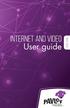 Internet and video User guide 2015-2016 1 TM Contents 1 1 3 4 5 7 8 12 13 Setting up your Internet Connecting Registering Adding a device that has a Web browser Adding a device that does not have a Web
Internet and video User guide 2015-2016 1 TM Contents 1 1 3 4 5 7 8 12 13 Setting up your Internet Connecting Registering Adding a device that has a Web browser Adding a device that does not have a Web
Setting Up Your Personally- Owned Computer
 Setting Up Your Personally- Owned Computer For use with the Kwansei Gakuin University Computer Network On-Campus Wireless LAN Connection for Windows 10 Revised Date: Jul, 2016 Organization for Information
Setting Up Your Personally- Owned Computer For use with the Kwansei Gakuin University Computer Network On-Campus Wireless LAN Connection for Windows 10 Revised Date: Jul, 2016 Organization for Information
User Guide for eduroam
 User Guide for eduroam 獲 以 下 認 證 : Certificado pela: Certified by: 澳 門 望 廈 山 Colina de Mong-Há, Macau 電 話 : (853) 8598 3120 Tel: (853) 8598 3120 傳 真 : (853) 8598 3151 Fax: (853) 8598 3151 www.ift.edu.mo
User Guide for eduroam 獲 以 下 認 證 : Certificado pela: Certified by: 澳 門 望 廈 山 Colina de Mong-Há, Macau 電 話 : (853) 8598 3120 Tel: (853) 8598 3120 傳 真 : (853) 8598 3151 Fax: (853) 8598 3151 www.ift.edu.mo
# of Days Fee Total Cost Including GST 1 7 days $20 $21.40 8 14 days $40 $42.80 15 21 days $60 $64.20 22+ days $75 $80.25
 Welcome to RezNet! What is RezNet? RezNet is a High Speed Internet Service we provide here at Western. As a visitor to one of Western s residences during the summer of 2003, you can receive this high speed
Welcome to RezNet! What is RezNet? RezNet is a High Speed Internet Service we provide here at Western. As a visitor to one of Western s residences during the summer of 2003, you can receive this high speed
Canterbury College Eduroam Wi-Fi Guide
 Canterbury College Eduroam Wi-Fi Guide Version 2.2 (Sept 2014) DG11 Phone: 01227 811144 Email: ITservicedesk@canterburycollege.ac.uk Web: ITservicedesk.cant-col.ac.uk Table of Contents I. Overview... 2
Canterbury College Eduroam Wi-Fi Guide Version 2.2 (Sept 2014) DG11 Phone: 01227 811144 Email: ITservicedesk@canterburycollege.ac.uk Web: ITservicedesk.cant-col.ac.uk Table of Contents I. Overview... 2
Connecting to UNOSECURE using Windows 7
 Connecting to UNOSECURE using Windows 7 1. Click the Wireless status icon on the task bar. 2. Select the unosecure connection and click connect. 3. Enter your UNO username and password. Click OK. UCC Help
Connecting to UNOSECURE using Windows 7 1. Click the Wireless status icon on the task bar. 2. Select the unosecure connection and click connect. 3. Enter your UNO username and password. Click OK. UCC Help
High-Speed Broadband Internet Guide
 High-Speed Broadband Internet Guide Welcome Welcome to SkyBest High-Speed Broadband Internet. SkyBest High-Speed Broadband Internet allows for rapid downloading of large files, such as music and graphics.
High-Speed Broadband Internet Guide Welcome Welcome to SkyBest High-Speed Broadband Internet. SkyBest High-Speed Broadband Internet allows for rapid downloading of large files, such as music and graphics.
Here s your guide to easy installation. Get the most out of Verizon High Speed Internet.
 Here s your guide to easy installation. Get the most out of Verizon High Speed Internet. Congratulations on choosing Verizon High Speed Internet. In this guide, you ll find everything you need to set up
Here s your guide to easy installation. Get the most out of Verizon High Speed Internet. Congratulations on choosing Verizon High Speed Internet. In this guide, you ll find everything you need to set up
Networking in the Colleges
 Networking in the Colleges A Guide For Internal & Intensive School Students Contents Appropriate Use and Your Obligations... 1 Virus Protection... 2 Minimum Computer Requirements... 2 Registering Your
Networking in the Colleges A Guide For Internal & Intensive School Students Contents Appropriate Use and Your Obligations... 1 Virus Protection... 2 Minimum Computer Requirements... 2 Registering Your
Basic Citrix Manual. Windows Computers and Laptops. Version 1.3. Created by Joshua Lindemann
 Basic Citrix Manual Version 1.3 Created by Joshua Lindemann Table of Contents Technology Services Help Desk... 3 Background... 4 Citrix Virtual Environment... 4 Wireless Access... 4 Security... 4 Configuring
Basic Citrix Manual Version 1.3 Created by Joshua Lindemann Table of Contents Technology Services Help Desk... 3 Background... 4 Citrix Virtual Environment... 4 Wireless Access... 4 Security... 4 Configuring
Windows Vista and Windows 7 Wireless Configuration For NCC Faculty and Staff Owned Laptops
 Windows Vista and Windows 7 Wireless Configuration For NCC Faculty and Staff Owned Laptops A wireless network for Faculty and Staff to use with their personal laptops, is available throughout campus with
Windows Vista and Windows 7 Wireless Configuration For NCC Faculty and Staff Owned Laptops A wireless network for Faculty and Staff to use with their personal laptops, is available throughout campus with
Wireless Setup for Windows 8
 Wireless Setup for Windows 8 Wireless Names KUEMPLOYEE Only Kettering Staff and Faculty can connect to this wireless o Network Access, Internet Access, Printer Access, License Manager KUSTUDENT Active
Wireless Setup for Windows 8 Wireless Names KUEMPLOYEE Only Kettering Staff and Faculty can connect to this wireless o Network Access, Internet Access, Printer Access, License Manager KUSTUDENT Active
Connecting to the University Wireless Network
 Connecting to the University Wireless Network Wifi is available to staff and registered students of University in certain areas of the three campuses of the University. This area of coverage will be expanded
Connecting to the University Wireless Network Wifi is available to staff and registered students of University in certain areas of the three campuses of the University. This area of coverage will be expanded
Windows Wireless Network Connection Instructions
 Windows Wireless Network Connection Instructions Windows 7 Step 1: A. On the taskbar, right-click the wireless icon. B. Click Open Network and Sharing Center. Windows 8 Step 1: A. On the taskbar, right-click
Windows Wireless Network Connection Instructions Windows 7 Step 1: A. On the taskbar, right-click the wireless icon. B. Click Open Network and Sharing Center. Windows 8 Step 1: A. On the taskbar, right-click
Setting Up Your Personally- Owned Computer
 Setting Up Your Personally- Owned Computer For use with the Kwansei Gakuin University Computer Network On-Campus Wireless LAN Connection for Windows 8.1 2015.3 Organization for Information Management and
Setting Up Your Personally- Owned Computer For use with the Kwansei Gakuin University Computer Network On-Campus Wireless LAN Connection for Windows 8.1 2015.3 Organization for Information Management and
Internet for Everyone In-Room Instructions January 2011 Version 1.3
 Internet for Everyone In-Room Instructions January 2011 Version 1.3 Everywhere Internet 2006 Page 1 of 17 Connecting your computer to the Everywhere Internet network in your room 1. You need a network
Internet for Everyone In-Room Instructions January 2011 Version 1.3 Everywhere Internet 2006 Page 1 of 17 Connecting your computer to the Everywhere Internet network in your room 1. You need a network
Massey University Wireless Network Client Configuration Windows 7
 Massey University Wireless Network Client Configuration Windows 7 Windows 7 wireless network Requirements You must have an active Massey network account, i.e. you should already be able to log onto the
Massey University Wireless Network Client Configuration Windows 7 Windows 7 wireless network Requirements You must have an active Massey network account, i.e. you should already be able to log onto the
Connecting to the Rovernet WPA2 Secured Wireless Network with Windows 7
 Connecting to the Rovernet WPA2 Secured Wireless Network with Windows 7 Configuring your wireless device to use WPA2 takes a few minutes. You will, however, need to meet the following system requirements
Connecting to the Rovernet WPA2 Secured Wireless Network with Windows 7 Configuring your wireless device to use WPA2 takes a few minutes. You will, however, need to meet the following system requirements
Business Wireless Internet quick install guide
 Read me first Business Wireless Internet quick install guide Wi-Fi and email set-up instructions included Actiontec Wireless Gateway TELUS Internet account information Record your personal account information
Read me first Business Wireless Internet quick install guide Wi-Fi and email set-up instructions included Actiontec Wireless Gateway TELUS Internet account information Record your personal account information
Automatic Setup... 1 Manual Setup... 2 Installing the Wireless Certificates... 18
 Contents Automatic Setup... 1 Manual Setup... 2 Installing the Wireless Certificates... 18 Automatic Setup 1. Click on the Wireless icon in your system tray that looks like. 2. You will see a list of available
Contents Automatic Setup... 1 Manual Setup... 2 Installing the Wireless Certificates... 18 Automatic Setup 1. Click on the Wireless icon in your system tray that looks like. 2. You will see a list of available
HYPERLINK Internet PC setup guide. HYPERLINK Internet support helpdesk at 1-866-302-5525.
 HYPERLINK Internet support helpdesk at 1-866-302-5525. Congratulations on your new residence and welcome to HYPERLINK Internet service. In a few short moments you will be connected to one of the fastest
HYPERLINK Internet support helpdesk at 1-866-302-5525. Congratulations on your new residence and welcome to HYPERLINK Internet service. In a few short moments you will be connected to one of the fastest
This guide is intended to help you troubleshoot problems connecting a wireless device to the Gogo Biz network.
 This guide is intended to help you troubleshoot problems connecting a wireless device to the Gogo Biz network. TABLE OF CONTENTS Windows Operating System... 3 Blackberry... 5 Android... 6 Apple Macbook...
This guide is intended to help you troubleshoot problems connecting a wireless device to the Gogo Biz network. TABLE OF CONTENTS Windows Operating System... 3 Blackberry... 5 Android... 6 Apple Macbook...
NETGEAR genie Apps. User Manual. 350 East Plumeria Drive San Jose, CA 95134 USA. August 2012 202-10933-04 v1.0
 User Manual 350 East Plumeria Drive San Jose, CA 95134 USA August 2012 202-10933-04 v1.0 Support Thank you for choosing NETGEAR. To register your product, get the latest product updates, get support online,
User Manual 350 East Plumeria Drive San Jose, CA 95134 USA August 2012 202-10933-04 v1.0 Support Thank you for choosing NETGEAR. To register your product, get the latest product updates, get support online,
Configuring WPA2 for Windows XP
 Configuring WPA2 for Windows XP Requirements for wireless using WPA2 on Windows XP with Service Pack 2 Your wireless card must support 802.1x, AES, and WPA2. Windows XP with service pack 2, it is recommended
Configuring WPA2 for Windows XP Requirements for wireless using WPA2 on Windows XP with Service Pack 2 Your wireless card must support 802.1x, AES, and WPA2. Windows XP with service pack 2, it is recommended
How to Connect to UCO s Wireless Network on an Android Device
 How to Connect to UCO s Wireless Network on an Android Device These instructions will work for most Android devices, including phones and tablet devices. The only issue you may run into is some of the
How to Connect to UCO s Wireless Network on an Android Device These instructions will work for most Android devices, including phones and tablet devices. The only issue you may run into is some of the
GPC JagTalk Secure Wireless Network. Connection Instructions
 GPC JagTalk Secure Wireless Network Connection Instructions Contents Windows 10... 2 Windows 7... 4 Windows 8 / Surface... 6 Android... 7 BlackBerry... 9 Mac OS X... 10 Apple ios Devices... 12 1 Connecting
GPC JagTalk Secure Wireless Network Connection Instructions Contents Windows 10... 2 Windows 7... 4 Windows 8 / Surface... 6 Android... 7 BlackBerry... 9 Mac OS X... 10 Apple ios Devices... 12 1 Connecting
Configuring Windows 7 to Use Encrypted (WPA-E) Wireless Services a...
 1 di 9 31/05/2011 14.48 Search This Site All UCSD Sites Blink Home > Technology > Network Services > Connections > Wireless > Windows 7 Configuring Windows 7 to Use Encrypted (WPA-E) Wireless Services
1 di 9 31/05/2011 14.48 Search This Site All UCSD Sites Blink Home > Technology > Network Services > Connections > Wireless > Windows 7 Configuring Windows 7 to Use Encrypted (WPA-E) Wireless Services
Configuring the wireless security of your Linksys Wireless-N router through the web-based setup page
 Contents Configuring the wireless security of your Linksys Wireless-N router through the web-based setup page.. 2 Checking the Linksys router s wireless settings through the web-based setup page and adding
Contents Configuring the wireless security of your Linksys Wireless-N router through the web-based setup page.. 2 Checking the Linksys router s wireless settings through the web-based setup page and adding
ACT High Speed WiMAX Internet
 ACT High Speed WiMAX Internet Internet Configuration Manual This manual walks you through the steps of configuring your computer for High Speed WiMAX Internet service with Windows 7, Vista, XP, 2000, And
ACT High Speed WiMAX Internet Internet Configuration Manual This manual walks you through the steps of configuring your computer for High Speed WiMAX Internet service with Windows 7, Vista, XP, 2000, And
Airnet-Student is a new and improved wireless network that is being made available to all Staffordshire University students.
 Airnet-Student Airnet-Student is a new and improved wireless network that is being made available to all Staffordshire University students. Airnet-Student has two key advantages over the current Airnet
Airnet-Student Airnet-Student is a new and improved wireless network that is being made available to all Staffordshire University students. Airnet-Student has two key advantages over the current Airnet
Windows 8 & RT Wireless Configuration For NCC Student Owned Laptops
 Windows 8 & RT Wireless Configuration For NCC Student Owned Laptops A wireless network for Students to use with their personal laptops, is available throughout campus with the SSID NCC-STUDENT. This network
Windows 8 & RT Wireless Configuration For NCC Student Owned Laptops A wireless network for Students to use with their personal laptops, is available throughout campus with the SSID NCC-STUDENT. This network
Network Services One Washington Square, San Jose, CA 95192-0209 408-924-1530
 SJSU Premier Wi-Fi Service Network Services One Washington Square, San Jose, CA 95192-0209 408-924-1530 The SJSU Premier Wi-Fi service transmits your data across a secure, encrypted connection. This ensures
SJSU Premier Wi-Fi Service Network Services One Washington Square, San Jose, CA 95192-0209 408-924-1530 The SJSU Premier Wi-Fi service transmits your data across a secure, encrypted connection. This ensures
Quick Start Guide. Business Wireless Gateway. WiFi Devices. Model Number: DPC3939B. Business Wireless Gateway
 Business Wireless Gateway Model Number: DPC3939B Quick Start Guide WiFi Devices Business Wireless Gateway Set up your Private and Public WiFi networks About the Business Wireless Gateway Model Number:
Business Wireless Gateway Model Number: DPC3939B Quick Start Guide WiFi Devices Business Wireless Gateway Set up your Private and Public WiFi networks About the Business Wireless Gateway Model Number:
How to connect to VUWiFi
 Wireless Registration Instructions Windows XP How to connect to VUWiFi 1. The first step in setting up your wireless card for VUWiFi is to open your Network Connections window. You can find this by going
Wireless Registration Instructions Windows XP How to connect to VUWiFi 1. The first step in setting up your wireless card for VUWiFi is to open your Network Connections window. You can find this by going
Basic Citrix Manual. Apple Computers and Laptops. Version 1.3. Created by Joshua Lindemann
 Basic Citrix Manual Version 1.3 Created by Joshua Lindemann Table of Contents Technology Services Help Desk... 3 Background... 4 Citrix Virtual Environment... 4 Wireless Access... 4 Security... 4 Configuring
Basic Citrix Manual Version 1.3 Created by Joshua Lindemann Table of Contents Technology Services Help Desk... 3 Background... 4 Citrix Virtual Environment... 4 Wireless Access... 4 Security... 4 Configuring
Step-by-Step Setup Guide Wireless File Transmitter FTP Mode
 EOS Step-by-Step Setup Guide Wireless File Transmitter FTP Mode Infrastructure & Ad Hoc Networks Mac OS X 10.5-10.6 2012 Canon U.S.A., Inc. All Rights Reserved. Reproduction in whole or in part without
EOS Step-by-Step Setup Guide Wireless File Transmitter FTP Mode Infrastructure & Ad Hoc Networks Mac OS X 10.5-10.6 2012 Canon U.S.A., Inc. All Rights Reserved. Reproduction in whole or in part without
How to connect? I can't connect to the Internet? Why are certain web pages blocked?
 How to connect? I can't connect to the Internet? Why are certain web pages blocked? Connecting to Coach/Bus WIFI is easy. Turn on your device as usual. Click WIFI detector symbol. Click on Coach/Bus network.
How to connect? I can't connect to the Internet? Why are certain web pages blocked? Connecting to Coach/Bus WIFI is easy. Turn on your device as usual. Click WIFI detector symbol. Click on Coach/Bus network.
Student Halls Network. Connection Guide
 Student Halls Network Connection Guide Contents: Page 3 Page 4 Page 6 Page 10 Page 17 Page 18 Page 19 Page 20 Introduction Network Connection Policy Connecting to the Student Halls Network Connecting to
Student Halls Network Connection Guide Contents: Page 3 Page 4 Page 6 Page 10 Page 17 Page 18 Page 19 Page 20 Introduction Network Connection Policy Connecting to the Student Halls Network Connecting to
CruzNet Secure Set-Up Instructions for Windows Vista
 CruzNet Secure Set-Up Instructions for Windows Vista 1. In order to start using CruzNet Secure, you'll first need to create a password at https://vpn.soe.ucsc.edu/. Click on the reset your password link.
CruzNet Secure Set-Up Instructions for Windows Vista 1. In order to start using CruzNet Secure, you'll first need to create a password at https://vpn.soe.ucsc.edu/. Click on the reset your password link.
Actiontec GT784WN Router
 Table of Contents General Information...1 Verify Computer Settings...1 Router Installation...3 Configuring Your Router...3 Configuring Your Computer...7 Configuring Your Email...9 General Information Router
Table of Contents General Information...1 Verify Computer Settings...1 Router Installation...3 Configuring Your Router...3 Configuring Your Computer...7 Configuring Your Email...9 General Information Router
UAFS Housing and Residential Life Internet & Cable TV Resident User Guide
 UAFS Housing and Residential Life Internet & Cable TV Resident User Guide UAFS Housing and Residential Life has partnered with Cox Communications to provide you with High Speed Internet and Cable TV Powered
UAFS Housing and Residential Life Internet & Cable TV Resident User Guide UAFS Housing and Residential Life has partnered with Cox Communications to provide you with High Speed Internet and Cable TV Powered
2016 Frontier Communications. Here s your guide to easy installation. Get the most out of Frontier High-Speed Internet.
 2016 Frontier Communications Here s your guide to easy installation. Get the most out of Frontier High-Speed Internet. Congratulations on choosing Frontier High-Speed Internet. In this guide, you ll find
2016 Frontier Communications Here s your guide to easy installation. Get the most out of Frontier High-Speed Internet. Congratulations on choosing Frontier High-Speed Internet. In this guide, you ll find
Troubleshooting Guide
 Troubleshooting Guide Before you start troubleshooting: Power down the Tooway modem for 60 seconds. Connect a computer directly (via Ethernet cable) to the Tooway modem Power the Tooway modem and wait
Troubleshooting Guide Before you start troubleshooting: Power down the Tooway modem for 60 seconds. Connect a computer directly (via Ethernet cable) to the Tooway modem Power the Tooway modem and wait
Internet Access: Wireless WVU.Encrypted Network Connecting a Windows 7 Device
 Internet Access: Wireless WVU.Encrypted Network Connecting a Windows 7 Device Prerequisites An activated MyID account is required to use ResNet s wireless network. If you have not activated your MyID account,
Internet Access: Wireless WVU.Encrypted Network Connecting a Windows 7 Device Prerequisites An activated MyID account is required to use ResNet s wireless network. If you have not activated your MyID account,
How to connect? I can't connect to the Internet? I can't send emails from the train? Why are certain web pages blocked?
 How to connect? I can't connect to the Internet? I can't send emails from the train? Why are certain web pages blocked? Connecting to Irish Rail Wifi is easy. Turn on your device as usual. Click Wifi detector
How to connect? I can't connect to the Internet? I can't send emails from the train? Why are certain web pages blocked? Connecting to Irish Rail Wifi is easy. Turn on your device as usual. Click Wifi detector
Eduroam wireless network - Windows 7
 Eduroam wireless network - Windows 7 How to configure laptop computers and tablets to connect to the eduroam wireless network. Contents Introduction 1 Instructions for Windows 7 Devices 2 Technical Information
Eduroam wireless network - Windows 7 How to configure laptop computers and tablets to connect to the eduroam wireless network. Contents Introduction 1 Instructions for Windows 7 Devices 2 Technical Information
MC3WAVES Wireless Connection Wizard
 MC3WAVES Wireless Connection Wizard When viewing available wireless networks on either MCCC campus you will see a network named public. Connection to public is open to all. Upon connecting to the network
MC3WAVES Wireless Connection Wizard When viewing available wireless networks on either MCCC campus you will see a network named public. Connection to public is open to all. Upon connecting to the network
(606) 785-3450 Knott County (606) 439-3167 Perry County (606) 633-0778 Letcher County. support@tvscable.com
 TVS CableNet Technical Support Guide Effective August 15, 2006 All materials 2006 TV Service, Inc. This material may not be reproduced in any form except for personal private use by TV Service Cable Internet
TVS CableNet Technical Support Guide Effective August 15, 2006 All materials 2006 TV Service, Inc. This material may not be reproduced in any form except for personal private use by TV Service Cable Internet
NetLINE Wireless Broadband Gateway
 NetLINE Setup Guide Farallon s NetLINE connects to your cable/dsl modem, allowing computers on your local wired and wireless networks to share a single broadband connection to the Internet. This Setup
NetLINE Setup Guide Farallon s NetLINE connects to your cable/dsl modem, allowing computers on your local wired and wireless networks to share a single broadband connection to the Internet. This Setup
NF5 VOIP Setup Guide (for Generic)
 NF5 VOIP Setup Guide (for Generic) Configuring your NF5 for VOIP Service The following steps will take you through the process of setting up your VOIP connection. Step 1: Checking Computer Network Settings:
NF5 VOIP Setup Guide (for Generic) Configuring your NF5 for VOIP Service The following steps will take you through the process of setting up your VOIP connection. Step 1: Checking Computer Network Settings:
Wireless @ Johns Hopkins
 Wireless Configuration Guide: Windows 7 Additional hopkins wireless network instructions and requirements for Windows XP, Vista, Mac OS X, and Linux can be found at: http://www.it.johnshopkins.edu/services/network/wireless/
Wireless Configuration Guide: Windows 7 Additional hopkins wireless network instructions and requirements for Windows XP, Vista, Mac OS X, and Linux can be found at: http://www.it.johnshopkins.edu/services/network/wireless/
STATIC IP SET UP GUIDE
 STATIC IP SET UP GUIDE VERIZON D-LINK 2750B & ACTIONTEC GT784 WNV WIRELESS GATEWAY Verizon High Speed Internet for Business Verizon High Speed Internet for Business YOUR NEW STATIC IP CONNECTION AND SET
STATIC IP SET UP GUIDE VERIZON D-LINK 2750B & ACTIONTEC GT784 WNV WIRELESS GATEWAY Verizon High Speed Internet for Business Verizon High Speed Internet for Business YOUR NEW STATIC IP CONNECTION AND SET
Email setup information for most domains hosted with InfoRailway.
 Email setup information for most domains hosted with InfoRailway. Incoming server (POP3): pop.secureserver.net port 995 (SSL) Incoming server (IMAP): imap.secureserver.net port 993 (SSL) Outgoing server
Email setup information for most domains hosted with InfoRailway. Incoming server (POP3): pop.secureserver.net port 995 (SSL) Incoming server (IMAP): imap.secureserver.net port 993 (SSL) Outgoing server
Use the below instructions to configure your wireless settings to connect to the secure wireless network using Microsoft Windows Vista/7.
 Use the below instructions to configure your wireless settings to connect to the secure wireless network using Microsoft Windows Vista/7. 1. Click the Windows Start button, then Control Panel How-To-WCC-Secure-Windows-7-11/4/2010-4:09
Use the below instructions to configure your wireless settings to connect to the secure wireless network using Microsoft Windows Vista/7. 1. Click the Windows Start button, then Control Panel How-To-WCC-Secure-Windows-7-11/4/2010-4:09
Frequently Asked Questions
 Frequently Asked Questions 1) What does SkyBest Internet Guardian do? Prevents e-mail and image spam from reaching your inbox Halts access to dangerous Web pages Stops Web sites from installing dangerous
Frequently Asked Questions 1) What does SkyBest Internet Guardian do? Prevents e-mail and image spam from reaching your inbox Halts access to dangerous Web pages Stops Web sites from installing dangerous
Eduroam wireless network Windows Vista
 Eduroam wireless network Windows Vista university for the creative arts How to configure laptop computers to connect to the eduroam wireless network Contents Contents Introduction Prerequisites Instructions
Eduroam wireless network Windows Vista university for the creative arts How to configure laptop computers to connect to the eduroam wireless network Contents Contents Introduction Prerequisites Instructions
ICT DEPARTMENT. Windows 7. Wireless Authentication Procedures for Windows 7 & 8 Users For Linux and windows XP users visit ICT office
 ICT DEPARTMENT Wireless Authentication Procedures for Windows 7 & 8 Users For Linux and windows XP users visit ICT office Requirements: 1. Wireless enable laptop with Valid Anti-Virus 2. Configure your
ICT DEPARTMENT Wireless Authentication Procedures for Windows 7 & 8 Users For Linux and windows XP users visit ICT office Requirements: 1. Wireless enable laptop with Valid Anti-Virus 2. Configure your
SATO Network Interface Card Configuration Instructions
 SATO Network Interface Card Configuration Instructions Table of Contents 1. Reset of wired/wireless interface card... 3 2. Installing the All-In-One Utility (recommended)... 4 3. Configuring wired/wireless
SATO Network Interface Card Configuration Instructions Table of Contents 1. Reset of wired/wireless interface card... 3 2. Installing the All-In-One Utility (recommended)... 4 3. Configuring wired/wireless
Static Business Class HSI Basic Installation NETGEAR 7550
 Static Business Class HSI Basic Installation Table of Contents Multiple LAN Support... 3 Full BHSI Install Summary... 7 Physical Connections... 8 Auto Configuration... 9 Auto Configuration... 9 Gateway
Static Business Class HSI Basic Installation Table of Contents Multiple LAN Support... 3 Full BHSI Install Summary... 7 Physical Connections... 8 Auto Configuration... 9 Auto Configuration... 9 Gateway
NF1Adv VOIP Setup Guide (for Pennytel)
 NF1Adv VOIP Setup Guide (for Pennytel) Configuring your NF1Adv for VOIP Service The following steps will take you through the process of setting up your VOIP connection. Step 1: Checking Computer Network
NF1Adv VOIP Setup Guide (for Pennytel) Configuring your NF1Adv for VOIP Service The following steps will take you through the process of setting up your VOIP connection. Step 1: Checking Computer Network
WiFiIT. Simply Web. www.northumbria.ac.uk/it
 WiFiIT Simply Web www.northumbria.ac.uk/it Simply Web - Windows 7 & 8, Vista and Mac About Simply Web Use Simply Web as the quickest route to the internet with your laptop or tablet. Ideal when you don
WiFiIT Simply Web www.northumbria.ac.uk/it Simply Web - Windows 7 & 8, Vista and Mac About Simply Web Use Simply Web as the quickest route to the internet with your laptop or tablet. Ideal when you don
The back story of our Wireless (reading will help you understand what is going on in the building):
 Wireless Network The back story of our Wireless (reading will help you understand what is going on in the building): At Robeson we have a non-broadcasting wireless network. This means that if you are using
Wireless Network The back story of our Wireless (reading will help you understand what is going on in the building): At Robeson we have a non-broadcasting wireless network. This means that if you are using
OPS Data Quick Start Guide
 OPS Data Quick Start Guide OPS Data Features Guide Revision: October, 2014 Technical Support (24/7) - (334) 705-1605 http://www.opelikapower.com Quick Start Guide OPS Data: Beginning today, you have access
OPS Data Quick Start Guide OPS Data Features Guide Revision: October, 2014 Technical Support (24/7) - (334) 705-1605 http://www.opelikapower.com Quick Start Guide OPS Data: Beginning today, you have access
High-Speed Broadband Internet Guide
 High-Speed Broadband Internet Guide Welcome Welcome to SkyBest High-Speed Broadband Internet. SkyBest High-Speed Broadband Internet allows for rapid downloading of large files, such as music and graphics.
High-Speed Broadband Internet Guide Welcome Welcome to SkyBest High-Speed Broadband Internet. SkyBest High-Speed Broadband Internet allows for rapid downloading of large files, such as music and graphics.
Wi- Fi settings for Windows XP
 Wi- Fi settings for Windows XP On the TU/e there are four Wlan network names or SSID's available. TUE-WPA2 2 The TUE-WPA2 network has WPA2 encryption. This network can be used by both TU/e students and
Wi- Fi settings for Windows XP On the TU/e there are four Wlan network names or SSID's available. TUE-WPA2 2 The TUE-WPA2 network has WPA2 encryption. This network can be used by both TU/e students and
Control Panel User Guide
 December 2011 Copyright by ClearAccess, Inc. All rights reserved. ClearAccess, Inc. reserves the right to revise this publication from time to time without obligation of ClearAccess to notify any person
December 2011 Copyright by ClearAccess, Inc. All rights reserved. ClearAccess, Inc. reserves the right to revise this publication from time to time without obligation of ClearAccess to notify any person
From a Finder window choose Applications (shown circled in red) and then double click the Tether icon (shown circled in green).
 From a Finder window choose Applications (shown circled in red) and then double click the Tether icon (shown circled in green). You will be presented with a dialog box asking for you to enter an ad-hoc
From a Finder window choose Applications (shown circled in red) and then double click the Tether icon (shown circled in green). You will be presented with a dialog box asking for you to enter an ad-hoc
Step by step guide for connecting PC to wired LAN at dormitories of University of Pardubice
 Step by step guide for connecting PC to wired LAN at dormitories of University of Pardubice English version Version 1.1 July 2008 Information Cente University of Pardubice Content A. Windows XP... 2 B.
Step by step guide for connecting PC to wired LAN at dormitories of University of Pardubice English version Version 1.1 July 2008 Information Cente University of Pardubice Content A. Windows XP... 2 B.
Technology Services Group Procedures. IH Anywhere guide. 0 P a g e
 VDI Pilot Technology Services Group Procedures IH Anywhere guide 0 P a g e Installation Disable Apple Security Table of Contents IH Anywhere for Apple OSX (MAC)... 2 1. Installation... 2 Disable Apple
VDI Pilot Technology Services Group Procedures IH Anywhere guide 0 P a g e Installation Disable Apple Security Table of Contents IH Anywhere for Apple OSX (MAC)... 2 1. Installation... 2 Disable Apple
6. After connecting reopen the wireless connections window. Right click on RamNet and select properties. Page 2 of 7
 Networking & Telecommunications 001 Allegheny Hall 610-436-3535 West Chester University fax: 610-436-3110 West Chester, Pennsylvania 1938 http://www.wcupa.edu/infoservices/commservices/ RamNet Wireless
Networking & Telecommunications 001 Allegheny Hall 610-436-3535 West Chester University fax: 610-436-3110 West Chester, Pennsylvania 1938 http://www.wcupa.edu/infoservices/commservices/ RamNet Wireless
Installation Guides - Information required for connection to the Goldfields Institute s (GIT) Wireless Network
 Installation Guides - Information required for connection to the Goldfields Institute s (GIT) Wireless Network Wireless Network Names and Credentials There are two wireless networks operating at the Goldfields
Installation Guides - Information required for connection to the Goldfields Institute s (GIT) Wireless Network Wireless Network Names and Credentials There are two wireless networks operating at the Goldfields
HomeNet. Gateway User Guide
 HomeNet Gateway User Guide Gateway User Guide Table of Contents HomeNet Gateway User Guide Gateway User Guide Table of Contents... 2 Introduction... 3 What is the HomeNet Gateway (Gateway)?... 3 How do
HomeNet Gateway User Guide Gateway User Guide Table of Contents HomeNet Gateway User Guide Gateway User Guide Table of Contents... 2 Introduction... 3 What is the HomeNet Gateway (Gateway)?... 3 How do
Configuring your network settings to use Google Public DNS
 Configuring your network settings to use Google Public DNS When you use Google Public DNS, you are changing your DNS "switchboard" operator from your ISP to Google Public DNS. In most cases, the IP addresses
Configuring your network settings to use Google Public DNS When you use Google Public DNS, you are changing your DNS "switchboard" operator from your ISP to Google Public DNS. In most cases, the IP addresses
Marian University Technology Packet
 Marian University Technology Packet The contents of this packet are designed to help you set up your various devices while here on campus. Not all contents of the packet may pertain to you as an individual
Marian University Technology Packet The contents of this packet are designed to help you set up your various devices while here on campus. Not all contents of the packet may pertain to you as an individual
Internet and Email Help. Table of Contents:
 Internet and Email Help The following tips are provided to assist you in troubleshooting and managing your Plex Internet and email services. For additional issues or concerns, you may also call our Product
Internet and Email Help The following tips are provided to assist you in troubleshooting and managing your Plex Internet and email services. For additional issues or concerns, you may also call our Product
Dial Up Config & Connecting Instructions with Graphics
 Dial Up Config & Connecting Instructions with Graphics Dial Up Config & Connecting Below are the Basic Manual Configurations Connecting to the Internet for the following operating systems: Windows 2000
Dial Up Config & Connecting Instructions with Graphics Dial Up Config & Connecting Below are the Basic Manual Configurations Connecting to the Internet for the following operating systems: Windows 2000
How to: Accessing the TU/e wireless network using Windows XP
 How to: Accessing the TU/e wireless network using Windows XP This How To will guide you in accessing the TU/e wireless network using your personal laptop computer. This manual describes the procedure for
How to: Accessing the TU/e wireless network using Windows XP This How To will guide you in accessing the TU/e wireless network using your personal laptop computer. This manual describes the procedure for
TP-LINK TD-W8901G. Wireless Modem Router. Advanced Troubleshooting Guide
 TP-LINK TD-W8901G Wireless Modem Router Advanced Troubleshooting Guide Released on 2009.09.25 Version 1.0 Content Summary... 3 Troubleshooting Flow Chart and Resolutions... 3 Check 1... 3 Check 2... 4
TP-LINK TD-W8901G Wireless Modem Router Advanced Troubleshooting Guide Released on 2009.09.25 Version 1.0 Content Summary... 3 Troubleshooting Flow Chart and Resolutions... 3 Check 1... 3 Check 2... 4
