The back story of our Wireless (reading will help you understand what is going on in the building):
|
|
|
- Adam Morrison
- 8 years ago
- Views:
Transcription
1 Wireless Network The back story of our Wireless (reading will help you understand what is going on in the building): At Robeson we have a non-broadcasting wireless network. This means that if you are using a laptop (or any wireless device) and you look for available wireless networks, you will not see our network listed. In order to connect to the network you must manually enter the connection settings for your computer/device. The steps to complete to get connected vary depending upon the operating system of the computer or for the type of device you are using. Wireless networks that most people are accustomed to use a network name (referred to as the SSID) and a network key (or password). This setup is designed to prevent unwanted computers/devices from connecting to the wireless network. Our wireless network does not use this method of authentication. We use an even more secure method for authenticating devices on the network. Each device must install a small file, known as a certificate, which is then used in the authentication process. To gain access to the network you have to enter a legitimate username and password. This means there is no single password to gain access to the wireless network. You have to possess a CPS account in order to log in with the certificate. So from a network security stand point, this method is far more secure because individual user accounts can be disabled and that person would no longer be able to access the network. If we had a single network key, and we wanted to deny access to a single user, we d have to change the network key, which would affect everyone else on the network. Having a user authentication method does have a couple drawbacks however. First, if you are not a CPS employee and/or do not have a CPS user account you cannot access the wireless network unless someone else logs in for you (Which would violate the purpose of having of individual user accounts, plus this account info isn t always saved permanently so this may be a temporary fix). Second, you have to have an updated operating system (at least Windows XP service pack 3) to be compatible. Finally, some users have experienced issues authenticating their user names despite having successfully logged in to CPS assets before. As a solution to the aforementioned issues with the wireless network, we have a secondary wireless network which uses the older single network password authentication method. This is our guest network that is intended to satisfy the internet needs of any guest that visits our building. Of course there is a small downside to using the guest network, you cannot access any CPS website or application (such as IMPACT). By isolating guests away from CPS assets security is maintained, but guests can access the rest of the Internet freely. Having said all that, I will share with you my experience with both networks (CPS and guest). In some cases I have experienced connectivity issues. I have witnessed computers configured correctly unable to connect to the wireless network. I have experienced a laptop that had previously been connected for several days in a row, mysteriously being unable to connect on a random day that follows that string of days being connected. I have knowledge of a user whose user account simply does not work, yet it works when using IMPACT or Gradebook (i.e. her user name and password are correct but the wireless authentication fails every time as if her information was incorrect). I have seen a computer that was working on the CPS network, then being attached to the guest network and not being able to reconnect to the CPS network again. Ultimately, when the system works, it works fine. When it doesn t, there doesn t seem to be any rhyme or reason for the failure. In cases like these, all you can hope to do is to delete the settings and try again.
2 INSTRUCTIONS FOR CONNECTING TO THE GUEST NETWORK (SSID: CPS51608) ON WINDOWS SYSTEMS Remember, this setup will not give you access to any CPS website or online application. Windows XP users: 1. Right-click on the wireless signal icon and select View Available Wireless Networks 2. Click Change advanced settings 3. Click the tab labeled Wireless Networks at the top 4. In the Preferred Networks area, click the Add button 5. In the Network name (SSID) box enter: CPS Check the box under the network name line that says, Connect even if this network is not broadcasting 7. Uncheck the box towards the bottom that says, The key is provided for me automatically 8. Change the Network Authentication to: WPA2-PSK (leave Data Encryption as AES) 9. Enter the following into both the Network Key line and the Confirm Network Key line (note: the key is case sensitive so you must enter the capital and lower case letters correctly): a. *RoB*high* Click OK, then click OK again on the Wireless Network Connection Properties window 11. Your wireless signal should automatically connect to CPS15608 (our guest network) and it should now be listed in your Available Wireless Networks list (you may need to refresh the list) Windows 7 users: 1. Right-click on the wireless signal icon and select Open Network and Sharing Center 2. Click Manage Wireless Networks on the left pane 3. Click Add and choose Manually create a network profile 4. In the Network name box enter: CPS For Security Type, select WPA2-Personal from the drop-down list (leave Encryption as AES) 6. In the Security Key line enter: *RoB*high* Check both boxes for: Start this connection automatically and Connect even if the network is not broadcasting 8. Click Next (you should see, Successfully added CPS15608 ) 9. Click Close, then close the Manage Wireless Networks window 10. Your wireless signal should automatically connect to CPS15608 (our guest network) and it should now be listed in your Available Wireless Networks list (you may need to refresh the list)
3 INSTRUCTIONS FOR CONNECTING TO THE CPS ENTERPRISE WIRELESS (SSID: CPS) ON WINDOWS SYSTEMS Until you download and install the proper certificate to your computer, you will not be able to connect to CPS wireless nor will you have the CPS certificate available. Windows XP users: Method 1: Super Easy Automated Method 2. Go to: 3. Log in using your CPS username and password 4. Click on the News link at the top 5. Click More News at the bottom left 6. Under CPS (RADIUS) and CPSWIRELESS (WEP) wireless configuration, click the link for Configuration utility for CPS (radius) and CPSWIRELESS (WEP) 7. Choose Run (twice) to open the configuration utility. 8. You will be asked a question about how users will log in to the computer. a. Click Yes if you log in to the computer using your CPS credentials (if it s a CPS computer you are probably doing this) b. Click No if you do not use your CPS credentials (if this is your personal laptop you would choose this option) 9. Allow the configuration utility to complete, it may take a minute or so, and you will come to a screen that states, Auto configuration was successful! Click OK 10. Windows will now attempt to connect the CPS (radius) wireless signal. You will eventually need to enter your credentials (username, password, and domain) to authenticate your connection a. If you do not get the credentials window to pop-up, go back to your available wireless networks window and disconnect/reconnect to the CPS signal Method 2: Advanced Manual Method 2. Go to to download the CA Certificate Chain. You will be able to login using your CPS credentials 3. Once logged in, click the link: Download a CA certificate chain or CRL 4. Click on the link Install CA certificate chain then save the download to your computer 5. Once downloaded, double-click on the downloaded file and choose Yes to install the certificate on your computer 6. Once installation is complete your web browser will be redirected to a page stating, The CA certificate chain has been successfully installed 7. You are ready to configure your wireless signal manually 8. Right-click on the wireless network icon and select View Available Wireless Networks 9. Click on Change advanced settings under Related Tasks 10. Select the Wireless Networks tab at the top, and click Add a. Note: if you are using third party wireless network management software you cannot follow the rest of the steps. Uninstall that software and use the built-in Windows setup 11. In the Network name box enter: CPS 12. Check the box for Connect even if this network is not broadcasting 13. For Network Authentication select WPA2 or WPA2 Enterprise (if available) and leave encryption as AES 14. Click on the Authentication tab and select Protected EAP (PEAP) under EAP type
4 Method 2: Advanced Manual Method continued 15. Click the Properties button (you will see this) a. Enter the server information shown below, and check the box for CPS-root b. 16. Click the Configure button a. If you use your CPS credentials to log in to the computer check the box for Automatically use my Windows logon name and password (and domain if any) b. If you do NOT use your CPS credentials (if the computer is your personal laptop for example) UNCHECK the box Automatically use my Windows logon name and password 17. Click OK through all the open screens 18. Windows will now attempt to connect to the CPS wireless network. If your machine is not a member of the domain, a bubble will pop up by the clock telling you to click on it to enter your credentials a. If you get the bubble, click on it and enter your credentials b. Remember: Without valid CPS credentials you cannot access the CPS wireless network, you must use the CPS15608 guest network instead
5 Windows 7 users: Note: the automated configuration utility method shown above for Windows XP is not compatible with Windows 7. As a result you must enter the connection settings manually 2. Go to to download the CA Certificate Chain. You will be able to login using your CPS credentials 3. Once logged in, click the link: Download a CA certificate chain or CRL 4. Click on the link Install CA certificate chain then save the download to your computer 5. Once downloaded, double-click on the downloaded file and choose Yes to install the certificate on your computer 6. Once installation is complete your web browser will be redirected to a page stating, The CA certificate chain has been successfully installed 7. You are ready to configure your wireless signal manually 8. Right-click on the wireless signal icon and select Open Network and Sharing Center 9. Click Manage Wireless Networks on the left pane 10. Click Add and choose Manually create a network profile 11. In the Network name box enter: CPS 12. For Security Type, select WPA2-Enterprise from the drop-down list (leave Encryption as AES) 13. Check the boxes for both Start this connection automatically and Connect even if the network is not broadcasting 14. Click Next and choose Change connection settings 15. Click the Security tab at the top 16. Make sure Microsoft: Protected EAP (PEAP) is the chosen authentication method and click Settings 17. Check the boxes for Validate server certificate and Connect to these servers a. Enter the server information: radius.cps.k12.il.us b. Check the box for CPS-root under Trusted Root Certification Authorities 18. Make sure Secured password (EAP-MSCHAP v2) is the chosen authentication method and click Configure a. If you use your CPS credentials to log in to the computer check the box for Automatically use my Windows logon name and password (and domain if any) b. If you do NOT use your CPS credentials (if the computer is your personal laptop for example) UNCHECK the box Automatically use my Windows logon name and password 19. Click OK through all the open screens 20. Windows will now attempt to connect to the CPS wireless network. If your machine is not a member of the domain, a bubble will pop up by the clock telling you to click on it to enter your credentials a. If you get the bubble, click on it and enter your credentials b. Remember: Without valid CPS credentials you cannot access the CPS wireless network, you must use the CPS15608 guest network instead
Connecting to the Rovernet WPA2 Secured Wireless Network with Windows 7
 Connecting to the Rovernet WPA2 Secured Wireless Network with Windows 7 Configuring your wireless device to use WPA2 takes a few minutes. You will, however, need to meet the following system requirements
Connecting to the Rovernet WPA2 Secured Wireless Network with Windows 7 Configuring your wireless device to use WPA2 takes a few minutes. You will, however, need to meet the following system requirements
Automatic Setup... 1 Manual Setup... 2 Installing the Wireless Certificates... 18
 Contents Automatic Setup... 1 Manual Setup... 2 Installing the Wireless Certificates... 18 Automatic Setup 1. Click on the Wireless icon in your system tray that looks like. 2. You will see a list of available
Contents Automatic Setup... 1 Manual Setup... 2 Installing the Wireless Certificates... 18 Automatic Setup 1. Click on the Wireless icon in your system tray that looks like. 2. You will see a list of available
Connecting to UNOSECURE using Windows 7
 Connecting to UNOSECURE using Windows 7 1. Click the Wireless status icon on the task bar. 2. Select the unosecure connection and click connect. 3. Enter your UNO username and password. Click OK. UCC Help
Connecting to UNOSECURE using Windows 7 1. Click the Wireless status icon on the task bar. 2. Select the unosecure connection and click connect. 3. Enter your UNO username and password. Click OK. UCC Help
Configuring WPA2 for Windows XP
 Configuring WPA2 for Windows XP Requirements for wireless using WPA2 on Windows XP with Service Pack 2 Your wireless card must support 802.1x, AES, and WPA2. Windows XP with service pack 2, it is recommended
Configuring WPA2 for Windows XP Requirements for wireless using WPA2 on Windows XP with Service Pack 2 Your wireless card must support 802.1x, AES, and WPA2. Windows XP with service pack 2, it is recommended
CruzNet Secure Set-Up Instructions for Windows Vista
 CruzNet Secure Set-Up Instructions for Windows Vista 1. In order to start using CruzNet Secure, you'll first need to create a password at https://vpn.soe.ucsc.edu/. Click on the reset your password link.
CruzNet Secure Set-Up Instructions for Windows Vista 1. In order to start using CruzNet Secure, you'll first need to create a password at https://vpn.soe.ucsc.edu/. Click on the reset your password link.
How to Connect to UAB s Wireless Networks
 How to Connect to UAB s Wireless Networks Sections: Page: Checking Windows XP for Service Pack 3 3 Configuring Windows XP SP3 to Connect to uabwifi-nac: Part I 5 Configuring Windows Vista to Connect to
How to Connect to UAB s Wireless Networks Sections: Page: Checking Windows XP for Service Pack 3 3 Configuring Windows XP SP3 to Connect to uabwifi-nac: Part I 5 Configuring Windows Vista to Connect to
How to connect to VUWiFi
 Wireless Registration Instructions Windows XP How to connect to VUWiFi 1. The first step in setting up your wireless card for VUWiFi is to open your Network Connections window. You can find this by going
Wireless Registration Instructions Windows XP How to connect to VUWiFi 1. The first step in setting up your wireless card for VUWiFi is to open your Network Connections window. You can find this by going
Wireless Network Configuration Guide
 CIT Table of Contents Introduction... 1 General Wireless Settings... 1 1. Windows XP Wireless Configuration... 2 2. Windows XP Intel Pro Wireless Tool... 7 3. Windows Vista Using the Windows Wireless Tools...
CIT Table of Contents Introduction... 1 General Wireless Settings... 1 1. Windows XP Wireless Configuration... 2 2. Windows XP Intel Pro Wireless Tool... 7 3. Windows Vista Using the Windows Wireless Tools...
Instructions for connecting to winthropsecure. Windows 7/8 Quick Connect Windows 7/8 Manual Wireless Set Up Apple Quick Connect Apple Settings Check
 Instructions for connecting to winthropsecure Windows 7/8 Quick Connect Windows 7/8 Manual Wireless Set Up Apple Quick Connect Apple Settings Check Windows 7 Windows 8 Quick Connect 1. Select the Wi-Fi
Instructions for connecting to winthropsecure Windows 7/8 Quick Connect Windows 7/8 Manual Wireless Set Up Apple Quick Connect Apple Settings Check Windows 7 Windows 8 Quick Connect 1. Select the Wi-Fi
How to Access Coast Wi-Fi
 How to Access Coast Wi-Fi Below is a summary of the information required to configure your device to connect to the coast-wifi network. For further assistance in configuring your specific device, continue
How to Access Coast Wi-Fi Below is a summary of the information required to configure your device to connect to the coast-wifi network. For further assistance in configuring your specific device, continue
How to connect to the diamonds wireless network with Vista.
 How to connect to the diamonds wireless network with Vista. This configuration guide requires the use of Windows to configure the wireless settings. 1. Click on the START menu and click the Control Panel.
How to connect to the diamonds wireless network with Vista. This configuration guide requires the use of Windows to configure the wireless settings. 1. Click on the START menu and click the Control Panel.
Instructions for accessing the new TU wireless Network
 Instructions for accessing the new TU wireless Network These instructions are meant for University owned systems directly supported by ENS Computer Services. Users of other systems may find this document
Instructions for accessing the new TU wireless Network These instructions are meant for University owned systems directly supported by ENS Computer Services. Users of other systems may find this document
Wireless LAN Client Configuration Guide for Windows 7 2015. Configuring 802.1X Authentication Client for Windows 7
 Configuring 802.1X Authentication Client for Windows 7 1. Click on Windows button to display the main menu. Click on Control Panel. 1.1 In the Control Panel window, click on Network and Internet. 1 1.2
Configuring 802.1X Authentication Client for Windows 7 1. Click on Windows button to display the main menu. Click on Control Panel. 1.1 In the Control Panel window, click on Network and Internet. 1 1.2
How To Connect To A Wireless Network On Windows 7 (Windows 7) On A Pc Or Mac Or Ipad (Windows) On Pc Or Ipa (Windows 8) On Your Computer Or Mac (Windows). (Windows.7) On An
 Wireless Configuration for Windows 7 Frostburg State University offers wireless service to all employees and students which can be accessed almost anywhere on campus. Network and Sharing Windows 7 includes
Wireless Configuration for Windows 7 Frostburg State University offers wireless service to all employees and students which can be accessed almost anywhere on campus. Network and Sharing Windows 7 includes
Network Services One Washington Square, San Jose, CA 95192-0209 408-924-1530
 SJSU Premier Wi-Fi Service Network Services One Washington Square, San Jose, CA 95192-0209 408-924-1530 The SJSU Premier Wi-Fi service transmits your data across a secure, encrypted connection. This ensures
SJSU Premier Wi-Fi Service Network Services One Washington Square, San Jose, CA 95192-0209 408-924-1530 The SJSU Premier Wi-Fi service transmits your data across a secure, encrypted connection. This ensures
Configuring Windows 7 to Use Encrypted (WPA-E) Wireless Services a...
 1 di 9 31/05/2011 14.48 Search This Site All UCSD Sites Blink Home > Technology > Network Services > Connections > Wireless > Windows 7 Configuring Windows 7 to Use Encrypted (WPA-E) Wireless Services
1 di 9 31/05/2011 14.48 Search This Site All UCSD Sites Blink Home > Technology > Network Services > Connections > Wireless > Windows 7 Configuring Windows 7 to Use Encrypted (WPA-E) Wireless Services
User Guide for eduroam
 User Guide for eduroam 獲 以 下 認 證 : Certificado pela: Certified by: 澳 門 望 廈 山 Colina de Mong-Há, Macau 電 話 : (853) 8598 3120 Tel: (853) 8598 3120 傳 真 : (853) 8598 3151 Fax: (853) 8598 3151 www.ift.edu.mo
User Guide for eduroam 獲 以 下 認 證 : Certificado pela: Certified by: 澳 門 望 廈 山 Colina de Mong-Há, Macau 電 話 : (853) 8598 3120 Tel: (853) 8598 3120 傳 真 : (853) 8598 3151 Fax: (853) 8598 3151 www.ift.edu.mo
KU Information Technology provides wireless access for both the KU campus community and for guest users at many points across campus.
 Wireless at KU KU Information Technology provides wireless access for both the KU campus community and for guest users at many points across campus. The Campus IT map provides building locations where
Wireless at KU KU Information Technology provides wireless access for both the KU campus community and for guest users at many points across campus. The Campus IT map provides building locations where
Windows Vista and Windows 7 Wireless Configuration For NCC Faculty and Staff Owned Laptops
 Windows Vista and Windows 7 Wireless Configuration For NCC Faculty and Staff Owned Laptops A wireless network for Faculty and Staff to use with their personal laptops, is available throughout campus with
Windows Vista and Windows 7 Wireless Configuration For NCC Faculty and Staff Owned Laptops A wireless network for Faculty and Staff to use with their personal laptops, is available throughout campus with
Setting up Windows XP for WPA Wireless Access (ISU-OIT-WPA)
 Preface: The ISU-OIT-WPA implementation supports either WPA with TKIP or WPA2 with AES. Both support the enterprise DOT1X & CCKM Authentication Key Management features as well. This document is designed
Preface: The ISU-OIT-WPA implementation supports either WPA with TKIP or WPA2 with AES. Both support the enterprise DOT1X & CCKM Authentication Key Management features as well. This document is designed
Instructions for connecting to the FDIBA Wireless Network. (Windows XP)
 Instructions for connecting to the FDIBA Wireless Network (Windows XP) In order to connect, you need your username and password, as well as the FDIBA Root Certificate which you need to install on your
Instructions for connecting to the FDIBA Wireless Network (Windows XP) In order to connect, you need your username and password, as well as the FDIBA Root Certificate which you need to install on your
INFORMATION SYSTEMS SERVICE NETWORKS AND TELECOMMUNICATIONS SECTOR
 INFORMATION SYSTEMS SERVICE NETWORKS AND TELECOMMUNICATIONS SECTOR User Guide: Connecting to the University of Cyprus wireless network ucywifi for Windows Vista operating systems ΥΠΣ ΕΔ/56 Last review
INFORMATION SYSTEMS SERVICE NETWORKS AND TELECOMMUNICATIONS SECTOR User Guide: Connecting to the University of Cyprus wireless network ucywifi for Windows Vista operating systems ΥΠΣ ΕΔ/56 Last review
Canterbury College Eduroam Wi-Fi Guide
 Canterbury College Eduroam Wi-Fi Guide Version 2.2 (Sept 2014) DG11 Phone: 01227 811144 Email: ITservicedesk@canterburycollege.ac.uk Web: ITservicedesk.cant-col.ac.uk Table of Contents I. Overview... 2
Canterbury College Eduroam Wi-Fi Guide Version 2.2 (Sept 2014) DG11 Phone: 01227 811144 Email: ITservicedesk@canterburycollege.ac.uk Web: ITservicedesk.cant-col.ac.uk Table of Contents I. Overview... 2
Eduroam wireless network Windows Vista
 Eduroam wireless network Windows Vista university for the creative arts How to configure laptop computers to connect to the eduroam wireless network Contents Contents Introduction Prerequisites Instructions
Eduroam wireless network Windows Vista university for the creative arts How to configure laptop computers to connect to the eduroam wireless network Contents Contents Introduction Prerequisites Instructions
Seamless and Secure Access (SSA) Manual Configuration Guide for Windows 7
 Seamless and Secure Access (SSA) Manual Configuration Guide for Windows 7 Page 1 1 Enable Wi-Fi a) Please refer to your computer s user manual to enable the Wireless (Wi-Fi) connection. b) Please click
Seamless and Secure Access (SSA) Manual Configuration Guide for Windows 7 Page 1 1 Enable Wi-Fi a) Please refer to your computer s user manual to enable the Wireless (Wi-Fi) connection. b) Please click
Connecting to the University Wireless Network
 Connecting to the University Wireless Network Wifi is available to staff and registered students of University in certain areas of the three campuses of the University. This area of coverage will be expanded
Connecting to the University Wireless Network Wifi is available to staff and registered students of University in certain areas of the three campuses of the University. This area of coverage will be expanded
Windows Vista: Connecting to the fastnsecure@hood wireless network at Hood College
 Windows Vista: Connecting to the fastnsecure@hood wireless network at Hood College Please ensure your computer meets the following criteria in order to successfully make a connection to this network: 802.11n
Windows Vista: Connecting to the fastnsecure@hood wireless network at Hood College Please ensure your computer meets the following criteria in order to successfully make a connection to this network: 802.11n
WiFi Internet Access. Windows XP Setup Instructions. Please Return After Use. Produced Oct 2010
 WiFi Internet Access Windows XP Setup Instructions Produced Oct 2010 Please Return After Use About the Janet Roaming Service The University of Plymouth provides an infrastructure for guest users to use
WiFi Internet Access Windows XP Setup Instructions Produced Oct 2010 Please Return After Use About the Janet Roaming Service The University of Plymouth provides an infrastructure for guest users to use
How to connect to NAU s WPA2 Enterprise implementation in a Residence Hall:
 How to connect to NAU s WPA2 Enterprise implementation in a Residence Hall: General Settings To connect to the ResNet-Secure SSID, a device is needed that supports 802.1X authentication and WPA2 Enterprise.
How to connect to NAU s WPA2 Enterprise implementation in a Residence Hall: General Settings To connect to the ResNet-Secure SSID, a device is needed that supports 802.1X authentication and WPA2 Enterprise.
How To Set Up Isu-Oit-Wpa On Windows 7 For Wireless Access (Isu- Oit- Wpa) On A Pc Or Mac Or Ipa (Windows 7) On An Ipa Or Ipac (Windows
 Preface: The ISU-OIT-WPA implementation supports either WPA with TKIP or WPA2 with AES. Both support the enterprise DOT1X & CCKM Authentication Key Management features as well. This document is designed
Preface: The ISU-OIT-WPA implementation supports either WPA with TKIP or WPA2 with AES. Both support the enterprise DOT1X & CCKM Authentication Key Management features as well. This document is designed
How to: Accessing the TU/e wireless network using Windows XP
 How to: Accessing the TU/e wireless network using Windows XP This How To will guide you in accessing the TU/e wireless network using your personal laptop computer. This manual describes the procedure for
How to: Accessing the TU/e wireless network using Windows XP This How To will guide you in accessing the TU/e wireless network using your personal laptop computer. This manual describes the procedure for
Edith Cowan University Information Technology Services Centre
 Information There are three wireless networks on campus which give you access to the ECU website, the staff intranet, the internet and other ECU resources: ECU This is the easiest to use and safest wireless
Information There are three wireless networks on campus which give you access to the ECU website, the staff intranet, the internet and other ECU resources: ECU This is the easiest to use and safest wireless
WIRELESS SETUP FOR WINDOWS 7
 Computing & Communications WIRELESS SETUP FOR WINDOWS 7 For assistance during the configuration process please call the Computing and Communications Help Desk at 639-2049, avdesk@swgc.mun.ca Who should
Computing & Communications WIRELESS SETUP FOR WINDOWS 7 For assistance during the configuration process please call the Computing and Communications Help Desk at 639-2049, avdesk@swgc.mun.ca Who should
IT Quick Reference Guides Connecting to SU-Secure using Windows 8
 IT Quick Reference Guides Connecting to SU-Secure using Windows 8 Windows 8 Guides CONNECTING TO SU-SECURE WI-FI This document will give you instructions on how to connect your Windows 8 Computer to our
IT Quick Reference Guides Connecting to SU-Secure using Windows 8 Windows 8 Guides CONNECTING TO SU-SECURE WI-FI This document will give you instructions on how to connect your Windows 8 Computer to our
Windows 8 & RT Wireless Configuration For NCC Student Owned Laptops
 Windows 8 & RT Wireless Configuration For NCC Student Owned Laptops A wireless network for Students to use with their personal laptops, is available throughout campus with the SSID NCC-STUDENT. This network
Windows 8 & RT Wireless Configuration For NCC Student Owned Laptops A wireless network for Students to use with their personal laptops, is available throughout campus with the SSID NCC-STUDENT. This network
ICT DEPARTMENT. Windows 7. Wireless Authentication Procedures for Windows 7 & 8 Users For Linux and windows XP users visit ICT office
 ICT DEPARTMENT Wireless Authentication Procedures for Windows 7 & 8 Users For Linux and windows XP users visit ICT office Requirements: 1. Wireless enable laptop with Valid Anti-Virus 2. Configure your
ICT DEPARTMENT Wireless Authentication Procedures for Windows 7 & 8 Users For Linux and windows XP users visit ICT office Requirements: 1. Wireless enable laptop with Valid Anti-Virus 2. Configure your
WiFi troubleshooting. How s your WiFi signal? Android WiFi settings. ios WiFi settings
 1 WiFi troubleshooting How s your WiFi signal? If your connection appears to keep dropping off: check in your WiFi settings that you added @kent.ac.uk to your username, and entered your password correctly.
1 WiFi troubleshooting How s your WiFi signal? If your connection appears to keep dropping off: check in your WiFi settings that you added @kent.ac.uk to your username, and entered your password correctly.
Connect to the Sheridan College / Gillette College - STUDENT Secure Wireless Network with the PEAP Client (Windows XP Pro)
 Contents Connect to the Sheridan College / Gillette College - STUDENT Secure Wireless Network with the PEAP Client (Windows XP Pro) 1. Introduction 2. Configuring the Sheridan College / Gillette College
Contents Connect to the Sheridan College / Gillette College - STUDENT Secure Wireless Network with the PEAP Client (Windows XP Pro) 1. Introduction 2. Configuring the Sheridan College / Gillette College
How to Connect to YaleSecure (Yale s secure wireless network)
 How to Connect to YaleSecure (Yale s secure wireless network) Below are instructions for Mac OS X, Windows XP, Windows Vista, and Windows 7. How to Connect to Yale s Encrypted Wireless Network (only possible
How to Connect to YaleSecure (Yale s secure wireless network) Below are instructions for Mac OS X, Windows XP, Windows Vista, and Windows 7. How to Connect to Yale s Encrypted Wireless Network (only possible
Using WPA Enterprise on Windows XP to Access Cleveland State University s Wireless Network (WoWnet)
 Using WPA Enterprise on Windows XP to Access Cleveland State University s Wireless Network (WoWnet) What is WPA (Wi-Fi Protected Access)? WPA is a powerful, standards-based, interoperable security technology
Using WPA Enterprise on Windows XP to Access Cleveland State University s Wireless Network (WoWnet) What is WPA (Wi-Fi Protected Access)? WPA is a powerful, standards-based, interoperable security technology
Wi- Fi settings for Windows XP
 Wi- Fi settings for Windows XP On the TU/e there are four Wlan network names or SSID's available. TUE-WPA2 2 The TUE-WPA2 network has WPA2 encryption. This network can be used by both TU/e students and
Wi- Fi settings for Windows XP On the TU/e there are four Wlan network names or SSID's available. TUE-WPA2 2 The TUE-WPA2 network has WPA2 encryption. This network can be used by both TU/e students and
Massey University Wireless Network Client Configuration Windows 7
 Massey University Wireless Network Client Configuration Windows 7 Windows 7 wireless network Requirements You must have an active Massey network account, i.e. you should already be able to log onto the
Massey University Wireless Network Client Configuration Windows 7 Windows 7 wireless network Requirements You must have an active Massey network account, i.e. you should already be able to log onto the
Last Updated: January 23, 2013 1. FLCCsecure
 Last Updated: January 23, 2013 1 FLCCsecure How to Set Up a Secure Wireless Device for Students and Employees Please Note: This packet is a general overview of how to setup the most commonly used personal
Last Updated: January 23, 2013 1 FLCCsecure How to Set Up a Secure Wireless Device for Students and Employees Please Note: This packet is a general overview of how to setup the most commonly used personal
Setting up SJUMobile (Wireless Internet Access for personal devices)
 Setting up SJUMobile (Wireless Internet Access for personal devices) St. John s University provides wireless internet access to personal devices for all current registered students. To setup a connection,
Setting up SJUMobile (Wireless Internet Access for personal devices) St. John s University provides wireless internet access to personal devices for all current registered students. To setup a connection,
Instructions for connecting to the LSC-O Secure Wireless Network
 Instructions for connecting to the LSC-O Secure Wireless Network Wireless computer hot spots are available at various locations around the LSC-O campus. The Academic Center first floor, AHB first and second
Instructions for connecting to the LSC-O Secure Wireless Network Wireless computer hot spots are available at various locations around the LSC-O campus. The Academic Center first floor, AHB first and second
Wireless computer access at K-State
 Wireless computer access at K-State Information Technology Services provides wireless access across campus for both the K-State community and for campus visitors. Instructions for connecting to KSU Wireless
Wireless computer access at K-State Information Technology Services provides wireless access across campus for both the K-State community and for campus visitors. Instructions for connecting to KSU Wireless
WIRELESS SETUP GUIDES FOR WINDOWS 8
 Information Technology Services WIRELESS SETUP GUIDES FOR WINDOWS 8 Services Directory for RMIT International University Vietnam Date: 3-Nov-14 Version: 1.0 RMIT Vietnam - IT Services Page 1 of 11 Table
Information Technology Services WIRELESS SETUP GUIDES FOR WINDOWS 8 Services Directory for RMIT International University Vietnam Date: 3-Nov-14 Version: 1.0 RMIT Vietnam - IT Services Page 1 of 11 Table
Manual Configuration Instructions
 NOTE: The manual configuration instruction below are in the process of being revised to reflect the network name change to eduroam. All configuration settings for the TSCeduroam requires a username in
NOTE: The manual configuration instruction below are in the process of being revised to reflect the network name change to eduroam. All configuration settings for the TSCeduroam requires a username in
Installation Guides - Information required for connection to the Goldfields Institute s (GIT) Wireless Network
 Installation Guides - Information required for connection to the Goldfields Institute s (GIT) Wireless Network Wireless Network Names and Credentials There are two wireless networks operating at the Goldfields
Installation Guides - Information required for connection to the Goldfields Institute s (GIT) Wireless Network Wireless Network Names and Credentials There are two wireless networks operating at the Goldfields
Use the below instructions to configure your wireless settings to connect to the secure wireless network using Microsoft Windows Vista/7.
 Use the below instructions to configure your wireless settings to connect to the secure wireless network using Microsoft Windows Vista/7. 1. Click the Windows Start button, then Control Panel How-To-WCC-Secure-Windows-7-11/4/2010-4:09
Use the below instructions to configure your wireless settings to connect to the secure wireless network using Microsoft Windows Vista/7. 1. Click the Windows Start button, then Control Panel How-To-WCC-Secure-Windows-7-11/4/2010-4:09
AeroLab Wireless Network Code of Conduct. Connecting to the AeroLab Wireless Network
 AeroLab Wireless Network Code of Conduct The AeroLab wireless network is intended for academic use only. Any use of the wireless network for BitTorrent or other Peer-to-Peer file sharing is strictly prohibited.
AeroLab Wireless Network Code of Conduct The AeroLab wireless network is intended for academic use only. Any use of the wireless network for BitTorrent or other Peer-to-Peer file sharing is strictly prohibited.
Wireless Setup for Windows 8
 Wireless Setup for Windows 8 Wireless Names KUEMPLOYEE Only Kettering Staff and Faculty can connect to this wireless o Network Access, Internet Access, Printer Access, License Manager KUSTUDENT Active
Wireless Setup for Windows 8 Wireless Names KUEMPLOYEE Only Kettering Staff and Faculty can connect to this wireless o Network Access, Internet Access, Printer Access, License Manager KUSTUDENT Active
Extension Wireless Access (EWA) v2.0
 Extension Wireless Access (EWA) v2.0 The Extension Wireless Network (EWA) is broken into two parts: the public network (vce pub) and the private network (vce wlan). The public network (vce pub) is secured
Extension Wireless Access (EWA) v2.0 The Extension Wireless Network (EWA) is broken into two parts: the public network (vce pub) and the private network (vce wlan). The public network (vce pub) is secured
Windows Wireless Network Connection Instructions
 Windows Wireless Network Connection Instructions Windows 7 Step 1: A. On the taskbar, right-click the wireless icon. B. Click Open Network and Sharing Center. Windows 8 Step 1: A. On the taskbar, right-click
Windows Wireless Network Connection Instructions Windows 7 Step 1: A. On the taskbar, right-click the wireless icon. B. Click Open Network and Sharing Center. Windows 8 Step 1: A. On the taskbar, right-click
Massey University Wireless Network - Client Configuration Windows XP (Service Pack 2)
 Massey University Wireless Network - Client Configuration Windows XP (Service Pack 2) Windows XP wireless network Requirements Information Technology Services You must have an active Massey network account,
Massey University Wireless Network - Client Configuration Windows XP (Service Pack 2) Windows XP wireless network Requirements Information Technology Services You must have an active Massey network account,
Manually Configuring Windows Vista for Wireless PittNet
 Technology Help Desk 412 624-HELP [4357] http://technology.pitt.edu Manually Configuring Windows Vista for Wireless PittNet If you are not able to connect to Wireless PittNet using our automated wizard,
Technology Help Desk 412 624-HELP [4357] http://technology.pitt.edu Manually Configuring Windows Vista for Wireless PittNet If you are not able to connect to Wireless PittNet using our automated wizard,
Configuring Eduroam in Windows Vista
 Configuring Eduroam in Windows Vista How to configure Windows Vista wireless settings for use with Eduroam Opening the "Network and Sharing Center" Left Click the network connections icon in the taskbar.
Configuring Eduroam in Windows Vista How to configure Windows Vista wireless settings for use with Eduroam Opening the "Network and Sharing Center" Left Click the network connections icon in the taskbar.
CONFIGURE THE BUCCANEER WIRELESS NETWORK USING WINDOWS HELP
 CONFIGURE THE BUCCANEER WIRELESS NETWORK USING WINDOWS HELP If you receive any of the following messages, follow the steps to resolve the issue. Message: Windows was unable to find a certificate to log
CONFIGURE THE BUCCANEER WIRELESS NETWORK USING WINDOWS HELP If you receive any of the following messages, follow the steps to resolve the issue. Message: Windows was unable to find a certificate to log
Mac OS X Secure Wireless Setup Guide
 Mac OS X Secure Wireless Setup Guide Requirements: Apple computer with built-in AirPort card capable of WPA2-Enterprise encryption Mac OS X Snow Leopard version 10.6.0 or greater or Mac OS X Lion version
Mac OS X Secure Wireless Setup Guide Requirements: Apple computer with built-in AirPort card capable of WPA2-Enterprise encryption Mac OS X Snow Leopard version 10.6.0 or greater or Mac OS X Lion version
Eduroam wireless network - Windows 7
 Eduroam wireless network - Windows 7 How to configure laptop computers and tablets to connect to the eduroam wireless network. Contents Introduction 1 Instructions for Windows 7 Devices 2 Technical Information
Eduroam wireless network - Windows 7 How to configure laptop computers and tablets to connect to the eduroam wireless network. Contents Introduction 1 Instructions for Windows 7 Devices 2 Technical Information
How To Set Up Hopkins Wireless On Windows 7 On A Pc Or Mac Or Ipad (For A Laptop) On A Network Card (For Windows 7) On Your Computer Or Ipa (For Mac Or Mac) On An Ipa Or
 Wireless Configuration Guide: Windows 7 Additional hopkins wireless network instructions and requirements for Windows XP, Vista, 8, Mac OS X, Linux, and other Mobile versions can be found at: http://www.it.johnshopkins.edu/services/network/wireless/
Wireless Configuration Guide: Windows 7 Additional hopkins wireless network instructions and requirements for Windows XP, Vista, 8, Mac OS X, Linux, and other Mobile versions can be found at: http://www.it.johnshopkins.edu/services/network/wireless/
Eduroam wireless network Apple Mac OSX 10.5
 Eduroam wireless network Apple Mac OSX 0. How to configure laptop computers to connect to the eduroam wireless network Contents university for the creative arts Contents Introduction Prerequisites Instructions
Eduroam wireless network Apple Mac OSX 0. How to configure laptop computers to connect to the eduroam wireless network Contents university for the creative arts Contents Introduction Prerequisites Instructions
eduroam Overview and Device Configuration
 eduroam Overview and Device Configuration OTS PUBLICATION: WR3 REVISED 07-5-04 TRAINING@TOWSON.EDU OFFICE OF TECHNOLOGY SERVICES =Shortcut =Advice =Caution Introduction eduroam is a global wireless service
eduroam Overview and Device Configuration OTS PUBLICATION: WR3 REVISED 07-5-04 TRAINING@TOWSON.EDU OFFICE OF TECHNOLOGY SERVICES =Shortcut =Advice =Caution Introduction eduroam is a global wireless service
Connec ng to Northwest s WIFI with Windows 7
 Connecting to Northwest s Secure wireless network with your personal computer should be fast and easy if you follow these instructions. To connect your personally-owned computer (with Windows 7 OS) to
Connecting to Northwest s Secure wireless network with your personal computer should be fast and easy if you follow these instructions. To connect your personally-owned computer (with Windows 7 OS) to
Seamless and Secure Access (SSA) Manual Configuration Guide for Windows Vista
 Seamless and Secure Access (SSA) Manual Configuration Guide for Windows Vista Page 1 1 Enable Wi-Fi a) Please refer to your computer s user manual to enable the Wireless (Wi-Fi) connection. b) Please click
Seamless and Secure Access (SSA) Manual Configuration Guide for Windows Vista Page 1 1 Enable Wi-Fi a) Please refer to your computer s user manual to enable the Wireless (Wi-Fi) connection. b) Please click
Internet Access: Wireless WVU.Encrypted Network Connecting a Windows 7 Device
 Internet Access: Wireless WVU.Encrypted Network Connecting a Windows 7 Device Prerequisites An activated MyID account is required to use ResNet s wireless network. If you have not activated your MyID account,
Internet Access: Wireless WVU.Encrypted Network Connecting a Windows 7 Device Prerequisites An activated MyID account is required to use ResNet s wireless network. If you have not activated your MyID account,
Configuring Windows 7 for eduroam at DkIT
 Configuring Windows 7 for eduroam at DkIT Author: Paul Scollon, Computer Services Date: 18 th July, 2011 Version: 1.0 Note: see http://www.eduroam.ie/userdocs.php for details of other operating systems.
Configuring Windows 7 for eduroam at DkIT Author: Paul Scollon, Computer Services Date: 18 th July, 2011 Version: 1.0 Note: see http://www.eduroam.ie/userdocs.php for details of other operating systems.
New Student Guide to Technology
 INDIANA UNIVERSITY MAURER SCHOOL OF LAW New Student Guide to Technology In the law library Contents Wireless Networking Instructions for Windows Seven, Vista, XP and Mac OS X... 2 Using Windows 7 or Vista,
INDIANA UNIVERSITY MAURER SCHOOL OF LAW New Student Guide to Technology In the law library Contents Wireless Networking Instructions for Windows Seven, Vista, XP and Mac OS X... 2 Using Windows 7 or Vista,
Creating a User Profile for Outlook 2013
 Creating a User Profile for Outlook 2013 This document tells you how to create a user profile for Outlook 2013 on your computer (also known as the Outlook client). This is necessary, for example, when
Creating a User Profile for Outlook 2013 This document tells you how to create a user profile for Outlook 2013 on your computer (also known as the Outlook client). This is necessary, for example, when
6. After connecting reopen the wireless connections window. Right click on RamNet and select properties. Page 2 of 7
 Networking & Telecommunications 001 Allegheny Hall 610-436-3535 West Chester University fax: 610-436-3110 West Chester, Pennsylvania 1938 http://www.wcupa.edu/infoservices/commservices/ RamNet Wireless
Networking & Telecommunications 001 Allegheny Hall 610-436-3535 West Chester University fax: 610-436-3110 West Chester, Pennsylvania 1938 http://www.wcupa.edu/infoservices/commservices/ RamNet Wireless
Residence Wired Connection Installation Manual
 Memorial University of Newfoundland Residence Wired Connection Installation Manual Last updated: August 2008 Department of Computing and Communications Memorial University of Newfoundland St. John s, Newfoundland
Memorial University of Newfoundland Residence Wired Connection Installation Manual Last updated: August 2008 Department of Computing and Communications Memorial University of Newfoundland St. John s, Newfoundland
Airnet-Student is a new and improved wireless network that is being made available to all Staffordshire University students.
 Airnet-Student Airnet-Student is a new and improved wireless network that is being made available to all Staffordshire University students. Airnet-Student has two key advantages over the current Airnet
Airnet-Student Airnet-Student is a new and improved wireless network that is being made available to all Staffordshire University students. Airnet-Student has two key advantages over the current Airnet
IT user guide. Campus WiFi eduroam. September 2015. www.kent.ac.uk/itservices Information Services
 IT user guide Campus WiFi eduroam September 2015 www.kent.ac.uk/itservices Information Services Before you get online Hello eduroam! You can pick up the University WiFi service eduroam in all indoor spaces
IT user guide Campus WiFi eduroam September 2015 www.kent.ac.uk/itservices Information Services Before you get online Hello eduroam! You can pick up the University WiFi service eduroam in all indoor spaces
eduroam wireless setup guide for Windows 7, XP and Vista
 Information Technology Services eduroam wireless setup guide for Windows 7, XP and Vista Configuring Windows to connect to the eduroam wireless network June 2011 Introduction This document describes how
Information Technology Services eduroam wireless setup guide for Windows 7, XP and Vista Configuring Windows to connect to the eduroam wireless network June 2011 Introduction This document describes how
Information Infrastructure Initiative, Kyushu University
 Information Infrastructure Initiative, Kyushu University Procedures for Connecting to wireless LAN for Education (edunet) Kyushu University provides its faculty, staff and students with a wireless LAN
Information Infrastructure Initiative, Kyushu University Procedures for Connecting to wireless LAN for Education (edunet) Kyushu University provides its faculty, staff and students with a wireless LAN
UCO_SECURE Wireless Connection Guide: Windows 8
 1 The UCO_SECURE wireless network uses 802.1x encryption to ensure that your data is secure when it is transmitted wirelessly. This security is not enabled by default on Windows computers. In order to
1 The UCO_SECURE wireless network uses 802.1x encryption to ensure that your data is secure when it is transmitted wirelessly. This security is not enabled by default on Windows computers. In order to
UCLan-Wireless for Windows 7
 Please note: You must read the Wireless Network Fair Usage and Security Policy at the end of this guide. This ensures that you are aware of all the rules regarding Wireless services and prevent your internet
Please note: You must read the Wireless Network Fair Usage and Security Policy at the end of this guide. This ensures that you are aware of all the rules regarding Wireless services and prevent your internet
Eduroam wireless network Apple Mac OSX 10.4
 Eduroam wireless network Apple Mac OSX 0.4 How to configure laptop computers to connect to the eduroam wireless network Contents university for the creative arts Contents Introduction Prerequisites Instructions
Eduroam wireless network Apple Mac OSX 0.4 How to configure laptop computers to connect to the eduroam wireless network Contents university for the creative arts Contents Introduction Prerequisites Instructions
GPC JagTalk Secure Wireless Network. Connection Instructions
 GPC JagTalk Secure Wireless Network Connection Instructions Contents Windows 10... 2 Windows 7... 4 Windows 8 / Surface... 6 Android... 7 BlackBerry... 9 Mac OS X... 10 Apple ios Devices... 12 1 Connecting
GPC JagTalk Secure Wireless Network Connection Instructions Contents Windows 10... 2 Windows 7... 4 Windows 8 / Surface... 6 Android... 7 BlackBerry... 9 Mac OS X... 10 Apple ios Devices... 12 1 Connecting
IT-Enheten KAU PEAP for WinXP for wired connections
 Date: 02.01.2006 Version: 2.1 Status: Complete Page 1 of 6 Introduction Netlogon uses IEEE 802.1x and PEAP for the purpose of authentication. This document describes the requirements for connecting a Windows
Date: 02.01.2006 Version: 2.1 Status: Complete Page 1 of 6 Introduction Netlogon uses IEEE 802.1x and PEAP for the purpose of authentication. This document describes the requirements for connecting a Windows
Wireless @ Johns Hopkins
 Wireless Configuration Guide: Windows 7 Additional hopkins wireless network instructions and requirements for Windows XP, Vista, Mac OS X, and Linux can be found at: http://www.it.johnshopkins.edu/services/network/wireless/
Wireless Configuration Guide: Windows 7 Additional hopkins wireless network instructions and requirements for Windows XP, Vista, Mac OS X, and Linux can be found at: http://www.it.johnshopkins.edu/services/network/wireless/
Undergraduate Academic Affairs \ Student Affairs IT Services. VPN and Remote Desktop Access from a Windows 7 PC
 Undergraduate Academic Affairs \ Student Affairs IT Services VPN and Remote Desktop Access from a Windows 7 PC Last edited: 4 December 2015 Contents Inform IT Staff... 1 Things to Note... 1 Setting Up
Undergraduate Academic Affairs \ Student Affairs IT Services VPN and Remote Desktop Access from a Windows 7 PC Last edited: 4 December 2015 Contents Inform IT Staff... 1 Things to Note... 1 Setting Up
Connecting to Secure Wireless (iitk-sec) on Fedora
 Connecting to Secure Wireless (iitk-sec) on Fedora Go to System Preferences Network Connections. Click on Wireless tab and then Add button. Check Connect automatically and Available to all users. Set SSID
Connecting to Secure Wireless (iitk-sec) on Fedora Go to System Preferences Network Connections. Click on Wireless tab and then Add button. Check Connect automatically and Available to all users. Set SSID
SecureW2 Client for Windows User Guide. Version 3.1
 SecureW2 Client for Windows User Guide Version 3.1 The software described in this document is furnished under a license agreement and may be used only in accordance with the terms of the agreement. Copyright
SecureW2 Client for Windows User Guide Version 3.1 The software described in this document is furnished under a license agreement and may be used only in accordance with the terms of the agreement. Copyright
CHARTER BUSINESS custom hosting faqs 2010 INTERNET. Q. How do I access my email? Q. How do I change or reset a password for an email account?
 Contents Page Q. How do I access my email? Q. How do I change or reset a password for an email account? Q. How do I forward or redirect my messages to a different email address? Q. How do I set up an auto-reply
Contents Page Q. How do I access my email? Q. How do I change or reset a password for an email account? Q. How do I forward or redirect my messages to a different email address? Q. How do I set up an auto-reply
Configuration Instructions for non-tcd users of the eduroam service
 Configuration Instructions for non-tcd users of the eduroam service This document contains configuration instructions for visitors to Trinity College Dublin wishing to use the eduroam service. The configuration
Configuration Instructions for non-tcd users of the eduroam service This document contains configuration instructions for visitors to Trinity College Dublin wishing to use the eduroam service. The configuration
Internet access system through the Wireless Network of the University of Bologna (last update 6.3.2012)
 Internet access system through the Wireless Network of the University of Bologna (last update 6.3.2012) Printable service summary document: the updated version is available online at the following address
Internet access system through the Wireless Network of the University of Bologna (last update 6.3.2012) Printable service summary document: the updated version is available online at the following address
How To Set Up Wireless Network Security Part 1: WEP Part 2: WPA-PSK Part 3-1: RADIUS Server Installation Part 3-2: 802.1x-TLS Part 3-3: WPA
 How To Set Up Wireless Network Security Part 1: WEP Part 2: WPA-PSK Part 3-1: RADIUS Server Installation Part 3-2: 802.1x-TLS Part 3-3: WPA You can secure your wireless connection using one of the methods
How To Set Up Wireless Network Security Part 1: WEP Part 2: WPA-PSK Part 3-1: RADIUS Server Installation Part 3-2: 802.1x-TLS Part 3-3: WPA You can secure your wireless connection using one of the methods
Configuring WPA-Enterprise/WPA2 with Microsoft RADIUS Authentication
 Configuring WPA-Enterprise/WPA2 with Microsoft RADIUS Authentication This document describes how to configure WPA-Enterprise and WPA2 security protocols with RADIUS authentication for Check Point Embedded
Configuring WPA-Enterprise/WPA2 with Microsoft RADIUS Authentication This document describes how to configure WPA-Enterprise and WPA2 security protocols with RADIUS authentication for Check Point Embedded
How to Set Up Your. Email Account
 How to Set Up Your Email Account Contents Outlook 2002 (Office XP)... 3 Outlook 2003 (Office 2003)... 6 Outlook 2007 (Office 2007)... 10 Outlook 2010 (Office 2010)... 14 Outlook Account Setup Page 2 HOW
How to Set Up Your Email Account Contents Outlook 2002 (Office XP)... 3 Outlook 2003 (Office 2003)... 6 Outlook 2007 (Office 2007)... 10 Outlook 2010 (Office 2010)... 14 Outlook Account Setup Page 2 HOW
HI-SPEED INTERNET USER GUIDE
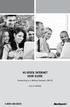 HI-SPEED INTERNET USER GUIDE Connecting to a Wireless Network (Wi-Fi) 2012-10 VERSION 1-800-360-8555 TABLE OF CONTENTS 4. Connecting to a Wireless Network (Wi-Fi)...3 Before you connect to a wireless network...3
HI-SPEED INTERNET USER GUIDE Connecting to a Wireless Network (Wi-Fi) 2012-10 VERSION 1-800-360-8555 TABLE OF CONTENTS 4. Connecting to a Wireless Network (Wi-Fi)...3 Before you connect to a wireless network...3
Configuring Eduroam on Microsoft Windows Vista and 7 (all editions, 32 and 64 bits)
 Configuring Eduroam on Microsoft Windows Vista and 7 (all editions, 32 and 64 bits) This documents explain to you how to configure the Eduroam Wireless Access (EWA) correctly on Microsoft Windows Vista
Configuring Eduroam on Microsoft Windows Vista and 7 (all editions, 32 and 64 bits) This documents explain to you how to configure the Eduroam Wireless Access (EWA) correctly on Microsoft Windows Vista
MBC WiFi wireless logon: Windows 7 (laptop)
 Connecting to the MBC Guest wireless network requires: FAQ s at end of document A. A connection to the wireless network SSID (identifier for a wireless LAN) from your laptop. B. Authentication to the MBC
Connecting to the MBC Guest wireless network requires: FAQ s at end of document A. A connection to the wireless network SSID (identifier for a wireless LAN) from your laptop. B. Authentication to the MBC
Professional Mailbox Email Software Setup Guide
 Professional Mailbox Email Software Setup Guide Table of contents Download and Install Microsoft Outlook 2010 or 2011... 2 Enabling access from email software... 4 Setting up Outlook 2010... 6 Before you
Professional Mailbox Email Software Setup Guide Table of contents Download and Install Microsoft Outlook 2010 or 2011... 2 Enabling access from email software... 4 Setting up Outlook 2010... 6 Before you
SATO Network Interface Card Configuration Instructions
 SATO Network Interface Card Configuration Instructions Table of Contents 1. Reset of wired/wireless interface card... 3 2. Installing the All-In-One Utility (recommended)... 4 3. Configuring wired/wireless
SATO Network Interface Card Configuration Instructions Table of Contents 1. Reset of wired/wireless interface card... 3 2. Installing the All-In-One Utility (recommended)... 4 3. Configuring wired/wireless
Static Business Class HSI Basic Installation NETGEAR 7550
 Static Business Class HSI Basic Installation Table of Contents Multiple LAN Support... 3 Full BHSI Install Summary... 7 Physical Connections... 8 Auto Configuration... 9 Auto Configuration... 9 Gateway
Static Business Class HSI Basic Installation Table of Contents Multiple LAN Support... 3 Full BHSI Install Summary... 7 Physical Connections... 8 Auto Configuration... 9 Auto Configuration... 9 Gateway
www.nexuswebsites.co.uk Professional Mailbox Email Software Setup Guide
 Professional Mailbox Email Software Setup Guide Table of contents Before you start... 2 Setting up Outlook 2010... 2 Using Autodiscover to configure Outlook 2010... 2 The Autodiscover wizard has not worked...
Professional Mailbox Email Software Setup Guide Table of contents Before you start... 2 Setting up Outlook 2010... 2 Using Autodiscover to configure Outlook 2010... 2 The Autodiscover wizard has not worked...
Hosting Users Guide 2011
 Hosting Users Guide 2011 eofficemgr technology support for small business Celebrating a decade of providing innovative cloud computing services to small business. Table of Contents Overview... 3 Configure
Hosting Users Guide 2011 eofficemgr technology support for small business Celebrating a decade of providing innovative cloud computing services to small business. Table of Contents Overview... 3 Configure
Connecting to eduroam using Windows 8
 Connecting to eduroam using Windows 8 GUIDE User Services IT Services University of Malta 2013 User Services IT Services University of Malta Msida MSD 2080 Malta May only be reproduced with permission.
Connecting to eduroam using Windows 8 GUIDE User Services IT Services University of Malta 2013 User Services IT Services University of Malta Msida MSD 2080 Malta May only be reproduced with permission.
How to configure your Windows PC post migrating to Microsoft Office 365
 How to configure your Windows PC post migrating to Microsoft Office 365 1 Contents Purpose... 3 Document Support Boundaries... 3 Examples used in this document... 4 Several different Microsoft Office 365
How to configure your Windows PC post migrating to Microsoft Office 365 1 Contents Purpose... 3 Document Support Boundaries... 3 Examples used in this document... 4 Several different Microsoft Office 365
