Real-Time Kinematic Surveying
|
|
|
- Stuart Caldwell
- 8 years ago
- Views:
Transcription
1 Real-Time Kinematic Surveying Training Guide F Part Number Revision D September 2003
2 Corporate Office Trimble Navigation Limited 645 North Mary Avenue Post Office Box 3642 Sunnyvale, CA U.S.A. Phone: Fax: Copyright and Trademarks , Trimble Navigation Limited. All rights reserved. Trimble, the Globe & Triangle logo, and GPS Total Station are trademarks of Trimble Navigation Limited registered in the United States Patent and Trademark Office. CMR, CMR Plus, GPSurvey, Micro-Centered, MS750, Site Surveyor, Trimble Geomatics Office, Trimble Survey Controller, TRIMMARK, TRIMTALK, TRS, TSCe, WAVE, and Zephyr are trademarks of Trimble Navigation Limited. All other trademarks are the property of their respective owners. Release Notice This is the September 2003 release (Revision D) of the Real-Time Kinematic Surveying Training Guide, part number It applies to Trimble Geomatics Office version 1.62 and Trimble Survey Controller version 10.7.
3 Contents 1 Overview Introduction Course Objectives Course Overview Review questions Course Materials Product Overview GPS Receivers The Trimble Controller Processing Software Trimble Resources Internet Product training Technical assistance Contact details Other Resources U.S. Coast Guard (USCG) Document Conventions GPS and Surveying Introduction Session Objectives The Global Positioning System GPS segments Satellite Signal Structure Real-Time Kinematic Surveying Training Manual iii
4 Contents Satellite range based on code measurements Satellite range based on carrier phase measurements GPS Coordinate Systems Earth-centered, earth fixed Reference ellipsoid ECEF and WGS Error Sources in GPS Satellite geometry Human error SA and AS GPS Surveying Concepts GPS Surveying Techniques Kinematic survey initialization Techniques for Survey Tasks Control surveys Topographic surveys Stakeout Review Questions Answers Real-Time Kinematic (RTK) Systems Introduction Session Objectives Real-Time Kinematic Surveying (RTK) Overview Initialization (Resolving the Integer Ambiguity) Phase measurement Ambiguity resolution Float and fixed solutions Initialization methods RTK System Components Assembling and Setting up an RTK Survey System (Base) Using a 5700 receiver General Guidelines iv Real-Time Kinematic Surveying Training Manual
5 Contents Setting up the base station Setting up a GPS Total Station 5800 receiver (rover) Optimizing field equipment setup Measuring GPS Antenna Heights Measuring the height of an antenna on a tripod Measuring the height of an antenna on a range pole RTK System Equipment Checklists GPS Total Station (RTK) Communication link Use and Care General Guidelines Review Questions Answers SECTION 1 RTK SYSTEM COMPONENTS Introduction Session Objectives Trimble Controllers Introduction The ACU (Attachable Control Unit) Attaching the ACU ACU function keys Preparing the ACU for a survey Using the ACU to prepare for a robotic survey The TSCe Controller Operating the TSCe Rebooting Soft reset (warm boot) Hard reset (cold boot) Real-Time Kinematic Surveying Training Manual v
6 Contents 5 The Trimble Survey Controller Software Introduction Menus Favorites menu Enter button Softkeys Shortcut keys Trimble Survey Controller Sample Screen Displays Trimble Survey Controller Menu Structure Entering Data Choosing an option Keying in data Editing Data Reviewing Data Coordinate view setting Online Help Survey Styles The concept of survey styles Choosing a survey style Trimble GPS Survey Styles Trimble RTK survey style Trimble RTK & Infill survey style Options in a Trimble GPS survey style Exercise 1: Create a new job Exercise 2: Create an RTK & data logging survey style GPS Receivers Introduction Button functions LED Behavior Logging/memory LED SV tracking LED Battery LEDs vi Real-Time Kinematic Surveying Training Manual
7 Contents Radio LED Communication Ports Starting and Stopping the Receiver Logging Data Logging to Trimble Survey Controller Logging internally Resetting to Defaults Formatting a CompactFlash Card (5700/R7 Only) Embedded software Radio Data Links Introduction General Guidelines The TRIMTALK 450S Radio Modem Controls and indicators Exercise 3: Configure the TRIMTALK 450S radio modem The TRIMMARK 3 Radio Modem Power and I/O cables Defaults Configuring the Radio Modem Configuring the serial I/O port Exercise 4: Configure the TRIMMARK 3 radio using WinFlash. 118 Frequency list updates Firmware updates The Trimble Geomatics Office Software Introduction Starting Trimble Geomatics Office The Trimble Geomatics Office window The Survey View Other Modules WAVE baseline processing module Network adjustment module Real-Time Kinematic Surveying Training Manual vii
8 Contents The Plan View ToolTips Shortcut menus Pointers Color and symbol schemes Properties Window Overview Viewing Survey Data in the Properties window Using pages to view survey details Viewing and Editing Points Viewing survey details Point quality indicators Viewing Observations GPS observations Conventional observations Exercise 5: Create and configure a project Changing the project properties Using Project Templates Selecting a template for a project Creating a template Exercise 6: Enter coordinates for a point The Trimble Data Transfer Utility Introduction Using Data Transfer from Trimble Geomatics Office Using the Standalone Data Transfer Utility Setting up Devices Using the Data Transfer Utility Setting up a Trimble Survey Controller device Setting up a GPS receiver device Exercise 7: Creating a device that uses Microsoft ActiveSync. 167 Managing Devices Viewing the properties of a device Deleting a device viii Real-Time Kinematic Surveying Training Manual
9 Contents Importing ASCII data files Using drag-and-drop Exercise 8: Create and import a PacSoft file containing control points Exercise 9: Transfer files to Trimble Survey Controller Section 1 RTK System Components Review Questions Answers Coordinate Systems and GPS Site Calibration Theory 183 Introduction Session Objectives Site Calibration Overview Datum Transformation Three-parameter datum transformation Seven-parameter datum transformation Datum grid files The Mapping Projection The Horizontal Adjustment Geoid Undulation Models The Vertical Adjustment The vertical adjustment with no geoid model The vertical adjustment with a geoid model When to calibrate Notes and recommendations Review Questions Answers Feature Codes Introduction Session Objectives Feature Codes and Attributes Real-Time Kinematic Surveying Training Manual ix
10 Contents Topographic Surveying Overview Collecting a Code and Attribute in the Field Telephone pole example Types of Feature Codes and Attributes Point code Control code Control code with parameters Attribute values Methods of feature code collection Feature Code List and Data Dictionary What is a feature code list? What is a data dictionary? Exercise 10: Creating the Feature Codes with Attributes Exercise 11: Exporting a Feature and Attribute Library Exercise 12: Viewing the Feature and Attribute Library in the controller Exercise 13: Feature Code Processing Default Feature Code List Review Questions Answers SECTION 2 FIELD AND OFFICE PROCEDURES.237 Introduction Session Objectives RTK Surveys Introduction Starting the RTK Base Survey Starting the RTK & Infill Base Survey Starting the RTK Rover Survey Starting the RTK & Infill Rover Survey Initializing the Survey On-the-Fly (OTF) initialization x Real-Time Kinematic Surveying Training Manual
11 Contents Known point initialization New point initialization (no OTF) Recommended RTK Initialization Procedure Site Calibration Introduction Performing a Manual Site Calibration (Field) Keying in grid coordinates Transferring grid coordinates Using GPS to measure calibration points Selecting the points pairs and performing the calibration Checking the residuals Recalculating a calibration Performing an Automatic Site Calibration (Field) Selecting Auto calibrate Performing a Site Calibration (Office) Selecting the calibration components Computing a datum transformation Updating default projection origin Computing a horizontal adjustment Computing a vertical adjustment Selecting the Calibration Point Pairs Computing the Calibration Parameters Analyzing the Calibration Parameters Viewing a Report Calibration report Applying the Calibration Using a GPS Site Calibration in Future Projects Field Procedures Introduction Measuring Points Measuring a point in an RTK survey Real-Time Kinematic Surveying Training Manual xi
12 Contents Measuring a point in an RTK & Infill survey Measuring continuous topo points Cogo Functions Exercise 14: Using Cogo Functions Subdivide a line Keying in a point Keying in a line Subdividing a line Stakeout General procedure Exercise 15: Staking out a point Ending the Survey Office Procedures Introduction Processing RTK & Infill Data Exercise 16: Transfer files from Trimble Survey Controller or a GPS receiver Exercise 17: Processing the infill (raw) data Processor styles Processing Results Accepting Results Reporting on the Project Additional Reports Points report Stakeout reports Level report Report Links Section 2 Field and Office Procedures Review Questions Answers xii Real-Time Kinematic Surveying Training Manual
13 Contents 16 Start to Finish Introduction Task Review Notes A Station Index and Multibase Introduction Station Index Use station index Prompt for station index Operating Several Base Stations on One Radio Frequency Hardware and firmware requirements Starting the base with a transmission delay Changing between base stations B Maximizing the Performance of the RTK Radio Link Introduction Radio Waves Radio Modems Antenna Loss of Radio Link Raise radio antenna Set up a repeater Change radio frequency Glossary Real-Time Kinematic Surveying Training Manual xiii
14 Contents xiv Real-Time Kinematic Surveying Training Manual
15 CHAPTER 1 Overview 1 In this chapter: Introduction Course Objectives Course Overview Course Materials Product Overview GPS Receivers The Trimble Controller Processing Software Trimble Resources Other Resources Document Conventions Real-Time Kinematic Surveying 1
16 1 Overview 1.1 Introduction Welcome! Trimble Navigation Limited is committed to excellence in product training services. The overall goal of this course is for you to learn how to use the Trimble Real-Time Kinematic Surveying (RTK) system so that you can perform your work tasks with confidence. 1.2 Course Objectives At the end of this course, you will be able to: Understand GPS fundamentals and apply RTK criteria to a survey project Understand the RTK system and know the requirements for Real-Time Kinematic surveying Configure and operate RTK system components Apply coordinate system and GPS site calibration theory to a Real-Time Kinematic survey Effectively use feature codes Perform field data collection procedures and office data processing. Confidently conduct a GPS Real-Time Kinematic survey 1.3 Course Overview The course includes an overview of GPS and RTK fundamentals. You will learn to carry out a Real-Time Kinematic surveying project, including: Performing field reconnaissance Planning a project Configuring the software 2 Real-Time Kinematic Surveying
17 Overview 1 Setting up equipment Recording, transferring, and processing data Exporting data in desired coordinate systems and formats Generating plans and reports Review questions Review questions in each section help you to evaluate your success in achieving the course objectives. 1.4 Course Materials The materials provided for your Real-Time Kinematic surveying training course include this training manual, which you can use during the class and on the job. The training manual explains the fundamentals of GPS, provides classroom and field exercises, and includes a glossary of terms. 1.5 Product Overview In this course, you will learn about and use Trimble receivers, the Trimble controllers (TSCe or ACU) running the Trimble Survey Controller software, and processing software products that are designed to works together for Real-Time Kinematic surveying. The Trimble controllers described in this manual are the TSCe and the ACU (Attachable Control Unit). Where any information relates to only one of these controllers, it is indicated with an icon, (TSCe) or (ACU). Trimble provides several solutions to your survey need: from integrated all-in-one designs and modular component design, to fully robotic optical reflectorless design. All Trimble total stations are Real-Time Kinematic Surveying 3
18 1 Overview rugged, weather resistant, and share common options and accessories. They all use the same Trimble survey data format and supporting software. Trimble s GPS Total Station (RTK) system lets you precisely collect data in real-time. The GPS Total Station comes as a complete system comprising of: GPS Receiver Trimble controller running Trimble Survey Controller Processing software Radio (optional purchase) Accessories (optional purchase) 1.6 GPS Receivers Table 1.1 shows how a 5700 receiver is used in a total station setup. LEDs monitor the survey in progress and the available battery capacity. Table 1.1 Trimble GPS Total Station receivers Receiver Use Operation LEDs 5700 L1 / L2 frequency receiver GPS surveying applications One-touch data logging Records GPS data on an internal CompactFlash card Makes all data available through serial or USB ports. (internal radio available) 5 4 Real-Time Kinematic Surveying
19 1.7 The Trimble Controller Overview 1 The Trimble controller running the Trimble Survey Controller software controls the Real-Time Kinematic systems and makes surveying a faster and more efficient process. Trimble Survey Controller is the link between all Trimble GPS receivers and the office software suites. It also links Trimble GPS/Conventional products to other existing optical total station products. With the Trimble Survey Controller you can: Configure instrument settings and data collection methods to best suit your requirements. Collect features and attributes according to a feature and attribute library that you define in the Trimble Geomatics Office software or within the Trimble Survey Controller. Calculate areas, offsets, and intersections to points, lines, or arcs. Stake out design or calculated features, including road templates and DTM. Communicate with other optical total station products. Monitor the status of your RTK system. 1.8 Processing Software Geomatics is the design, collection, storage, analysis, display, and retrieval of spatial information. The collection of spatial information can be from a variety of sources, including GPS and terrestrial methods. Geomatics integrates traditional surveying with new technology-driven approaches, making geomatics useful for a vast number of applications. Real-Time Kinematic Surveying 5
20 1 Overview The Trimble Geomatics Office is a link and survey reduction package. It provides a seamless link between your fieldwork and design software. The software includes an extensive feature set which helps you to verify your fieldwork quickly, perform survey-related tasks easily, and export your data to a third-party design package. Use Trimble Geomatics Office for a wide variety of tasks, including: Create data dictionaries or feature and attribute libraries. Import and export data from any GIS/CAD source. Import data from conventional total station products. Create geoid sub-grid models and transfer them to the controller. Edit your data graphically and textually. Perform multiple site calibrations and save them as unique sites. Communicate with other Trimble software. Produce scaled plots of your data. Process static data. Perform network adjustment of GPS and terrestrial data. Create and edit any local, global, or existing coordinate system. Work in a truly georeferenced global coordinate system. View and edit third-party road design files, and create digital terrain models (DTM). 1.9 Trimble Resources Internet The Trimble website provides access to Trimble s newest customer support tools. To obtain technical documents and utilities, access the website directly at 6 Real-Time Kinematic Surveying
21 Overview Product training For information about training on Trimble products, check the Trimble website or contact your local dealer Technical assistance If you have a problem and cannot find the information you need in the product documentation, check the Trimble website or contact your local dealer. To find your local dealer, go to then click Where to Buy Contact details Trimble local dealer: Company name Phone number Fax number Contact person 1.10 Other Resources The following website provides GPS as well as control point information, primarily in the United States. For information about your region, ask your trainer. Real-Time Kinematic Surveying 7
22 1 Overview U.S. Coast Guard (USCG) This is a source for current GPS and satellite information, including information on the number of operational space vehicles (SVs), times and dates they will be available, and launch dates for new and replacement SVs. U.S. Coast Guard web site: Document Conventions The document conventions are as follows: Convention Italics Helvetica Narrow Helvetica Bold Definition Identifies software menus, menu commands, dialog boxes, and the dialog box fields. Represents messages printed on the screen. Identifies a software command button, or represents information that you must type in a software screen or window. = Is an example of a hardware key (hard key) that you must press on the controller keypad. Select Italics / Italics Identifies the sequence of menus, commands, or dialog boxes that you must choose in order to reach a given screen. [Ctrl] d Is an example of a hardware function key that you must press on a personal computer (PC). If you must press more than one of these at the same time, this is represented by a plus sign, for example, [Ctrl]+[C]. Is an example of a softkey. For more information, see, Softkeys, page Real-Time Kinematic Surveying
23 CHAPTER 2 GPS and Surveying 2 In this chapter: Introduction Session Objectives The Global Positioning System Satellite Signal Structure GPS Coordinate Systems Error Sources in GPS GPS Surveying Concepts GPS Surveying Techniques Techniques for Survey Tasks Review Questions Answers Real-Time Kinematic Surveying 9
24 2 GPS and Surveying 2.1 Introduction This chapter introduces you to the Global Positioning System (GPS) and the concepts related to surveying with GPS. 2.2 Session Objectives At the end of this session, you will be able to identify and explain the following GPS elements: Segments Satellite signal structure and observables Coordinate systems Sources of error in measurements Surveying concepts and techniques 2.3 The Global Positioning System The Global Positioning System is a constellation of at least 24 satellites that act as reference points so that a GPS receiver can calculate accurate position information. GPS uses satellites and computers to compute positions anywhere on Earth. The system is owned, operated, and controlled by the United States Department of Defense (DoD). However, it can be used by any civilian worldwide, day or night, in any weather conditions, and is free of charge. 10 Real-Time Kinematic Surveying
25 GPS and Surveying GPS segments GPS consists of the following three segments: Space In the space segment there is a minimum of 24 operational NAVSTAR (NAVigation Satellite Timing And Ranging) satellites (SVs) in space. Usually there are approximately 27, but this number changes constantly as satellites are commissioned (put into operation) and decommissioned (removed from operation). They orbit the earth every twelve hours at an altitude of about 20,200 km. The satellites are grouped into 6 orbits, each inclined at 55 degrees to the equatorial plane and evenly spaced at 60 degrees apart. Each satellite transmits radio signals that are marked with unique identifying codes. High-precision atomic clocks on the satellites control the generation of these signals and codes. Control The control segment is the brain of GPS. The United States Department of Defense (DoD) controls the system using a master station and four ground-based monitor/upload stations. Each satellite passes over a monitoring station twice a day. The monitor stations continuously track the satellites and provide this data to the master station. Real-Time Kinematic Surveying 11
26 2 GPS and Surveying The master station is located at Schriever Air Force Base in Colorado Springs, Colorado, USA. The station calculates corrections to synchronize the atomic clocks aboard the satellites, and revises orbital information. It then forwards these results to the upload stations. The upload stations update each individual satellite using the information provided by the master station. The master station, and monitor/upload stations are shown in Figure 2.1. Schriever AFB Colorado Springs Master Control Hawaii Ascension Island Diego garcia Kwajalein Figure 2.1 GPS master station, and the monitor/upload station network 12 Real-Time Kinematic Surveying
27 GPS and Surveying 2 User Anyone who has a GPS receiver can use GPS, and signals are used by civilians as well as by the military. Initially, GPS receivers were used mainly for position determination and navigation, but now they are used for a range of precise survey tasks on land, on sea, and in the air. Applications include surveying, agriculture, aviation, emergency services, recreation, and vehicle tracking. For more information about GPS applications, visit the Trimble website ( Civilian users currently outnumber military users. 2.4 Satellite Signal Structure Each component of a satellite signal is called an observable, for example the L1 carrier, or C/A code are both observables. Satellite Signal Structure L1 = 19 cm L2 = 24 cm λ Carrier Code Real-Time Kinematic Surveying 13
28 2 GPS and Surveying Each satellite transmits two unique codes. The first, and more simple code is called the C/A (coarse acquisition) code. The second code is called the P (precise) code. These codes are modulated onto two carrier waves, L1 and L2. Satellite Signal Structure Carrier L1 L2 Frequency MHz MHz Wavelength 19cm 24cm Code Modulation C/A-code - P(Y)-code P(Y)-code NAVDATA NAVDATA C/A - Coarse Acquisition Code P - Precise Code (Y-Code when encrypted) NAVDATA - Satellite health, satellite clock corrections, ephemeris parameters and SV orbital parameters. L1 is the primary L-band carrier with a wavelength of 19 cm. The frequency is MHz. It is modulated by C/A code, P-code, or Y-code, and a 50 bit per second navigation message. L2 is the secondary L-band carrier with a wavelength of 24 cm. The frequency is MHz. It is modulated by P-code or Y-code, and a 50 bit per second navigation message. C/A code is modulated onto an L1 signal. The code is a string of 1023 digital bits in a pattern so complex that it looks random, and so is called pseudorandom (PRN) code or noise. There is a different C/A code PRN for each SV. GPS satellites are often identified by their PRN number, the unique identifier for each pseudo-random-noise code. It repeats every millisecond (1.023 MHz) The P-Code (Precise) modulates both the L1 and L2 carrier phases. The P-Code is a very long (it takes seven days until code starts repeating itself). When Anti-Spoofing is active, the P-Code is encrypted into the Y-Code. GPS receivers are single-frequency or dual-frequency. Single-frequency receivers observe the L1 carrier wave, while dual-frequency receivers observe both the L1 and L2 carrier waves. 14 Real-Time Kinematic Surveying
29 GPS and Surveying 2 Navigation message contains system time, clock correction parameters, ionospheric delay model parameters, and details of the satellite s ephemeris and health. The information is used to process GPS signals to obtain user position and velocity. The position of each of the satellites is precisely known SATELLITE RANGING at all times. They act as known points in space. Knowing the distance (range) from the GPS antenna phase center (APC) to each of the satellites enables the receiver to calculate it s position. Fourth measurement will decide between two points Positions are resolved by trilateration after determining the range to each visible satellite. Ranges are measured using the code or the phase of the carrier wave Satellite range based on code measurements The GPS receiver has a C/A code generator that produces the same PRN code as the satellite does. Code received from the satellite is compared with the code generated by the receiver, sliding a replica of the code in time until there is correlation with the SV code, as shown in Figure 2.2. From satellite From ground receiver Figure 2.2 Code measurements Real-Time Kinematic Surveying 15
30 2 GPS and Surveying There is a time difference between when the same part of the code is generated in the satellite and when it is received at the GPS antenna. Code measurements make it possible to record this time difference. The measurements are multiplied by the speed of light (speed at which GPS signal travels), so range can be determined. Code range observables provide pseudorange time differences between satellites and a single autonomous receiver. The result of a code range is called the autonomous position. To obtain the autonomous position, only one receiver is required. This position may be used in baseline processing as an initial receiver starting position Satellite range based on carrier phase measurements Survey-grade GPS receivers measure the difference in carrier phase cycles and fractions of cycles over time. At least two receivers track carrier signals at the same time. Carrier phase is tracked at both receivers and the changes in tracked phase are recorded over time in both receivers. The wavelengths of the L1 and L2 waves are known, so ranges are determined by adding the phase difference to the total number of waves that occur between each satellite and the antenna. Carrier phase observables provide true range, the exact number of wavelengths from the antenna phase center to the satellite, between two receivers. 16 Real-Time Kinematic Surveying
31 GPS and Surveying 2 Determining the full number of cycles between the antenna and the satellite is referred to as the integer ambiguity search. Resolving the integer ambiguity is essential for surveys that require centimeter-level precision. The Integer Ambiguity λ = First Partial Wavelength N = Integer Ambiguity For postprocessed surveys, the WAVE Baseline processing module resolves the integer ambiguity and determines the integer during baseline postprocessing. For Real-Time Kinematic surveys (RTK), the rover receiver resolves the integer ambiguity and determines the integer during initialization process. The result of a carrier phase based measurements is a Carrier Phase Results baseline. It takes two receivers observing GPS signal simultaneously to produce a baseline. When the data from these two receivers is combined, the result is a baseline comprising a 3D vector between the two stations. The position of one GPS receiver is relative to another. The baseline is measured from antenna phase center (APC) to antenna phase center (APC). Antenna heights are used to reduce results to ground values. Carrier wave observations are available as real time or postprocessed results. λ N Solving for the Integer Ambiguity yields centimeter precision Real-Time Kinematic Surveying 17
32 2 GPS and Surveying 2.5 GPS Coordinate Systems The GPS coordinate system is described in the following sections: Earth Centered Earth Fixed Reference Ellipsoid ECEF and WGS-84 Geoid and GPS Height Earth-centered, earth fixed ECEF is a cartesian coordinate system used by ECEF Coordinate System the WGS-84 reference ECEF +Z X = m frame. In this coordinate Y = m Z = m system, the center of the system is at the earth s center of mass. The z-axis is Z Y coincident with the mean X rotational axis of the earth -Y and the x-axis passes +X through 0 N and 0 E. The y-axis is perpendicular to the plane of the x- and z-axes. All axes are fixed to the earth s motion. 18 Real-Time Kinematic Surveying
33 GPS and Surveying Reference ellipsoid A reference ellipsoid is a mathematical model of the Reference Ellipsoid a = semi-major axis earth, formed by rotating an b = semi-minor axis (a b) Flattening f = ellipse around its semi-minor a φ latitude H axis (b). For ellipsoids that λ longitude H ellipsoidal height model the earth, the semi- b minor axis is the polar axis (b) and the semi-major axis a φ WGS-84 Ellipsoid (a) is the equatorial axis. An a = m b = m ellipsoid is completely 1/f = defined by specifying the lengths of both axes, or by specifying the length of the major axis and the flattening. GPS uses the WGS-84 ellipsoid as a reference ellipsoid. Its parameters are: semi-major axis (a) = m semi-minor axis (b) = m inverse flattening (1/f) = Positions relative to the ellipsoid are referred to as: Latitude Angular measurement north or south of the equator Longitude Angular measurement east or west of the Greenwich meridian, passing through Greenwich, England Height Distance above or below the reference surface a λ Real-Time Kinematic Surveying 19
34 2 GPS and Surveying ECEF and WGS-84 The WGS-84 geodetic datum is a mathematical model designed to fit part or all of the geoid (the physical earth s surface). A geodetic datum is defined by the relationship between an ellipsoid and the center of the earth. For ECEF and WGS-84, mathematical conversions can be calculated between the two reference systems. ECEF X = m Y = m Z = m ECEF and WGS-84 The model takes into account the size and shape of the ellipsoid, and the location of the center of the ellipsoid with respect to the center of the earth (a point on the topographic surface established as the origin of the datum). All GPS coordinates are based on the WGS-84 datum surface. -Y H Z φ Y X +Z λ b a WGS-84 φ = 37 o N λ = 122 o W H = m +X 2.5.4Geoid and GPS height The geoid is the surface of gravitational equipotential that closely approximates mean sea level. It is not a uniform mathematical shape, but is an irregular figure with an overall shape similar to an ellipsoid. GPS Heights vs. Elevations H N e e = Orthometric Height H = Ellipsoid Height N = Geoid Height e = H - N e H N e H N Earth s Surface Ellipsoid Geoid 20 Real-Time Kinematic Surveying
35 GPS and Surveying 2 Generally, the elevations of points are measured with reference to the geoid. However, points fixed by GPS methods have heights referenced to the WGS-84 datum (a mathematical figure). The relationship between the WGS-84 datum and the geoid must be determined by observation, as there is no single mathematical definition that can describe the relationship. You must use conventional survey methods to observe the elevation above the geoid, then compare the results with the height above the WGS-84 ellipsoid at the same point. By gathering a large number of observations of the separation between the geoid and the WGS-84 datum (geoid separation), grid files of the separation values can be established. This allows the interpolation of the geoid separation at intermediate positions. Files containing these grids of geoid separations are referred to as geoid models. Given a WGS-84 position that falls within the extents of a geoid model, the model can return the interpolated geoidal separation at this position. 2.6 Error Sources in GPS Measurement errors can never be completely eliminated. This section explains the following sources of errors in GPS: Satellite geometry Human error Selective Availability (SA) and Anti-Spoofing (AS) Atmospheric effects Multipath Real-Time Kinematic Surveying 21
36 2 GPS and Surveying Satellite geometry Dilution of Precision (DOP) is an indicator of the quality of a GPS position. It is a unitless figure of merit expressing the relationship between the error in user position and the error in satellite position. It takes into account the location of each satellite relative to other satellites in the constellation, as well as their geometry relative to the GPS receiver. PDOP is inversely proportional to the volume of the pyramid formed by lines running from the receiver to four satellites observed. Values considered good for positioning are small (for example, 3). Values greater than 7 are considered poor. Small PDOP is associated with widely separated satellites. PDOP is related to horizontal and vertical DOP by: PDOP 2 =HDOP 2 +VDOP 2. A low DOP value indicates a higher probability of accuracy. Standard DOPs for GPS applications are: PDOP Position Dilution of Precision (three coordinates) RDOP Relative Dilution of Precision (Position, averaged over time) HDOP Horizontal Dilution of Precision (two horizontal coordinates) VDOP Vertical Dilution of Precision (height only) TDOP Time Dilution of Precision (clock offset only) GDOP Geometric Dilution of Precision. (The relationship between errors in user position and time, and errors in satellite range). 22 Real-Time Kinematic Surveying
37 GPS and Surveying 2 Good PDOP occurs when the satellites are geometrically balanced above your position. Good Satellite Geometry GPS precision is diluted, leading to poor PDOP, when Poor Satellite Geometry satellites are not balanced. Poor PDOP may occur: even when you have a large number of satellites, if they are in a line when all satellites are positioned directly overhead or all are in one cluster in the sky The PDOP mask is a user-definable setting that limits the effects of SV geometry on the accuracy of GPS position. It is the highest PDOP value at which a receiver will compute positions Human error Human error is typically the greatest contributor of error. Some examples include: Misreading antenna height measurements Transposing numbers incorrectly Real-Time Kinematic Surveying 23
38 2 GPS and Surveying Rushing observations and shortening observation times Poor centering and leveling over points SA and AS The Department of Defense (DoD, USA) controls Selective Availability (SA) and Anti-Spoofing (AS). Selective Availability SA was a purposely-introduced artificial degradation of the GPS satellite signal. It involved distorting the information about SV location and time, two main components in calculating the receiver s position. The magnitude of the error in autonomous GPS introduced by the SA was 100 m (H) and 156 m (V). Selective Availability was turned off on 1 May The error in autonomous GPS position since discontinuation of SA is approximately 8 10 m (H) and m (V). Anti-Spoofing AS allows transmission of an encrypted Y-code in place of P-code. Y-code is intended to be useful only to authorized (primarily military) users. AS is used to deny the full precision of GPS to civilian users Atmospheric effects The troposphere is a layer filled with water vapor that basically produces our local weather. Standard models are used to account for and remove this error. The ionosphere is a layer of the atmosphere with charged particles, 80 to 120 miles Atmospheric Effects Ionosphere Troposphere < 10 km > 10 km 24 Real-Time Kinematic Surveying
39 GPS and Surveying 2 above the earth s surface. The ionosphere affects the accuracy of GPS measurements by causing a delay in GPS signal. With the ionosphere, the distortion of the satellite signals varies with the thickness of the layer and the activity of charged particles. The level of activity of this layer is affected by the solar cycle. Every 11 years, the sun goes through its most active period, known as the solar maximum. During this time, there are many sunspots, solar flares and coronal mass ejections, which can all affect GPS systems used on Earth. With baselines shorter than 10 km, the effects are almost equal at each receiver, therefore you do not need to use ionospheric modeling. If long baselines are measured, you need to use ionospheric modeling in order to cancel the effects of ionosphere. It is also a limiting factor for the distance of RTK technique Multipath Multipath is an interference, similar to ghosting on a Multipath television screen, and occurs when GPS signals traverse different paths before arriving at the antenna. A signal that traverses a longer path yields a larger pseudorange estimate and increases the error. If a signal reflects off a structure near the antenna, its path is longer and it reaches the receiver from multiple paths. Structures that can reflect signals include mountains, trees, towers, buildings, bodies of water, and the surface of the ground. Real-Time Kinematic Surveying 25
40 2 GPS and Surveying GPS receivers contain multipath rejection technologies to minimize the effect of reflected signals. However, Trimble recommends that you observe in multipath-free sites if possible. Collecting data for longer time periods or using a ground plane with your GPS antenna can help reduce the effect of multipath. 2.7 GPS Surveying Concepts GPS surveying requires the simultaneous observation of the same four (or more) satellites by at least two GPS receivers. Although you can use more than two receivers for some surveys, this manual limits discussion to the use of two: the base receiver and a rover receiver. The base receiver is located over a known control point for the duration of the survey. The rover receiver is moved to the points that are to be surveyed or staked out. When the data from these two receivers is combined, the result is a 3D vector (baseline) between the base antenna phase center (APC) and the rover antenna phase center (APC). You can use different observation techniques to determine the position of the rover receiver relative to the base. These techniques are categorized according to the time at which a solution is made available: Real-time techniques use a radio to transmit base observations to the rover for the duration of the survey. As each measurement is completed, the solution is resolved. Postprocessed techniques require data to be stored and resolved some time after the survey has been completed. Generally, the technique you choose depends on factors such as the receiver configuration, the accuracy required, time constraints, and whether or not you need real-time results. 26 Real-Time Kinematic Surveying
41 GPS and Surveying GPS Surveying Techniques Trimble GPS systems let you survey using the Differential, Kinematic, or Static/FastStatic survey techniques. Table 2.1 shows details of these different techniques. Table 2.1 Survey technique details Variable Differential Kinematic Static/FastStatic Real-time Yes (RTDiff or DGPS) Yes (RTK) Postprocessed No Yes (PPKin) Receiver Single or dual frequency Measurements C/A-code Carrier phase Carrier phase Initialization No Yes See the following section for details. Continuous SV tracking required No Yes 4 or more SVs common to base and rover receivers Precision sub-meter centimeter centimeter No Yes No 45 minutes or longer for Static (highest precision) 8-30 minutes for FastStatic Tracking time required depends on the receiver type, baseline length, and the number and geometry of the satellites Kinematic survey initialization To achieve the required precision, RTK and PPK surveys must first be initialized: Real-time survey Set the rover over a known or a new point. If the rover has the on-the-fly (OTF) option installed, and there are at least five common satellites, initialization can also be achieved while the rover is moving. Real-Time Kinematic Surveying 27
42 2 GPS and Surveying Postprocessed survey Set the rover over a known or a new point. OTF initialization is attempted when there are five or more common satellites, whether or not the receiver has OTF option installed. Note If the number of common satellites falls below four while you are surveying, the survey must be reinitialized when four or more satellites are again being tracked. 2.9 Techniques for Survey Tasks Surveyors use GPS for control surveys, topographic surveys, and stakeout Control surveys Control surveys establish control points in a region of interest. Baselines are measured using careful observation techniques. These baselines form tightly braced networks, and precise coordinates result from the rigorous adjustment of the networks. Static and FastStatic observation techniques, combined with a network adjustment, are best suited to control work Topographic surveys Topographic surveys determine the coordinates of significant points in a region of interest. They are usually used to produce maps. Kinematic techniques (real-time or postprocessed) are best suited to topographic surveys because of the short occupation time required for each point. 28 Real-Time Kinematic Surveying
43 GPS and Surveying Stakeout Stakeout is the procedure whereby predefined points are located and marked. To stake out a point, you need results in real time. Real-Time Kinematic (RTK) is the only technique that provides centimeter-level, real-time solutions. Figure 2.3 summarizes the different survey techniques. Real-time solutions? No Yes You need a radio No Log raw data? Yes You need data storage capacity and processing software Yes All the time? No When radio is down Centimeter-level? No Yes Centimeter-level? No Yes Centimeter-level? No Yes Centimeter-level? Yes RT Differential RT Kinematic RT Diff & RT Diff & Infill Data logging RTK & Data logging RTK & Infill PPKin or FastStatic Figure 2.3 Choosing an appropriate survey technique Real-Time Kinematic Surveying 29
44 2 GPS and Surveying 30 Real-Time Kinematic Surveying
45 2.10 Review Questions GPS and Surveying 2 These questions test what you have learned about the Global Positioning System and GPS surveying requirements: 1. What are the three segments of GPS? 2. What is the structure of the GPS signal? 3. How is the GPS receiver position determined? 4. Determining the full number of carrier phase cycles between the GPS antenna and the SV is commonly called what? 5. Name the following: GPS coordinate system, GPS reference ellipsoid and GPS geodetic datum. 6. When measuring with GPS, to what surface are the heights referenced? 7. What are the error sources in GPS measurement? 8. How are GPS observation techniques categorized based on the time at which a solution is made available? 9. What survey tasks is GPS used for? 10. What should you consider when choosing an appropriate observation technique? Real-Time Kinematic Surveying 31
46 2 GPS and Surveying 2.11 Answers 1. The three GPS segments are Space, Control, and User. 2. GPS satellites transmit two L-band radio signals, the L1 and the L2. Three binary codes are modulated on the L1 and/or L2 carrier phase: C/A code on L1 P (Y) code on L2 The Navigation Message on both L1 and L2 3. Positions are resolved by trilateration after determining the range to each visible satellite.ranges are measured using the code or the phase of the carrier wave. 4. The Integer Ambiguity search. 5. ECEF, WGS 84 ellipsoid and WGS 84 geodetic datum. 6. The heights are referenced to the WGS-84 datum. 7. SV geometry, human error, SA / AS, atmospheric effects and multipath. 8. Real-time and postprocessed. 9. Control survey, topographic survey and stake out. 10. Is the real-time solution necessary? Is the raw data necessary, and when? Is centimeter level accuracy required? 32 Real-Time Kinematic Surveying
47 CHAPTER 3 Real-Time Kinematic (RTK) Systems 3 In this chapter: Introduction Session Objectives Real-Time Kinematic Surveying (RTK) Overview Initialization (Resolving the Integer Ambiguity) RTK System Components Assembling and Setting up a Real-Time Kinematic Survey System (Base) General Guidelines Setting Up a GPS Total Station 5800 Receiver (Rover) Measuring GPS Antenna Heights RTK System Equipment Checklists Use and Care General Guidelines Review Questions Answers Real-Time Kinematic Surveying 33
48 3 Real-Time Kinematic (RTK) Systems 3.1 Introduction This chapter gives an overview of Real-Time Kinematic Surveying (RTK), including survey concepts and requirements, equipment checklists, connection diagrams, and use and care information. 3.2 Session Objectives At the end of this session, you will know: The fundamental concepts and requirements for performing a RTK survey How to assemble an RTK system The importance of proper use and care for the equipment 3.3 Real-Time Kinematic Surveying (RTK) Overview RTK surveys are kinematic surveys with a communications link between the base receiver and rover. RTK can include stop-and-go data collection and continuous data collection. In Real-Time Kinematic surveys, data processing occurs in the field as data is logged, providing immediate centimeter-level results in the form of coordinates in the Trimble controller. The GPS base station is located on a known point. It takes measurements from satellites in view and then broadcasts them along with it s know position to the rover receivers. The rover receiver also collects measurements from the satellites in view and processes them with the base station data. The rover then computes its location relative to the base. Typically, base and rover receivers take measurements at regular 1-second epochs (events in time) and produce position solutions at the same rate. If you use a radio as the communication link, one base 34 Real-Time Kinematic Surveying
49 Real-Time Kinematic (RTK) Systems 3 station can support an unlimited number of rovers. If you use a different communication method, for example, a cellular phone, you may be limited in the number of rovers the base can support. RTK & Infill surveys are effectively a combination of Real-Time Kinematic and Postprocessed Kinematic surveys. While the communication link between base and rover is available, the survey is identical to RTK survey. Once the communication link becomes temporarily unavailable, the survey becomes PPK. For the period of communication interruption data is logged for later processing. When the communication link becomes available, survey reverts back to RTK. Depending on the mode, RTK or PPK procedures apply. Examples of typical real-time surveying applications are: topographic surveys, construction stakeout, cadastral surveys, monument recovery, and photogrammetry control. The benefits of real-time surveying include very fast and efficient data collection that provides results in real time and in local coordinate systems. A Real-Time Kinematic survey requires one GPS receiver as a base station and at least one other GPS receiver as a rover. The receivers must: Observe and track carrier phase measurements Log data at common times and epochs Track four common SVs at each location Observe during good SV geometry (DOP) The requirements for RTK surveying include: Initializing prior to data collection Maintaining lock to satellites while moving Maintaining lock to base station radio signal while moving Real-Time Kinematic Surveying 35
50 3 Real-Time Kinematic (RTK) Systems 3.4 Initialization (Resolving the Integer Ambiguity) This section explains initialization, or how to establish an exact position by calculating the difference between carrier phase signals received by the base and rover receivers. The carrier phase observable of the received GPS satellite signal is used to measure satellite range, and is responsible for achieving centimeter level accuracy. These range measurements are used to compute baselines between the base antenna phase centre (APC) and the rover APC. But what exactly is a carrier phase measurement? Why is it referred to as ambiguous? And how is the ambiguity resolved via initialization? To answer these questions, see the following sections on phase measurement, carrier phase differencing, ambiguity resolution, and baseline solutions. For more information, see Initialization methods, page Phase measurement The GPS carrier wave is a right-circularly polarized wave. Phase measurements occur as follows: 1. The first measurement observed is a partial phase of the GPS carrier After this partial phase, the receiver measures whole wavelengths of the carrier wave. Phase Measurement 3. The receiver continuously counts whole wavelengths. The receiver does not know (ambiguous) the exact number of whole wavelengths (integer) between the SV and GPS APC λ 3 Continuous Carrier Phase Measurement 36 Real-Time Kinematic Surveying
51 Real-Time Kinematic (RTK) Systems Carrier phase differencing How a GPS receiver measures carrier phase Carrier Phase Differencing difference: Each receiver measures the same signal from a satellite. If the signal to one receiver is used as a reference, a phase difference between two signals can be computed. Phase differencing applies to all common satellites. There is no way to determine the correct integers to match the carrier phase measurement in a standalone receiver. Two receivers simultaneously observing the same satellites are required to solve the integer ambiguity. Carrier Phase Differencing is the method used to resolve integer ambiguity. When a signal is transmitted from a satellite, it travels to all operating receivers. The signal to one of the receivers is used as a reference signal. When this reference is compared to the signal received at the other receiver, there is a signal phase difference between the two receivers. Phase differences are derived with all the other satellites in view. Phase Difference Real-Time Kinematic Surveying 37
52 3 Real-Time Kinematic (RTK) Systems Ambiguity resolution The process to resolve the integers can be divided into Ambiguity Resolution the following steps: 1. Initial estimates of the integers These are computed using unambiguous pseudo ranges (based on the C/A code). The expected error of these estimates defines a search volume around the unknown rover antenna position. Consider this volume to contain a 3-D matrix of points, each one associated with a combination of integers. 2. Search for the best combination In its simplest form, the integer search comprises a series of computations of the rover position using every single integer combination. The correct combination will identify itself based on some statistical test defining the quality of the solution. Any such test is only possible if the solution is over-determined, which requires at least five visible satellites. Increase confidence in the selected combination by also examining close contenders those combinations with favorable test statistics. λ Float and fixed solutions Before the integer ambiguities are resolved, the position solution type is known as a float solution. This implies that the ambiguity values have a fractional part (values are non-integer). Following the integer search the integer ambiguities are resolved, and the RTK system is said to be initialized. The solution becomes a fixed solution (the integers are fixed). The position improves to centimeter level. 38 Real-Time Kinematic Surveying
53 Real-Time Kinematic (RTK) Systems Initialization methods There are three methods of initialization: Known Point Requires a previously observed WGS-84 position or a known ground coordinate position. New Point Allows you to calculate the initialization on a short-term static observation. On-the-Fly (OTF) Allows you to compute the initialization while in motion. Initialization methods are discussed in detail in Chapter 12, RTK Surveys Compute baseline solution Once the integer ambiguity is resolved, the baseline is computed to establish the rover s APC position in relation to the base APC. The process of computing the baseline solutions: 1. Compute the phase differencing. 2. Solve and apply the integer ambiguity to phase differences. Compute Baseline Solution 37 o N 122 o W m 37 o N 122 o W m 3. Determine a precise range to all common satellites to provide your roving position. 4. Provide the fixed (known) base position and the base station observations. 5. Calculate the baseline and check the inverse between the base and rover positions. Real-Time Kinematic Surveying 39
54 3 Real-Time Kinematic (RTK) Systems 3.5 RTK System Components An RTK system consists of these physical components: GPS base station GPS rover(s) Communication link between the base and the rover(s) The GPS base station and each GPS rover must contain: GPS receiver GPS antenna Communication link (Radio and radio antenna or cellphone) Trimble Survey Controller (Real-time surveys must have a controller at the rover receiver) Power supply (AC power supply or portable batteries) Appropriate cabling RTK base station A base station is set on a known point and broadcasts its reference position and observations to help compute real-time baselines. Typically, the RTK base station consists of: Trimble GPS receiver and GPS antenna Transmitting component of the communication link (Trimble radio or suitable alternative) Stable observation position (tripod and tribrach or pillar) Power supply (AC power supply or portable batteries) Cables to connect the base station components 40 Real-Time Kinematic Surveying
55 Real-Time Kinematic (RTK) Systems 3 Connect a controller running Trimble Survey Controller to start the base station, or use ancillary Trimble programs, such as TRS (Trimble Reference Station), GPS Configurator, or Remote Controller. RTK roving stations Roving stations are used to locate positions relative to the base station. One base broadcast signal can be used by an unlimited number of roving stations. A roving station consists of: Trimble GPS receiver and GPS antenna (5800, 5700, 4800, 4700, 4600LS) Receiving component of the communication link (Trimble internal / external radio or suitable alternative) Trimble controller running Trimble Survey Controller software Range pole and backpack (one of several models) Power supply (portable batteries) Cables to connect the rover components 3.6 Assembling and Setting up an RTK Survey System (Base) This section describes how to assemble the base station and rover receiver for an RTK survey Using a 5700 receiver To set up a 5700 base station for an RTK survey: 1. Set the Zephyr Geodetic GPS antenna over the ground mark using a tripod, a tribrach, and a tribrach adaptor. 2. Use the tripod clip to hang the 5700 receiver on the tripod. Real-Time Kinematic Surveying 41
56 3 Real-Time Kinematic (RTK) Systems 3. Use the yellow GPS antenna cable to connect the Zephyr Geodetic GPS antenna to the GPS receiver yellow TNC port labeled GPS. 4. If external power is required, connect a battery with a 0-shell LEMO connection to Port 2 on the receiver. 5. Set up the radio using another tripod and place it few meters away from GPS antenna 6. Connect the radio to the GPS receiver Port 3 7. Connect the Trimble Survey Controller to the GPS receiver Port 1. Use the 0-shell LEMO to 0-shell LEMO cable. 8. Turn on the controller and go to page 240. (see Figure 3.1.) Trimble controller External radio 1 2 GPS RADIO Zephyr Geodetic External battery Figure RTK base station setup To set up a 5700 rover for RTK survey: 1. Attach the Zephyr GPS antenna to the range pole. 2. Assemble 5700 GPS receiver on a pole or in a backpack. 3. Connect the Zephyr GPS antenna to the GPS receiver yellow TNC port labeled GPS. 42 Real-Time Kinematic Surveying
57 t / M Del * Copy N _ Undo 3 O, Ctrl Y Z \ + P Paste Esc K L Q R Mic Cut Real-Time Kinematic (RTK) Systems 3 4. Connect the RPA antenna (rubber whip or whip antenna) to the GPS receiver blue TNC port labeled RADIO. 5. Connect the Trimble Survey Controller to the GPS receiver Port 1.Use the 0-shell LEMO to 0-shell LEMO cable. 6. Turn on the controller and go to Starting the RTK Rover Survey, page 248. (see Figure 3.2.) Zephyr antenna RPA Trimble controller External battery Hand grip A B C D E F G H I J S T U V W X 1 2 GPS RADIO Zephyr antenna RPA Figure RTK rover setup Real-Time Kinematic Surveying 43
58 3 Real-Time Kinematic (RTK) Systems 3.7 General Guidelines The following section gives guidelines for setting up an RTK system Setting up the base station Locate the base station where there is a clear and unobstructed view of the sky, for example, on top of a hill or building. You should be able to see the sky all around at an elevation angle of 13 above the horizon. The WGS-84 coordinates for the base station should be known. Every 10 m error in these coordinates can cause an error of 1 ppm in the length of the RTK baseline. Define the coordinates in one of the following ways (the most accurate methods are listed first): Transfer or key in published WGS-84 coordinates. Transfer or key in WGS-84 coordinates derived from a previous control survey. Transfer or key in known grid coordinates, if a projection and datum transformation are known. Transfer or key in local geodetic coordinates, if a datum transformation is known. Use the ) softkey to obtain a WAAS position generated by the receiver (North America only) Use the ) softkey to obtain the current approximate (autonomous) position calculated by the receiver. This position can be in error by up to 20 m, so you should perform a calibration to reduce the effect of this process. Note Only use an autonomous position once for each job to start the first base receiver. (An autonomous position is equivalent to an assumed coordinate in conventional surveying.) This ensures that all surveys in the same job are in terms of each other. For base set-ups after day one, select your base position from the points stored in Trimble Survey Controller. 44 Real-Time Kinematic Surveying
59 Real-Time Kinematic (RTK) Systems Setting up a GPS Total Station 5800 receiver (rover) To set up a rover receiver for a real-time survey using a GPS Total Station 5800 receiver: 1. Mount the 5800 receiver on a range pole. The 5800 supplies its own power from an internal battery. 2. Attach the whip radio antenna to the 5800 receiver. 3. Attach the Trimble lithium-ion batteries to the ACU holder. 4. Attach the ACU holder to the range pole. 5. Attach the ACU to the holder. For more information, see page Turn on the Turn on the ACU and start Trimble Survey Controller. 8. Connect to the 5800 receiver using Bluetooth wireless communications: a. From the main menu, select Configuration / Controller / Bluetooth. b. Tap Config. and enable Bluetooth. Tap w. c. Select Scan to locate the 5800 receiver. d. When the scan is complete, select the 5800 receiver from the list and tap C. Real-Time Kinematic Surveying 45
60 3 Real-Time Kinematic (RTK) Systems Optimizing field equipment setup To become productive quickly when starting a survey, consider the following: Base station environment Prior to setup you must be aware of the surveying environment. Whenever possible, set your base station to view the greatest amount of open sky so that it can maximize the satellite signal reception. Be aware of likely multipath sources such as buildings, wire fences, high voltage power sources, and trees. Ambient orientation Both the base and the roving receivers require some time (approximately 2 minutes) to locate and lock onto satellite signals. This ambient time can be minimized by connecting the GPS antenna and power to the GPS receiver and allowing the antenna to view the open sky. You may simply rest your antenna equipment to one side while setting up the other necessary equipment for your base station or roving stations. Base radio environment Use a radio scanner to confirm that your broadcast frequency is clear (not being used) before starting your base. Roving station environment Move away from problem environments to avoid loss of lock (satellite tracking) or initialization for your roving receiver. To detect the effects of a signal-limiting source: Check the number of currently tracked satellites at the rover and base using the controller Instrument / Satellites menu Monitor the root mean square (RMS) value of your present position. If the values exceed 70, attempt to move away from the problem environment. For more precise RTK work, watch out for values exceeding Real-Time Kinematic Surveying
61 Real-Time Kinematic (RTK) Systems 3 B Tip Although your base station will not be moving, you can detect the RMS values at your base when a job has been started with your controller. An RMS value of 30 or less indicates a low multipath environment. 3.8 Measuring GPS Antenna Heights Once the equipment is assembled, you must measure the height of the antenna before you can start your survey. The antenna receives GPS signals at the antenna phase center (APC), which is inside the plastic housing, so you cannot measure directly to it. Instead, measure the height from the survey mark on the ground to a specified part of the antenna housing. Enter the antenna height and then, in the Measured to field, specify the part on the housing where the measurement was taken. Trimble Survey Controller corrects the antenna height value according to the antenna type selected and the setting in the Measured to field. It calculates the APC height based on the antenna type, the uncorrected height, and the value in the Measured to field. This APC height is used to calculate the ground height for points Measuring the height of an antenna on a tripod The way to measure this depends on the equipment used. Zephyr antenna If this antenna is mounted on a tripod, measure the height to the top of the notch on the side of the antenna. Enter a value in the Antenna height field, and, in the Measured to field, select Top of notch. Zephyr Geodetic antenna Real-Time Kinematic Surveying 47
62 3 Real-Time Kinematic (RTK) Systems If this antenna is mounted on a tripod, measure the height to the bottom of the notch on the side of the antenna. Enter a value in the Antenna height field, and, in the Measured to field, select Bottom of notch. B Tip If you are using a fixed height tripod, you can measure the height to the bottom of the antenna housing and select Bottom of antenna mount in the Measured to field Measuring the height of an antenna on a range pole Figure 3.3 shows how to measure the height of an antenna mounted on a range pole when the Measured to field is set to Bottom of antenna or Bottom of antenna mount. With a fixed height range pole, the height is a constant value m Uncorrected height of 1.80 m Trimble 5800 Total Station Corrected height to APC Figure 3.3 Measuring the height of a 5800 receiver on a range pole 48 Real-Time Kinematic Surveying
63 3.9 RTK System Equipment Checklists Real-Time Kinematic (RTK) Systems 3 This section provides a checklist for the GPS Total Station (RTK). B Tip You can photocopy this list and use it to check that all necessary components are taken to the field. Note Some items are optional and the final configuration may vary depending on the user requirements. Real-Time Kinematic Surveying 49
64 3 Real-Time Kinematic (RTK) Systems GPS Total Station (RTK) Base Station for RTK survey GPS Receiver #1 S/N Firmware version Controller #1 S/N Software version Controller to receiver cable Zephyr Geodetic antenna and GPS antenna cable CompactFlash Card Li-ion batteries (2) H.I. rod Receiver Base transport case Tripod, tribrach with adapter and receiver tripod clip COMMUNICATION LINK, see page 51 RTK Rover (with internal radio) GPS Receiver #2 S/N Firmware version Internal Radio Frequency Controller #2 S/N Software version Controller to receiver cable Zephyr antenna and GPS antenna cable Rubber whip or ertk range pole mount antenna and ertk antenna cable CompactFlash Card and Li-ion batteries (2) Fixed height (or adjustable height) range pole with bipod, controller mount bracket or holder, and receiver pole mount bracket Backpack Other Accessories 6Ah External battery and external battery to GPS receiver cable Magnetic mount and Quick Release Adaptor(s) PCMCIA card Office Support Trimble Geomatics Office software, base module Trimble Geomatics Office, Trimble controller, receiver manuals and software CD USB cable and Download cable Power supply for internal charger 50 Real-Time Kinematic Surveying
65 Real-Time Kinematic (RTK) Systems Communication link RTK Base Station Radio Set Up RTK Rover without internal radio Set up Radio #1 Model S/N Firmware version Radio frequency Standard antenna (0dB, 5dB) Radio Power cable and I/O cable Adapter cable (if required) Tripod, Radio tripod mount with antenna cable Antenna mount with 5 foot cable (Rover only) Other Accessories 6Ah External battery and external battery to radio cable Camcorder Batteries and camcorder battery cables Grounding Cable Office Support TrimTalk Set Up software utility (For TT450S) WinFlash software utility (For TM3) CommSet software utility (For 4700 / 4800 internal radio) GPS Configurator (For 5700 internal radio) Configuration cable OSM II / OSM IV Battery charger / Computer Interface TT450S, TM3 Manuals Real-Time Kinematic Surveying 51
66 3 Real-Time Kinematic (RTK) Systems 3.10 Use and Care Trimble Surveying Equipment tolerates the sort of rough treatment that equipment may suffer in the field. Nevertheless, they are high-precision, electronic instruments, so treat them with reasonable care. Table 3.1 lists recommended operating parameters and conditions. For more information, go to Table 3.1 Recommended operating parameters for Trimble equipment Device Temperature range Shock resistance Other 5800/R8 receiver 5700/R7 receiver ACU controller 40 C to +65 C ( 40 F to +149 F) 40 C to +65 C ( 40 F to +149 F) 20 C to +55 C ( 4 F to +131 F) 2 m pole-mounted drop. Shock tested (operating) to 40 G, 10 msec Sawtooth Vibration tested to MIL-STD-810-F, FIG.524.5C-1 1 m drop Shock and vibration tested to 40 G random. Passes testing per MIL-STD-810-F, FIG.524.5C-1 MIL-STD-810E drop. (Impact or pressure on the display screen can cause it to crack.) Casing is dust-proof, shockand vibration-resistant Waterproof to 1XP7 to a depth of 1 m Waterproof to IPX7 to depth of 1 m. Fully sealed, magnesium alloy casing Resistant to driving rain and dust. 52 Real-Time Kinematic Surveying
67 Real-Time Kinematic (RTK) Systems 3 Table 3.1 Recommended operating parameters for Trimble equipment Device Temperature range Shock resistance Other TSCe controller 25 C to +60 C ( 13 F to +140 F) TRIMTALK 450S radio modem TRIMMARK 3 radio modem 20 C to +55 C ( 4 F to +131 F) 40 C to +65 C ( 40 F to 149 F) MIL-STD-810E drop. (Impact or pressure on the display screen can cause it to crack.) Immersible in up to one meter of water, for up to one hour. Ensure that the battery compartment screws are secured tightly when replacing the battery. Note: Removal of the backcase screws voids the warranty. 100% fully sealed, weatherproof enclosure 100% fully sealed, weatherproof enclosure C Warning Operating or storing your equipment outside the specified temperature range can destroy the instrument or limit its life General Guidelines To care for your survey equipment, follow these guidelines: High-power signals from a nearby radio or radar transmitter can overwhelm the receiver s circuits. This does not harm the receiver, but can prevent it from functioning. To avoid problems, try not to use the GPS receiver within 400 meters of powerful radar, television, or other transmitters. Low-power transmitters, such as the ones in portable phones and walkie-talkies, and transmission lines do not normally interfere with receiver operations. When plugging in a LEMO cable, make sure that the red dots on the receiver port and the cable connector line up. Never use force to plug cables in, as this may damage the pins of the connectors. Real-Time Kinematic Surveying 53
68 3 Real-Time Kinematic (RTK) Systems When disconnecting a LEMO cable, pull the cable connector straight out of the port, using the loop provided. Do not turn it. To securely connect a TNC cable, push the connector into the port and turn it. TNC cables and the corresponding TNC ports on the 5700 receiver are color-coded to help you connect each cable to the correct port. Insert the 5700 internal batteries with the terminals facing the CompactFlash/USB door. Only new-generation Lithium ion batteries with a center groove can be used. 54 Real-Time Kinematic Surveying
69 3.12 Review Questions Real-Time Kinematic (RTK) Systems 3 1. What key piece of communication equipment makes Real-Time Kinematic (RTK) GPS surveying possible? 2. What are the requirements in terms of equipment and conditions for conducting a Real-Time Kinematic (RTK) surveys? 3. In order to start RTK with a cm level accuracy, what needs to be resolved? 4. What is the process of resolving integer ambiguities called? 5. Explain the difference between FLOAT and FIX solutions. 6. Name three initialization methods. 7. What are the three basic components of the RTK system 8. List all necessary equipment (including the accessories) for RTK surveying. Real-Time Kinematic Surveying 55
70 3 Real-Time Kinematic (RTK) Systems 3.13 Answers 1. Radios are the key to real-time surveying. 2. Answers: Two GPS receivers Communications link between base and rover Tracking carrier phase measurements Logging data at common times and epochs Tracking four common satellites at each station and at least five total Observing during good satellite geometry (DOP) Initializing prior to data collection Maintaining lock to satellites while moving Maintaining lock to base station radio signal while moving 3. Integer Ambiguity. 4. Initialization. 5. Answers: FLOAT integer ambiguity not resolved FIX integer ambiguity resolved, RTK system initialized 6. Known point, new point, OTF 7. GPS base station, GPS Rover and radio link 8. Check your list against the one given on page Real-Time Kinematic Surveying
71 SECTION I RTK SYSTEM COMPONENTS Real-Time Kinematic Surveying 57
72 RTK System Components 3.14 Introduction This section contains six chapters. The chapters describe the operation of the following Trimble Real-Time Surveying system components: Trimble controllers Trimble Survey Controller software Trimble GPS receivers (5800, 5700) Radio datalinks (TRIMTALK 450S, TRIMMARK 3) Trimble Geomatics Office software The Trimble Data Transfer utility 3.15 Session Objectives At the end of this session, you will know: RTK system components features and functionalities Trimble Survey Controller and Trimble Geomatics Office user interfaces How to perform basic operations Note The review questions on page 181 cover all the chapters in this section. 58 Real-Time Kinematic Surveying
73 CHAPTER 4 Trimble Controllers 4 In this chapter: The ACU (Attachable Control Unit) The TSCe controller Real-Time Kinematic Surveying 59
74 4 Trimble Controllers 4.1 Introduction Real-time surveys are controlled by a Trimble controller (ACU or TSCe) running the Trimble Survey Controller software. This chapter describes the ACU (Attachable Control Unit) and TSCe controllers. Where any information relates to only one of the controllers, it is indicated with an icon, (ACU) or (TSCe). With a Trimble controller connected to a GPS receiver, you can log and enter data, transfer data to and from the office computer, and view data and information. A good way to learn how to use the controller and the software is to take the controller into the field. Become familiar with the keypad, press various keys, look through the menus, and use the online Help. Before going into the field, make sure you have everything you need. 4.2 The ACU (Attachable Control Unit) This section describes the ACU and how to use it. Figure 4.1 shows the front of the ACU and its keys. Figure 4.1 The ACU controller front view 60 Real-Time Kinematic Surveying
75 Trimble Controllers Attaching the ACU C Warning Switch off the ACU when attaching it to the holder or when changing the batteries in the holder with the ACU attached. Otherwise, the on/off status of the ACU and the holder may become unsyncronized. To attach the ACU: 1. Hold the controller with both hands. 2. Fit the groove on the back of the controller over the lower lip on the front of the holder. 3. Press down and rest the back of the controller flat against the holder. 4. Gently release downward pressure and guide the controller so that the teeth on the front of the holder click into the notches on top of the controller. Figure 4.2 shows how to attach the ACU to the holder. Figure 4.2 Attaching the ACU Real-Time Kinematic Surveying 61
76 4 Trimble Controllers ACU function keys Table 4.1 describes Trimble Survey Controller functions that are associated with the ACU icons. Table 4.1 ACU function keys On this instrument or receiver... Conventional or GPS Conventional (with Autolock ) tap... to... access the main Trimble Survey Controller menu access the Trimble function screen switch Autolock on and start a search switch Autolock on or off take a measurement 62 Real-Time Kinematic Surveying
77 Trimble Controllers 4 Table 4.1 ACU function keys (continued) On this instrument or receiver... Conventional (with servos) tap... to... turn the instrument horizontally to the current point name or stakeout location turn the instrument vertically to the current point name or stakeout location turn the instrument horizontally and vertically to the current point name or stakeout location change face take a measurement Conventional (3600) activate the first softkey (F1) activate the second softkey (F2) activate the third softkey (F3) activate the fourth softkey (F4) take a measurement Real-Time Kinematic Surveying 63
78 4 Trimble Controllers Table 4.1 ACU function keys (continued) On this instrument or receiver... GPS tap... to... access the Position dialog access the Satellites dialog activate the first softkey (F1) activate the second softkey (F2) activate the third softkey (F3) activate the fourth softkey (F4) activate the Enter button Preparing the ACU for a survey To do this: 1. Set up the instrument. 2. Ensure that the ACU is turned off, and then attach it to the instrument. For more information, see page Press _ on the ACU to switch on the instrument. 64 Real-Time Kinematic Surveying
79 Trimble Controllers 4 4. Start Trimble Survey Controller. The software automatically connects to the instrument and the Electronic level dialog appears. Note If you have a Trimble 3600 instrument with a laser plummet, the laser plummet automatically turns on when this dialog appears. 5. Position and level the instrument and tap C. If you are using a Trimble 5600 instrument, the compensator is automatically initialized now. 6. When prompted by the Corrections dialog, enter appropriate atmospheric values and tap C. 7. The Survey Controller Basic dialog appears. It displays the current instrument readings. Note You cannot store measurements in this mode. 8. Tap E to exit Survey Controller Basic mode. The main Trimble Survey Controller menu appears, and you can then begin a survey. If you are running a robotic survey, see the following section. Otherwise go directly to Exercise 1 Create a new job, page Using the ACU to prepare for a robotic survey To survey using a 5600 robotic instrument: 1. From the main menu, select Instrument / Radio. Set the radio channel, station address and remote address and tap C. 2. From the main menu, select Survey / Start Robotic to prepare the 5600 for robotic connection. 3. Tap w to suspend the 5600 and the ACU ready for robotic operation. 4. Remove the ACU from the Real-Time Kinematic Surveying 65
80 4 Trimble Controllers Note If the radio settings on the 5600 instrument are already set to match the ACU, and the instrument is level, press the trigger button on the back of the 5600 to turn on the instrument for a robotic connection. 5. Ensure that the ACU is turned off, and then attach it to the ACU holder. For more information, see page Connect the ACU to Port A on the remote radio using the ACU holder or a 0.4m, 4 pin Hirose cable. 7. Turn on the active target or connect it to Port B on the remote radio. Once the ACU is attached to the holder, Trimble Survey Controller connects to the remote radio and then to the The 5600 is re-initialized to compensate for the earlier removal of the controller. You can now create a job and start the survey. 66 Real-Time Kinematic Surveying
81 4.3 The TSCe Controller Trimble Controllers 4 This section describes the TSCe and how to use it. Figure 4.3 shows the front of the TSCE and its keys. Tab Tab On / Off Enter Del Keys Alt Shift Alt , Ctrl / * Copy _ + Esc Ctrl Esc Keys A B C D E F G H I J K L M N O P Q R Paste Cut S T U V W X Undo Y Z \ Mic Microphone Spacebar Figure 4.3 Front view of the TSCe controller Real-Time Kinematic Surveying 67
82 4 Trimble Controllers Operating the TSCe To turn on the TSCe, make sure the battery is inserted. Press the green _ key. Hold down the same key for one second to turn it off. Keys Hard keys are the physical keys on the TSCe keypad, for example, 1, 2, 3, a, b, c, =, E, (, ), <, and >. Use these keys to enter data and to access screens. 4.4 Rebooting If the controller fails to respond to keystrokes, then perform one of the following resets, which shut down the hardware and restart the Trimble Survey Controller software Soft reset (warm boot) This method retains all data. To perform a soft reset: Hold down ~ and C, while you press and release. Hold down ~ and C, while you press and release _. The controller resets to the default Microsoft Windows desktop view Hard reset (cold boot) This method retains any data on the built-in storage card (the \Disk folder). However, a hard reset clears the contents of the RAM memory, including any desktop shortcuts that you have created. 68 Real-Time Kinematic Surveying
83 Trimble Controllers 4 To perform a hard reset: 1. Hold down or _. After approximately 5 seconds, a countdown timer appears, indicating that the controller will reset. 2. Continue to hold or _ for a further 5 seconds, then release. The controller briefly displays the boot screen and then resets to the default Microsoft Windows desktop view. Real-Time Kinematic Surveying 69
84 4 Trimble Controllers 70 Real-Time Kinematic Surveying
85 CHAPTER 5 The Trimble Survey Controller Software 5 In this chapter: Introduction Trimble Survey Controller sample screen displays Trimble Survey Controller menu structure Entering data Editing data Reviewing Data Online help Survey styles Trimble GPS survey styles Real-Time Kinematic Surveying 71
86 5 The Trimble Survey Controller Software 5.1 Introduction This chapter describes the Trimble Survey Controller software and how to use it with a Trimble Controller. It gives an overview of the menu structure, and shows some sample controller screens. The chapter also introduces survey styles and describes how to use them in an RTK survey. The Trimble Survey Controller software simplifies surveying by configuring and controlling receivers for GPS surveys, and by communicating with conventional instruments for conventional surveys. Trimble Survey Controller makes surveying a faster and more efficient process because it: stores points simplifies stakeout tasks performs numerous calculations, including calibration and coordinate geometry (Cogo) functions permits two-way data transfer operations For GPS surveys, it also: configures the necessary receiver parameters monitors the receiver and radio status Menus Trimble Survey Controller functions are listed in menus. When the controller is switched on, the Trimble logo screen appears, followed by the main menu. Note To return to the main menu at any time, tap K. To select a main menu option, tap its icon on the screen. In the list of menu options, tap the required menu item or highlight it using the Up or Down arrow key. If necessary, navigate to the item using the Up or Down arrow keys, or the scroll bar. Tap E or C to accept the option, depending on the dialog that you have accessed. 72 Real-Time Kinematic Surveying
87 The Trimble Survey Controller Software Favorites menu The Favorites menu provides quick access to commonly used screens (dialogs). You can access a screen from the Favorites list or use Q to move between active screens. To access a screen from the Favorites list, tap G and select the screen that you want to access. To add a screen to the Favorites list, view the screen you want to add and tap Favorites / Add to favorites. To remove a screen, view the screen and tap Favorites / Remove from favorites Enter button The E button performs the same action as pressing = on the controller keypad. The action of the E button relates to particular screens, and in some screens, the caption on the button changes to describe the action for that screen. For example, E changes to m when you are in the Measure points screen Softkeys Softkeys (software keys) are displayed on the bottom line of the Trimble Survey Controller screen. Softkeys relate to particular screens and only appear when these screens are accessed. For example, the U softkey appears when you access the Antenna height field. Tap a softkey to access the required function. For example, in the Map of current job screen, to zoom in on an area, tap N. Note The # softkey appears if there are more than four softkeys associated with a screen. Tap it to see the others. Alternatively, press the ~ (Shift) key to access the other softkeys. Real-Time Kinematic Surveying 73
88 5 The Trimble Survey Controller Software Shortcut keys Shortcut keys (also known as access keys or hotkeys) provide a quick way of using the keypad to access menus and commonly used options. They appear as an underlined letter in the menu or option description. Hold down the A key and press the appropriate letter key to use them. Table 1.2 shows the shortcut keys that are commonly used in the Trimble Survey Controller software. Table 5.1 Trimble Survey Controller shortcut keys Use A plus this key... f k s c o i m e a w h to access the... Files menu Key in menu Survey menu Cogo menu Configuration menu Instrument menu Map of current job Main menu Favorites menu Switch to list Online Help 74 Real-Time Kinematic Surveying
89 The Trimble Survey Controller Software Trimble Survey Controller Sample Screen Displays Press the power key to switch on the controller. The Trimble logo screen appears, followed by the main menu. Trimble Survey Controller is menu driven, which means that you select an item from a list to perform a function. The main menu consists of six icons. All other menus appear as lists. Most of the details in the status line appear only when the controller is connected to either a GPS receiver or a conventional instrument. If the controller is connected to a GPS receiver, a screen similar to that shown in Figure 5.1 appears. Screen title (name of current job) Power level indicator Number of SVs tracked Icon Status line Softkey area Figure 5.1 Trimble controller connected to a GPS receiver Real-Time Kinematic Surveying 75
90 5 The Trimble Survey Controller Software If the controller is connected to a conventional instrument, a screen similar to that shown in Figure 5.2 appears. Screen title (name of current job) Power level indicator Conventional instrument icon Icon Target icon with height Instrument circle readings Figure 5.2 Controller connected to a conventional instrument 76 Real-Time Kinematic Surveying
91 The Trimble Survey Controller Software Trimble Survey Controller Menu Structure Table 5.2 shows the Trimble Survey Controller main menu structure. Table 5.2 Name / Icon Files Key in Main menu structure Menu / Sub-menu New job Open job Review current job Map of current job Properties of current job Copy between jobs Import/Export Trimble PC communications Send ASCII data Receive ASCII data Windows Explorer Points Lines Arcs Boundary Roads Templates Notes Real-Time Kinematic Surveying 77
92 5 The Trimble Survey Controller Software Table 5.2 Name / Icon Survey Items depend on the type of survey you are doing Main menu structure (Continued) Menu / Sub-menu Start base receiver Station setup Start survey Measure points Measure rounds Continuous topo Station and offset Measure Stakeout Stakeout Points Lines Arcs DTMs Roads Site calibration Swap base Receiver Start Robotic End survey 78 Real-Time Kinematic Surveying
93 The Trimble Survey Controller Software 5 Table 5.2 Name / Icon Configuration Items depend on the survey style you select Main menu structure (Continued) Menu / Sub-menu Controller Time/date Language Sound events Bluetooth Feature and attribute libraries Survey Styles Rover options Topo points Rover radio Base options Base radio Laser rangefinder FastStatic point Observed control point Rapid point Continuous points Stakeout Instrument Rounds Site calibration PP initialization times Duplicate point tolerances Traverse options Options Directory Options Real-Time Kinematic Surveying 79
94 5 The Trimble Survey Controller Software Cogo Table 5.2 Name / Icon Instrument Items depend on the type of instrument the Trimble controller is connected to. Main menu structure (Continued) Menu / Sub-menu Compute inverse Compute point Compute area Compute azimuth Compute distance Compute average Subdivide a line Subdivide an arc Traverse Calculator Satellites Receiver files Import from receiver Export to receiver Position Receiver status Options Navigate to point Electronic level Direct Reflex Instrument controls Tracklight Autolock Radio Settings Instrument Settings Adjust Instrument Survey Controller Basic Trimble functions Keep this table handy as a reference until you are familiar with the menu structure. 80 Real-Time Kinematic Surveying
95 5.4 Entering Data The Trimble Survey Controller Software 5 You must enter data before Trimble Survey Controller can perform most of its functions. A typical screen has several fields into which you can enter data. For some fields, you select an option from a list. For other fields, you key in alphanumeric details Choosing an option Fields which offer a list of options have a drop-down arrow on the right. Tap the required option or highlight it using the Up or Down arrow key. If necessary, navigate to the item using the Up or Down arrow keys, or the scroll bar. Tap E or C to accept the option, depending on the dialog that you have accessed Keying in data Tap the required field or highlight it using the Up or Down arrow key. Enter the details, then tap E or C, according to the dialog that you have accessed. 5.5 Editing Data Tap the required field or highlight it using the Up or Down arrow key. Enter the new details, then tap E or C, according to the dialog that you have accessed. Real-Time Kinematic Surveying 81
96 5 The Trimble Survey Controller Software 5.6 Reviewing Data You can review the data in the Trimble Survey Controller database at any time. To review data, select Files from the main menu. Then select Review current job. Records are stored in chronological order. The last (most recent) page of the database appears first when you access the database. Press the p and P softkeys to move up and down in the database one page at a time. Press the Up or Down arrow keys to move up or down one record at a time. Use the æ softkey to find records elsewhere in the database. For example, to search for points surveyed several hours ago. To do this, tap æ. Then select the type of search (current record type, name, code, or class). For more information about a record, highlight it, then double tap it or tap d. To return to the database list, tap. If required, you can edit some fields, for example, Code and Antenna height. Note If point coordinates appear as?, see the Note on page Coordinate view setting The setting in the Coordinate view field (for example, WGS-84, or Local) determines which values appear in the point record. You can change the coordinate view setting for an entire job, or just when viewing a point. To change the Coordinate view setting for a point that you want to view: 1. Tap Files / Review current job. 2. Highlight the point record, then tap d. 3. Tap o. 82 Real-Time Kinematic Surveying
97 The Trimble Survey Controller Software 5 4. Select another option from the drop-down list in the Coordinate view field. Note If no datum transformation and no projection are defined and the Coordinate view field is set to Local or Grid, the coordinate values for GPS points will be?. Change the Coordinate view setting to WGS Online Help B Tip Online help for the Trimble Survey Controller software is displayed in Hyper-text Markup Language (HTML) pages. Tap any underlined text (link) to move to the page it describes. To access the help, do one of the following: Tap in the top left corner of the controller screen. Then tap Help. Tap 4 in the top right corner of the controller screen. Press A+h on the keypad. An index of all the topics appears, with the default topic for the current screen highlighted. Do one of the following: To view this topic, tap the topic. To search for a different topic, enter a new keyword or scroll through the list. To move quickly to a Help topic, type the first few letters of the topic. Then use the arrow keys if necessary. Real-Time Kinematic Surveying 83
98 5 The Trimble Survey Controller Software 5.8 Survey Styles There are two kinds of survey style: GPS and Conventional. They appear together in the Select Survey Style list. When using Trimble Survey Controller for a GPS survey, choose from one of nine survey types. These types are based on the kinematic, differential, and FastStatic techniques. To select the survey type you need, select an appropriate Survey Style The concept of survey styles Survey Styles make Trimble Survey Controller easier to use. Use them to change the configuration of Trimble Survey Controller quickly and easily for different types of survey. In a GPS survey, the Survey Style instructs the base and rover receivers to perform the functions required for a specific survey type. It also defines the parameters for measuring and storing points. This whole set of information is stored as a template that can be called up and reused when necessary. A GPS Survey Style defines the survey type, antenna information, elevation mask, PDOP mask, and point occupation times. If applicable, it also defines the following: Logging intervals Initialization times Site calibration defaults GPS file storage location Real-time broadcast message format Radio communication parameters 84 Real-Time Kinematic Surveying
99 The Trimble Survey Controller Software Choosing a survey style Trimble provides four GPS Survey Styles that cover four of the nine possible survey types. To use any survey type not covered by the Trimble Survey Styles, you must create your own Survey Style. This is described in Create an RTK & data logging survey style, page Trimble GPS Survey Styles The four standard Trimble GPS survey styles supplied with the Trimble Survey Controller system are: RTK RTK & Infill PPK FastStatic These styles cover the four most popular centimeter-level survey types. To use the default settings for a survey type, select the appropriate style and use it as it is. Note This training manual addresses Trimble RTK and Trimble RTK & Infill Survey Styles only Trimble RTK survey style The Trimble RTK survey style prepares Trimble Survey Controller for an RTK survey. Use this style for centimeter-level stakeout as well as topographic and control surveying. Note Survey styles (such as Trimble RTK) that employ the real-time kinematic survey type rely on a trouble-free radio solution. By default, the base receiver is instructed to generate RTK corrections at one-second intervals. Real-Time Kinematic Surveying 85
100 5 The Trimble Survey Controller Software Trimble RTK & Infill survey style The Trimble RTK & infill survey style prepares Trimble Survey Controller for an RTK survey, with postprocessed support when base radio corrections are not available. Use this style for real-time topographic or control surveys if there is a risk of radio link interruption. Use it if obstructions or interference are a problem, or if the operational range of the radio could be exceeded. By default, the base receiver is instructed to generate real-time kinematic message at one-second intervals and to simultaneously log raw data at five-second intervals for the duration of the base survey. Default settings The default elevation mask for the base receiver and the rover receiver is 13. The default PDOP mask setting is 6. Other default settings define how point measurements are made. Note When editing an option, you cannot access every field in the screen that appears. For example, the setting in the Survey type field is fixed for each Trimble survey style Options in a Trimble GPS survey style A group of options is associated with each survey type. The selected GPS survey style determines which survey type is used, and which options are available. Once you can use survey styles, you can edit many of the options to further customize individual surveys. For example, you can edit the default setting for the minimum occupation time of a topo point. 86 Real-Time Kinematic Surveying
101 The Trimble Survey Controller Software 5 Table 5.3 shows the options associated with Trimble RTK GPS survey styles. Table 5.3 Options in Trimble RTK GPS survey styles Trimble GPS survey styles Option Trimble RTK Trimble RTK & infill Rover options Rover radio Base options Base radio Laser rangefinder FastStatic point Topo point Observed control point Rapid point Continuous points Stakeout Site calibration PP initialization times Duplicate point actions Real-Time Kinematic Surveying 87
102 5 The Trimble Survey Controller Software Exercise 1: Create a new job To create a job: 1. Turn on the controller. 2. From the main menu, select Files / New job. The New job dialog appears. 3. Enter the job name1212. Tap E. 4. Tap the Coord Sys button in the Properties group. The Select coordinate system screen appears. Select one of the following options: Scale factor only. Select this option for a conventional total station survey. Select from library. Then tap Next. Select the required system and zone. Enter the project height. Then tap C. Tap s when completed. Key in parameters Then tap C. Enter the required details for the site. Tap s when completed. No projection/no datum. Set the Coordinates field to Ground. Enter the project height. Alternatively, set the Coordinate field to Grid. Select the Use geoid model check box. Select a geoid model to calculate a Geoid/Inclined plane vertical adjustment after a site calibration. Tap s when completed. For a survey where GPS measurements are to be combined with conventional observations later, choose a coordinate system now. For more information, refer to the Trimble Survey Controller User Guide. 88 Real-Time Kinematic Surveying
103 The Trimble Survey Controller Software 5 Note If you are not sure of the coordinate system, select No projection/no datum. Set the Coordinates field to Ground and enter the average site elevation in the Project height field. When you redefine these parameters later in the job, all points will be updated. (To change the coordinate system, select Files / Properties of current job. Tap the Coord Sys button and make any necessary changes.) If no datum transformation and no projection are defined, any points measured using GPS are displayed as WGS-84 coordinates. Any points measured using a conventional instrument are displayed with null (?) coordinates. If you require coordinates to be at ground level instead of projection level, use a ground coordinate system. For more information, refer to the Trimble Survey Controller Help. 5. After selecting or keying in a coordinate system, tap s. 6. Edit the other properties of the new job as required. Note To return to this dialog later, select Files / Properties of current job from the main menu. 7. Tap a when completed. The job is created. Real-Time Kinematic Surveying 89
104 5 The Trimble Survey Controller Software Exercise 2: Create an RTK & logging survey style Trimble Survey Controller provides Trimble Survey Styles that configure the hardware for four of the nine possible GPS survey types RTK, RTK & infill, FastStatic, and PPK. The other available survey types are: RTK & logging RT diff & infill RT diff & logging The RTK & logging survey type is similar to RTK except that raw GPS data is recorded for the entire survey. This method is useful if raw data is required for quality assurance purposes. To survey using any of these types, first create a new survey style. To do this: 1. From the main menu, select Configuration / Survey Style. 2. Tap n. 3. Enter a name in the Style name field and tap E. 4. In the Style type field select GPS. 5. Tap C. Note When you create a new GPS Survey Style, it is configured as an RTK survey that you must edit. 90 Real-Time Kinematic Surveying
105 The Trimble Survey Controller Software 5 Some of the available survey style items are shown in the following screen: If you select Rover options or Base options and change the setting in the Type field, the list of Survey Style options is rebuilt so that it is appropriate to that survey type. Real-Time Kinematic Surveying 91
106 5 The Trimble Survey Controller Software For example, if the survey type is changed to RTK & Logging, the list shown in the following screen appears: Select each menu item in turn. In the screen that appears, set the fields to specify your equipment and preferences. 92 Real-Time Kinematic Surveying
107 5.10 Editing a Survey Style The Trimble Survey Controller Software 5 Trimble survey styles can be edited. Edit a survey style to define new field observation procedures or to set options for new hardware, such as radios and receivers. Any survey style that you create by copying an original or edited Trimble survey style is also locked in this way. If you create your own survey styles, however, you can copy and edit them without limitation. To edit a survey style: 1. End the current survey. 2. From the main menu select Configuration / Survey Styles. The list of survey styles appears. Highlight the name of the style to be edited and press f. The list of options for that survey style appears. 3. Change the settings in each option as required. Real-Time Kinematic Surveying 93
108 5 The Trimble Survey Controller Software 94 Real-Time Kinematic Surveying
109 CHAPTER 6 GPS Receivers 6 In this chapter: Introduction LED behavior Communication ports Starting and stopping the receiver Logging data Resetting to defaults Formatting a CompactFlash card (5700/R7 only) Real-Time Kinematic Surveying 95
110 6 GPS Receivers 6.1 Introduction This chapter describes the Trimble R7, Trimble R8, 5700, and 5800 GPS receivers. All of these receivers can be configured as a rover or as an autonomous base station. For real-time kinematic surveys, these receivers use a Trimble controller as an interface. For general operation, all the receiver controls are located on the front panel, as shown in the following figures. Power button F SV tracking Radio LEDs Power status Figure /R8 receiver front panel 96 Real-Time Kinematic Surveying
111 GPS Receivers 6 Data button J Power button 2 3 SV Tracking Batteries Logging/ Memory Radio/Event Marker LEDs Figure /R7 receiver front panel Button functions Each receiver has a power button (represented in this manual by [P]). The 5700 and R7 receivers also have a data button (d). Use p to switch the receiver on or off, and to perform data management functions such as deleting files or resetting the receiver. Use d to start or stop logging. This button is only effective when the receiver is switched on and has completed any power-up and initialization tasks. Real-Time Kinematic Surveying 97
112 6 GPS Receivers Table 6.1 describes the main functions of the GPS receiver buttons. Table 6.1 Button functions Action Power button Data button (5700/R7 only) Turn the receiver on Turn the receiver off Start logging data internally Stop logging data internally Delete the ephemeris file Reset the receiver to factory defaults Delete application files Format the CompactFlash card (5700 only) Press Hold for 2 seconds Hold for 15 seconds Hold for 15 seconds Hold for 30 seconds Hold for 30 seconds Press Hold for 2 seconds Note The term press indicates that you should press the button down and release it immediately. The term hold indicates that you should press the button down and hold it down until the time indicated has elapsed. 6.2 LED Behavior The LEDs on the receiver indicate various operating conditions. Generally, a lit or slowly flashing LED indicates normal operation, a LED that is flashing quickly indicates a condition that may require attention, and an unlit LED indicates that no operation is occurring. Table 6.2 defines each possible LED state. Table 6.2 The term Flash Slow flash Fast flash LED terms means that the LED is lit briefly every second alternates slowly between being lit and unlit alternates rapidly between being lit and unlit 98 Real-Time Kinematic Surveying
113 GPS Receivers 6 Table 6.2 The term On Off LED terms (continued) means that the LED is lit steadily is unlit Logging/memory LED The yellow Logging/Memory LED below the d button indicates the status of data logging and memory usage, as shown in Table 6.3. Table 6.3 Behavior On Slow flash Fast flash Flash Off LED behavior Meaning Data is being logged Enough FastStatic data has been logged. Alternatively, if the red SV Tracking LED is on at the same time, the receiver is in Monitor mode, and is checking for new firmware to install. Data is being logged but memory is low The receiver is in Sleep mode, and will wake up five minutes before the scheduled start time of a timed application file Data is not being logged, or the CompactFlash card is full SV tracking LED The red SV Tracking LED below the SV icon of satellite tracking, as shown in Table 6.4. indicates the status Table 6.4 Behavior Slow flash Fast flash SV tracking LED status Meaning Tracking four or more satellites Tracking three or fewer satellites Real-Time Kinematic Surveying 99
114 6 GPS Receivers Table 6.4 Behavior Off On SV tracking LED status Meaning Not tracking any satellites The receiver is in Monitor mode, and is checking for new firmware to install Battery LEDs By default, each battery LED indicates the status of the external power source on Port 1 (5800/R8) or Ports 2 and 3 (5700/R7). If no external source is detected, each LED indicates the status of an internal battery. The color of the LED indicates whether the power source is currently in use (green) or is on standby (yellow), as shown in Table 6.5. Table 6.5 LED indicator usage Color Meaning Behavior Meaning On Healthy Green Power source is in use Fast flash Off Low power No power source is present On Healthy Yellow Power source is on standby Fast flash Flash Off Low power Dead No power source is present Radio LED The Radio LED indicates the status of data input and output. Slow flash indicates that an information packet or event marker has been received. 100 Real-Time Kinematic Surveying
115 6.3 Communication Ports GPS Receivers 6 Figure 6.3 and Figure 6.4 below show the receiver communication ports. Radio connection Port 1 Port 2 Figure receiver ports (R8 ports are identical) Real-Time Kinematic Surveying 101
SURVEYING WITH GPS. GPS has become a standard surveying technique in most surveying practices
 SURVEYING WITH GPS Key Words: Static, Fast-static, Kinematic, Pseudo- Kinematic, Real-time kinematic, Receiver Initialization, On The Fly (OTF), Baselines, Redundant baselines, Base Receiver, Rover GPS
SURVEYING WITH GPS Key Words: Static, Fast-static, Kinematic, Pseudo- Kinematic, Real-time kinematic, Receiver Initialization, On The Fly (OTF), Baselines, Redundant baselines, Base Receiver, Rover GPS
GPS Data Collection Guidelines
 GPS Data Collection Guidelines Prepared by the Standards & Data Coordination Work Group of the NYS GIS Coordination Program Last Updated: April 2007 1 Executive Summary Purpose The goal of this document
GPS Data Collection Guidelines Prepared by the Standards & Data Coordination Work Group of the NYS GIS Coordination Program Last Updated: April 2007 1 Executive Summary Purpose The goal of this document
GNSS and Heighting, Practical Considerations. A Parker National Geo-spatial Information Department of Rural Development and Land Reform
 GNSS and Heighting, Practical Considerations A Parker National Geo-spatial Information Department of Rural Development and Land Reform GNSS Global Navigation Satellite Systems (GNSS) Global Positioning
GNSS and Heighting, Practical Considerations A Parker National Geo-spatial Information Department of Rural Development and Land Reform GNSS Global Navigation Satellite Systems (GNSS) Global Positioning
Trimble Geomatics Office. User Guide
 Trimble Geomatics Office User Guide Version 1.6 Part Number 46741-20-ENG Revision A April 2002 Corporate Office Trimble Navigation Limited Engineering and Construction Division 5475 Kellenburger Road Dayton,
Trimble Geomatics Office User Guide Version 1.6 Part Number 46741-20-ENG Revision A April 2002 Corporate Office Trimble Navigation Limited Engineering and Construction Division 5475 Kellenburger Road Dayton,
CDMA Technology : Pr. S. Flament www.greyc.fr/user/99. Pr. Dr. W. sk www.htwg-konstanz.de. On line Course on CDMA Technology
 CDMA Technology : Pr. Dr. W. sk www.htwg-konstanz.de Pr. S. Flament www.greyc.fr/user/99 On line Course on CDMA Technology CDMA Technology : CDMA / DS : Principle of operation Generation of PN Spreading
CDMA Technology : Pr. Dr. W. sk www.htwg-konstanz.de Pr. S. Flament www.greyc.fr/user/99 On line Course on CDMA Technology CDMA Technology : CDMA / DS : Principle of operation Generation of PN Spreading
How To Use Gss Software In Trimble Business Center
 Trimble Business Center software technical notes Trimble Business Center Software Makes Processing GNSS Survey Data Effortless Trimble Business Center is powerful surveying office software designed to
Trimble Business Center software technical notes Trimble Business Center Software Makes Processing GNSS Survey Data Effortless Trimble Business Center is powerful surveying office software designed to
TerraSync Software and GPS Pathfinder Office Software
 ORIENTATION GUIDE TerraSync Software and GPS Pathfinder Office Software Orientation Guide Version 7.0 Revision A / May 2012 Version 5.3 TerraSync Version 5.3 GPS Pathfinder Office Corporate Office Trimble
ORIENTATION GUIDE TerraSync Software and GPS Pathfinder Office Software Orientation Guide Version 7.0 Revision A / May 2012 Version 5.3 TerraSync Version 5.3 GPS Pathfinder Office Corporate Office Trimble
Guidelines for RTK/RTN GNSS Surveying in Canada
 Guidelines for RTK/RTN GNSS Surveying in Canada July 2013 Version 1.1 Ministry of Transportation Ministère des Transports EARTH SCIENCES SECTOR GENERAL INFORMATION PRODUCT 100-E Main Authors: Brian Donahue,
Guidelines for RTK/RTN GNSS Surveying in Canada July 2013 Version 1.1 Ministry of Transportation Ministère des Transports EARTH SCIENCES SECTOR GENERAL INFORMATION PRODUCT 100-E Main Authors: Brian Donahue,
GeoMax GNSS Zenith10 & Zenith20 Series
 GeoMax GNSS Zenith10 & Zenith20 Series GeoMax About Us At GeoMax we provide a comprehensive portfolio of integrated solutions by developing, manufacturing and distributing quality construction and surveying
GeoMax GNSS Zenith10 & Zenith20 Series GeoMax About Us At GeoMax we provide a comprehensive portfolio of integrated solutions by developing, manufacturing and distributing quality construction and surveying
GEOGRAPHIC INFORMATION SYSTEMS Lecture 21: The Global Positioning System
 GEOGRAPHIC INFORMATION SYSTEMS Lecture 21: The Global Positioning System The Global Positioning System - recognize that GPS is only one of several Global Navigation Satellite Systems (GNSS) - the Russian
GEOGRAPHIC INFORMATION SYSTEMS Lecture 21: The Global Positioning System The Global Positioning System - recognize that GPS is only one of several Global Navigation Satellite Systems (GNSS) - the Russian
GPS: A Primer. presented by Jim Pugh, GISP GIS Project Manager. 2007, EMH&T, Inc.
 GPS: A Primer presented by Jim Pugh, GISP GIS Project Manager GPS: A Primer GPS = Global Positioning System 24 Satellites in Orbit around Earth Each Broadcasts precise time and known location Receivers
GPS: A Primer presented by Jim Pugh, GISP GIS Project Manager GPS: A Primer GPS = Global Positioning System 24 Satellites in Orbit around Earth Each Broadcasts precise time and known location Receivers
Project Setup and Data Management Tutorial
 Project Setup and Heavy Construction Edition Version 1.20 Corporate Office Trimble Navigation Limited Engineering and Construction Division 5475 Kellenburger Road Dayton, Ohio 45424-1099 U.S.A. Phone:
Project Setup and Heavy Construction Edition Version 1.20 Corporate Office Trimble Navigation Limited Engineering and Construction Division 5475 Kellenburger Road Dayton, Ohio 45424-1099 U.S.A. Phone:
Trimble R8 Base and Rover Quick Setup Guide. Inland GPS Inc.
 Trimble R8 Base and Rover Quick Setup Guide Inland GPS Inc. Setting up the GPS Base Equipment Hardware First Find the best, most advantageous secure place to setup the GPS base equipment. Look for a high
Trimble R8 Base and Rover Quick Setup Guide Inland GPS Inc. Setting up the GPS Base Equipment Hardware First Find the best, most advantageous secure place to setup the GPS base equipment. Look for a high
Post Processing Service
 Post Processing Service The delay of propagation of the signal due to the ionosphere is the main source of generation of positioning errors. This problem can be bypassed using a dual-frequency receivers
Post Processing Service The delay of propagation of the signal due to the ionosphere is the main source of generation of positioning errors. This problem can be bypassed using a dual-frequency receivers
Setting Up a New Project
 Setting Up a New Project Contents About this tutorial... 3 Step 1. Create a new project... 3 Step 2. Select project settings... 4 Step 3. Save your project... 11 Step 4. Create a project template... 12
Setting Up a New Project Contents About this tutorial... 3 Step 1. Create a new project... 3 Step 2. Select project settings... 4 Step 3. Save your project... 11 Step 4. Create a project template... 12
CHAPTER 11 SATELLITE NAVIGATION
 CHAPTER 11 SATELLITE NAVIGATION INTRODUCTION 1100. Development The idea that led to development of the satellite navigation systems dates back to 1957 and the first launch of an artificial satellite into
CHAPTER 11 SATELLITE NAVIGATION INTRODUCTION 1100. Development The idea that led to development of the satellite navigation systems dates back to 1957 and the first launch of an artificial satellite into
Global Positioning System
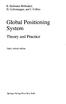 B. Hofmann-Wellenhof, H. Lichtenegger, and J. Collins Global Positioning System Theory and Practice Third, revised edition Springer-Verlag Wien New York Contents Abbreviations Numerical constants xix xxiii
B. Hofmann-Wellenhof, H. Lichtenegger, and J. Collins Global Positioning System Theory and Practice Third, revised edition Springer-Verlag Wien New York Contents Abbreviations Numerical constants xix xxiii
Getting Started with GPS March 2011 Carlson Software
 Getting Started with GPS March 2011 Carlson Software About SurvCE Carlson SurvCE is the first choice in data collection software with advanced, yet easy-to-use functionality. Carlson SurvCE combines superior
Getting Started with GPS March 2011 Carlson Software About SurvCE Carlson SurvCE is the first choice in data collection software with advanced, yet easy-to-use functionality. Carlson SurvCE combines superior
GPS LOCATIONS FOR GIS: GETTING THEM RIGHT THE FIRST TIME
 GPS LOCATIONS FOR GIS: GETTING THEM RIGHT THE FIRST TIME Caroline Erickson and Pierre Héroux Geodetic Survey Division, Geomatics Canada Natural Resources Canada 615 Booth Street Ottawa, Ontario K1A 0E9
GPS LOCATIONS FOR GIS: GETTING THEM RIGHT THE FIRST TIME Caroline Erickson and Pierre Héroux Geodetic Survey Division, Geomatics Canada Natural Resources Canada 615 Booth Street Ottawa, Ontario K1A 0E9
NJDEP GPS Data Collection Standards For GIS Data Development
 NJDEP GPS Data Collection Standards For GIS Data Development Bureau of Geographic Information Systems Office of Information Resource Management June 8, 2011 1.0 Introduction... 3 2.0 GPS Receiver Hardware
NJDEP GPS Data Collection Standards For GIS Data Development Bureau of Geographic Information Systems Office of Information Resource Management June 8, 2011 1.0 Introduction... 3 2.0 GPS Receiver Hardware
Prof. Ludovico Biagi. Satellite Navigation and Monitoring
 Prof. Ludovico Biagi Satellite Navigation and Monitoring Navigation: trajectories control positions estimations in real time, at high frequency popular applications: low accuracy (10 m) required specific
Prof. Ludovico Biagi Satellite Navigation and Monitoring Navigation: trajectories control positions estimations in real time, at high frequency popular applications: low accuracy (10 m) required specific
Günter Seeber. Satellite Geodesy 2nd completely revised and extended edition
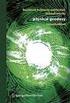 Günter Seeber Satellite Geodesy 2nd completely revised and extended edition Walter de Gruyter Berlin New York 2003 Contents Preface Abbreviations vii xvii 1 Introduction 1 1.1 Subject of Satellite Geodesy...
Günter Seeber Satellite Geodesy 2nd completely revised and extended edition Walter de Gruyter Berlin New York 2003 Contents Preface Abbreviations vii xvii 1 Introduction 1 1.1 Subject of Satellite Geodesy...
GPS Data Collection Procedures for Georeferencing Vegetation Resources Inventory and National Forest Inventory Field Sample Plots
 Province of British Columbia GPS Data Collection Procedures for Georeferencing Vegetation Resources Inventory and National Forest Inventory Field Sample Plots Resources Information Branch Ministry of Sustainable
Province of British Columbia GPS Data Collection Procedures for Georeferencing Vegetation Resources Inventory and National Forest Inventory Field Sample Plots Resources Information Branch Ministry of Sustainable
SURVEY PRO. GPS Quick Start Guide
 SURVEY PRO GPS Quick Start Guide ii Table of Contents Before You Leave the Office...1 Survey Method: RTK or Post Processing...2 Receiver Setup...2 Receiver Settings...3 RTK Data Collection and Stake Out...4
SURVEY PRO GPS Quick Start Guide ii Table of Contents Before You Leave the Office...1 Survey Method: RTK or Post Processing...2 Receiver Setup...2 Receiver Settings...3 RTK Data Collection and Stake Out...4
USER GUIDE. Trimble SCS900 software
 USER GUIDE Trimble SCS900 software Version 3.1 Revision A February 2013 1 Corporate Office Trimble Navigation Limited 935 Stewart Drive Sunnyvale, CA 94085 USA www.trimble.com Heavy Civil Construction
USER GUIDE Trimble SCS900 software Version 3.1 Revision A February 2013 1 Corporate Office Trimble Navigation Limited 935 Stewart Drive Sunnyvale, CA 94085 USA www.trimble.com Heavy Civil Construction
Global Positioning System (GPS) Time Dissemination for Real-Time Applications
 Real-Time systems, 12, 9-40 (1997) 1997 Kluwer Academic Publishers, Boston. Manufactured in The Netherlands. Global Positioning System (GPS) Time Dissemination for Real-Time Applications PETER H. DANA
Real-Time systems, 12, 9-40 (1997) 1997 Kluwer Academic Publishers, Boston. Manufactured in The Netherlands. Global Positioning System (GPS) Time Dissemination for Real-Time Applications PETER H. DANA
Introduction into Real-Time Network Adjustment with Geo++ GNSMART
 Introduction into Real-Time Network Adjustment with Geo++ GNSMART Andreas Bagge Gerhard Wübbena, Martin Schmitz Geo++ GmbH D-30827 Garbsen, Germany www.geopp.de GeoInformation Workshop 2004, Istanbul Kultur
Introduction into Real-Time Network Adjustment with Geo++ GNSMART Andreas Bagge Gerhard Wübbena, Martin Schmitz Geo++ GmbH D-30827 Garbsen, Germany www.geopp.de GeoInformation Workshop 2004, Istanbul Kultur
Specifications. Trimble SPS461 Modular GPS Heading Receiver
 Receiver Name Configuration Option Base and Rover interchangeability Rover position update rate Rover maximum range from base Rover operation within a VRS network Heading operation Factory options General
Receiver Name Configuration Option Base and Rover interchangeability Rover position update rate Rover maximum range from base Rover operation within a VRS network Heading operation Factory options General
technical notes Trimble business CenTer software trimble BuSineSS Center your Complete office Solution
 Trimble business CenTer software technical notes trimble BuSineSS Center your Complete office Solution trimble Business Center software is your complete office solution for post-processing satellite and
Trimble business CenTer software technical notes trimble BuSineSS Center your Complete office Solution trimble Business Center software is your complete office solution for post-processing satellite and
TRIMBLE ATS TOTAL STATION ADVANCED TRACKING SYSTEMS FOR HIGH-PRECISION CONSTRUCTION APPLICATIONS
 TRIMBLE ATS TOTAL STATION ADVANCED TRACKING SYSTEMS FOR HIGH-PRECISION CONSTRUCTION APPLICATIONS BY MARTIN WAGENER APPLICATIONS ENGINEER, TRIMBLE EUROPE OVERVIEW Today s construction industry demands more
TRIMBLE ATS TOTAL STATION ADVANCED TRACKING SYSTEMS FOR HIGH-PRECISION CONSTRUCTION APPLICATIONS BY MARTIN WAGENER APPLICATIONS ENGINEER, TRIMBLE EUROPE OVERVIEW Today s construction industry demands more
Enabling RTK-like positioning offshore using the global VERIPOS GNSS network. Pieter Toor GNSS Technology Manager
 Enabling RTK-like positioning offshore using the global VERIPOS GNSS network Pieter Toor GNSS Technology Manager Introduction PPP/RTK Positioning Techniques PPP-AR Technology Presentation Overview PPP-AR
Enabling RTK-like positioning offshore using the global VERIPOS GNSS network Pieter Toor GNSS Technology Manager Introduction PPP/RTK Positioning Techniques PPP-AR Technology Presentation Overview PPP-AR
Bi-Directional DGPS for Range Safety Applications
 Bi-Directional DGPS for Range Safety Applications Ranjeet Shetty 234-A, Avionics Engineering Center, Russ College of Engineering and Technology, Ohio University Advisor: Dr. Chris Bartone Outline Background
Bi-Directional DGPS for Range Safety Applications Ranjeet Shetty 234-A, Avionics Engineering Center, Russ College of Engineering and Technology, Ohio University Advisor: Dr. Chris Bartone Outline Background
Technical Article Developing Software for the CN3 Integrated GPS Receiver
 Technical Article Developing Software for the CN3 Integrated GPS Receiver 1 Intermec Technologies Table of Contents INTRODUCTION... 3 AN OVERVIEW OF GPS TECHNOLOGY... 3 What is GPS?... 3 How GPS works...
Technical Article Developing Software for the CN3 Integrated GPS Receiver 1 Intermec Technologies Table of Contents INTRODUCTION... 3 AN OVERVIEW OF GPS TECHNOLOGY... 3 What is GPS?... 3 How GPS works...
GPS System 500. User Manual / Getting Started with SKI-Pro. Version 2.5 English
 20 30 40 50 GPS System 500 User Manual / Getting Started with SKI-Pro Version 2.5 English SKI-Pro GPS Software Congratulations on your purchase of Leica Geosystems SKI-Pro Software. In order to use this
20 30 40 50 GPS System 500 User Manual / Getting Started with SKI-Pro Version 2.5 English SKI-Pro GPS Software Congratulations on your purchase of Leica Geosystems SKI-Pro Software. In order to use this
To assess GPS tracking devices and associated software suitable for real time monitoring of timber haulage trucks.
 To assess GPS tracking devices and associated software suitable for real time monitoring of timber haulage trucks. Dr. Ger Devlin Bioresources Research Centre (BRC) Biosystems Engineering University College
To assess GPS tracking devices and associated software suitable for real time monitoring of timber haulage trucks. Dr. Ger Devlin Bioresources Research Centre (BRC) Biosystems Engineering University College
Learning about GPS and GIS
 Learning about GPS and GIS Standards 4.4 Understand geographic information systems (G.I.S.). B12.1 Understand common surveying techniques used in agriculture (e.g., leveling, land measurement, building
Learning about GPS and GIS Standards 4.4 Understand geographic information systems (G.I.S.). B12.1 Understand common surveying techniques used in agriculture (e.g., leveling, land measurement, building
technical notes TRIMBLE SURVEY MANAGER SOFTWARE
 TRIMBLE SURVEY MANAGER SOFTWARE technical notes The Trimble survey manager software is a powerful Field and office software for the collection, processing, and visualization of data collected during precise
TRIMBLE SURVEY MANAGER SOFTWARE technical notes The Trimble survey manager software is a powerful Field and office software for the collection, processing, and visualization of data collected during precise
GNSS FIELD DATA COLLECTION GUIDELINES
 AD-SDI DATA STANDARD GNSS FIELD DATA COLLECTION GUIDELINES Version 1.0 September 2011 Prepared by Abu Dhabi Spatial Data Infrastructure (AD-SDI) Abu Dhabi Systems and Information Centre (ADSIC) Abu Dhabi,
AD-SDI DATA STANDARD GNSS FIELD DATA COLLECTION GUIDELINES Version 1.0 September 2011 Prepared by Abu Dhabi Spatial Data Infrastructure (AD-SDI) Abu Dhabi Systems and Information Centre (ADSIC) Abu Dhabi,
Introduction to Trimble Access. The Next Generation of Survey Controller S-0102
 Introduction to Trimble Access The Next Generation of Survey Controller S-0102 Questions we will answer What is Trimble Access? A suite of software applications How do they all fit together? How does it
Introduction to Trimble Access The Next Generation of Survey Controller S-0102 Questions we will answer What is Trimble Access? A suite of software applications How do they all fit together? How does it
The Applanix SmartBase TM Software for Improved Robustness, Accuracy, and Productivity of Mobile Mapping and Positioning
 The Applanix SmartBase TM Software for Improved Robustness, Accuracy, and Productivity of Mobile Mapping and Positioning Joe Hutton and Edith Roy, Applanix Corporation Introduction Applanix, along with
The Applanix SmartBase TM Software for Improved Robustness, Accuracy, and Productivity of Mobile Mapping and Positioning Joe Hutton and Edith Roy, Applanix Corporation Introduction Applanix, along with
GPS Pathfinder. Systems. Receiver Manual
 GPS Pathfinder Systems Receiver Manual GPS Pathfinder Systems Receiver Manual Version 1.00 Part Number 40889-00-ENG Revision B April 2001 Corporate Office Trimble Navigation Limited Mapping and GIS Systems
GPS Pathfinder Systems Receiver Manual GPS Pathfinder Systems Receiver Manual Version 1.00 Part Number 40889-00-ENG Revision B April 2001 Corporate Office Trimble Navigation Limited Mapping and GIS Systems
ELEMENTS OF SURVEYING FOR CADASTRAL MAPPING
 ELEMENTS OF SURVEYING FOR CADASTRAL MAPPING Chapter 4 2015 Cadastral Mapping Manual 4-0 Elements of Surveying and Mapping Utah's system of land surveying is the rectangular survey system as set forth on
ELEMENTS OF SURVEYING FOR CADASTRAL MAPPING Chapter 4 2015 Cadastral Mapping Manual 4-0 Elements of Surveying and Mapping Utah's system of land surveying is the rectangular survey system as set forth on
GPS/INS Integration with the imar-fsas IMU
 Sandy KENNEDY, Canada Jason HAMILTON, Canada Hugh MARTELL, Canada Key words: GPS, INS, integrated navigation, inertial navigation SUMMARY This paper discusses NovAtel's approach to GPS/INS system architecture
Sandy KENNEDY, Canada Jason HAMILTON, Canada Hugh MARTELL, Canada Key words: GPS, INS, integrated navigation, inertial navigation SUMMARY This paper discusses NovAtel's approach to GPS/INS system architecture
PDHonline Course L105 (12 PDH) GPS Surveying. Instructor: Jan Van Sickle, P.L.S. PDH Online PDH Center
 PDHonline Course L105 (12 PDH) GPS Surveying Instructor: Jan Van Sickle, P.L.S. 2012 PDH Online PDH Center 5272 Meadow Estates Drive Fairfax, VA 22030-6658 Phone & Fax: 703-988-0088 www.pdhonline.org www.pdhcenter.com
PDHonline Course L105 (12 PDH) GPS Surveying Instructor: Jan Van Sickle, P.L.S. 2012 PDH Online PDH Center 5272 Meadow Estates Drive Fairfax, VA 22030-6658 Phone & Fax: 703-988-0088 www.pdhonline.org www.pdhcenter.com
RELEASE NOTES. Trimble. SPS Series Receivers. Introduction. New features and changes
 RELEASE NOTES Trimble SPS Series Receivers Introduction New features and changes Version 4.41 Revision A April 2011 F Corporate office Trimble Navigation Limited Engineering and Construction group 5475
RELEASE NOTES Trimble SPS Series Receivers Introduction New features and changes Version 4.41 Revision A April 2011 F Corporate office Trimble Navigation Limited Engineering and Construction group 5475
Trimble Productivity: Making GPS Solutions Simple and Affordable. Trimble Site Positioning Systems:
 Trimble Productivity: Making GPS Solutions Simple and Affordable Trimble Site Positioning Systems: Smart GPS Antennas and Modular GPS Receivers Unmatched jobsite performance GPS: How Does It Work? Trimble
Trimble Productivity: Making GPS Solutions Simple and Affordable Trimble Site Positioning Systems: Smart GPS Antennas and Modular GPS Receivers Unmatched jobsite performance GPS: How Does It Work? Trimble
Maintaining High Accuracy in Modern Geospatial Data
 Maintaining High Accuracy in Modern Geospatial Data Patrick Cunningham President info@bluemarblegeo.com www.bluemarblegeo.com +1 (207) 582 6747 Copyright 2010 Blue Marble Geographics Concepts Geodesy -
Maintaining High Accuracy in Modern Geospatial Data Patrick Cunningham President info@bluemarblegeo.com www.bluemarblegeo.com +1 (207) 582 6747 Copyright 2010 Blue Marble Geographics Concepts Geodesy -
GPS Positioning Modes
 5 GPS Positioning Modes Positioning with GPS can be performed in either of two ways: point (absolute) positioning or relative positioning. Classical GPS point positioning employs one GPS receiver that
5 GPS Positioning Modes Positioning with GPS can be performed in either of two ways: point (absolute) positioning or relative positioning. Classical GPS point positioning employs one GPS receiver that
Orbital Mechanics. Angular Momentum
 Orbital Mechanics The objects that orbit earth have only a few forces acting on them, the largest being the gravitational pull from the earth. The trajectories that satellites or rockets follow are largely
Orbital Mechanics The objects that orbit earth have only a few forces acting on them, the largest being the gravitational pull from the earth. The trajectories that satellites or rockets follow are largely
GENERAL INFORMATION ON GNSS AUGMENTATION SYSTEMS
 GENERAL INFORMATION ON GNSS AUGMENTATION SYSTEMS 1. INTRODUCTION Navigation technologies with precision approach and landing systems, for civilian and military purposes, enable aircrafts to perform their
GENERAL INFORMATION ON GNSS AUGMENTATION SYSTEMS 1. INTRODUCTION Navigation technologies with precision approach and landing systems, for civilian and military purposes, enable aircrafts to perform their
Vehicle Tracking System,
 Vehicle Tracking System, The Complete Solution What is GPS? Product Review. Complete system. Contact Us. What is GPS? GPS, which stands for Global Positioning System, is the only system today able to show
Vehicle Tracking System, The Complete Solution What is GPS? Product Review. Complete system. Contact Us. What is GPS? GPS, which stands for Global Positioning System, is the only system today able to show
Online Precise Point Positioning Using the. Natural Resources Canada Canadian Spatial Reference System (CSRS-PPP)
 Online Precise Point Positioning Using the Natural Resources Canada Canadian Spatial Reference System (CSRS-PPP) Thomas Nylen and Seth White UNAVCO October 2007 I. Precise Point Positioning Precise Point
Online Precise Point Positioning Using the Natural Resources Canada Canadian Spatial Reference System (CSRS-PPP) Thomas Nylen and Seth White UNAVCO October 2007 I. Precise Point Positioning Precise Point
MobileMapper 6 White Paper
 MobileMapper 6 White Paper Meter-Level Mapping Accuracy With Post-Processing Introduction Since its introduction in February 2008, the Magellan MobileMapper 6 has been welcomed by the market as the only
MobileMapper 6 White Paper Meter-Level Mapping Accuracy With Post-Processing Introduction Since its introduction in February 2008, the Magellan MobileMapper 6 has been welcomed by the market as the only
CHAPTER 9 SURVEYING TERMS AND ABBREVIATIONS
 CHAPTER 9 SURVEYING TERMS AND ABBREVIATIONS Surveying Terms 9-2 Standard Abbreviations 9-6 9-1 A) SURVEYING TERMS Accuracy - The degree of conformity with a standard, or the degree of perfection attained
CHAPTER 9 SURVEYING TERMS AND ABBREVIATIONS Surveying Terms 9-2 Standard Abbreviations 9-6 9-1 A) SURVEYING TERMS Accuracy - The degree of conformity with a standard, or the degree of perfection attained
The Map Grid of Australia 1994 A Simplified Computational Manual
 The Map Grid of Australia 1994 A Simplified Computational Manual The Map Grid of Australia 1994 A Simplified Computational Manual 'What's the good of Mercator's North Poles and Equators, Tropics, Zones
The Map Grid of Australia 1994 A Simplified Computational Manual The Map Grid of Australia 1994 A Simplified Computational Manual 'What's the good of Mercator's North Poles and Equators, Tropics, Zones
4.03 Vertical Control Surveys: 4-1
 4. HORIZONTAL AND VERTICAL CONTROL 4.01 General: Sufficient horizontal and, if applicable, vertical control surveys shall be established by the Contractor for all photogrammetric mapping purposes. Prior
4. HORIZONTAL AND VERTICAL CONTROL 4.01 General: Sufficient horizontal and, if applicable, vertical control surveys shall be established by the Contractor for all photogrammetric mapping purposes. Prior
GPS Precise Point Positioning with a Difference*
 GPS Precise Point Positioning with a Difference* Pierre Héroux and Jan Kouba Geodetic Survey Division, Geomatics Canada Natural Resources Canada 615 Booth Street Ottawa, Ontario K1A E9 heroux@geod.nrcan.gc.ca
GPS Precise Point Positioning with a Difference* Pierre Héroux and Jan Kouba Geodetic Survey Division, Geomatics Canada Natural Resources Canada 615 Booth Street Ottawa, Ontario K1A E9 heroux@geod.nrcan.gc.ca
Robot Perception Continued
 Robot Perception Continued 1 Visual Perception Visual Odometry Reconstruction Recognition CS 685 11 Range Sensing strategies Active range sensors Ultrasound Laser range sensor Slides adopted from Siegwart
Robot Perception Continued 1 Visual Perception Visual Odometry Reconstruction Recognition CS 685 11 Range Sensing strategies Active range sensors Ultrasound Laser range sensor Slides adopted from Siegwart
TRIMBLE 3D SCANNING FOR SURVEYORS
 TRIMBLE 3D SCANNING FOR SURVEYORS T. LEMMON & P. BIDDISCOMBE TRIMBLE SURVEY, WESTMINSTER, COLORADO, USA ABSTRACT 3D Scanning is a powerful technology that uses advanced laser measurement technology to
TRIMBLE 3D SCANNING FOR SURVEYORS T. LEMMON & P. BIDDISCOMBE TRIMBLE SURVEY, WESTMINSTER, COLORADO, USA ABSTRACT 3D Scanning is a powerful technology that uses advanced laser measurement technology to
Using Spreadsheets, Selection Sets, and COGO Controls
 Using Spreadsheets, Selection Sets, and COGO Controls Contents About this tutorial... 3 Step 1. Open the project... 3 Step 2. View spreadsheets... 4 Step 3. Create a selection set... 10 Step 4. Work with
Using Spreadsheets, Selection Sets, and COGO Controls Contents About this tutorial... 3 Step 1. Open the project... 3 Step 2. View spreadsheets... 4 Step 3. Create a selection set... 10 Step 4. Work with
Real-Time Reality by Arthur R. Andrew III, PLS
 Real-Time Reality by Arthur R. Andrew III, PLS A progressive RTK network in California deems the setting up of a base station a thing of the past. Imagine having the ability to survey using Real-Time Kinematic
Real-Time Reality by Arthur R. Andrew III, PLS A progressive RTK network in California deems the setting up of a base station a thing of the past. Imagine having the ability to survey using Real-Time Kinematic
Trimble CenterPoint RTX Post-Processing Services FAQs
 Trimble CenterPoint RTX Post-Processing Services FAQs What is Trimble RTX technology? 30 September 2013 Trimble RTX TM (Real Time extended) is a high-accuracy, global GNSS correction technology that combines
Trimble CenterPoint RTX Post-Processing Services FAQs What is Trimble RTX technology? 30 September 2013 Trimble RTX TM (Real Time extended) is a high-accuracy, global GNSS correction technology that combines
Real Time Tracking In Wireless Network Using Gps/Avl
 Real Time Tracking In Wireless Network Using Gps/Avl M. Satheesh Kumar Saveetha University Abstract: The Paper entitled as Real Time Tracking in Wireless Network Using GPS/AVL. The main Objective of this
Real Time Tracking In Wireless Network Using Gps/Avl M. Satheesh Kumar Saveetha University Abstract: The Paper entitled as Real Time Tracking in Wireless Network Using GPS/AVL. The main Objective of this
L10. Quectel GPS Engine. EVB User Guide L10_EVB_UGD_V1.00
 L10 GPS Engine EVB User Guide L10_EVB_UGD_V1.00 Document Title L10 EVB User Guide Version 1.00 Date 2009-7-20 Status Document Control ID Release L10_EVB_UGD_V1.00 General Notes offers this information
L10 GPS Engine EVB User Guide L10_EVB_UGD_V1.00 Document Title L10 EVB User Guide Version 1.00 Date 2009-7-20 Status Document Control ID Release L10_EVB_UGD_V1.00 General Notes offers this information
DAS202Tools v1.0.0 for DAS202 Operating Manual
 DAS202Tools v1.0.0 for DAS202 Operating Manual DAT102Tools 1.0.0 Manual Table of context 2 Table of Contents 1 General Information... 3 2 PC... Configuration Requirements 3 3 Software Installation... 3
DAS202Tools v1.0.0 for DAS202 Operating Manual DAT102Tools 1.0.0 Manual Table of context 2 Table of Contents 1 General Information... 3 2 PC... Configuration Requirements 3 3 Software Installation... 3
Getting Started Guide. Trimble Accubid Enterprise Software
 Getting Started Guide Trimble Accubid Enterprise Software Revision A August 2013 F Toronto Office Trimble Canada Ltd. 7725 Jane Street Concord, Ontario L4K 1X4 Copyright and Trademarks 2005-2013 Trimble
Getting Started Guide Trimble Accubid Enterprise Software Revision A August 2013 F Toronto Office Trimble Canada Ltd. 7725 Jane Street Concord, Ontario L4K 1X4 Copyright and Trademarks 2005-2013 Trimble
Examination Space Missions and Applications I (AE2103) Faculty of Aerospace Engineering Delft University of Technology SAMPLE EXAM
 Examination Space Missions and Applications I AE2103 Faculty of Aerospace Engineering Delft University of Technology SAMPLE EXAM Please read these instructions first: This are a series of multiple-choice
Examination Space Missions and Applications I AE2103 Faculty of Aerospace Engineering Delft University of Technology SAMPLE EXAM Please read these instructions first: This are a series of multiple-choice
EPSG. Coordinate Reference System Definition - Recommended Practice. Guidance Note Number 5
 European Petroleum Survey Group EPSG Guidance Note Number 5 Coordinate Reference System Definition - Recommended Practice Revision history: Version Date Amendments 1.0 April 1997 First release. 1.1 June
European Petroleum Survey Group EPSG Guidance Note Number 5 Coordinate Reference System Definition - Recommended Practice Revision history: Version Date Amendments 1.0 April 1997 First release. 1.1 June
UCGE Reports Number 20146
 UCGE Reports Number 20146 Department of Geomatics Engineering Development of a Mobile Equipment Management System (URL: http://www.geomatics.ucalgary.ca/gradtheses.html) by Ronald M. Ramsaran October 2000
UCGE Reports Number 20146 Department of Geomatics Engineering Development of a Mobile Equipment Management System (URL: http://www.geomatics.ucalgary.ca/gradtheses.html) by Ronald M. Ramsaran October 2000
Orbital Mechanics and Space Geometry
 Orbital Mechanics and Space Geometry AERO4701 Space Engineering 3 Week 2 Overview First Hour Co-ordinate Systems and Frames of Reference (Review) Kepler s equations, Orbital Elements Second Hour Orbit
Orbital Mechanics and Space Geometry AERO4701 Space Engineering 3 Week 2 Overview First Hour Co-ordinate Systems and Frames of Reference (Review) Kepler s equations, Orbital Elements Second Hour Orbit
2. Orbits. FER-Zagreb, Satellite communication systems 2011/12
 2. Orbits Topics Orbit types Kepler and Newton laws Coverage area Influence of Earth 1 Orbit types According to inclination angle Equatorial Polar Inclinational orbit According to shape Circular orbit
2. Orbits Topics Orbit types Kepler and Newton laws Coverage area Influence of Earth 1 Orbit types According to inclination angle Equatorial Polar Inclinational orbit According to shape Circular orbit
TechnicalNotes. Terramodel Software for Construction
 TechnicalNotes Terramodel Software for Construction INTEGRATED SOFTWARE FOR IMPROVED CONSTRUCTION PROCESSES Today s construction industry demands high accuracy and maximum efficiency throughout the construction
TechnicalNotes Terramodel Software for Construction INTEGRATED SOFTWARE FOR IMPROVED CONSTRUCTION PROCESSES Today s construction industry demands high accuracy and maximum efficiency throughout the construction
Where On Earth Will Three Different Satellites Provide Simultaneous Coverage?
 Where On Earth Will Three Different Satellites Provide Simultaneous Coverage? In this exercise you will use STK/Coverage to model and analyze the quality and quantity of coverage provided by the Earth
Where On Earth Will Three Different Satellites Provide Simultaneous Coverage? In this exercise you will use STK/Coverage to model and analyze the quality and quantity of coverage provided by the Earth
GLOBAL POSITIONING SYSTEM IN TRANSPORTATION PLANNING
 GLOBAL POSITIONING SYSTEM IN TRANSPORTATION PLANNING N.Thilagavathi and G.N.Mallikarjuna Rao Sona College of Technology Salem KEY WORDS:. 1. INTRODUCTION Global Positioning System, a worldwide satellite
GLOBAL POSITIONING SYSTEM IN TRANSPORTATION PLANNING N.Thilagavathi and G.N.Mallikarjuna Rao Sona College of Technology Salem KEY WORDS:. 1. INTRODUCTION Global Positioning System, a worldwide satellite
Time and frequency distribution using satellites
 INSTITUTE OF PHYSICS PUBLISHING Rep. Prog. Phys. 65 (2002) 1119 1164 REPORTS ON PROGRESS IN PHYSICS PII: S0034-4885(02)98967-0 Time and frequency distribution using satellites Judah Levine Time and Frequency
INSTITUTE OF PHYSICS PUBLISHING Rep. Prog. Phys. 65 (2002) 1119 1164 REPORTS ON PROGRESS IN PHYSICS PII: S0034-4885(02)98967-0 Time and frequency distribution using satellites Judah Levine Time and Frequency
How To Manage A Cart In A Remote Management Software
 RMS Software Product Manual Copyright and Distribution Notice November 2009 Copyright 2009 ARTROMICK International, Inc. ALL RIGHTS RESERVED. Published 2009. Printed in the United States of America WARNING:
RMS Software Product Manual Copyright and Distribution Notice November 2009 Copyright 2009 ARTROMICK International, Inc. ALL RIGHTS RESERVED. Published 2009. Printed in the United States of America WARNING:
Hydras 3 LT Quick Start
 Catalog Number 6234218 Hydras 3 LT Quick Start SOFTWARE MANUAL December 2005, Edition 2 Hach Company, 2005. All rights reserved. Printed in the U.S.A. Catalog Number 6234218 Hydras 3 LT SOFTWARE MANUAL
Catalog Number 6234218 Hydras 3 LT Quick Start SOFTWARE MANUAL December 2005, Edition 2 Hach Company, 2005. All rights reserved. Printed in the U.S.A. Catalog Number 6234218 Hydras 3 LT SOFTWARE MANUAL
Trimble Office Synchronizer Release Notes. Version 1.68 November 2013
 Trimble Office Synchronizer Release Notes Version 1.68 November 2013 Corporate Office Trimble Navigation Limited Engineering and Construction Division 935 Stewart Drive Sunnyvale, California 94085 U.S.A.
Trimble Office Synchronizer Release Notes Version 1.68 November 2013 Corporate Office Trimble Navigation Limited Engineering and Construction Division 935 Stewart Drive Sunnyvale, California 94085 U.S.A.
Greg Keel P.Eng. Parallel Geo Services gkeel@nanaimo.ark.com
 Greg Keel P.Eng. Parallel Geo Services gkeel@nanaimo.ark.com Presentation Outline GNSS: Global Navigation Satellite System GPS: overview, current signals, modernization GLONASS: history (rise fall rise),
Greg Keel P.Eng. Parallel Geo Services gkeel@nanaimo.ark.com Presentation Outline GNSS: Global Navigation Satellite System GPS: overview, current signals, modernization GLONASS: history (rise fall rise),
33 Using GPS for GIS data capture
 33 Using GPS for GIS data capture A F LANGE AND C GILBERT Depending on the particular equipment utilised and the techniques used, Global Positioning Systems (GPS) are capable of recording position to a
33 Using GPS for GIS data capture A F LANGE AND C GILBERT Depending on the particular equipment utilised and the techniques used, Global Positioning Systems (GPS) are capable of recording position to a
Waypoint. Best-in-Class GNSS and GNSS+INS Processing Software
 Waypoint Best-in-Class GNSS and GNSS+INS Processing Software Waypoint Exceptional Post-Processing Software Enhance your GNSS Position, Velocity and Attitude Accuracy For applications requiring highly
Waypoint Best-in-Class GNSS and GNSS+INS Processing Software Waypoint Exceptional Post-Processing Software Enhance your GNSS Position, Velocity and Attitude Accuracy For applications requiring highly
ArcGIS Mobile Application User s Guide
 ArcGIS Mobile Application User s Guide 1 Contents Chapter 1 Chapter 2 Chapter 3 Chapter 4 2 5 5 6 7 7 8 8 11 12 14 15 19 21 22 23 37 38 ArcGIS Mobile User Interface Essentials Title Bar Menu Bar Hardware
ArcGIS Mobile Application User s Guide 1 Contents Chapter 1 Chapter 2 Chapter 3 Chapter 4 2 5 5 6 7 7 8 8 11 12 14 15 19 21 22 23 37 38 ArcGIS Mobile User Interface Essentials Title Bar Menu Bar Hardware
Mobile Communications Chapter 5: Satellite Systems
 History of satellite communication Mobile Communications Chapter 5: Satellite Systems History Basics Orbits LEO, MEO, GEO Examples Handover, Routing 1945 Arthur C. Clarke publishes an essay about Extra
History of satellite communication Mobile Communications Chapter 5: Satellite Systems History Basics Orbits LEO, MEO, GEO Examples Handover, Routing 1945 Arthur C. Clarke publishes an essay about Extra
General GPS Antenna Information APPLICATION NOTE
 General GPS Antenna Information APPLICATION NOTE General GPS Antenna Information Global Positioning System and Precise Time & Frequency The Global Positioning System (GPS) is a worldwide radio-navigation
General GPS Antenna Information APPLICATION NOTE General GPS Antenna Information Global Positioning System and Precise Time & Frequency The Global Positioning System (GPS) is a worldwide radio-navigation
Integration of Inertial Measurements with GNSS -NovAtel SPAN Architecture-
 Integration of Inertial Measurements with GNSS -NovAtel SPAN Architecture- Sandy Kennedy, Jason Hamilton NovAtel Inc., Canada Edgar v. Hinueber imar GmbH, Germany Symposium Gyro Technology, Stuttgart 9/25
Integration of Inertial Measurements with GNSS -NovAtel SPAN Architecture- Sandy Kennedy, Jason Hamilton NovAtel Inc., Canada Edgar v. Hinueber imar GmbH, Germany Symposium Gyro Technology, Stuttgart 9/25
Satellite Posi+oning. Lecture 5: Satellite Orbits. Jan Johansson jan.johansson@chalmers.se Chalmers University of Technology, 2013
 Lecture 5: Satellite Orbits Jan Johansson jan.johansson@chalmers.se Chalmers University of Technology, 2013 Geometry Satellite Plasma Posi+oning physics Antenna theory Geophysics Time and Frequency GNSS
Lecture 5: Satellite Orbits Jan Johansson jan.johansson@chalmers.se Chalmers University of Technology, 2013 Geometry Satellite Plasma Posi+oning physics Antenna theory Geophysics Time and Frequency GNSS
AS COMPETITION PAPER 2008
 AS COMPETITION PAPER 28 Name School Town & County Total Mark/5 Time Allowed: One hour Attempt as many questions as you can. Write your answers on this question paper. Marks allocated for each question
AS COMPETITION PAPER 28 Name School Town & County Total Mark/5 Time Allowed: One hour Attempt as many questions as you can. Write your answers on this question paper. Marks allocated for each question
Amr A. Oloufa, Won-seok Do, and H. Randolph Thomas. Penn State University aoloufa@psu. eclu
 iautomation and Robotics in Construction XVI 1999 by UC3M An Automated System for Quality Control of Compaction Operations : Receiver Tests & Algorithms Amr A. Oloufa, Won-seok Do, and H. Randolph Thomas
iautomation and Robotics in Construction XVI 1999 by UC3M An Automated System for Quality Control of Compaction Operations : Receiver Tests & Algorithms Amr A. Oloufa, Won-seok Do, and H. Randolph Thomas
Verizon Wireless Field Force Manager Device User Guide
 Verizon Wireless Field Force Manager Device User Guide Verizon Wireless Field Force Manager Device User Guide Table of Contents General Information...4 System requirements...4 Privacy and mobility...4
Verizon Wireless Field Force Manager Device User Guide Verizon Wireless Field Force Manager Device User Guide Table of Contents General Information...4 System requirements...4 Privacy and mobility...4
Full credit for this chapter to Prof. Leonard Bachman of the University of Houston
 Chapter 6: SOLAR GEOMETRY Full credit for this chapter to Prof. Leonard Bachman of the University of Houston SOLAR GEOMETRY AS A DETERMINING FACTOR OF HEAT GAIN, SHADING AND THE POTENTIAL OF DAYLIGHT PENETRATION...
Chapter 6: SOLAR GEOMETRY Full credit for this chapter to Prof. Leonard Bachman of the University of Houston SOLAR GEOMETRY AS A DETERMINING FACTOR OF HEAT GAIN, SHADING AND THE POTENTIAL OF DAYLIGHT PENETRATION...
GP REPORTS VIEWER USER GUIDE
 GP Reports Viewer Dynamics GP Reporting Made Easy GP REPORTS VIEWER USER GUIDE For Dynamics GP Version 2015 (Build 5) Dynamics GP Version 2013 (Build 14) Dynamics GP Version 2010 (Build 65) Last updated
GP Reports Viewer Dynamics GP Reporting Made Easy GP REPORTS VIEWER USER GUIDE For Dynamics GP Version 2015 (Build 5) Dynamics GP Version 2013 (Build 14) Dynamics GP Version 2010 (Build 65) Last updated
The Earth Really is Flat! The Globe and Coordinate Systems. Long History of Mapping. The Earth is Flat. Long History of Mapping
 The Earth Really is Flat! The Globe and Coordinate Systems Intro to Mapping & GIS The Earth is Flat Day to day, we live life in a flat world sun rises in east, sets in west sky is above, ground is below
The Earth Really is Flat! The Globe and Coordinate Systems Intro to Mapping & GIS The Earth is Flat Day to day, we live life in a flat world sun rises in east, sets in west sky is above, ground is below
TI GPS PPS Timing Application Note
 Application Note Version 0.6 January 2012 1 Contents Table of Contents 1 INTRODUCTION... 3 2 1PPS CHARACTERISTICS... 3 3 TEST SETUP... 4 4 PPS TEST RESULTS... 6 Figures Figure 1 - Simplified GPS Receiver
Application Note Version 0.6 January 2012 1 Contents Table of Contents 1 INTRODUCTION... 3 2 1PPS CHARACTERISTICS... 3 3 TEST SETUP... 4 4 PPS TEST RESULTS... 6 Figures Figure 1 - Simplified GPS Receiver
Motion & The Global Positioning System (GPS)
 Grade Level: K - 8 Subject: Motion Prep Time: < 10 minutes Duration: 30 minutes Objective: To learn how to analyze GPS data in order to track an object and derive its velocity from positions and times.
Grade Level: K - 8 Subject: Motion Prep Time: < 10 minutes Duration: 30 minutes Objective: To learn how to analyze GPS data in order to track an object and derive its velocity from positions and times.
Calculation of Azimuth, Elevation and Polarization for non-horizontal aligned Antennas
 Calculation of Azimuth, Elevation and Polarization for non-horizontal aligned Antennas Algorithm Description Technical Document TD-1205-a Version 1.1 23.10.2012 In Co-operation with 1 Objective Many SatCom
Calculation of Azimuth, Elevation and Polarization for non-horizontal aligned Antennas Algorithm Description Technical Document TD-1205-a Version 1.1 23.10.2012 In Co-operation with 1 Objective Many SatCom
An Innovative Concept to Manage GPS Reference Stations Network and RTK Data Distribution Globally
 An Innovative Concept to Manage GPS Reference Stations Network and RTK Data Distribution Vincent LUI, Hong Kong SAR, China Key words: GPS reference station network, Internet, Spider, data management, integrity
An Innovative Concept to Manage GPS Reference Stations Network and RTK Data Distribution Vincent LUI, Hong Kong SAR, China Key words: GPS reference station network, Internet, Spider, data management, integrity
GPS Based Low Cost Intelligent Vehicle Tracking System (IVTS)
 2012 International Conference on Traffic and Transportation Engineering (ICTTE 2012) IPCSIT vol. 26 (2012) (2012) IACSIT Press, Singapore GPS Based Low Cost Intelligent Vehicle Tracking System (IVTS) Dr.
2012 International Conference on Traffic and Transportation Engineering (ICTTE 2012) IPCSIT vol. 26 (2012) (2012) IACSIT Press, Singapore GPS Based Low Cost Intelligent Vehicle Tracking System (IVTS) Dr.
Earth Coordinates & Grid Coordinate Systems
 Earth Coordinates & Grid Coordinate Systems How do we model the earth? Datums Datums mathematically describe the surface of the Earth. Accounts for mean sea level, topography, and gravity models. Projections
Earth Coordinates & Grid Coordinate Systems How do we model the earth? Datums Datums mathematically describe the surface of the Earth. Accounts for mean sea level, topography, and gravity models. Projections
GPS Options & Project Planning for Enterprise Mobile Computing
 OrbitGPS White Paper GPS Options & Project Planning for Enterprise Mobile Computing 2008 OrbitGPS LLC. All Rights Reserved. Product names mentioned in this manual may be trademarks or registered trademarks
OrbitGPS White Paper GPS Options & Project Planning for Enterprise Mobile Computing 2008 OrbitGPS LLC. All Rights Reserved. Product names mentioned in this manual may be trademarks or registered trademarks
Penn State University Physics 211 ORBITAL MECHANICS 1
 ORBITAL MECHANICS 1 PURPOSE The purpose of this laboratory project is to calculate, verify and then simulate various satellite orbit scenarios for an artificial satellite orbiting the earth. First, there
ORBITAL MECHANICS 1 PURPOSE The purpose of this laboratory project is to calculate, verify and then simulate various satellite orbit scenarios for an artificial satellite orbiting the earth. First, there
