PS6500 Storage Arrays Rack Mount Instructions
|
|
|
- Brooke Blake
- 8 years ago
- Views:
Transcription
1 PS6500 Storage Arrays Rack Mount Instructions Part Number: R724M Rev. A01
2 Copyright 2010 Dell, Inc. All rights reserved. Dell is a trademark of Dell, Inc. EqualLogic is a registered trademark. All trademarks and registered trademarks mentioned herein are the property of their respective owners. Information in this document is subject to change without notice. Reproduction in any manner whatsoever without the written permission of Dell is strictly forbidden. August 2010 ii PS6500 Rack Mount Instructions
3 Table of Contents Introduction...1 Before You Begin...1 Installation Safety Precautions...1 Installation Environmental Requirements...1 Rack Requirements...2 Rail Kit Parts...3 Tool Requirements...3 Steps for Mounting an Array in a Rack...3 Step 1: Determine Where to Place the Mounting Rails in the Rack...4 Step 2: Remove the Bezel...4 Step 3: Remove the Power Supply and Cooling Modules...5 Step 4: Attach the Mounting Rails to the Rack Posts...6 Attaching the Rails to Square-Hole or Round-Hole (Unthreaded) Posts...7 Attaching the Rails to Tapped (Threaded) Hole Posts...8 Step 5: Slide the Chassis into the Rack...9 Step 6: Attach the Chassis Cover to the Rail Flanges...11 Step 7: Install the Disk Drives...12 Step 8: Install the Bezel...16 Step 9: Install the Power Supply and Cooling Modules...16 Step 10: Install the Cable Management System...16 Where to Go Next...18 Technical Support...18 Contacting Dell...19 Online Services...19 PS6500 Rack Mount Instructions iii
4
5 Introduction For proper operation, a PS6500 storage array must be installed in a rack. A PS6500 array uses a telescopic rail system that enables you to pull the chassis away from the rack, opening the chassis cover and exposing the disks drive slots. See your PS Series support provider for information about supported racks. Before You Begin Before you begin to mount an array in a rack, you must: Read the installation safety precautions. See Installation Safety Precautions. Make sure the rack location meets the array s environmental requirements. See Installation Environmental Requirements. Make sure your rack meets the rack requirements. See Rack Requirements. Unpack the rail kit and make sure you have all the necessary parts and tools. The rail kit is located in the array shipping box. You must supply your own tools. See Rail Kit Parts and Tool Requirements. Installation Safety Precautions Follow these safety requirements: It is recommended that only individuals with rack mounting experience install a PS6500 array in a rack. Make sure the array is fully grounded at all times to prevent damage from electrostatic discharge. When handling the array hardware, you must use the electrostatic wrist guard shipped with the array or a similar form of protection. You need at least two people to lift the array chassis from the shipping box. (Lifting straps are included in the shipping box.) If possible, use a mechanical box lifter to move the chassis. Installation Environmental Requirements The rack location must meet the following environmental requirements: Only operate an enclosure from a power source with a voltage range of 100 to 240 VAC. Make sure your power source has sufficient electrical overload protection. In North America, connect the enclosure to a source of power with over-current protection provided by a double pole 20A or less device (UL 489 circuit breaker). In Europe, the over-current protection must be provided by a 20A or less device (IEC circuit breakers). Make sure there is sufficient space for air flow in front of and behind the array, and room in front of the rack to fully open the array and access the channel cards, EIP card, and all the drive slots. Make sure the location is properly vented. Make sure the rack installation meets the array technical specifications in Table 1. PS6500 Rack Mount Instructions 1
6 Table 1: PS6500 Array Specifications Specification Weight without disk drives Weight with disk drives Operating temperature Storage temperature Maximum operating altitude Operational relative humidity Storage relative humidity Thermal output (fully-loaded array) Operational shock Operational vibration Input voltage Input frequency System input power Each power supply Chassis dimensions Value 35 kg (77 lb) 80 kg (177 lb) 5 to 35 C (41 to 95 F) 1 to 60 C (34 to 140 F) 0 to 3048 meters (0 to 10,000 feet) 20% to 80% noncondensing 5% to 80% noncondensing 3400 BTU/hour 5g peak ½ sin for 10 ms.21 G rms 5 to 500 Hz Random 100 to 240 VAC (auto-sensing) Hz 1400 VA (maximum) 440 watts DC output Maximum input power: 0.7 KVA Input current: 7 3.5A 17.5 cm by 48.3 cm by 81.0 cm (6.89 in. by in. by in.) Rack Requirements The rack must meet the following requirements: Use an industry-standard (for example, CEA-310-E), four-post, 19 inch (48.3 cm) rack. The rack must be rated for 540 kg (1200 pounds) static load or greater. The minimum rack depth is cm (40 inches) from the front of the rack to the rear of the rack. The distance between the outside of the front and rear rack posts (the mounting surfaces) must be 58.2cm to 79.4cm for square hole racks; 57.5cm to 78.6cm for round hole (unthreaded) racks; or 60.5cm to 81.7cm for threaded hole racks. Secure the rack to the floor for added stability. Load a rack with arrays from the bottom to the top. Install a maximum of six arrays in a rack, for ease of access to the disk drives. In a PS6500, drives are inserted from the top. There must be at least 1 inch (2.54 cm) between the rack door and the front of the array to accommodate the array front bezel. There must be at least 2 inches (5.1 cm) between the rear of the array and the rear of the rack to accommodate the cable management system. The rack (with installed arrays) must meet the safety requirements of UL and IEC PS6500 Rack Mount Instructions
7 Mount the array in a horizontal position, or you will void your array warranty and support contract. Rail Kit Parts The rail kit includes the parts described in Table 2. Table 2: Rail Kit Parts (Images Not to Scale) Item Graphic Quantity Description 1 2 Left and right side mounting rails. Each mounting rail includes a telescopic rail assembly. 2 2 #10-32 countersunk screws Used to attach the chassis cover to the front rail flanges #10-32 pan head screw Used to attach the rails to tappedhole rack posts. Tool Requirements You need the following tools to mount an array in a rack. These tools are not provided in the array shipping box. #2 Phillips screwdriver to secure the top cover to the front rail flanges Torx T15 driver to configure the rails tor threaded hole rack installation (if applicable) Flathead screwdriver to open and close the cam locks Steps for Mounting an Array in a Rack Follow these steps to mount a PS6500 array in a rack: 1. Determine where to place the mounting rails in the rack. 2. Remove the bezel. 3. Remove the power supply and cooling modules. 4. Attach the mounting rails to the rack. For tapped hole racks, additional steps apply. PS6500 Rack Mount Instructions 3
8 5. Slide the chassis into the rack. 6. Attach the chassis cover to the front rail flanges. 7. Install the disk drives. 8. Install the bezel. 9. Install the power supply and cooling modules. 10. Install the cable management system. These steps are described in detail in the following sections. After you rack mount the array, see the Installation and Setup manual for information about completing the array hardware installation. Step 1: Determine Where to Place the Mounting Rails in the Rack Make sure there is enough space in the rack for a 4U chassis. In a standard rack, the height of a 4U chassis will span 12 post holes. Step 2: Remove the Bezel You must remove the bezel before mounting the array in a rack. 1. Remove the array from the shipping box and place it on a sturdy surface that can hold the weight of the chassis without disk drives (35 kg or 77 lb). The array is heavy. Use the lifting straps included in the shipping box only to remove the array from the box. At least two people are needed to lift the chassis. If possible, use a mechanical box lifter to move the array. 2. Insert the bezel key and turn it clockwise to unlock the bezel. The key is attached to the bezel. Figure 1 Unlocking the Bezel 3. While holding the bezel on the right side, release the bezel latch by pushing the latch up. See Figure 2. 4 PS6500 Rack Mount Instructions
9 Figure 2 Releasing the Bezel Latch 4. Pull the bezel away from the chassis. See Figure 3. Figure 3 Detaching the Bezel from the Chassis Step 3: Remove the Power Supply and Cooling Modules Remove the three power supply and cooling modules to make the array lighter and easier to install in the rack. 1. Facing the rear of the chassis, squeeze together the module latches, release the handle, and rotate the handle downwards. See Figure 4 (shows power supply module by itself for clarity). PS6500 Rack Mount Instructions 5
10 Figure 4 Removing a Power Supply and Cooling Module 2. Carefully slide the module from the slot and place the module on a sturdy surface that is protected from electrostatic discharge. See Figure 5. Note: Remove one module at a time. Do not stack the modules. Figure 5 Removing a Power Supply and Cooling Module Step 4: Attach the Mounting Rails to the Rack Posts The rail kit includes two mounting rails, one for the left rack post and one for the right rack post when viewed from the front of the rack. Each mounting rail includes a telescopic rail assembly. Note: If your rack has side panels, it might be helpful to remove them for ease of access. Guidelines for Attaching the Mounting Rails Follow these guidelines when attaching the mounting rails to the rack posts: Attach the mounting rail flanges to the outside of the rack post flanges. For tapped hole racks, insert the screws from the outside of the rack. Use the markings on the rack posts to make sure the rails are level. 6 PS6500 Rack Mount Instructions
11 Attaching the Rails to Square-Hole or Round-Hole (Unthreaded) Posts 1. Position the left and right rail end pieces labeled FRONT facing inward and orient each front end to align with the 4U space where you will install it. 2. Align the back end so that the bottom peg is aligned with the bottom hole of the first U. See Figure Engage the back end of the rail until it fully seats on the vertical rack flange and the second tooth (on square-hole racks) or the first tooth (on round-hole racks) on the latch locks in place. 4. Repeat these steps to position and seat the front end piece on the vertical flange. Note: When correctly installed, the front rail pegs will be one U higher than the rear pegs. For example, if the front pegs are in U 30 and 31, the rear pegs will be in U 29 and To remove the rails, pull on the latch release button on the middle of each end piece and unseat each rail. Figure 6 Attaching the Rails to the Rack (Square Hole Rack Shown) PS6500 Rack Mount Instructions 7
12 Attaching the Rails to Tapped (Threaded) Hole Posts 1. On each rail, use a Torx driver to remove the six screws holding the front and rear peg and latch assemblies to the rail. 2. Discard the peg and latch assemblies and the screws. Orient the mounting rails in their proper position. Refer to Figure 7. 8 PS6500 Rack Mount Instructions
13 3. Secure each mounting rail to the front and rear rack posts using the supplied screws (if applicable) and a #2 Phillips driver, or the correct size and thread screws for your rack (not supplied). Note: When correctly installed, the front screws will be one U higher than the rear screws. For example, if the front screws are in U 29 and 30, the rear screws will be in U 28 and 29. Figure 7 Attaching a Mounting Rail to Tapped-Hole Posts Step 5: Slide the Chassis into the Rack Be careful when lifting the chassis. If available, use a mechanical box lifter to move the chassis into position. Otherwise, use two people to lift and position the chassis. 1. On both rail arms, pull the telescoping sections out to the end of their travel and make sure they click into place. PS6500 Rack Mount Instructions 9
14 Figure 8 Fully Extend the Telescoping Sections 2. With assistance, lift the chassis as described below, and slide the enclosure rails into the mounting rails. See Figure 9. Use a box lifter (preferred) or two people, one on each side, to raise the chassis to the height of the mounting rails. Move the chassis as close to the rack as possible. Keep the chassis level as you engage the enclosure rails and the mounting rails. You may have to gently press the mounting rails closer to the chassis to line up and engage the enclosure rails. Do not force the rails to engage or you may damage the ball bearing race. If you meet resistance, the chassis may not be level. 10 PS6500 Rack Mount Instructions
15 Figure 9 Sliding the Chassis into the Rack 3. Continue to slide the array chassis fully into the rack until you hear it snap into place. Step 6: Attach the Chassis Cover to the Rail Flanges Attaching the chassis cover to the front rail flanges enables you to pull out the array like a drawer, providing access to the disk drive slots. 1. Unlock the chassis by using the flathead screwdriver to turn both cam screws (callout 2 in Figure 10) on the front panel counter-clockwise. 2. Hold the handles on the right side and the left side of the chassis front panel and pull out the front panel approximately 30 cm (12 inches) from the rack. This will expose the disk drive slots and provide room for you to attach the cover to the front rail flanges. 3. Attach the chassis cover to the front left flange and the front right flange (callout 1 in Figure 10). PS6500 Rack Mount Instructions 11
16 Figure 10 Attaching the Chassis Cover to the Rack 4. Lock the chassis using the flathead screwdriver to turn both cam screws (callout 2 in Figure 10) on the front panel as follows: a. Rotate the cam screws towards the open position (counter-clockwise) as far as they will go. b. Push the front of array in to make sure it is fully in contact with the rail flanges. c. While holding the array in place, rotate the cam screws towards the closed position (clockwise) until they firmly latch. Step 7: Install the Disk Drives Handle the disk drives as follows: Hold a disk drive only by the plastic carrier. Do not pick it up by the release lever. Do not drop or jolt a disk drive. Let disk drives warm to room temperature before installation. For example, let a disk drive sit overnight before installing it in an array. Insert disk drives in the correct position, with the latch toward the rear of the array. Do not force a disk drive into a slot. Follow these steps to install a disk drive: 1. Unlock the chassis cover by using a flathead screwdriver to turn both cam screws on the front panel counter-clockwise. 12 PS6500 Rack Mount Instructions
17 2. Open the chassis cover by holding the handles on the right side and the left side of the chassis front panel and pulling out the front panel. 3. Open the disk release lever on the replacement disk by sliding the latch in the direction of the arrow on the disk drive and pulling up the latch. See Figure 11. Figure 11 Opening the Disk Release Latch 4. Hold the disk drive by the plastic carrier and position the disk drive so that the latch is toward the rear of the array (where the power supplies and control modules are). Start to insert the drive (1). PS6500 Rack Mount Instructions 13
18 5. Slide the replacement disk drive gently into the slot until you feel resistance (2). 6. Push the disk drive the rest of the way into place. The lever should still be open. Do not force the lever closed (3). 7. Pull back the latch (4). 14 PS6500 Rack Mount Instructions
19 8. Holding the latch open, lower the lever until the drive is fully seated and flush with the other drives (5). Keep holding the latch open. 9. Push the latch forward and make sure it engages with the slot in the drive carrier (6). 10. Let the latch slide forward and make sure it is firmly closed (7). When correctly installed, the disk drive carrier should not protrude from the top of the chassis. If it does, remove and then reseat the drive. PS6500 Rack Mount Instructions 15
20 After you install the last disk drive, close the chassis and lock the cover by using a flathead screwdriver to turn both cam screws on the front panel counter-clockwise. Step 8: Install the Bezel To install the bezel: 1. Facing the front of the rack, fit the right side of the bezel into the right side of the chassis. 2. Push the bezel toward the chassis until the left side of the bezel engages with the chassis. 3. Insert the bezel key and turn it counter-clockwise to lock the bezel to the chassis. Make sure you store the key in a safe location. Step 9: Install the Power Supply and Cooling Modules Once the array chassis is rack mounted, you can install the three power supply and cooling modules. 1. Orient each module so that the power socket is toward the bottom. 2. Carefully slide each module partially into the slot. See Figure 12. Figure 12 Installing a Power Supply and Cooling Module 3. Push the module completely into the slot, simultaneously rotating the handle upwards to close it and seat the module. Make sure you hear the handle click into the latches. Step 10: Install the Cable Management System The cable management system attaches to the rear of the chassis and the rack rails. It enables you to organize your power and network cables. It also enables you to open the chassis cover without dislodging the cables. 1. Obtain the cable management system from the array shipping box. The cable management system consists of two wire assemblies. See Figure PS6500 Rack Mount Instructions
21 One wire assembly has three arms, three clamps, and six fabric hook-and-loop fasteners. One wire assembly has one arm, two clamps, and three fabric hook-and-loop fasteners. Figure 13 Cable Management System 2. Orient the three-arm wire assembly as shown in Figure 14 and attach it to the top and bottom of the rear, right chassis flange (callouts 1, 2, and 3). Figure 14 Array with Three-Arm Assembly Attached 3. Use the attached clamps to secure the arms to the chassis and rails. See Figure 15. PS6500 Rack Mount Instructions 17
22 Figure 15 Connecting a Clamp 4. Orient the one-arm wire assembly as shown in Figure 16. Then, attach it to the top of the left and right rails (callouts 4 and 5). Figure 16 Array with Three-Arm and One-Arm Assemblies Attached When you connect power and network cables to the array, as described in the PS Series Installation and Setup manual, you will route the cables around the arms of the cable management system. Where to Go Next See the Installation and Setup manual for information about completing the array hardware installation. Technical Support Dell s support service is available to answer your questions about PS Series arrays. If you have an Express Service Code, have it ready when you call. The code helps Dell s automated-support telephone system direct your call more efficiently. 18 PS6500 Rack Mount Instructions
23 Contacting Dell Dell provides several online and telephone-based support and service options. Availability varies by country and product, and some services may not be available in your area. For customers in the United States, call Note: If you do not have an Internet connection, you can find contact information on your purchase invoice, packing slip, bill, or Dell product catalog. Use the following procedure to contact Dell for sales, technical support, or customer service issues: 1. Visit support.dell.com or the Dell support URL specified in information provided with the Dell product. 2. Select your locale. Use the locale menu or click on the link that specifies your country or region. 3. Select the required service. Click the "Contact Us" link, or select the Dell support service from the list of services provided. 4. Choose your preferred method of contacting Dell support, such as or telephone. Online Services You can learn about Dell products and services using the following procedure: 2. Visit (or the URL specified in any Dell product information). 2. Use the locale menu or click on the link that specifies your country or region. PS6500 Rack Mount Instructions 19
Rack Installation Instructions
 Rack Installation Instructions Guidelines This publication provides information about how to install your server into a standard rack cabinet using the rail kit shipped with your server. If you no longer
Rack Installation Instructions Guidelines This publication provides information about how to install your server into a standard rack cabinet using the rail kit shipped with your server. If you no longer
Rack installation instructions
 Rack installation instructions Review the documentation that comes with the rack cabinet for safety and cabling information. Before you install the server in a rack cabinet, review the following guidelines:
Rack installation instructions Review the documentation that comes with the rack cabinet for safety and cabling information. Before you install the server in a rack cabinet, review the following guidelines:
Express5800/120Ed. Rack Mount Kit Installation Procedures PN: 455-01607-001
 Express5800/120Ed Rack Mount Kit Installation Procedures PN: 455-01607-001 Proprietary Notice and Liability Disclaimer The information disclosed in this document, including all designs and related materials,
Express5800/120Ed Rack Mount Kit Installation Procedures PN: 455-01607-001 Proprietary Notice and Liability Disclaimer The information disclosed in this document, including all designs and related materials,
HP ProLiant DL380 G6 Carrier-Grade Server Read Before Install
 HP ProLiant DL380 G6 Carrier-Grade Server Read Before Install Carrier-Grade Instructions HP Part Number: AM275-9001A Published: July 2012 Edition: 3 Copyright 2009, 2012 Hewlett-Packard Development Company,
HP ProLiant DL380 G6 Carrier-Grade Server Read Before Install Carrier-Grade Instructions HP Part Number: AM275-9001A Published: July 2012 Edition: 3 Copyright 2009, 2012 Hewlett-Packard Development Company,
PS6500 Storage Arrays Hardware Maintenance
 PS6500 Storage Arrays Hardware Maintenance 110-0118-EN-R2 Copyright 2010 Dell, Inc. All rights reserved. Dell is a trademark of Dell, Inc. EqualLogic is a registered trademark. All trademarks and registered
PS6500 Storage Arrays Hardware Maintenance 110-0118-EN-R2 Copyright 2010 Dell, Inc. All rights reserved. Dell is a trademark of Dell, Inc. EqualLogic is a registered trademark. All trademarks and registered
Rack Installation. Unpacking the System. Choosing a Setup Location. General Server Precautions. Barracuda Appliances
 This set of instructions applies to racking and rail kit installation for 6XX and above. The Rack Mounting Instructions section below provides information on installing the SC825 chassis into a rack unit
This set of instructions applies to racking and rail kit installation for 6XX and above. The Rack Mounting Instructions section below provides information on installing the SC825 chassis into a rack unit
Rack Installation Instructions
 Rack Installation Instructions Second Edition (June 2014) 2014 Contents Chapter 1. Safety information..... 1 Chapter 2. Rack kit parts inentory... 3 Chapter 3. Rack installation...... 5 Identifying the
Rack Installation Instructions Second Edition (June 2014) 2014 Contents Chapter 1. Safety information..... 1 Chapter 2. Rack kit parts inentory... 3 Chapter 3. Rack installation...... 5 Identifying the
AU-110 racking guide NBXPN: 023
 AU-110 racking guide NBXPN: 023 1. Overview NIMBOXX AU-110 Rack Installation This guide provides setup instructions for installing your NIMBOXX AU-110 in a rack. Following these steps in the order given
AU-110 racking guide NBXPN: 023 1. Overview NIMBOXX AU-110 Rack Installation This guide provides setup instructions for installing your NIMBOXX AU-110 in a rack. Following these steps in the order given
Tyan Computer. Transport PX22. Service Engineer s Manual
 Tyan Computer Transport PX22 Service Engineer s Manual 1 Precaution To read through the user manual, check all assembly and follow setup process before any operation on this server To keep paper clips,
Tyan Computer Transport PX22 Service Engineer s Manual 1 Precaution To read through the user manual, check all assembly and follow setup process before any operation on this server To keep paper clips,
HP 16/18-Port Cable Management Kit Installation Guide
 HP 16/18-Port Cable Management Kit Installation Guide Abstract This document describes how to attach the HP 16 Port or 18 Port Cable Management Kit to an HP rack. The cable management bracket is designed
HP 16/18-Port Cable Management Kit Installation Guide Abstract This document describes how to attach the HP 16 Port or 18 Port Cable Management Kit to an HP rack. The cable management bracket is designed
Cabinets 101: Configuring A Network Or Server Cabinet
 Cabinets 101: Configuring A Network Or Server Cabinet North, South and Central America White Paper May 2012 www.commscope.com Contents Background Information 3 What is a network or server cabinet? 3 What
Cabinets 101: Configuring A Network Or Server Cabinet North, South and Central America White Paper May 2012 www.commscope.com Contents Background Information 3 What is a network or server cabinet? 3 What
INSTALLATION AND OPERATING INSTRUCTIONS For Model GL1 Gate Locks
 Securitron Magnalock Corp. www.securitron.com ASSA ABLOY, the global leader Tel 800.624.5625 techsupport@securitron.com in door opening solutions INSTALLATION AND OPERATING INSTRUCTIONS For Model GL1 Gate
Securitron Magnalock Corp. www.securitron.com ASSA ABLOY, the global leader Tel 800.624.5625 techsupport@securitron.com in door opening solutions INSTALLATION AND OPERATING INSTRUCTIONS For Model GL1 Gate
About the BitStorm 6051 POTS Splitter
 BitStorm 6051 Installation Instructions Document Number 6051-A2-GZ40-10 July 2002 About the BitStorm 6051 The BitStorm system enables simultaneous high-speed digital data access and analog voice service
BitStorm 6051 Installation Instructions Document Number 6051-A2-GZ40-10 July 2002 About the BitStorm 6051 The BitStorm system enables simultaneous high-speed digital data access and analog voice service
42U/45U 28" Wide Rack Installation & Service Guide
 42U/45U 28" Wide Rack Installation & Service Guide 96-00171-005 Rev B Important Information Information in this document is subject to change without notice and does not represent a commitment on the part
42U/45U 28" Wide Rack Installation & Service Guide 96-00171-005 Rev B Important Information Information in this document is subject to change without notice and does not represent a commitment on the part
UPDATEUPDATEUPDATE. Converting the tower chassis to a rack-mount chassis. A - M5 13 8 To mount outer member to rack
 UPDATEUPDATEUPDATE Converting the tower chassis to a rack-mount chassis Rail overview Converting your Server to Rack-Mount The rail kit includes the following: Two rail units Five packages of screws (labeled
UPDATEUPDATEUPDATE Converting the tower chassis to a rack-mount chassis Rail overview Converting your Server to Rack-Mount The rail kit includes the following: Two rail units Five packages of screws (labeled
HP 36-Port InfiniBand Switch Cable Management Kit Installation Guide
 HP 36-Port InfiniBand Switch Cable Management Kit Installation Guide HP Part Number: 574412-doc Published: May 2009 Copyright 2009 Hewlett-Packard Development Company, L.P. The information contained herein
HP 36-Port InfiniBand Switch Cable Management Kit Installation Guide HP Part Number: 574412-doc Published: May 2009 Copyright 2009 Hewlett-Packard Development Company, L.P. The information contained herein
ProLiant DL380 Generation 2 Server Maintenance and Service Guide
 ProLiant DL380 Generation 2 Server Maintenance and Service Guide Second Edition (June 200) Part Number 203840-002 Spare Part Number 228520-00 Compaq Computer Corporation Notice 200 Compaq Computer Corporation
ProLiant DL380 Generation 2 Server Maintenance and Service Guide Second Edition (June 200) Part Number 203840-002 Spare Part Number 228520-00 Compaq Computer Corporation Notice 200 Compaq Computer Corporation
Unpacking, Installation, and Customization
 Unpacking, Installation, and Customization NetShelter WX Enclosure AR100 AR100HD Contents Unpacking... 1 How to Unpack the Enclosure............................... 1 Please Recycle..........................................
Unpacking, Installation, and Customization NetShelter WX Enclosure AR100 AR100HD Contents Unpacking... 1 How to Unpack the Enclosure............................... 1 Please Recycle..........................................
EasyNote TJ Series. Disassembly Manual
 EasyNote TJ Series Disassembly Manual CHAPTER3 Replacing notebook components Preventing static electricity discharge Preparing the work space Required tools Preparing the notebook Adding or replacing memory
EasyNote TJ Series Disassembly Manual CHAPTER3 Replacing notebook components Preventing static electricity discharge Preparing the work space Required tools Preparing the notebook Adding or replacing memory
Replacement Instructions. Warning: During this procedure, keep small parts away from children.
 apple Power Mac G4 / Macintosh Server G4 ATA Hard Drive Replacement Instructions Follow the instructions in this sheet carefully. Failure to follow these instructions could damage your equipment and void
apple Power Mac G4 / Macintosh Server G4 ATA Hard Drive Replacement Instructions Follow the instructions in this sheet carefully. Failure to follow these instructions could damage your equipment and void
Quick Setup Guide. Tandberg Data DPS1000 Series Model: DPS1100 and DPS1200, Release: 1.3
 Quick Setup Guide Tandberg Data DPS1000 Series Model: DPS1100 and DPS1200, Release: 1.3 DPS1000 Series is a data protection solution that enables Internet Small Computer System Interface (iscsi) desktop
Quick Setup Guide Tandberg Data DPS1000 Series Model: DPS1100 and DPS1200, Release: 1.3 DPS1000 Series is a data protection solution that enables Internet Small Computer System Interface (iscsi) desktop
16/32 Channel 1U Rack Mount CCTV Power Supply
 16/32 Channel 1U Rack Mount CCTV Power Supply Manual PH-A3224-GUQ Shown 16-Channel 32-Channel PTC PH-A1612-PUQ PH-A3224-PUQ Glass Fuse PH-A1612-GUQ PH-A3224-GUQ Industrial design 12 Amp 3 Amps per channel
16/32 Channel 1U Rack Mount CCTV Power Supply Manual PH-A3224-GUQ Shown 16-Channel 32-Channel PTC PH-A1612-PUQ PH-A3224-PUQ Glass Fuse PH-A1612-GUQ PH-A3224-GUQ Industrial design 12 Amp 3 Amps per channel
HP UPS R1500 Generation 3
 HP UPS R1500 Generation 3 Installation Instructions Part Number 650952-001 NOTE: The rating label on the device provides the class (A or B) of the equipment. Class B devices have a Federal Communications
HP UPS R1500 Generation 3 Installation Instructions Part Number 650952-001 NOTE: The rating label on the device provides the class (A or B) of the equipment. Class B devices have a Federal Communications
HP ProLiant DL165 G7 Server. Installation Instructions
 HP ProLiant DL165 G7 Server Installation Instructions Identifying server components Front panel components Figure 1 Front Panel Components / 4 3.5 HDD Item 1 Thumbscrews for rack mounting 2 Drive status
HP ProLiant DL165 G7 Server Installation Instructions Identifying server components Front panel components Figure 1 Front Panel Components / 4 3.5 HDD Item 1 Thumbscrews for rack mounting 2 Drive status
Access Server Rack Cabinet Compatibility Guide
 Access Server Rack Cabinet Compatibility Guide A Guide to the Selection and Evaluation of Access Server Rack Cabinets for Compatibility and Use with Third Party Server Chassis Kalkenstraat 91-93 B-8800
Access Server Rack Cabinet Compatibility Guide A Guide to the Selection and Evaluation of Access Server Rack Cabinets for Compatibility and Use with Third Party Server Chassis Kalkenstraat 91-93 B-8800
Installing Your 960 or 980 Server into a Rackmount Cabinet
 Installing Your 960 or 980 Server into a Rackmount Cabinet 1 2 Contents Installing Your Gateway Server into a Rackmount Cabinet...1 Identifyingpartsintheaccessorykit...2 Rackmounthandlekit... 2 Rackmountrailkit...
Installing Your 960 or 980 Server into a Rackmount Cabinet 1 2 Contents Installing Your Gateway Server into a Rackmount Cabinet...1 Identifyingpartsintheaccessorykit...2 Rackmounthandlekit... 2 Rackmountrailkit...
MCR1900 Media Converter 19-Slot Chassis
 MCR1900 Media Converter 19-Slot Chassis Installation Guide Part #5500304-11 Copyright Statement This document must not be reproduced in any way whatsoever, either printed or electronically, without the
MCR1900 Media Converter 19-Slot Chassis Installation Guide Part #5500304-11 Copyright Statement This document must not be reproduced in any way whatsoever, either printed or electronically, without the
Service Guide. Gateway M275
 Service Guide Gateway M275 Contents Replacing Gateway M275 Components.................................... 1 Identifying the convertible tablet PC model...................................... 2 Identifying
Service Guide Gateway M275 Contents Replacing Gateway M275 Components.................................... 1 Identifying the convertible tablet PC model...................................... 2 Identifying
HP SATA/SAS hard drive and Solid State Drive installation
 HP SATA/SAS hard drive and Solid State Drive installation This document describes how to install Serial ATA (SATA) and Serial Attached SCSI (SAS) hard drives or Solid State Drives (SSD) in an internal
HP SATA/SAS hard drive and Solid State Drive installation This document describes how to install Serial ATA (SATA) and Serial Attached SCSI (SAS) hard drives or Solid State Drives (SSD) in an internal
HP Laser Jet 4200/4240/4250/4300/4350 Swing Plate
 HP Laser Jet 4200/4240/4250/4300/4350 Swing Plate 1 Swing Plate Assembly-RM1-0043 1 Swing Plate Kit-5851-2766 (RM1-0043 plus RM1-1091 gear) CAUTION: Fuser may be hot. Turn off printer, unplug it and allow
HP Laser Jet 4200/4240/4250/4300/4350 Swing Plate 1 Swing Plate Assembly-RM1-0043 1 Swing Plate Kit-5851-2766 (RM1-0043 plus RM1-1091 gear) CAUTION: Fuser may be hot. Turn off printer, unplug it and allow
Installation. Smart-UPS VT and MGE Galaxy 3500. Maintenance Bypass Panel with Power Distribution (wall-mount) 10-30 kva 208 V
 Installation Smart-UPS VT and MGE Galaxy 3500 Maintenance Bypass Panel with Power Distribution (wall-mount) 10-30 kva 208 V Contents Safety... 1 SAVE THESE INSTRUCTIONS...............................
Installation Smart-UPS VT and MGE Galaxy 3500 Maintenance Bypass Panel with Power Distribution (wall-mount) 10-30 kva 208 V Contents Safety... 1 SAVE THESE INSTRUCTIONS...............................
Compaq Presario Desktop Products. Upgrading and Servicing Guide
 Compaq Presario Desktop Products Upgrading and Servicing Guide The information in this document is subject to change without notice. Hewlett-Packard Company makes no warranty of any kind with regard to
Compaq Presario Desktop Products Upgrading and Servicing Guide The information in this document is subject to change without notice. Hewlett-Packard Company makes no warranty of any kind with regard to
RACKMUX-DRAWER Installation Manual For Drawer with 20 Inch LCD Monitor
 RACKMUX Series RACKMUX-DRAWER Installation Manual For Drawer with 20 Inch LCD Monitor Your NTI RACKMUX Drawer was designed for easy installation with a minimum of tools and effort. Follow the simple steps
RACKMUX Series RACKMUX-DRAWER Installation Manual For Drawer with 20 Inch LCD Monitor Your NTI RACKMUX Drawer was designed for easy installation with a minimum of tools and effort. Follow the simple steps
5-Slot Housing and FrameSaver 9000 Series Access Carrier AC Power Supply Installation Instructions
 TM 5-Slot Housing and FrameSaver 9000 Series Access Carrier AC Power Supply Installation Instructions Document Number 9000-A2-GN17-30 August 1998 Before You Begin Both the 5-slot housing and the FrameSaver
TM 5-Slot Housing and FrameSaver 9000 Series Access Carrier AC Power Supply Installation Instructions Document Number 9000-A2-GN17-30 August 1998 Before You Begin Both the 5-slot housing and the FrameSaver
HP R12000 and R18000 DirectFlow UPS User Guide
 HP R12000 and R18000 DirectFlow UPS User Guide Abstract This document includes installation, configuration, and operation information for the HP R12000 and R18000 DirectFlow UPS. This document is for the
HP R12000 and R18000 DirectFlow UPS User Guide Abstract This document includes installation, configuration, and operation information for the HP R12000 and R18000 DirectFlow UPS. This document is for the
Hard Disk Drive (HDD)
 Installation Instructions Hard Disk Drive (HDD) Catalog Number 6189V-35HDDST80, 6189V-35HDDST160 Topic Page About This Publication 1 Important User Information 2 Electrostatic Discharge (ESD) Precautions
Installation Instructions Hard Disk Drive (HDD) Catalog Number 6189V-35HDDST80, 6189V-35HDDST160 Topic Page About This Publication 1 Important User Information 2 Electrostatic Discharge (ESD) Precautions
Installing your upgrade processor
 Installing your upgrade processor This processor upgrade kit contains the following: Pentium processor with heat sink attached Processor retention bracket Voltage regulator module (VRM) Electrostatic discharge
Installing your upgrade processor This processor upgrade kit contains the following: Pentium processor with heat sink attached Processor retention bracket Voltage regulator module (VRM) Electrostatic discharge
Installation Instructions For Slider Casement Air Conditioners
 Installation Instructions For Slider Casement Air Conditioners NOTE: These instructions describe installation in a typical wood framed window with a wood SLIDE-BY sash, or installation in a metal CASEMENT
Installation Instructions For Slider Casement Air Conditioners NOTE: These instructions describe installation in a typical wood framed window with a wood SLIDE-BY sash, or installation in a metal CASEMENT
Installation Guide. Wyse D Class 4-GB RAM Upgrade Option Kit. Products: D90D7, D90DW. Issue: 121312 PN: 883884-35L Rev. A
 Installation Guide Wyse D Class 4-GB RAM Upgrade Option Kit Products: D90D7, D90DW Issue: 121312 PN: 883884-35L Rev. A Copyright Notices 2012, Wyse Technology Inc. All rights reserved. This manual and
Installation Guide Wyse D Class 4-GB RAM Upgrade Option Kit Products: D90D7, D90DW Issue: 121312 PN: 883884-35L Rev. A Copyright Notices 2012, Wyse Technology Inc. All rights reserved. This manual and
UNPACKING AND ASSEMBLY
 UNPACKING AND ASSEMBLY Assembly Instructions Step 1. Open the two boxes and remove all the parts. Lay out the parts as shown below and read through the assembly instructions before beginning assembly.
UNPACKING AND ASSEMBLY Assembly Instructions Step 1. Open the two boxes and remove all the parts. Lay out the parts as shown below and read through the assembly instructions before beginning assembly.
Installation Instructions
 READ BEFORE INSTALLING UNIT For Slider Casement Air Conditioners To avoid risk of personal injury, property damage, or product damage due to the weight of this device and sharp edges that may be exposed:
READ BEFORE INSTALLING UNIT For Slider Casement Air Conditioners To avoid risk of personal injury, property damage, or product damage due to the weight of this device and sharp edges that may be exposed:
SIMPLEX UNICAN LOCKS CHANGING THE CODE / COMBINATION 900 Series 1000 Series L1000 Series LP1000 Series EE1000 Series 2000 Series 2015 Series
 SIMPLEX UNICAN LOCKS CHANGING THE CODE / COMBINATION 900 Series 1000 Series L1000 Series LP1000 Series EE1000 Series 2000 Series 2015 Series 2400/2500 Series 3000 Series 3100 Series Simplex 5000 Series
SIMPLEX UNICAN LOCKS CHANGING THE CODE / COMBINATION 900 Series 1000 Series L1000 Series LP1000 Series EE1000 Series 2000 Series 2015 Series 2400/2500 Series 3000 Series 3100 Series Simplex 5000 Series
Small form factor bay converter and hard drive installation
 Small form factor bay converter and hard drive installation HP xw6600 and HP xw8600 Workstations This document describes how to convert HP xw6600 and HP xw8600 Workstation 3.5-inch hard drive bays to hold
Small form factor bay converter and hard drive installation HP xw6600 and HP xw8600 Workstations This document describes how to convert HP xw6600 and HP xw8600 Workstation 3.5-inch hard drive bays to hold
Trillium 40 Axis Spring Tensioner Wire Replacement Instructions
 Trillium 40 Axis Spring Tensioner Wire Replacement Instructions 1 Overview The objective is to replace the broken axis spring tensioner wire. This requires the following tasks: 1. Remove the seismometer
Trillium 40 Axis Spring Tensioner Wire Replacement Instructions 1 Overview The objective is to replace the broken axis spring tensioner wire. This requires the following tasks: 1. Remove the seismometer
Processor Cage Fans, Front and Rear Replacement Instructions
 apple Mac Pro Processor Cage Fans, Front and Rear Replacement Instructions First Steps 1 Shut down computer. Note: Follow these instructions carefully. Failure to do so could damage your equipment and
apple Mac Pro Processor Cage Fans, Front and Rear Replacement Instructions First Steps 1 Shut down computer. Note: Follow these instructions carefully. Failure to do so could damage your equipment and
Refer installation of power supplies to qualified service personnel.
 AC Power Supply For 5-Slot Housing and 9000 Series Access Carrier Installation Instructions Document Number 9000-A2-GN17-50 August 2000 Before You Begin Both the 5-slot housing and the 9000 Series Access
AC Power Supply For 5-Slot Housing and 9000 Series Access Carrier Installation Instructions Document Number 9000-A2-GN17-50 August 2000 Before You Begin Both the 5-slot housing and the 9000 Series Access
User Manual. RK-2d / RK-2t. dedicated KVM switch and rackmount screen technology. Designed and manufactured by Austin Hughes
 dedicated KVM switch and rackmount screen technology User Manual RK-2d / RK-2t 1U Short Depth Keyboard Drawer Designed and manufactured by Austin Hughes 751 Legal Information First English printing, October
dedicated KVM switch and rackmount screen technology User Manual RK-2d / RK-2t 1U Short Depth Keyboard Drawer Designed and manufactured by Austin Hughes 751 Legal Information First English printing, October
Replacing the Gateway M320 Keyboard
 Replacing the Gateway M320 Keyboard This package includes a replacement keyboard for your Gateway M320 notebook and these printed instructions. Tools you need You need a small Phillips and a small flat-blade
Replacing the Gateway M320 Keyboard This package includes a replacement keyboard for your Gateway M320 notebook and these printed instructions. Tools you need You need a small Phillips and a small flat-blade
Installation Guide. Wyse Z Class 2 and 4-GB RAM Upgrade Option Kit. Products: Z90DW, Z90SW, Z90D7, Z90S7. Issue: 122211 PN: 883884-32L Rev.
 Installation Guide Wyse Z Class 2 and 4-GB RAM Upgrade Option Kit Products: Z90DW, Z90SW, Z90D7, Z90S7 Issue: 122211 PN: 883884-32L Rev. A Copyright Notices 2011, Wyse Technology Inc. All rights reserved.
Installation Guide Wyse Z Class 2 and 4-GB RAM Upgrade Option Kit Products: Z90DW, Z90SW, Z90D7, Z90S7 Issue: 122211 PN: 883884-32L Rev. A Copyright Notices 2011, Wyse Technology Inc. All rights reserved.
Replacement Instructions. Warning: During this procedure, keep small parts away from children.
 apple ibook G4 Memory Card Replacement Instructions Follow the instructions in this sheet carefully. Failure to follow these instructions could damage your equipment and void its warranty. Note: Written
apple ibook G4 Memory Card Replacement Instructions Follow the instructions in this sheet carefully. Failure to follow these instructions could damage your equipment and void its warranty. Note: Written
TS93 EMR T/PT/TDE. Surface applied door closer
 TS EMR T/PT/TDE Surface applied door closer Installation instructions: Pull side track mount door closer with smoke detector (EMR T) Push side track mount door closer with smoke detector (EMR PT) Double
TS EMR T/PT/TDE Surface applied door closer Installation instructions: Pull side track mount door closer with smoke detector (EMR T) Push side track mount door closer with smoke detector (EMR PT) Double
Dell Inspiron 660s Owner s Manual
 Dell Inspiron 660s Owner s Manual Computer model: Inspiron 660s Regulatory model: D06S Regulatory type: D06S001 Notes, Cautions, and Warnings NOTE: A NOTE indicates important information that helps you
Dell Inspiron 660s Owner s Manual Computer model: Inspiron 660s Regulatory model: D06S Regulatory type: D06S001 Notes, Cautions, and Warnings NOTE: A NOTE indicates important information that helps you
UPGRADING AND SERVICING GUIDE
 UPGRADING AND SERVICING GUIDE HPTouchSmart 610 PC Computer features may vary by model. Removing and Replacing a CD/DVD Drive...2 Removing the CD/DVD Drive... 2 Installing a New CD/DVD Drive... 5 Removing
UPGRADING AND SERVICING GUIDE HPTouchSmart 610 PC Computer features may vary by model. Removing and Replacing a CD/DVD Drive...2 Removing the CD/DVD Drive... 2 Installing a New CD/DVD Drive... 5 Removing
AMPSEAL* Automotive Plug Connector and Header Assembly
 AMPSEAL* Automotive Plug Connector and Header Assembly Application Specification 24 SEP 97 Rev E All dimensions are given in millimeters unless otherwise specified. All dimensional tolerances are +0.2
AMPSEAL* Automotive Plug Connector and Header Assembly Application Specification 24 SEP 97 Rev E All dimensions are given in millimeters unless otherwise specified. All dimensional tolerances are +0.2
Smart-UPS RT External Battery Pack Stack/Rack-Mount 6U
 Smart-UPS RT External Battery Pack Stack/Rack-Mount 6U SURT192RMXLBP2 SURT192RMXLBP2J English 990-2485B 02/2009 Introduction About this UPS The American Power Conversion (APC ) SURT192RMXLBP2 external
Smart-UPS RT External Battery Pack Stack/Rack-Mount 6U SURT192RMXLBP2 SURT192RMXLBP2J English 990-2485B 02/2009 Introduction About this UPS The American Power Conversion (APC ) SURT192RMXLBP2 external
How to Set Up Your NSM4000 Appliance
 How to Set Up Your NSM4000 Appliance Juniper Networks NSM4000 is an appliance version of Network and Security Manager (NSM), a software application that centralizes control and management of your Juniper
How to Set Up Your NSM4000 Appliance Juniper Networks NSM4000 is an appliance version of Network and Security Manager (NSM), a software application that centralizes control and management of your Juniper
Hardware Reference Guide HP gt7720/gt7725 Thin Client
 Hardware Reference Guide HP gt7720/gt7725 Thin Client Copyright 2008 2009 Hewlett-Packard Development Company, L.P. The information contained herein is subject to change without notice. Microsoft and Windows
Hardware Reference Guide HP gt7720/gt7725 Thin Client Copyright 2008 2009 Hewlett-Packard Development Company, L.P. The information contained herein is subject to change without notice. Microsoft and Windows
Cascade Profiler Fibre Channel SAN Attached Storage Installation Guide. Version 8.2 March 2009
 Cascade Profiler Fibre Channel SAN Attached Storage Installation Guide Version 8.2 March 2009 Trademarks Riverbed, the Riverbed logo, Riverbed Cascade, and Cascade are trademarks of Riverbed Technology,
Cascade Profiler Fibre Channel SAN Attached Storage Installation Guide Version 8.2 March 2009 Trademarks Riverbed, the Riverbed logo, Riverbed Cascade, and Cascade are trademarks of Riverbed Technology,
Upgrading and Servicing Guide
 Upgrading and Servicing Guide The only warranties for Hewlett-Packard products and services are set forth in the express statements accompanying such products and services. Nothing herein should be construed
Upgrading and Servicing Guide The only warranties for Hewlett-Packard products and services are set forth in the express statements accompanying such products and services. Nothing herein should be construed
Mercury Helios 2 ASSEMBLY MANUAL & USER GUIDE
 Mercury Helios 2 ASSEMBLY MANUAL & USER GUIDE TABLE OF CONTENTS INTRODUCTION...1 1.1 MINIMUM SYSTEM REQUIREMENTS 1.1.1 Apple Mac Requirements 1.1.2 PC Requirements 1.1.3 Supported PCIe Cards 1.2 PACKAGE
Mercury Helios 2 ASSEMBLY MANUAL & USER GUIDE TABLE OF CONTENTS INTRODUCTION...1 1.1 MINIMUM SYSTEM REQUIREMENTS 1.1.1 Apple Mac Requirements 1.1.2 PC Requirements 1.1.3 Supported PCIe Cards 1.2 PACKAGE
Intel RAID Maintenance Free Backup Unit 4 Quick Installation User's Guide
 Intel RAID Maintenance Free Backup Unit 4 Quick Installation User's Guide Thank you for buying an Intel RAID Maintenance Free Backup Unit 4. The Intel RAID Maintenance Free Backup Unit 4 supports the Intel
Intel RAID Maintenance Free Backup Unit 4 Quick Installation User's Guide Thank you for buying an Intel RAID Maintenance Free Backup Unit 4. The Intel RAID Maintenance Free Backup Unit 4 supports the Intel
Front Panel Board Cable Replacement Instructions
 apple Mac Pro Front Panel Board Cable Replacement Instructions First Steps 1 Shut down computer. Note: Follow these instructions carefully. Failure to do so could damage your equipment and void its warranty.
apple Mac Pro Front Panel Board Cable Replacement Instructions First Steps 1 Shut down computer. Note: Follow these instructions carefully. Failure to do so could damage your equipment and void its warranty.
Installation Guide. Wyse C Class 2-GB RAM Upgrade Option Kit. Issue: 092910 PN: 883884-13L Rev. A
 Installation Guide Wyse C Class 2-GB RAM Upgrade Option Kit Issue: 092910 PN: 883884-13L Rev. A Copyright Notices 2010, Wyse Technology Inc. All rights reserved. This manual and the software and firmware
Installation Guide Wyse C Class 2-GB RAM Upgrade Option Kit Issue: 092910 PN: 883884-13L Rev. A Copyright Notices 2010, Wyse Technology Inc. All rights reserved. This manual and the software and firmware
Bubble King. User Manual
 Bubble King User Manual TABLE OF CONTENTS 1. Before You Begin... 3 What Is Included... 3 Unpacking Instructions... 3 Claims... 3 Text Conventions... 3 Icons... 3 Document Information... 3 Product at a
Bubble King User Manual TABLE OF CONTENTS 1. Before You Begin... 3 What Is Included... 3 Unpacking Instructions... 3 Claims... 3 Text Conventions... 3 Icons... 3 Document Information... 3 Product at a
Wall-Mounting your HP computer. User Guide
 Wall-Mounting your HP computer User Guide The only warranties for Hewlett-Packard products and services are set forth in the express statements accompanying such products and services. Nothing herein should
Wall-Mounting your HP computer User Guide The only warranties for Hewlett-Packard products and services are set forth in the express statements accompanying such products and services. Nothing herein should
StorTrends 3400 Hardware Guide for Onsite Support
 StorTrends 3400 Hardware Guide for Onsite Support MAN-3400-SS 11/21/2012 Copyright 1985-2012 American Megatrends, Inc. All rights reserved. American Megatrends, Inc. 5555 Oakbrook Parkway, Building 200
StorTrends 3400 Hardware Guide for Onsite Support MAN-3400-SS 11/21/2012 Copyright 1985-2012 American Megatrends, Inc. All rights reserved. American Megatrends, Inc. 5555 Oakbrook Parkway, Building 200
Installation Instructions
 Installation Instructions READ BEFORE INSTALLING UNIT For Low Profile Window Air Conditioner INSTALLATION WARNINGS AND CAUTION Carefully read the installation manual before beginning. Follow each step
Installation Instructions READ BEFORE INSTALLING UNIT For Low Profile Window Air Conditioner INSTALLATION WARNINGS AND CAUTION Carefully read the installation manual before beginning. Follow each step
UPLIFT Height Adjustable Standing Desk (T-Frame) DIRECTIONS FOR ASSEMBLY AND USE - - ALSO - - Watch our assembly video
 UPLIFT Height Adjustable Standing Desk (T-Frame) DIRECTIONS FOR ASSEMBLY AND USE - - ALSO - - Watch our assembly video http://bit.ly/9ywwh! CAUTION MAKE SURE NO OBSTACLES ARE IN THE DESK S PATH AND ALL
UPLIFT Height Adjustable Standing Desk (T-Frame) DIRECTIONS FOR ASSEMBLY AND USE - - ALSO - - Watch our assembly video http://bit.ly/9ywwh! CAUTION MAKE SURE NO OBSTACLES ARE IN THE DESK S PATH AND ALL
Dell E Series Monitor VESA Mounting Bracket Installation Instructions
 Dell E Series Monitor VESA Mounting Bracket Installation Instructions The VESA mounting bracket enables a Wyse cloud client to be mounted to the Dell E Series Monitor. The bracket attaches to the monitor
Dell E Series Monitor VESA Mounting Bracket Installation Instructions The VESA mounting bracket enables a Wyse cloud client to be mounted to the Dell E Series Monitor. The bracket attaches to the monitor
ATS Overhead Table Shelf System INSTRUCTION MANUAL
 ATS Overhead Table Shelf System INSTRUCTION MANUAL ATS Overhead Table Shelf System Instruction Manual Warranty Newport Corporation warrants this product to be free of defects in material and workmanship
ATS Overhead Table Shelf System INSTRUCTION MANUAL ATS Overhead Table Shelf System Instruction Manual Warranty Newport Corporation warrants this product to be free of defects in material and workmanship
DCF Optimized Rack System
 Integrated Cabinet Solutions For Business-Critical Continuity DCF Optimized Rack System User Manual IMPORTANT SAFETY GUIDELINES SAVE THESE INSTRUCTIONS This manual contains important instructions that
Integrated Cabinet Solutions For Business-Critical Continuity DCF Optimized Rack System User Manual IMPORTANT SAFETY GUIDELINES SAVE THESE INSTRUCTIONS This manual contains important instructions that
OEM Manual MODEL 2350 ELECTRONIC DUAL CYLINDER SCALE
 OEM Manual MODEL 2350 ELECTRONIC DUAL CYLINDER SCALE Scaletron Industries, Ltd. Bedminster Industrial Park 53 Apple Tree Lane P.O. Box 365 Plumsteadville, PA 18949 USA Toll Free: 1-800-257-5911 (USA &
OEM Manual MODEL 2350 ELECTRONIC DUAL CYLINDER SCALE Scaletron Industries, Ltd. Bedminster Industrial Park 53 Apple Tree Lane P.O. Box 365 Plumsteadville, PA 18949 USA Toll Free: 1-800-257-5911 (USA &
Dell P Series Monitor VESA Mounting Bracket Installation Instructions
 Dell P Series Monitor VESA Mounting Bracket Installation Instructions The VESA mounting bracket enables a Wyse cloud client to be mounted to the Dell P Series Monitor and the Dell E24 Monitor. The cloud
Dell P Series Monitor VESA Mounting Bracket Installation Instructions The VESA mounting bracket enables a Wyse cloud client to be mounted to the Dell P Series Monitor and the Dell E24 Monitor. The cloud
Inspiron 13. Service Manual. 7000 Series. Computer Model: Inspiron 13 7348 Regulatory Model: P57G Regulatory Type: P57G001
 Inspiron 13 7000 Series Service Manual Computer Model: Inspiron 13 7348 Regulatory Model: P57G Regulatory Type: P57G001 Notes, Cautions, and Warnings NOTE: A NOTE indicates important information that helps
Inspiron 13 7000 Series Service Manual Computer Model: Inspiron 13 7348 Regulatory Model: P57G Regulatory Type: P57G001 Notes, Cautions, and Warnings NOTE: A NOTE indicates important information that helps
Installation Instructions
 READ BEFORE INSTALLING UNIT For Through-the-Wall Air Conditioners To avoid risk of personal injury, property damage, or product damage due to the weight of this device and sharp edges that may be exposed:
READ BEFORE INSTALLING UNIT For Through-the-Wall Air Conditioners To avoid risk of personal injury, property damage, or product damage due to the weight of this device and sharp edges that may be exposed:
How To Install A Power Supply (Uplast) With A Battery Pack
 APC Smart-UPS RT SURTA48XLBP/SURTA48XLBPJ External Battery Pack User Manual Introduction/Before Installation About this Manual The APC Smart-UPS RT external battery pack (SURTA48XLBP or SURTA48XLBPJ) connects
APC Smart-UPS RT SURTA48XLBP/SURTA48XLBPJ External Battery Pack User Manual Introduction/Before Installation About this Manual The APC Smart-UPS RT external battery pack (SURTA48XLBP or SURTA48XLBPJ) connects
HP Pavilion All-in-One MS200 series PC. Upgrading and Servicing Guide. Printed in
 HP Pavilion All-in-One MS200 series PC *579907-001* *579907-001* Printed in Upgrading and Servicing Guide Replacing a Wireless Keyboard or Mouse...2 Before You Begin... 2 Replacing the Keyboard or Mouse...
HP Pavilion All-in-One MS200 series PC *579907-001* *579907-001* Printed in Upgrading and Servicing Guide Replacing a Wireless Keyboard or Mouse...2 Before You Begin... 2 Replacing the Keyboard or Mouse...
INSTALL INSTRUCTIONS: Blend Door Repair Kit
 Dorman Products A/C Blend Door Repair Tool For 2006 Chevrolet Equinox / Pontiac Torrent 902-600 Installation Instructions Parts Included 1. Plastic Replacement Sleeve 2. Mounting Plate 3. Saw 4. Drill
Dorman Products A/C Blend Door Repair Tool For 2006 Chevrolet Equinox / Pontiac Torrent 902-600 Installation Instructions Parts Included 1. Plastic Replacement Sleeve 2. Mounting Plate 3. Saw 4. Drill
RS Monitor Backlight Replacement
 Replacement Instructions The RS Monitor s two backlight bulbs should provide many hours of service. However, if they burn out, you can easily replace them. Note Backlight bulbs tend to have a consistent
Replacement Instructions The RS Monitor s two backlight bulbs should provide many hours of service. However, if they burn out, you can easily replace them. Note Backlight bulbs tend to have a consistent
How To Fit A Dll 2420 And 4220 Rack Enclosure
 DELL BEST PRACTICES GUIDE FOR RACK ENCLOSURES A Dell Technical White Paper PE2420 & PE4220 By Danny Alvarado Dell Data Center Infrastructure THIS WHITE PAPER IS FOR INFORMATIONAL PURPOSES ONLY, AND MAY
DELL BEST PRACTICES GUIDE FOR RACK ENCLOSURES A Dell Technical White Paper PE2420 & PE4220 By Danny Alvarado Dell Data Center Infrastructure THIS WHITE PAPER IS FOR INFORMATIONAL PURPOSES ONLY, AND MAY
BUILT-IN DISHWASHER INSTALLATION INSTRUCTIONS
 BUILT-IN DISHWASHER INSTALLATION INSTRUCTIONS PLEASE READ COMPLETE INSTRUCTIONS BEFORE YOU BEGIN LEAVE INSTALLATION INSTRUCTIONS AND USER'S GUIDE WITH OWNER ALL ELECTRIC WIRING AND PLUMBING MUST BE DONE
BUILT-IN DISHWASHER INSTALLATION INSTRUCTIONS PLEASE READ COMPLETE INSTRUCTIONS BEFORE YOU BEGIN LEAVE INSTALLATION INSTRUCTIONS AND USER'S GUIDE WITH OWNER ALL ELECTRIC WIRING AND PLUMBING MUST BE DONE
Secure your IT equipment with confidence... secure with NetClosure
 Secure your IT equipment with confidence... secure with NetClosure SERVER CABINETS NetClosure s REM Series Server Cabinet is the ultimate solution designed and engineered for demanding data center environments.
Secure your IT equipment with confidence... secure with NetClosure SERVER CABINETS NetClosure s REM Series Server Cabinet is the ultimate solution designed and engineered for demanding data center environments.
PRODUCT: WASHER / WASHER-DRYER COMBO MODEL: AW 120 / AW 122 / AW 125 AWD 120 / AWD 121 / AWD 129
 PRODUCT: WASHER / WASHER-DRYER COMBO MODEL: The information included in this Splendide Repair Manual may change without notice. Please see our web site www.splendide.com/service/docs.html for updates,
PRODUCT: WASHER / WASHER-DRYER COMBO MODEL: The information included in this Splendide Repair Manual may change without notice. Please see our web site www.splendide.com/service/docs.html for updates,
Rail Kit Install Guide: Intel Modular Server System MFSYS25 A Guide for Technically Qualified Assemblers of Intel Identified Subassemblies/ Products
 Rail Kit Install Guide: Intel Modular Server System MFSYS25 A Guide for Technically Qualified Assemblers of Intel Identified Subassemblies/ Products Intel Order Number: E12567-002 Disclaimer Information
Rail Kit Install Guide: Intel Modular Server System MFSYS25 A Guide for Technically Qualified Assemblers of Intel Identified Subassemblies/ Products Intel Order Number: E12567-002 Disclaimer Information
Changing the SIM in a BANDIT Product s GSM Card
 encor! enetworks TM Version A.2, January 2013 2013 Encore Networks, Inc. All rights reserved. Changing the SIM in a BANDIT Product s GSM Card Wireless connections use radiofrequencies (RFs) through airwaves
encor! enetworks TM Version A.2, January 2013 2013 Encore Networks, Inc. All rights reserved. Changing the SIM in a BANDIT Product s GSM Card Wireless connections use radiofrequencies (RFs) through airwaves
Installing the Video Input and TV Tuner Cards in a Compact Computer or a Dual PCI-Slot Tower Computer
 Installing the Video Input and TV Tuner Cards in a Compact Computer or a Dual PCI-Slot Tower Computer This booklet describes how to install the video input and TV tuner cards in a compact Macintosh computer
Installing the Video Input and TV Tuner Cards in a Compact Computer or a Dual PCI-Slot Tower Computer This booklet describes how to install the video input and TV tuner cards in a compact Macintosh computer
Elo Touch Solutions Wall-mounting Kit for the 5501L IDS Touchmonitors
 Installation Manual Elo Touch Solutions Wall-mounting Kit for the 5501L IDS Touchmonitors SW602206 Rev B Table of Contents Chapter 1: Safety Warning... 3 Chapter 2: Kit Contents... 4 Included in Kit...
Installation Manual Elo Touch Solutions Wall-mounting Kit for the 5501L IDS Touchmonitors SW602206 Rev B Table of Contents Chapter 1: Safety Warning... 3 Chapter 2: Kit Contents... 4 Included in Kit...
Rack Mount Kit Install Guide: Intel Entry Server Chassis SC5295-E UP/DP/WS/BRP Intel Entry Server Chassis SC5299-E DP/WS/BRP
 Rack Mount Kit Install Guide: Intel Entry Server Chassis SC5295-E UP/DP/WS/BRP Intel Entry Server Chassis SC5299-E DP/WS/BRP A Guide for Technically Qualified Assemblers of Intel Identified Subassemblies/Products
Rack Mount Kit Install Guide: Intel Entry Server Chassis SC5295-E UP/DP/WS/BRP Intel Entry Server Chassis SC5299-E DP/WS/BRP A Guide for Technically Qualified Assemblers of Intel Identified Subassemblies/Products
Triac Printed Circuit Board Replacement
 Technical Service Bulletin: Triac Printed Circuit Board Replacement TRONIC 5000C Pro Models: WH17, WH27, WH36 Introduction Fig. 1 ELECTRICITY IS EXTREMELY DANGEROUS. TAKE EXTRA PRECAUTIONS AND ENSURE ALL
Technical Service Bulletin: Triac Printed Circuit Board Replacement TRONIC 5000C Pro Models: WH17, WH27, WH36 Introduction Fig. 1 ELECTRICITY IS EXTREMELY DANGEROUS. TAKE EXTRA PRECAUTIONS AND ENSURE ALL
APC Step-Down Transformer. User s Manual
 APC Step-Down Transformer Models: AP9621, SURT005, SURT006, SUTF3, SYTF2, SYTF2J, SYTF3 and SYTF3J User s Manual English 990-7820D, July 2003 TABLE OF CONTENTS APC Contact Numbers and Support Visit the
APC Step-Down Transformer Models: AP9621, SURT005, SURT006, SUTF3, SYTF2, SYTF2J, SYTF3 and SYTF3J User s Manual English 990-7820D, July 2003 TABLE OF CONTENTS APC Contact Numbers and Support Visit the
POLEMOUNT FIELD FIX ASSEMBLY INSTRUCTIONS
 POLEMOUNT FIELD FIX ASSEMBLY INSTRUCTIONS Polemount Field Fix Support If you have any questions or incur any problems installing or using the new Polemount, please use Miovision s Support System by emailing
POLEMOUNT FIELD FIX ASSEMBLY INSTRUCTIONS Polemount Field Fix Support If you have any questions or incur any problems installing or using the new Polemount, please use Miovision s Support System by emailing
Amplifier: AMP-8125. Feature Summary
 Savant Systems AMP-825 is a multi-room amplifier for distributed audio applications. The AMP-825 is an ultraefficient Class D amplifier delivering 8 channels of reliable amplification rated at 25 watts
Savant Systems AMP-825 is a multi-room amplifier for distributed audio applications. The AMP-825 is an ultraefficient Class D amplifier delivering 8 channels of reliable amplification rated at 25 watts
Overview PARTS LIST. B. Lever mounting base C. Flush handle assembly D. Grey/Blue float stop E. Grey float (Full Flush) F. Flush valve washer
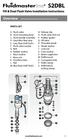 Overview READ ENTIRE INSTRUCTIONS BEFORE STARTING INSTALLATION PARTS LIST A. Flush valve B. Lever mounting base C. Flush handle assembly D. Grey/Blue float stop E. Grey float (Full Flush) F. Flush valve
Overview READ ENTIRE INSTRUCTIONS BEFORE STARTING INSTALLATION PARTS LIST A. Flush valve B. Lever mounting base C. Flush handle assembly D. Grey/Blue float stop E. Grey float (Full Flush) F. Flush valve
INSTALLATION INSTRUCTIONS for Bifold Doors (JII103)
 Thank you for selecting JELD-WEN products. Attached are JELD-WEN s recommended installation instructions for premium composite, hollow and solid core molded Bifold Doors. Bifolds are designed for fast
Thank you for selecting JELD-WEN products. Attached are JELD-WEN s recommended installation instructions for premium composite, hollow and solid core molded Bifold Doors. Bifolds are designed for fast
SNQ-60x0-320 Series Data Center Switch. Quick Installation Guide
 Introduction This guide is to assist the reader with the most basic form of installation and connection to switches in this series. As there is more than one switch in this series, the diagrams might slightly
Introduction This guide is to assist the reader with the most basic form of installation and connection to switches in this series. As there is more than one switch in this series, the diagrams might slightly
Replacing Redundant AC Power Supplies in an EX4500 Ethernet Switch Without Disrupting Service
 Replacing Redundant AC Power Supplies in an EX4500 Ethernet Switch Without Disrupting Service This field replacement guide provides instructions for replacing the two AC power supplies in an EX4500 Ethernet
Replacing Redundant AC Power Supplies in an EX4500 Ethernet Switch Without Disrupting Service This field replacement guide provides instructions for replacing the two AC power supplies in an EX4500 Ethernet
Customized Server Cabinets
 GOING GREEN WITH CUSTOMIZABLE CABINETS AND RACKS Designed to provide industry leading airflow, CyrusOne s cabinets and rack solutions promote optimal cooling and contribute to reduced power consumption.
GOING GREEN WITH CUSTOMIZABLE CABINETS AND RACKS Designed to provide industry leading airflow, CyrusOne s cabinets and rack solutions promote optimal cooling and contribute to reduced power consumption.
BODY-12, Door Handle - Removal, Installation, and Adjustment
 Introduction BODY-12, Door Handle - Removal, Installation, and Adjustment There are many different procedures floating around describing how to replace the door handles on a 944 and every one of them will
Introduction BODY-12, Door Handle - Removal, Installation, and Adjustment There are many different procedures floating around describing how to replace the door handles on a 944 and every one of them will
Installation. Basic Rack Power Distribution Unit for Blade Servers
 Installation Basic Rack Power Distribution Unit for Blade Servers Contents Preliminary Information...................1 Features............................. 1 Receiving inspection................... 1
Installation Basic Rack Power Distribution Unit for Blade Servers Contents Preliminary Information...................1 Features............................. 1 Receiving inspection................... 1
2013 Wireless Video Intercom INSTALLATION GUIDE
 2013 Wireless Video Intercom INSTALLATION GUIDE INDEX System configuration and wiring VL-SWD501 System Component.. 4 VL-SWD501EX wiring schematic diagram VL-SWD501EX wiring type and length... 5.... 6 Door
2013 Wireless Video Intercom INSTALLATION GUIDE INDEX System configuration and wiring VL-SWD501 System Component.. 4 VL-SWD501EX wiring schematic diagram VL-SWD501EX wiring type and length... 5.... 6 Door
