Hardware Reference Guide HP gt7720/gt7725 Thin Client
|
|
|
- Jeffrey Austin
- 8 years ago
- Views:
Transcription
1 Hardware Reference Guide HP gt7720/gt7725 Thin Client
2 Copyright Hewlett-Packard Development Company, L.P. The information contained herein is subject to change without notice. Microsoft and Windows are trademarks of Microsoft Corporation in the U.S. and other countries. The only warranties for HP products and services are set forth in the express warranty statements accompanying such products and services. Nothing herein should be construed as constituting an additional warranty. HP shall not be liable for technical or editorial errors or omissions contained herein. This document contains proprietary information that is protected by copyright. No part of this document may be photocopied, reproduced, or translated to another language without the prior written consent of Hewlett-Packard Company. Hardware Reference Guide HP gt7720/gt7725 Thin Client Third Edition (April 2009) Second Edition (April 2009) First Edition (October 2008) Document Part Number:
3 About This Book WARNING! Text set off in this manner indicates that failure to follow directions could result in bodily harm or loss of life. CAUTION: Text set off in this manner indicates that failure to follow directions could result in damage to equipment or loss of information. NOTE: Text set off in this manner provides important supplemental information. ENWW iii
4 iv About This Book ENWW
5 Table of contents 1 Product Features Standard Features... 1 Thin Client Management Solutions... 2 Front Panel Components... 3 Top Components... 3 Rear Panel Components... 4 Dual-head Configuration... 4 Quad-head Configuration... 5 Installing the Rubber Feet... 5 Installing the Stand... 6 Removing the Stand... 6 Using the Keyboard... 8 Windows Logo Key... 9 Additional Function Keys... 9 Special Mouse Functions... 9 Serial Number Location Hardware Changes General Hardware Installation Sequence Removing and Replacing the Secure USB Compartment Cover Removing the Secure USB Compartment Cover Replacing the Secure USB Compartment Cover Removing and Replacing the Side Access Panel, Expansion Module, and Metal Side Cover Removing the Side Access Panel, Expansion Module, and Metal Side Cover Replacing the Metal Side Cover, Expansion Module, and Side Access Panel Installing Thin Client Options Installing the USB Device Removing and Replacing the Battery Installing the PCI-Express Card External Drives Appendix A Specifications ENWW v
6 Appendix B Security Provisions Securing the Thin Client Appendix C Mounting the Thin Client HP Quick Release Supported Mounting Options Non-supported Mounting Option Appendix D Thin Client Operation Routine Thin Client Care Supported Orientations Non-supported Orientation Appendix E Electrostatic Discharge Preventing Electrostatic Damage Grounding Methods Appendix F Shipping Information Shipping Preparation Important Service Repair Information Index vi ENWW
7 1 Product Features Standard Features Thank you for purchasing an HP thin client. We hope you have years of use from our thin clients. Our goal is to provide you with award-winning clients that are easy to deploy and manage with the power and reliability you expect. The next sections describe the features of the thin client. For a complete list of the hardware and software installed on a specific model, visit and search for your specific thin client model. The following features are common to all HP thin clients: no hard drives or diskette drives 5-minute hardware setup time central deployment and management using HP Management Solutions Various options are available for your thin client. For more information about available options, visit the HP Web site at and search for your specific thin client model. ENWW Standard Features 1
8 Thin Client Management Solutions HP has a comprehensive suite of management solutions to fit your needs. This allows you to choose solutions that will work best in your environment. HP ThinState Tools are a set of handy utilities that allow you to copy settings and software images from one thin client to another using a USB drive key. HP ThinState tools complement other management solutions and are included with HP thin client operating systems. HP Device Manager is an enterprise-class thin client management software application that allows customers to view their thin client assets remotely and to manipulate those thin clients to meet the required business need. It is robust, yet easy to install and use. HP Device Manager lets you track, configure, upgrade, clone, and manage thousands of individual devices from a centralized location. HP Device Manager agents are included in most HP thin clients. HP Client Automation is an industry-leading device management product, which is part of a bigger Business Service Automation environment management solution. With HP Client Automation, you can manage simple thin client deployments or highly complex IT environments that contain a combination of thin clients, PCs, blades, servers and other common computer-based resources. HP Client Automation agents work with all HP thin clients. For more information on HP Client Automation, please visit the HP Web site at and search for Business Service Automation. HP continues to partner with Altiris to manage HP thin clients. Altiris Deployment Solution is a leading tool for quick deployment and ongoing management of thin clients in your organization. With your thin client hardware purchase, you are entitled to a complimentary, current release of Altiris Deployment Solution. For additional information, refer to the Quick Setup and Getting Started Guide that came with your thin client, and visit the Altiris Web site at 2 Chapter 1 Product Features ENWW
9 Front Panel Components Figure 1-1 Front panel components (1) Secure USB compartment (5) Power LED (2) Power button (6) Line-out (headphone) audio connector (3) Flash activity LED (7) Universal serial bus (USB) connectors (2) (4) Line-in (microphone) connector * For more information, refer to the model-specific QuickSpecs at QuickSpecs_Archives/QuickSpecs_Archives.html. Top Components For more information, and search for your specific thin client model to find the modelspecific QuickSpecs. The secure USB compartment allows you to use two USB devices in a secured location. Figure 1-2 Top components, external view ENWW Front Panel Components 3
10 (1) Cable lock slot (2) Secure USB compartment Figure 1-3 Top components, internal view (1) Cable lock slot (2) Secure USB compartment ports (2) Rear Panel Components For more information, and search for your specific thin client model to find the modelspecific QuickSpecs. Dual-head Configuration Figure 1-4 Rear panel components (1) Line-out (headphone) audio connector (5) DVI-D connector (2) Ethernet RJ-45 connector (6) DVI-I connector 4 Chapter 1 Product Features ENWW
11 (3) Universal serial bus (USB) connectors (4) (7) Serial connector (4) PS/2 connectors (2) (8) Power connector Quad-head Configuration NOTE: This applies to the HP gt7725 thin client with expansion module. The quad-head configuration is only available with the HP gt7725 thin client Figure 1-5 Rear panel components (1) DMS-59 connector for DVI-I outputs (2) (splitter cable included) (6) PS/2 connectors (2) (2) S-Video out (not supported) (7) DVI-D connector (3) Line-out (headphone) audio connector (8) DVI-I connector (4) Ethernet RJ-45 connector (9) Serial connector (5) Universal serial bus (USB) connectors (4) (10) Power connector Installing the Rubber Feet To install the rubber feet: 1. Locate the holes in the corners of the left side of the thin client. 2. Remove the feet from their backing. ENWW Installing the Rubber Feet 5
12 3. Align the feet with their holes and press them in securely. Figure 1-6 Installing the rubber feet Installing the Stand To install the stand: 1. Turn unit upside down. 2. Locate the slots on the bottom of the unit into which the tabs on the stand fit. 3. Insert the tabs into the slots (1), and then slide the stand about 1.26 cm (1/2 inch) toward the back of the unit until it locks into place (2). Figure 1-7 Installing the stand Removing the Stand To remove the stand: 1. Turn unit upside down. 6 Chapter 1 Product Features ENWW
13 2. Press the tab (1), and then slide the stand about 1.26 cm (1/2 inch) toward the front of the unit and lift the stand off the unit (2). Figure 1-8 Removing the stand ENWW Removing the Stand 7
14 Using the Keyboard Figure 1-9 Keyboard features (1) Caps Lock key Activates/deactivates the Caps Lock feature. (2) Scroll Lock key Activates/deactivates the Scroll Lock feature. (3) Num Lock key Activates/deactivates the Num Lock feature. (4) Ctrl key Use in combination with another key; its function depends on the application software you are using. (5) Windows Logo Key 12 Opens the Start menu in Microsoft Windows. Use in combination with other keys to perform other functions. For more information, see Windows Logo Key on page 9. (6) Alt key Use in combination with another key; its function depends on the application software you are using. (7) Application key 1 Similar to the right mouse button, opens pop-up menus in a Microsoft Office application. May perform other functions in other software applications. (8) Editing keys Includes the following: Insert, Home, Page Up, Delete, End, and Page Down. 1 Available in select geographic regions. Hold Ctrl and Alt while pressing Delete to restart the thin client. 2 Applies to XPe thin clients only. 8 Chapter 1 Product Features ENWW
15 Windows Logo Key Use the Windows Logo Key in combination with other keys to perform certain functions available in Windows operating systems. Windows Logo Key + Tab Windows Logo Key + e Windows Logo Key + f Windows Logo Key + Ctrl + f Windows Logo Key + m Windows Logo Key + Shift + m Windows Logo Key + Break Windows Logo Key + r Switch between open items. Open My Computer. Search for a file or folder. Search for computers. Minimize all windows. Undo minimize all. Display the System Properties dialog box. Open the Run dialog box. Additional Function Keys The following key combinations also work on all thin clients regardless of operating system: Alt + Esc Alt + Tab Alt + Shift + Tab Cycles through minimized applications. Cycles through open applications. Switches to the previous session. Special Mouse Functions Most software applications support the use of a mouse. The functions assigned to each mouse button depend on the software applications you are using. ENWW Special Mouse Functions 9
16 Serial Number Location Every thin client includes a unique serial number located as shown in the following illustration. Have this number available when contacting HP customer service for assistance. Figure 1-10 Serial number location 10 Chapter 1 Product Features ENWW
17 2 Hardware Changes General Hardware Installation Sequence To ensure the proper installation thin client hardware components: 1. Back up any data, if necessary. 2. If the thin client is powered on: a. Turn off the computer properly through the operating system, then turn off any external devices. b. Disconnect the power cord from the power outlet and disconnect any external devices. c. Disconnect any external devices or cables, such as a cable lock. WARNING! To reduce the risk of personal injury from electrical shock and/or hot surfaces, be sure to disconnect the power cord from the wall outlet and allow the internal system components to cool before touching. WARNING! To reduce the risk of electrical shock, fire, or damage to the equipment, do not plug telecommunications or telephone connectors into the network interface controller (NIC) receptacles. CAUTION: Static electricity can damage the electronic components of the thin client or optional equipment. Before beginning these procedures, ensure that you are discharged of static electricity by briefly touching a grounded metal object. See Electrostatic Discharge on page 33 for more information. 3. Remove the secure USB compartment cover. See Removing and Replacing the Secure USB Compartment Cover on page 12 for more information. 4. Remove the side access panel, expansion module, and metal side cover. See Removing and Replacing the Side Access Panel, Expansion Module, and Metal Side Cover on page 15 for more information. 5. Remove any hardware that you will replace. 6. Install or replace equipment. For removal and replacement procedures, see the following sections: Installing the USB Device on page 19 Removing and Replacing the Battery on page 19 ENWW General Hardware Installation Sequence 11
18 Installing the PCI-Express Card on page 20 External Drives on page 21 NOTE: Option kits include more detailed installation instructions. 7. Replace the metal side cover, expansion module, and side access panel. See Removing and Replacing the Side Access Panel, Expansion Module, and Metal Side Cover on page Replace the secure USB compartment cover. See Removing and Replacing the Secure USB Compartment Cover on page Reconnect any external devices and power cords. 10. Turn on the monitor, the thin client, and any devices you want to test. 11. Load any necessary drivers. NOTE: You can download select hardware drivers from HP. Go to and search for your specific thin client model. 12. Reconfigure the thin client, if necessary. Removing and Replacing the Secure USB Compartment Cover The secure USB compartment allows you to install two USB devices in a secure location inside the thin client. Along with providing a hidden location, the secure USB compartment can be locked by the optional security cable lock. CAUTION: The ambient temperature inside of the secure USB compartment can reach up to 55 C (131 F) in worst case conditions. Make sure the specifications for any device you install in the compartment indicate the device can tolerate a 55 C (131 F) ambient environment. NOTE: In addition to following these instructions, follow the detailed instructions that accompany the accessory you are installing. Before beginning the installation process, review General Hardware Installation Sequence on page 11 for procedures you should follow before and after installing or replacing hardware. Removing the Secure USB Compartment Cover Use the following procedure to remove the secure USB compartment cover. WARNING! Before removing the secure USB compartment cover, ensure that the thin client is turned off and the power cord is disconnected from the electrical outlet. To remove the secure USB compartment cover: 1. On rear of the thin client, remove the screw that secures the compartment cover to the unit (1). 2. On the front of the unit, push the compartment cover about 1.27 cm (1/2 inch) toward the back of the unit (2). 12 Chapter 2 Hardware Changes ENWW
19 3. Remove the cover from the unit by first lifting the rear (screw side) of the cover, and then lifting the cover off the unit (3). Figure 2-1 Removing the secure USB compartment cover Replacing the Secure USB Compartment Cover To replace the secure compartment cover: 1. Place the cover on top of the unit so it is offset about 1.27 cm (1/2 inch) toward the rear of the unit, allowing the tabs on the cover to align and insert into the slots on the chassis (1). 2. Slide the cover toward the front of the unit until it locks in place and the cover is flush with the front panel of the chassis (2). ENWW Removing and Replacing the Secure USB Compartment Cover 13
20 3. Replace the screw (3). Figure 2-2 Replacing the secure compartment cover 14 Chapter 2 Hardware Changes ENWW
21 Removing and Replacing the Side Access Panel, Expansion Module, and Metal Side Cover Removing the Side Access Panel, Expansion Module, and Metal Side Cover WARNING! Before removing the side access panel, ensure that the thin client is turned off and the power cord is disconnected from the electrical outlet. This section has three main steps: Remove the access panel. Remove the expansion module holding the PCI-Express card. NOTE: This step applies only to the HP gt7725 thin client with Expansion Module installed. Remove the metal side cover. NOTE: If you are changing or installing a PCI-Express card, do not remove the metal side cover. You must remove the metal side cover to access internal components such as the battery or the memory. To remove the access panel: 1. Remove the secure compartment cover (1). For more information, see Removing the Secure USB Compartment Cover on page Lay the unit flat on a stable surface with the right side up and the left side down. 3. Remove the access panel screw in the secure USB compartment that secures the access panel to the chassis (2). 4. Slide the access panel about 6.35 mm (1/4 inch) toward the rear of the unit (3), and then lift the access panel up and off the unit (4). Figure 2-3 Removing the side access panel To remove the HP gt7725 Expansion Module: NOTE: This procedure applies only to the HP gt7725 thin client with Expansion Module installed. 1. Unscrew the four captive screws with the Phillips head screwdriver (1). ENWW Removing and Replacing the Side Access Panel, Expansion Module, and Metal Side Cover 15
22 2. Lift the module up and away from the chassis (2). Figure 2-4 Removing the expansion module To remove the metal side cover: 1. Remove the four screws that secure the metal side cover to the chassis (1). 2. Lift the metal side cover, front side first, off the unit (2). Figure 2-5 Removing the metal side cover Replacing the Metal Side Cover, Expansion Module, and Side Access Panel This section has three main steps: Replace the metal side cover. Replace the expansion module holding the PCI-Express card. NOTE: This step applies only to the HP gt7725 thin client with Expansion Module installed. Replace the access panel. 16 Chapter 2 Hardware Changes ENWW
23 To replace the metal side cover: 1. Place the metal side cover on the chassis, front side first, making sure to align the screw holes in the cover with the holes in the chassis (1). 2. Insert and tighten the four screws (2). Figure 2-6 Replacing the metal side cover To replace the HP gt7725 Expansion Module: NOTE: This procedure applies only to the HP gt7725 thin client with Expansion Module installed. 1. Line up the expansion module so that the riser card is aligned with the slot in the metal side cover of the thin client and press the assembly firmly down into place (1). Figure 2-7 Installing the Expansion Module 2. Secure the expansion module by tightening the four captive screws with the Phillips head screwdriver (2). ENWW Removing and Replacing the Side Access Panel, Expansion Module, and Metal Side Cover 17
24 To replace the access panel: 1. Place the access panel on the side of the unit, offset about 6.35 mm (1/4 inch) toward the rear of the unit (1). 2. Slide the panel toward the front of the unit until it locks into place (2). 3. Replace the screw that secures the access panel to the chassis (3) or expansion module. Figure 2-8 Replacing the side access panel Installing Thin Client Options Various options can be installed on the thin client: Installing the USB Device on page 19 Installing the PCI-Express Card on page 20 Installing the PCI-Express Card on page 20 External Drives on page Chapter 2 Hardware Changes ENWW
25 Installing the USB Device Before beginning the replacement process, review General Hardware Installation Sequence on page 11 for procedures you should follow before and after installing or replacing hardware. Insert the USB device into the USB port in the secure USB compartment. See the following illustration for the location of the ports in the secure USB compartment. Figure 2-9 USB ports in the secure USB compartment Removing and Replacing the Battery Before beginning the replacement process, review General Hardware Installation Sequence on page 11 for procedures you should follow before and after installing or replacing hardware. WARNING! Before removing the side access panel, ensure that the thin client is turned off and the power cord is disconnected from the electrical outlet. To remove and replace the battery: 1. Locate the battery on the system board. ENWW Installing Thin Client Options 19
26 2. To release the battery from its holder, squeeze the metal clamp that extends above one edge of the battery. When the battery pops up, lift it out (1). Figure 2-10 Removing and replacing the internal battery 3. To insert the new battery, slide one edge of the replacement battery under the holder s lip with the positive side up. Push the other edge down until the clamp snaps over the other edge of the battery (2). HP encourages customers to recycle used electronic hardware, HP original print cartridges, and rechargeable batteries. For more information about recycling programs, go to and search for recycle. Batteries, battery packs, and accumulators should not be disposed of together with the general household waste. In order to forward them to recycling or proper disposal, please use the public collection system or return them to HP, an authorized HP partner, or their agents. The Taiwan EPA requires dry battery manufacturing or importing firms, in accordance with Article 15 or the Waste Disposal Act, to indicate the recovery marks on the batteries used in sales, giveaways, or promotions. Contact a qualified Taiwanese recycler for proper battery disposal. Installing the PCI-Express Card This procedure applies to the HP gt7725 thin client with expansion module. NOTE: The factory-installed PCI-Express graphics card provides quad head support to enable up to four monitors. If you remove this card, you will have a native dual-head configuration able to support up to two monitors. If you are installing an HP gt7725 Expansion Module with PCI-Express graphics card, follow the instructions included in the option kit. Use the following instructions as an overview of this procedure. Before beginning the replacement process, review General Hardware Installation Sequence on page 11 for procedures you should follow before and after installing or replacing hardware. 20 Chapter 2 Hardware Changes ENWW
27 You need the following to complete this procedure: PCI-Express card Phillips head screwdriver WARNING! Before removing the side access panel, ensure that the thin client is turned off and the power cord is disconnected from the electrical outlet. CAUTION: Do not remove the inner metal side cover when performing this procedure. To remove the PCI-Express card: 1. Locate the PCI-Express card installed in the expansion module. 2. Grasp the PCI-Express card carefully and pull it straight out of the expansion socket. NOTE: Store the PCI-Express card carefully to prevent damage. To install the PCI-Express card: Hold the expansion card next to the expansion socket in the expansion module. Press the card straight into the expansion socket. NOTE: slot. Press firmly on the card so that the whole connector seats properly in the expansion card Figure 2-11 Installing the PCI-Express graphics card External Drives Various external USB drives are available as options for these thin clients. For more information about these drives, visit and search for your specific thin client model, or refer to the instructions that accompany the option. For more information about available options, visit the HP Web sitehttp:// and search for your specific thin client model. ENWW Installing Thin Client Options 21
28 A Specifications Table A-1 HP gt7720/gt7725 Thin Client Dimensions Width (front to back) Height (without stand) Height (with stand) Depth 46 mm mm mm in in 8.47 in. Approximate Weight 1.3 kg 2.9 lb Temperature Range * Operating** (max. rate of change is 10 C per hour or 18 F per hour) Nonoperating (max. rate of change is 20 C per hour or 36 F per hour) 10 to 35 C -30 to 60 C 50 to 95 F -22 to 140 F *Specifications are at sea level with altitude derating of 1 C/ 300 m (1.8 F/1000 ft) to a maximum of 3 Km (10,000 ft), with no direct, sustained sunlight. Upper limit may be limited by the type and number of options installed. ** The operating temperature range when the thin client is attached to a flat panel using the HP Quick Release is 50 to 95 F (10 to 35 C). Relative Humidity (non-condensing) Operating (max. wet bulb temperature is 28 C or 84.2 F) Nonoperating (max. wet bulb temperature is 38.7 C or F) Maximum Altitude (unpressurized) Operating (max. allowed rate of change is 457 m per minute or 1500 ft per minute) Nonoperating (max. allowed rate of change is 457 m per minute or 1500 ft per minute) 10 90% 5 95% 3048 m 9144 m 10 90% 5 95% 10,000 ft 30,000 ft 22 Appendix A Specifications ENWW
29 Table A-1 HP gt7720/gt7725 Thin Client (continued) Power Supply Operating Voltage Range Rated Line Frequency VAC Hz VAC Hz Power Output (maximum) 120 W 120 W Rated Output Current (maximum) 6.15 A 6.15 A Output Voltage +19 V DC +19 V DC ENWW 23
30 B Security Provisions Securing the Thin Client These thin clients are designed to accept a security cable lock. This cable lock prevents unauthorized removal of the thin client, as well as locking the secure compartment. To order this option, visit the HP Web site at and search for your specific thin client model. 1. Locate the cable lock slot on the back panel. 2. Insert the cable lock into the slot, and then use the key to lock it. Figure B-1 Securing the thin client You may also secure your USB mouse and keyboard or other USB devices by installing them in the secure USB compartment. See Installing the USB Device on page Appendix B Security Provisions ENWW
31 C Mounting the Thin Client HP Quick Release This thin client incorporates four mounting points on each side of the unit. These mounting points follow the VESA (Video Electronics Standards Association) standard, which provides industry-standard mounting interfaces for Flat Displays (FDs), such as flat panel monitors, flat displays, and flat TVs. The HP Quick Release connects to the VESA-standard mounting points, allowing you to mount the thin client in a variety of orientations. NOTE: Kit. When mounting to a thin client, use the 10 mm screws supplied with the HP Quick Release Figure C-1 HP Quick Release ENWW HP Quick Release 25
32 To use the HP Quick Release with a VESA-configured thin client: 1. Using four 10 mm screws included in the mounting device kit, attach one side of the HP Quick Release to the thin client as shown in the following illustration. Figure C-2 Connecting the HP Quick Release to the thin client 2. Using four screws included in the mounting device kit, attach the other side of the HP Quick Release to the device to which you will mount the thin client. Make sure the release lever points upward. Figure C-3 Connecting the HP Quick Release to another device 26 Appendix C Mounting the Thin Client ENWW
33 3. Slide the side of the mounting device attached to the thin client (1) over the other side of the mounting device (2) on the device on which you want to mount the thin client. An audible 'click' indicates a secure connection. Figure C-4 Connecting the thin client NOTE: When attached, the HP Quick Release automatically locks in position. You only need to slide the lever to one side to remove the thin client. CAUTION: To ensure proper function of the HP Quick Release and a secure connection of all components, make sure both the release lever on one side of the mounting device and the rounded opening on the other side face upward. Supported Mounting Options The following illustrations demonstrate some of the supported and not supported mounting options for the mounting bracket. You can mount a thin client between a flat panel monitor and the wall. Figure C-5 Thin client mounted with flat panel on wall ENWW HP Quick Release 27
34 You can mount the thin client on the back of a flat panel monitor stand. Figure C-6 Thin client mounted on back of monitor stand You can mount the thin client on a wall. Figure C-7 Thin client mounted on wall 28 Appendix C Mounting the Thin Client ENWW
35 You can mount the thin client under a desk. Figure C-8 Thin client mounted under desk Non-supported Mounting Option CAUTION: Mounting a thin client in an non-supported manner could result in failure of the HP Quick Release and damage to the thin client and/or other equipment. Do not mount the thin client on a flat panel monitor stand, between the panel and the stand. Figure C-9 Unsupported mounting position thin client between stand and monitor ENWW HP Quick Release 29
36 D Thin Client Operation Routine Thin Client Care Use the following information to properly care for your thin client: Never operate the thin client with the outside panel removed. Keep the thin client away from excessive moisture, direct sunlight, and extreme heat and cold. For information about the recommended temperature and humidity ranges for the thin client, see Specifications on page 22. Keep liquids away from the thin client and keyboard. Turn off the thin client and wipe the exterior with a soft, damp cloth as needed. Using cleaning products may discolor or damage the finish. Supported Orientations HP supports the following orientations for the thin client. CAUTION: properly. You must adhere to HP-supported orientations to ensure your thin clients function You can place the thin client vertically using the supplied stand. Figure D-1 Vertical orientation 30 Appendix D Thin Client Operation ENWW
37 You can lay the thin client horizontally on its rubber feet. Figure D-2 Horizontal orientation You can lay the thin client under a monitor stand with at least one inch of clearance. Figure D-3 Under monitor stand ENWW Supported Orientations 31
38 Non-supported Orientation HP does not support the following orientation for the thin client. CAUTION: the devices. CAUTION: vents. Non-supported placement of thin clients could result in operation failure and/or damage to Thin clients require proper ventilation to maintain operating temperature. Do not block the Do not put thin clients in drawers or other sealed enclosures. Do not place a monitor or other object on top of the thin client. Thin clients require proper ventilation to maintain operating temperatures. Figure D-4 Do not put thin clients in drawers or other sealed enclosures Figure D-5 Do not place a monitor on the thin client 32 Appendix D Thin Client Operation ENWW
39 E Electrostatic Discharge A discharge of static electricity from a finger or other conductor may damage system boards or other static-sensitive devices. This type of damage may reduce the life expectancy of the device. Preventing Electrostatic Damage To prevent electrostatic damage, observe the following precautions: Avoid hand contact by transporting and storing products in static-safe containers. Keep electrostatic-sensitive parts in their containers until they arrive at static-free workstations. Place parts on a grounded surface before removing them from their containers. Avoid touching pins, leads, or circuitry. Always be properly grounded when touching a static-sensitive component or assembly. Grounding Methods There are several methods for grounding. Use one or more of the following methods when handling or installing electrostatic-sensitive parts: Use a wrist strap connected by a ground cord to a grounded Thin Client chassis. Wrist straps are flexible straps of 1 megohm +/- 10 percent resistance in the ground cords. To provide proper grounding, wear the strap snug against the skin. Use heelstraps, toestraps, or bootstraps at standing workstations. Wear the straps on both feet when standing on conductive floors or dissipating floor mats. Use conductive field service tools. Use a portable field service kit with a folding static-dissipating work mat. If you do not have any of the suggested equipment for proper grounding, contact an HP authorized dealer, reseller, or service provider. NOTE: For more information about static electricity, contact an HP authorized dealer, reseller, or service provider. ENWW Preventing Electrostatic Damage 33
40 F Shipping Information Shipping Preparation Follow these suggestions when preparing to ship the thin client: 1. Turn off the thin client and external devices. 2. Disconnect the power cord from the electrical outlet, then from the thin client. 3. Disconnect the system components and external devices from their power sources, then from the thin client. 4. Pack the system components and external devices in their original packing boxes or similar packaging with sufficient packing material to protect them. NOTE: For environmental nonoperating ranges, see Specificationson page 22. Important Service Repair Information In all cases, remove and safeguard all external options before returning the thin client to HP for repair or exchange. In countries that support customer mail-in repair by returning the same unit to the customer, HP makes every effort to return the repaired unit with the same internal memory and flash modules that were sent. In countries that do not support customer mail-in repair by returning the same unit to the customer, all internal options should be removed and safeguarded in addition to the external options. The thin client should be restored to the original configuration before returning it to HP for repair. 34 Appendix F Shipping Information ENWW
41 Index A access panel removing 15 replacing 16 altitude specifications 22 B battery, replacing 11 C cable lock slot location 3 cable lock, installing 24 cable routing slot 4 cautions ambient temperature 12 HP Quick Release 27 mounting thin client 29 static electricity 11 thin client orientation 30, 32 ventilation 32 Client Automation 2 components front panel 3 keyboard 8 mouse 9 rear panel 4 top 3 D Device Manager 2 dimensions 22 diskette drive 12 download hardware drivers 12 dual-head configuration rear panel components 4 DVI-D connector location 4 E electrostatic discharge 33 Ethernet connector location 4 F feet, installing 5 Flash activity LED location 3 front panel components 3 function keys 9 G grounding methods 33 gt7725 expansion module, installing 12 H hard drive 12 hardware drivers 12 hardware specifications 22 hardware, upgrades 11 headphone connector location 3 horizontal orientation 5, 30 HP Client Automation 2 HP Device Manager 2 HP quad configuration expansion module, installing 12 HP Quick Release 25 HP ThinState Tools 2 humidity specifications 22 I installation sequence 11 installing cable lock 24 external drives 12 gt7725 expansion module 12 hardware 11 HP Quick Release 25 MultiBay diskette drive 12 PCI-Express graphics card 12 rubber feet 5 stand 6 thin client onto HP Quick Release 25 USB devices 1, 11 K keyboard function keys 9 layout 8 Windows logo key 8 L line-out audio location 4 lock, cable, slot location 3 M management solutions 2 metal side cover removing 15 replacing 16 microphone connector location 3 mounting holes, VESA 5 mounting options on back of monitor stand 27 on wall 27 under desk 27 with flat panel on wall 27 mounting thin client 25 mouse functions 9 N non-supported orientations in a drawer 32 under a monitor 32 O options installing 11 supported 11 USB device 11 ENWW Index 35
42 orientation horizontal 5 vertical 6 P parallel connector 4 power button location 3 power connector location 4 power LED location 3 power output specifications 23 power supply specifications 23 preventing electrostatic damage 33 PS/2 connectors location 4 Q quad-head configuration rear panel components 5 Quick Release 25 R rated output current 23 rear panel components dual-head configuration 4 quad-head configuration 5 recycling 20 relative humidity specifications 22 removing battery 11 metal side cover 15 secure USB compartment cover 12 side access panel 15 stand 6 replacing battery 11 metal side cover 16 secure USB compartment cover 13 side access panel 16 RJ-45 connector location 4 routine care 30 rubber feet, installing 5 S secure cable routing slot 4 secure USB compartment location 3 ports 3 removing cover 12 replacing cover 13 security cable routing slot 11 USB devices 11 serial connector location 4 serial number location 10 service repair 34 shipping preparation 34 shutting down 11 side access panel removing 15 replacing 16 side cover removing 15 replacing 16 solutions, management 2 specifications altitude 22 dimensions 22 hardware 22 humidity 22 power output 23 power supply 23 rated output current 23 relative humidity 22 temperature 22 thin client 22 weight 22 stand installing 6 removing 6 supported mounting options 27 supported orientations horizontal 30 under monitor stand 30 vertical 30 T temperature specifications 22 ThinState Tools 2 top components 3 U unsupported mounting option 29 USB compartment security 24 USB devices, installing 1, 11 USB drive options 21 USB ports location 3, 4 secure 3 V vertical orientation 6, 30 VESA mounting holes 5 VGA connector location 4 W warnings electric shock 11, 12, 15, 19, 21 fire 11 Web sites Altiris 2 HP 1 options 1 QuickSpecs 3 weight 22 Windows Logo Key 8 Windows logo key 8 36 Index ENWW
Wall-Mounting your HP computer. User Guide
 Wall-Mounting your HP computer User Guide The only warranties for Hewlett-Packard products and services are set forth in the express statements accompanying such products and services. Nothing herein should
Wall-Mounting your HP computer User Guide The only warranties for Hewlett-Packard products and services are set forth in the express statements accompanying such products and services. Nothing herein should
Memory Modules User Guide
 Memory Modules User Guide Copyright 2008 Hewlett-Packard Development Company, L.P. The information contained herein is subject to change without notice. The only warranties for HP products and services
Memory Modules User Guide Copyright 2008 Hewlett-Packard Development Company, L.P. The information contained herein is subject to change without notice. The only warranties for HP products and services
HP ProDisplay P17A LED Backlit Monitor. User Guide
 HP ProDisplay P17A LED Backlit Monitor User Guide 2013 Hewlett-Packard Development Company, L.P. Microsoft, Windows, and Windows Vista are either trademarks or registered trademarks of Microsoft Corporation
HP ProDisplay P17A LED Backlit Monitor User Guide 2013 Hewlett-Packard Development Company, L.P. Microsoft, Windows, and Windows Vista are either trademarks or registered trademarks of Microsoft Corporation
HP ProDisplay P19A LED Backlit Monitor. User Guide
 HP ProDisplay P19A LED Backlit Monitor User Guide 2013 Hewlett-Packard Development Company, L.P. The only warranties for HP products and services are set forth in the express warranty statements accompanying
HP ProDisplay P19A LED Backlit Monitor User Guide 2013 Hewlett-Packard Development Company, L.P. The only warranties for HP products and services are set forth in the express warranty statements accompanying
Upgrading and Servicing Guide
 Upgrading and Servicing Guide The only warranties for Hewlett-Packard products and services are set forth in the express statements accompanying such products and services. Nothing herein should be construed
Upgrading and Servicing Guide The only warranties for Hewlett-Packard products and services are set forth in the express statements accompanying such products and services. Nothing herein should be construed
HP SATA/SAS hard drive and Solid State Drive installation
 HP SATA/SAS hard drive and Solid State Drive installation This document describes how to install Serial ATA (SATA) and Serial Attached SCSI (SAS) hard drives or Solid State Drives (SSD) in an internal
HP SATA/SAS hard drive and Solid State Drive installation This document describes how to install Serial ATA (SATA) and Serial Attached SCSI (SAS) hard drives or Solid State Drives (SSD) in an internal
Compaq Presario Desktop Products. Upgrading and Servicing Guide
 Compaq Presario Desktop Products Upgrading and Servicing Guide The information in this document is subject to change without notice. Hewlett-Packard Company makes no warranty of any kind with regard to
Compaq Presario Desktop Products Upgrading and Servicing Guide The information in this document is subject to change without notice. Hewlett-Packard Company makes no warranty of any kind with regard to
HP UPS R1500 Generation 3
 HP UPS R1500 Generation 3 Installation Instructions Part Number 650952-001 NOTE: The rating label on the device provides the class (A or B) of the equipment. Class B devices have a Federal Communications
HP UPS R1500 Generation 3 Installation Instructions Part Number 650952-001 NOTE: The rating label on the device provides the class (A or B) of the equipment. Class B devices have a Federal Communications
Memory Modules. Document Part Number: 407947-001. This guide explains how to replace and upgrade memory in the computer. May 2006
 Memory Modules Document Part Number: 407947-001 May 2006 This guide explains how to replace and upgrade memory in the computer. Contents 1 Adding or replacing memory modules Adding or replacing a memory
Memory Modules Document Part Number: 407947-001 May 2006 This guide explains how to replace and upgrade memory in the computer. Contents 1 Adding or replacing memory modules Adding or replacing a memory
Express5800/120Ed. Rack Mount Kit Installation Procedures PN: 455-01607-001
 Express5800/120Ed Rack Mount Kit Installation Procedures PN: 455-01607-001 Proprietary Notice and Liability Disclaimer The information disclosed in this document, including all designs and related materials,
Express5800/120Ed Rack Mount Kit Installation Procedures PN: 455-01607-001 Proprietary Notice and Liability Disclaimer The information disclosed in this document, including all designs and related materials,
Memory Modules. Document Part Number: 396849-001. This guide explains how to replace and upgrade memory in the computer.
 Memory Modules Document Part Number: 396849-001 March 2006 This guide explains how to replace and upgrade memory in the computer. Contents 1 Adding or replacing memory modules Adding a memory module to
Memory Modules Document Part Number: 396849-001 March 2006 This guide explains how to replace and upgrade memory in the computer. Contents 1 Adding or replacing memory modules Adding a memory module to
PS6500 Storage Arrays Rack Mount Instructions
 PS6500 Storage Arrays Rack Mount Instructions Part Number: R724M Rev. A01 Copyright 2010 Dell, Inc. All rights reserved. Dell is a trademark of Dell, Inc. EqualLogic is a registered trademark. All trademarks
PS6500 Storage Arrays Rack Mount Instructions Part Number: R724M Rev. A01 Copyright 2010 Dell, Inc. All rights reserved. Dell is a trademark of Dell, Inc. EqualLogic is a registered trademark. All trademarks
UPGRADING AND SERVICING GUIDE
 UPGRADING AND SERVICING GUIDE HPTouchSmart 610 PC Computer features may vary by model. Removing and Replacing a CD/DVD Drive...2 Removing the CD/DVD Drive... 2 Installing a New CD/DVD Drive... 5 Removing
UPGRADING AND SERVICING GUIDE HPTouchSmart 610 PC Computer features may vary by model. Removing and Replacing a CD/DVD Drive...2 Removing the CD/DVD Drive... 2 Installing a New CD/DVD Drive... 5 Removing
Getting Started. rp5800, rp5700 and rp3000 Models
 Getting Started rp5800, rp5700 and rp3000 Models Copyright 2011 Hewlett-Packard Development Company, L.P. The information contained herein is subject to change without notice. Microsoft, Windows, and Windows
Getting Started rp5800, rp5700 and rp3000 Models Copyright 2011 Hewlett-Packard Development Company, L.P. The information contained herein is subject to change without notice. Microsoft, Windows, and Windows
QuickSpecs. HP 200 G1 Microtower Business PC. HP 200 G1 Microtower Business PC. Overview
 Overview Front 1. Power Button 2. Power Indicator Light 3. Hard Disk Drive Indicator Light 4. Optical Disk Drive Ejection Button 5. Media Card Reader Indicator Light 6. 7-in-1 Media Card Reader (optional)
Overview Front 1. Power Button 2. Power Indicator Light 3. Hard Disk Drive Indicator Light 4. Optical Disk Drive Ejection Button 5. Media Card Reader Indicator Light 6. 7-in-1 Media Card Reader (optional)
Small form factor bay converter and hard drive installation
 Small form factor bay converter and hard drive installation HP xw6600 and HP xw8600 Workstations This document describes how to convert HP xw6600 and HP xw8600 Workstation 3.5-inch hard drive bays to hold
Small form factor bay converter and hard drive installation HP xw6600 and HP xw8600 Workstations This document describes how to convert HP xw6600 and HP xw8600 Workstation 3.5-inch hard drive bays to hold
Mercury Helios 2 ASSEMBLY MANUAL & USER GUIDE
 Mercury Helios 2 ASSEMBLY MANUAL & USER GUIDE TABLE OF CONTENTS INTRODUCTION...1 1.1 MINIMUM SYSTEM REQUIREMENTS 1.1.1 Apple Mac Requirements 1.1.2 PC Requirements 1.1.3 Supported PCIe Cards 1.2 PACKAGE
Mercury Helios 2 ASSEMBLY MANUAL & USER GUIDE TABLE OF CONTENTS INTRODUCTION...1 1.1 MINIMUM SYSTEM REQUIREMENTS 1.1.1 Apple Mac Requirements 1.1.2 PC Requirements 1.1.3 Supported PCIe Cards 1.2 PACKAGE
Hardware Reference Guide. HP Compaq 8100 Elite Small Form Factor Business PC and HP Z200 Small Form Factor Workstation
 Hardware Reference Guide HP Compaq 8100 Elite Small Form Factor Business PC and HP Z200 Small Form Factor Workstation Copyright 2010 Hewlett-Packard Development Company, L.P. Microsoft, Windows, and Windows
Hardware Reference Guide HP Compaq 8100 Elite Small Form Factor Business PC and HP Z200 Small Form Factor Workstation Copyright 2010 Hewlett-Packard Development Company, L.P. Microsoft, Windows, and Windows
StorTrends 3400 Hardware Guide for Onsite Support
 StorTrends 3400 Hardware Guide for Onsite Support MAN-3400-SS 11/21/2012 Copyright 1985-2012 American Megatrends, Inc. All rights reserved. American Megatrends, Inc. 5555 Oakbrook Parkway, Building 200
StorTrends 3400 Hardware Guide for Onsite Support MAN-3400-SS 11/21/2012 Copyright 1985-2012 American Megatrends, Inc. All rights reserved. American Megatrends, Inc. 5555 Oakbrook Parkway, Building 200
Hardware Reference Guide - dc7800 Series Ultra- Slim Desktop HP Compaq Business PC
 Hardware Reference Guide - dc7800 Series Ultra- Slim Desktop HP Compaq Business PC Copyright 2007 Hewlett-Packard Development Company, L.P. The information contained herein is subject to change without
Hardware Reference Guide - dc7800 Series Ultra- Slim Desktop HP Compaq Business PC Copyright 2007 Hewlett-Packard Development Company, L.P. The information contained herein is subject to change without
Replacement Instructions. Warning: During this procedure, keep small parts away from children.
 apple Power Mac G4 / Macintosh Server G4 ATA Hard Drive Replacement Instructions Follow the instructions in this sheet carefully. Failure to follow these instructions could damage your equipment and void
apple Power Mac G4 / Macintosh Server G4 ATA Hard Drive Replacement Instructions Follow the instructions in this sheet carefully. Failure to follow these instructions could damage your equipment and void
HP ProLiant DL380 G6 Carrier-Grade Server Read Before Install
 HP ProLiant DL380 G6 Carrier-Grade Server Read Before Install Carrier-Grade Instructions HP Part Number: AM275-9001A Published: July 2012 Edition: 3 Copyright 2009, 2012 Hewlett-Packard Development Company,
HP ProLiant DL380 G6 Carrier-Grade Server Read Before Install Carrier-Grade Instructions HP Part Number: AM275-9001A Published: July 2012 Edition: 3 Copyright 2009, 2012 Hewlett-Packard Development Company,
HP 2400/2500 Ultra Light Docking Station User Guide
 HP 2400/2500 Ultra Light Docking Station User Guide Copyright 2007 Hewlett-Packard Development Company, L.P. Microsoft is a U.S. registered trademark of Microsoft Corporation. The information contained
HP 2400/2500 Ultra Light Docking Station User Guide Copyright 2007 Hewlett-Packard Development Company, L.P. Microsoft is a U.S. registered trademark of Microsoft Corporation. The information contained
HP Pavilion All-in-One MS200 series PC. Upgrading and Servicing Guide. Printed in
 HP Pavilion All-in-One MS200 series PC *579907-001* *579907-001* Printed in Upgrading and Servicing Guide Replacing a Wireless Keyboard or Mouse...2 Before You Begin... 2 Replacing the Keyboard or Mouse...
HP Pavilion All-in-One MS200 series PC *579907-001* *579907-001* Printed in Upgrading and Servicing Guide Replacing a Wireless Keyboard or Mouse...2 Before You Begin... 2 Replacing the Keyboard or Mouse...
Interface Adapters PS/2 Interface Adapter 1 pack 262588-B21 PS/2 Interface Adapter 8 pack 262587-B21 USB Interface Adapter 1 pack 336047-B21
 Overview Models HP Server Console Switches 1X8-Port KVM 336044-B21 2X16-Port KVM 336045-B21 CAT5e Cables 3 Foot (1 m) 4 pack 263474-B21 6 Foot (2 m) 8 pack 263474-B22 12 Foot (4 m) 8 pack 263474-B23 20
Overview Models HP Server Console Switches 1X8-Port KVM 336044-B21 2X16-Port KVM 336045-B21 CAT5e Cables 3 Foot (1 m) 4 pack 263474-B21 6 Foot (2 m) 8 pack 263474-B22 12 Foot (4 m) 8 pack 263474-B23 20
HP ProLiant Moonshot Cartridge User and Maintenance Guide
 HP ProLiant Moonshot Cartridge User and Maintenance Guide Abstract This document is for the person who installs, administers, services, and troubleshoots cartridges. This guide describes identification
HP ProLiant Moonshot Cartridge User and Maintenance Guide Abstract This document is for the person who installs, administers, services, and troubleshoots cartridges. This guide describes identification
QuickSpecs. Models HP Server Console Switches
 Overview are key components for rack mount implementations (a console represents one keyboard, video monitor, and mouse (KVM) attached to a server). The family of allows multiple servers in a rack to be
Overview are key components for rack mount implementations (a console represents one keyboard, video monitor, and mouse (KVM) attached to a server). The family of allows multiple servers in a rack to be
MCR1900 Media Converter 19-Slot Chassis
 MCR1900 Media Converter 19-Slot Chassis Installation Guide Part #5500304-11 Copyright Statement This document must not be reproduced in any way whatsoever, either printed or electronically, without the
MCR1900 Media Converter 19-Slot Chassis Installation Guide Part #5500304-11 Copyright Statement This document must not be reproduced in any way whatsoever, either printed or electronically, without the
Quick Setup Guide. Tandberg Data DPS1000 Series Model: DPS1100 and DPS1200, Release: 1.3
 Quick Setup Guide Tandberg Data DPS1000 Series Model: DPS1100 and DPS1200, Release: 1.3 DPS1000 Series is a data protection solution that enables Internet Small Computer System Interface (iscsi) desktop
Quick Setup Guide Tandberg Data DPS1000 Series Model: DPS1100 and DPS1200, Release: 1.3 DPS1000 Series is a data protection solution that enables Internet Small Computer System Interface (iscsi) desktop
HP ProLiant DL165 G7 Server. Installation Instructions
 HP ProLiant DL165 G7 Server Installation Instructions Identifying server components Front panel components Figure 1 Front Panel Components / 4 3.5 HDD Item 1 Thumbscrews for rack mounting 2 Drive status
HP ProLiant DL165 G7 Server Installation Instructions Identifying server components Front panel components Figure 1 Front Panel Components / 4 3.5 HDD Item 1 Thumbscrews for rack mounting 2 Drive status
EasyNote TJ Series. Disassembly Manual
 EasyNote TJ Series Disassembly Manual CHAPTER3 Replacing notebook components Preventing static electricity discharge Preparing the work space Required tools Preparing the notebook Adding or replacing memory
EasyNote TJ Series Disassembly Manual CHAPTER3 Replacing notebook components Preventing static electricity discharge Preparing the work space Required tools Preparing the notebook Adding or replacing memory
Replacement Instructions. Warning: During this procedure, keep small parts away from children.
 apple ibook G4 Memory Card Replacement Instructions Follow the instructions in this sheet carefully. Failure to follow these instructions could damage your equipment and void its warranty. Note: Written
apple ibook G4 Memory Card Replacement Instructions Follow the instructions in this sheet carefully. Failure to follow these instructions could damage your equipment and void its warranty. Note: Written
Front Panel Board Cable Replacement Instructions
 apple Mac Pro Front Panel Board Cable Replacement Instructions First Steps 1 Shut down computer. Note: Follow these instructions carefully. Failure to do so could damage your equipment and void its warranty.
apple Mac Pro Front Panel Board Cable Replacement Instructions First Steps 1 Shut down computer. Note: Follow these instructions carefully. Failure to do so could damage your equipment and void its warranty.
Service Guide. Gateway M275
 Service Guide Gateway M275 Contents Replacing Gateway M275 Components.................................... 1 Identifying the convertible tablet PC model...................................... 2 Identifying
Service Guide Gateway M275 Contents Replacing Gateway M275 Components.................................... 1 Identifying the convertible tablet PC model...................................... 2 Identifying
Senses SV series industrial monitor user manual
 Industrial Monitors Senses SV series Senses SV19 / SV17 User manual (Issue A) Part No: 85090084 Page 1 of 25 Copyright Copyright 2008 Amplicon Liveline Ltd. All rights reserved. This publication, including
Industrial Monitors Senses SV series Senses SV19 / SV17 User manual (Issue A) Part No: 85090084 Page 1 of 25 Copyright Copyright 2008 Amplicon Liveline Ltd. All rights reserved. This publication, including
HP 22-in-1 Media Card Reader
 HP 22-in-1 Media Card Reader Introduction This document describes how to install the HP 22-in-1 Media Card Reader into an HP Workstations adapter bracket, and then install the media card reader and bracket
HP 22-in-1 Media Card Reader Introduction This document describes how to install the HP 22-in-1 Media Card Reader into an HP Workstations adapter bracket, and then install the media card reader and bracket
Processor Cage Fans, Front and Rear Replacement Instructions
 apple Mac Pro Processor Cage Fans, Front and Rear Replacement Instructions First Steps 1 Shut down computer. Note: Follow these instructions carefully. Failure to do so could damage your equipment and
apple Mac Pro Processor Cage Fans, Front and Rear Replacement Instructions First Steps 1 Shut down computer. Note: Follow these instructions carefully. Failure to do so could damage your equipment and
Notebook Tour User Guide
 Notebook Tour User Guide Copyright 2007 Hewlett-Packard Development Company, L.P. Microsoft and Windows are U.S. registered trademarks of Microsoft Corporation. Bluetooth is a trademark owned by its proprietor
Notebook Tour User Guide Copyright 2007 Hewlett-Packard Development Company, L.P. Microsoft and Windows are U.S. registered trademarks of Microsoft Corporation. Bluetooth is a trademark owned by its proprietor
HP Server Console Switch with Virtual Media Overview
 Overview HP's Server Console Switch with Virtual Media is a key component in managing the data center. Connections for two local consoles (a console represents one keyboard, monitor and mouse) allow access
Overview HP's Server Console Switch with Virtual Media is a key component in managing the data center. Connections for two local consoles (a console represents one keyboard, monitor and mouse) allow access
HP Compaq LE1902x, LE2002x, LE2002xm, and LE2202x LED Backlit LCD Monitors. User Guide
 HP Compaq LE1902x, LE2002x, LE2002xm, and LE2202x LED Backlit LCD Monitors User Guide 2011 Hewlett-Packard Development Company, L.P. Microsoft, Windows, and Windows Vista are either trademarks or registered
HP Compaq LE1902x, LE2002x, LE2002xm, and LE2202x LED Backlit LCD Monitors User Guide 2011 Hewlett-Packard Development Company, L.P. Microsoft, Windows, and Windows Vista are either trademarks or registered
HP 2530 8-Port Switches Quick Setup Guide
 HP 2530 8-Port Switches Quick Setup Guide The switch drawings in this document are for illustration only and may not match your particular switch model. For more detailed instructions and information to
HP 2530 8-Port Switches Quick Setup Guide The switch drawings in this document are for illustration only and may not match your particular switch model. For more detailed instructions and information to
Hardware Reference Guide - dc5750 Small Form Factor Model
 Hardware Reference Guide - dc5750 Small Form Factor Model HP Compaq Business PC Copyright 2006 Hewlett-Packard Development Company, L.P. The information contained herein is subject to change without notice.
Hardware Reference Guide - dc5750 Small Form Factor Model HP Compaq Business PC Copyright 2006 Hewlett-Packard Development Company, L.P. The information contained herein is subject to change without notice.
Inspiron 13. Service Manual. 7000 Series. Computer Model: Inspiron 13 7348 Regulatory Model: P57G Regulatory Type: P57G001
 Inspiron 13 7000 Series Service Manual Computer Model: Inspiron 13 7348 Regulatory Model: P57G Regulatory Type: P57G001 Notes, Cautions, and Warnings NOTE: A NOTE indicates important information that helps
Inspiron 13 7000 Series Service Manual Computer Model: Inspiron 13 7348 Regulatory Model: P57G Regulatory Type: P57G001 Notes, Cautions, and Warnings NOTE: A NOTE indicates important information that helps
QuickSpecs. Models HP 2012 230W Docking Station
 Overview Introduction HP docking solutions include a range of convenient expansion solutions that easily connect to your HP Business Notebook and enable connectivity to a range of peripherals. Create an
Overview Introduction HP docking solutions include a range of convenient expansion solutions that easily connect to your HP Business Notebook and enable connectivity to a range of peripherals. Create an
QuickSpecs. HP IP Console Switch with Virtual Media Overview
 Overview HP's IP Console Switch with Virtual Media is a key component in managing the heterogeneous data center and along with the IP Viewer software allows remote access to multiple servers running various
Overview HP's IP Console Switch with Virtual Media is a key component in managing the heterogeneous data center and along with the IP Viewer software allows remote access to multiple servers running various
SMART Board 8055i and 8055i-SMP
 SMART Board 8055i and 8055i-SMP Interactive flat panel Installation guide Product registration If you register your SMART product, we ll notify you of new features and software upgrades. Register online
SMART Board 8055i and 8055i-SMP Interactive flat panel Installation guide Product registration If you register your SMART product, we ll notify you of new features and software upgrades. Register online
Intel RAID Maintenance Free Backup Unit 4 Quick Installation User's Guide
 Intel RAID Maintenance Free Backup Unit 4 Quick Installation User's Guide Thank you for buying an Intel RAID Maintenance Free Backup Unit 4. The Intel RAID Maintenance Free Backup Unit 4 supports the Intel
Intel RAID Maintenance Free Backup Unit 4 Quick Installation User's Guide Thank you for buying an Intel RAID Maintenance Free Backup Unit 4. The Intel RAID Maintenance Free Backup Unit 4 supports the Intel
HP SuperSpeed USB 3.0 PCIe x1 Card. User Guide
 HP SuperSpeed USB 3.0 PCIe x1 Card User Guide Copyright 2010 Hewlett-Packard Development Company, L.P. The information contained herein is subject to change without notice. Microsoft, Windows, and Windows
HP SuperSpeed USB 3.0 PCIe x1 Card User Guide Copyright 2010 Hewlett-Packard Development Company, L.P. The information contained herein is subject to change without notice. Microsoft, Windows, and Windows
Installation Guide. Wyse C Class Conversion to WES7. Wyse USB Firmware Tool TM Release 1.10. Issue: 102910 PN: 883887-17L Rev. B
 Installation Guide Wyse C Class Conversion to WES7 Wyse USB Firmware Tool TM Release 1.10 Issue: 102910 PN: 883887-17L Rev. B Copyright Notices 2010, Wyse Technology Inc. All rights reserved. This manual
Installation Guide Wyse C Class Conversion to WES7 Wyse USB Firmware Tool TM Release 1.10 Issue: 102910 PN: 883887-17L Rev. B Copyright Notices 2010, Wyse Technology Inc. All rights reserved. This manual
Installation Guide. Wyse D Class 4-GB RAM Upgrade Option Kit. Products: D90D7, D90DW. Issue: 121312 PN: 883884-35L Rev. A
 Installation Guide Wyse D Class 4-GB RAM Upgrade Option Kit Products: D90D7, D90DW Issue: 121312 PN: 883884-35L Rev. A Copyright Notices 2012, Wyse Technology Inc. All rights reserved. This manual and
Installation Guide Wyse D Class 4-GB RAM Upgrade Option Kit Products: D90D7, D90DW Issue: 121312 PN: 883884-35L Rev. A Copyright Notices 2012, Wyse Technology Inc. All rights reserved. This manual and
QuickSpecs. Models. HP Docking Stations and HP Advanced Docking Stations for HP Business Notebooks. Overview
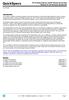 Overview Introduction HP provides a portfolio of professional-grade accessories that deliver an ideal mobile office designed to help you achieve your business goals, increase productivity and lower your
Overview Introduction HP provides a portfolio of professional-grade accessories that deliver an ideal mobile office designed to help you achieve your business goals, increase productivity and lower your
HP R12000 and R18000 DirectFlow UPS User Guide
 HP R12000 and R18000 DirectFlow UPS User Guide Abstract This document includes installation, configuration, and operation information for the HP R12000 and R18000 DirectFlow UPS. This document is for the
HP R12000 and R18000 DirectFlow UPS User Guide Abstract This document includes installation, configuration, and operation information for the HP R12000 and R18000 DirectFlow UPS. This document is for the
Inspiron 15. Service Manual. 3000 Series
 Inspiron 15 3000 Series Service Manual Computer Model: Inspiron 15 3541/Inspiron 15 3542/Inspiron 15 3543 Regulatory Model: P40F Regulatory Type: P40F001/P40F002 Notes, Cautions, and Warnings NOTE: A NOTE
Inspiron 15 3000 Series Service Manual Computer Model: Inspiron 15 3541/Inspiron 15 3542/Inspiron 15 3543 Regulatory Model: P40F Regulatory Type: P40F001/P40F002 Notes, Cautions, and Warnings NOTE: A NOTE
Rack Installation Instructions
 Rack Installation Instructions Guidelines This publication provides information about how to install your server into a standard rack cabinet using the rail kit shipped with your server. If you no longer
Rack Installation Instructions Guidelines This publication provides information about how to install your server into a standard rack cabinet using the rail kit shipped with your server. If you no longer
HP ENVY 24 IPS Monitor. User Guide
 HP ENVY 24 IPS Monitor User Guide 2014 Hewlett-Packard Development Company, L.P. Microsoft, Windows, and Windows Vista are either trademarks or registered trademarks of Microsoft Corporation in the United
HP ENVY 24 IPS Monitor User Guide 2014 Hewlett-Packard Development Company, L.P. Microsoft, Windows, and Windows Vista are either trademarks or registered trademarks of Microsoft Corporation in the United
Installing your upgrade processor
 Installing your upgrade processor This processor upgrade kit contains the following: Pentium processor with heat sink attached Processor retention bracket Voltage regulator module (VRM) Electrostatic discharge
Installing your upgrade processor This processor upgrade kit contains the following: Pentium processor with heat sink attached Processor retention bracket Voltage regulator module (VRM) Electrostatic discharge
Copyright 2007 Hewlett-Packard Development Company, L.P. Windows is a U.S. registered trademark of Microsoft Corporation.
 Drives User Guide Copyright 2007 Hewlett-Packard Development Company, L.P. Windows is a U.S. registered trademark of Microsoft Corporation. The information contained herein is subject to change without
Drives User Guide Copyright 2007 Hewlett-Packard Development Company, L.P. Windows is a U.S. registered trademark of Microsoft Corporation. The information contained herein is subject to change without
HP LaserJet 4050 and 4050 N Printers Getting Started Guide. English
 HP LaserJet 4050 and 4050 N Printers Getting Started Guide English HP LaserJet 4050 and 4050 N Printers Getting Started Guide Copyright Hewlett-Packard Company 1999 All Rights Reserved. Reproduction,
HP LaserJet 4050 and 4050 N Printers Getting Started Guide English HP LaserJet 4050 and 4050 N Printers Getting Started Guide Copyright Hewlett-Packard Company 1999 All Rights Reserved. Reproduction,
ThinkCentre User Guide. Machine Types: 0800, 0852, 0870, 2471, 2557, 3091, 3265, 3373, 3429, 3650, 3678, 4285, 5205, and 5248
 ThinkCentre User Guide Machine Types: 0800, 0852, 0870, 2471, 2557, 3091, 3265, 3373, 3429, 3650, 3678, 4285, 5205, and 5248 ThinkCentre User Guide Machine Types: 0800, 0852, 0870, 2471, 2557, 3091, 3265,
ThinkCentre User Guide Machine Types: 0800, 0852, 0870, 2471, 2557, 3091, 3265, 3373, 3429, 3650, 3678, 4285, 5205, and 5248 ThinkCentre User Guide Machine Types: 0800, 0852, 0870, 2471, 2557, 3091, 3265,
Installing Your 960 or 980 Server into a Rackmount Cabinet
 Installing Your 960 or 980 Server into a Rackmount Cabinet 1 2 Contents Installing Your Gateway Server into a Rackmount Cabinet...1 Identifyingpartsintheaccessorykit...2 Rackmounthandlekit... 2 Rackmountrailkit...
Installing Your 960 or 980 Server into a Rackmount Cabinet 1 2 Contents Installing Your Gateway Server into a Rackmount Cabinet...1 Identifyingpartsintheaccessorykit...2 Rackmounthandlekit... 2 Rackmountrailkit...
User Manual. RK-2d / RK-2t. dedicated KVM switch and rackmount screen technology. Designed and manufactured by Austin Hughes
 dedicated KVM switch and rackmount screen technology User Manual RK-2d / RK-2t 1U Short Depth Keyboard Drawer Designed and manufactured by Austin Hughes 751 Legal Information First English printing, October
dedicated KVM switch and rackmount screen technology User Manual RK-2d / RK-2t 1U Short Depth Keyboard Drawer Designed and manufactured by Austin Hughes 751 Legal Information First English printing, October
QuickSpecs. HP 280 G1 Microtower Business PC. Overview
 Overview Front 1. Half-height Bay - supporting an optical disk drive (optional) 2. Power Button 3. PC Status LED 4. (2) USB 2.0 Ports 5. 3.5mm Microphone Jack 6. 3.5mm Headphone Output 7. 6-in-1 Media
Overview Front 1. Half-height Bay - supporting an optical disk drive (optional) 2. Power Button 3. PC Status LED 4. (2) USB 2.0 Ports 5. 3.5mm Microphone Jack 6. 3.5mm Headphone Output 7. 6-in-1 Media
Multimedia. User Guide
 Multimedia User Guide Copyright 2006 Hewlett-Packard Development Company, L.P. Microsoft and Windows are U.S. registered trademarks of Microsoft Corporation. The information contained herein is subject
Multimedia User Guide Copyright 2006 Hewlett-Packard Development Company, L.P. Microsoft and Windows are U.S. registered trademarks of Microsoft Corporation. The information contained herein is subject
Dell Inspiron 660s Owner s Manual
 Dell Inspiron 660s Owner s Manual Computer model: Inspiron 660s Regulatory model: D06S Regulatory type: D06S001 Notes, Cautions, and Warnings NOTE: A NOTE indicates important information that helps you
Dell Inspiron 660s Owner s Manual Computer model: Inspiron 660s Regulatory model: D06S Regulatory type: D06S001 Notes, Cautions, and Warnings NOTE: A NOTE indicates important information that helps you
Installing the Video Input and TV Tuner Cards in a Compact Computer or a Dual PCI-Slot Tower Computer
 Installing the Video Input and TV Tuner Cards in a Compact Computer or a Dual PCI-Slot Tower Computer This booklet describes how to install the video input and TV tuner cards in a compact Macintosh computer
Installing the Video Input and TV Tuner Cards in a Compact Computer or a Dual PCI-Slot Tower Computer This booklet describes how to install the video input and TV tuner cards in a compact Macintosh computer
Intel NUC Kit DC3217IYE User Guide. Intel NUC Kit DC3217IYE
 Intel NUC Kit DC3217IYE User Guide 1 Before You Begin CAUTIONS The procedures in this user guide assume familiarity with the general terminology associated with personal computers and with the safety practices
Intel NUC Kit DC3217IYE User Guide 1 Before You Begin CAUTIONS The procedures in this user guide assume familiarity with the general terminology associated with personal computers and with the safety practices
Hard Disk Drive (HDD)
 Installation Instructions Hard Disk Drive (HDD) Catalog Number 6189V-35HDDST80, 6189V-35HDDST160 Topic Page About This Publication 1 Important User Information 2 Electrostatic Discharge (ESD) Precautions
Installation Instructions Hard Disk Drive (HDD) Catalog Number 6189V-35HDDST80, 6189V-35HDDST160 Topic Page About This Publication 1 Important User Information 2 Electrostatic Discharge (ESD) Precautions
Hardware Reference Guide - dc5800 Small Form Factor Model HP Compaq Business PC
 Hardware Reference Guide - dc5800 Small Form Factor Model HP Compaq Business PC Copyright 2008 Hewlett-Packard Development Company, L.P. The information contained herein is subject to change without notice.
Hardware Reference Guide - dc5800 Small Form Factor Model HP Compaq Business PC Copyright 2008 Hewlett-Packard Development Company, L.P. The information contained herein is subject to change without notice.
16/32 Channel 1U Rack Mount CCTV Power Supply
 16/32 Channel 1U Rack Mount CCTV Power Supply Manual PH-A3224-GUQ Shown 16-Channel 32-Channel PTC PH-A1612-PUQ PH-A3224-PUQ Glass Fuse PH-A1612-GUQ PH-A3224-GUQ Industrial design 12 Amp 3 Amps per channel
16/32 Channel 1U Rack Mount CCTV Power Supply Manual PH-A3224-GUQ Shown 16-Channel 32-Channel PTC PH-A1612-PUQ PH-A3224-PUQ Glass Fuse PH-A1612-GUQ PH-A3224-GUQ Industrial design 12 Amp 3 Amps per channel
HP 16/18-Port Cable Management Kit Installation Guide
 HP 16/18-Port Cable Management Kit Installation Guide Abstract This document describes how to attach the HP 16 Port or 18 Port Cable Management Kit to an HP rack. The cable management bracket is designed
HP 16/18-Port Cable Management Kit Installation Guide Abstract This document describes how to attach the HP 16 Port or 18 Port Cable Management Kit to an HP rack. The cable management bracket is designed
QuickSpecs. HP Fixed Cord PDUs & Extension Bars (Zero-U/1U Modular PDUs) Overview
 Overview Fixed Cord PDUs and Extension Bars have a unique architecture designed specifically for 1U fixed rail servers (HP ProLiant DL360, HP ProLiant DL320, HP ProLiant DL140). This new design consists
Overview Fixed Cord PDUs and Extension Bars have a unique architecture designed specifically for 1U fixed rail servers (HP ProLiant DL360, HP ProLiant DL320, HP ProLiant DL140). This new design consists
Rack Installation. Unpacking the System. Choosing a Setup Location. General Server Precautions. Barracuda Appliances
 This set of instructions applies to racking and rail kit installation for 6XX and above. The Rack Mounting Instructions section below provides information on installing the SC825 chassis into a rack unit
This set of instructions applies to racking and rail kit installation for 6XX and above. The Rack Mounting Instructions section below provides information on installing the SC825 chassis into a rack unit
HP Optical Bay Hard Drive Bracket
 HP Optical Bay Hard Drive Bracket Introduction This document describes how to install 8.89 cm (3.5 inch) hard drives in the HP optical bay hard drive bracket and install the bracket in the optical drive
HP Optical Bay Hard Drive Bracket Introduction This document describes how to install 8.89 cm (3.5 inch) hard drives in the HP optical bay hard drive bracket and install the bracket in the optical drive
HP EliteDisplay LED Backlit Monitors. User Guide
 HP EliteDisplay LED Backlit Monitors User Guide 2012, Hewlett-Packard Development Company, L.P. Microsoft and Windows are U.S. registered trademarks of Microsoft Corporation. The only warranties for HP
HP EliteDisplay LED Backlit Monitors User Guide 2012, Hewlett-Packard Development Company, L.P. Microsoft and Windows are U.S. registered trademarks of Microsoft Corporation. The only warranties for HP
HP USB Smartcard CCID Keyboard. User Guide
 HP USB Smartcard CCID Keyboard User Guide Copyright 2013 Hewlett-Packard Development Company, L.P. The information contained herein is subject to change without notice. Microsoft, Windows, and Windows
HP USB Smartcard CCID Keyboard User Guide Copyright 2013 Hewlett-Packard Development Company, L.P. The information contained herein is subject to change without notice. Microsoft, Windows, and Windows
SMART Board 8070i-SMP and 8070i
 SMART Board 8070i-SMP and 8070i Interactive flat panel Installation guide Product registration If you register your SMART product, we ll notify you of new features and software upgrades. Register online
SMART Board 8070i-SMP and 8070i Interactive flat panel Installation guide Product registration If you register your SMART product, we ll notify you of new features and software upgrades. Register online
PA500II Enterprise Mobile Computer
 PA500II Enterprise Mobile Computer - PA500II - Quick Reference Guide 400891G Version 1.0 PA500II Product Introduction & Accessory Kit After opening the box, ensure the following accessories for the PA500II
PA500II Enterprise Mobile Computer - PA500II - Quick Reference Guide 400891G Version 1.0 PA500II Product Introduction & Accessory Kit After opening the box, ensure the following accessories for the PA500II
Tyan Computer. Transport PX22. Service Engineer s Manual
 Tyan Computer Transport PX22 Service Engineer s Manual 1 Precaution To read through the user manual, check all assembly and follow setup process before any operation on this server To keep paper clips,
Tyan Computer Transport PX22 Service Engineer s Manual 1 Precaution To read through the user manual, check all assembly and follow setup process before any operation on this server To keep paper clips,
=============================== WARNING
 =============================== WARNING EXPLANATION OF GRAPHICAL SYMBOLS This symbol is intended to alert the user to the presence of unprotected dangerous voltage" within the product's enclosure that
=============================== WARNING EXPLANATION OF GRAPHICAL SYMBOLS This symbol is intended to alert the user to the presence of unprotected dangerous voltage" within the product's enclosure that
USER GUIDE. For more information visit www.caldigit.com
 USER GUIDE For more information visit www.caldigit.com Table of Contents Section 1 : General Information Introduction 3 General Use Warnings 3 Safety Warnings 3 System Requirements 4 In the Box 4 Thunderbolt
USER GUIDE For more information visit www.caldigit.com Table of Contents Section 1 : General Information Introduction 3 General Use Warnings 3 Safety Warnings 3 System Requirements 4 In the Box 4 Thunderbolt
LBP-1210 Laser Printer
 LBP-1210 Laser Printer Getting Started Guide IMPORTANT: Read this manual carefully before using your printer. Save this manual for future reference. Copyright Copyright 2002 Canon Inc. All information
LBP-1210 Laser Printer Getting Started Guide IMPORTANT: Read this manual carefully before using your printer. Save this manual for future reference. Copyright Copyright 2002 Canon Inc. All information
User Manual I1010Q16DCZ
 User Manual I1010Q16DCZ Explanation, Note and Warning *Explanation: important information, which can help you better use your tablet PC. *Note: indicates that not observing the content may result in hardware
User Manual I1010Q16DCZ Explanation, Note and Warning *Explanation: important information, which can help you better use your tablet PC. *Note: indicates that not observing the content may result in hardware
dedicated KVM switch and rackmount screen technology User Manual IP-S101 Combo KVM Extender Designed and manufactured by Austin Hughes
 dedicated KVM switch and rackmount screen technology User Manual IP-S101 Combo KVM Extender Designed and manufactured by Austin Hughes 751 Legal Information First English printing, October 2002 Information
dedicated KVM switch and rackmount screen technology User Manual IP-S101 Combo KVM Extender Designed and manufactured by Austin Hughes 751 Legal Information First English printing, October 2002 Information
Installation Guide. Wyse Z Class 2 and 4-GB RAM Upgrade Option Kit. Products: Z90DW, Z90SW, Z90D7, Z90S7. Issue: 122211 PN: 883884-32L Rev.
 Installation Guide Wyse Z Class 2 and 4-GB RAM Upgrade Option Kit Products: Z90DW, Z90SW, Z90D7, Z90S7 Issue: 122211 PN: 883884-32L Rev. A Copyright Notices 2011, Wyse Technology Inc. All rights reserved.
Installation Guide Wyse Z Class 2 and 4-GB RAM Upgrade Option Kit Products: Z90DW, Z90SW, Z90D7, Z90S7 Issue: 122211 PN: 883884-32L Rev. A Copyright Notices 2011, Wyse Technology Inc. All rights reserved.
Hardware Reference Guide - dc7900 Series Small Form Factor HP Compaq Business PC
 Hardware Reference Guide - dc7900 Series Small Form Factor HP Compaq Business PC Copyright 2008 Hewlett-Packard Development Company, L.P. The information contained herein is subject to change without notice.
Hardware Reference Guide - dc7900 Series Small Form Factor HP Compaq Business PC Copyright 2008 Hewlett-Packard Development Company, L.P. The information contained herein is subject to change without notice.
MAINTENANCE & TROUBLESHOOTING
 MAINTENANCE & TROUBLESHOOTING This section describes how to: clean the lens replace the projection lamp replace the batteries in the remote use the security lock feature troubleshoot the projector Cleaning
MAINTENANCE & TROUBLESHOOTING This section describes how to: clean the lens replace the projection lamp replace the batteries in the remote use the security lock feature troubleshoot the projector Cleaning
Hardware Reference Guide. HP RP7 Retail System Model 7800
 Hardware Reference Guide HP RP7 Retail System Model 7800 Copyright 2012 Hewlett-Packard Development Company, L.P. The information contained herein is subject to change without notice. Microsoft, Windows,
Hardware Reference Guide HP RP7 Retail System Model 7800 Copyright 2012 Hewlett-Packard Development Company, L.P. The information contained herein is subject to change without notice. Microsoft, Windows,
USER MANUAL Stand Alone Power Supply PSQ 2909 / PSQ 3909 / PSQ 4909 PSQ 2920 / PSQ 3920 / PSQ 4920
 USER MANUAL Stand Alone Power Supply PSQ 2909 / PSQ 3909 / PSQ 4909 PSQ 2920 / PSQ 3920 / PSQ 4920 [This page intentionally left blank] Warning for Your Protection 1. Read these instructions. 2. Keep these
USER MANUAL Stand Alone Power Supply PSQ 2909 / PSQ 3909 / PSQ 4909 PSQ 2920 / PSQ 3920 / PSQ 4920 [This page intentionally left blank] Warning for Your Protection 1. Read these instructions. 2. Keep these
QuickSpecs. HP IP Console Switches. Overview
 Overview The HP IP console switch provides keyboard, video and mouse (KVM) connections to up to 16 direct attached servers. Users can tier this switch with HP Server Console Switches, 8-Port CAT5 KVM Expansion
Overview The HP IP console switch provides keyboard, video and mouse (KVM) connections to up to 16 direct attached servers. Users can tier this switch with HP Server Console Switches, 8-Port CAT5 KVM Expansion
HP Compaq LA1905wl, LA1905wg, LA2205wg, LA2205wl, LA22f, LA2405wg, and LA2405x LCD Monitors. User Guide
 HP Compaq LA1905wl, LA1905wg, LA2205wg, LA2205wl, LA22f, LA2405wg, and LA2405x LCD Monitors User Guide 2009 2012 Hewlett-Packard Development Company, L.P. Microsoft, Windows, and Windows Vista are either
HP Compaq LA1905wl, LA1905wg, LA2205wg, LA2205wl, LA22f, LA2405wg, and LA2405x LCD Monitors User Guide 2009 2012 Hewlett-Packard Development Company, L.P. Microsoft, Windows, and Windows Vista are either
Installation Guide. Wyse C Class 2-GB RAM Upgrade Option Kit. Issue: 092910 PN: 883884-13L Rev. A
 Installation Guide Wyse C Class 2-GB RAM Upgrade Option Kit Issue: 092910 PN: 883884-13L Rev. A Copyright Notices 2010, Wyse Technology Inc. All rights reserved. This manual and the software and firmware
Installation Guide Wyse C Class 2-GB RAM Upgrade Option Kit Issue: 092910 PN: 883884-13L Rev. A Copyright Notices 2010, Wyse Technology Inc. All rights reserved. This manual and the software and firmware
QuickSpecs. Models HP T1500 UPS JPN/TWN. HP UPS T1000 G2, T1500 G2 Models Overview
 Overview The Tower UPS "G2" models are the next generation HP tower UPSs with USB support. These new UPSs are designed to provide advanced power protection (or increased uptime and data corruption avoidance)
Overview The Tower UPS "G2" models are the next generation HP tower UPSs with USB support. These new UPSs are designed to provide advanced power protection (or increased uptime and data corruption avoidance)
About the BitStorm 6051 POTS Splitter
 BitStorm 6051 Installation Instructions Document Number 6051-A2-GZ40-10 July 2002 About the BitStorm 6051 The BitStorm system enables simultaneous high-speed digital data access and analog voice service
BitStorm 6051 Installation Instructions Document Number 6051-A2-GZ40-10 July 2002 About the BitStorm 6051 The BitStorm system enables simultaneous high-speed digital data access and analog voice service
QuickSpecs. Models HP Server Console G2 Switch. HP Server Console Switch G2 with Virtual Media & CAC. Overview
 Overview HP's Server Console Switch with Virtual Media is a key component in managing the data center. Connections for two local consoles (a console represents one keyboard, monitor and mouse) allow access
Overview HP's Server Console Switch with Virtual Media is a key component in managing the data center. Connections for two local consoles (a console represents one keyboard, monitor and mouse) allow access
HP Advanced Wireless Docking Station. User Guide
 HP Advanced Wireless Docking Station User Guide Copyright 2014, 2015 Hewlett-Packard Development Company, L.P. Intel is a trademark of Intel Corporation in the U.S. and other countries. Windows and Windows
HP Advanced Wireless Docking Station User Guide Copyright 2014, 2015 Hewlett-Packard Development Company, L.P. Intel is a trademark of Intel Corporation in the U.S. and other countries. Windows and Windows
HP 36-Port InfiniBand Switch Cable Management Kit Installation Guide
 HP 36-Port InfiniBand Switch Cable Management Kit Installation Guide HP Part Number: 574412-doc Published: May 2009 Copyright 2009 Hewlett-Packard Development Company, L.P. The information contained herein
HP 36-Port InfiniBand Switch Cable Management Kit Installation Guide HP Part Number: 574412-doc Published: May 2009 Copyright 2009 Hewlett-Packard Development Company, L.P. The information contained herein
Replacing the Gateway M320 Keyboard
 Replacing the Gateway M320 Keyboard This package includes a replacement keyboard for your Gateway M320 notebook and these printed instructions. Tools you need You need a small Phillips and a small flat-blade
Replacing the Gateway M320 Keyboard This package includes a replacement keyboard for your Gateway M320 notebook and these printed instructions. Tools you need You need a small Phillips and a small flat-blade
Configuration Guide HP Point of Sale (POS) Accessories. Document Version 1.00
 Configuration Guide HP Point of Sale (POS) Accessories Document Version 1.00 May 2006 1 Copyright 2006 Hewlett-Packard Development Company, L.P. The information contained herein is subject to change without
Configuration Guide HP Point of Sale (POS) Accessories Document Version 1.00 May 2006 1 Copyright 2006 Hewlett-Packard Development Company, L.P. The information contained herein is subject to change without
AU-110 racking guide NBXPN: 023
 AU-110 racking guide NBXPN: 023 1. Overview NIMBOXX AU-110 Rack Installation This guide provides setup instructions for installing your NIMBOXX AU-110 in a rack. Following these steps in the order given
AU-110 racking guide NBXPN: 023 1. Overview NIMBOXX AU-110 Rack Installation This guide provides setup instructions for installing your NIMBOXX AU-110 in a rack. Following these steps in the order given
