CREATING WEB FORMS WEB and FORMS FRAMES AND
|
|
|
- Cameron Phillips
- 8 years ago
- Views:
Transcription
1 CREATING CREATING WEB FORMS WEB and FORMS FRAMES AND FRAMES USING Using HTML HTML
2 Creating Web Forms and Frames 1. What is a Web Form 2. What is a CGI Script File 3. Initiating the HTML File 4. Composing the Form Tags o Get and Post o Input Text o Input Password o Input Checkbox o Input Hidden o Input File o Input Radio o Input Option Select o Input Submit o Input Reset 5. Saving Your HTML Form 6. Testing Your Web File 7. Uploading the HTML File 8. What is a Frame 9. Frame tags o Frameset o Frame o NoFrames Revised 9/01 PAR 2
3 What is a Form Forms are a simple way that a person viewing your Web page can send you data. This is done by the user filling in various parts or input lines within the form designated by you. Forms are supported by almost every browser and make it possible to create documents that collect and process user input and formulate personalized replies. Once a user fills out a form, it is submitted to a server or ed to a specific address. If sent to a server, that server passes that information to a supporting program or application that processes the data. What Software is Needed The software you will need for generating the web form includes: Web browser to view a web page, such as Netscape or Internet Explorer. Text editor to create the HTML file; such as WordPad, or Notepad. FTP (File Transfer Protocol) program to upload a page. There are several available for a Mac or a PC.. CGI CGI is the supporting program to process the data entered in the form. Server-side data-processing aspects of forms are not part of the HTML standard. They are defined by the server's software. The CGI behind this form creates an message by copying each form field's contents to a separate line. It mails the information to the specified address. There is a generic CGI script available for use at Ohio University. Information on this script is available at: 3
4 Mailto: Mailto forms allow the programmer to set up a form such that all data collected from the form will be ed to you or another address in simple text format. The data is not processed at all. This is a simpler method than the CGI format but can be more problematic because the user filling out the form must have their browser correctly set up to send . Therefore it is recommended that if your site is housed on an OU server you use the CGI method, but if it is a site at another server it is easier to use the Mailto method. Initiating the HTML File Click the Start button, trace to Programs option, then trace to Accessories, and click on Notepad to open it. Once in the Notepad program, enter the following commands to start an HTML document : Create your HTML file so that it looks something like this. The HTML tags do not have to be in uppercase. The spacing between commands is up to you. However, the spacing within the brackets is important. <HTML> <HEAD> <TITLE> Web Form </TITLE> </HEAD> <BODY> There will be a form here soon. </BODY> </HTML> Now we need to save the file as an HTML file. To do this click on the File menu and then choose Save As. Choose where you want to save the file. In this class we will be saving to the Public folder for convenience. Then choose a File Name to save it as. The name must end in.htm or.html. Next select the down arrow next to the Save as Type. Choose All Files. Finally, click on the Save button. 4
5 Now we will see what our HTML file will look like in a web browser. First we'll open Internet Explorer by clicking on the blue "E" on the Desktop, or under Programs in the Start menu choose Internet Explorer. Once in Internet Explorer open your file. Click on File in the top left corner, then on Open, and then on Browse. Navigate to the Public file folder by double clicking it or highlighting it and choose your file. Click Open. You will see this: "There will be a form here soon." Throughout this class we will be making a series of changes to our HTML document, saving that document, then looking at it in the browser to see if those changes yielded the desired results. This is an important part of the web desing: learning how to make changes and saving those changes, then checking to see what the new changes look like, then making more changes. Composing the Form We'll compose our form assuming it is for an O.U. web page, using the generic CGI. The command <FORM> initiates a form section of a web pages and </FORM> ends that section. To begin a form we must tell the browser to send the information that a user enters into to a CGI script file and tell where that file is. We do that with the ACTION attribute: <FORM action=" Another attribute of the FORM tag is the METHOD, which is how the form input will be sent to the gateway. The method can be either "get" or "post". Post means to send the form entry results as a document. This is the most common method. Get is usually used with search engines. However, this is the method used by the OU CGI script. So the FORM command would look like this: <FORM action=" method="get"> 5
6 Next we must input the code to send the information from the form to the appropriate address. This is done with: <INPUT type="hidden" name="mailto" The Type="hidden" attribute hides this from the user. The name="mailto" attribute names this Input tag. The attribute tell the CGI program where to send the information from the form. So now our HTML Form commands should look like: <BODY> <FORM action=" method="get"> <INPUT type="hidden" name="mailto" </FORM> </BODY> Input Commands The CGI script is a generic script program provided by Ohio University. This means that it is set up to you the data from the form. Since it is a generic script, there are some limitations. See: Input Limitations Text fields are limited to single lines. If you attempt to use multi-line text fields, any time a user enters more than 255 characters, none of them will be transcribed into the you receive. You can work around this limitation by also including a standard mailto link. Every field is limited to a maximum length of 80 characters! The Web page containing the form must be on an Ohio University server (contains ".ohiou.edu"). To test, upload the HTML file to your OU server, but use a different name or folder. 6
7 The destination of the information must be one user of an OU system (contains ".ohiou.edu"). The total number of fields defaults to 20. If you want to change this, you must include a hidden field specifying the number of fields your form uses. The names of the visible fields for data entry must be a lower case letter "f" followed by two or three digits from 01 to 999, inclusive. If you include fields numbered beyond 20, you must include a hidden form-field named "maxlines" with value equal to the highest field number used. You must include a valid Ohio University address in the hidden form-field named "mailto"! You may choose to provide an absolute URL in the hidden form-field named "nexturl" and appropriate link text in the hidden form-field named "nextname". If you do, they will be used to construct the return link. The visible fields can be text, radio-button, check-box, or pop-up-selection. Value for these fields must be at most 80 characters. The hidden form-field named "subject" is optional but strongly recommended; it identifies the Web page where the originates. If you do not use a particular field, or if the user leaves a field blank, a blank line will be included at that place in the message. You do not have to number the fields sequentially. You should organize the form in a way that will be logical and convenient for the user and number the fields so that the resulting will be easiest for the recipient to use. Input Text To create a single line of text for the user to enter we use the Input command, with the Type attribute equal to Text. For example: <INPUT type="text"> That will create a box for text input. Using the OU CGI we have to name the input command appropriately: 7
8 <INPUT type="text" name="f01"> Then when the form is mailed to us we will get a line that say f01= whatever they entered in that text box. If we wanted something in the text box for the user to overwrite we would use the Value attribute. For example: <INPUT type="text" name="f01" value="(###) ###-####"> (###) ###-#### The size of the text box can also be changed. To do this we use the Size attribute. The default size is 20. Here are some options, but remember that using OU's CGI script we can not go above size=80. <INPUT type="text" name="f01" value="(###) ###-####" size="14"> <INPUT type="text" name="f01" size="30"> Now that we've seen a few text line options, let's make some changes to our HTML document and see what it looks like. <FORM action=" method="get"> <INPUT type="hidden" name="mailto" value="your @ohiou.edu"> What is your Name? <INPUT type="text" name="f01" size="20"> <BR> What is your Phone Number? <INPUT type="text" name="f02" value="(###) ###-####"> <BR> Do you like my web page? <INPUT type="text" name="f03" size="10"> </FORM> The new command above is <BR> for Break. It is like hitting the enter key. The different text lines in our form will now be on separate lines. 8
9 Checkboxes Checkboxes are an option on a form that allows users to select a line of text in an on/off yes/no method. On screen they appear as a small box that either has a check in it or does not. The command for a checkbox is as follows. <INPUT type="checkbox" name="f11" value="checkbox a"> Checkboxes can be checked by default with the addition of the keyword CHECKED in the INPUT tag. Here is an example. <INPUT type="checkbox" CHECKED name="f12" value="checkbox b"> Now we put the two tags together and add some text afterward like this: <INPUT type="checkbox" name="f11" value="checkbox a">this is a checkbox. <P> <INPUT type="checkbox" CHECKED name="f12" value="checkbox b"> This is a checkbox that is automatically checked. Option Select Lists These lists are drop-down windows in which a user selects a choice from a list of options selected by the programmer. The code for an option select list with three choices follows. <SELECT type="text" name="f05" size=1> <OPTION value="first">your first choice <OPTION value="second">your second choice <OPTION value="third">your final answer </SELECT> Your final answer Your first choice Your second choice Your final answer 9
10 If you want one of the choices to be automatically selected, add the code SELECTED after the OPTION command like this. <OPTION value="first" SELECTED> Radio Buttons Radio buttons are similar to checkboxes. However, they ;have some limitations that checkboxes do not. This limitation is that is forces the user to choose one and only one of the choices. One may be selected by default. Below is the code for two radio buttons with text following them. The second of these buttons has been selected by default the same way a checkbox was selected with the SELECTED feature inserted after the INPUT command. <INPUT type="radio" name="f07" value="radio1"> This is a radio button. <P> <INPUT type="radio" CHECKED name="f07" value="button2"> This one has been selected by default. Hidden A Hidden input is a name/value pair that is returned to you but does not show up anywhere on the web page. The text for a Hidden input is simple. <INPUT type="hidden" name="location" value="usa Form"> When the form is returned to us we would get: Location=USA Form When using the OU CGI form, the Hidden type is needed by the CGI program stating where to send the data from the form. For example, <INPUT type="hidden" name="mailto" value="your @ohiou.edu"> 10
11 Reset and Submit Buttons The Reset button allows the user to clear the data they have entered in the form and start fresh. These buttons are created with the INPUT command and the TYPE and VALUE features. The INPUT starts the tag. The TYPE is either Reset or Submit. The VALUE is the words that you want to appear in the box. Standard reset and submit buttons are as follows. <INPUT type="reset" value="clear fields"> <INPUT type="submit" value="submit"> clear fields submit The &NBSP command means non-breaking space and is just a way to space your buttons better. Mailto Forms If you want to make a form on a web page that is not on an OU server and do not have access to your servers CGI programs you can use the "mailto" method. If available the CGI method is preferred as the user accessing your page must have their mail preferences set up correctly for the mailto form data to successfully reach you. However the mailto form does allow for more freedom than the OU generic CGI script. The best advantage of the mailto form over the OU script is that the OU script has length and character limitations and the mailto form allows text areas, not just single lines for text. The mailto form is initiated with the following command. <FORM method="post" action="your @ohiou.edu" enctype="text/plain"> 11
12 Password This feature allows the user to enter a password that does not appear on screen but will be sent to you. The command for the password is similar to a text line and can be edited the same way. Please enter your password. <INPUT type="password" name="userpass"> Textarea This command allows you to generate a text box on your form for user input, not just a line of wrapping text. The basic command for this is: <TEXTAREA name="anyname"> </TEXTAREA> We can edit this by adding more attributes within the tag. Columns and rows can be described. Also text added between the starting and ending Textarea tags appear within the text box. This text is formatted exactly as typed including tabs, spacing and returns. Below is an example of this. Please add any comments you may have about this form class here <P> <TEXTAREA name="comments" rows="9" cols="44"> Constructive criticism carries more clout than negative does. Tabs and returns work within TEXTAREAS. </TEXTAREA> Constructive criticism carries more clout than negative does. Tabs and returns work within TEXTAREAS. 12
13 Submit Image Earlier we learned how to create a submit button on the form. We also saw how to edit the text within that submit button. Now we will learn how to use an image instead of a button to send the form. Note, you can only make a Submit button, not a Reset image button. <INPUT type="image" src="submit.gif"> Saving SUBMIT Every time changes have been made to your simple text documents they should have been saved. The method to save as an HTML file has been discussed earlier. To save you would go to the File menu and choose Save or Save As. Make sure that the file extension (ending) is.htm or.html. Testing and Uploading Initial stages of testing are done after changes are made to see the effects of text and HTML changes on the view of the page. To fully test the form it needs to be uploaded to a server. We will be using our OAK accounts provided by the university. File uploading is done using an FTP program and is covered in more detail in Part One "Creating Web Pages with HTML" Once the HTML file containing the form has been uploaded it can be accessed on the Internet and further tested by you, the programmer, filling it out and then sending the results to yourself. 13
14 Frames Frames are an easy way to make any page look more professional. The frame commands tells the browser to split the screen into two or more parts, each with a separate web page. To do this we need to create a web page with the commands to tell the browser how to split the screen. You begin with the FRAMESET section which is in place of the BODY section. <HTML> <HEAD> <TITLE>Sample </TITLE> </HEAD> <FRAMESET COLS="25%,*"> <FRAME SRC="pageone.html"> <FRAME SRC="pagetwo.html"> </FRAMESET> </HTML> In this FRAMESET tag we tell the browser to split the window vertically with the attribute COLS. There will be two pages shown. The first one taking up 25% of the screen, and the second one taking up the remainder of the screen. To split the window horizontally, use the ROWS attribute. <FRAMESET ROWS="75%,*"> <FRAME SRC="pageone.html"> <FRAME SCR="pagetwo.html"> </FRAMESET> We also need to tell the browser the names (URLs) of the web pages to go into the separate windows. The FRAME command tells the browser the location of the page to be viewed in a particular frame. The first page source will be displayed on the left column or the top row and the remaining pages will follow. 14
15 Frames can be used as a navigational tool for the users to browse through our pages. To do this we need to create several web pages. One page to hold the navigational links on the left, one as the default page and a couple to practice navigating. First, to generate the page that tells how to set up the frames, enter the following. Save this file as "Frame.html". <HTML> <HEAD> <TITLE>Start Frames </TITLE> </HEAD> <FRAMESET COLS="20%,*"> <FRAME SRC="Contents.html"> <FRAME SRC="Default.html" name="main"> </FRAMESET> </HTML> This will create the main page that will hold our other pages in its frames. Naming the second, or right hand window frame "main" will allow us to switch this frame for others depending on which link our users click on. Now we need to create a page that will be held in the larger right window as the default before the user selects which page to view. Enter the following text. Save this file as "Default.html". <HTML> <HEAD> <TITLE> My Default Page </TITLE> </HEAD> <BODY bgcolor="white"> <FONT size=6 color="blue"> <CENTER> This is my main page. <P> From here you will be able to navigate to my different sites by choosing my links on the left. </CENTER> </BODY> </HTML> 15
16 Now we need to create the Contents page. This page will be seen in the first or left hand window. Enter the following into Notepad and save as "Contents.html". <HTML> <HEAD> <TITLE> My Contents Page </TITLE> </HEAD> <BODY BGCOLOR="yellow"> <B> Pick An Animal </B> <P><A HREF="dog.html" TARGET=main>DOG</A> <P><A HREF="cat.html" TARGET=main>CAT</A> <P><A HREF="bird.html" TARGET=main>BIRD</A> <P> </BODY> </HTML> Within each anchor tag notice the "TARGET=main" addition. This tells the browser to put the page signified by the link address into the Frame named "Main". You may choose any name you wish, but it must match. For time saving purposes, the pages dog.html, cat.html, and bird.html are already on your lab computer. Please copy them and the images with the same names, to wherever your html file is located. Once all this is done, you should get the following: 16
Internet Technologies
 QAFQAZ UNIVERSITY Computer Engineering Department Internet Technologies HTML Forms Dr. Abzetdin ADAMOV Chair of Computer Engineering Department aadamov@qu.edu.az http://ce.qu.edu.az/~aadamov What are forms?
QAFQAZ UNIVERSITY Computer Engineering Department Internet Technologies HTML Forms Dr. Abzetdin ADAMOV Chair of Computer Engineering Department aadamov@qu.edu.az http://ce.qu.edu.az/~aadamov What are forms?
CREATING WEB PAGES USING HTML INTRODUCTION
 CREATING WEB PAGES USING HTML INTRODUCTION Web Page Creation Using HTML: Introduction 1. Getting Ready What Software is Needed FourSteps to Follow 2. What Will Be On a Page Technical, Content, & Visual
CREATING WEB PAGES USING HTML INTRODUCTION Web Page Creation Using HTML: Introduction 1. Getting Ready What Software is Needed FourSteps to Follow 2. What Will Be On a Page Technical, Content, & Visual
HTML Forms and CONTROLS
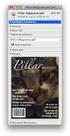 HTML Forms and CONTROLS Web forms also called Fill-out Forms, let a user return information to a web server for some action. The processing of incoming data is handled by a script or program written in
HTML Forms and CONTROLS Web forms also called Fill-out Forms, let a user return information to a web server for some action. The processing of incoming data is handled by a script or program written in
Further web design: HTML forms
 Further web design: HTML forms Practical workbook Aims and Learning Objectives The aim of this document is to introduce HTML forms. By the end of this course you will be able to: use existing forms on
Further web design: HTML forms Practical workbook Aims and Learning Objectives The aim of this document is to introduce HTML forms. By the end of this course you will be able to: use existing forms on
understand how image maps can enhance a design and make a site more interactive know how to create an image map easily with Dreamweaver
 LESSON 3: ADDING IMAGE MAPS, ANIMATION, AND FORMS CREATING AN IMAGE MAP OBJECTIVES By the end of this part of the lesson you will: understand how image maps can enhance a design and make a site more interactive
LESSON 3: ADDING IMAGE MAPS, ANIMATION, AND FORMS CREATING AN IMAGE MAP OBJECTIVES By the end of this part of the lesson you will: understand how image maps can enhance a design and make a site more interactive
Microsoft Expression Web
 Microsoft Expression Web Microsoft Expression Web is the new program from Microsoft to replace Frontpage as a website editing program. While the layout has changed, it still functions much the same as
Microsoft Expression Web Microsoft Expression Web is the new program from Microsoft to replace Frontpage as a website editing program. While the layout has changed, it still functions much the same as
FORMS. Introduction. Form Basics
 FORMS Introduction Forms are a way to gather information from people who visit your web site. Forms allow you to ask visitors for specific information or give them an opportunity to send feedback, questions,
FORMS Introduction Forms are a way to gather information from people who visit your web site. Forms allow you to ask visitors for specific information or give them an opportunity to send feedback, questions,
Adobe Dreamweaver CC 14 Tutorial
 Adobe Dreamweaver CC 14 Tutorial GETTING STARTED This tutorial focuses on the basic steps involved in creating an attractive, functional website. In using this tutorial you will learn to design a site
Adobe Dreamweaver CC 14 Tutorial GETTING STARTED This tutorial focuses on the basic steps involved in creating an attractive, functional website. In using this tutorial you will learn to design a site
Designing and Implementing Forms 34
 C H A P T E R 34 Designing and Implementing Forms 34 You can add forms to your site to collect information from site visitors; for example, to survey potential customers, conduct credit-card transactions,
C H A P T E R 34 Designing and Implementing Forms 34 You can add forms to your site to collect information from site visitors; for example, to survey potential customers, conduct credit-card transactions,
By Glenn Fleishman. WebSpy. Form and function
 Form and function The simplest and really the only method to get information from a visitor to a Web site is via an HTML form. Form tags appeared early in the HTML spec, and closely mirror or exactly duplicate
Form and function The simplest and really the only method to get information from a visitor to a Web site is via an HTML form. Form tags appeared early in the HTML spec, and closely mirror or exactly duplicate
Dreamweaver Tutorials Creating a Web Contact Form
 Dreamweaver Tutorials This tutorial will explain how to create an online contact form. There are two pages involved: the form and the confirmation page. When a user presses the submit button on the form,
Dreamweaver Tutorials This tutorial will explain how to create an online contact form. There are two pages involved: the form and the confirmation page. When a user presses the submit button on the form,
When you have selected where you would like the form on your web page, insert these lines of code to start:
 Mail Form Tutorial This tutorial will show you how to make use of SIUE s mail form script to allow web users to contact you via e mail regarding anything you wish. This script if most useful for receiving
Mail Form Tutorial This tutorial will show you how to make use of SIUE s mail form script to allow web users to contact you via e mail regarding anything you wish. This script if most useful for receiving
07 Forms. 1 About Forms. 2 The FORM Tag. 1.1 Form Handlers
 1 About Forms For a website to be successful, it is important to be able to get feedback from visitors to your site. This could be a request for information, general comments on your site or even a product
1 About Forms For a website to be successful, it is important to be able to get feedback from visitors to your site. This could be a request for information, general comments on your site or even a product
Inserting the Form Field In Dreamweaver 4, open a new or existing page. From the Insert menu choose Form.
 Creating Forms in Dreamweaver Modified from the TRIO program at the University of Washington [URL: http://depts.washington.edu/trio/train/howto/page/dreamweaver/forms/index.shtml] Forms allow users to
Creating Forms in Dreamweaver Modified from the TRIO program at the University of Washington [URL: http://depts.washington.edu/trio/train/howto/page/dreamweaver/forms/index.shtml] Forms allow users to
APPLICATION NOTE SERIES Information Technology Group
 Information Technology Group Computer Software & Systems U.S Coast Guard Auxiliary WOW II Platform: Creating Email Response Forms Email Response Forms Version 1.2 Note: This material is targeted at WOW
Information Technology Group Computer Software & Systems U.S Coast Guard Auxiliary WOW II Platform: Creating Email Response Forms Email Response Forms Version 1.2 Note: This material is targeted at WOW
Introduction to Macromedia Dreamweaver MX
 Introduction to Macromedia Dreamweaver MX Macromedia Dreamweaver MX is a comprehensive tool for developing and maintaining web pages. This document will take you through the basics of starting Dreamweaver
Introduction to Macromedia Dreamweaver MX Macromedia Dreamweaver MX is a comprehensive tool for developing and maintaining web pages. This document will take you through the basics of starting Dreamweaver
Web Development. Owen Sacco. ICS2205/ICS2230 Web Intelligence
 Web Development Owen Sacco ICS2205/ICS2230 Web Intelligence Introduction Client-Side scripting involves using programming technologies to build web pages and applications that are run on the client (i.e.
Web Development Owen Sacco ICS2205/ICS2230 Web Intelligence Introduction Client-Side scripting involves using programming technologies to build web pages and applications that are run on the client (i.e.
Viewing Form Results
 Form Tags XHTML About Forms Forms allow you to collect information from visitors to your Web site. The example below is a typical tech suupport form for a visitor to ask a question. More complex forms
Form Tags XHTML About Forms Forms allow you to collect information from visitors to your Web site. The example below is a typical tech suupport form for a visitor to ask a question. More complex forms
OUTLOOK WEB APP (OWA): MAIL
 Office 365 Navigation Pane: Navigating in Office 365 Click the App Launcher and then choose the application (i.e. Outlook, Calendar, People, etc.). To modify your personal account settings, click the Logon
Office 365 Navigation Pane: Navigating in Office 365 Click the App Launcher and then choose the application (i.e. Outlook, Calendar, People, etc.). To modify your personal account settings, click the Logon
Web Design. Links and Navigation
 Web Design Links and Navigation Web Design Link Terms HTTP, FTP, Hyperlink, Email Links, Anchor HTTP (HyperText Transfer Protocol) - The most common link type and allows the user to connect to any page
Web Design Links and Navigation Web Design Link Terms HTTP, FTP, Hyperlink, Email Links, Anchor HTTP (HyperText Transfer Protocol) - The most common link type and allows the user to connect to any page
Joomla! 2.5.x Training Manual
 Joomla! 2.5.x Training Manual Joomla is an online content management system that keeps track of all content on your website including text, images, links, and documents. This manual includes several tutorials
Joomla! 2.5.x Training Manual Joomla is an online content management system that keeps track of all content on your website including text, images, links, and documents. This manual includes several tutorials
Chapter 14: Links. Types of Links. 1 Chapter 14: Links
 1 Unlike a word processor, the pages that you create for a website do not really have any order. You can create as many pages as you like, in any order that you like. The way your website is arranged and
1 Unlike a word processor, the pages that you create for a website do not really have any order. You can create as many pages as you like, in any order that you like. The way your website is arranged and
ITP 101 Project 3 - Dreamweaver
 ITP 101 Project 3 - Dreamweaver Project Objectives You will also learn how to make a website outlining your company s products, location, and contact info. Project Details USC provides its students with
ITP 101 Project 3 - Dreamweaver Project Objectives You will also learn how to make a website outlining your company s products, location, and contact info. Project Details USC provides its students with
USER GUIDE. Unit 2: Synergy. Chapter 2: Using Schoolwires Synergy
 USER GUIDE Unit 2: Synergy Chapter 2: Using Schoolwires Synergy Schoolwires Synergy & Assist Version 2.0 TABLE OF CONTENTS Introductions... 1 Audience... 1 Objectives... 1 Before You Begin... 1 Getting
USER GUIDE Unit 2: Synergy Chapter 2: Using Schoolwires Synergy Schoolwires Synergy & Assist Version 2.0 TABLE OF CONTENTS Introductions... 1 Audience... 1 Objectives... 1 Before You Begin... 1 Getting
The Smart Forms Web Part allows you to quickly add new forms to SharePoint pages, here s how:
 User Manual First of all, congratulations on being a person of high standards and fine tastes! The Kintivo Forms web part is loaded with features which provide you with a super easy to use, yet very powerful
User Manual First of all, congratulations on being a person of high standards and fine tastes! The Kintivo Forms web part is loaded with features which provide you with a super easy to use, yet very powerful
RIMS Community Microsite Content Management System Training
 RIMS Community Microsite Content Management System Training Table of Contents Site setup o Hands on Training: Configure your Contact Us page Content Management System o Navigation Items/Pages Overview
RIMS Community Microsite Content Management System Training Table of Contents Site setup o Hands on Training: Configure your Contact Us page Content Management System o Navigation Items/Pages Overview
Mastering the JangoMail EditLive HTML Editor
 JangoMail Tutorial Mastering the JangoMail EditLive HTML Editor With JangoMail, you have the option to use our built-in WYSIWYG HTML Editors to compose and send your message. Note: Please disable any pop
JangoMail Tutorial Mastering the JangoMail EditLive HTML Editor With JangoMail, you have the option to use our built-in WYSIWYG HTML Editors to compose and send your message. Note: Please disable any pop
E-mail Settings 1 September 2015
 Training Notes 1 September 2015 PrintBoss can be configured to e-mail the documents it processes as PDF attachments. There are limitations to embedding documents in standard e-mails. PrintBoss solves these
Training Notes 1 September 2015 PrintBoss can be configured to e-mail the documents it processes as PDF attachments. There are limitations to embedding documents in standard e-mails. PrintBoss solves these
DESIGN A WEB SITE USING PUBLISHER Before you begin, plan your Web site
 Page 1 of 22 DESIGN A WEB SITE USING PUBLISHER Before you begin, plan your Web site Before you create your Web site, ask yourself these questions: What do I want the site to do? Whom do I want to visit
Page 1 of 22 DESIGN A WEB SITE USING PUBLISHER Before you begin, plan your Web site Before you create your Web site, ask yourself these questions: What do I want the site to do? Whom do I want to visit
Web Hosting Training Guide. Web Hosting Training Guide. Author: Glow Team Page 1 of 22 Ref: GC349_v1.1
 Web Hosting Training Guide Safari version Doc Ref: GC349_v1.1 Author: Glow Team Page 1 of 22 Ref: GC349_v1.1 Contents Introduction... 3 What is the Glow Web Hosting service?... 3 Why use the Glow Web Hosting
Web Hosting Training Guide Safari version Doc Ref: GC349_v1.1 Author: Glow Team Page 1 of 22 Ref: GC349_v1.1 Contents Introduction... 3 What is the Glow Web Hosting service?... 3 Why use the Glow Web Hosting
(These instructions are only meant to get you started. They do not include advanced features.)
 FrontPage XP/2003 HOW DO I GET STARTED CREATING A WEB PAGE? Previously, the process of creating a page on the World Wide Web was complicated. Hypertext Markup Language (HTML) is a relatively simple computer
FrontPage XP/2003 HOW DO I GET STARTED CREATING A WEB PAGE? Previously, the process of creating a page on the World Wide Web was complicated. Hypertext Markup Language (HTML) is a relatively simple computer
Decision Support AITS University Administration. Web Intelligence Rich Client 4.1 User Guide
 Decision Support AITS University Administration Web Intelligence Rich Client 4.1 User Guide 2 P age Web Intelligence 4.1 User Guide Web Intelligence 4.1 User Guide Contents Getting Started in Web Intelligence
Decision Support AITS University Administration Web Intelligence Rich Client 4.1 User Guide 2 P age Web Intelligence 4.1 User Guide Web Intelligence 4.1 User Guide Contents Getting Started in Web Intelligence
Using FrontPage 2000 to Create Forms
 Using FrontPage 2000 to Create Forms Academic Computing Support Information Technology Services Tennessee Technological University October 2002 1. Introduction Using FrontPage 2000 you can create simple
Using FrontPage 2000 to Create Forms Academic Computing Support Information Technology Services Tennessee Technological University October 2002 1. Introduction Using FrontPage 2000 you can create simple
Creating a Website with Publisher 2013
 Creating a Website with Publisher 2013 University Information Technology Services Training, Outreach, Learning Technologies & Video Production Copyright 2015 KSU Division of University Information Technology
Creating a Website with Publisher 2013 University Information Technology Services Training, Outreach, Learning Technologies & Video Production Copyright 2015 KSU Division of University Information Technology
How to Edit Your Website
 How to Edit Your Website A guide to using your Content Management System Overview 2 Accessing the CMS 2 Choosing Your Language 2 Resetting Your Password 3 Sites 4 Favorites 4 Pages 5 Creating Pages 5 Managing
How to Edit Your Website A guide to using your Content Management System Overview 2 Accessing the CMS 2 Choosing Your Language 2 Resetting Your Password 3 Sites 4 Favorites 4 Pages 5 Creating Pages 5 Managing
Create Email Signature for the Scott County Family Y
 Create Email Signature for the Scott County Family Y This document details the procedure for creating the Y logo ed email signature for each of the email clients used at the Scott County Family Y Use the
Create Email Signature for the Scott County Family Y This document details the procedure for creating the Y logo ed email signature for each of the email clients used at the Scott County Family Y Use the
MICROSOFT OUTLOOK 2010 WORK WITH CONTACTS
 MICROSOFT OUTLOOK 2010 WORK WITH CONTACTS Last Edited: 2012-07-09 1 Access to Outlook contacts area... 4 Manage Outlook contacts view... 5 Change the view of Contacts area... 5 Business Cards view... 6
MICROSOFT OUTLOOK 2010 WORK WITH CONTACTS Last Edited: 2012-07-09 1 Access to Outlook contacts area... 4 Manage Outlook contacts view... 5 Change the view of Contacts area... 5 Business Cards view... 6
Virtual Exhibit 5.0 requires that you have PastPerfect version 5.0 or higher with the MultiMedia and Virtual Exhibit Upgrades.
 28 VIRTUAL EXHIBIT Virtual Exhibit (VE) is the instant Web exhibit creation tool for PastPerfect Museum Software. Virtual Exhibit converts selected collection records and images from PastPerfect to HTML
28 VIRTUAL EXHIBIT Virtual Exhibit (VE) is the instant Web exhibit creation tool for PastPerfect Museum Software. Virtual Exhibit converts selected collection records and images from PastPerfect to HTML
emarketing Manual- Creating a New Email
 emarketing Manual- Creating a New Email Create a new email: You can create a new email by clicking the button labeled Create New Email located at the top of the main page. Once you click this button, a
emarketing Manual- Creating a New Email Create a new email: You can create a new email by clicking the button labeled Create New Email located at the top of the main page. Once you click this button, a
elearning FAQ for Faculty
 elearning FAQ for Faculty How do I log into elearning? Where do I go for help? How do I request space in elearning for my class? How do I add/remove course tools in my elearning class? How do I edit the
elearning FAQ for Faculty How do I log into elearning? Where do I go for help? How do I request space in elearning for my class? How do I add/remove course tools in my elearning class? How do I edit the
**When entering properties and field name use all lowercase!
 Creating Forms with MS FrontPage 2003 Objective 1: Create a Form. To Create a Form on a Webpage 1. Either create a new webpage or open an existing page in FrontPage. 2. Put your cursor in the location
Creating Forms with MS FrontPage 2003 Objective 1: Create a Form. To Create a Form on a Webpage 1. Either create a new webpage or open an existing page in FrontPage. 2. Put your cursor in the location
EBOX Digital Content Management System (CMS) User Guide For Site Owners & Administrators
 EBOX Digital Content Management System (CMS) User Guide For Site Owners & Administrators Version 1.0 Last Updated on 15 th October 2011 Table of Contents Introduction... 3 File Manager... 5 Site Log...
EBOX Digital Content Management System (CMS) User Guide For Site Owners & Administrators Version 1.0 Last Updated on 15 th October 2011 Table of Contents Introduction... 3 File Manager... 5 Site Log...
Personal Portfolios on Blackboard
 Personal Portfolios on Blackboard This handout has four parts: 1. Creating Personal Portfolios p. 2-11 2. Creating Personal Artifacts p. 12-17 3. Sharing Personal Portfolios p. 18-22 4. Downloading Personal
Personal Portfolios on Blackboard This handout has four parts: 1. Creating Personal Portfolios p. 2-11 2. Creating Personal Artifacts p. 12-17 3. Sharing Personal Portfolios p. 18-22 4. Downloading Personal
UCL INFORMATION SERVICES DIVISION INFORMATION SYSTEMS. Silva. Introduction to Silva. Document No. IS-130
 UCL INFORMATION SERVICES DIVISION INFORMATION SYSTEMS Silva Introduction to Silva Document No. IS-130 Contents What is Silva?... 1 Requesting a website / Web page(s) in Silva 1 Building the site and making
UCL INFORMATION SERVICES DIVISION INFORMATION SYSTEMS Silva Introduction to Silva Document No. IS-130 Contents What is Silva?... 1 Requesting a website / Web page(s) in Silva 1 Building the site and making
Dreamweaver Mail Forms: Using ritmail.cgi
 Dreamweaver Mail Forms: Using ritmail.cgi The recommended RIT form processor is ritmail.cgi. Forms have two parts: the web page and the form program The web page is where users enter information. The form
Dreamweaver Mail Forms: Using ritmail.cgi The recommended RIT form processor is ritmail.cgi. Forms have two parts: the web page and the form program The web page is where users enter information. The form
Faculty, Staff, and Student Instructions
 Faculty, Staff, and Student Instructions Introduction The Faculty Database is a tool created by Spectral Fusion Designs (SFD) in the College of Arts and Sciences as a means for faculty, staff, and graduate
Faculty, Staff, and Student Instructions Introduction The Faculty Database is a tool created by Spectral Fusion Designs (SFD) in the College of Arts and Sciences as a means for faculty, staff, and graduate
Xythos on Demand Quick Start Guide For Xythos Drive
 Xythos on Demand Quick Start Guide For Xythos Drive What is Xythos on Demand? Xythos on Demand is not your ordinary online storage or file sharing web site. Instead, it is an enterprise-class document
Xythos on Demand Quick Start Guide For Xythos Drive What is Xythos on Demand? Xythos on Demand is not your ordinary online storage or file sharing web site. Instead, it is an enterprise-class document
CMS Training. Prepared for the Nature Conservancy. March 2012
 CMS Training Prepared for the Nature Conservancy March 2012 Session Objectives... 3 Structure and General Functionality... 4 Section Objectives... 4 Six Advantages of using CMS... 4 Basic navigation...
CMS Training Prepared for the Nature Conservancy March 2012 Session Objectives... 3 Structure and General Functionality... 4 Section Objectives... 4 Six Advantages of using CMS... 4 Basic navigation...
Web Hosting Training Guide. Web Hosting Training Guide. Author: Glow Team Page 1 of 28 Ref: GC278_v1.1
 Web Hosting Training Guide Internet Explorer version Doc Ref: GC278_v1.1 Author: Glow Team Page 1 of 28 Ref: GC278_v1.1 Contents Introduction... 3 What is the Glow Web Hosting service?... 3 Why use the
Web Hosting Training Guide Internet Explorer version Doc Ref: GC278_v1.1 Author: Glow Team Page 1 of 28 Ref: GC278_v1.1 Contents Introduction... 3 What is the Glow Web Hosting service?... 3 Why use the
Getting Started with KompoZer
 Getting Started with KompoZer Contents Web Publishing with KompoZer... 1 Objectives... 1 UNIX computer account... 1 Resources for learning more about WWW and HTML... 1 Introduction... 2 Publishing files
Getting Started with KompoZer Contents Web Publishing with KompoZer... 1 Objectives... 1 UNIX computer account... 1 Resources for learning more about WWW and HTML... 1 Introduction... 2 Publishing files
Web Design and Development ACS-1809. Chapter 13. Using Forms 11/30/2015 1
 Web Design and Development ACS-1809 Chapter 13 Using Forms 11/30/2015 1 Chapter 13: Employing Forms Understand the concept and uses of forms in web pages Create a basic form Validate the form content 11/30/2015
Web Design and Development ACS-1809 Chapter 13 Using Forms 11/30/2015 1 Chapter 13: Employing Forms Understand the concept and uses of forms in web pages Create a basic form Validate the form content 11/30/2015
To change title of module, click on settings
 HTML Module: The most widely used module on the websites. This module is very flexible and is used for inserting text, images, tables, hyperlinks, document downloads, and HTML code. Hover the cursor over
HTML Module: The most widely used module on the websites. This module is very flexible and is used for inserting text, images, tables, hyperlinks, document downloads, and HTML code. Hover the cursor over
USING STUFFIT DELUXE THE STUFFIT START PAGE CREATING ARCHIVES (COMPRESSED FILES)
 USING STUFFIT DELUXE StuffIt Deluxe provides many ways for you to create zipped file or archives. The benefit of using the New Archive Wizard is that it provides a way to access some of the more powerful
USING STUFFIT DELUXE StuffIt Deluxe provides many ways for you to create zipped file or archives. The benefit of using the New Archive Wizard is that it provides a way to access some of the more powerful
Tutorial: Creating a form that emails the results to you.
 Tutorial: Creating a form that emails the results to you. 1. Create a new page in your web site Using the Wizard Interface. a) Choose I want to add a form that emails the results to me in the wizard. b)
Tutorial: Creating a form that emails the results to you. 1. Create a new page in your web site Using the Wizard Interface. a) Choose I want to add a form that emails the results to me in the wizard. b)
AppShore Premium Edition Campaigns How to Guide. Release 2.1
 AppShore Premium Edition Campaigns How to Guide Release 2.1 Table of Contents Campaigns Overview...3 How to create a Campaign Message...3 How to create a List...5 How to relate a Message to a List...6
AppShore Premium Edition Campaigns How to Guide Release 2.1 Table of Contents Campaigns Overview...3 How to create a Campaign Message...3 How to create a List...5 How to relate a Message to a List...6
+ Create, and maintain your site
 T4 Basics Version 1.0 + Create, and maintain your site With T4, you are in control of the content of your website. Feel free to be creative, and keep your site up to date. Few of T4 Features Media Library
T4 Basics Version 1.0 + Create, and maintain your site With T4, you are in control of the content of your website. Feel free to be creative, and keep your site up to date. Few of T4 Features Media Library
HTML Forms. Pat Morin COMP 2405
 HTML Forms Pat Morin COMP 2405 HTML Forms An HTML form is a section of a document containing normal content plus some controls Checkboxes, radio buttons, menus, text fields, etc Every form in a document
HTML Forms Pat Morin COMP 2405 HTML Forms An HTML form is a section of a document containing normal content plus some controls Checkboxes, radio buttons, menus, text fields, etc Every form in a document
Table of Contents. Welcome... 2. Login... 3. Password Assistance... 4. Self Registration... 5. Secure Mail... 7. Compose... 8. Drafts...
 Table of Contents Welcome... 2 Login... 3 Password Assistance... 4 Self Registration... 5 Secure Mail... 7 Compose... 8 Drafts... 10 Outbox... 11 Sent Items... 12 View Package Details... 12 File Manager...
Table of Contents Welcome... 2 Login... 3 Password Assistance... 4 Self Registration... 5 Secure Mail... 7 Compose... 8 Drafts... 10 Outbox... 11 Sent Items... 12 View Package Details... 12 File Manager...
Google Sites: Site Creation and Home Page Design
 Google Sites: Site Creation and Home Page Design This is the second tutorial in the Google Sites series. You should already have your site set up. You should know its URL and your Google Sites Login and
Google Sites: Site Creation and Home Page Design This is the second tutorial in the Google Sites series. You should already have your site set up. You should know its URL and your Google Sites Login and
How To Use Senior Systems Cloud Services
 Senior Systems Cloud Services In this guide... Senior Systems Cloud Services 1 Cloud Services User Guide 2 Working In Your Cloud Environment 3 Cloud Profile Management Tool 6 How To Save Files 8 How To
Senior Systems Cloud Services In this guide... Senior Systems Cloud Services 1 Cloud Services User Guide 2 Working In Your Cloud Environment 3 Cloud Profile Management Tool 6 How To Save Files 8 How To
INFOPATH FORMS FOR OUTLOOK, SHAREPOINT, OR THE WEB
 INFOPATH FORMS FOR OUTLOOK, SHAREPOINT, OR THE WEB GINI COURTER, TRIAD CONSULTING Like most people, you probably fill out business forms on a regular basis, including expense reports, time cards, surveys,
INFOPATH FORMS FOR OUTLOOK, SHAREPOINT, OR THE WEB GINI COURTER, TRIAD CONSULTING Like most people, you probably fill out business forms on a regular basis, including expense reports, time cards, surveys,
D2L: An introduction to CONTENT University of Wisconsin-Parkside
 D2L: An introduction to CONTENT University of Wisconsin-Parkside FOR FACULTY: What is CONTENT? The Content and Course Builder tools both allow you to organize materials in D2L. Content lets you and your
D2L: An introduction to CONTENT University of Wisconsin-Parkside FOR FACULTY: What is CONTENT? The Content and Course Builder tools both allow you to organize materials in D2L. Content lets you and your
7 th Annual LiveText Collaboration Conference. Advanced Document Authoring
 7 th Annual LiveText Collaboration Conference Advanced Document Authoring Page of S. La Grange Road, nd Floor, La Grange, IL 6055-455 -866-LiveText (-866-548-3839) edu-solutions@livetext.com Page 3 of
7 th Annual LiveText Collaboration Conference Advanced Document Authoring Page of S. La Grange Road, nd Floor, La Grange, IL 6055-455 -866-LiveText (-866-548-3839) edu-solutions@livetext.com Page 3 of
Wellspring FAX Service 1 September 2015
 Training Notes 1 September 2015 Wellspring Software, Inc., offers a Fax Service that can be used with PrintBoss from any computer that has internet access. Faxes are sent from PrintBoss through the internet
Training Notes 1 September 2015 Wellspring Software, Inc., offers a Fax Service that can be used with PrintBoss from any computer that has internet access. Faxes are sent from PrintBoss through the internet
TriCore Secure Web Email Gateway User Guide 1
 TriCore Secure Web Email Gateway User Guide This document provides information about TriCore Secure Web Email Gateway. This document is for users who are authorized to send and receive encrypted email
TriCore Secure Web Email Gateway User Guide This document provides information about TriCore Secure Web Email Gateway. This document is for users who are authorized to send and receive encrypted email
Creating Interactive PDF Forms
 Creating Interactive PDF Forms Using Adobe Acrobat X Pro Information Technology Services Outreach and Distance Learning Technologies Copyright 2012 KSU Department of Information Technology Services This
Creating Interactive PDF Forms Using Adobe Acrobat X Pro Information Technology Services Outreach and Distance Learning Technologies Copyright 2012 KSU Department of Information Technology Services This
Outlook 2013 ~ e Mail Quick Tips
 The Ribbon: Home tab New Email to send a new mail New Items to send a new mail, a new appointment, a new meeting, a new contact, a new task, a new Lync Meeting Ignore to ignore a request Clean Up to clean
The Ribbon: Home tab New Email to send a new mail New Items to send a new mail, a new appointment, a new meeting, a new contact, a new task, a new Lync Meeting Ignore to ignore a request Clean Up to clean
Creating Web Pages with Netscape/Mozilla Composer and Uploading Files with CuteFTP
 Creating Web Pages with Netscape/Mozilla Composer and Uploading Files with CuteFTP Introduction This document describes how to create a basic web page with Netscape/Mozilla Composer and how to publish
Creating Web Pages with Netscape/Mozilla Composer and Uploading Files with CuteFTP Introduction This document describes how to create a basic web page with Netscape/Mozilla Composer and how to publish
Inspiring Creative Fun Ysbrydoledig Creadigol Hwyl. Web Design in Nvu Workbook 1
 Inspiring Creative Fun Ysbrydoledig Creadigol Hwyl Web Design in Nvu Workbook 1 The demand for Web Development skills is at an all time high due to the growing demand for businesses and individuals to
Inspiring Creative Fun Ysbrydoledig Creadigol Hwyl Web Design in Nvu Workbook 1 The demand for Web Development skills is at an all time high due to the growing demand for businesses and individuals to
SiteBuilder 2.1 Manual
 SiteBuilder 2.1 Manual Copyright 2004 Yahoo! Inc. All rights reserved. Yahoo! SiteBuilder About This Guide With Yahoo! SiteBuilder, you can build a great web site without even knowing HTML. If you can
SiteBuilder 2.1 Manual Copyright 2004 Yahoo! Inc. All rights reserved. Yahoo! SiteBuilder About This Guide With Yahoo! SiteBuilder, you can build a great web site without even knowing HTML. If you can
Web Mail Classic Web Mail
 April 14 Web Mail Classic Web Mail Version 2.2 Table of Contents 1 Technical Requirements... 4 2 Accessing your Web Mail... 4 3 Web Mail Features... 5 3.1 Home... 5 3.1.1 Mailbox Summary... 5 3.1.2 Announcements...
April 14 Web Mail Classic Web Mail Version 2.2 Table of Contents 1 Technical Requirements... 4 2 Accessing your Web Mail... 4 3 Web Mail Features... 5 3.1 Home... 5 3.1.1 Mailbox Summary... 5 3.1.2 Announcements...
Center for Faculty Development and Support. OU Campus Faculty Website Guide
 Center for Faculty Development and Support OU Campus Faculty Website Guide CENTER FOR FACULTY DEVELOPMENT AND SUPPORT...1 OU CAMPUS FACULTY WEBSITE GUIDE...1 INTRODUCTION...3 LEARNING OBJECTIVES...3 I.
Center for Faculty Development and Support OU Campus Faculty Website Guide CENTER FOR FACULTY DEVELOPMENT AND SUPPORT...1 OU CAMPUS FACULTY WEBSITE GUIDE...1 INTRODUCTION...3 LEARNING OBJECTIVES...3 I.
Terminal Four. Content Management System. Moderator Access
 Terminal Four Content Management System Moderator Access Terminal Four is a content management system that will easily allow users to manage their college web pages at anytime, anywhere. The system is
Terminal Four Content Management System Moderator Access Terminal Four is a content management system that will easily allow users to manage their college web pages at anytime, anywhere. The system is
Mozilla Mail. Created by Holly Robertson and Quinn Stewart Spring 2004 IT Lab, School of Information University of Texas at Austin
 Mozilla Mail Created by Holly Robertson and Quinn Stewart Spring 2004 IT Lab, School of Information University of Texas at Austin Mozilla is an open source suite of applications used for web browsing,
Mozilla Mail Created by Holly Robertson and Quinn Stewart Spring 2004 IT Lab, School of Information University of Texas at Austin Mozilla is an open source suite of applications used for web browsing,
Web Forms for Marketers 2.3 for Sitecore CMS 6.5 and
 Web Forms for Marketers 2.3 for Sitecore CMS 6.5 and later User Guide Rev: 2013-02-01 Web Forms for Marketers 2.3 for Sitecore CMS 6.5 and later User Guide A practical guide to creating and managing web
Web Forms for Marketers 2.3 for Sitecore CMS 6.5 and later User Guide Rev: 2013-02-01 Web Forms for Marketers 2.3 for Sitecore CMS 6.5 and later User Guide A practical guide to creating and managing web
Outlook Web Access E-mail
 Outlook Web Access E-mail A. Accessing the mailbox via the Internet 1. Open your browser Firebox or Internet Explorer 2. In the URL address location box, key mail.asbury.edu for students and mail2.asbury.edu
Outlook Web Access E-mail A. Accessing the mailbox via the Internet 1. Open your browser Firebox or Internet Explorer 2. In the URL address location box, key mail.asbury.edu for students and mail2.asbury.edu
Netigate User Guide. Setup... 2. Introduction... 5. Questions... 6. Text box... 7. Text area... 9. Radio buttons...10. Radio buttons Weighted...
 Netigate User Guide Setup... 2 Introduction... 5 Questions... 6 Text box... 7 Text area... 9 Radio buttons...10 Radio buttons Weighted...12 Check box...13 Drop-down...15 Matrix...17 Matrix Weighted...18
Netigate User Guide Setup... 2 Introduction... 5 Questions... 6 Text box... 7 Text area... 9 Radio buttons...10 Radio buttons Weighted...12 Check box...13 Drop-down...15 Matrix...17 Matrix Weighted...18
Using Your New Webmail
 1 Using Your New Webmail Contents Compose a New Message... 3 Add an Attachment... 5 Insert a Hyperlink... 6 Forward an Email... 7 Search Email... 8 Download Email from an existing POP3 Account... 9 Move
1 Using Your New Webmail Contents Compose a New Message... 3 Add an Attachment... 5 Insert a Hyperlink... 6 Forward an Email... 7 Search Email... 8 Download Email from an existing POP3 Account... 9 Move
Secure Email A Guide for Users
 Secure Email A Guide for Users October 14, 2013 10/13 TABLE OF CONTENTS USING THE SYSTEM FOR THE FIRST TIME... 3 EMAIL NOTIFICATION OF SECURE INFORMATION... 3 GETTING REGISTERED ON THE SYSTEM... 4 ACCOUNT
Secure Email A Guide for Users October 14, 2013 10/13 TABLE OF CONTENTS USING THE SYSTEM FOR THE FIRST TIME... 3 EMAIL NOTIFICATION OF SECURE INFORMATION... 3 GETTING REGISTERED ON THE SYSTEM... 4 ACCOUNT
Support/ User guide HMA Content Management System
 Support/ User guide HMA Content Management System 1 Contents: Access Page 3 Editing Pages Page 4 Adding/Editing Text Page 7 Adding/Editing Images Page 9 Adding/Editing Files Page 11 Adding a Page Page
Support/ User guide HMA Content Management System 1 Contents: Access Page 3 Editing Pages Page 4 Adding/Editing Text Page 7 Adding/Editing Images Page 9 Adding/Editing Files Page 11 Adding a Page Page
One of the fundamental kinds of Web sites that SharePoint 2010 allows
 Chapter 1 Getting to Know Your Team Site In This Chapter Requesting a new team site and opening it in the browser Participating in a team site Changing your team site s home page One of the fundamental
Chapter 1 Getting to Know Your Team Site In This Chapter Requesting a new team site and opening it in the browser Participating in a team site Changing your team site s home page One of the fundamental
DIY Email Manager User Guide. http://www.diy-email-manager.com
 User Guide http://www.diy-email-manager.com Contents Introduction... 3 Help Guides and Tutorials... 4 Sending your first email campaign... 4 Adding a Subscription Form to Your Web Site... 14 Collecting
User Guide http://www.diy-email-manager.com Contents Introduction... 3 Help Guides and Tutorials... 4 Sending your first email campaign... 4 Adding a Subscription Form to Your Web Site... 14 Collecting
Chapter 12 Creating Web Pages
 Getting Started Guide Chapter 12 Creating Web Pages Saving Documents as HTML Files Copyright This document is Copyright 2010 2012 by its contributors as listed below. You may distribute it and/or modify
Getting Started Guide Chapter 12 Creating Web Pages Saving Documents as HTML Files Copyright This document is Copyright 2010 2012 by its contributors as listed below. You may distribute it and/or modify
WebViewer User Guide. version 2.1.0. 2002-2015 PDFTron Systems, Inc. 1 of 13
 WebViewer User Guide version 2.1.0 2002-2015 PDFTron Systems, Inc. 1 of 13 Table of Contents Introduction Desktop HTML5 Toolbar Menu Toolbar Buttons Page Navigation Display Modes Tool Modes Annotation
WebViewer User Guide version 2.1.0 2002-2015 PDFTron Systems, Inc. 1 of 13 Table of Contents Introduction Desktop HTML5 Toolbar Menu Toolbar Buttons Page Navigation Display Modes Tool Modes Annotation
ADOBE DREAMWEAVER CS3 TUTORIAL
 ADOBE DREAMWEAVER CS3 TUTORIAL 1 TABLE OF CONTENTS I. GETTING S TARTED... 2 II. CREATING A WEBPAGE... 2 III. DESIGN AND LAYOUT... 3 IV. INSERTING AND USING TABLES... 4 A. WHY USE TABLES... 4 B. HOW TO
ADOBE DREAMWEAVER CS3 TUTORIAL 1 TABLE OF CONTENTS I. GETTING S TARTED... 2 II. CREATING A WEBPAGE... 2 III. DESIGN AND LAYOUT... 3 IV. INSERTING AND USING TABLES... 4 A. WHY USE TABLES... 4 B. HOW TO
Web Mail Guide... Error! Bookmark not defined. 1 Introduction to Web Mail... 4. 2 Your Web Mail Home Page... 5. 3 Using the Inbox...
 Powered by Table of Contents Web Mail Guide... Error! Bookmark not defined. 1 Introduction to Web Mail... 4 1.1 Requirements... 4 1.2 Recommendations for using Web Mail... 4 1.3 Accessing your Web Mail...
Powered by Table of Contents Web Mail Guide... Error! Bookmark not defined. 1 Introduction to Web Mail... 4 1.1 Requirements... 4 1.2 Recommendations for using Web Mail... 4 1.3 Accessing your Web Mail...
Login: https://ipfw.edu/c Quick Guide for dotcms & Accessibility November 2014 Training: http://ipfw.edu/training
 dotcms & Accessibility Folders Creating a New Folder Note: All folders showing on menu must have an index page. 1. Right-click the parent folder in which the new folder will reside. 2. Click New > Folder.
dotcms & Accessibility Folders Creating a New Folder Note: All folders showing on menu must have an index page. 1. Right-click the parent folder in which the new folder will reside. 2. Click New > Folder.
MailEnable Web Mail End User Manual V 2.x
 MailEnable Web Mail End User Manual V 2.x MailEnable Messaging Services for Microsoft Windows NT/2000/2003 MailEnable Pty. Ltd. 486 Neerim Road Murrumbeena VIC 3163 Australia t: +61 3 9569 0772 f: +61
MailEnable Web Mail End User Manual V 2.x MailEnable Messaging Services for Microsoft Windows NT/2000/2003 MailEnable Pty. Ltd. 486 Neerim Road Murrumbeena VIC 3163 Australia t: +61 3 9569 0772 f: +61
HOW TO USE THIS GUIDE
 HOW TO USE THIS GUIDE This guide provides step-by-step instructions for each exercise. Anything that you are supposed to type or select is noted with various types and colors. WHEN YOU SEE THIS Click Help
HOW TO USE THIS GUIDE This guide provides step-by-step instructions for each exercise. Anything that you are supposed to type or select is noted with various types and colors. WHEN YOU SEE THIS Click Help
UNIVERSITY OF CALGARY Information Technologies WEBFORMS DRUPAL 7 WEB CONTENT MANAGEMENT
 UNIVERSITY OF CALGARY Information Technologies WEBFORMS DRUPAL 7 WEB CONTENT MANAGEMENT Table of Contents Creating a Webform First Steps... 1 Form Components... 2 Component Types.......4 Conditionals...
UNIVERSITY OF CALGARY Information Technologies WEBFORMS DRUPAL 7 WEB CONTENT MANAGEMENT Table of Contents Creating a Webform First Steps... 1 Form Components... 2 Component Types.......4 Conditionals...
Chapter 15: Forms. User Guide. 1 P a g e
 User Guide Chapter 15 Forms Engine 1 P a g e Table of Contents Introduction... 3 Form Building Basics... 4 1) About Form Templates... 4 2) About Form Instances... 4 Key Information... 4 Accessing the Form
User Guide Chapter 15 Forms Engine 1 P a g e Table of Contents Introduction... 3 Form Building Basics... 4 1) About Form Templates... 4 2) About Form Instances... 4 Key Information... 4 Accessing the Form
USC Aiken CMS Manual. A manual on using the basic functions of the dotcms system. Office of Marketing and Community Relations-USC Aiken
 USC Aiken CMS Manual A manual on using the basic functions of the dotcms system Office of Marketing and Community Relations-USC Aiken Table Of Contents Introduction/How to Use Manual... 2 Logging In...
USC Aiken CMS Manual A manual on using the basic functions of the dotcms system Office of Marketing and Community Relations-USC Aiken Table Of Contents Introduction/How to Use Manual... 2 Logging In...
HOW TO: INSERT A JPEG IN AN EMAIL.
 HOW TO: INSERT A JPEG IN AN EMAIL. Have you been wanting to use marketing materials from Legal & General America but don t know how? Here s the answer. WHAT? Email is one of the fastest ways to send promotional
HOW TO: INSERT A JPEG IN AN EMAIL. Have you been wanting to use marketing materials from Legal & General America but don t know how? Here s the answer. WHAT? Email is one of the fastest ways to send promotional
Qualtrics Survey Tool
 Qualtrics Survey Tool This page left blank intentionally. Table of Contents Overview... 5 Uses for Qualtrics Surveys:... 5 Accessing Qualtrics... 5 My Surveys Tab... 5 Survey Controls... 5 Creating New
Qualtrics Survey Tool This page left blank intentionally. Table of Contents Overview... 5 Uses for Qualtrics Surveys:... 5 Accessing Qualtrics... 5 My Surveys Tab... 5 Survey Controls... 5 Creating New
Initial Setup of Microsoft Outlook 2011 with IMAP for OS X Lion
 Initial Setup of Microsoft Outlook Concept This document describes the procedures for setting up the Microsoft Outlook email client to download messages from Google Mail using Internet Message Access Protocol
Initial Setup of Microsoft Outlook Concept This document describes the procedures for setting up the Microsoft Outlook email client to download messages from Google Mail using Internet Message Access Protocol
Creating Personal Web Sites Using SharePoint Designer 2007
 Creating Personal Web Sites Using SharePoint Designer 2007 Faculty Workshop May 12 th & 13 th, 2009 Overview Create Pictures Home Page: INDEX.htm Other Pages Links from Home Page to Other Pages Prepare
Creating Personal Web Sites Using SharePoint Designer 2007 Faculty Workshop May 12 th & 13 th, 2009 Overview Create Pictures Home Page: INDEX.htm Other Pages Links from Home Page to Other Pages Prepare
Using Webmail. Document Updated: 11/10. Technical Manual: User Guide. The Webmail Window. Logging In to Webmail. Displaying and Hiding the Full Header
 Using Webmail Technical Manual: User Guide Webmail is supported in the following browsers: Windows Internet Explorer 6, Internet Explorer 7, Firefox 2, and Firefox 3 Mac OSX Safari 2, Safari 3, Firefox
Using Webmail Technical Manual: User Guide Webmail is supported in the following browsers: Windows Internet Explorer 6, Internet Explorer 7, Firefox 2, and Firefox 3 Mac OSX Safari 2, Safari 3, Firefox
GUIDELINES FOR SCHOOL WEB PAGES
 GUIDELINES FOR SCHOOL WEB PAGES Introduction Mountain Home Public School District School web pages are public documents welcoming the outside world to our school and linking our students and staff to outside
GUIDELINES FOR SCHOOL WEB PAGES Introduction Mountain Home Public School District School web pages are public documents welcoming the outside world to our school and linking our students and staff to outside
Using Webmail. Technical Manual: User Guide. Document Updated: 1/07. The Webmail Window. Displaying and Hiding the Full Header.
 Using Webmail Technical Manual: User Guide The Webmail Window To save an attachment: 1. Click once on the attachment name. Or, if there are multiple attachments, click the Save icon to save all attachments
Using Webmail Technical Manual: User Guide The Webmail Window To save an attachment: 1. Click once on the attachment name. Or, if there are multiple attachments, click the Save icon to save all attachments
Outlook Web Access (OWA) User Guide
 Outlook Web Access (OWA) User Guide September 2010 TABLE OF CONTENTS TABLE OF CONTENTS... 2 1.0 INTRODUCTION... 4 1.1 OUTLOOK WEB ACCESS SECURITY CONSIDERATIONS... 4 2.0 GETTING STARTED... 5 2.1 LOGGING
Outlook Web Access (OWA) User Guide September 2010 TABLE OF CONTENTS TABLE OF CONTENTS... 2 1.0 INTRODUCTION... 4 1.1 OUTLOOK WEB ACCESS SECURITY CONSIDERATIONS... 4 2.0 GETTING STARTED... 5 2.1 LOGGING
