07 Forms. 1 About Forms. 2 The FORM Tag. 1.1 Form Handlers
|
|
|
- Logan Andrews
- 8 years ago
- Views:
Transcription
1 1 About Forms For a website to be successful, it is important to be able to get feedback from visitors to your site. This could be a request for information, general comments on your site or even a product order. This could be done with a MAILTO: link but providing a form has several advantages over a simple . It makes it easier for people to send the information A form gives you greater control over the information that is sent. Form results can be organised in a way that makes them easy to store in a spreadsheet or database. 1.1 Form Handlers When a form is filled in by a visitor to your site and sent, the results of the form need to be processed in some way. One of the most common ways to process form results is with a CGI (Common Gateway Interface) script. This is a small program that the information entered in to the form is sent to as soon as the form is submitted. The purpose of this script is to accept the results of a form, organise the results and send the results to an appropriate location, such as a text file, database or address. In these exercises we won t go into creating CGI scripts since that is quite different from HTML and requires some programming knowledge. There are many free CGI scripts on the Internet that you can download and use for your own forms. 1 Many ISPs (Internet Service Providers) also provide scripts for the use of their users so you can often get by without having to learn how to create your own scripts. In addition to CGI there are some other technologies available for linking forms with databases such as Microsoft s Active Server Pages (ASP), PHP and Allaire s Cold Fusion. 2 The FORM Tag Forms are placed in your document using a <FORM> tag which must have a closing </FORM> tag. You can have more than one form in a document as long as they don t overlap. I.e. one form must finish before the next one begins. A <FORM> tag specifies two main things. The location of the program or script used to process the results of the form and send them to an appropriate location The method that will be used to send data from the form The layout of the form is specified by the form fields. These can be placed anywhere between the <FORM> and </FORM> tags. A <FORM> tag usually contains the following attributes. ACTION= METHOD= NAME= Specifies the location of a program to process the results of the form. An address can also be specified, though this is only supported by some browsers and can give you messy results. Eg. ACTION= MAILTO: @address.com would send the form results to this address. get / post - Specifies the method used to submit the form results. Get for search forms and forms where results need to be retrieved. Post for feedback forms and forms where results need to be sent. Name that can identify the form (E.g. in scripts). 1 Matt s Script Archive is a good place to start - Steve O Neil 2005 Page 1 of 10
2 3 Form Elements Your form may contain several elements that enable a user to input information. Each of these is described in the following sections. All of them use the <INPUT> tag except for select lists and text areas, which use <SELECT> and <TEXTAREA> respectively. For the <INPUT> elements, a TYPE attribute is used to specify what type of element it is. 3.1 Input fields Input fields can have the following attributes. The attributes required will depend on the type of input being used specified by the TYPE attribute. ALIGN= CHECKED MAXLENGTH= NAME= SIZE= SRC= TYPE= VALUE= If the input type is an image, this is used the same as for an IMG tag. For checkbox and radio input types, this attribute will cause the option to be pre-selected by default. Determines the maximum number of characters that can be typed into this field. Provides a name for the field. This is used to identify the contents of this field in the form results. Sets the width of the field in characters. If the input type is an image, this specifies the location of the image file the same as the SRC attribute in an <IMG> tag. Specifies the type of the input field. The choices are text, password, checkbox, radio, submit, image, reset, file and hidden. For text fields, an optional attribute that sets an initial value for the field (if you want it to already be filled in). For check boxes and radio buttons, this specifies what to send with the form results if the option is selected. Each of the various input types is described below. TYPE="text" A text input element is for entering a small amount of text. It uses an <INPUT> tag with a TYPE= text attribute. It uses the NAME=, SIZE=, MAXLENGTH= and VALUE= attributes. 3.2 Example Name: <INPUT TYPE="text" NAME="name" SIZE="40" MAXLENGTH="80" VALUE= Joe Bloggs > TYPE="password" This is the same as a text field except that any characters entered will appear as * as they are typed. It has all the same attributes as a text input field except that there is no VALUE attribute. 3.3 Example Password: <INPUT TYPE="password" NAME="password" SIZE="40" MAXLENGTH="80"> Steve O Neil 2005 Page 2 of 10
3 TYPE="checkbox" A checkbox input can be used for boolean fields where there are only two choices. It can use the NAME=, VALUE= and CHECKED attributes. When several checkbox inputs share the same name, their results will be put into the same field. This allows users to select more than one value for a category. 3.4 Example Member: <INPUT TYPE="checkbox" CHECKED NAME="member" VALUE="yes"> TYPE="radio" Radio inputs allow a user to select from several options where only one can be selected. Each option in a list has its own <INPUT> tag and each must have the same name. One option can be pre-selected with the CHECKED attribute. Example Note that the < and > special characters have been used to display the less than < and greater than > symbol. <BR>Age <=20: <INPUT TYPE="radio" NAME="age" VALUE="20"> <BR>Age 21-30: <INPUT TYPE="radio" NAME="age" VALUE="21-30" CHECKED> <BR>Age 31-40: <INPUT TYPE="radio" NAME="age" VALUE="31-40"> <BR>Age >40: <INPUT TYPE="radio" NAME="age" VALUE="40"> TYPE="file" This field allows a user to specify the name of a file to be sent as an attachment with the form results. Normally a browse button will appear next to the field to allow the user to browse for the location of the file on their computer. The NAME=, SIZE= and MAXLENGTH= attributes may be used. File inputs are not widely supported in browsers. 3.5 Example File to send: <INPUT TYPE="file" NAME="file" SIZE="40"> TYPE="hidden" Some CGI scripts make use of hidden fields within the form to accept additional parameter information (such as an address to send the results to or a subject for the ). These are passed to the server when the form is submitted. Normally they will contain a NAME= and VALUE= attribute. 3.6 Example <INPUT TYPE= hidden NAME= subject VALUE= feedback > This might be used to provide a subject for the form results when they are sent to an address. Forms may also have hidden fields to do things like specify an address to send the results to or specify an html file to display once the results are submitted (confirmation page). Steve O Neil 2005 Page 3 of 10
4 3.7 HTML Exercises TYPE="submit" and TYPE="reset" These inputs both provide buttons that affect the results of the form. Both have a VALUE= attribute which determines the text to appear on the button. A submit button can also have a NAME= attribute. When a user clicks a submit button, the results of the form will be sent. When a user clicks a reset button, the contents of the form s fields are set to their initial state. Example <INPUT TYPE="SUBMIT" NAME="Submit" VALUE="Submit"> <INPUT TYPE="RESET" NAME="Reset" VALUE="Reset"> TYPE="image" This type of input can be used in place of a submit button. Instead of a button, it will show an image, which will submit the form results when it is clicked. This type of input typically has a NAME= and SRC= attribute but it can also include attributes common to IMG tags such as ALIGN=. Although an image can look a lot better than a plain submit button, image inputs can cause difficulties with text browsers. Example <INPUT TYPE="image" NAME="Submit" SRC="submit.gif" WIDTH="70" HEIGHT="20"> Note Netscape Navigator 4 will typically treat an image button as an image link by putting a blue border around the image. To prevent this, include BORDER= 0 as you would for an <IMG> tag. Tip You can t use an image in place of a reset button but there is a workaround. Have an image that is a link to the page the form is on. When a user clicks the image, it will cause the browser to reload the page, which in turn clears the form. Steve O Neil 2005 Page 4 of 10
5 3.8 Select Menus As the name implies, select menus allow a user to select from a list of options. The menu begins with a <SELECT> tag and ends with a </SELECT> tag. The select tag has the following attributes. MULTIPLE NAME= SIZE= This attribute enables more than one option to be selected by holding down the [CTRL] key, which is useful for certain types of forms. Particularly when used with an online database. Name of the list that will be used in the results to identify the field. Number of rows to appear in the list. The default is 1, which will mean that one option will be visible but an arrow will appear to the right. This arrow will bring down a list when clicked. If values of more than 1 are set, the list will show that number of rows with a scroll bar on the side. Within the select tag, each item in the list is set with an <OPTION> tag. An option tag may have the following attributes. SELECTED VALUE= One option in the list can have this attribute, which will mean that particular option will be initially selected. Value that will be submitted with the form. If no value is specified, the text in the list itself will be used. Example 1 One row displayed with a dropdown list. <SELECT NAME="state"> <OPTION>ACT <OPTION>NSW <OPTION>NT <OPTION>QLD <OPTION>SA <OPTION>TAS <OPTION>VIC <OPTION SELECTED>WA </SELECT> Example 2 Three rows displayed with a scrollbar on the side. <SELECT NAME="state" Size="3"> <OPTION>ACT <OPTION>NSW <OPTION>NT <OPTION>QLD <OPTION>SA <OPTION>TAS <OPTION>VIC <OPTION>WA </SELECT> Steve O Neil 2005 Page 5 of 10
6 3.9 Text Areas Text areas are used where a large amount of text needs to be entered. Common examples are where you want to provide a space on the form for comments to be entered. Text areas begin with a <TEXTAREA> tag and end with a </TEXTAREA> tag. Anything between the start and end tag will appear in the field on the page. If there is nothing between the start and end tag, the field will be blank to start with. Text areas can have the following attributes. COLS= ROWS= NAME= Width of the field in characters. The width of a text area will be quite different in Internet Explorer and Netscape Navigator so don t count on getting them consistent. Number of rows that will appear. Name of the text area that will be used in the results to identify the field Example Comments: <TEXTAREA NAME="comments" ROWS=3 COLS=35> Enter your comments here </TEXTAREA> 3.11 Form Layout A common technique with form layout is to place the form components in a transparent table so everything lines up neatly. Below are examples of a form created so each field is placed one under the other with <P> tags and a form that uses a table to line up the form components. In our exercise we will use an existing table to line up the various fields in our form Without a table With a table Steve O Neil 2005 Page 6 of 10
7 Exercise 5 Creating an Online Form In this exercise we will create a form to be used to send feedback about the site. 1 Open the file feedback.html. Look at the HTML and preview the document. To save time, a table has already been prepared for the form. Tables can be a good way to line up the fields in a form. 2 The first thing we will do is insert the <FORM> tag before the beginning of the table. We will also insert some hidden fields that will be used by the form handler. Your instructor will tell you what to put in the form tag and what hidden fields to use. An example is shown below. These should be placed before the <TABLE BORDER="0"> tag. <FORM NAME="feedback" ACTION=" METHOD="POST"> <INPUT TYPE="hidden" NAME="subject" VALUE="feedback"> <INPUT TYPE="hidden" NAME="destination" VALUE="cougar@footy.net.au"> (You will need to change the address to one that you can check to test the form results) 3 Next, add a </FORM> tag after the end of the table (after the </TABLE> tag). 4 We will now add the form components to the table in the appropriate places. Edit the HTML so it looks similar to the HTML below. The modified HTML is highlighted in bold text. <TABLE BORDER="0" ALIGN="center"> <TR><TD>Name: </TD> <TD><INPUT TYPE="text" NAME="Name" SIZE="40" MAXLENGTH="80"></TD></TR> <TR><TD> address:</td> <TD><INPUT TYPE="text" NAME=" " SIZE="40" MAXLENGTH="80"></TD></TR> <TR><TD>Are you a club member:</td> <TD><INPUT TYPE="checkbox" CHECKED NAME="Member" VALUE="yes"></TD></TR> <TR><TD VALIGN="top">Your age:</td> <TD><INPUT TYPE="radio" NAME="Age" VALUE="20"> <= 20 <BR><INPUT TYPE="radio" NAME="Age" VALUE="21-30" CHECKED> <BR><INPUT TYPE="radio" NAME="Age" VALUE="31-40"> <BR><INPUT TYPE="radio" NAME="Age" VALUE="40"> > 40 </TD></TR> <TR><TD>Your state:</td> <TD> <SELECT NAME="state"> <OPTION VALUE= act >Australian Capital Territory <OPTION VALUE= nsw >New South Wales <OPTION VALUE= nt >Northern Territory <OPTION VALUE= qld >Queensland <OPTION VALUE= sa >South Australia <OPTION VALUE= tas >Tasmania <OPTION VALUE= vic >Victoria <OPTION VALUE= wa SELECTED>Western Australia </SELECT> </TD></TR> Continued on the next page Steve O Neil 2005 Page 7 of 10
8 <TR><TD VALIGN="top">How did you<br>find our site:</td> <TD> <SELECT NAME="found" SIZE="3"> <OPTION>Web Search <OPTION>Link on another site <OPTION>Told about it <OPTION>Other </SELECT></TD></TR> <TR><TD VALIGN="top">Site suggestions:</td> <TD><TEXTAREA NAME="suggestion" ROWS=2 COLS=35>Type your suggestion here </TEXTAREA></TD></TR> <TR><TD VALIGN="top">Other comments:</td> <TD><TEXTAREA NAME="comment" ROWS=2 COLS=35>Additional comments here </TEXTAREA></TD></TR> <TR><TD COLSPAN="2" ALIGN="center"> <INPUT TYPE="SUBMIT" NAME="Submit" VALUE="Submit"> <INPUT TYPE="RESET" NAME="Reset" VALUE="Reset"></TD></TR> </TABLE> 5 Save and preview the file. Fill in some of the fields and then test the reset button. 6 We ll finish by replacing our buttons with graphics. Find the lines with the buttons and change them as shown below. 7 Find the following lines of HTML. <TR><TD COLSPAN="2" ALIGN="center"> <INPUT TYPE="SUBMIT" NAME="Submit" VALUE="Submit"> <INPUT TYPE="RESET" NAME="Reset" VALUE="Reset"></TD></TR> </TABLE> 8 Change them as follows <TR><TD COLSPAN="2" ALIGN="center"> <INPUT TYPE="image" NAME="Submit" SRC="pics/submit.gif" WIDTH="70" HEIGHT="20" BORDER="0"> <A HREF="feedback.html"><IMG SRC="pics/reset.gif" WIDTH="70" HEIGHT="20" ALT="Reset" BORDER="0"></A></TD></TR> </TABLE> Your form should look similar to the one on the following page. Steve O Neil 2005 Page 8 of 10
9 Exercise continued on the next page. Steve O Neil 2005 Page 9 of 10
10 9 If time permits, your instructor may guide you through the steps of testing the form and viewing the results. The results for this form should be sent as an and look similar to the results shown below. This is the output of a form completed on the World Wide Web. name: Joe Bloggs member: yes age: state: Western Australia found: Told about it suggestion: Needs plenty of testing comment: Coming along nicely Submit.x: 16 Submit.y: 11 The following information is provided by the server, and may be useful for statistical purposes: User Agent: Mozilla/4.0 (compatible; MSIE 5.5; Windows 98) Protocol: HTTP/1.0 Peer: retro.iinet.net.au ( ) Performed at: Sat Jan 29 18:21: Handled by: iinet Technologies, 10 Open the file navbar.html. Add a new row to your table so we can place a feedback link between Contact Us and Links. The HTML for the new row should look similar to the HTML below. (Hint: copy and paste one of the other rows and then modify it) <TR><TD><A HREF="feedback.html" TARGET="contents"> <IMG SRC="pics/nav_feedback.gif" ALT="Feedback" WIDTH="110" HEIGHT="25" BORDER="0" HSPACE="5"></A></TD></TR> 11 Save the file. Open and preview frames.html. Chapter 4 Forms Revision Questions 1. What are some uses for an online form? 2. How many forms can you have in a page? 3. What happens to the results of a form when it s sent? Steve O Neil 2005 Page 10 of 10
HTML Form Widgets. Review: HTML Forms. Review: CGI Programs
 HTML Form Widgets Review: HTML Forms HTML forms are used to create web pages that accept user input Forms allow the user to communicate information back to the web server Forms allow web servers to generate
HTML Form Widgets Review: HTML Forms HTML forms are used to create web pages that accept user input Forms allow the user to communicate information back to the web server Forms allow web servers to generate
Further web design: HTML forms
 Further web design: HTML forms Practical workbook Aims and Learning Objectives The aim of this document is to introduce HTML forms. By the end of this course you will be able to: use existing forms on
Further web design: HTML forms Practical workbook Aims and Learning Objectives The aim of this document is to introduce HTML forms. By the end of this course you will be able to: use existing forms on
Internet Technologies
 QAFQAZ UNIVERSITY Computer Engineering Department Internet Technologies HTML Forms Dr. Abzetdin ADAMOV Chair of Computer Engineering Department aadamov@qu.edu.az http://ce.qu.edu.az/~aadamov What are forms?
QAFQAZ UNIVERSITY Computer Engineering Department Internet Technologies HTML Forms Dr. Abzetdin ADAMOV Chair of Computer Engineering Department aadamov@qu.edu.az http://ce.qu.edu.az/~aadamov What are forms?
<option> eggs </option> <option> cheese </option> </select> </p> </form>
 FORMS IN HTML A form is the usual way information is gotten from a browser to a server HTML has tags to create a collection of objects that implement this information gathering The objects are called widgets
FORMS IN HTML A form is the usual way information is gotten from a browser to a server HTML has tags to create a collection of objects that implement this information gathering The objects are called widgets
HTML Forms. Pat Morin COMP 2405
 HTML Forms Pat Morin COMP 2405 HTML Forms An HTML form is a section of a document containing normal content plus some controls Checkboxes, radio buttons, menus, text fields, etc Every form in a document
HTML Forms Pat Morin COMP 2405 HTML Forms An HTML form is a section of a document containing normal content plus some controls Checkboxes, radio buttons, menus, text fields, etc Every form in a document
Viewing Form Results
 Form Tags XHTML About Forms Forms allow you to collect information from visitors to your Web site. The example below is a typical tech suupport form for a visitor to ask a question. More complex forms
Form Tags XHTML About Forms Forms allow you to collect information from visitors to your Web site. The example below is a typical tech suupport form for a visitor to ask a question. More complex forms
HTML Forms and CONTROLS
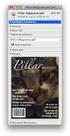 HTML Forms and CONTROLS Web forms also called Fill-out Forms, let a user return information to a web server for some action. The processing of incoming data is handled by a script or program written in
HTML Forms and CONTROLS Web forms also called Fill-out Forms, let a user return information to a web server for some action. The processing of incoming data is handled by a script or program written in
By Glenn Fleishman. WebSpy. Form and function
 Form and function The simplest and really the only method to get information from a visitor to a Web site is via an HTML form. Form tags appeared early in the HTML spec, and closely mirror or exactly duplicate
Form and function The simplest and really the only method to get information from a visitor to a Web site is via an HTML form. Form tags appeared early in the HTML spec, and closely mirror or exactly duplicate
XHTML Forms. Form syntax. Selection widgets. Submission method. Submission action. Radio buttons
 XHTML Forms Web forms, much like the analogous paper forms, allow the user to provide input. This input is typically sent to a server for processing. Forms can be used to submit data (e.g., placing an
XHTML Forms Web forms, much like the analogous paper forms, allow the user to provide input. This input is typically sent to a server for processing. Forms can be used to submit data (e.g., placing an
FORMS. Introduction. Form Basics
 FORMS Introduction Forms are a way to gather information from people who visit your web site. Forms allow you to ask visitors for specific information or give them an opportunity to send feedback, questions,
FORMS Introduction Forms are a way to gather information from people who visit your web site. Forms allow you to ask visitors for specific information or give them an opportunity to send feedback, questions,
Introduction to XHTML. 2010, Robert K. Moniot 1
 Chapter 4 Introduction to XHTML 2010, Robert K. Moniot 1 OBJECTIVES In this chapter, you will learn: Characteristics of XHTML vs. older HTML. How to write XHTML to create web pages: Controlling document
Chapter 4 Introduction to XHTML 2010, Robert K. Moniot 1 OBJECTIVES In this chapter, you will learn: Characteristics of XHTML vs. older HTML. How to write XHTML to create web pages: Controlling document
HTML Tables. IT 3203 Introduction to Web Development
 IT 3203 Introduction to Web Development Tables and Forms September 3 HTML Tables Tables are your friend: Data in rows and columns Positioning of information (But you should use style sheets for this) Slicing
IT 3203 Introduction to Web Development Tables and Forms September 3 HTML Tables Tables are your friend: Data in rows and columns Positioning of information (But you should use style sheets for this) Slicing
Designing and Implementing Forms 34
 C H A P T E R 34 Designing and Implementing Forms 34 You can add forms to your site to collect information from site visitors; for example, to survey potential customers, conduct credit-card transactions,
C H A P T E R 34 Designing and Implementing Forms 34 You can add forms to your site to collect information from site visitors; for example, to survey potential customers, conduct credit-card transactions,
Web Design and Development ACS-1809. Chapter 13. Using Forms 11/30/2015 1
 Web Design and Development ACS-1809 Chapter 13 Using Forms 11/30/2015 1 Chapter 13: Employing Forms Understand the concept and uses of forms in web pages Create a basic form Validate the form content 11/30/2015
Web Design and Development ACS-1809 Chapter 13 Using Forms 11/30/2015 1 Chapter 13: Employing Forms Understand the concept and uses of forms in web pages Create a basic form Validate the form content 11/30/2015
understand how image maps can enhance a design and make a site more interactive know how to create an image map easily with Dreamweaver
 LESSON 3: ADDING IMAGE MAPS, ANIMATION, AND FORMS CREATING AN IMAGE MAP OBJECTIVES By the end of this part of the lesson you will: understand how image maps can enhance a design and make a site more interactive
LESSON 3: ADDING IMAGE MAPS, ANIMATION, AND FORMS CREATING AN IMAGE MAP OBJECTIVES By the end of this part of the lesson you will: understand how image maps can enhance a design and make a site more interactive
Using Microsoft Word. Working With Objects
 Using Microsoft Word Many Word documents will require elements that were created in programs other than Word, such as the picture to the right. Nontext elements in a document are referred to as Objects
Using Microsoft Word Many Word documents will require elements that were created in programs other than Word, such as the picture to the right. Nontext elements in a document are referred to as Objects
FORM-ORIENTED DATA ENTRY
 FORM-ORIENTED DATA ENTRY Using form to inquire and collect information from users has been a common practice in modern web page design. Many Web sites used form-oriented input to request customers opinions
FORM-ORIENTED DATA ENTRY Using form to inquire and collect information from users has been a common practice in modern web page design. Many Web sites used form-oriented input to request customers opinions
Web Development. Owen Sacco. ICS2205/ICS2230 Web Intelligence
 Web Development Owen Sacco ICS2205/ICS2230 Web Intelligence Introduction Client-Side scripting involves using programming technologies to build web pages and applications that are run on the client (i.e.
Web Development Owen Sacco ICS2205/ICS2230 Web Intelligence Introduction Client-Side scripting involves using programming technologies to build web pages and applications that are run on the client (i.e.
CGI Programming. What is CGI?
 CGI Programming What is CGI? Common Gateway Interface A means of running an executable program via the Web. CGI is not a Perl-specific concept. Almost any language can produce CGI programs even C++ (gasp!!)
CGI Programming What is CGI? Common Gateway Interface A means of running an executable program via the Web. CGI is not a Perl-specific concept. Almost any language can produce CGI programs even C++ (gasp!!)
Dreamweaver Tutorials Creating a Web Contact Form
 Dreamweaver Tutorials This tutorial will explain how to create an online contact form. There are two pages involved: the form and the confirmation page. When a user presses the submit button on the form,
Dreamweaver Tutorials This tutorial will explain how to create an online contact form. There are two pages involved: the form and the confirmation page. When a user presses the submit button on the form,
04 Links & Images. 1 The Anchor Tag. 1.1 Hyperlinks
 One of the greatest strengths of Hypertext Markup Language is hypertext the ability to link documents together. The World Wide Web itself consists of millions of html documents all linked together via
One of the greatest strengths of Hypertext Markup Language is hypertext the ability to link documents together. The World Wide Web itself consists of millions of html documents all linked together via
2- Forms and JavaScript Course: Developing web- based applica<ons
 2- Forms and JavaScript Course: Cris*na Puente, Rafael Palacios 2010- 1 Crea*ng forms Forms An HTML form is a special section of a document which gathers the usual content plus codes, special elements
2- Forms and JavaScript Course: Cris*na Puente, Rafael Palacios 2010- 1 Crea*ng forms Forms An HTML form is a special section of a document which gathers the usual content plus codes, special elements
PHP Form Handling. Prof. Jim Whitehead CMPS 183 Spring 2006 May 3, 2006
 PHP Form Handling Prof. Jim Whitehead CMPS 183 Spring 2006 May 3, 2006 Importance A web application receives input from the user via form input Handling form input is the cornerstone of a successful web
PHP Form Handling Prof. Jim Whitehead CMPS 183 Spring 2006 May 3, 2006 Importance A web application receives input from the user via form input Handling form input is the cornerstone of a successful web
-SoftChalk LessonBuilder-
 -SoftChalk LessonBuilder- SoftChalk is a powerful web lesson editor that lets you easily create engaging, interactive web lessons for your e-learning classroom. It allows you to create and edit content
-SoftChalk LessonBuilder- SoftChalk is a powerful web lesson editor that lets you easily create engaging, interactive web lessons for your e-learning classroom. It allows you to create and edit content
Introduction to Web Design Curriculum Sample
 Introduction to Web Design Curriculum Sample Thank you for evaluating our curriculum pack for your school! We have assembled what we believe to be the finest collection of materials anywhere to teach basic
Introduction to Web Design Curriculum Sample Thank you for evaluating our curriculum pack for your school! We have assembled what we believe to be the finest collection of materials anywhere to teach basic
WHITEPAPER. Skinning Guide. Let s chat. 800.9.Velaro www.velaro.com info@velaro.com. 2012 by Velaro
 WHITEPAPER Skinning Guide Let s chat. 2012 by Velaro 800.9.Velaro www.velaro.com info@velaro.com INTRODUCTION Throughout the course of a chat conversation, there are a number of different web pages that
WHITEPAPER Skinning Guide Let s chat. 2012 by Velaro 800.9.Velaro www.velaro.com info@velaro.com INTRODUCTION Throughout the course of a chat conversation, there are a number of different web pages that
CS412 Interactive Lab Creating a Simple Web Form
 CS412 Interactive Lab Creating a Simple Web Form Introduction In this laboratory, we will create a simple web form using HTML. You have seen several examples of HTML pages and forms as you have worked
CS412 Interactive Lab Creating a Simple Web Form Introduction In this laboratory, we will create a simple web form using HTML. You have seen several examples of HTML pages and forms as you have worked
Inserting the Form Field In Dreamweaver 4, open a new or existing page. From the Insert menu choose Form.
 Creating Forms in Dreamweaver Modified from the TRIO program at the University of Washington [URL: http://depts.washington.edu/trio/train/howto/page/dreamweaver/forms/index.shtml] Forms allow users to
Creating Forms in Dreamweaver Modified from the TRIO program at the University of Washington [URL: http://depts.washington.edu/trio/train/howto/page/dreamweaver/forms/index.shtml] Forms allow users to
Introduction to Macromedia Dreamweaver MX
 Introduction to Macromedia Dreamweaver MX Macromedia Dreamweaver MX is a comprehensive tool for developing and maintaining web pages. This document will take you through the basics of starting Dreamweaver
Introduction to Macromedia Dreamweaver MX Macromedia Dreamweaver MX is a comprehensive tool for developing and maintaining web pages. This document will take you through the basics of starting Dreamweaver
Caldes CM12: Content Management Software Introduction v1.9
 Caldes CM12: Content Management Software Introduction v1.9 Enterprise Version: If you are using Express, please contact us. Background Information This manual assumes that you have some basic knowledge
Caldes CM12: Content Management Software Introduction v1.9 Enterprise Version: If you are using Express, please contact us. Background Information This manual assumes that you have some basic knowledge
Chapter 15 Using Forms in Writer
 Writer Guide Chapter 15 Using Forms in Writer OpenOffice.org Copyright This document is Copyright 2005 2006 by its contributors as listed in the section titled Authors. You can distribute it and/or modify
Writer Guide Chapter 15 Using Forms in Writer OpenOffice.org Copyright This document is Copyright 2005 2006 by its contributors as listed in the section titled Authors. You can distribute it and/or modify
How to Make a Working Contact Form for your Website in Dreamweaver CS3
 How to Make a Working Contact Form for your Website in Dreamweaver CS3 Killer Contact Forms Dreamweaver Spot With this E-Book you will be armed with everything you need to get a Contact Form up and running
How to Make a Working Contact Form for your Website in Dreamweaver CS3 Killer Contact Forms Dreamweaver Spot With this E-Book you will be armed with everything you need to get a Contact Form up and running
Website Planning Checklist
 Website Planning Checklist The following checklist will help clarify your needs and goals when creating a website you ll be surprised at how many decisions must be made before any production begins! Even
Website Planning Checklist The following checklist will help clarify your needs and goals when creating a website you ll be surprised at how many decisions must be made before any production begins! Even
Short notes on webpage programming languages
 Short notes on webpage programming languages What is HTML? HTML is a language for describing web pages. HTML stands for Hyper Text Markup Language HTML is a markup language A markup language is a set of
Short notes on webpage programming languages What is HTML? HTML is a language for describing web pages. HTML stands for Hyper Text Markup Language HTML is a markup language A markup language is a set of
Using Form Tools (admin)
 EUROPEAN COMMISSION DIRECTORATE-GENERAL INFORMATICS Directorate A - Corporate IT Solutions & Services Corporate Infrastructure Solutions for Information Systems (LUX) Using Form Tools (admin) Commission
EUROPEAN COMMISSION DIRECTORATE-GENERAL INFORMATICS Directorate A - Corporate IT Solutions & Services Corporate Infrastructure Solutions for Information Systems (LUX) Using Form Tools (admin) Commission
COMMON CUSTOMIZATIONS
 COMMON CUSTOMIZATIONS As always, if you have questions about any of these features, please contact us by e-mail at pposupport@museumsoftware.com or by phone at 1-800-562-6080. EDIT FOOTER TEXT Included
COMMON CUSTOMIZATIONS As always, if you have questions about any of these features, please contact us by e-mail at pposupport@museumsoftware.com or by phone at 1-800-562-6080. EDIT FOOTER TEXT Included
Web Development 1 A4 Project Description Web Architecture
 Web Development 1 Introduction to A4, Architecture, Core Technologies A4 Project Description 2 Web Architecture 3 Web Service Web Service Web Service Browser Javascript Database Javascript Other Stuff:
Web Development 1 Introduction to A4, Architecture, Core Technologies A4 Project Description 2 Web Architecture 3 Web Service Web Service Web Service Browser Javascript Database Javascript Other Stuff:
Index. Page 1. Index 1 2 2 3 4-5 6 6 7 7-8 8-9 9 10 10 11 12 12 13 14 14 15 16 16 16 17-18 18 19 20 20 21 21 21 21
 Index Index School Jotter Manual Logging in Getting the site looking how you want Managing your site, the menu and its pages Editing a page Managing Drafts Managing Media and Files User Accounts and Setting
Index Index School Jotter Manual Logging in Getting the site looking how you want Managing your site, the menu and its pages Editing a page Managing Drafts Managing Media and Files User Accounts and Setting
Virtual Exhibit 5.0 requires that you have PastPerfect version 5.0 or higher with the MultiMedia and Virtual Exhibit Upgrades.
 28 VIRTUAL EXHIBIT Virtual Exhibit (VE) is the instant Web exhibit creation tool for PastPerfect Museum Software. Virtual Exhibit converts selected collection records and images from PastPerfect to HTML
28 VIRTUAL EXHIBIT Virtual Exhibit (VE) is the instant Web exhibit creation tool for PastPerfect Museum Software. Virtual Exhibit converts selected collection records and images from PastPerfect to HTML
FRONTPAGE FORMS... ... ...
 tro FRONTPAGE FORMS........................................ CREATE A FORM.................................................................................. 1. Open your web and create a new page. 2. Click
tro FRONTPAGE FORMS........................................ CREATE A FORM.................................................................................. 1. Open your web and create a new page. 2. Click
Triggers & Actions 10
 Triggers & Actions 10 CHAPTER Introduction Triggers and actions are the building blocks that you can use to create interactivity and custom features. Once you understand how these building blocks work,
Triggers & Actions 10 CHAPTER Introduction Triggers and actions are the building blocks that you can use to create interactivity and custom features. Once you understand how these building blocks work,
Using the SimNet Course Manager
 Using the SimNet Course Manager Using the SimNet Course Manager Contents Overview...3 Requirements...3 Navigation...3 Action Menus...3 Sorting Lists...4 Expanding and Collapsing Sections...4 Instructor
Using the SimNet Course Manager Using the SimNet Course Manager Contents Overview...3 Requirements...3 Navigation...3 Action Menus...3 Sorting Lists...4 Expanding and Collapsing Sections...4 Instructor
The LSUHSC N.O. Email Archive
 The LSUHSC N.O. Email Archive Introduction The LSUHSC N.O. email archive permanently retains a copy of all email items sent and received by LSUHSC N.O. Academic email users. Email items will be accessible
The LSUHSC N.O. Email Archive Introduction The LSUHSC N.O. email archive permanently retains a copy of all email items sent and received by LSUHSC N.O. Academic email users. Email items will be accessible
**When entering properties and field name use all lowercase!
 Creating Forms with MS FrontPage 2003 Objective 1: Create a Form. To Create a Form on a Webpage 1. Either create a new webpage or open an existing page in FrontPage. 2. Put your cursor in the location
Creating Forms with MS FrontPage 2003 Objective 1: Create a Form. To Create a Form on a Webpage 1. Either create a new webpage or open an existing page in FrontPage. 2. Put your cursor in the location
Writer Guide. Chapter 15 Using Forms in Writer
 Writer Guide Chapter 15 Using Forms in Writer Copyright This document is Copyright 2005 2008 by its contributors as listed in the section titled Authors. You may distribute it and/or modify it under the
Writer Guide Chapter 15 Using Forms in Writer Copyright This document is Copyright 2005 2008 by its contributors as listed in the section titled Authors. You may distribute it and/or modify it under the
Work with the MiniBase App
 Work with the MiniBase App Trademark Notice Blackboard, the Blackboard logos, and the unique trade dress of Blackboard are the trademarks, service marks, trade dress and logos of Blackboard, Inc. All other
Work with the MiniBase App Trademark Notice Blackboard, the Blackboard logos, and the unique trade dress of Blackboard are the trademarks, service marks, trade dress and logos of Blackboard, Inc. All other
Using FrontPage 2000 to Create Forms
 Using FrontPage 2000 to Create Forms Academic Computing Support Information Technology Services Tennessee Technological University October 2002 1. Introduction Using FrontPage 2000 you can create simple
Using FrontPage 2000 to Create Forms Academic Computing Support Information Technology Services Tennessee Technological University October 2002 1. Introduction Using FrontPage 2000 you can create simple
Terminal Four. Content Management System. Moderator Access
 Terminal Four Content Management System Moderator Access Terminal Four is a content management system that will easily allow users to manage their college web pages at anytime, anywhere. The system is
Terminal Four Content Management System Moderator Access Terminal Four is a content management system that will easily allow users to manage their college web pages at anytime, anywhere. The system is
Microsoft Expression Web
 Microsoft Expression Web Microsoft Expression Web is the new program from Microsoft to replace Frontpage as a website editing program. While the layout has changed, it still functions much the same as
Microsoft Expression Web Microsoft Expression Web is the new program from Microsoft to replace Frontpage as a website editing program. While the layout has changed, it still functions much the same as
FrontPage 2003: Forms
 FrontPage 2003: Forms Using the Form Page Wizard Open up your website. Use File>New Page and choose More Page Templates. In Page Templates>General, choose Front Page Wizard. Click OK. It is helpful if
FrontPage 2003: Forms Using the Form Page Wizard Open up your website. Use File>New Page and choose More Page Templates. In Page Templates>General, choose Front Page Wizard. Click OK. It is helpful if
Redback Solutions. Visionscape Manual
 Redback Solutions Visionscape Manual Updated 31/05/2013 1 Copyright 2013 Redback Solutions Pty Ltd. All rights reserved. The Visionscape Content Management System (CMS) may not be copied, reproduced or
Redback Solutions Visionscape Manual Updated 31/05/2013 1 Copyright 2013 Redback Solutions Pty Ltd. All rights reserved. The Visionscape Content Management System (CMS) may not be copied, reproduced or
Support/ User guide HMA Content Management System
 Support/ User guide HMA Content Management System 1 Contents: Access Page 3 Editing Pages Page 4 Adding/Editing Text Page 7 Adding/Editing Images Page 9 Adding/Editing Files Page 11 Adding a Page Page
Support/ User guide HMA Content Management System 1 Contents: Access Page 3 Editing Pages Page 4 Adding/Editing Text Page 7 Adding/Editing Images Page 9 Adding/Editing Files Page 11 Adding a Page Page
Creating your personal website. Installing necessary programs Creating a website Publishing a website
 Creating your personal website Installing necessary programs Creating a website Publishing a website The objective of these instructions is to aid in the production of a personal website published on
Creating your personal website Installing necessary programs Creating a website Publishing a website The objective of these instructions is to aid in the production of a personal website published on
CMS Training Manual. A brief overview of your website s content management system (CMS) with screenshots. CMS Manual
 Training A brief overview of your website s content management system () with screenshots. 1 Contents Logging In:...3 Dashboard:...4 Page List / Search Filter:...5 Common Icons:...6 Adding a New Page:...7
Training A brief overview of your website s content management system () with screenshots. 1 Contents Logging In:...3 Dashboard:...4 Page List / Search Filter:...5 Common Icons:...6 Adding a New Page:...7
Tutorial 6 Creating a Web Form. HTML and CSS 6 TH EDITION
 Tutorial 6 Creating a Web Form HTML and CSS 6 TH EDITION Objectives Explore how Web forms interact with Web servers Create form elements Create field sets and legends Create input boxes and form labels
Tutorial 6 Creating a Web Form HTML and CSS 6 TH EDITION Objectives Explore how Web forms interact with Web servers Create form elements Create field sets and legends Create input boxes and form labels
Inspiring Creative Fun Ysbrydoledig Creadigol Hwyl. Web Design in Nvu Workbook 1
 Inspiring Creative Fun Ysbrydoledig Creadigol Hwyl Web Design in Nvu Workbook 1 The demand for Web Development skills is at an all time high due to the growing demand for businesses and individuals to
Inspiring Creative Fun Ysbrydoledig Creadigol Hwyl Web Design in Nvu Workbook 1 The demand for Web Development skills is at an all time high due to the growing demand for businesses and individuals to
Where do I start? DIGICATION E-PORTFOLIO HELP GUIDE. Log in to Digication
 You will be directed to the "Portfolio Settings! page. On this page you will fill out basic DIGICATION E-PORTFOLIO HELP GUIDE Where do I start? Log in to Digication Go to your school!s Digication login
You will be directed to the "Portfolio Settings! page. On this page you will fill out basic DIGICATION E-PORTFOLIO HELP GUIDE Where do I start? Log in to Digication Go to your school!s Digication login
Leicestershire County Council s Secure File Transfer System
 any comms + Leicestershire County Council s Secure File Transfer System Guide for Early Years Providers AnyComms+ User Guide v1.0 Page 1 of 14 mark.hearfield@leics.gov.uk Introduction anycomms+ is a file
any comms + Leicestershire County Council s Secure File Transfer System Guide for Early Years Providers AnyComms+ User Guide v1.0 Page 1 of 14 mark.hearfield@leics.gov.uk Introduction anycomms+ is a file
CREATING WEB FORMS WEB and FORMS FRAMES AND
 CREATING CREATING WEB FORMS WEB and FORMS FRAMES AND FRAMES USING Using HTML HTML Creating Web Forms and Frames 1. What is a Web Form 2. What is a CGI Script File 3. Initiating the HTML File 4. Composing
CREATING CREATING WEB FORMS WEB and FORMS FRAMES AND FRAMES USING Using HTML HTML Creating Web Forms and Frames 1. What is a Web Form 2. What is a CGI Script File 3. Initiating the HTML File 4. Composing
How to create pop-up menus
 How to create pop-up menus Pop-up menus are menus that are displayed in a browser when a site visitor moves the pointer over or clicks a trigger image. Items in a pop-up menu can have URL links attached
How to create pop-up menus Pop-up menus are menus that are displayed in a browser when a site visitor moves the pointer over or clicks a trigger image. Items in a pop-up menu can have URL links attached
Sending an email through Convio can be accomplished by the following six steps:
 Convio Training Table of Contents Overview... 5 Getting Started... 5 Logging into Convio... 5 Six Steps to Convio Success... 5 Adding Names to the Convio Database... 5 Preparing/Formatting your List for
Convio Training Table of Contents Overview... 5 Getting Started... 5 Logging into Convio... 5 Six Steps to Convio Success... 5 Adding Names to the Convio Database... 5 Preparing/Formatting your List for
For further support information, refer to the Help Resources appendix. To comment on the documentation, send an email to support@tk20.com.
 Technical Support and Product Information tk20.com Tk20 Corporate Headquarters 10801 MoPac Expressway, Suite 740, Austin, Texas 78759 USA Tel: 512-401-2000 For further support information, refer to the
Technical Support and Product Information tk20.com Tk20 Corporate Headquarters 10801 MoPac Expressway, Suite 740, Austin, Texas 78759 USA Tel: 512-401-2000 For further support information, refer to the
How To Use Senior Systems Cloud Services
 Senior Systems Cloud Services In this guide... Senior Systems Cloud Services 1 Cloud Services User Guide 2 Working In Your Cloud Environment 3 Cloud Profile Management Tool 6 How To Save Files 8 How To
Senior Systems Cloud Services In this guide... Senior Systems Cloud Services 1 Cloud Services User Guide 2 Working In Your Cloud Environment 3 Cloud Profile Management Tool 6 How To Save Files 8 How To
Chapter 4: Website Basics
 1 Chapter 4: In its most basic form, a website is a group of files stored in folders on a hard drive that is connected directly to the internet. These files include all of the items that you see on your
1 Chapter 4: In its most basic form, a website is a group of files stored in folders on a hard drive that is connected directly to the internet. These files include all of the items that you see on your
Creating Interactive PDF Forms
 Creating Interactive PDF Forms Using Adobe Acrobat X Pro Information Technology Services Outreach and Distance Learning Technologies Copyright 2012 KSU Department of Information Technology Services This
Creating Interactive PDF Forms Using Adobe Acrobat X Pro Information Technology Services Outreach and Distance Learning Technologies Copyright 2012 KSU Department of Information Technology Services This
PDG Software. Site Design Guide
 PDG Software Site Design Guide PDG Software, Inc. 1751 Montreal Circle, Suite B Tucker, Georgia 30084-6802 Copyright 1998-2007 PDG Software, Inc.; All rights reserved. PDG Software, Inc. ("PDG Software")
PDG Software Site Design Guide PDG Software, Inc. 1751 Montreal Circle, Suite B Tucker, Georgia 30084-6802 Copyright 1998-2007 PDG Software, Inc.; All rights reserved. PDG Software, Inc. ("PDG Software")
Basic Website Creation. General Information about Websites
 Basic Website Creation General Information about Websites Before you start creating your website you should get a general understanding of how the Internet works. This will help you understand what goes
Basic Website Creation General Information about Websites Before you start creating your website you should get a general understanding of how the Internet works. This will help you understand what goes
HOW TO CREATE AN HTML5 JEOPARDY- STYLE GAME IN CAPTIVATE
 HOW TO CREATE AN HTML5 JEOPARDY- STYLE GAME IN CAPTIVATE This document describes the steps required to create an HTML5 Jeopardy- style game using an Adobe Captivate 7 template. The document is split into
HOW TO CREATE AN HTML5 JEOPARDY- STYLE GAME IN CAPTIVATE This document describes the steps required to create an HTML5 Jeopardy- style game using an Adobe Captivate 7 template. The document is split into
Working with the new enudge responsive email styles
 Working with the new enudge responsive email styles This tutorial assumes that you have added one of the mobile responsive colour styles to your email campaign contents. To add an enudge email style to
Working with the new enudge responsive email styles This tutorial assumes that you have added one of the mobile responsive colour styles to your email campaign contents. To add an enudge email style to
Website Editor User Guide
 CONTENTS Minimum System Requirements... 3 Design Your Website... 3 Choosing your Theme... 4 Choosing your Header Style... 4-5 Website Content Editor... 6 Text Editor Toolbar features... 6 Main Menu Items...
CONTENTS Minimum System Requirements... 3 Design Your Website... 3 Choosing your Theme... 4 Choosing your Header Style... 4-5 Website Content Editor... 6 Text Editor Toolbar features... 6 Main Menu Items...
MailEnable Web Mail End User Manual V 2.x
 MailEnable Web Mail End User Manual V 2.x MailEnable Messaging Services for Microsoft Windows NT/2000/2003 MailEnable Pty. Ltd. 486 Neerim Road Murrumbeena VIC 3163 Australia t: +61 3 9569 0772 f: +61
MailEnable Web Mail End User Manual V 2.x MailEnable Messaging Services for Microsoft Windows NT/2000/2003 MailEnable Pty. Ltd. 486 Neerim Road Murrumbeena VIC 3163 Australia t: +61 3 9569 0772 f: +61
Lesson 07: MS ACCESS - Handout. Introduction to database (30 mins)
 Lesson 07: MS ACCESS - Handout Handout Introduction to database (30 mins) Microsoft Access is a database application. A database is a collection of related information put together in database objects.
Lesson 07: MS ACCESS - Handout Handout Introduction to database (30 mins) Microsoft Access is a database application. A database is a collection of related information put together in database objects.
Outlook Web App User Guide
 Outlook Web App Table of Contents QUICK REFERENCE... 2 OUTLOOK WEB APP URL... 2 Imagine! Help Desk...... 2 OUTLOOK WEB APP MAIN WINDOW... 2 KEY NEW FEATURES... 3 GETTING STARTED WITH OUTLOOK... 4 LOGGING
Outlook Web App Table of Contents QUICK REFERENCE... 2 OUTLOOK WEB APP URL... 2 Imagine! Help Desk...... 2 OUTLOOK WEB APP MAIN WINDOW... 2 KEY NEW FEATURES... 3 GETTING STARTED WITH OUTLOOK... 4 LOGGING
Web Design. Links and Navigation
 Web Design Links and Navigation Web Design Link Terms HTTP, FTP, Hyperlink, Email Links, Anchor HTTP (HyperText Transfer Protocol) - The most common link type and allows the user to connect to any page
Web Design Links and Navigation Web Design Link Terms HTTP, FTP, Hyperlink, Email Links, Anchor HTTP (HyperText Transfer Protocol) - The most common link type and allows the user to connect to any page
Microsoft FrontPage 2003
 Information Technology Services Kennesaw State University Microsoft FrontPage 2003 Information Technology Services Microsoft FrontPage Table of Contents Information Technology Services...1 Kennesaw State
Information Technology Services Kennesaw State University Microsoft FrontPage 2003 Information Technology Services Microsoft FrontPage Table of Contents Information Technology Services...1 Kennesaw State
Web CMS Forms. Contents. IT Training
 IT Training Web CMS Forms Contents Forms... Creating a plan... Data types... Data protection... Form Manager... Creating a form... Adding questions... 4 Adding Answers for Radio Button and Drop Lists...
IT Training Web CMS Forms Contents Forms... Creating a plan... Data types... Data protection... Form Manager... Creating a form... Adding questions... 4 Adding Answers for Radio Button and Drop Lists...
Chapter 15: Forms. User Guide. 1 P a g e
 User Guide Chapter 15 Forms Engine 1 P a g e Table of Contents Introduction... 3 Form Building Basics... 4 1) About Form Templates... 4 2) About Form Instances... 4 Key Information... 4 Accessing the Form
User Guide Chapter 15 Forms Engine 1 P a g e Table of Contents Introduction... 3 Form Building Basics... 4 1) About Form Templates... 4 2) About Form Instances... 4 Key Information... 4 Accessing the Form
User Guide for Smart Former Gold (v. 1.0) by IToris Inc. team
 User Guide for Smart Former Gold (v. 1.0) by IToris Inc. team Contents Offshore Web Development Company CONTENTS... 2 INTRODUCTION... 3 SMART FORMER GOLD IS PROVIDED FOR JOOMLA 1.5.X NATIVE LINE... 3 SUPPORTED
User Guide for Smart Former Gold (v. 1.0) by IToris Inc. team Contents Offshore Web Development Company CONTENTS... 2 INTRODUCTION... 3 SMART FORMER GOLD IS PROVIDED FOR JOOMLA 1.5.X NATIVE LINE... 3 SUPPORTED
Module One: Getting Started... 6. Opening Outlook... 6. Setting Up Outlook for the First Time... 7. Understanding the Interface...
 2 CONTENTS Module One: Getting Started... 6 Opening Outlook... 6 Setting Up Outlook for the First Time... 7 Understanding the Interface...12 Using Backstage View...14 Viewing Your Inbox...15 Closing Outlook...17
2 CONTENTS Module One: Getting Started... 6 Opening Outlook... 6 Setting Up Outlook for the First Time... 7 Understanding the Interface...12 Using Backstage View...14 Viewing Your Inbox...15 Closing Outlook...17
Creating Forms with Acrobat 10
 Creating Forms with Acrobat 10 Copyright 2013, Software Application Training, West Chester University. A member of the Pennsylvania State Systems of Higher Education. No portion of this document may be
Creating Forms with Acrobat 10 Copyright 2013, Software Application Training, West Chester University. A member of the Pennsylvania State Systems of Higher Education. No portion of this document may be
PloneSurvey User Guide (draft 3)
 - 1 - PloneSurvey User Guide (draft 3) This short document will hopefully contain enough information to allow people to begin creating simple surveys using the new Plone online survey tool. Caveat PloneSurvey
- 1 - PloneSurvey User Guide (draft 3) This short document will hopefully contain enough information to allow people to begin creating simple surveys using the new Plone online survey tool. Caveat PloneSurvey
6. If you want to enter specific formats, click the Format Tab to auto format the information that is entered into the field.
 Adobe Acrobat Professional X Part 3 - Creating Fillable Forms Preparing the Form Create the form in Word, including underlines, images and any other text you would like showing on the form. Convert the
Adobe Acrobat Professional X Part 3 - Creating Fillable Forms Preparing the Form Create the form in Word, including underlines, images and any other text you would like showing on the form. Convert the
Sample Table. Columns. Column 1 Column 2 Column 3 Row 1 Cell 1 Cell 2 Cell 3 Row 2 Cell 4 Cell 5 Cell 6 Row 3 Cell 7 Cell 8 Cell 9.
 Working with Tables in Microsoft Word The purpose of this document is to lead you through the steps of creating, editing and deleting tables and parts of tables. This document follows a tutorial format
Working with Tables in Microsoft Word The purpose of this document is to lead you through the steps of creating, editing and deleting tables and parts of tables. This document follows a tutorial format
Handout: Creating Forms in Word 2010
 Creating Forms in Word 2010 Table of Contents ABOUT PRINTED FORMS AND FORMS FOR USE IN WORD... 1 KINDS OF FORMS... 2 DESIGNING A FORM... 2 CREATE FORMS THAT USERS COMPLETE IN WORD... 2 STEP 1: SHOW THE
Creating Forms in Word 2010 Table of Contents ABOUT PRINTED FORMS AND FORMS FOR USE IN WORD... 1 KINDS OF FORMS... 2 DESIGNING A FORM... 2 CREATE FORMS THAT USERS COMPLETE IN WORD... 2 STEP 1: SHOW THE
Pinpointe User s Guide
 Pinpointe User s Guide Edition 2.1 October 2008 About This User s Guide How to Use This User s Guide This user s guide describes Pinpointe s Graphical User Interface (GUI). It shows you how to use each
Pinpointe User s Guide Edition 2.1 October 2008 About This User s Guide How to Use This User s Guide This user s guide describes Pinpointe s Graphical User Interface (GUI). It shows you how to use each
collab.virginia.edu UVACOLLAB ECLPS: BUILDING COURSE PORTALS UVaCollab User Guide Series collab-support@virginia.edu
 UVACOLLAB ECLPS: BUILDING COURSE PORTALS UVaCollab User Guide Series collab-support@virginia.edu Revised 4/28/2014 CONTENTS The eclps Overview... 3 Objectives... 3 Adding the Syllabus or Lessons Tool to
UVACOLLAB ECLPS: BUILDING COURSE PORTALS UVaCollab User Guide Series collab-support@virginia.edu Revised 4/28/2014 CONTENTS The eclps Overview... 3 Objectives... 3 Adding the Syllabus or Lessons Tool to
How to Use Swiftpage for SageCRM
 How to Use Swiftpage for SageCRM 1 Table of Contents Basics of the Swiftpage for SageCRM Integration 3 How to Install Swiftpage for SageCRM and Set Up Your Account...4 Accessing Swiftpage s Online Editor
How to Use Swiftpage for SageCRM 1 Table of Contents Basics of the Swiftpage for SageCRM Integration 3 How to Install Swiftpage for SageCRM and Set Up Your Account...4 Accessing Swiftpage s Online Editor
Personal Portfolios on Blackboard
 Personal Portfolios on Blackboard This handout has four parts: 1. Creating Personal Portfolios p. 2-11 2. Creating Personal Artifacts p. 12-17 3. Sharing Personal Portfolios p. 18-22 4. Downloading Personal
Personal Portfolios on Blackboard This handout has four parts: 1. Creating Personal Portfolios p. 2-11 2. Creating Personal Artifacts p. 12-17 3. Sharing Personal Portfolios p. 18-22 4. Downloading Personal
Creating Personal Web Sites Using SharePoint Designer 2007
 Creating Personal Web Sites Using SharePoint Designer 2007 Faculty Workshop May 12 th & 13 th, 2009 Overview Create Pictures Home Page: INDEX.htm Other Pages Links from Home Page to Other Pages Prepare
Creating Personal Web Sites Using SharePoint Designer 2007 Faculty Workshop May 12 th & 13 th, 2009 Overview Create Pictures Home Page: INDEX.htm Other Pages Links from Home Page to Other Pages Prepare
Content Management System QUICK START GUIDE
 Content Management System QUICK START GUIDE Revised 03/10/11 TABLE OF CONTENTS Pg. 1... Logging In Pg. 2... Navigating to your site folder Pg. 2... The Folder Tree, Site Structure and Wire Frames Explained.
Content Management System QUICK START GUIDE Revised 03/10/11 TABLE OF CONTENTS Pg. 1... Logging In Pg. 2... Navigating to your site folder Pg. 2... The Folder Tree, Site Structure and Wire Frames Explained.
ADOBE DREAMWEAVER CS3 TUTORIAL
 ADOBE DREAMWEAVER CS3 TUTORIAL 1 TABLE OF CONTENTS I. GETTING S TARTED... 2 II. CREATING A WEBPAGE... 2 III. DESIGN AND LAYOUT... 3 IV. INSERTING AND USING TABLES... 4 A. WHY USE TABLES... 4 B. HOW TO
ADOBE DREAMWEAVER CS3 TUTORIAL 1 TABLE OF CONTENTS I. GETTING S TARTED... 2 II. CREATING A WEBPAGE... 2 III. DESIGN AND LAYOUT... 3 IV. INSERTING AND USING TABLES... 4 A. WHY USE TABLES... 4 B. HOW TO
Adobe Dreamweaver CC 14 Tutorial
 Adobe Dreamweaver CC 14 Tutorial GETTING STARTED This tutorial focuses on the basic steps involved in creating an attractive, functional website. In using this tutorial you will learn to design a site
Adobe Dreamweaver CC 14 Tutorial GETTING STARTED This tutorial focuses on the basic steps involved in creating an attractive, functional website. In using this tutorial you will learn to design a site
JOOMLA 2.5 MANUAL WEBSITEDESIGN.CO.ZA
 JOOMLA 2.5 MANUAL WEBSITEDESIGN.CO.ZA All information presented in the document has been acquired from http://docs.joomla.org to assist you with your website 1 JOOMLA 2.5 MANUAL WEBSITEDESIGN.CO.ZA BACK
JOOMLA 2.5 MANUAL WEBSITEDESIGN.CO.ZA All information presented in the document has been acquired from http://docs.joomla.org to assist you with your website 1 JOOMLA 2.5 MANUAL WEBSITEDESIGN.CO.ZA BACK
USING OUTLOOK WITH ENTERGROUP. Microsoft Outlook
 USING OUTLOOK WITH ENTERGROUP In this tutorial you will learn how to use Outlook with your EnterGroup account. You will learn how to setup an IMAP or POP account, and also how to move your emails and contacts
USING OUTLOOK WITH ENTERGROUP In this tutorial you will learn how to use Outlook with your EnterGroup account. You will learn how to setup an IMAP or POP account, and also how to move your emails and contacts
DIY Email Manager User Guide. http://www.diy-email-manager.com
 User Guide http://www.diy-email-manager.com Contents Introduction... 3 Help Guides and Tutorials... 4 Sending your first email campaign... 4 Adding a Subscription Form to Your Web Site... 14 Collecting
User Guide http://www.diy-email-manager.com Contents Introduction... 3 Help Guides and Tutorials... 4 Sending your first email campaign... 4 Adding a Subscription Form to Your Web Site... 14 Collecting
7 th Annual LiveText Collaboration Conference. Advanced Document Authoring
 7 th Annual LiveText Collaboration Conference Advanced Document Authoring Page of S. La Grange Road, nd Floor, La Grange, IL 6055-455 -866-LiveText (-866-548-3839) edu-solutions@livetext.com Page 3 of
7 th Annual LiveText Collaboration Conference Advanced Document Authoring Page of S. La Grange Road, nd Floor, La Grange, IL 6055-455 -866-LiveText (-866-548-3839) edu-solutions@livetext.com Page 3 of
Dreamweaver Mail Forms: Using ritmail.cgi
 Dreamweaver Mail Forms: Using ritmail.cgi The recommended RIT form processor is ritmail.cgi. Forms have two parts: the web page and the form program The web page is where users enter information. The form
Dreamweaver Mail Forms: Using ritmail.cgi The recommended RIT form processor is ritmail.cgi. Forms have two parts: the web page and the form program The web page is where users enter information. The form
Web Hosting Training Guide. Web Hosting Training Guide. Author: Glow Team Page 1 of 22 Ref: GC349_v1.1
 Web Hosting Training Guide Safari version Doc Ref: GC349_v1.1 Author: Glow Team Page 1 of 22 Ref: GC349_v1.1 Contents Introduction... 3 What is the Glow Web Hosting service?... 3 Why use the Glow Web Hosting
Web Hosting Training Guide Safari version Doc Ref: GC349_v1.1 Author: Glow Team Page 1 of 22 Ref: GC349_v1.1 Contents Introduction... 3 What is the Glow Web Hosting service?... 3 Why use the Glow Web Hosting
SiteBuilder 2.1 Manual
 SiteBuilder 2.1 Manual Copyright 2004 Yahoo! Inc. All rights reserved. Yahoo! SiteBuilder About This Guide With Yahoo! SiteBuilder, you can build a great web site without even knowing HTML. If you can
SiteBuilder 2.1 Manual Copyright 2004 Yahoo! Inc. All rights reserved. Yahoo! SiteBuilder About This Guide With Yahoo! SiteBuilder, you can build a great web site without even knowing HTML. If you can
Google Sites: Site Creation and Home Page Design
 Google Sites: Site Creation and Home Page Design This is the second tutorial in the Google Sites series. You should already have your site set up. You should know its URL and your Google Sites Login and
Google Sites: Site Creation and Home Page Design This is the second tutorial in the Google Sites series. You should already have your site set up. You should know its URL and your Google Sites Login and
