Further web design: HTML forms
|
|
|
- Lizbeth Pierce
- 8 years ago
- Views:
Transcription
1 Further web design: HTML forms Practical workbook Aims and Learning Objectives The aim of this document is to introduce HTML forms. By the end of this course you will be able to: use existing forms on the web; create a simple form; add extra code to make forms more accessible and usable. University of Bristol Information Services document web-t17
2 Document information Course documents and files If you are working in the training room the files you need are in C:\User\WWW\Web Design 3\Resources\forms. If you want to work through the practical tasks shown in this document on your own system, obtain the necessary files from: You will see a link to Practice files. This contains the files you need to work through the course notes. In Internet Explorer you extract the files as follows: Click on Practice files; Choose Save. Browse to where you want to save the file and click on Save (the practice files are grouped together, and you need to extract them to be able to use the individual files); Go to the file you have just saved, and Open or Run it to show the Self-extracting Archive box; Select where to extract (save) the files on your system using the browse button (as shown opposite); Click Start to save the files. Related documentation Other related documents are available from the web at: Further web design: Cascading style sheets (document number web-t15) Further web design: Meta tags (document number web-t16) Further web design: HTML forms (August 06) If you have any comments or queries about this document mail iser-docs@bristol.ac.uk. This document may be used wholly or in part by the academic community, providing suitable acknowledgment is made. It may not be used for any commercial or profit-making purpose without permission University of Bristol. All rights reserved.
3 Introduction This course module aims to extend participants knowledge of HTML to include the use and construction of forms within web pages. Participants are also shown how to add code to increase form accessibility and usability. Prerequisites This document assumes that you are familiar with the use of a computer keyboard and mouse, Microsoft Windows software including file management, and a web browser. You should also be able to create simple web pages using a text editor and be able to transfer files to a web server, having attended a relevant course, eg Introduction to Web page creation in XHTML (code CC1WPC).
4 Contents Document information Task 1 Using an HTML form...1 Task 2 Writing a simple form...3 Task 3 Including selection boxes and buttons...5 Task 4 Text input...6 Task 5 Creating menus...7 Task 6 Making forms more accessible...8 Appendix A How do I put a form on the web?... 10
5 Task 1 Using an HTML form Objectives Comments To introduce the use of forms in web pages and identify corresponding HTML code. This form uses all of the simple form boxes, buttons and input elements. 1.1 Open the following URL in your web browser: The following form will be displayed: Figure 1 - simple feedback form 1.2 Enter some data into the form, using the Reset button to start again, if required. Note Notice that the form results are returned in the form of a web page. Note the URL: This is the URL of the CGI (Common Gateway Interface) script used to parse (process) the form. The.pl file extension tells us that the script was written in PERL (Practical Extraction and Reporting Language), the most commonly used language for such applications. A typical script will the form results to an address specified within the form or script. The above example replicates the content of such an message. Unlike other form elements, the Reset button has a predetermined function: to clear a form. 1.3 Minimise the form results page and, on the original form page, scroll down to the source code used to write the form. 1
6 Examine the code and try to identify the functions of the different HTML form elements. For example, how does a check box differ from a radio button? 1.4 Maximise the form results page and resize the window, so you can view the form results and HTML code simultaneously. Try to identify the roles of the HTML elements which appear on the results page. 2
7 Task 2 Writing a simple form Objectives Comments To write a simple HTML input form and link it to a CGI script in order to return the results as a web page. You will notice that some of the elements include attributes that do not appear in the form itself, but in the results page. 2.1 Open the form template file: To open Notepad, from the Start menu select Programs / Accessories and click on Notepad. Browse to folder: C:User\WWW\Web Design 2\ and open file formtemplate.html 2.2 Type in the following code, shown in bold italic: <!DOCTYPE HTML PUBLIC "-//W3C//DTD XHTML 1.0 Transitional//EN" " <HTML xmlns=" <head> <meta http-equiv="content-type" content="text/html; charset=iso " /> <title>a simple form</title> </head> <body> <form method="post" action=" target="_blank"> Enter name: <input type="text" name="mynameis" /> <input type="submit" value="submit form" /> <input type="reset" value="start again" /> </form> </body> </HTML> Save this file as form.html in your working area: C:User\WWW\Web Design 2\. 2.3 Open the file in your web browser: File / Open File (in Firefox ), or File / Open / Browse (in Internet Explorer). You should see the following: (see over) 3
8 Figure 2 - creating a simple form Fill in the form as in task 1 and submit. The results will appear in an independent window. This is because the target="_blank" attribute has been used within the <form> tag. 2.4 Compare the results with your form code. Try to identify the functions of name, type and value attributes. Note An attribute is a descriptive element of an HTML tag. 4
9 Task 3 Including selection boxes and buttons Objectives Comments To add selection boxes and buttons to a form. When you amend forms you may find you need to force a complete page reload in order to view changes. To do this, hold down the <Shift> key whilst clicking on the Reload icon. 3.1 Returning to Notepad, add the following code, shown in bold italic, to your form: Enter name: <input type="text" name="mynameis" /> Radio button 1 <input type="radio" name="ihavechosen" value="the first button" /><br /> Radio button 2 <input type="radio" name="ihavechosen" value="the second button" /> <input type="submit" value="submit form" />. Unlike the input type, the name and value are defined by the user, in order to make them relevant to the form. Although spaces should not be left within attributes, the value is an exception as its function is that of a text string. Save form.html and reload (see Comments above). 3.2 Fill in your amended form. You will notice that only one of the radio buttons can be selected at any time, just like on an old wireless. This is because the name IhaveChosen is attributed to both, thus creating a group of buttons (as opposed to differently named, independent buttons). Submit the form and examine the results. 3.3 Unlike radio buttons, checkboxes allow multiple selection, even when grouped together. Add the following, shown in bold italic, to your form code: Radio button 2 <input type="radio" name="ihavechosen" value="the second button" /> Checkbox 1 <input type="checkbox" name="checkboxesselected" value="box one" /><br /> Checkbox 2 <input type="checkbox" name="checkboxesselected" value="box two" /><br /> Checkbox 3 <input type="checkbox" name="checkboxesselected" value="box three" /> <input type="submit" value="submit form" />. 3.4 Save, reload and fill in your form, selecting two or more checkboxes. Submit the form and examine the results. 5
10 Task 4 Text input Objectives Comments To modify and add text fields to a form. Text elements can be customised within forms, eg, to limit input to a certain number of characters, or to expand entry boxes to accept more text without scrolling. 4.1 Returning to Notepad, add the attribute, shown in bold italic, to the following line: <input type="text" name="mynameis" size= 40 />. Reload your page, noting the larger text box at the top of your form. If you type beyond the length of the box, text will scroll. 4.2 Add the maxlength attribute, shown in bold italic, to limit the number of characters the box will accept: <input type="text" name="mynameis" size= 40 maxlength= 5 />. Reload your page and try to enter more than five characters into the name box. This attribute is useful if the data has a specific format, for example, a date or password. 4.3 For larger amounts of text, a textarea element can be useful. Unlike most form tags, the textarea has a </textarea> end tag. The height and width is set using the rows and cols attributes. Whatever appears between the <textarea> and </textarea> container tags will appear as default text in the box Add the following bold italic lines below your checkboxes: Checkbox 3 <input type="checkbox" name="checkboxesselected" value="box three" />. <textarea rows="10" cols="60" name="comments">any comments?</textarea>. <input type="submit" value="submit form" />. Save and reload your page. 4.4 Type an address into your textarea. Although pressing the <Return> key will start a new line, this does not guarantee the results will be formatted accordingly. Such a function is performed by the CGI script. Submit your form and examine the results. 6
11 Task 5 Creating menus Objectives Comments To create selection menus within HTML forms. Menus provide an alternative selection method to checkboxes and radio buttons. Used in conjunction with JavaScript, they are frequently used to provide a jump menu. Jump menus perform a similar role to standard hyperlinks, but are not covered in this module. 5.1 A select menu is coded in a similar way to a standard HTML list. The <select> tag defines the menu and the <option>, and </option> tags list each item. Finally, the closing </select> tag closes the menu. Add the following bold italic lines to your form: <textarea rows="10" cols="60" name="comments">any comments?</textarea> <select name="favouritecolour"> <option selected= selected value= I like blue">blue</option> <option value="i like red">red</option> <option value="i like green">green</option> <option value="i like yellow">yellow</option> </select> Save your file and reload your page. Notice that the menu only displays one visible item. This is the default selected option, designated by the selected= selected attribute. Clicking on the side scroll arrow will expand the menu and allow one selection to be made. A menu which expands in this way is often known as a dropdown menu. Figure 3 - a dropdown menu As with other form elements, the value attribute of the option tag is only visible within the form results. 5.2 In order to allow a multiple selection, an attribute must be added to the form. Note Add the following bold italic text to your <select> tag: <select name="favouritecolour" multiple= multiple >. Save and reload your form. You will notice that the menu is now permanently expanded in order to allow multiple selection (hint: when selecting, hold down the <Ctrl> key to selected individual items and the <Shift> key to include all items in between). Adding the size= n attribute (where n equals the number of list items) to the select tag will also expand the list, but not allow multiple selection by default. 7
12 Task 6 Making forms more accessible Objectives Comments To add HTML elements and attributes to increase accessibility and usability of forms This module looks at labelling boxes and buttons, logical grouping of sections of a form and controlling tab order, for those using a keyboard to navigate the form. 6.1 Create sections to group related elements of your form. Add the following code, shown in bold italic, to your form: <fieldset> Enter name: <input type="text" name="mynameis" size= 40 maxlength= 5 /> </fieldset> <fieldset> Radio button 1 <input type="radio" name="ihavechosen" value="the first button" /><br /> <option value="i like yellow">yellow</option> </select> </fieldset> <input type="submit" value="submit form" /> 6.2 Save your file and refresh in your browser. Your form should be split into two sections, as in figure 4. Figure 4 form divided into fieldsets 6.3 Add a descriptive legend to each fieldset: 8
13 Add the following code, show in bold italic, just below the first <fieldset> tag: <fieldset> <legend>personal Details</legend> Repeat for the second fieldset, using appropriate text (for example, My choices) 6.4 Add a label to your name box to associate it with its accompanying text: Note Add the <label> tag shown in bold italic, closing it at the end of the associated text: <label>enter name:</label> <input type="text" name="mynameis" /> Add for and id attributes to associate the text with the input box: <label for="yourname">enter name:</label> <input id="yourname" type="text" name="mynameis" /> Save your file. Labels should be added to each element with accompanying text. In the case of menus, the id attribute should be added to the <select> tag. Submit and reset have labels automatically associated with them. 6.5 Refresh your page in your browser. You should notice no difference. However, users of assistive technology (a screen reader for example) will be informed of relationships between text and input elements. Note The tabindex attribute can also be used to restructure the order in which input elements are selected by those using a keyboard or other assitive technology to tab through a form, for example: <input type="checkbox" name="shoesize" tabindex="4" If input elements already run in the correct order, the tabindex should not be used 9
14 Appendix A How do I put a form on the web? The Common Gateway Interface, or CGI, is a standard for external programs to interface with information servers such as HTTP servers. A general form-to- gateway is provided for local use. The form HTML tag must be: <form action=" method="post"> All such forms must be registered with the gateway before any completed forms can be forwarded. To register your form, simply fill it in with sample input and click the submit button. You will be prompted for the address to which completed forms should be sent. This information is then forwarded to the webmaster Team who will register the form and send a notification to the supplied address. The process will take a few days. Note that if you change the URL of the page containing the form then it will need to be reregistered. The following special field names are recognised by the form-to- gateway: mailform_receipt Allows you to specify the URL of an alternative 'thank you' page, other than the rather plain default one. Typically this page will be presented in the same 'house style' as the rest of your site, and will include a message of acknowledgement and a link back to an appropriate page of your choosing. The input tag should look similar to this: <input type="hidden" name="mailform_receipt" value=" mailform_http_referer Allows you to specify the URL of the form's web page. This information is normally automatically provided by the browser and is used by the form-to- gateway to identify the form and its corresponding address. However we are increasingly seeing browsers withholding this information for personal privacy reasons. In these circumstances, if the 'http_referer' field is present, its value will be used instead. So it is good practice to include within your form a hidden input tag similar to the following example: < input type="hidden" name="mailform_http_referer" value=" mailform_subject Allows you to specify additional text for the Subject: field of the message. For example: <input type="hidden" name="mailform_subject" value="room booking"> This would result in an with the subject "Form return Room booking". mailform_format Allows you to specify alternative formats for the message. Accepted values are "raw" (the default), "text" and "html". The "text" option inserts additional line breaks in the body of the message to improve readability. The "html" option also inserts some basic HTML tags to improve further the readability of the message when viewed using an HTML aware mail client. For example: <input type="hidden" name="mailform_format" value="text"> To summarise: Create a form web page with a form tag as above. Fill in the form with sample fields and click the submit button. When prompted, enter the address to which future completed forms should be sent. 10
15 Wait a few days for notification that the form has been registered. Publicise the form page. Source: University of Bristol Webmaster Team - Frequently Asked Questions: 11
HTML Forms. Pat Morin COMP 2405
 HTML Forms Pat Morin COMP 2405 HTML Forms An HTML form is a section of a document containing normal content plus some controls Checkboxes, radio buttons, menus, text fields, etc Every form in a document
HTML Forms Pat Morin COMP 2405 HTML Forms An HTML form is a section of a document containing normal content plus some controls Checkboxes, radio buttons, menus, text fields, etc Every form in a document
07 Forms. 1 About Forms. 2 The FORM Tag. 1.1 Form Handlers
 1 About Forms For a website to be successful, it is important to be able to get feedback from visitors to your site. This could be a request for information, general comments on your site or even a product
1 About Forms For a website to be successful, it is important to be able to get feedback from visitors to your site. This could be a request for information, general comments on your site or even a product
Internet Technologies
 QAFQAZ UNIVERSITY Computer Engineering Department Internet Technologies HTML Forms Dr. Abzetdin ADAMOV Chair of Computer Engineering Department aadamov@qu.edu.az http://ce.qu.edu.az/~aadamov What are forms?
QAFQAZ UNIVERSITY Computer Engineering Department Internet Technologies HTML Forms Dr. Abzetdin ADAMOV Chair of Computer Engineering Department aadamov@qu.edu.az http://ce.qu.edu.az/~aadamov What are forms?
XHTML Forms. Form syntax. Selection widgets. Submission method. Submission action. Radio buttons
 XHTML Forms Web forms, much like the analogous paper forms, allow the user to provide input. This input is typically sent to a server for processing. Forms can be used to submit data (e.g., placing an
XHTML Forms Web forms, much like the analogous paper forms, allow the user to provide input. This input is typically sent to a server for processing. Forms can be used to submit data (e.g., placing an
HTML Form Widgets. Review: HTML Forms. Review: CGI Programs
 HTML Form Widgets Review: HTML Forms HTML forms are used to create web pages that accept user input Forms allow the user to communicate information back to the web server Forms allow web servers to generate
HTML Form Widgets Review: HTML Forms HTML forms are used to create web pages that accept user input Forms allow the user to communicate information back to the web server Forms allow web servers to generate
HTML Forms and CONTROLS
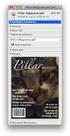 HTML Forms and CONTROLS Web forms also called Fill-out Forms, let a user return information to a web server for some action. The processing of incoming data is handled by a script or program written in
HTML Forms and CONTROLS Web forms also called Fill-out Forms, let a user return information to a web server for some action. The processing of incoming data is handled by a script or program written in
HTML Tables. IT 3203 Introduction to Web Development
 IT 3203 Introduction to Web Development Tables and Forms September 3 HTML Tables Tables are your friend: Data in rows and columns Positioning of information (But you should use style sheets for this) Slicing
IT 3203 Introduction to Web Development Tables and Forms September 3 HTML Tables Tables are your friend: Data in rows and columns Positioning of information (But you should use style sheets for this) Slicing
<option> eggs </option> <option> cheese </option> </select> </p> </form>
 FORMS IN HTML A form is the usual way information is gotten from a browser to a server HTML has tags to create a collection of objects that implement this information gathering The objects are called widgets
FORMS IN HTML A form is the usual way information is gotten from a browser to a server HTML has tags to create a collection of objects that implement this information gathering The objects are called widgets
Introduction to XHTML. 2010, Robert K. Moniot 1
 Chapter 4 Introduction to XHTML 2010, Robert K. Moniot 1 OBJECTIVES In this chapter, you will learn: Characteristics of XHTML vs. older HTML. How to write XHTML to create web pages: Controlling document
Chapter 4 Introduction to XHTML 2010, Robert K. Moniot 1 OBJECTIVES In this chapter, you will learn: Characteristics of XHTML vs. older HTML. How to write XHTML to create web pages: Controlling document
Dreamweaver Tutorials Creating a Web Contact Form
 Dreamweaver Tutorials This tutorial will explain how to create an online contact form. There are two pages involved: the form and the confirmation page. When a user presses the submit button on the form,
Dreamweaver Tutorials This tutorial will explain how to create an online contact form. There are two pages involved: the form and the confirmation page. When a user presses the submit button on the form,
Web Design and Development ACS-1809. Chapter 13. Using Forms 11/30/2015 1
 Web Design and Development ACS-1809 Chapter 13 Using Forms 11/30/2015 1 Chapter 13: Employing Forms Understand the concept and uses of forms in web pages Create a basic form Validate the form content 11/30/2015
Web Design and Development ACS-1809 Chapter 13 Using Forms 11/30/2015 1 Chapter 13: Employing Forms Understand the concept and uses of forms in web pages Create a basic form Validate the form content 11/30/2015
Microsoft Expression Web
 Microsoft Expression Web Microsoft Expression Web is the new program from Microsoft to replace Frontpage as a website editing program. While the layout has changed, it still functions much the same as
Microsoft Expression Web Microsoft Expression Web is the new program from Microsoft to replace Frontpage as a website editing program. While the layout has changed, it still functions much the same as
Further web design: using meta tags
 Further web design: using meta tags Practical workbook Aims and Learning Objectives This document introduces meta tags. When you have completed these exercises you should be able to: include additional
Further web design: using meta tags Practical workbook Aims and Learning Objectives This document introduces meta tags. When you have completed these exercises you should be able to: include additional
Viewing Form Results
 Form Tags XHTML About Forms Forms allow you to collect information from visitors to your Web site. The example below is a typical tech suupport form for a visitor to ask a question. More complex forms
Form Tags XHTML About Forms Forms allow you to collect information from visitors to your Web site. The example below is a typical tech suupport form for a visitor to ask a question. More complex forms
By Glenn Fleishman. WebSpy. Form and function
 Form and function The simplest and really the only method to get information from a visitor to a Web site is via an HTML form. Form tags appeared early in the HTML spec, and closely mirror or exactly duplicate
Form and function The simplest and really the only method to get information from a visitor to a Web site is via an HTML form. Form tags appeared early in the HTML spec, and closely mirror or exactly duplicate
UNIVERSITY OF CALGARY Information Technologies WEBFORMS DRUPAL 7 WEB CONTENT MANAGEMENT
 UNIVERSITY OF CALGARY Information Technologies WEBFORMS DRUPAL 7 WEB CONTENT MANAGEMENT Table of Contents Creating a Webform First Steps... 1 Form Components... 2 Component Types.......4 Conditionals...
UNIVERSITY OF CALGARY Information Technologies WEBFORMS DRUPAL 7 WEB CONTENT MANAGEMENT Table of Contents Creating a Webform First Steps... 1 Form Components... 2 Component Types.......4 Conditionals...
Tutorial 6 Creating a Web Form. HTML and CSS 6 TH EDITION
 Tutorial 6 Creating a Web Form HTML and CSS 6 TH EDITION Objectives Explore how Web forms interact with Web servers Create form elements Create field sets and legends Create input boxes and form labels
Tutorial 6 Creating a Web Form HTML and CSS 6 TH EDITION Objectives Explore how Web forms interact with Web servers Create form elements Create field sets and legends Create input boxes and form labels
2- Forms and JavaScript Course: Developing web- based applica<ons
 2- Forms and JavaScript Course: Cris*na Puente, Rafael Palacios 2010- 1 Crea*ng forms Forms An HTML form is a special section of a document which gathers the usual content plus codes, special elements
2- Forms and JavaScript Course: Cris*na Puente, Rafael Palacios 2010- 1 Crea*ng forms Forms An HTML form is a special section of a document which gathers the usual content plus codes, special elements
FRONTPAGE FORMS... ... ...
 tro FRONTPAGE FORMS........................................ CREATE A FORM.................................................................................. 1. Open your web and create a new page. 2. Click
tro FRONTPAGE FORMS........................................ CREATE A FORM.................................................................................. 1. Open your web and create a new page. 2. Click
FORMS. Introduction. Form Basics
 FORMS Introduction Forms are a way to gather information from people who visit your web site. Forms allow you to ask visitors for specific information or give them an opportunity to send feedback, questions,
FORMS Introduction Forms are a way to gather information from people who visit your web site. Forms allow you to ask visitors for specific information or give them an opportunity to send feedback, questions,
Designing and Implementing Forms 34
 C H A P T E R 34 Designing and Implementing Forms 34 You can add forms to your site to collect information from site visitors; for example, to survey potential customers, conduct credit-card transactions,
C H A P T E R 34 Designing and Implementing Forms 34 You can add forms to your site to collect information from site visitors; for example, to survey potential customers, conduct credit-card transactions,
CS412 Interactive Lab Creating a Simple Web Form
 CS412 Interactive Lab Creating a Simple Web Form Introduction In this laboratory, we will create a simple web form using HTML. You have seen several examples of HTML pages and forms as you have worked
CS412 Interactive Lab Creating a Simple Web Form Introduction In this laboratory, we will create a simple web form using HTML. You have seen several examples of HTML pages and forms as you have worked
Web Development. Owen Sacco. ICS2205/ICS2230 Web Intelligence
 Web Development Owen Sacco ICS2205/ICS2230 Web Intelligence Introduction Client-Side scripting involves using programming technologies to build web pages and applications that are run on the client (i.e.
Web Development Owen Sacco ICS2205/ICS2230 Web Intelligence Introduction Client-Side scripting involves using programming technologies to build web pages and applications that are run on the client (i.e.
darlingharbour.com Content Management System Tenant User Guide
 darlingharbour.com Content Management System Tenant User Guide August 2014 Table of Contents 1 Introduction... 1 2 Getting started... 1 2.1 Requirements...1 2.2 Logging in...1 2.3 Change your Password...2
darlingharbour.com Content Management System Tenant User Guide August 2014 Table of Contents 1 Introduction... 1 2 Getting started... 1 2.1 Requirements...1 2.2 Logging in...1 2.3 Change your Password...2
CMS Training Manual. A brief overview of your website s content management system (CMS) with screenshots. CMS Manual
 Training A brief overview of your website s content management system () with screenshots. 1 Contents Logging In:...3 Dashboard:...4 Page List / Search Filter:...5 Common Icons:...6 Adding a New Page:...7
Training A brief overview of your website s content management system () with screenshots. 1 Contents Logging In:...3 Dashboard:...4 Page List / Search Filter:...5 Common Icons:...6 Adding a New Page:...7
Content Management System User Guide
 CWD Clark Web Development Ltd Content Management System User Guide Version 1.0 1 Introduction... 3 What is a content management system?... 3 Browser requirements... 3 Logging in... 3 Page module... 6 List
CWD Clark Web Development Ltd Content Management System User Guide Version 1.0 1 Introduction... 3 What is a content management system?... 3 Browser requirements... 3 Logging in... 3 Page module... 6 List
Web Development 1 A4 Project Description Web Architecture
 Web Development 1 Introduction to A4, Architecture, Core Technologies A4 Project Description 2 Web Architecture 3 Web Service Web Service Web Service Browser Javascript Database Javascript Other Stuff:
Web Development 1 Introduction to A4, Architecture, Core Technologies A4 Project Description 2 Web Architecture 3 Web Service Web Service Web Service Browser Javascript Database Javascript Other Stuff:
How to Make a Working Contact Form for your Website in Dreamweaver CS3
 How to Make a Working Contact Form for your Website in Dreamweaver CS3 Killer Contact Forms Dreamweaver Spot With this E-Book you will be armed with everything you need to get a Contact Form up and running
How to Make a Working Contact Form for your Website in Dreamweaver CS3 Killer Contact Forms Dreamweaver Spot With this E-Book you will be armed with everything you need to get a Contact Form up and running
Introduction to Web Design Curriculum Sample
 Introduction to Web Design Curriculum Sample Thank you for evaluating our curriculum pack for your school! We have assembled what we believe to be the finest collection of materials anywhere to teach basic
Introduction to Web Design Curriculum Sample Thank you for evaluating our curriculum pack for your school! We have assembled what we believe to be the finest collection of materials anywhere to teach basic
Web Hosting Training Guide. Web Hosting Training Guide. Author: Glow Team Page 1 of 22 Ref: GC349_v1.1
 Web Hosting Training Guide Safari version Doc Ref: GC349_v1.1 Author: Glow Team Page 1 of 22 Ref: GC349_v1.1 Contents Introduction... 3 What is the Glow Web Hosting service?... 3 Why use the Glow Web Hosting
Web Hosting Training Guide Safari version Doc Ref: GC349_v1.1 Author: Glow Team Page 1 of 22 Ref: GC349_v1.1 Contents Introduction... 3 What is the Glow Web Hosting service?... 3 Why use the Glow Web Hosting
Module One: Getting Started... 6. Opening Outlook... 6. Setting Up Outlook for the First Time... 7. Understanding the Interface...
 2 CONTENTS Module One: Getting Started... 6 Opening Outlook... 6 Setting Up Outlook for the First Time... 7 Understanding the Interface...12 Using Backstage View...14 Viewing Your Inbox...15 Closing Outlook...17
2 CONTENTS Module One: Getting Started... 6 Opening Outlook... 6 Setting Up Outlook for the First Time... 7 Understanding the Interface...12 Using Backstage View...14 Viewing Your Inbox...15 Closing Outlook...17
UCL INFORMATION SERVICES DIVISION INFORMATION SYSTEMS. Silva. Introduction to Silva. Document No. IS-130
 UCL INFORMATION SERVICES DIVISION INFORMATION SYSTEMS Silva Introduction to Silva Document No. IS-130 Contents What is Silva?... 1 Requesting a website / Web page(s) in Silva 1 Building the site and making
UCL INFORMATION SERVICES DIVISION INFORMATION SYSTEMS Silva Introduction to Silva Document No. IS-130 Contents What is Silva?... 1 Requesting a website / Web page(s) in Silva 1 Building the site and making
-SoftChalk LessonBuilder-
 -SoftChalk LessonBuilder- SoftChalk is a powerful web lesson editor that lets you easily create engaging, interactive web lessons for your e-learning classroom. It allows you to create and edit content
-SoftChalk LessonBuilder- SoftChalk is a powerful web lesson editor that lets you easily create engaging, interactive web lessons for your e-learning classroom. It allows you to create and edit content
Website Planning Checklist
 Website Planning Checklist The following checklist will help clarify your needs and goals when creating a website you ll be surprised at how many decisions must be made before any production begins! Even
Website Planning Checklist The following checklist will help clarify your needs and goals when creating a website you ll be surprised at how many decisions must be made before any production begins! Even
Form And List. SuperUsers. Configuring Moderation & Feedback Management Setti. Troubleshooting: Feedback Doesn't Send
 5. At Repeat Submission Filter, select the type of filtering used to limit repeat submissions by the same user. The following options are available: No Filtering: Skip to Step 7. DotNetNuke User ID: Do
5. At Repeat Submission Filter, select the type of filtering used to limit repeat submissions by the same user. The following options are available: No Filtering: Skip to Step 7. DotNetNuke User ID: Do
COMMON CUSTOMIZATIONS
 COMMON CUSTOMIZATIONS As always, if you have questions about any of these features, please contact us by e-mail at pposupport@museumsoftware.com or by phone at 1-800-562-6080. EDIT FOOTER TEXT Included
COMMON CUSTOMIZATIONS As always, if you have questions about any of these features, please contact us by e-mail at pposupport@museumsoftware.com or by phone at 1-800-562-6080. EDIT FOOTER TEXT Included
Virtual Exhibit 5.0 requires that you have PastPerfect version 5.0 or higher with the MultiMedia and Virtual Exhibit Upgrades.
 28 VIRTUAL EXHIBIT Virtual Exhibit (VE) is the instant Web exhibit creation tool for PastPerfect Museum Software. Virtual Exhibit converts selected collection records and images from PastPerfect to HTML
28 VIRTUAL EXHIBIT Virtual Exhibit (VE) is the instant Web exhibit creation tool for PastPerfect Museum Software. Virtual Exhibit converts selected collection records and images from PastPerfect to HTML
Joomla! 2.5.x Training Manual
 Joomla! 2.5.x Training Manual Joomla is an online content management system that keeps track of all content on your website including text, images, links, and documents. This manual includes several tutorials
Joomla! 2.5.x Training Manual Joomla is an online content management system that keeps track of all content on your website including text, images, links, and documents. This manual includes several tutorials
Configuring iplanet 6.0 Web Server For SSL and non-ssl Redirect
 Introduction Configuring iplanet 6.0 Web Server For SSL and non-ssl Redirect This document describes the process for configuring an iplanet web server for the following situation: Require that clients
Introduction Configuring iplanet 6.0 Web Server For SSL and non-ssl Redirect This document describes the process for configuring an iplanet web server for the following situation: Require that clients
Using Form Tools (admin)
 EUROPEAN COMMISSION DIRECTORATE-GENERAL INFORMATICS Directorate A - Corporate IT Solutions & Services Corporate Infrastructure Solutions for Information Systems (LUX) Using Form Tools (admin) Commission
EUROPEAN COMMISSION DIRECTORATE-GENERAL INFORMATICS Directorate A - Corporate IT Solutions & Services Corporate Infrastructure Solutions for Information Systems (LUX) Using Form Tools (admin) Commission
Customer Management (PRO)
 webedition User Guide Customer Management (PRO) webedition Software GmbH The Customer Management and Customer Management PRO Modules User Guide Standard 03.00 09 February 2004 2004 webedition Software
webedition User Guide Customer Management (PRO) webedition Software GmbH The Customer Management and Customer Management PRO Modules User Guide Standard 03.00 09 February 2004 2004 webedition Software
Terminal Four (T4) Site Manager
 Terminal Four (T4) Site Manager Contents Terminal Four (T4) Site Manager... 1 Contents... 1 Login... 2 The Toolbar... 3 An example of a University of Exeter page... 5 Add a section... 6 Add content to
Terminal Four (T4) Site Manager Contents Terminal Four (T4) Site Manager... 1 Contents... 1 Login... 2 The Toolbar... 3 An example of a University of Exeter page... 5 Add a section... 6 Add content to
Inserting the Form Field In Dreamweaver 4, open a new or existing page. From the Insert menu choose Form.
 Creating Forms in Dreamweaver Modified from the TRIO program at the University of Washington [URL: http://depts.washington.edu/trio/train/howto/page/dreamweaver/forms/index.shtml] Forms allow users to
Creating Forms in Dreamweaver Modified from the TRIO program at the University of Washington [URL: http://depts.washington.edu/trio/train/howto/page/dreamweaver/forms/index.shtml] Forms allow users to
Outlook Email. User Guide IS TRAINING CENTER. 833 Chestnut St, Suite 600. Philadelphia, PA 19107 215-503-7500
 Outlook Email User Guide IS TRAINING CENTER 833 Chestnut St, Suite 600 Philadelphia, PA 19107 215-503-7500 This page intentionally left blank. TABLE OF CONTENTS Getting Started... 3 Opening Outlook...
Outlook Email User Guide IS TRAINING CENTER 833 Chestnut St, Suite 600 Philadelphia, PA 19107 215-503-7500 This page intentionally left blank. TABLE OF CONTENTS Getting Started... 3 Opening Outlook...
FORM-ORIENTED DATA ENTRY
 FORM-ORIENTED DATA ENTRY Using form to inquire and collect information from users has been a common practice in modern web page design. Many Web sites used form-oriented input to request customers opinions
FORM-ORIENTED DATA ENTRY Using form to inquire and collect information from users has been a common practice in modern web page design. Many Web sites used form-oriented input to request customers opinions
collab.virginia.edu UVACOLLAB ECLPS: BUILDING COURSE PORTALS UVaCollab User Guide Series collab-support@virginia.edu
 UVACOLLAB ECLPS: BUILDING COURSE PORTALS UVaCollab User Guide Series collab-support@virginia.edu Revised 4/28/2014 CONTENTS The eclps Overview... 3 Objectives... 3 Adding the Syllabus or Lessons Tool to
UVACOLLAB ECLPS: BUILDING COURSE PORTALS UVaCollab User Guide Series collab-support@virginia.edu Revised 4/28/2014 CONTENTS The eclps Overview... 3 Objectives... 3 Adding the Syllabus or Lessons Tool to
Training Manual Version 1.0
 State of Indiana Content Management System Open Text v.11.2 Training Manual Version 1.0 Developed by Table of Contents 1. Getting Started... 4 1.1 Logging In... 4 1.2 OpenText Menu...5 1.3 Selecting a
State of Indiana Content Management System Open Text v.11.2 Training Manual Version 1.0 Developed by Table of Contents 1. Getting Started... 4 1.1 Logging In... 4 1.2 OpenText Menu...5 1.3 Selecting a
Using Adobe Dreamweaver CS4 (10.0)
 Getting Started Before you begin create a folder on your desktop called DreamweaverTraining This is where you will save your pages. Inside of the DreamweaverTraining folder, create another folder called
Getting Started Before you begin create a folder on your desktop called DreamweaverTraining This is where you will save your pages. Inside of the DreamweaverTraining folder, create another folder called
Web Hosting Training Guide. Web Hosting Training Guide. Author: Glow Team Page 1 of 28 Ref: GC278_v1.1
 Web Hosting Training Guide Internet Explorer version Doc Ref: GC278_v1.1 Author: Glow Team Page 1 of 28 Ref: GC278_v1.1 Contents Introduction... 3 What is the Glow Web Hosting service?... 3 Why use the
Web Hosting Training Guide Internet Explorer version Doc Ref: GC278_v1.1 Author: Glow Team Page 1 of 28 Ref: GC278_v1.1 Contents Introduction... 3 What is the Glow Web Hosting service?... 3 Why use the
ithenticate User Manual
 ithenticate User Manual Updated November 20, 2009 Contents Introduction 4 New Users 4 Logging In 4 Resetting Your Password 5 Changing Your Password or Username 6 The ithenticate Account Homepage 7 Main
ithenticate User Manual Updated November 20, 2009 Contents Introduction 4 New Users 4 Logging In 4 Resetting Your Password 5 Changing Your Password or Username 6 The ithenticate Account Homepage 7 Main
Chapter 15: Forms. User Guide. 1 P a g e
 User Guide Chapter 15 Forms Engine 1 P a g e Table of Contents Introduction... 3 Form Building Basics... 4 1) About Form Templates... 4 2) About Form Instances... 4 Key Information... 4 Accessing the Form
User Guide Chapter 15 Forms Engine 1 P a g e Table of Contents Introduction... 3 Form Building Basics... 4 1) About Form Templates... 4 2) About Form Instances... 4 Key Information... 4 Accessing the Form
How To Create A Campaign On Facebook.Com
 Seriously powerful email marketing, made easy Table of Contents DOTMAILER QUICK START GUIDE... 3 Main Screen... 4 Getting Started... 6 STEP 1: CAMPAIGN SETTINGS... 7 STEP 2: CAMPAIGN CONTENT... 8 Editing
Seriously powerful email marketing, made easy Table of Contents DOTMAILER QUICK START GUIDE... 3 Main Screen... 4 Getting Started... 6 STEP 1: CAMPAIGN SETTINGS... 7 STEP 2: CAMPAIGN CONTENT... 8 Editing
SageCRM 6.1. Wireless Mobile Guide
 SageCRM 6.1 Wireless Mobile Guide Copyright 2007 Sage Technologies Limited, publisher of this work. All rights reserved. No part of this documentation may be copied, photocopied, reproduced, translated,
SageCRM 6.1 Wireless Mobile Guide Copyright 2007 Sage Technologies Limited, publisher of this work. All rights reserved. No part of this documentation may be copied, photocopied, reproduced, translated,
Forms, CGI Objectives. HTML forms. Form example. Form example...
 The basics of HTML forms How form content is submitted GET, POST Elements that you can have in forms Responding to forms Common Gateway Interface (CGI) Later: Servlets Generation of dynamic Web content
The basics of HTML forms How form content is submitted GET, POST Elements that you can have in forms Responding to forms Common Gateway Interface (CGI) Later: Servlets Generation of dynamic Web content
Content Author's Reference and Cookbook
 Sitecore CMS 6.2 Content Author's Reference and Cookbook Rev. 091019 Sitecore CMS 6.2 Content Author's Reference and Cookbook A Conceptual Overview and Practical Guide to Using Sitecore Table of Contents
Sitecore CMS 6.2 Content Author's Reference and Cookbook Rev. 091019 Sitecore CMS 6.2 Content Author's Reference and Cookbook A Conceptual Overview and Practical Guide to Using Sitecore Table of Contents
GOOGLE DOCS APPLICATION WORK WITH GOOGLE DOCUMENTS
 GOOGLE DOCS APPLICATION WORK WITH GOOGLE DOCUMENTS Last Edited: 2012-07-09 1 Navigate the document interface... 4 Create and Name a new document... 5 Create a new Google document... 5 Name Google documents...
GOOGLE DOCS APPLICATION WORK WITH GOOGLE DOCUMENTS Last Edited: 2012-07-09 1 Navigate the document interface... 4 Create and Name a new document... 5 Create a new Google document... 5 Name Google documents...
Yandex.Widgets Quick start
 17.09.2013 .. Version 2 Document build date: 17.09.2013. This volume is a part of Yandex technical documentation. Yandex helpdesk site: http://help.yandex.ru 2008 2013 Yandex LLC. All rights reserved.
17.09.2013 .. Version 2 Document build date: 17.09.2013. This volume is a part of Yandex technical documentation. Yandex helpdesk site: http://help.yandex.ru 2008 2013 Yandex LLC. All rights reserved.
ithenticate User Manual
 ithenticate User Manual Version: 2.0.2 Updated March 16, 2012 Contents Introduction 4 New Users 4 Logging In 4 Resetting Your Password 5 Changing Your Password or Username 6 The ithenticate Account Homepage
ithenticate User Manual Version: 2.0.2 Updated March 16, 2012 Contents Introduction 4 New Users 4 Logging In 4 Resetting Your Password 5 Changing Your Password or Username 6 The ithenticate Account Homepage
CREATING WEB FORMS WEB and FORMS FRAMES AND
 CREATING CREATING WEB FORMS WEB and FORMS FRAMES AND FRAMES USING Using HTML HTML Creating Web Forms and Frames 1. What is a Web Form 2. What is a CGI Script File 3. Initiating the HTML File 4. Composing
CREATING CREATING WEB FORMS WEB and FORMS FRAMES AND FRAMES USING Using HTML HTML Creating Web Forms and Frames 1. What is a Web Form 2. What is a CGI Script File 3. Initiating the HTML File 4. Composing
Table of Contents. Creating a Newsletter. Loading a Video or Slideshow. Distributing a Newsletter through Exact Target
 Indiana University Copenhagen Publishing System University Communications Newsletter User Manual Last Updated: March 1, 2009 vpurit@indiana.edu Table of Contents Creating a Newsletter Loading a Video or
Indiana University Copenhagen Publishing System University Communications Newsletter User Manual Last Updated: March 1, 2009 vpurit@indiana.edu Table of Contents Creating a Newsletter Loading a Video or
Ingeniux 8 CMS Web Management System ICIT Technology Training and Advancement (training@uww.edu)
 Ingeniux 8 CMS Web Management System ICIT Technology Training and Advancement (training@uww.edu) Updated on 10/17/2014 Table of Contents About... 4 Who Can Use It... 4 Log into Ingeniux... 4 Using Ingeniux
Ingeniux 8 CMS Web Management System ICIT Technology Training and Advancement (training@uww.edu) Updated on 10/17/2014 Table of Contents About... 4 Who Can Use It... 4 Log into Ingeniux... 4 Using Ingeniux
Dreamweaver. Introduction to Editing Web Pages
 Dreamweaver Introduction to Editing Web Pages WORKSHOP DESCRIPTION... 1 Overview 1 Prerequisites 1 Objectives 1 INTRODUCTION TO DREAMWEAVER... 1 Document Window 3 Toolbar 3 Insert Panel 4 Properties Panel
Dreamweaver Introduction to Editing Web Pages WORKSHOP DESCRIPTION... 1 Overview 1 Prerequisites 1 Objectives 1 INTRODUCTION TO DREAMWEAVER... 1 Document Window 3 Toolbar 3 Insert Panel 4 Properties Panel
HOW TO USE THIS GUIDE
 HOW TO USE THIS GUIDE This guide provides step-by-step instructions for each exercise. Anything that you are supposed to type or select is noted with various types and colors. WHEN YOU SEE THIS Click Help
HOW TO USE THIS GUIDE This guide provides step-by-step instructions for each exercise. Anything that you are supposed to type or select is noted with various types and colors. WHEN YOU SEE THIS Click Help
PHP Form Handling. Prof. Jim Whitehead CMPS 183 Spring 2006 May 3, 2006
 PHP Form Handling Prof. Jim Whitehead CMPS 183 Spring 2006 May 3, 2006 Importance A web application receives input from the user via form input Handling form input is the cornerstone of a successful web
PHP Form Handling Prof. Jim Whitehead CMPS 183 Spring 2006 May 3, 2006 Importance A web application receives input from the user via form input Handling form input is the cornerstone of a successful web
Upload Center Forms. Contents. Defining Forms 2. Form Options 5. Applying Forms 6. Processing The Data 6. Maxum Development Corp.
 Contents Defining Forms 2 Form Options 5 Applying Forms 6 Processing The Data 6 Maxum Development Corp. Put simply, the Rumpus Upload Center allows you to collect information from people sending files.
Contents Defining Forms 2 Form Options 5 Applying Forms 6 Processing The Data 6 Maxum Development Corp. Put simply, the Rumpus Upload Center allows you to collect information from people sending files.
The Home link will bring you back to the Dashboard after. Workflows alert you to outstanding assets waiting for approval or review.
 Gonzaga University s content management system (CMS) is a software program that allows individuals to create and edit departmental websites. This tutorial demonstrates commonly used CMS functions. For
Gonzaga University s content management system (CMS) is a software program that allows individuals to create and edit departmental websites. This tutorial demonstrates commonly used CMS functions. For
Maintaining a University website in the CMS
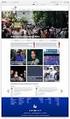 Maintaining a University website in the CMS Practical workbook Aims and Learning Objectives The aim of this course is to enable University web publishers to maintain a departmental website using the University
Maintaining a University website in the CMS Practical workbook Aims and Learning Objectives The aim of this course is to enable University web publishers to maintain a departmental website using the University
7.0 Wireless Mobile Guide
 7.0 Wireless Mobile Guide Copyright 2010 Sage Technologies Limited, publisher of this work. All rights reserved. No part of this documentation may be copied, photocopied, reproduced, translated, microfilmed,
7.0 Wireless Mobile Guide Copyright 2010 Sage Technologies Limited, publisher of this work. All rights reserved. No part of this documentation may be copied, photocopied, reproduced, translated, microfilmed,
understand how image maps can enhance a design and make a site more interactive know how to create an image map easily with Dreamweaver
 LESSON 3: ADDING IMAGE MAPS, ANIMATION, AND FORMS CREATING AN IMAGE MAP OBJECTIVES By the end of this part of the lesson you will: understand how image maps can enhance a design and make a site more interactive
LESSON 3: ADDING IMAGE MAPS, ANIMATION, AND FORMS CREATING AN IMAGE MAP OBJECTIVES By the end of this part of the lesson you will: understand how image maps can enhance a design and make a site more interactive
Chapter 5 Configuring the Remote Access Web Portal
 Chapter 5 Configuring the Remote Access Web Portal This chapter explains how to create multiple Web portals for different users and how to customize the appearance of a portal. It describes: Portal Layouts
Chapter 5 Configuring the Remote Access Web Portal This chapter explains how to create multiple Web portals for different users and how to customize the appearance of a portal. It describes: Portal Layouts
Creating Personal Web Sites Using SharePoint Designer 2007
 Creating Personal Web Sites Using SharePoint Designer 2007 Faculty Workshop May 12 th & 13 th, 2009 Overview Create Pictures Home Page: INDEX.htm Other Pages Links from Home Page to Other Pages Prepare
Creating Personal Web Sites Using SharePoint Designer 2007 Faculty Workshop May 12 th & 13 th, 2009 Overview Create Pictures Home Page: INDEX.htm Other Pages Links from Home Page to Other Pages Prepare
USER GUIDE. Unit 2: Synergy. Chapter 2: Using Schoolwires Synergy
 USER GUIDE Unit 2: Synergy Chapter 2: Using Schoolwires Synergy Schoolwires Synergy & Assist Version 2.0 TABLE OF CONTENTS Introductions... 1 Audience... 1 Objectives... 1 Before You Begin... 1 Getting
USER GUIDE Unit 2: Synergy Chapter 2: Using Schoolwires Synergy Schoolwires Synergy & Assist Version 2.0 TABLE OF CONTENTS Introductions... 1 Audience... 1 Objectives... 1 Before You Begin... 1 Getting
Rochester Institute of Technology. Finance and Administration. Drupal 7 Training Documentation
 Rochester Institute of Technology Finance and Administration Drupal 7 Training Documentation Written by: Enterprise Web Applications Team CONTENTS Workflow... 4 Example of how the workflow works... 4 Login
Rochester Institute of Technology Finance and Administration Drupal 7 Training Documentation Written by: Enterprise Web Applications Team CONTENTS Workflow... 4 Example of how the workflow works... 4 Login
Presentation Reporting Quick Start
 Presentation Reporting Quick Start Topic 50430 Presentation Reporting Quick Start Websense Web Security Solutions Updated 19-Sep-2013 Applies to: Web Filter, Web Security, Web Security Gateway, and Web
Presentation Reporting Quick Start Topic 50430 Presentation Reporting Quick Start Websense Web Security Solutions Updated 19-Sep-2013 Applies to: Web Filter, Web Security, Web Security Gateway, and Web
JavaScript and Dreamweaver Examples
 JavaScript and Dreamweaver Examples CSC 103 October 15, 2007 Overview The World is Flat discussion JavaScript Examples Using Dreamweaver HTML in Dreamweaver JavaScript Homework 3 (due Friday) 1 JavaScript
JavaScript and Dreamweaver Examples CSC 103 October 15, 2007 Overview The World is Flat discussion JavaScript Examples Using Dreamweaver HTML in Dreamweaver JavaScript Homework 3 (due Friday) 1 JavaScript
DREAMWEAVER BASICS. A guide to updating Faculty websites Created by the Advancement & Marketing Unit
 DREAMWEAVER BASICS A guide to updating Faculty websites Created by the Advancement & Marketing Unit Table of content Tip: Click on the links below to go straight to the desired section The W (Web Services)
DREAMWEAVER BASICS A guide to updating Faculty websites Created by the Advancement & Marketing Unit Table of content Tip: Click on the links below to go straight to the desired section The W (Web Services)
EBOX Digital Content Management System (CMS) User Guide For Site Owners & Administrators
 EBOX Digital Content Management System (CMS) User Guide For Site Owners & Administrators Version 1.0 Last Updated on 15 th October 2011 Table of Contents Introduction... 3 File Manager... 5 Site Log...
EBOX Digital Content Management System (CMS) User Guide For Site Owners & Administrators Version 1.0 Last Updated on 15 th October 2011 Table of Contents Introduction... 3 File Manager... 5 Site Log...
Terminal Four. Content Management System. Moderator Access
 Terminal Four Content Management System Moderator Access Terminal Four is a content management system that will easily allow users to manage their college web pages at anytime, anywhere. The system is
Terminal Four Content Management System Moderator Access Terminal Four is a content management system that will easily allow users to manage their college web pages at anytime, anywhere. The system is
For further support information, refer to the Help Resources appendix. To comment on the documentation, send an email to support@tk20.com.
 Technical Support and Product Information tk20.com Tk20 Corporate Headquarters 10801 MoPac Expressway, Suite 740, Austin, Texas 78759 USA Tel: 512-401-2000 For further support information, refer to the
Technical Support and Product Information tk20.com Tk20 Corporate Headquarters 10801 MoPac Expressway, Suite 740, Austin, Texas 78759 USA Tel: 512-401-2000 For further support information, refer to the
Web Design with Dreamweaver Lesson 4 Handout
 Web Design with Dreamweaver Lesson 4 Handout What we learned Create hyperlinks to external websites Links can be made to open in a new browser window Email links can be inserted onto webpages. When the
Web Design with Dreamweaver Lesson 4 Handout What we learned Create hyperlinks to external websites Links can be made to open in a new browser window Email links can be inserted onto webpages. When the
Richmond SupportDesk Web Reports Module For Richmond SupportDesk v6.72. User Guide
 Richmond SupportDesk Web Reports Module For Richmond SupportDesk v6.72 User Guide Contents 1 Introduction... 4 2 Requirements... 5 3 Important Note for Customers Upgrading... 5 4 Installing the Web Reports
Richmond SupportDesk Web Reports Module For Richmond SupportDesk v6.72 User Guide Contents 1 Introduction... 4 2 Requirements... 5 3 Important Note for Customers Upgrading... 5 4 Installing the Web Reports
Content Management System
 OIT Training and Documentation Services Content Management System End User Training Guide OIT TRAINING AND DOCUMENTATION oittraining@uta.edu http://www.uta.edu/oit/cs/training/index.php 2009 CONTENTS 1.
OIT Training and Documentation Services Content Management System End User Training Guide OIT TRAINING AND DOCUMENTATION oittraining@uta.edu http://www.uta.edu/oit/cs/training/index.php 2009 CONTENTS 1.
CMS Cheat Sheet for Communiqués
 LOGIN https://cascade.csueastbay.edu:8443 http://www.csueastbay.edu/cascade Both URLs work. Use your NetID and password to access the system. Firefox is the preferred browser. Click Continue or OK if the
LOGIN https://cascade.csueastbay.edu:8443 http://www.csueastbay.edu/cascade Both URLs work. Use your NetID and password to access the system. Firefox is the preferred browser. Click Continue or OK if the
Course Information Course Number: IWT 1229 Course Name: Web Development and Design Foundation
 Course Information Course Number: IWT 1229 Course Name: Web Development and Design Foundation Credit-By-Assessment (CBA) Competency List Written Assessment Competency List Introduction to the Internet
Course Information Course Number: IWT 1229 Course Name: Web Development and Design Foundation Credit-By-Assessment (CBA) Competency List Written Assessment Competency List Introduction to the Internet
How to Edit Your Website
 How to Edit Your Website A guide to using your Content Management System Overview 2 Accessing the CMS 2 Choosing Your Language 2 Resetting Your Password 3 Sites 4 Favorites 4 Pages 5 Creating Pages 5 Managing
How to Edit Your Website A guide to using your Content Management System Overview 2 Accessing the CMS 2 Choosing Your Language 2 Resetting Your Password 3 Sites 4 Favorites 4 Pages 5 Creating Pages 5 Managing
Web design 2: creating web pages and site management using Dreamweaver MX
 Web design 2: creating web pages and site management using Dreamweaver MX Practical workbook Aims and Learning Objectives When you have completed these exercises you should be able to: create and edit
Web design 2: creating web pages and site management using Dreamweaver MX Practical workbook Aims and Learning Objectives When you have completed these exercises you should be able to: create and edit
Go Kiwi Internet Content Management System Version 5.0 (K5) TRAINING MANUAL
 Go Kiwi Internet Content Management System Version 5.0 (K5) TRAINING MANUAL K5 CMS The K5 Content Management System (CMS), previously known as Kwik-Az Updating, is a small downloadable program that permits
Go Kiwi Internet Content Management System Version 5.0 (K5) TRAINING MANUAL K5 CMS The K5 Content Management System (CMS), previously known as Kwik-Az Updating, is a small downloadable program that permits
ARCONICS CONTENT MANAGEMENT SYSTEM FOR UL
 ARCONICS CONTENT MANAGEMENT SYSTEM FOR UL MENU OPTION CLASSIFICATION MANAGER Creating a new classification / menu 1. Click Classification manager 2. Click on the plus sign beside WWW to expand the folders
ARCONICS CONTENT MANAGEMENT SYSTEM FOR UL MENU OPTION CLASSIFICATION MANAGER Creating a new classification / menu 1. Click Classification manager 2. Click on the plus sign beside WWW to expand the folders
NYS OCFS CMS Contractor Manual
 NYS OCFS CMS Contractor Manual C O N T E N T S CHAPTER 1... 1-1 Chapter 1: Introduction to the Contract Management System... 1-2 CHAPTER 2... 2-1 Accessing the Contract Management System... 2-2 Shortcuts
NYS OCFS CMS Contractor Manual C O N T E N T S CHAPTER 1... 1-1 Chapter 1: Introduction to the Contract Management System... 1-2 CHAPTER 2... 2-1 Accessing the Contract Management System... 2-2 Shortcuts
Support/ User guide HMA Content Management System
 Support/ User guide HMA Content Management System 1 Contents: Access Page 3 Editing Pages Page 4 Adding/Editing Text Page 7 Adding/Editing Images Page 9 Adding/Editing Files Page 11 Adding a Page Page
Support/ User guide HMA Content Management System 1 Contents: Access Page 3 Editing Pages Page 4 Adding/Editing Text Page 7 Adding/Editing Images Page 9 Adding/Editing Files Page 11 Adding a Page Page
Creating Basic HTML Forms in Microsoft FrontPage
 Creating Basic HTML Forms in Microsoft FrontPage Computer Services Missouri State University http://computerservices.missouristate.edu 901 S. National Springfield, MO 65804 Revised: June 2005 DOC090: Creating
Creating Basic HTML Forms in Microsoft FrontPage Computer Services Missouri State University http://computerservices.missouristate.edu 901 S. National Springfield, MO 65804 Revised: June 2005 DOC090: Creating
Site Maintenance. Table of Contents
 Site Maintenance Table of Contents Adobe Contribute How to Install... 1 Publisher and Editor Roles... 1 Editing a Page in Contribute... 2 Designing a Page... 4 Publishing a Draft... 7 Common Problems...
Site Maintenance Table of Contents Adobe Contribute How to Install... 1 Publisher and Editor Roles... 1 Editing a Page in Contribute... 2 Designing a Page... 4 Publishing a Draft... 7 Common Problems...
Pcounter CGI Utilities Installation and Configuration For Pcounter for Windows version 2.55 and above
 Pcounter CGI Utilities Installation and Configuration For Pcounter for Windows version 2.55 and above About this document The core Pcounter application contains a number of CGI extension applications which
Pcounter CGI Utilities Installation and Configuration For Pcounter for Windows version 2.55 and above About this document The core Pcounter application contains a number of CGI extension applications which
LAB 1: Getting started with WebMatrix. Introduction. Creating a new database. M1G505190: Introduction to Database Development
 LAB 1: Getting started with WebMatrix Introduction In this module you will learn the principles of database development, with the help of Microsoft WebMatrix. WebMatrix is a software application which
LAB 1: Getting started with WebMatrix Introduction In this module you will learn the principles of database development, with the help of Microsoft WebMatrix. WebMatrix is a software application which
Your Blueprint websites Content Management System (CMS).
 Your Blueprint websites Content Management System (CMS). Your Blueprint website comes with its own content management system (CMS) so that you can make your site your own. It is simple to use and allows
Your Blueprint websites Content Management System (CMS). Your Blueprint website comes with its own content management system (CMS) so that you can make your site your own. It is simple to use and allows
WebSpy Vantage Ultimate 2.2 Web Module Administrators Guide
 WebSpy Vantage Ultimate 2.2 Web Module Administrators Guide This document is intended to help you get started using WebSpy Vantage Ultimate and the Web Module. For more detailed information, please see
WebSpy Vantage Ultimate 2.2 Web Module Administrators Guide This document is intended to help you get started using WebSpy Vantage Ultimate and the Web Module. For more detailed information, please see
How to Use Swiftpage for SageCRM
 How to Use Swiftpage for SageCRM 1 Table of Contents Basics of the Swiftpage for SageCRM Integration 3 How to Install Swiftpage for SageCRM and Set Up Your Account...4 Accessing Swiftpage s Online Editor
How to Use Swiftpage for SageCRM 1 Table of Contents Basics of the Swiftpage for SageCRM Integration 3 How to Install Swiftpage for SageCRM and Set Up Your Account...4 Accessing Swiftpage s Online Editor
Google Docs Basics Website: http://etc.usf.edu/te/
 Website: http://etc.usf.edu/te/ Google Docs is a free web-based office suite that allows you to store documents online so you can access them from any computer with an internet connection. With Google
Website: http://etc.usf.edu/te/ Google Docs is a free web-based office suite that allows you to store documents online so you can access them from any computer with an internet connection. With Google
Novell Identity Manager
 AUTHORIZED DOCUMENTATION Manual Task Service Driver Implementation Guide Novell Identity Manager 4.0.1 April 15, 2011 www.novell.com Legal Notices Novell, Inc. makes no representations or warranties with
AUTHORIZED DOCUMENTATION Manual Task Service Driver Implementation Guide Novell Identity Manager 4.0.1 April 15, 2011 www.novell.com Legal Notices Novell, Inc. makes no representations or warranties with
User Guide for Smart Former Gold (v. 1.0) by IToris Inc. team
 User Guide for Smart Former Gold (v. 1.0) by IToris Inc. team Contents Offshore Web Development Company CONTENTS... 2 INTRODUCTION... 3 SMART FORMER GOLD IS PROVIDED FOR JOOMLA 1.5.X NATIVE LINE... 3 SUPPORTED
User Guide for Smart Former Gold (v. 1.0) by IToris Inc. team Contents Offshore Web Development Company CONTENTS... 2 INTRODUCTION... 3 SMART FORMER GOLD IS PROVIDED FOR JOOMLA 1.5.X NATIVE LINE... 3 SUPPORTED
