The Smart Forms Web Part allows you to quickly add new forms to SharePoint pages, here s how:
|
|
|
- Helena Elliott
- 8 years ago
- Views:
Transcription
1 User Manual First of all, congratulations on being a person of high standards and fine tastes! The Kintivo Forms web part is loaded with features which provide you with a super easy to use, yet very powerful SharePoint form building solution. Now let s build some forms! Quick Start - Add the Web Part to a SharePoint Page. - Point the Web Part to a SharePoint List. - Pick which fields you want & click OK. Note: Please ensure your Administrator has activated the Kintivo Smart Forms Feature on the site you wish to use. Instructions for activation are in this document. For End Users The Smart Forms Web Part allows you to quickly add new forms to SharePoint pages, here s how: 1. Add the Kintivo Forms Web Part to the desired page. It can be found in the Kintivo Smart Components category: 2. Now that the Web Part is on the page, you can tell it which SharePoint List to submit to, which fields you want and many other options by clicking Edit Web Part located in its dropdown: User Manual Page 1
2 3. Once the Web Part edit panel is open, specify which List to submit to, which fields you want, button types, Landing Page or Thank You Text, and many more options. All of these options are visually described below. Note: Be sure the SharePoint List you want to submit data to already exists. If the List doesn t already exist, go create it and return to this step. Web Part Edit Panel Clicking the Configure Smart Form link in the web part edit panel will pop-up the Form Builder Tabs. Form Builder Tabs List Tab Use the List Tab to select the list you wish the form to post data to. The list may reside anywhere within the current Web Application and is not required to reside in the same site as your form. First, select the Site Collection, then the Site, then Select Target List. User Manual Page 2
3 Form Modes: Add New Item (Mode) forms for posting NEW items to a SharePoint List. Update Existing Item (Mode) pre-populated forms for UPDATING existing items in a SharePoint List. When using the update mode, be sure to fill in the Url Parameter Name field or the Cookie Parameter Name field. The web part will need to know where to get the Item ID value from. It will always look in the URL for this value, but needs to know what to look for. The Url Parameter Name field (sometimes called Query String Parameter Name) is used for just that. You can optionally tell the web part which Item ID to update using a cookie value (Cookie Parameter Name). The below sample setting tells the web part to look for a cookie titled SF_IF or in the URL for a parameter called SF_ID. User Manual Page 3
4 In the above example, if a cookie titled SF_ID does not exist, the web part will use the value of the SF_ID URL parameter to populate the form. For example, the following URL: would tell the web part to pre-populate the form with the List Item which has the ID of 725. Cookie Parameter Name You may use cookie values to tell the form which List Item ID you want to update, just make sure the cookie exists and has the correct name and value assigned to it. Power Tip: There are many ways to populate the URL with the List Item ID you wish to use, including using the Smart Forms Web Part itself! For example, you may have the need to use multiple forms and multiple pages to satisfy your specific form based solution (think wizard based interfaces). To do this, you would start with a form in Add New Item mode, and specify the Landing Page as your Step 2 page. You would also tell the first form (the one in Add New Item mode) to pass the ID to the Landing Page (this is a setting in the Submit Options / Submit URL Fields section). When you do this, the web part will automatically append the URL Parameter titled SF_ID to the specified Landing Page URL, and set the value of the SF_ID equal to the ID of the new Item being created. Your Step 2 page would have the Smart Forms Web Part set to Update Existing Item mode, and you would fill in the Url Parameter Name with SF_ID. Note: When passing the ID to your Landing Page, the Smart Forms Web Part will pass it using the URL Parameter Name = SF_ID. Fields & Widgets The Fields Tab is used to specify the fields and widgets to be displayed on your form. Fields come from the SharePoint list specified on the list tab. Drag n drop fields and widgets onto your form as you see fit. User Manual Page 4
5 Mouse over the fields little icons to view what it s telling you about the field. It might be a required field, it might be telling you the field is hidden, has a description, a default value, or has a show/hide condition. Required Fields: Required fields are designated with an asterisk (*) on the resulting form. To make a field required, simply set the respective SharePoint List Column to required. You do not have to display a field on your form just because it is set to required within the respective SharePoint List. However, when you display a field that happens to be required within the SharePoint List, it will also be required on your form. Field Validation: The Smart Forms Web Part provides field validation based on the List Column settings you are using. For example, if your list has a required field, that field will also be required on your form. If your list has a date/time field, the field will automatically be represented on your form as a date/time picker. The same is true for all SharePoint List Column types (text, yes/no, dropdowns, radio buttons, checkboxes, etc ). More sophisticated field validation may also be used such as comparing fields (example: Address field needs to match the Confirm field). This type of validation is handled using regular expressions on your SharePoint List. If you are already using regular expressions on the Lists, rest assured the Smart Forms Web Part will honor your settings. List validation settings can be found by User Manual Page 5
6 navigating to your List, and then: List Settings / Validation Settings (located under the General Settings section). This SharePoint List Validation setting would cause the Smart Forms Web Part to check on form submission that the Address field data is equal to the Confirm field data entered by the user. If they are not the same, the Smart Forms Web Part will display the specified User Message (above) to the user, and it will not submit the data to your list until the validation is satisfied. Edit field settings by clicking the edit pencil icon. Field Label (to show on form) whatever you type in here will display on your form as the field label. The default label is the List Column name. Description if you flipped the Display field descriptions toggle (lower left of Fields tab), the field description will also appear on your form below your fields (if your fields have descriptions). User Manual Page 6
7 When ON, your form will display the List Column descriptions from your SharePoint List by default. You can overwrite the default value by adding your own field description to the Description box. Read Only (checkbox) the Read Only checkbox makes the field non-editable yet still displays the field on your form. Default Value Settings prepopulate your form field by specifying: URL Value provide the URL parameter name that will contain the default value for this field. Default Value type in the desired Default Value for this field. If the SharePoint List Column has a default value, it will be used unless you are using one of the above two options. Widgets Widgets are small applications with limited functionality that can be added to your form. A widget occupies a portion of your form and does something useful. You can drag n drop widgets onto your form from the Fields / Add a Widget tab. User Manual Page 7
8 Note: You may use multiple instances of most widgets on your form. The widgets that can only be used once per form are gray (Attachment, Captcha). Submit & Cancel Widgets: These widgets are used to control your forms submit and cancel buttons. Submit Button Widget Default Display - control if it should show or hide the button when the form page first loads. User Manual Page 8
9 Submit Button Type submit button, text or image. Submit Button/Text/Image URL text to display for submit button or submit link (text). Alignment position within the column to align button. Submit Form Option: o Thank you text Submit Behavior: submits form data to list, resets to blank form and displays this text. You may use form field values within your Thank you text: Insert / User Manual Page 9
10 o o Display Form clear and display the form after submit so the user may fill/submit again. Fade text after 10 seconds only display the Thank You text for 10 seconds, then fade it away. Landing Page URL: Submit Behavior: submits form data to list and redirects user to this URL. Submit URL Fields: Submit Behavior: Submit data to list. Passes these values in the query string to your Landing Page URL (Tip: be sure to pass the ID if your landing page is part of a multi-part-form solution). User Manual Page 10
11 Cancel Button Widget Default Display - control if it should show or hide the button when the form page first loads. Cancel Button Type button, text, image or don t display cancel button. Cancel Button/Text/Image URL text to display for cancel button or cancel link (text). Alignment position within the column to align button. Landing Page URL: Cancel Behavior: does not submit form data to list, redirects user to this URL. Cancel URL Fields: Cancel Behavior: does not submit data to list. Passes these values in the query string to your Landing Page URL (Tip: be sure to pass the ID if your landing page is part of a multi-part-form solution). Attachment Widget If the SharePoint List allows attachments, you can allow users to attach multiple files to a single form submission by adding the Attachment Widget to your form. User Manual Page 11
12 Spacer Widget the spacer widget allows you to add text, images and HTML to your form. Drag n drop as many spacer widgets as you need to get your form looking just right. Use the Spacer widget to separate sections of your form. Click the edit pencil icon on the Space at access its pop-up dialog. User Manual Page 12
13 Default Display - control if it should show or hide the Spacer Widget when the form page first loads. Name - name given to your Spacer to help you keep them sorted out, does not display on form. Spacer HTML text or html to be displayed on your form. Captcha Widget You can ensure data being entered into your form is from a real human (and not a spambot) by optionally allowing Captcha Control Validation. The Smart Forms Web Part uses ReCaptcha: - ReCaptcha is a free anti-bot service that helps digitize books. If you check the box Allow Captcha Control Validation you will also need to supply your ReCaptcha keys (public and private). You can very quickly get these free keys from: Once you have your keys, paste them into the appropriate boxes. User Manual Page 13
14 URL Data Widget The URL Data Widget allows you to display data on your form that comes from a URL parameter. Specify the name of the URL parameter in the URL Parameter box and the widget will display the value of that parameter. System Field Widget The System Field Widget displays system fields from your SharePoint List on your forms (Modified, Modified By, Created, Created By, and Version). User Manual Page 14
15 Embed Code Widget The Embed Code Widget allows you to paste in existing embed code generated from sites like YouTube, or even your own JS scripts. Embed Content Widget The Embed Content Widget allows you to inject HTML5 content into your forms. Similar to how the native Content Editor Web Part works, you can target a pre-existing file (URL) and it will render inside the form when the form page loads. Security & Data Encryption Encrypt form field data before it even reaches your SharePoint List. The only way to read the encrypted value is Kintivo Forms. Under Info & Settings of the web part properties dialog, provide your own Encryption Key to be used by the web part for encrypting and decrypting your data. This can be any alphanumeric string containing special characters don t lose it (only you can decrypt your data). User Manual Page 15
16 After providing your Encryption Key, you may enable Encryption by checking the Encrypt Field Value within the field edit dialog. User Manual Page 16
17 Run Workflow Asynchronously (Improve Performance) If your form is submitting to a list that has one or more workflows, you may run workflow asynchronously. When running workflow asynchronously, workflow(s) may run in parallel to the form submission process and these workflows often take much longer to process than the form submission. This will allow the form to post data without waiting for the workflow(s) to complete. This can improve the end user experience when a form is submitted by decreasing the wait time. Under Info & Settings of the web part properties dialog, check the box titled Run Workflow Asynchronously. Dynamic Display Conditions (Conditional Logic / Dynamic Fields) Often times it is helpful to only show form fields if the person filling out the form answered a question in a certain way. For example, if the person says the best way to contact them is by phone, you might want to display the Business Number and Mobile Number fields. If they say the best way to contact them is by , you might want to hide the phone fields and only display the Address fields. Dynamic Display Conditions can be applied to dropdown fields. You can show or hide parts of your form based on the answer. This includes any number of fields or widgets that are already on your form. User Manual Page 17
18 In the below example, if the person filling out the form selects Yes in the Uploads? dropdown field, the form will display the Attachments Widget for them to use. User Manual Page 18
19 Note: Dynamic Display Conditions may be enabled on any dropdown field. Auto Suggestion Settings Auto Suggestions are available on Lookup fields. They are also available on People Picker fields if you are using Kintivo Smart Login product. Auto Suggestions allow the person filling out the form to start typing and it will auto-suggest based on existing values in your lookup/people picker. User Manual Page 19
20 Integration with Kintivo Membership Manager When using our Membership Manager product to organize, track and maintain people, companies and roles, this integration allows your forms to default lookup and people picker fields to current user or current user's company. Display Tab Use the Display Tab to control the look and feel of your form. Select from one of the professionally designed mobile friendly Smart Style options or take full control with your own CSS file. Form Title (Supports HTML Tags) similar to normal web part titles found in the appearance section of most web parts, but this one allows HTML to be used within the title and you have more control over the display via CSS and Smart Styles. Default Style (CSS) CSS used to control the form appearance. Smart Style choose from one of our professionally designed form Smart Styles or go cowboy with your own CSS file. User Manual Page 20
21 Select Custom to use your own CSS to control the form appearance. Enable Configuration Output Details ONLY used by our Support Team Read more about customizing the look and feel of your forms in the For Administrators section of this document. Tab Sometimes it s helpful to send s when a form is submitted. Use the Tab to configure your optional . User Manual Page 21
22 Variables: Form fields may be embed into your s, including the To, CC, BCC and Subject lines. To embed form fields, use the Insert dropdown and select Insert Form Field. Double brackets [[Field Name]] are placed around field names to reference form data within your . Form field names ARE case sensitive, so we recommend using the Insert Form Field option to avoid typos. Publish Your Form 1. Click the Save & Close button from the Form Builder Tabs: 2. Click the OK button (if open still) on the Web Part Edit Panel: (remember to save your page) User Manual Page 22
23 For Administrators Please ensure the Smart Forms Web Part installation has occurred, and has been activated on the site you wish to use. A) Go to the site you wish to use. B) Ensure the following Feature has been activated: Kintivo Smart Forms Go to: Site Actions / Site Settings / Site collection features Note: If you go to Site Settings and don t see the Site Collection Administration Section as above #3, it s one of two things: 1. You are not at the Top Level Site Collection Go to the Top Level Site Collection from the Site Settings page by clicking on Go to top level site settings. User Manual Page 23
24 2. You are not signed-in as a Site Collection Administrator Sign Out, sign back in as a Site Collection Administrator. From the Site collection features page, scroll down to the Kintivo Smart Forms feature and ensure it says Active (see below). Note: If the Kintivo Smart Forms Feature is not listed on the Site collection features page: 1. Make sure you are not accidently on the Site features page, which is not the same as the Site collection features page. You need to be a Site Collection Administrator to see the Site collection features page. 2. Ensure the solution has been deployed to the correct Web Application from your Central Administration site (see Installation Instructions). Import/Export Smart Forms Smart Form configurations may be exported and imported as needed. Each Smart Form export will generate an XML file that you should keep in a safe place. This file should also be named in a way you will remember which form it represents. Export Click Export Smart Form Configuration. Import Browse to your XML Export File. Click Import. User Manual Page 24
25 Look & Feel The default CSS is diagramed below to help your designers more quickly make modifications. CSS Diagram User Manual Page 25
DNNCentric Custom Form Creator. User Manual
 DNNCentric Custom Form Creator User Manual Table of contents Introduction of the module... 3 Prerequisites... 3 Configure SMTP Server... 3 Installation procedure... 3 Creating Your First form... 4 Adding
DNNCentric Custom Form Creator User Manual Table of contents Introduction of the module... 3 Prerequisites... 3 Configure SMTP Server... 3 Installation procedure... 3 Creating Your First form... 4 Adding
Intellect Platform - Tables and Templates Basic Document Management System - A101
 Intellect Platform - Tables and Templates Basic Document Management System - A101 Interneer, Inc. 4/12/2010 Created by Erika Keresztyen 2 Tables and Templates - A101 - Basic Document Management System
Intellect Platform - Tables and Templates Basic Document Management System - A101 Interneer, Inc. 4/12/2010 Created by Erika Keresztyen 2 Tables and Templates - A101 - Basic Document Management System
Chapter 15: Forms. User Guide. 1 P a g e
 User Guide Chapter 15 Forms Engine 1 P a g e Table of Contents Introduction... 3 Form Building Basics... 4 1) About Form Templates... 4 2) About Form Instances... 4 Key Information... 4 Accessing the Form
User Guide Chapter 15 Forms Engine 1 P a g e Table of Contents Introduction... 3 Form Building Basics... 4 1) About Form Templates... 4 2) About Form Instances... 4 Key Information... 4 Accessing the Form
6. If you want to enter specific formats, click the Format Tab to auto format the information that is entered into the field.
 Adobe Acrobat Professional X Part 3 - Creating Fillable Forms Preparing the Form Create the form in Word, including underlines, images and any other text you would like showing on the form. Convert the
Adobe Acrobat Professional X Part 3 - Creating Fillable Forms Preparing the Form Create the form in Word, including underlines, images and any other text you would like showing on the form. Convert the
Shasta College SharePoint Tutorial. Create an HTML Form
 Create an HTML Form SharePoint HTML forms are based on Lists. Lists are like mini-databases inside of SharePoint that define the form s fields and stores the data submitted from the form. Before you can
Create an HTML Form SharePoint HTML forms are based on Lists. Lists are like mini-databases inside of SharePoint that define the form s fields and stores the data submitted from the form. Before you can
Student Records Home Page
 Student Records Home Page The homepage for Student Records is built using four sections. Therefore there will be four different processes in changing or modifying the content. The four parts are: 1. Photo
Student Records Home Page The homepage for Student Records is built using four sections. Therefore there will be four different processes in changing or modifying the content. The four parts are: 1. Photo
Kaldeera Workflow Designer 2010 User's Guide
 Kaldeera Workflow Designer 2010 User's Guide Version 1.0 Generated May 18, 2011 Index 1 Chapter 1: Using Kaldeera Workflow Designer 2010... 3 1.1 Getting Started with Kaldeera... 3 1.2 Importing and exporting
Kaldeera Workflow Designer 2010 User's Guide Version 1.0 Generated May 18, 2011 Index 1 Chapter 1: Using Kaldeera Workflow Designer 2010... 3 1.1 Getting Started with Kaldeera... 3 1.2 Importing and exporting
Nintex Forms 2013 Help
 Nintex Forms 2013 Help Last updated: Friday, April 17, 2015 1 Administration and Configuration 1.1 Licensing settings 1.2 Activating Nintex Forms 1.3 Web Application activation settings 1.4 Manage device
Nintex Forms 2013 Help Last updated: Friday, April 17, 2015 1 Administration and Configuration 1.1 Licensing settings 1.2 Activating Nintex Forms 1.3 Web Application activation settings 1.4 Manage device
Appendix A How to create a data-sharing lab
 Appendix A How to create a data-sharing lab Creating a lab involves completing five major steps: creating lists, then graphs, then the page for lab instructions, then adding forms to the lab instructions,
Appendix A How to create a data-sharing lab Creating a lab involves completing five major steps: creating lists, then graphs, then the page for lab instructions, then adding forms to the lab instructions,
WP Popup Magic User Guide
 WP Popup Magic User Guide Plugin version 2.6+ Prepared by Scott Bernadot WP Popup Magic User Guide Page 1 Introduction Thank you so much for your purchase! We're excited to present you with the most magical
WP Popup Magic User Guide Plugin version 2.6+ Prepared by Scott Bernadot WP Popup Magic User Guide Page 1 Introduction Thank you so much for your purchase! We're excited to present you with the most magical
SelectSurvey.NET Basic Training Class 1
 SelectSurvey.NET Basic Training Class 1 3 Hour Course Updated for v.4.143.001 6/2015 Page 1 of 57 SelectSurvey.NET Basic Training In this video course, students will learn all of the basic functionality
SelectSurvey.NET Basic Training Class 1 3 Hour Course Updated for v.4.143.001 6/2015 Page 1 of 57 SelectSurvey.NET Basic Training In this video course, students will learn all of the basic functionality
EMAIL CAMPAIGNS...5 LIST BUILDER FORMS...
 Basic User Guide Table of Contents INTRODUCTION...1 CAMPAIGNER FEATURES...1 WHO SHOULD READ THIS GUIDE?...1 GETTING STARTED...2 LOGGING IN TO CAMPAIGNER...2 DASHBOARD...3 Modify Your Dashboard...4 EMAIL
Basic User Guide Table of Contents INTRODUCTION...1 CAMPAIGNER FEATURES...1 WHO SHOULD READ THIS GUIDE?...1 GETTING STARTED...2 LOGGING IN TO CAMPAIGNER...2 DASHBOARD...3 Modify Your Dashboard...4 EMAIL
Document Creation Automation Using SharePoint Designer Workflows
 In this document we are going to investigate the capabilities of SharePoint Designer workflows to automate document creation; that is, the automated creation of documents based on templates that will have
In this document we are going to investigate the capabilities of SharePoint Designer workflows to automate document creation; that is, the automated creation of documents based on templates that will have
ProperSync 1.3 User Manual. Rev 1.2
 ProperSync 1.3 User Manual Rev 1.2 Contents Overview of ProperSync... 3 What is ProperSync... 3 What s new in ProperSync 1.3... 3 Getting Started... 4 Installing ProperSync... 4 Activating ProperSync...
ProperSync 1.3 User Manual Rev 1.2 Contents Overview of ProperSync... 3 What is ProperSync... 3 What s new in ProperSync 1.3... 3 Getting Started... 4 Installing ProperSync... 4 Activating ProperSync...
File Management Utility User Guide
 File Management Utility User Guide Legal Notes Unauthorized reproduction of all or part of this guide is prohibited. The information in this guide is subject to change without notice. We cannot be held
File Management Utility User Guide Legal Notes Unauthorized reproduction of all or part of this guide is prohibited. The information in this guide is subject to change without notice. We cannot be held
How To Sync Between Quickbooks And Act
 QSalesData User Guide Note: In addition to this User Guide, we have an extensive Online Video Library that you can access from our website: www.qsalesdata.com/onlinevideos Updated: 11/14/2014 Installing
QSalesData User Guide Note: In addition to this User Guide, we have an extensive Online Video Library that you can access from our website: www.qsalesdata.com/onlinevideos Updated: 11/14/2014 Installing
Oracle Eloqua HIPAA Advanced Data Security Add-on Cloud Service
 http://docs.oracle.com Oracle Eloqua HIPAA Advanced Data Security Add-on Cloud Service Configuration Guide 2015 Oracle Corporation. All rights reserved 05/11/2015 Contents 1 HIPAA 3 1.0.1 What is HIPAA?
http://docs.oracle.com Oracle Eloqua HIPAA Advanced Data Security Add-on Cloud Service Configuration Guide 2015 Oracle Corporation. All rights reserved 05/11/2015 Contents 1 HIPAA 3 1.0.1 What is HIPAA?
Tutorial JavaScript: Switching panels using a radio button
 Tutorial JavaScript: Switching panels using a radio button www.nintex.com support@nintex.com Contents About this tutorial... 3 Upload the JavaScript File... 4 Using JavaScript to hide or show a control
Tutorial JavaScript: Switching panels using a radio button www.nintex.com support@nintex.com Contents About this tutorial... 3 Upload the JavaScript File... 4 Using JavaScript to hide or show a control
Database Forms and Reports Tutorial
 Database Forms and Reports Tutorial Contents Introduction... 1 What you will learn in this tutorial... 2 Lesson 1: Create First Form Using Wizard... 3 Lesson 2: Design the Second Form... 9 Add Components
Database Forms and Reports Tutorial Contents Introduction... 1 What you will learn in this tutorial... 2 Lesson 1: Create First Form Using Wizard... 3 Lesson 2: Design the Second Form... 9 Add Components
Microsoft Access 2010 handout
 Microsoft Access 2010 handout Access 2010 is a relational database program you can use to create and manage large quantities of data. You can use Access to manage anything from a home inventory to a giant
Microsoft Access 2010 handout Access 2010 is a relational database program you can use to create and manage large quantities of data. You can use Access to manage anything from a home inventory to a giant
EMC Documentum Webtop
 EMC Documentum Webtop Version 6.5 User Guide P/N 300 007 239 A01 EMC Corporation Corporate Headquarters: Hopkinton, MA 01748 9103 1 508 435 1000 www.emc.com Copyright 1994 2008 EMC Corporation. All rights
EMC Documentum Webtop Version 6.5 User Guide P/N 300 007 239 A01 EMC Corporation Corporate Headquarters: Hopkinton, MA 01748 9103 1 508 435 1000 www.emc.com Copyright 1994 2008 EMC Corporation. All rights
Portals and Hosted Files
 12 Portals and Hosted Files This chapter introduces Progress Rollbase Portals, portal pages, portal visitors setup and management, portal access control and login/authentication and recommended guidelines
12 Portals and Hosted Files This chapter introduces Progress Rollbase Portals, portal pages, portal visitors setup and management, portal access control and login/authentication and recommended guidelines
Intellect Platform - The Workflow Engine Basic HelpDesk Troubleticket System - A102
 Intellect Platform - The Workflow Engine Basic HelpDesk Troubleticket System - A102 Interneer, Inc. Updated on 2/22/2012 Created by Erika Keresztyen Fahey 2 Workflow - A102 - Basic HelpDesk Ticketing System
Intellect Platform - The Workflow Engine Basic HelpDesk Troubleticket System - A102 Interneer, Inc. Updated on 2/22/2012 Created by Erika Keresztyen Fahey 2 Workflow - A102 - Basic HelpDesk Ticketing System
DePaul Central Home Page
 DePaul Central Home Page The homepage for DePaul Central is built using four sections. Therefore there will be four different processes in changing or modifying the content. The four parts are: 1. Photo
DePaul Central Home Page The homepage for DePaul Central is built using four sections. Therefore there will be four different processes in changing or modifying the content. The four parts are: 1. Photo
Creating a Database in Access
 Creating a Database in Access Microsoft Access is a database application. A database is collection of records and files organized for a particular purpose. For example, you could use a database to store
Creating a Database in Access Microsoft Access is a database application. A database is collection of records and files organized for a particular purpose. For example, you could use a database to store
Banner Document Management Suite (BDMS) Web Access Help
 May 10 th, 2011 Banner Document Management Suite (BDMS) Web Access Help Division of Information Technology AppXtender Web Access Help: For questions regarding AppXtender Web Access, please contact the
May 10 th, 2011 Banner Document Management Suite (BDMS) Web Access Help Division of Information Technology AppXtender Web Access Help: For questions regarding AppXtender Web Access, please contact the
CMS Training. Prepared for the Nature Conservancy. March 2012
 CMS Training Prepared for the Nature Conservancy March 2012 Session Objectives... 3 Structure and General Functionality... 4 Section Objectives... 4 Six Advantages of using CMS... 4 Basic navigation...
CMS Training Prepared for the Nature Conservancy March 2012 Session Objectives... 3 Structure and General Functionality... 4 Section Objectives... 4 Six Advantages of using CMS... 4 Basic navigation...
Supply Chain Finance WinFinance
 Supply Chain Finance WinFinance Customer User Guide Westpac Banking Corporation 2009 This document is copyright protected. Apart from any fair dealing for the purpose of private study, research criticism
Supply Chain Finance WinFinance Customer User Guide Westpac Banking Corporation 2009 This document is copyright protected. Apart from any fair dealing for the purpose of private study, research criticism
State of Indiana Content Management System. Training Manual Version 2.0. Developed by
 State of Indiana Content Management System Training Manual Version 2.0 Developed by Table of Contents Getting Started... 4 Logging In... 5 RedDot Menu... 6 Selecting a Project... 7 Start Page... 8 Creating
State of Indiana Content Management System Training Manual Version 2.0 Developed by Table of Contents Getting Started... 4 Logging In... 5 RedDot Menu... 6 Selecting a Project... 7 Start Page... 8 Creating
2/24/2010 ClassApps.com
 SelectSurvey.NET Training Manual This document is intended to be a simple visual guide for non technical users to help with basic survey creation, management and deployment. 2/24/2010 ClassApps.com Getting
SelectSurvey.NET Training Manual This document is intended to be a simple visual guide for non technical users to help with basic survey creation, management and deployment. 2/24/2010 ClassApps.com Getting
SonicWALL GMS Custom Reports
 SonicWALL GMS Custom Reports Document Scope This document describes how to configure and use the SonicWALL GMS 6.0 Custom Reports feature. This document contains the following sections: Feature Overview
SonicWALL GMS Custom Reports Document Scope This document describes how to configure and use the SonicWALL GMS 6.0 Custom Reports feature. This document contains the following sections: Feature Overview
ORACLE BUSINESS INTELLIGENCE WORKSHOP
 ORACLE BUSINESS INTELLIGENCE WORKSHOP Integration of Oracle BI Publisher with Oracle Business Intelligence Enterprise Edition Purpose This tutorial mainly covers how Oracle BI Publisher is integrated with
ORACLE BUSINESS INTELLIGENCE WORKSHOP Integration of Oracle BI Publisher with Oracle Business Intelligence Enterprise Edition Purpose This tutorial mainly covers how Oracle BI Publisher is integrated with
Step-By-Step build Advanced InfoPath Form and SharePoint Designer Workflow
 Step-By-Step build Advanced InfoPath Form and SharePoint Designer Workflow Workshop: One the Request Form we will design a sample process of Employee Vacation Request with Approval process workflow. Required
Step-By-Step build Advanced InfoPath Form and SharePoint Designer Workflow Workshop: One the Request Form we will design a sample process of Employee Vacation Request with Approval process workflow. Required
Access 2007 Creating Forms Table of Contents
 Access 2007 Creating Forms Table of Contents CREATING FORMS IN ACCESS 2007... 3 UNDERSTAND LAYOUT VIEW AND DESIGN VIEW... 3 LAYOUT VIEW... 3 DESIGN VIEW... 3 UNDERSTAND CONTROLS... 4 BOUND CONTROL... 4
Access 2007 Creating Forms Table of Contents CREATING FORMS IN ACCESS 2007... 3 UNDERSTAND LAYOUT VIEW AND DESIGN VIEW... 3 LAYOUT VIEW... 3 DESIGN VIEW... 3 UNDERSTAND CONTROLS... 4 BOUND CONTROL... 4
Working with Access Tables A Continuation
 Working with Access Tables A Continuation This document provides basic techniques for working with tables in Microsoft Access by setting field properties, creating reference tables, sorting and filtering
Working with Access Tables A Continuation This document provides basic techniques for working with tables in Microsoft Access by setting field properties, creating reference tables, sorting and filtering
DIY Email Manager User Guide. http://www.diy-email-manager.com
 User Guide http://www.diy-email-manager.com Contents Introduction... 3 Help Guides and Tutorials... 4 Sending your first email campaign... 4 Adding a Subscription Form to Your Web Site... 14 Collecting
User Guide http://www.diy-email-manager.com Contents Introduction... 3 Help Guides and Tutorials... 4 Sending your first email campaign... 4 Adding a Subscription Form to Your Web Site... 14 Collecting
Designing and Implementing Forms 34
 C H A P T E R 34 Designing and Implementing Forms 34 You can add forms to your site to collect information from site visitors; for example, to survey potential customers, conduct credit-card transactions,
C H A P T E R 34 Designing and Implementing Forms 34 You can add forms to your site to collect information from site visitors; for example, to survey potential customers, conduct credit-card transactions,
Access Edit Menu... 2. Edit Existing Page... 3. Auto URL Aliases... 5. Page Content Editor... 7. Create a New Page... 17. Page Content List...
 DRUPAL EDITOR Content Management Instructions TABLE OF CONTENTS Access Edit Menu... 2 Edit Existing Page... 3 Auto URL Aliases... 5 Page Content Editor... 7 Create a New Page... 17 Page Content List...
DRUPAL EDITOR Content Management Instructions TABLE OF CONTENTS Access Edit Menu... 2 Edit Existing Page... 3 Auto URL Aliases... 5 Page Content Editor... 7 Create a New Page... 17 Page Content List...
MICROSOFT ACCESS 2007 BOOK 2
 MICROSOFT ACCESS 2007 BOOK 2 4.1 INTRODUCTION TO ACCESS FIRST ENCOUNTER WITH ACCESS 2007 P 205 Access is activated by means of Start, Programs, Microsoft Access or clicking on the icon. The window opened
MICROSOFT ACCESS 2007 BOOK 2 4.1 INTRODUCTION TO ACCESS FIRST ENCOUNTER WITH ACCESS 2007 P 205 Access is activated by means of Start, Programs, Microsoft Access or clicking on the icon. The window opened
Creating Acrobat Forms Acrobat 9 Professional
 Creating Acrobat Forms Acrobat 9 Professional Acrobat forms typically have an origin from another program, like Word, Illustrator, Publisher etc. Doesn t matter. You design the form in another application
Creating Acrobat Forms Acrobat 9 Professional Acrobat forms typically have an origin from another program, like Word, Illustrator, Publisher etc. Doesn t matter. You design the form in another application
Web Forms for Marketers 2.3 for Sitecore CMS 6.5 and
 Web Forms for Marketers 2.3 for Sitecore CMS 6.5 and later User Guide Rev: 2013-02-01 Web Forms for Marketers 2.3 for Sitecore CMS 6.5 and later User Guide A practical guide to creating and managing web
Web Forms for Marketers 2.3 for Sitecore CMS 6.5 and later User Guide Rev: 2013-02-01 Web Forms for Marketers 2.3 for Sitecore CMS 6.5 and later User Guide A practical guide to creating and managing web
Workflow Conductor Widgets
 Workflow Conductor Widgets Workflow Conductor widgets are the modular building blocks used to create workflows in Workflow Conductor Studio. Some widgets define the flow, or path, of a workflow, and others
Workflow Conductor Widgets Workflow Conductor widgets are the modular building blocks used to create workflows in Workflow Conductor Studio. Some widgets define the flow, or path, of a workflow, and others
Table and field properties Tables and fields also have properties that you can set to control their characteristics or behavior.
 Create a table When you create a database, you store your data in tables subject-based lists that contain rows and columns. For instance, you can create a Contacts table to store a list of names, addresses,
Create a table When you create a database, you store your data in tables subject-based lists that contain rows and columns. For instance, you can create a Contacts table to store a list of names, addresses,
Planning and Managing Projects with Microsoft Project Professional 2013
 Project management deliverables (e.g. reports); WBS deliverables can be used for report timing Steps to Create a Project from an Existing Template: 1. Click File then New. 2. Select any of the featured
Project management deliverables (e.g. reports); WBS deliverables can be used for report timing Steps to Create a Project from an Existing Template: 1. Click File then New. 2. Select any of the featured
Technical Support Set-up Procedure
 Technical Support Set-up Procedure How to Setup the Amazon S3 Application on the DSN-320 Amazon S3 (Simple Storage Service) is an online storage web service offered by AWS (Amazon Web Services), and it
Technical Support Set-up Procedure How to Setup the Amazon S3 Application on the DSN-320 Amazon S3 (Simple Storage Service) is an online storage web service offered by AWS (Amazon Web Services), and it
Search help. More on Office.com: images templates
 Page 1 of 14 Access 2010 Home > Access 2010 Help and How-to > Getting started Search help More on Office.com: images templates Access 2010: database tasks Here are some basic database tasks that you can
Page 1 of 14 Access 2010 Home > Access 2010 Help and How-to > Getting started Search help More on Office.com: images templates Access 2010: database tasks Here are some basic database tasks that you can
Microsoft Access Basics
 Microsoft Access Basics 2006 ipic Development Group, LLC Authored by James D Ballotti Microsoft, Access, Excel, Word, and Office are registered trademarks of the Microsoft Corporation Version 1 - Revision
Microsoft Access Basics 2006 ipic Development Group, LLC Authored by James D Ballotti Microsoft, Access, Excel, Word, and Office are registered trademarks of the Microsoft Corporation Version 1 - Revision
RSCCD REMOTE PORTAL TABLE OF CONTENTS: Technology Requirements NOTE
 RSCCD REMOTE PORTAL The RSCCD Remote Portal allows employees to access their RSCCD Email (via Outlook Web Access), Department (Public) Folders, Personal (H Drive) Folder, and the District Intranet from
RSCCD REMOTE PORTAL The RSCCD Remote Portal allows employees to access their RSCCD Email (via Outlook Web Access), Department (Public) Folders, Personal (H Drive) Folder, and the District Intranet from
Building A Very Simple Web Site
 Sitecore CMS 6.2 Building A Very Simple Web Site Rev 100601 Sitecore CMS 6. 2 Building A Very Simple Web Site A Self-Study Guide for Developers Table of Contents Chapter 1 Introduction... 3 Chapter 2 Building
Sitecore CMS 6.2 Building A Very Simple Web Site Rev 100601 Sitecore CMS 6. 2 Building A Very Simple Web Site A Self-Study Guide for Developers Table of Contents Chapter 1 Introduction... 3 Chapter 2 Building
Editor Manual for SharePoint Version 1. 21 December 2005
 Editor Manual for SharePoint Version 1 21 December 2005 ii Table of Contents PREFACE... 1 WORKFLOW... 2 USER ROLES... 3 MANAGING DOCUMENT... 4 UPLOADING DOCUMENTS... 4 NEW DOCUMENT... 6 EDIT IN DATASHEET...
Editor Manual for SharePoint Version 1 21 December 2005 ii Table of Contents PREFACE... 1 WORKFLOW... 2 USER ROLES... 3 MANAGING DOCUMENT... 4 UPLOADING DOCUMENTS... 4 NEW DOCUMENT... 6 EDIT IN DATASHEET...
Intellect Platform - Parent-Child relationship Basic Expense Management System - A103
 Intellect Platform - Parent-Child relationship Basic Expense Management System - A103 Interneer, Inc. Updated 2/29/2012 Created by Erika Keresztyen Fahey 2 Parent-Child relationship - A103 - Basic Expense
Intellect Platform - Parent-Child relationship Basic Expense Management System - A103 Interneer, Inc. Updated 2/29/2012 Created by Erika Keresztyen Fahey 2 Parent-Child relationship - A103 - Basic Expense
Form Master 2008. User Manual
 User Manual Created: Friday, September 04, 2009 Welcome Welcome to the User Guide. The guide presented here will help you the user, get up and running quickly with Form Master 2008 for DotNetNuke Table
User Manual Created: Friday, September 04, 2009 Welcome Welcome to the User Guide. The guide presented here will help you the user, get up and running quickly with Form Master 2008 for DotNetNuke Table
Form Builder - User Guide
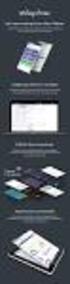 Composite 2015-12-07 Composite A/S Nygårdsvej 16 DK-2100 Copenhagen Phone +45 3915 7600 www.composite.net Contents 1 INTRODUCTION... 3 1.1 Who Should Read This Guide? 5 1.2 Getting Started 5 2 INSERTING
Composite 2015-12-07 Composite A/S Nygårdsvej 16 DK-2100 Copenhagen Phone +45 3915 7600 www.composite.net Contents 1 INTRODUCTION... 3 1.1 Who Should Read This Guide? 5 1.2 Getting Started 5 2 INSERTING
RADFORD UNIVERSITY. Radford.edu. Content Administrator s Guide
 RADFORD UNIVERSITY Radford.edu Content Administrator s Guide Contents Getting Started... 2 Accessing Content Administration Tools... 2 Logging In... 2... 2 Getting Around... 2 Logging Out... 3 Adding and
RADFORD UNIVERSITY Radford.edu Content Administrator s Guide Contents Getting Started... 2 Accessing Content Administration Tools... 2 Logging In... 2... 2 Getting Around... 2 Logging Out... 3 Adding and
Tutorial: Creating a form that emails the results to you.
 Tutorial: Creating a form that emails the results to you. 1. Create a new page in your web site Using the Wizard Interface. a) Choose I want to add a form that emails the results to me in the wizard. b)
Tutorial: Creating a form that emails the results to you. 1. Create a new page in your web site Using the Wizard Interface. a) Choose I want to add a form that emails the results to me in the wizard. b)
Form Management Admin Guide
 Form Management Admin Guide Getting around the navigation Model Management (Admin/Technical). Create, edit and manage the basic template of content models. Form Builder - Lets you create properties in
Form Management Admin Guide Getting around the navigation Model Management (Admin/Technical). Create, edit and manage the basic template of content models. Form Builder - Lets you create properties in
Form Builder Manual. A brief overview of your website s Form Builder with screenshots.
 A brief overview of your website s with screenshots. 1 Table of Contents:...1...3 Creating a New Web Form...4 Editing a Form Element...7 Creating a Form Action...9 Adding a Form Layout to an Action...11
A brief overview of your website s with screenshots. 1 Table of Contents:...1...3 Creating a New Web Form...4 Editing a Form Element...7 Creating a Form Action...9 Adding a Form Layout to an Action...11
SECTION 1 STAFF LOGIN...
 ONLINE DIARY USER GUIDE Preparing to use the Online Diary...3 SECTION 1 STAFF LOGIN... Logging On to the Online Diary...4 Staff Diary...5 Creating, Moving and Opening Appointments...6 Other Features and
ONLINE DIARY USER GUIDE Preparing to use the Online Diary...3 SECTION 1 STAFF LOGIN... Logging On to the Online Diary...4 Staff Diary...5 Creating, Moving and Opening Appointments...6 Other Features and
Web CMS Forms. Contents. IT Training
 IT Training Web CMS Forms Contents Forms... Creating a plan... Data types... Data protection... Form Manager... Creating a form... Adding questions... 4 Adding Answers for Radio Button and Drop Lists...
IT Training Web CMS Forms Contents Forms... Creating a plan... Data types... Data protection... Form Manager... Creating a form... Adding questions... 4 Adding Answers for Radio Button and Drop Lists...
Applicant Tracking System Job Aids. Prepared by:
 Applicant Tracking System Job Aids Prepared by: Contents System Navigation and My Setup Information for Users... 1 Creating Requisitions... 4 Duplicating Requisitions... 6 Requesting an Approval... 7 Viewing
Applicant Tracking System Job Aids Prepared by: Contents System Navigation and My Setup Information for Users... 1 Creating Requisitions... 4 Duplicating Requisitions... 6 Requesting an Approval... 7 Viewing
Transitioning from TurningPoint 5 to TurningPoint Cloud - LMS 1
 Transitioning from TurningPoint 5 to TurningPoint Cloud - LMS 1 A Turning Account is a unique identifier that is used to tie together all software accounts and response devices. A Turning Account is required
Transitioning from TurningPoint 5 to TurningPoint Cloud - LMS 1 A Turning Account is a unique identifier that is used to tie together all software accounts and response devices. A Turning Account is required
Welcome to MaxMobile. Introduction. System Requirements. MaxMobile 10.5 for Windows Mobile Pocket PC
 MaxMobile 10.5 for Windows Mobile Pocket PC Welcome to MaxMobile Introduction MaxMobile 10.5 for Windows Mobile Pocket PC provides you with a way to take your customer information on the road. You can
MaxMobile 10.5 for Windows Mobile Pocket PC Welcome to MaxMobile Introduction MaxMobile 10.5 for Windows Mobile Pocket PC provides you with a way to take your customer information on the road. You can
Virtual Communities Operations Manual
 Virtual Communities Operations Manual The Chapter Virtual Communities (VC) have been developed to improve communication among chapter leaders and members, to facilitate networking and communication among
Virtual Communities Operations Manual The Chapter Virtual Communities (VC) have been developed to improve communication among chapter leaders and members, to facilitate networking and communication among
FileMaker 11. Instant Web Publishing Guide
 FileMaker 11 Instant Web Publishing Guide 2004 2010 FileMaker, Inc. All Rights Reserved. FileMaker, Inc. 5201 Patrick Henry Drive Santa Clara, California 95054 FileMaker is a trademark of FileMaker, Inc.
FileMaker 11 Instant Web Publishing Guide 2004 2010 FileMaker, Inc. All Rights Reserved. FileMaker, Inc. 5201 Patrick Henry Drive Santa Clara, California 95054 FileMaker is a trademark of FileMaker, Inc.
SonicWALL SSL VPN 3.5: Virtual Assist
 SonicWALL SSL VPN 3.5: Virtual Assist Document Scope This document describes how to use the SonicWALL Virtual Assist add-on for SonicWALL SSL VPN security appliances. This document contains the following
SonicWALL SSL VPN 3.5: Virtual Assist Document Scope This document describes how to use the SonicWALL Virtual Assist add-on for SonicWALL SSL VPN security appliances. This document contains the following
Work with the Mobile Web App. Schoolwires Centricity2
 Work with the Mobile Web App Schoolwires Centricity2 Trademark Notice Schoolwires, the Schoolwires logos, and the unique trade dress of Schoolwires are the trademarks, service marks, trade dress and logos
Work with the Mobile Web App Schoolwires Centricity2 Trademark Notice Schoolwires, the Schoolwires logos, and the unique trade dress of Schoolwires are the trademarks, service marks, trade dress and logos
FileMaker 12. Instant Web Publishing Guide
 FileMaker 12 Instant Web Publishing Guide 2004 2012 FileMaker, Inc. All Rights Reserved. FileMaker, Inc. 5201 Patrick Henry Drive Santa Clara, California 95054 FileMaker and Bento are trademarks of FileMaker,
FileMaker 12 Instant Web Publishing Guide 2004 2012 FileMaker, Inc. All Rights Reserved. FileMaker, Inc. 5201 Patrick Henry Drive Santa Clara, California 95054 FileMaker and Bento are trademarks of FileMaker,
Creating and Using Forms in SharePoint
 Creating and Using Forms in SharePoint Getting started with custom lists... 1 Creating a custom list... 1 Creating a user-friendly list name... 1 Other options for creating custom lists... 2 Building a
Creating and Using Forms in SharePoint Getting started with custom lists... 1 Creating a custom list... 1 Creating a user-friendly list name... 1 Other options for creating custom lists... 2 Building a
SAP NetWeaver AS Java
 Chapter 75 Configuring SAP NetWeaver AS Java SAP NetWeaver Application Server ("AS") Java (Stack) is one of the two installation options of SAP NetWeaver AS. The other option is the ABAP Stack, which is
Chapter 75 Configuring SAP NetWeaver AS Java SAP NetWeaver Application Server ("AS") Java (Stack) is one of the two installation options of SAP NetWeaver AS. The other option is the ABAP Stack, which is
Creating Interactive PDF Forms
 Creating Interactive PDF Forms Using Adobe Acrobat X Pro Information Technology Services Outreach and Distance Learning Technologies Copyright 2012 KSU Department of Information Technology Services This
Creating Interactive PDF Forms Using Adobe Acrobat X Pro Information Technology Services Outreach and Distance Learning Technologies Copyright 2012 KSU Department of Information Technology Services This
EBOX Digital Content Management System (CMS) User Guide For Site Owners & Administrators
 EBOX Digital Content Management System (CMS) User Guide For Site Owners & Administrators Version 1.0 Last Updated on 15 th October 2011 Table of Contents Introduction... 3 File Manager... 5 Site Log...
EBOX Digital Content Management System (CMS) User Guide For Site Owners & Administrators Version 1.0 Last Updated on 15 th October 2011 Table of Contents Introduction... 3 File Manager... 5 Site Log...
Recruiter s Resource Guide
 Recruiter s Resource Guide First Edition 1.29.2015 Contents Section One Recruiting... 3 Accessing Team Georgia Careers... 4 My Setup Preferences... 5 Creating a Requisition... 6 Approving a Requisition...
Recruiter s Resource Guide First Edition 1.29.2015 Contents Section One Recruiting... 3 Accessing Team Georgia Careers... 4 My Setup Preferences... 5 Creating a Requisition... 6 Approving a Requisition...
Welcome to MaxMobile. Introduction. System Requirements
 MaxMobile 10.5 for Windows Mobile Smartphone Welcome to MaxMobile Introduction MaxMobile 10.5 for Windows Mobile Smartphone provides you with a way to take your customer information on the road. You can
MaxMobile 10.5 for Windows Mobile Smartphone Welcome to MaxMobile Introduction MaxMobile 10.5 for Windows Mobile Smartphone provides you with a way to take your customer information on the road. You can
NDSU Technology Learning & Media Center. Introduction to Google Sites
 NDSU Technology Learning & Media Center QBB 150C 231-5130 www.ndsu.edu/its/tlmc Introduction to Google Sites Get Help at the TLMC 1. Get help with class projects on a walk-in basis; student learning assistants
NDSU Technology Learning & Media Center QBB 150C 231-5130 www.ndsu.edu/its/tlmc Introduction to Google Sites Get Help at the TLMC 1. Get help with class projects on a walk-in basis; student learning assistants
Gravity Forms: Creating a Form
 Gravity Forms: Creating a Form 1. To create a Gravity Form, you must be logged in as an Administrator. This is accomplished by going to http://your_url/wp- login.php. 2. On the login screen, enter your
Gravity Forms: Creating a Form 1. To create a Gravity Form, you must be logged in as an Administrator. This is accomplished by going to http://your_url/wp- login.php. 2. On the login screen, enter your
JTouch Mobile Extension for Joomla! User Guide
 JTouch Mobile Extension for Joomla! User Guide A Mobilization Plugin & Touch Friendly Template for Joomla! 2.5 Author: Huy Nguyen Co- Author: John Nguyen ABSTRACT The JTouch Mobile extension was developed
JTouch Mobile Extension for Joomla! User Guide A Mobilization Plugin & Touch Friendly Template for Joomla! 2.5 Author: Huy Nguyen Co- Author: John Nguyen ABSTRACT The JTouch Mobile extension was developed
Appointment Scheduler
 EZClaim Appointment Scheduler User Guide Last Update: 11/19/2008 Copyright 2008 EZClaim This page intentionally left blank Contents Contents... iii Getting Started... 5 System Requirements... 5 Installing
EZClaim Appointment Scheduler User Guide Last Update: 11/19/2008 Copyright 2008 EZClaim This page intentionally left blank Contents Contents... iii Getting Started... 5 System Requirements... 5 Installing
WebFOCUS BI Portal: S.I.M.P.L.E. as can be
 WebFOCUS BI Portal: S.I.M.P.L.E. as can be Author: Matthew Lerner Company: Information Builders Presentation Abstract: This hands-on session will introduce attendees to the new WebFOCUS BI Portal. We will
WebFOCUS BI Portal: S.I.M.P.L.E. as can be Author: Matthew Lerner Company: Information Builders Presentation Abstract: This hands-on session will introduce attendees to the new WebFOCUS BI Portal. We will
GP REPORTS VIEWER USER GUIDE
 GP Reports Viewer Dynamics GP Reporting Made Easy GP REPORTS VIEWER USER GUIDE For Dynamics GP Version 2015 (Build 5) Dynamics GP Version 2013 (Build 14) Dynamics GP Version 2010 (Build 65) Last updated
GP Reports Viewer Dynamics GP Reporting Made Easy GP REPORTS VIEWER USER GUIDE For Dynamics GP Version 2015 (Build 5) Dynamics GP Version 2013 (Build 14) Dynamics GP Version 2010 (Build 65) Last updated
Chapter 15 Using Forms in Writer
 Writer Guide Chapter 15 Using Forms in Writer OpenOffice.org Copyright This document is Copyright 2005 2006 by its contributors as listed in the section titled Authors. You can distribute it and/or modify
Writer Guide Chapter 15 Using Forms in Writer OpenOffice.org Copyright This document is Copyright 2005 2006 by its contributors as listed in the section titled Authors. You can distribute it and/or modify
Writer Guide. Chapter 15 Using Forms in Writer
 Writer Guide Chapter 15 Using Forms in Writer Copyright This document is Copyright 2005 2008 by its contributors as listed in the section titled Authors. You may distribute it and/or modify it under the
Writer Guide Chapter 15 Using Forms in Writer Copyright This document is Copyright 2005 2008 by its contributors as listed in the section titled Authors. You may distribute it and/or modify it under the
Training Manual Version 1.0
 State of Indiana Content Management System Open Text v.11.2 Training Manual Version 1.0 Developed by Table of Contents 1. Getting Started... 4 1.1 Logging In... 4 1.2 OpenText Menu...5 1.3 Selecting a
State of Indiana Content Management System Open Text v.11.2 Training Manual Version 1.0 Developed by Table of Contents 1. Getting Started... 4 1.1 Logging In... 4 1.2 OpenText Menu...5 1.3 Selecting a
Outlook Profile Setup Guide Exchange 2010 Quick Start and Detailed Instructions
 HOSTING Administrator Control Panel / Quick Reference Guide Page 1 of 9 Outlook Profile Setup Guide Exchange 2010 Quick Start and Detailed Instructions Exchange 2010 Outlook Profile Setup Page 2 of 9 Exchange
HOSTING Administrator Control Panel / Quick Reference Guide Page 1 of 9 Outlook Profile Setup Guide Exchange 2010 Quick Start and Detailed Instructions Exchange 2010 Outlook Profile Setup Page 2 of 9 Exchange
USER GUIDE. Unit 5: Tools & Modules. Chapter 3: Forms & Surveys
 USER GUIDE Unit 5: Tools & Modules Chapter 3: Schoolwires Centricity Version 4.0 TABLE OF CONTENTS Introduction... 1 Audience and Objectives... 1 Major Components of a Form or Survey... 2 Overview... 2
USER GUIDE Unit 5: Tools & Modules Chapter 3: Schoolwires Centricity Version 4.0 TABLE OF CONTENTS Introduction... 1 Audience and Objectives... 1 Major Components of a Form or Survey... 2 Overview... 2
Web forms in Hot Banana reside on their own pages and can contain any number of other content and containers like any other page on your Website.
 Section 1: Web Forms What is a Web Form? Marketing Automation User Guide A Web Form is simply a form located on a web page. Web forms can be created for many purposes, and are typically used to submit
Section 1: Web Forms What is a Web Form? Marketing Automation User Guide A Web Form is simply a form located on a web page. Web forms can be created for many purposes, and are typically used to submit
Blackboard 1: Course Sites
 Blackboard 1: Course Sites This handout outlines the material covered in the first of four workshops on teaching with Blackboard. It will help you begin building your Blackboard course site. You will learn
Blackboard 1: Course Sites This handout outlines the material covered in the first of four workshops on teaching with Blackboard. It will help you begin building your Blackboard course site. You will learn
Triggers & Actions 10
 Triggers & Actions 10 CHAPTER Introduction Triggers and actions are the building blocks that you can use to create interactivity and custom features. Once you understand how these building blocks work,
Triggers & Actions 10 CHAPTER Introduction Triggers and actions are the building blocks that you can use to create interactivity and custom features. Once you understand how these building blocks work,
Unified Communicator Advanced Training Handout
 Unified Communicator Advanced Training Handout About Unified Communicator Advanced (UCA) Video Summary (must have access to the internet for this to launch) http://www.mitel.tv/videos/mitel_unified_communicator_advanced_na
Unified Communicator Advanced Training Handout About Unified Communicator Advanced (UCA) Video Summary (must have access to the internet for this to launch) http://www.mitel.tv/videos/mitel_unified_communicator_advanced_na
User Guide for Smart Former (v. 2.3) by IToris Inc. team
 User Guide for Smart Former (v. 2.3) by IToris Inc. team Contents Introduction...4 Installation...5 Smart Former Usage...6 Form Manager...6 Form Editor...7 Layout...7 Boxes managing...8 Text input box...9
User Guide for Smart Former (v. 2.3) by IToris Inc. team Contents Introduction...4 Installation...5 Smart Former Usage...6 Form Manager...6 Form Editor...7 Layout...7 Boxes managing...8 Text input box...9
Exchange 2010. Outlook Profile/POP/IMAP/SMTP Setup Guide
 Exchange 2010 Outlook Profile/POP/IMAP/SMTP Setup Guide September, 2013 Exchange 2010 Outlook Profile/POP/IMAP/SMTP Setup Guide i Contents Exchange 2010 Outlook Profile Configuration... 1 Outlook Profile
Exchange 2010 Outlook Profile/POP/IMAP/SMTP Setup Guide September, 2013 Exchange 2010 Outlook Profile/POP/IMAP/SMTP Setup Guide i Contents Exchange 2010 Outlook Profile Configuration... 1 Outlook Profile
Once you have gone through this document you will have a form that, when completed, will create an Account & Contact in Oracle.
 Using Clicktools with Oracle CRM On Demand Once you have gone through this document you will have a form that, when completed, will create an Account & Contact in Oracle. Whilst this example is relatively
Using Clicktools with Oracle CRM On Demand Once you have gone through this document you will have a form that, when completed, will create an Account & Contact in Oracle. Whilst this example is relatively
Forms Printer User Guide
 Forms Printer User Guide Version 10.51 for Dynamics GP 10 Forms Printer Build Version: 10.51.102 System Requirements Microsoft Dynamics GP 10 SP2 or greater Microsoft SQL Server 2005 or Higher Reporting
Forms Printer User Guide Version 10.51 for Dynamics GP 10 Forms Printer Build Version: 10.51.102 System Requirements Microsoft Dynamics GP 10 SP2 or greater Microsoft SQL Server 2005 or Higher Reporting
Creating and Managing Online Surveys LEVEL 2
 Creating and Managing Online Surveys LEVEL 2 Accessing your online survey account 1. If you are logged into UNF s network, go to https://survey. You will automatically be logged in. 2. If you are not logged
Creating and Managing Online Surveys LEVEL 2 Accessing your online survey account 1. If you are logged into UNF s network, go to https://survey. You will automatically be logged in. 2. If you are not logged
Forms & Surveys. Schoolwires Centricity2
 Forms & Surveys Schoolwires Centricity2 Trademark tice Schoolwires, the Schoolwires logos, and the unique trade dress of Schoolwires are the trademarks, service marks, trade dress and logos of Schoolwires,
Forms & Surveys Schoolwires Centricity2 Trademark tice Schoolwires, the Schoolwires logos, and the unique trade dress of Schoolwires are the trademarks, service marks, trade dress and logos of Schoolwires,
Web Portal User Guide. Version 6.0
 Web Portal User Guide Version 6.0 2013 Pitney Bowes Software Inc. All rights reserved. This document may contain confidential and proprietary information belonging to Pitney Bowes Inc. and/or its subsidiaries
Web Portal User Guide Version 6.0 2013 Pitney Bowes Software Inc. All rights reserved. This document may contain confidential and proprietary information belonging to Pitney Bowes Inc. and/or its subsidiaries
Creating PDF Forms in Adobe Acrobat
 Creating PDF Forms in Adobe Acrobat Flinders University Centre for Educational ICT Contents What are PDF forms?... 1 Viewing a PDF form... 1 Types of PDF forms... 1 Printing and saving PDF forms... 1 Forms
Creating PDF Forms in Adobe Acrobat Flinders University Centre for Educational ICT Contents What are PDF forms?... 1 Viewing a PDF form... 1 Types of PDF forms... 1 Printing and saving PDF forms... 1 Forms
Custom Reporting System User Guide
 Citibank Custom Reporting System User Guide April 2012 Version 8.1.1 Transaction Services Citibank Custom Reporting System User Guide Table of Contents Table of Contents User Guide Overview...2 Subscribe
Citibank Custom Reporting System User Guide April 2012 Version 8.1.1 Transaction Services Citibank Custom Reporting System User Guide Table of Contents Table of Contents User Guide Overview...2 Subscribe
University of Alaska Statewide Financial Systems User Documentation. BANNER TRAVEL AND EXPENSE MANAGEMENT TEM (Quick)
 University of Alaska Statewide Financial Systems User Documentation BANNER TRAVEL AND EXPENSE MANAGEMENT TEM (Quick) Travel and Expense Management Table of Contents 2 Table of Contents Table of Contents...
University of Alaska Statewide Financial Systems User Documentation BANNER TRAVEL AND EXPENSE MANAGEMENT TEM (Quick) Travel and Expense Management Table of Contents 2 Table of Contents Table of Contents...
EXCEL 2007. Using Excel for Data Query & Management. Information Technology. MS Office Excel 2007 Users Guide. IT Training & Development
 Information Technology MS Office Excel 2007 Users Guide EXCEL 2007 Using Excel for Data Query & Management IT Training & Development (818) 677-1700 Training@csun.edu http://www.csun.edu/training TABLE
Information Technology MS Office Excel 2007 Users Guide EXCEL 2007 Using Excel for Data Query & Management IT Training & Development (818) 677-1700 Training@csun.edu http://www.csun.edu/training TABLE
rbweb RB Web 8 online office for attorneys, paralegals and secretaries User Guide
 rbweb RB Web 8 online office for attorneys, paralegals and secretaries User Guide Table of Contents Program Basics Logging in.... 1 Resetting password for security reasons.... 1 Navigating the site...
rbweb RB Web 8 online office for attorneys, paralegals and secretaries User Guide Table of Contents Program Basics Logging in.... 1 Resetting password for security reasons.... 1 Navigating the site...
